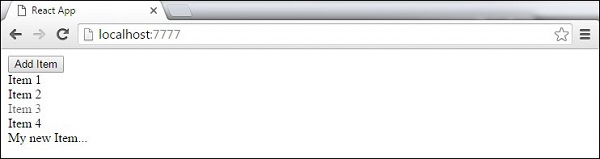ReactJS - Hoạt ảnh
Trong chương này, chúng ta sẽ học cách tạo hoạt ảnh cho các phần tử bằng React.
Bước 1 - Cài đặt Nhóm chuyển tiếp CSS React
Đây là tiện ích bổ sung React được sử dụng để tạo chuyển tiếp CSS cơ bản và hoạt ảnh. Chúng tôi sẽ cài đặt nó từcommand prompt cửa sổ -
C:\Users\username\Desktop\reactApp>npm install react-addons-css-transition-groupBước 2 - Thêm tệp CSS
Hãy tạo một tệp style.css mới.
C:\Users\Tutorialspoint\Desktop\reactApp>type nul > css/style.cssĐể có thể sử dụng nó trong ứng dụng, chúng ta cần liên kết nó với phần tử head trong index.html.
<!DOCTYPE html>
<html lang = "en">
<head>
<link rel = "stylesheet" type = "text/css" href = "./style.css">
<meta charset = "UTF-8">
<title>React App</title>
</head>
<body>
<div id = "app"></div>
<script src = 'index_bundle.js'></script>
</body>
</html>Bước 3 - Xuất hiện Hoạt ảnh
Chúng ta sẽ tạo một thành phần React cơ bản. CácReactCSSTransitionGroupphần tử sẽ được sử dụng như một trình bao bọc của thành phần mà chúng ta muốn tạo hoạt ảnh. Nó sẽ sử dụngtransitionAppear và transitionAppearTimeout, trong khi transitionEnter và transitionLeave là sai.
App.jsx
import React from 'react';
var ReactCSSTransitionGroup = require('react-addons-css-transition-group');
class App extends React.Component {
render() {
return (
<div>
<ReactCSSTransitionGroup transitionName = "example"
transitionAppear = {true} transitionAppearTimeout = {500}
transitionEnter = {false} transitionLeave = {false}>
<h1>My Element...</h1>
</ReactCSSTransitionGroup>
</div>
);
}
}
export default App;main.js
import React from 'react'
import ReactDOM from 'react-dom';
import App from './App.jsx';
ReactDOM.render(<App />, document.getElementById('app'));Hoạt ảnh CSS rất đơn giản.
css / style.css
.example-appear {
opacity: 0.04;
}
.example-appear.example-appear-active {
opacity: 2;
transition: opacity 50s ease-in;
}Khi chúng tôi khởi động ứng dụng, phần tử sẽ mờ dần.

Bước 4 - Nhập và rời khỏi hoạt ảnh
Nhập và rời hoạt ảnh có thể được sử dụng khi chúng ta muốn thêm hoặc xóa các phần tử khỏi danh sách.
App.jsx
import React from 'react';
var ReactCSSTransitionGroup = require('react-addons-css-transition-group');
class App extends React.Component {
constructor(props) {
super(props);
this.state = {
items: ['Item 1...', 'Item 2...', 'Item 3...', 'Item 4...']
}
this.handleAdd = this.handleAdd.bind(this);
};
handleAdd() {
var newItems = this.state.items.concat([prompt('Create New Item')]);
this.setState({items: newItems});
}
handleRemove(i) {
var newItems = this.state.items.slice();
newItems.splice(i, 1);
this.setState({items: newItems});
}
render() {
var items = this.state.items.map(function(item, i) {
return (
<div key = {item} onClick = {this.handleRemove.bind(this, i)}>
{item}
</div>
);
}.bind(this));
return (
<div>
<button onClick = {this.handleAdd}>Add Item</button>
<ReactCSSTransitionGroup transitionName = "example"
transitionEnterTimeout = {500} transitionLeaveTimeout = {500}>
{items}
</ReactCSSTransitionGroup>
</div>
);
}
}
export default App;main.js
import React from 'react'
import ReactDOM from 'react-dom';
import App from './App.jsx';
ReactDOM.render(<App />, document.getElementById('app'));css / style.css
.example-enter {
opacity: 0.04;
}
.example-enter.example-enter-active {
opacity: 5;
transition: opacity 50s ease-in;
}
.example-leave {
opacity: 1;
}
.example-leave.example-leave-active {
opacity: 0.04;
transition: opacity 50s ease-in;
}Khi chúng tôi khởi động ứng dụng và nhấp vào Add Item , lời nhắc sẽ xuất hiện.

Khi chúng tôi nhập tên và nhấn OK, phần tử mới sẽ mờ dần.

Bây giờ chúng ta có thể xóa một số mục (Item 3...) bằng cách nhấp vào nó. Mục này sẽ biến mất khỏi danh sách.