SAP PI - Kurzanleitung
Die SAP-Prozessintegration ist Teil der SAP NetWeaver-Plattform. In NetWeaver 7.0 ehp2 und älteren Versionen heißt es SAP NetWeaver Exchange Infrastructure XI. Die SAP NetWeaver-Prozessintegration ist Teil der NetWeaver-Softwarekomponente und wird für den Informationsaustausch im internen System des Unternehmens oder mit externen Parteien verwendet.
Mit SAP PI / XI können Sie die systemübergreifende Kommunikation und Integration einrichten und SAP- und Nicht-SAP-Systeme basierend auf verschiedenen Programmiersprachen wie Java und SAP ABAP verbinden. Es bietet eine Open-Source-Umgebung, die in einer komplexen Systemlandschaft für die Integration von Systemen und für die Kommunikation erforderlich ist.
SAP Process Integration ist eine Middleware, die eine nahtlose Integration zwischen SAP- und Nicht-SAP-Anwendungen in einem Unternehmen oder in Systeme außerhalb des Unternehmens ermöglicht.
Beispiel
Eine Anwendung, die auf verschiedenen Systemen ausgeführt wird, die Teil verschiedener Geschäftsbereiche in einem Unternehmen sind oder in einer verteilten Umgebung zwischen verschiedenen Unternehmen implementiert sind, die eine Geschäftsbeziehung miteinander haben. In dieser Umgebung ist eine nahtlose Integration und Übertragung von Informationen zwischen verschiedenen Systemen erforderlich. SAP PI bietet eine Middleware-Plattform, die sich nicht mit der Implementierung von Anwendungskomponenten mit einer Geschäftslogik befasst und sich mehr auf den Datenaustausch zwischen den verschiedenen Komponenten konzentriert.
Sie können SAP PI als zentrale Instanz oder Middleware betrachten, die verschiedene Systeme miteinander verbindet. Diese Middleware kann als SAP PI Runtime Engine bezeichnet werden. Diese Kommunikation wird als vermittelte Kommunikation bezeichnet. Wenn Sie diese Kommunikation mit einem Punkt-zu-Punkt-Szenario vergleichen, ist es einfach, die Systeme und Verbindungen zu verwalten. Darüber hinaus stehen an einer zentralen Stelle Informationen zur Integration zur Verfügung.
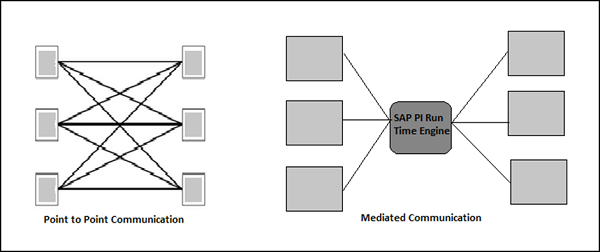
Der Nachrichtenaustausch zwischen den verschiedenen Systemen mit SAP PI enthält Geschäftsdaten. Das Kommunikationsnachrichtenprotokoll basiert auf W3C-Standard-SOAP-Nachrichten.
Warum brauchen wir SAP PI?
In einer Organisation enthält SAP ERP kein einziges System, sondern besteht aus einer Reihe integrierter Systeme wie SAP CRM, FICO, EWM usw. SAP PI bietet eine Plattform als zentrale Integrationsstelle für alle Systeme, ohne das komplexe Legacy-System zu berühren alle Daten und Informationsaustausch.

Im Folgenden sind die wichtigsten Funktionen von SAP Process Integration aufgeführt:
Konnektivität
Mit SAP PI können Sie verschiedene Anwendungen und Systeme mit unterschiedlichen technischen Kommunikationsmethoden verbinden. SAP PI bietet Ihnen eine Vielzahl von Adaptern, mit denen Sie Anwendungen verbinden können, die auf verschiedenen Protokollen wie HTTPS oder Remote Function Call (RFC) basieren.
Routing
Das Routing definiert die Regeln für den Nachrichtenfluss zwischen verschiedenen Systemen zur Laufzeit.
Kartierung
SAP PI wird verwendet, um verschiedene Anwendungen oder Systeme in einer verteilten Umgebung zu verbinden, die zwischen verschiedenen Unternehmen eingerichtet werden kann. Daher besteht die Möglichkeit, dass sich die Struktur des Datenaustauschs zwischen zwei Komponenten voneinander unterscheidet.
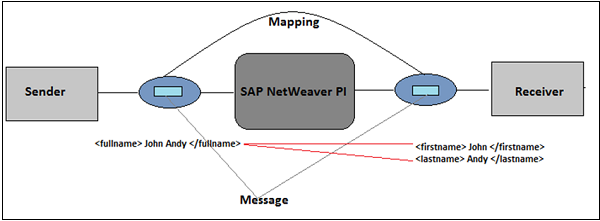
Die Zuordnung bestimmt die Struktur von Daten in einem Quellsystem zur Struktur von Daten in einem Zielsystem. Außerdem werden die Konvertierungsregeln festgelegt, die auf die Daten zwischen Quell- und Zielsystem angewendet werden.
Wenn Sie ein Szenario in SAP PI ausführen, hängen die Kommunikations- und Verarbeitungsfunktionen von Laufzeitmodulen ab, die bei der Installation von SAP PI installiert werden. Sie können eine oder mehrere Laufzeit-Engines auf einem Host-System installieren. SAP PI bietet die folgenden zwei Installationsoptionen:
Typ 1 - Dual-Usage-Typ
Diese Installation basiert auf ABAP und Java und bietet Tools zum Entwerfen und Konfigurieren von Integrationsinhalten sowie dieser Laufzeit-Engines.
- Integration Engine
- Business Process Engine
- Erweiterte Adapter-Engine
Typ 2 - Advance Adapter Engine Extended AEX
Diese Installation basiert auf Java und bietet Tools zum Entwerfen und Konfigurieren von Integrationsinhalten. Sie enthält die Advance-Adapter-Engine als Laufzeit-Engine.
Die SAP PI-Architektur besteht aus mehreren Komponenten, die zur Entwurfszeit, Konfigurationszeit und Laufzeit verwendet werden. In SAP PI wird das Absendersystem als Quelle und der Empfänger als Zielsystem und die Architektur als bezeichnetHub and Spoke structure. Der Spoke wird verwendet, um eine Verbindung mit externen Systemen herzustellen, und der Hub wird verwendet, um Nachrichten auszutauschen.
A SAP PI system is divided into the following components - -
- Integration Server
- Integration Builder
- System Landscape Directory SLD
- Konfiguration und Überwachung
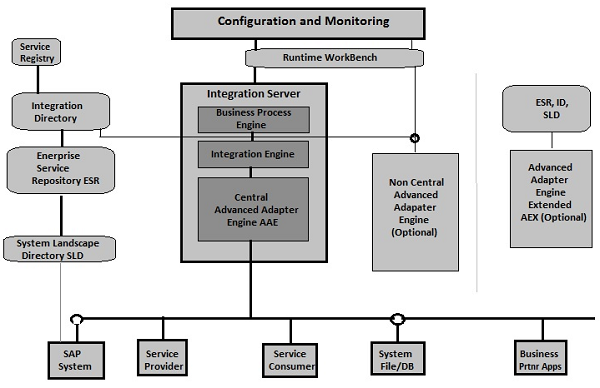
Runtime Workbench
Dies ist ein Tool zur zentralen Überwachung von PI-Komponenten und -Nachrichten.
Integration Server
Dies ist eine der Schlüsselkomponenten des SAP-PI-Systems und wird zur Verarbeitung von Nachrichten verwendet.
Es besteht aus den folgenden drei Motoren -
- Business Process Engine
- Integration Engine
- Central Advanced Adapter Engine AAE
Business Process Engine
Diese Engine wird für die Nachrichtenkorrelation verwendet und befasst sich mit der Verarbeitung von Nachrichten in ccBPM.
Integration Engine
Diese Engine wird für Routing und Mapping verwendet und bietet zentrale Integrationsserverdienste. Wenn sich die Quellstruktur von der Zielstruktur unterscheidet, ruft die Integrations-Engine die Zuordnungslaufzeit auf, wie in der folgenden Abbildung gezeigt, wobei die Quellstruktur in die Zielstruktur konvertiert wird.
Eine Mapping-Laufzeit basiert auf Java Stack, wie im Thema SAP PI-Plattform beschrieben.
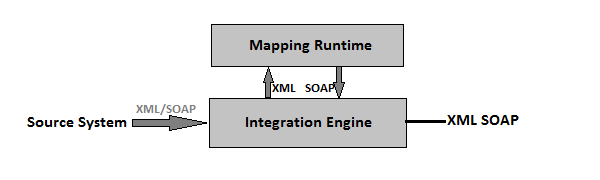
Es gibt zwei Arten von Nachrichten:
Synchronous message ist definiert als Nachricht enthält sowohl den Anfrage-Antwort-Teil
Asynchronous message ist definiert als Nachricht, die entweder die Anforderung oder nur den Antwortteil enthält
In SAP PI wird eine Nachricht durch eine Schnittstelle dargestellt. Eine Schnittstelle enthält die Struktur der Nachricht im XML-Format und die Richtung.
Central Advanced Adapter Engine (AAE)
Da die Integration Engine Nachrichten im XML- und SOAP-Protokoll verarbeitet, werden Adapter verwendet, um das für die Integration Engine erforderliche nachrichtenspezifische Protokoll und Nachrichtenformat zu konvertieren, wenn das Geschäftssystem keine Daten in einem bestimmten Format enthält.

In der SAP PI-Architektur können Sie Adapter Engine als Spoke und Integration Engine als HUB betrachten, um eine Verbindung zu externen Systemen herzustellen.
In Dual-Stack-Systemen mit älteren Versionen von SAP PI waren die meisten Adapter Teil des Java-Stacks und nur zwei Adapter waren Teil des ABAP-Stacks.
Java-Stapeladapter
Die folgenden Adapter werden auf Java Stack ausgeführt:
RFC-Adapter, SAP Business Connector-Adapter, Datei- / FTP-Adapter, JDBC-Adapter, JMS-Adapter, SOAP-Adapter, Marketplace-Adapter, Mail-Adapter, RNIF-Adapter, CIDX-Adapter
ABAP-Stapeladapter
Die folgenden Adapter laufen auf ABAP Stack -
| Sr.Nr. | ABAP Stack Adapter & Beschreibung |
|---|---|
| 1 | IDOC and HTTP Adapter In den neuesten Versionen, als SAP PI auf das Single-Stack-System umgestellt wurde, wurden diese beiden Adapter auch auf den Java-Stack umgestellt, und die so gebildete neue Engine wird als Advanced Adapter Engine AAE bezeichnet. |
| 2 | Service Repository Die Serviceregistrierung ist eine UDDI-Beschwerderegistrierung, in der verfügbare Webdienstdefinitionen (basierend auf WSDL) aufgelistet sind, die um ein Klassifizierungssystem erweitert wurden. |
| 3 | Enterprise Service Repository Hiermit werden Entwurfszeit-Repository-Objekte wie Mapping, Schnittstellen und Prozessdefinitionen im PI-System gespeichert. |
| 4 | System Landscape Directory (SLD) Diese enthält Informationen zu Landschafts- und Softwarekomponentenversionen. Ein SAP-System kann so konfiguriert werden, dass es sich unter SLD registriert. |
| 5 | Integration Repository Dies wird verwendet, um die Szenarien im PI-System für den Nachrichtenaustausch zwischen verschiedenen Systemen zu konfigurieren. |
Sie können verschiedene SAP PI-Benutzeroberflächentools verwenden, um auf verschiedene Komponenten der SAP PI-Systemarchitektur zuzugreifen. Die gängigsten UI-Tools sind -
ES Builder - Dieses Tool bietet eine Java-Benutzeroberfläche für die Arbeit in Enterprise Service Repository ESR.
SAP NW Developer Studio - Dies ist ein Java Eclipse-basiertes Tool zum Anzeigen und Bearbeiten einiger Objekttypen im Enterprise Service Repository.
Integration Builder - Dieses Tool bietet eine Java-basierte Benutzeroberfläche für die Arbeit im Integration Directory.
SAP GUI
Dies ist das SAP-Client-Tool für den Zugriff auf den ABAP-Stack des SAP-PI-Systems.
Die folgende Abbildung zeigt die verschiedenen UI-Tools von SAP PI und die Komponenten, auf die mit diesen Tools zugegriffen werden kann.
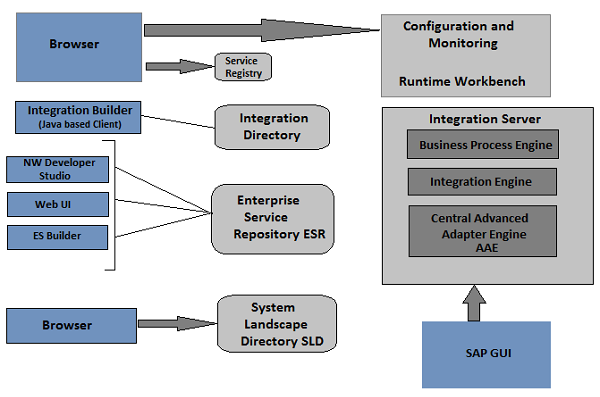
SAP PI - Plattform
Single Stack Vs Dual Stack
In älteren Versionen von SAP PI basierten nicht alle Komponenten auf einer einzigen Plattform. Nur wenige Komponenten wie Integration Engine, Business Process Engine und Integration Builder basierten auf dem ABAP-Stack, und andere Komponenten wie Enterprise Service Repository ESR, Integration Directory (SLD, Adapter Engine usw.) basierten auf Java Stack. Daher wurden diese Systemtypen als Dual-Stack-Systeme bezeichnet, da für die Ausführung von PI sowohl ABAP- als auch Java-Stack erforderlich waren.
| ABAP Stack | Java Stack |
|---|---|
| Integration Engine | Enterprise Service Repository ESR |
| Business Process Engine | Integrationsverzeichnis |
| Integration Builder | (Runtime Workbench, Systemlandschaft, Adapter Engine, Mapping Runtime) |
In den neuesten Versionen von SAP PI werden ABAP-Stack-Komponenten so geändert, dass sie auf dem Java-Stack funktionieren. SAP PI benötigt zum Ausführen nur den Java-Stack und wird als Single-Stack-System bezeichnet.
Verwenden Sie die folgende URL, um die Homepage von SAP PI Tools zu öffnen:
http://<host>:5<instance#>00/dir/start/index.jsp
Example - http: // scmehp2: 50200 / dir / start / index.jsp
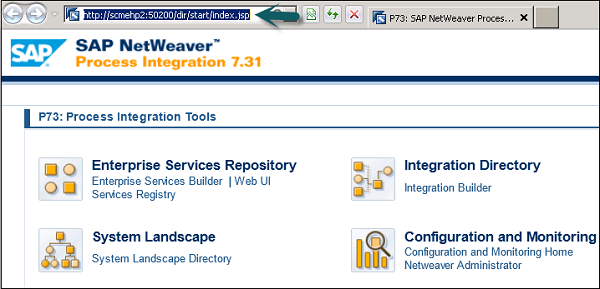
Die SAP PI-Homepage enthält die folgenden vier Java-Links:
- Enterprise Services Repository (ESR)
- Integrationsverzeichnis (ID)
- Systemlandschaft (SL)
- Konfiguration und Überwachung (CM)
Enterprise Services Repository (ESR)
In SAP PI wird das Enterprise Service Repository zum Entwerfen und Erstellen von Objekten verwendet, die im Integrationsszenario verwendet werden sollen. Sie können Schnittstellenobjekte, Zuordnungsobjekte und die verschiedenen Integrationsprozesse entwerfen.
Schnittstellenobjekte
Das Folgende sind die Schnittstellenobjekte -
- Serviceschnittstelle
- Datentyp
- Nachrichtentyp
Objekte zuordnen
Die Zuordnung von Nachrichten erfolgt gemäß der Datenstruktur des Absenders und des Empfängers
Integrationsprozesse
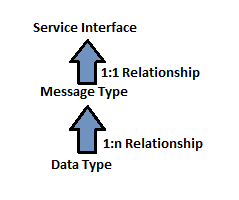
Operation Mapping wird zum Konvertieren der Quellstruktur in die Zielstruktur verwendet, wenn die Datenstruktur unterschiedlich ist. Die Zuordnung komplexer Operationen kann mithilfe der Nachrichtenzuordnung vereinfacht werden.
Die Nachrichtenzuordnung kann auf folgende Arten implementiert werden:
- Grafische Zuordnung
- Java-Zuordnung
- XSLT-Zuordnung
- ABAP-Zuordnung
Unter Enterprise Service Repository sehen Sie verschiedene UI-Tools - Enterprise Service Builder und Web UI und Service Registry.
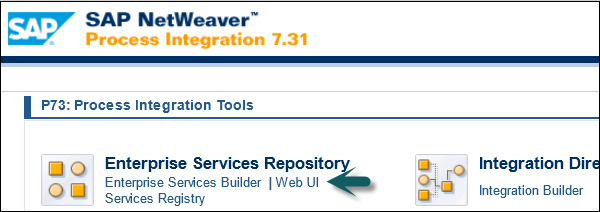
Wenn Sie die Enterprise Service ES Builder-Anwendung starten, erhalten Sie die Option, die Anwendung zum ersten Mal auszuführen, wie im folgenden Screenshot gezeigt. Klicken Sie auf Ausführen.
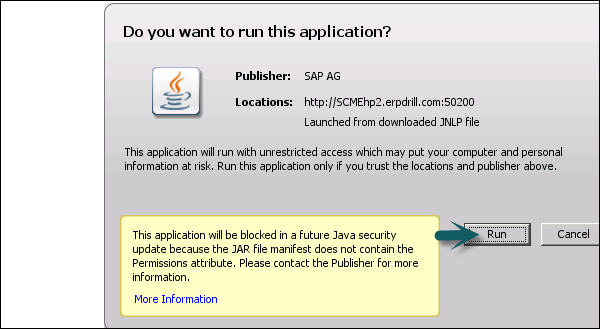
Sobald die Anwendung gestartet ist, erhalten Sie die folgenden Optionen:
- Hauptmenüleiste und Standardsymbolleiste oben
- Navigationsbereich auf der linken Seite
- Arbeitsbereich auf der rechten Seite
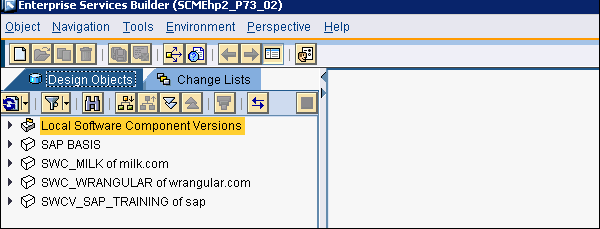
Die Objekteditoren werden im Arbeitsbereich angezeigt. Diese Objekteditoren enthalten Funktionen, die sich speziell auf die geöffneten Objekte beziehen.
Wenn Sie die Web-Benutzeroberfläche ausführen, werden Sie aufgefordert, den Benutzernamen und das Kennwort einzugeben.
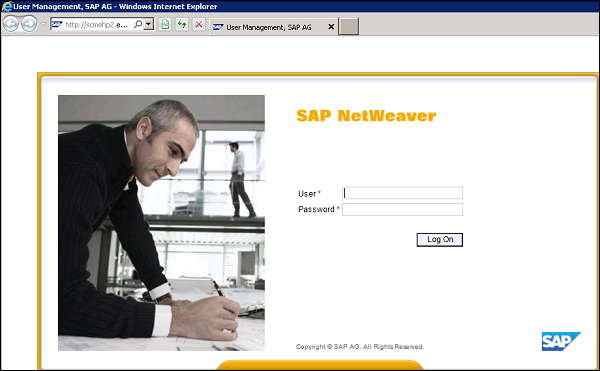
In der webbasierten Oberfläche können Sie die folgenden Aufgaben ausführen:
Search - Suchen Sie nach Serviceschnittstellen, Datentypen usw.
Subscribe - Benachrichtigungen abonnieren.
Manage - Verwalten des Lebenszyklusstatus von Serviceschnittstellen, Datentypen usw.
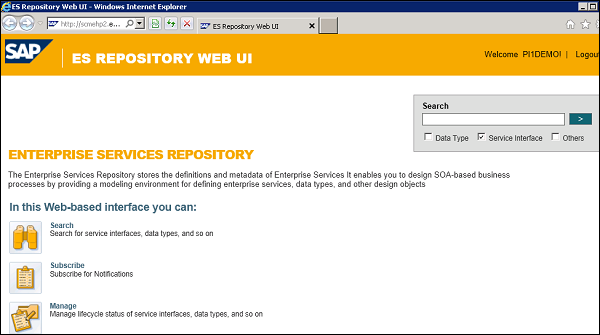
Integrationsverzeichnis
Das Integration Directory wird für die Konfiguration von Objekten verwendet, die im Enterprise Service Repository erstellt wurden, und die Konfiguration wird zur Laufzeit von der Integration Engine ausgeführt. Um ESR-Objekte zu konfigurieren, müssen Sie das Objekt - Service und Kommunikationskanal - importieren.

Mit dem Dienst können Sie den Absender oder den Empfänger von Nachrichten ansprechen. Je nachdem, wie Sie den Dienst nutzen möchten, können Sie aus den folgenden Diensttypen auswählen:
- Geschäftssystem
- Unternehmensdienstleistungen
- Integrationsprozess-Service
Communication channel determines inbound and outbound processing of messages by converting external native messages to SOAP XML format using Adapter Engine. Two types of communication Channel — Sender Channel and Receiver Channel.
In Integration directory, you can make four types of configuration −
Sender Agreement − This determines how the message is transformed by Integration server.
Receiver Determination − This is used to determine information of receiver to whom message to be sent.
Interface Determination − This is used to determine the inbound interface to which the message is to be sent. This also determines the interface mapping for processing the message.
Receiver agreement − This defines how a message is to be transformed and processed by the receiver.
Under Integration Directory, you can see the Integration Builder. When you click the Integration Builder, you can see the different options to configure the objects created in ESR.
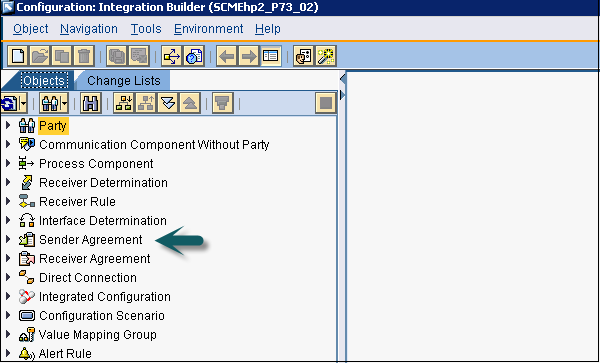
The System Landscape Directory contains the information about landscape and software component versions. A SAP system can be configured to register under this directory. System Landscape Directory (SLD) manages information about all installable and installed elements of your system landscape.

You can find the following links in a web page −
Landscape
Under Landscape, you can find the following options −
Technical Systems − You can view and define systems and servers.
Landscapes − You can view and configure group of systems.
Business Systems − You can view and configure business systems for use in Process Integration.
Software Catalog
Products − This is to view products in SAP software catalog.
Software components − This is to view software components in SAP Software catalog.
Development
Name Reservation − This is used for name reservation and also for NW development.
CIM Instances − This is used to view and maintain data on CIM level.
Configuration and Monitoring
The Configuration and Monitoring option on SAP PI tools Home Page allows you to monitor the functions of the integration engine, CCMS integration and process monitoring infrastructure in SAP system.
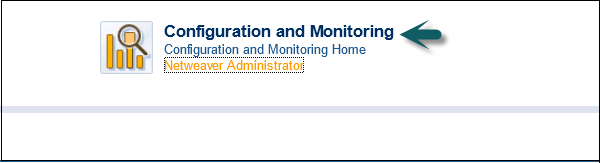
Using Configuration and Monitoring, you can monitor the following functions −
Component Monitoring − To monitor different Java and ABAP components of SAP PI.
Message Monitoring − To monitor the status of message processing in a SAP PI component.
Performance Monitoring − Using runtime workbench, you can monitor different performance measures in a SAP PI system. You can create various aggregation reports.
End to End Monitoring − To monitor end to end lifecycle in SAP PI system for a scenario.
Message Index Search − You can perform Index-based message search in message monitoring and you can also search based on adapter specific selection, etc.
Alert Inbox − Alert inbox is as per the role assigned to a business user and is used for viewing all the alerts in SAP PI system as per configuration.
Alert Configuration − Alert framework in C&M allows you to report all the errors during message processing in ABAP and Java. Using alert configuration, you can define policy, if an alert has to be reported for error and to perform analysis or not.
Monitoring of Runtime Cache − This is used to view objects in runtime cache.
Let us see where these options are under Configuration and Monitoring in SAP PI tools Home Page. Under Configuration and Monitoring Home, you see the three options as in the following screenshot −

Monitoring Tab
Under the Monitoring tab, you get 4 options as shown in the following screenshot −
Message Overview − This is used to get an overview of message processing during a specific time period. Messages are aggregated by the processing status.
Alert Inbox − This is used to process pending message-based alerts raised by SAP NetWeaver Process Integration. Alerts can provide you with runtime information and links to troubleshooting tools to facilitate faster problem isolation.
Message Search with Trex − This is used to search for messages using message payload content. You require the Search and Classification Engine TREX for indexing and searching documents. Additionally, you have set up and activated the message indexing.
Component Monitor − This is used to get the insight into the health status of the individual components of SAP NetWeaver Process Integration.
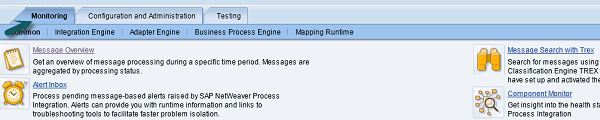
Configuration and Administration Tab
Under Configuration and Administration tab, you get the 3 options as shown in the following screenshot −
Message Indexing (Trex) − This is used to control and monitor the indexing for the index-based message search using the Search and Classification Engine TREX.
Alert Rules − To create and manage alert rules. In an alert rule, you define the runtime conditions under which the system generates an alert.
SLD Registration − This is used to check if the components of SAP NetWeaver Process Integration were registered correctly during the technical configuration phase. You can apply corrections to the registration as well register further components.

Testing Tab
Under the Testing tab, you get the following two options −
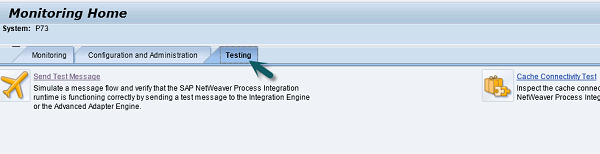
Send Test Message
To simulate a message flow and verify that the SAP NetWeaver Process Integration runtime is functioning correctly by sending a test message to the Integration Engine or the Advanced Adapter Engine.
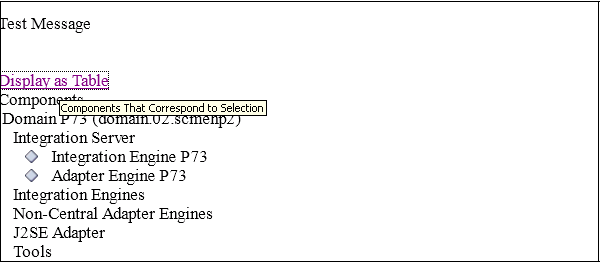
Cache Connectivity Test
This is used to inspect the cache connectivity status of the infrastructure components of SAP NetWeaver Process Integration and test their connectivity with the runtime caches.

In SAP PI, you can define two types of communication — Synchronous and Asynchronous.
Synchronous Communication
Synchronous communication is invoked by request and response operation and process output is returned immediately after the operation. In general terms, you can say that a synchronous scenario is when a sender process sends a request to the receiver and waits for a response. If an error occurs at the receiver side, the sender application is responsible for sending the message again.
In this approach, there is a possibility that the sender might resend the message after time out and a duplicate message may exist. This approach in PI is known as BE (Best Effort).
Consider two systems – A and B. And, you introduce an intermediate system I between the two systems. Communication between System A and System I is synchronous and System A and System B is asynchronous.

The following types of errors can occur in this communication scenario −
Application Error − There is an error at the receiver end while processing a message and the sender is not aware about this error and keeps waiting for the reply.
Network level Error − In this error, there is an error in communication network between the sender and the receiver. Sender is not aware about this and the message is stuck in between and the sender waits till the operation timeout.
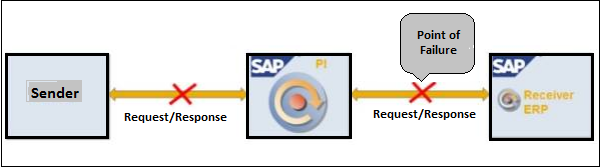
Error in Response Message − In this scenario, an error occurs and the response message gets stuck in between and sender keeps on waiting.
Advantages
The following are the key advantages of using Synchronous Communication −
There is no need to configure response message routing.
There is no need to correlate response to a request.
In this communication, response is received immediately.
Recommended Scenario
This is suitable for operations that involve read operations, for example, viewing a purchase order.
Disadvantages
The following are the key disadvantages of using Asynchronous Communication −
In case of a failure, the sender needs to send a message again.
The receiving system should be configured to check duplicate messages.
In this scenario, the sender application is blocked till a response is received or a time out error occurs.
You can’t configure multiple receivers.
Asynchronous Communication
In Asynchronous Communication, you add an intermediate system or a middleware between two systems. When a Sender Application sends a request, it does not wait for the Receiver Application to send the response. If there is a failure due to some reason, the middleware is responsible for resending the message. If required, the receiving system can send a response back to Sender as a separate asynchronous call.
This approach in SAP PI is called Exactly Once (EO) or Exactly Once in Order (EOIO).
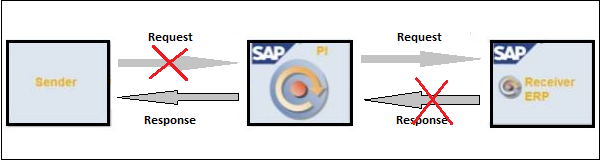
An intermediate system is a queue and message from A is first added to the queue and at receiver end, it is pulled from queue and send to receiver. The response message from system B follows the

You can also maintain order in certain situations as per business requirement by using First In First Out (FIFO). This scenario is called Asynchronous with order maintained or Exactly Once in Order (EOIO).
Asynchronous communication assures guaranteed delivery. If the receiver system is not available for sometime, then the intermediate queue keeps the message and it remains there till the receiver system is available and the message is pulled from queue and sent to receiver system.
Recommended Scenario
This is recommended for modify operations like creating a purchase order or modify a purchase order
Advantages
The following are the key advantages of asynchronous communication −
In case of failure, the SAP PI system ensures guaranteed delivery and will resend the message.
No configuration required for duplicate checks.
You can configure multiple receivers in this scenario.
Both the sender system and the receiver system need not be online at same time.
PI logs all the messages sent via asynchronous communication.
No time out as intermediate system keeps the message and response request.
Disadvantages
The following are the key disadvantages of asynchronous communication −
In this scenario, the sender needs to correlate responses to request on its own.
Response message needs to be implemented and routed separately.
It doesn’t provide an immediate response.
SAP PI — Technologies
SAP provides a middleware based on NetWeaver called the SAP NetWeaver Process Integration. SAP NetWeaver PI delivers a message in specific format called the Simple Object Access Protocol (SOAP-HTTP). This message contains a header and payload. The header contains general information such as the sender and receiver information and the payload contains the actual data.
System can communicate with SAP NetWeaver PI directly or with the use of adapters −
- Communication using Application Adapters
- Communication using Technical Adapters
- Communication using Industry Standard Adapters
- Communication using Transaction Adapters
- Direct communication using Proxies
For transferring information in the form of objects from one Enterprise Service Repository to other, you can select from the three means of transport −
- File System Based Transport
- Change Management Service (CMS)
- Change and Transport System (CTS)
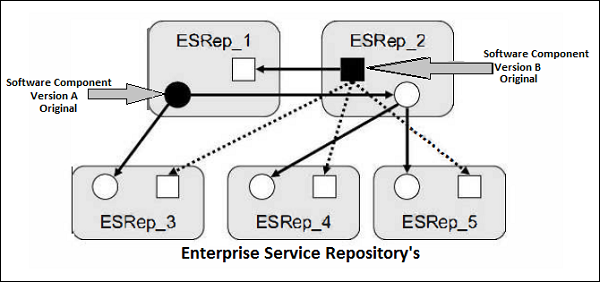
The illustration shows two software components — Version A and Version B that have been transferred from ESRep_1 and ESRep_2 to other ESRep’s.
Transport Level Security
Transport Level Security includes the security of design objects while transferring over the network. While transferring objects you perform authentication and encryption at the transport level and authorization at end point. For internal communication you use Secure Socket Layer (SSL) for encryption and decryption of data across a secure connection. For external communication between SAP and non-SAP system, the type of encryption depends on the type of adapter used for communication.
SAP PI Adapters and Security Mechanism −
| Adapter | Protocol | Security Mechanism |
|---|---|---|
| HTTP based Adapter | HTTP | HTTPS |
| RFC based Adapter | RFC | Secure Network Communication |
| Mail Adapter | SMTP, IMAP4, POP3 | HTTPS |
| File Adapters | FTP | FTP over SSL |
Transport Level Authorization
To achieve transport level authorization, you can use HTTP with client authentication. HTTP transport level authentication can use user name and password, X.509 certificates or SAP logon tickets.
Message Level Security
Message level security can be achieved using encryption techniques and digital signatures. Message to be sent over network is first encrypted by an encryption algorithm that includes a session key and a public key for encryption. Same session key and public key is used at the receiver’s side for decryption of message to see the content.
HTTP Transport Level
You can use the following mechanisms for HTTP Transport Level −
- User Id and Password
- X.509 certificates
- SAP Logon tickets
- Message Level Security
- S/MIME
- WS Security
- XML Signature
- XML Encryption
SAP PI is runtime environment that assigns inbound messages to receivers and maps them to another structure or protocol. SAP NW PI requires information about how the messages are to be processed. The information about the design objects are there in PI Enterprise Service Repository ESR and Integration Directory.
Systems that are connected to SAP PI are maintained in the System Landscape Directory (SLD). The data in SLD can be divided into the following categories −
- Software Component Information
- System Landscape Description
Software Component Information
It includes information about all available SAP software modules. It also includes possible combinations of software modules along with dependencies. For example, software component, release, support packages, OS versions and database etc.
To check this, go to System Landscape Directory (SLD)
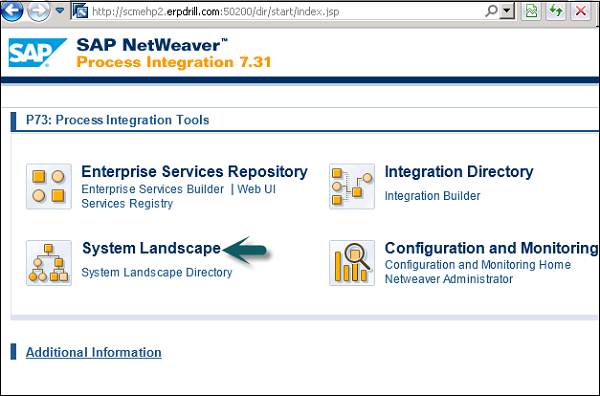
To see all technical systems, their type, versions and last update, go to the Technical System tab.
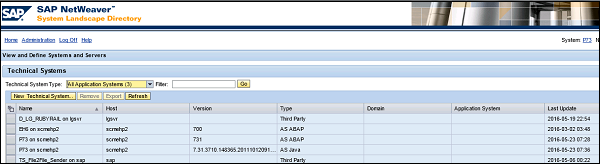
To view products and software components, go to the Software Catalog option.

Once you click the Product tab, you can see all the products, and also their version and vendor name.
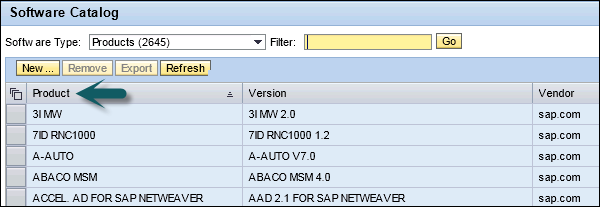
You can also check Software components, versions and Vendor name.
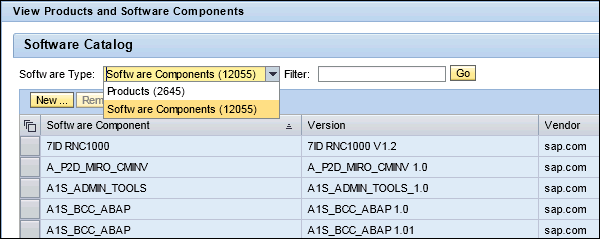
System Landscape Description defines the individual system landscape information. Data supplier provides SLD up to date system information at regular time periods.
A Model shows the exchange of messages between applications and its Design Objects like message types, data types, etc. Model is the basis of an integration configuration scenario and the input and output processing defines the routing of messages. SAP PI modeling scenarios are used to design an integration scenario in SAP PI.
You can use the following two integration scenario models −
- Process Component Architecture Model
- Process Integration Scenario Model
Process Component Architecture Model
The Process Component Architecture Model is used for application role SOA backbone. This model includes process component model, integration scenario model and process component interaction model. The process component model provides the detail of internal structure of a process component. The integration scenario model defines the complete scenario across different deployment units and process component. Process component model defines how different components interact with each other.
Process Integration Scenario Model
This is used for application role process integration scenarios. It is the design object of Enterprise Service Builder and is uniquely identified by a name and namespace and you can create multiple versions.
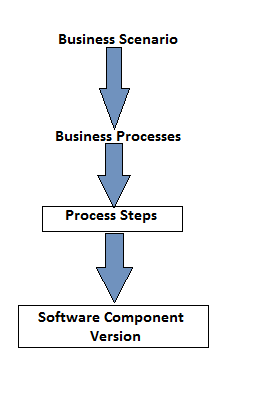
You need to define a business scenario and business process before you create a process integration model. Process integration steps are performed in applications. An application runs in the form of software component. You can also create multiple versions of software components and the relationship between application and software component is 1:1.
A Design Object is uniquely identified by the name and namespace and is assigned to one software component. You can create different design objects to perform various functions and few are mandate objects and others are optional in an integration scenario. Most common design objects include process integration scenario, message types, data types, mappings, etc.
The following table defines common design objects, their functions and use in a scenario −
| Design Object | Mandatory | Function |
|---|---|---|
| Integration scenarios | No | It is used to bundle all necessary design objects |
| Message types | Yes | It is used to encapsulate data types |
| Data types | Yes | It is used to describe structure of data to be exchanged |
| Service Interfaces | Yes | It encapsulates message types and parameters |
| Mapping | No | Mapping of message |
| Integration processes | No | It defines ccBPM workflows |
These Design Objects are often represented in the form of hierarchy.
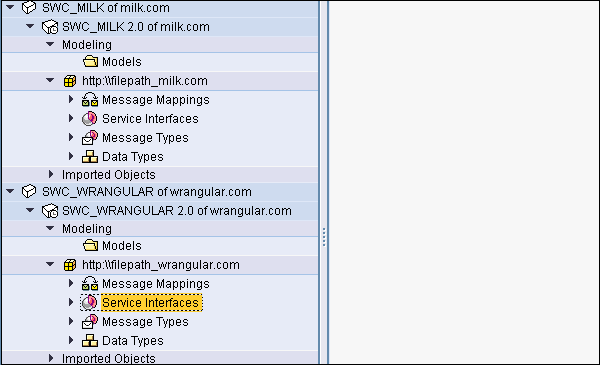
Consider a company that has many interfaces and each interface contains a middleware. You want to see the different types of middleware that are used. This can be done by logging into SAP PI tools Start Page.
Step 1 − Use Integration Builder URL or T-code — SXMB_IFR.

Step 2 − Go to System Landscape Directory on SAP PI 7.3 screen.
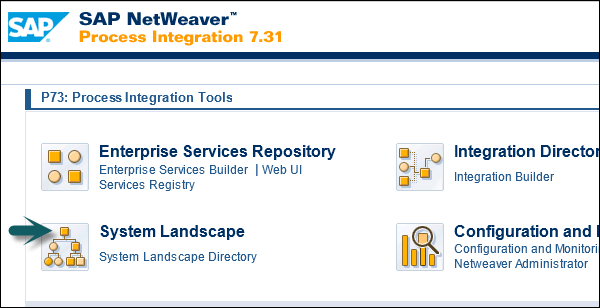
Step 3 − Click Product as shown in the following screenshot. If you are prompted to enter username and password enter the details.

Step 4 − To see the technical system, the software component is assigned to, enter the product name and click Go.
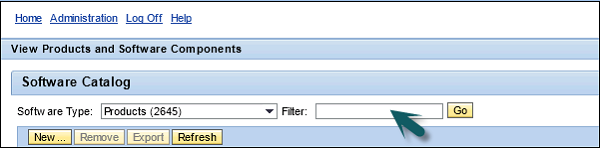
Step 5 − Click the product name and go to the Installed System tab on the details pane. You can check the name of the assigned technical system there.
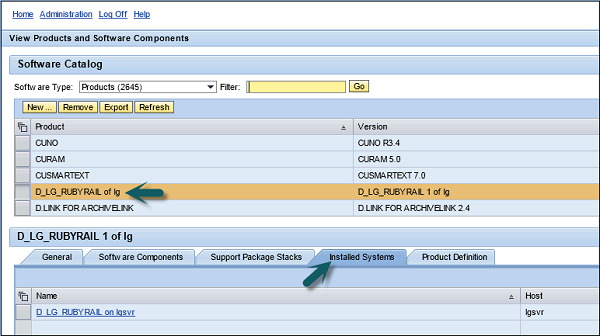
Step 6 − If you want to see which business system is derived from this technical system, select the technical system. You can also check it by going to the SLD home page → Business Systems.

Step 7 − Enter the technical system name and click Go.
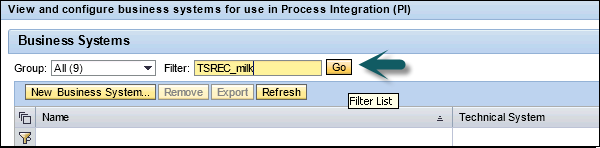
Step 8 − Name the field that determines the name of the business system.
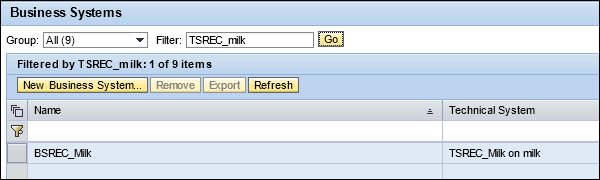
To create an integration scenario in SAP PI, you need to create technical and business system in System Landscape Directory.
The SLD is implemented as a Java software component (SAP _JTECHT) on the SAP NetWeaver Application Server Java. It is based on the open Common Information Model (CIM) standard, and is defined and published by the Distributed Management Task Force, Inc. at www.dmtf.org.
The SLD is the central listing tool for application component information, products and software components, and system landscape data (technical and business systems).
In SLD, to move from business model to technical model you use relationship between process step and software component.
How to Transfer Software Components in SLD?
When you install the System Landscape Directory, the initial catalog is installed.
From SAP Market Place, you can import more up to date catalog.
You can also import your own software components and products depending on the project and integration scenario.
For A2A scenarios, business systems are used and they exist in SLD. For B2B scenario, you use business objects and they reside in Integration Directory.
Technical System
Technical systems are part of the System Landscape Directory (SLD) and contain information about version, database and patch levels, operating system, etc.
There are different modes on the technical system −
- AS ABAP System
- AS Java System
- Standalone Java system
- Third Party
There are different import tools that can be used to transfer data from the technical system to SLD. SAP NetWeaver Administrator is common SAP AS JAVA > 7.1 import tool.
Business System
Business system acts as a sender and a receiver in SLD. They inherit the software components from technical systems as products. No new software components can be added to the business systems in SLD.
With SAP AS ABAP, each client is defined as one business system. In SAP AS Java, each technical system acts as a business system.
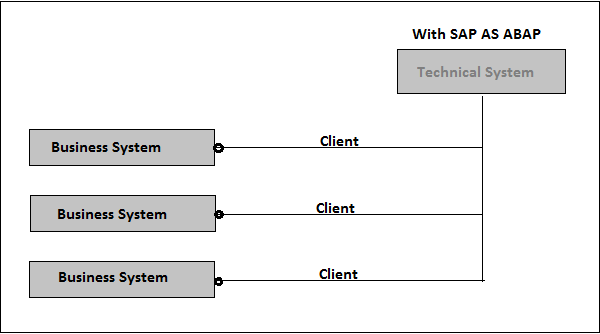

In SAP PI file to file scenario, we transfer a file from source system to target system. Once the components are built in SAP PI, you can transfer a file in SAP PI system by creating objects in the Enterprise Service Builder.
SAP PI — File to File Scenario Execution
Step 1 − Go to SAP PI Tools Page → Enterprise Service Builder under ESR.
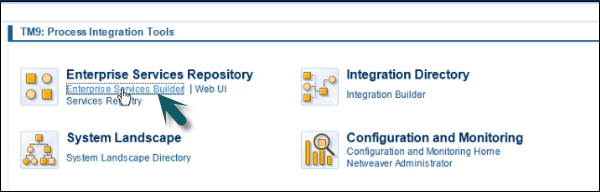
Step 2 − To find the name of component under which objects have to be created, expand the component to find out the software component version.
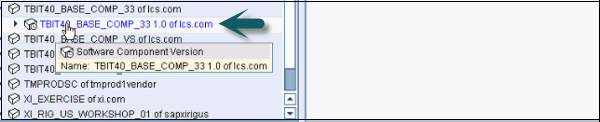
Step 3 − Select the component → Right click, click New to create an object under this component.
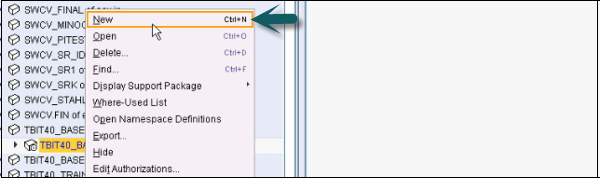
Step 4 − The first object that we create is a namespace. Enter the namespace in the form of URL and click Create button at the bottom.
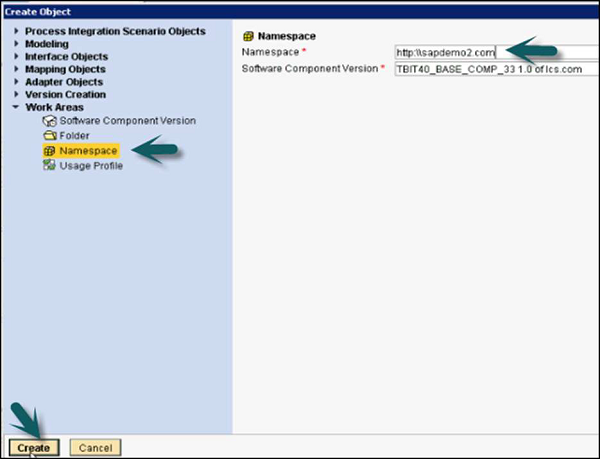
Step 5 − Once the object is created under software component, save and activate the object.
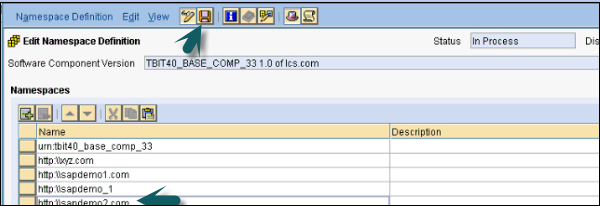
Step 6 − To Activate, click Activate as shown in the following screenshot −
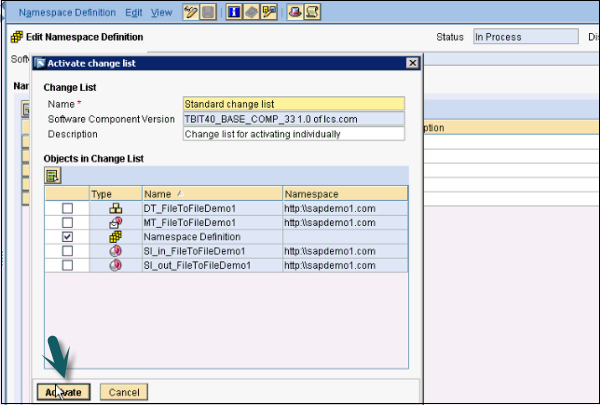
Step 7 − Once the Namespace is saved and activated, create a data type. Go to software component → Right click → New. In the next window, select interface objects → data type.
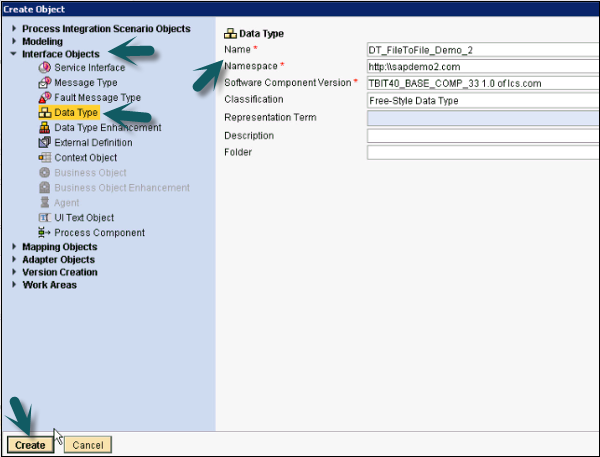
Step 8 − Enter the name of Data Type and Namespace and click Create as above. Next is to insert sub element into the Data Type.
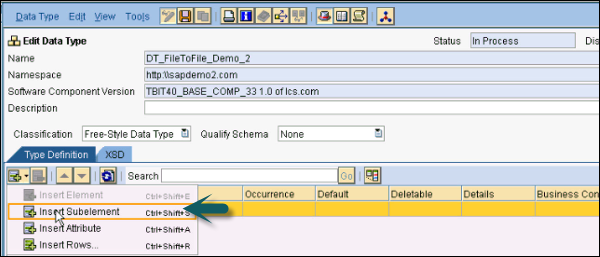
Step 9 − Enter the name of the element.

Step 10 − Insert sub element to add child employee id and name.
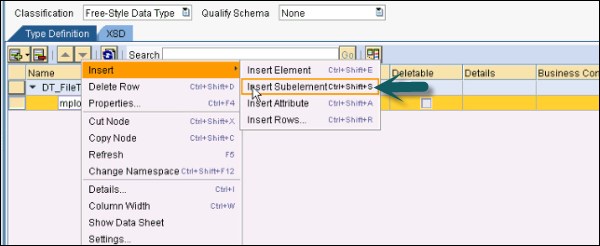
Step 11 − Define the type and occurrence. Occurrence defines how many times that element will appear in the file. You can select minimum occurrence and maximum occurrence value.
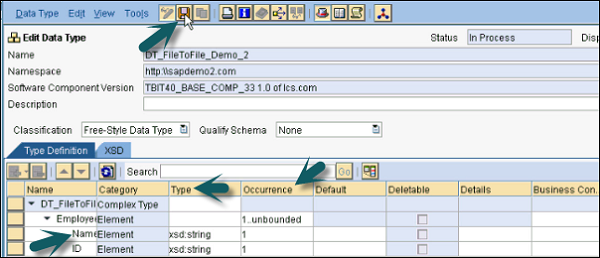
Step 12 − Click the Save button.
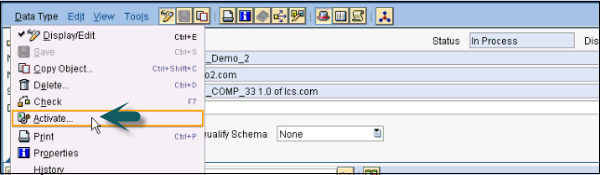
Step 13 − Activate the data type. Go to Data type → Activate.
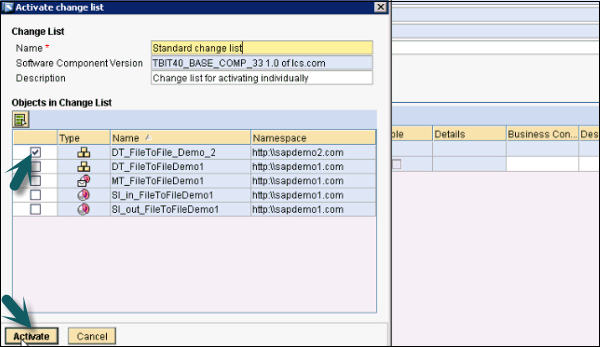
Creating a Message Type
Step 1 − Right click Namespace → New
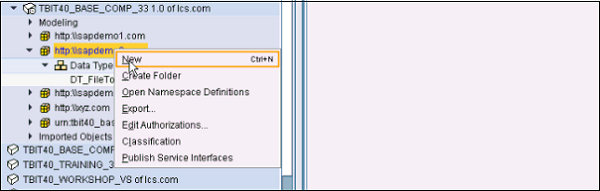
Step 2 − Under Interface Objects, select Message Type. Enter the fields.
Step 3 − Enter the name of Message Type.
Step 4 − By default, it takes the name of Namespace and Software components. If it doesn’t, you can select manually. Then, click Create.
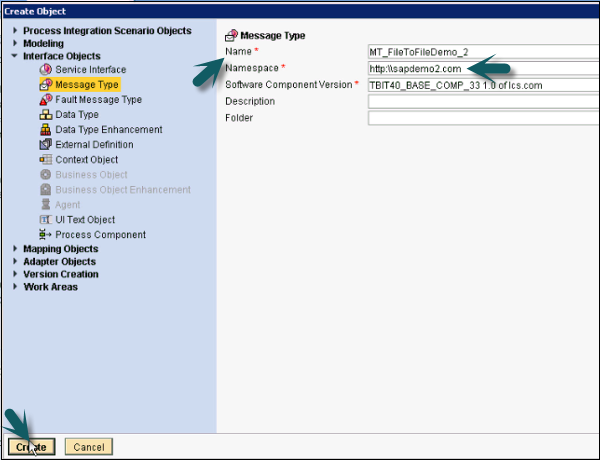
Step 5 − Now, define the Data Type that you will be using for Message Type. Drag the Data Type from the left bar to the Data Type option under Message Type (

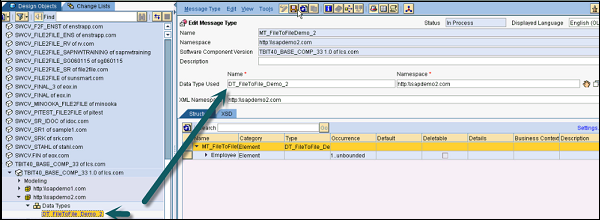
Step 6 − Activate Message Type → Activate.
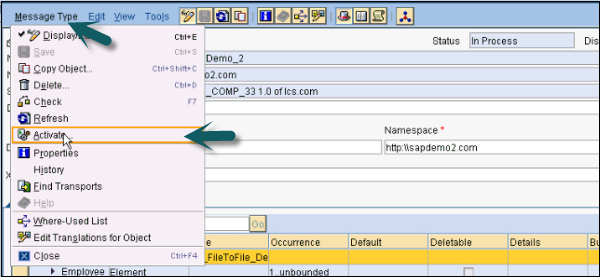
Note − If the structure of your input file and output file is the same, you can use one Data Type and one Message Type only. If the structure is different, you have to create two data types and message types for inbound and outbound. In this example we are using the same structure for both input and output file.
Let us now understand how to create a service interface. We have to create two service interfaces — one for inbound and one for outbound.
Step 1 − Right click Namespace → New → Interface Objects → Service Interface
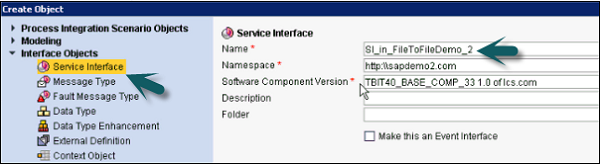
Step 2 − Enter the name of Service Interface (In – Inbound here) and by default, it takes the value of Namespace and the software component version. Click Create button.
Step 3 − In Inbound Service Interface, enter the category as Inbound and the the mode of communication as Synchronous or Asynchronous.
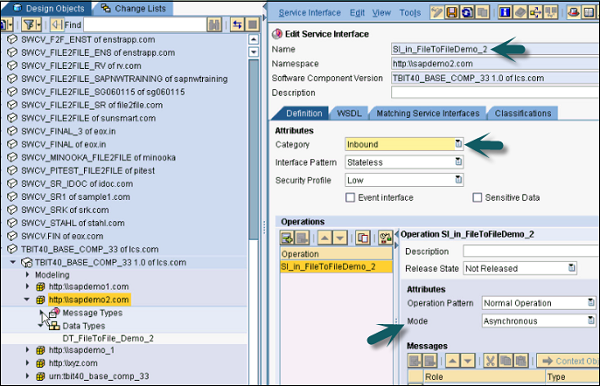
Step 4 − Now, define the Message Type by dragging it from the left pane to Service Interface Inbound Request Message as below. Click the Save button at the top.

Step 5 − Go to Service Interface and Activate after saving this Service Interface.
Step 6 − Similarly, create a Service Interface for outbound process.
Step 7 − You can select the Service Interface → Object → New.
Step 8 − Enter the name of Service Interface (Out represents outbound process).
Step 9 − Click Create button to create the interface.
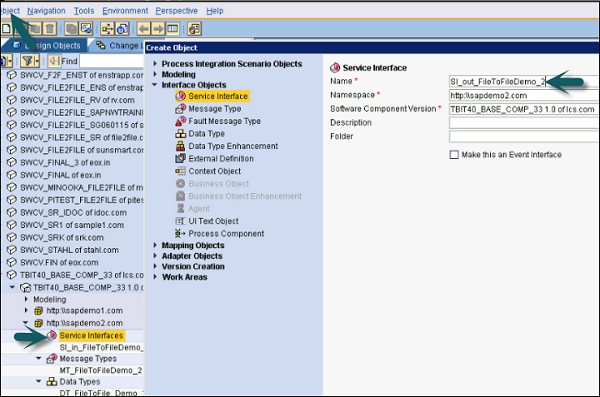
Step 10 − In the next window, define the category and the mode of communication for Outbound Service Interface. As we have one message type for both service interfaces, drag the Message Type from the left pane to request message and click Save.
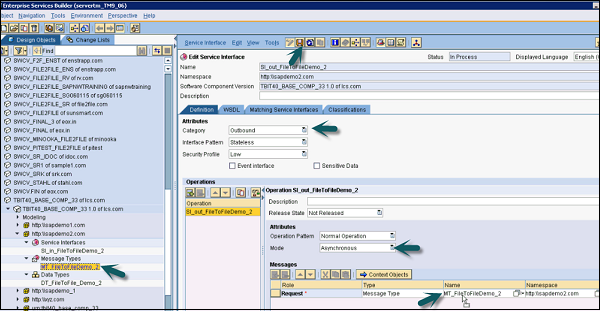
Step 11 − Once it is saved, click Activate button under the Service Interface button.
Let us now understand how to create Message Mapping to map inbound process to outbound process.
Step 1 − Go to Object → New → Mapping Objects → Message Mapping.
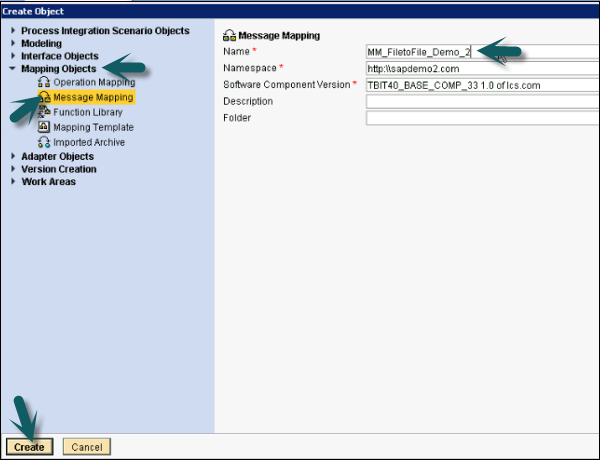
Step 2 − Enter the name of mapping name and click Create as shown above. Now, define source and target message. Drag the message under Message Type to source and target message under mapping.
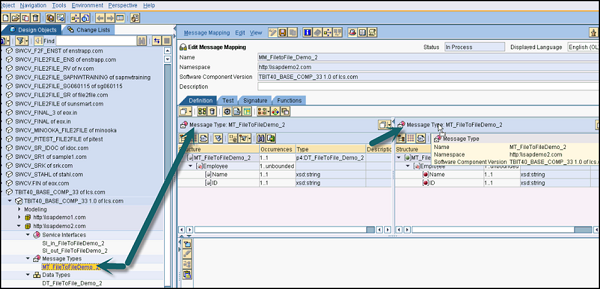
Step 3 − Now, map these messages using the available mapping options. Select the function from dropdown and you can see different options available under each tab.
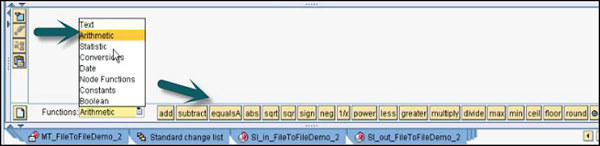
Example − You have first name and last name in the source file and you want the full name in the target file. Here you can use Concatenate under Text function.
Step 4 − We are now implementing file to file scenario so, we will just select source and target mapping and will directly map if the name and the structure are identical.
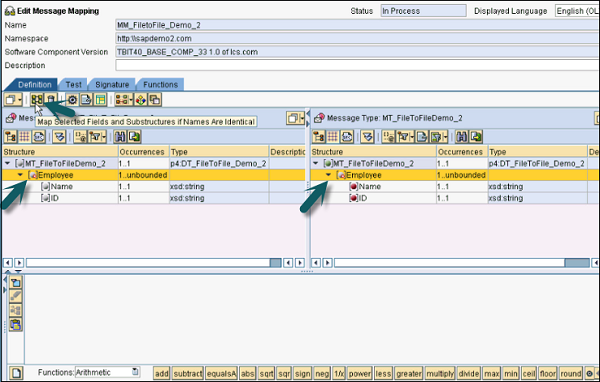
Step 5 − As the structure is the same, we will use the above method. In the next window, click Apply.
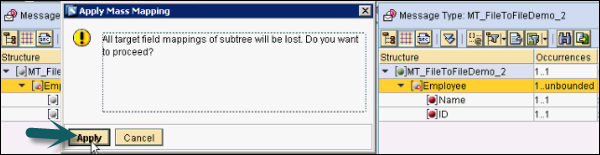
Step 6 − You can see all icons turn green and mapping is shown. Now, save the mapping.
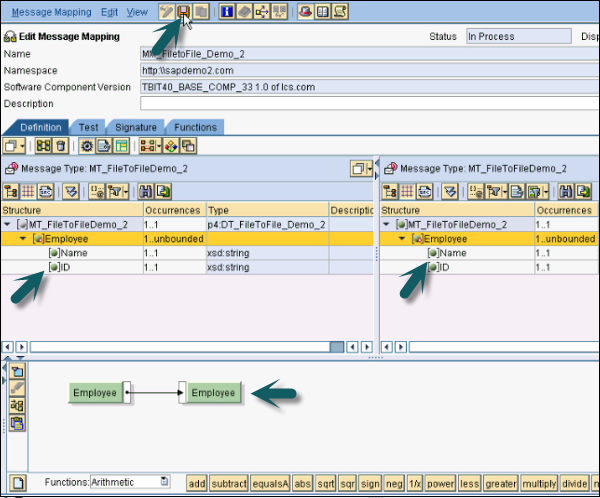
Step 7 − Activate the Message Mapping. Go to Message Mapping → Activate. Once this Message Mapping is activated, create Operation Mapping in ESR.
Let us now understand how to create Operation Mapping.
Step 1 − Go to Object → New → Message Objects → Operation Mapping.
Step 2 − Enter the name of Operation Mapping and click Create button.
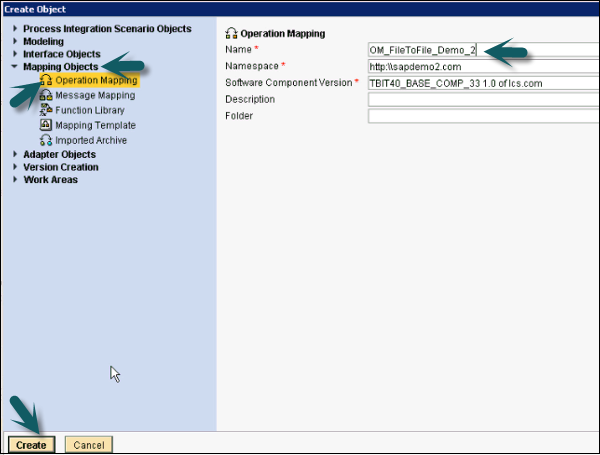
Step 3 − In the next window, you need to enter Source Operation and Target Operation. Drag the Service Interface from the left pane to Source Operation and Target Operation. Inbound Service Interface will be dragged to Target Operation and Outbound Service Interface will be dragged to Source Operation.
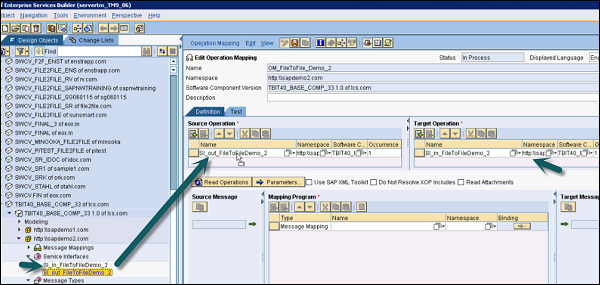
Step 4 − Drag the Message Mapping to the Mapping Program option as in the following screenshot. Once you make these settings, click the Save button at the top.

Step 5 − Now, go to Operation Mapping → Activate → Activate → Close.
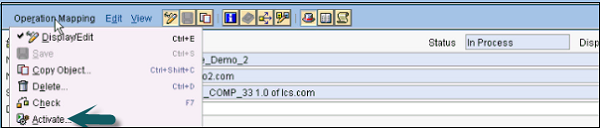
Step 6 − Go to Integration Builder under Integration Directory on SAP PI Tools Home Page to configure a scenario.
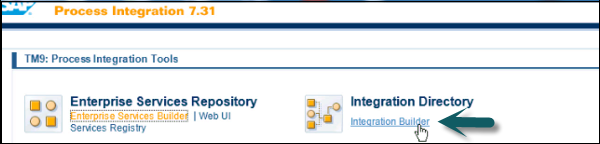
Step 7 − Go to Configuration Scenario View of Integration Builder.
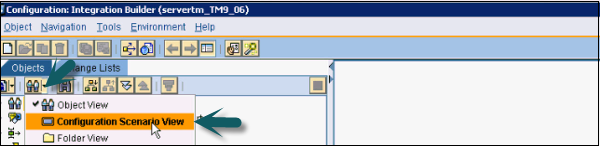
Step 8 − To configure a scenario, go to Object → New → Under Administration tab → Configuration Scenario.

Step 9 − Enter the name of Configuration Scenario and click Create button.
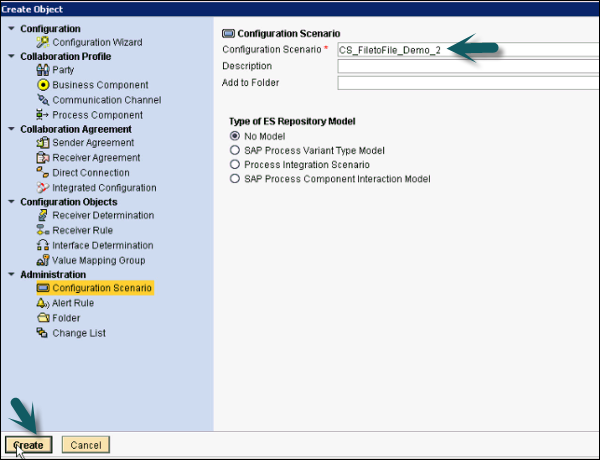
Step 10 − Save and Activate the Configuration Scenario as shown in the following screenshot.
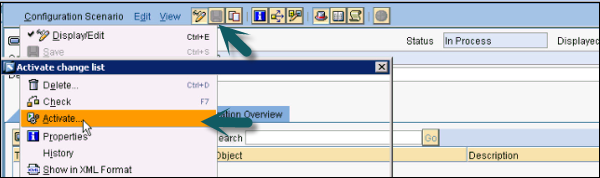
Lets us now understand how to create a communication channel.
Step 1 − Right click Configuration Scenario → New

Step 2 − You have to create two communication channels — one for the sender and the other for the receiver. Select communication component for the sender and the receiver channel from the list of available components. Enter the name of communication channel and Click Create.

Step 3 − Select the parameters under Communication Channel. Go to Adapter and click the available adapter types. The Adapter Type depends on the type of scenario. For file to file scenario, you can select file adapter.
Step 4 − The following is a list of available adapters that can be selected for different scenarios.
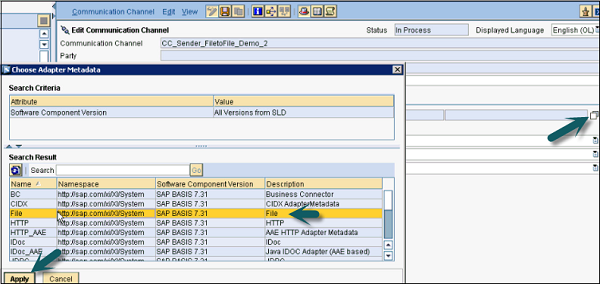
Step 5 − The Adapter Type can be selected as the sender or the receiver depending on the type of communication channel.
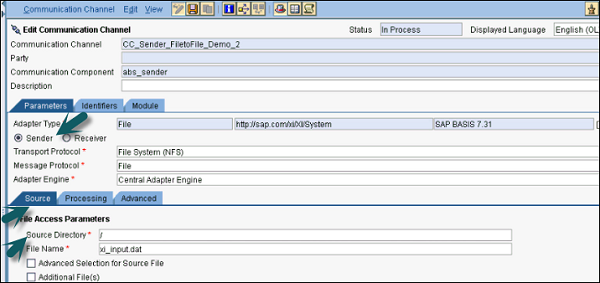
Step 6 − Enter the path of the directory for source file.
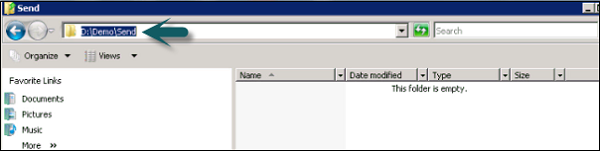
Step 7 − Once you enter the source file, click Save. Click Activate button once the sender communication channel is saved → Activate → Close.
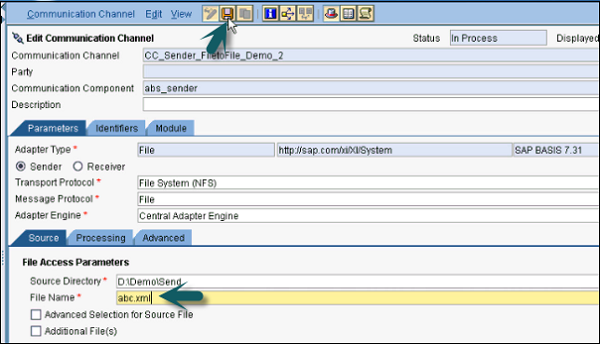
Step 8 − Similarly, you have to create a communication channel for the receiver. Enter the communication channel component and the name of communication channel for the receiver and click Create.
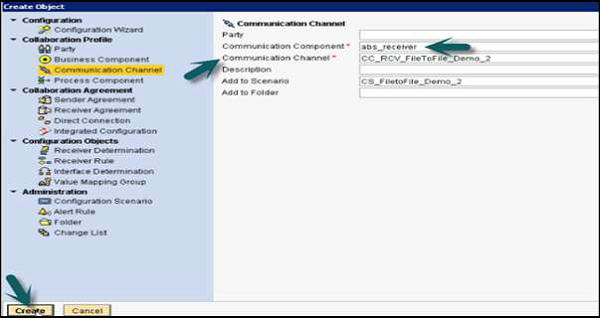
Step 9 − Select the Adapter Type as File and and then, select Receiver. Enter the Target Directory and the file name scheme as in the following screenshot −
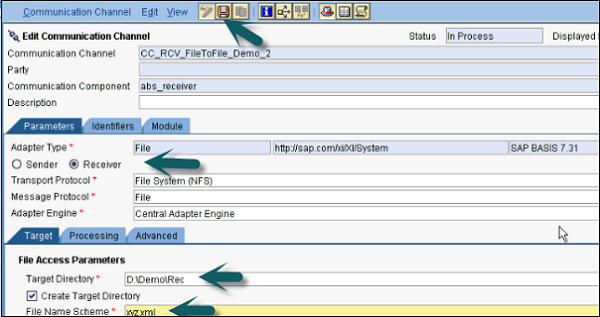
Step 10 − Save the file and Activate the receiver communication channel. Once you create sender and receiver communication channel, create Integrated Configuration.
Let us now understand how to create Integrated Configuration.
Perform the following steps −
Step 1 − Go to Object → New → Under Collaboration Agreement → Integrated Configuration
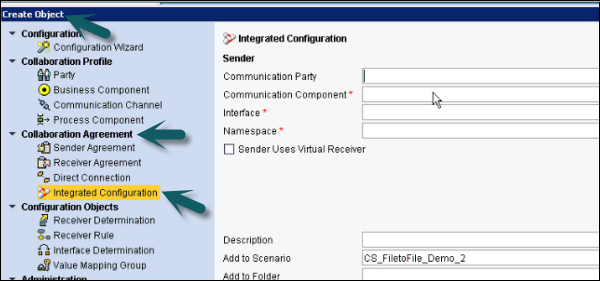
Step 2 − In communication component, enter the sender component used earlier.
Interface will be the same Service Interface name as for the outbound process created in ESR in the previous steps.
Namespace will be the same Namespace as created in ESR in the previous steps.
Click Create button.
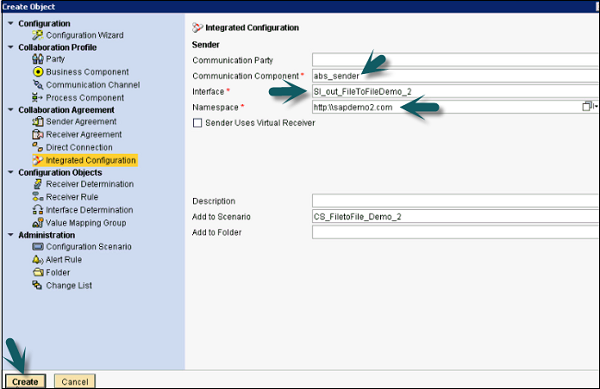
Step 3 − In Inbound Processing tab, select the communication channel as created for the Sender.
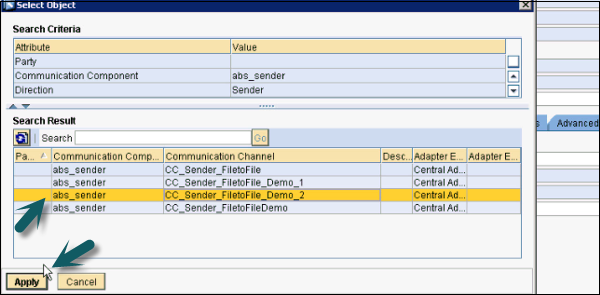
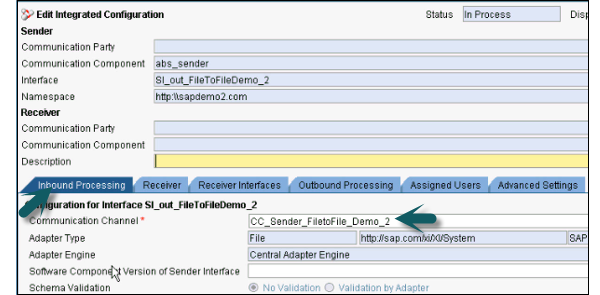
Step 4 − In the Receiver tab, select the communication receiver as shown in the following screenshot −

Step 5- Gehen Sie zur Registerkarte Empfängerschnittstellen und wählen Sie Operations Mapping. Klicken Sie auf Suchen und wählen Sie die Operationszuordnung aus, wie im folgenden Screenshot gezeigt. Die Operationszuordnung wird auf die gleiche Weise wie in den vorherigen Schritten erstellt.
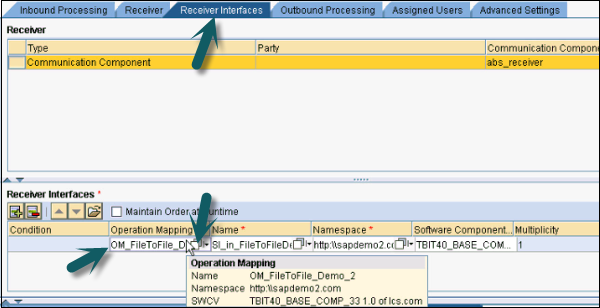
Step 6 - Gehen Sie zur Registerkarte Ausgangsverarbeitung und wählen Sie den Empfängerkommunikationskanal aus.

Step 7 - Wenn Sie mit der oben genannten Einstellung fertig sind, klicken Sie auf Save und Activate oben.

Step 8- Legen Sie die Datei sample.xml im ausgehenden Ordner ab. Sie können eine XML-Beispieldatei aus Message Mapping in ESR abrufen. Gehen Sie zu ESR → Nachrichtenzuordnung → Test.
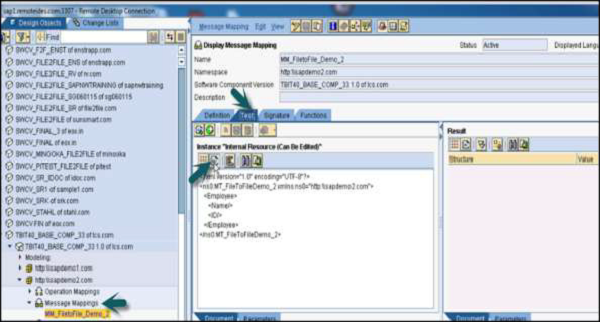
Step 9- Diese Beispieldatei enthält keine Daten. Erstellen Sie eine abc.xml-Datei und fügen Sie eine Beispiel-XML in diese Datei ein. Sie müssen dieser XML-Datei einige Daten hinzufügen, wie im folgenden Screenshot gezeigt.
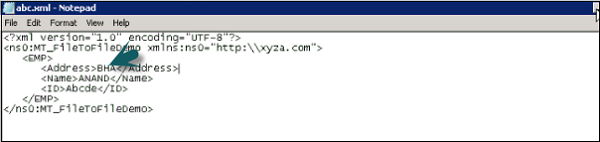
Step 10 - Legen Sie diese Datei in die Send folder wie im Verzeichnis- und Dateischema zum Zeitpunkt der Konfiguration angegeben.

Step 11 - Geh zum Receiver folder und Sie können eine XML-Datei mit den darin enthaltenen Daten sehen.
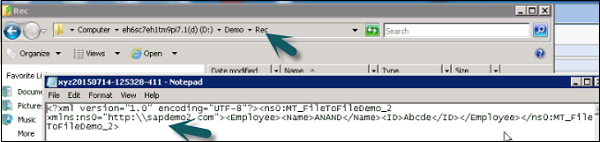
Step 12 - Um Adapter Engine → Communication Channel Monitor zu überwachen, gehen Sie zu Konfiguration und Überwachung nach Hause.
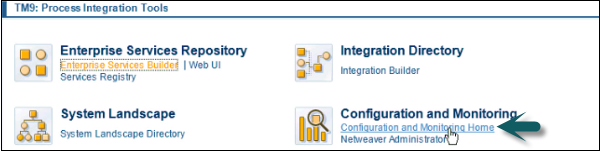
Step 13 - Gehen Sie zu Adapter Engine → Communication Channel Monitor.
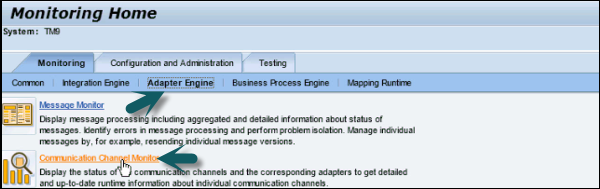
Step 14 - Kopieren Sie den Kommunikationskanal

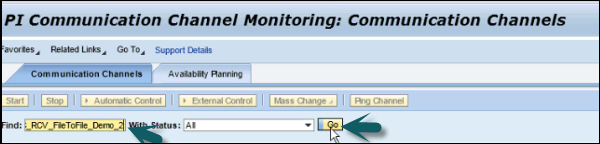
Step 15- Sie können den Status des Szenarios von Datei zu Datei überprüfen. Wenn es ordnungsgemäß ausgeführt wird, wird unter Status ein grünes Symbol angezeigt.
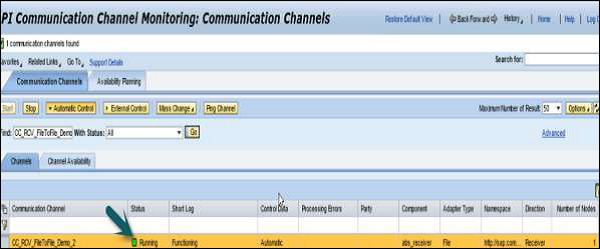
Die SAP PI-Konnektivität befasst sich mit der Konnektivität des Quell- oder Zielsystems mit dem Integrationsserver. Diese Konnektivität befasst sich mit dem Austausch von Nachrichten mit dem Integrationsserver. Das auszutauschende Nachrichtenformat sollte im SAP PI-Protokollformat vorliegen, oder es sollte ein Adapter verwendet werden, um ein externes Format in ein SAP PI-spezifisches Format zu konvertieren.
SAP PI bietet Ihnen eine breite Palette an Adaptern, mit denen Sie Anwendungen aus verschiedenen Protokollen verbinden können. Im Fall des Absenders konvertiert der Adapter die im Absenderprotokoll verschlüsselte eingehende Nachricht in eine PI-SOAP-Nachricht. Im Falle des Empfängers wird die PI-SOAP-Nachricht dann in das Protokoll des Empfängers konvertiert.
Verfügbare Adapter in SAP NetWeaver PI
SAP PI unterstützt verschiedene Adapter und einige davon sind Prozesse in der Advance Adapter Engine oder in der Integration Engine. IDoc, HTTP und XI sind nur wenige Adapter, die in der Integration Engine verarbeitet werden.
Im Folgenden sind die verfügbaren Adapter in SAP NetWeaver PI aufgeführt:
| S.No. | Adapter in SAP NetWeaver PI & Uses |
|---|---|
| 1 | RFC Adapter Dies wird verwendet, um über die RFC-Schnittstelle mit anderen SAP-Systemen zu kommunizieren. |
| 2 | HTTP Adapter/HTTP AAE Adapter Dies ermöglicht den Datenaustausch über das HTTP-Protokoll. Diese Adapter sind sowohl in der Integration Engine als auch in der Advanced Adapter Engine verfügbar. |
| 3 | JDBC Adapter Dies ermöglicht den Zugriff auf Datenbanken. |
| 4 | File/FTP Adapter Dies wird verwendet, um den Datenaustausch mit externen Systemen über eine Dateischnittstelle oder einen FTP-Server durchzuführen. |
| 5 | Mail Adapter Auf diese Weise können Sie E-Mail-Server mit der Integration Engine verbinden. |
| 6 | IDoc Adapter Dies ermöglicht den Austausch von IDocs. Diese Adapter sind sowohl in der Integration Engine als auch in der Advanced Adapter Engine verfügbar. |
| 7 | XI Adapter Mit diesem Adapter können Sie über einen Proxy kommunizieren. Dieser Adapter wird nicht in der Advanced Adapter Engine und in der Integration Engine ausgeführt. Der XI-Adapter wird nur zum Herstellen der HTTP-Verbindung zum Empfänger verwendet. |
| 8 | WS Adapter Dieser Adapter wird verwendet, um die Konnektivität mit WS-Anbietern und WS-Verbrauchern gemäß dem Standardprotokoll für Web Services Reliable Messaging (WS-RM) bereitzustellen. SAP hat das WS-RM-Protokoll mit einem eigenen Posteingang entwickelt, der im ABAP-Stack der Integration Engine implementiert ist. |
| 9 | JMS Adapter Es ermöglicht die Kommunikation mit Messagingsystemen über die JMS-API. |
| 10 | SOAP Adapter Es ermöglicht die Integration von Remoteclients oder Webdienstanbietern mithilfe von SOAP. |
Wie überprüfe ich vorhandene Adaptermotoren?
Sie können die Liste der vorhandenen Adapter-Engines im System Landscape Directory (SLD) überprüfen, indem Sie die folgenden Schritte ausführen:
Step 1 - Verwenden Sie die Integration Builder-URL oder den T-Code - SXMB_IFR.

Step 2 - Wechseln Sie im Bildschirm SAP PI 7.3 in das Verzeichnis System Landscape und klicken Sie auf ProductWie nachfolgend dargestellt. Wenn Sie aufgefordert werden, den Benutzernamen und das Passwort einzugeben, geben Sie die Details ein.
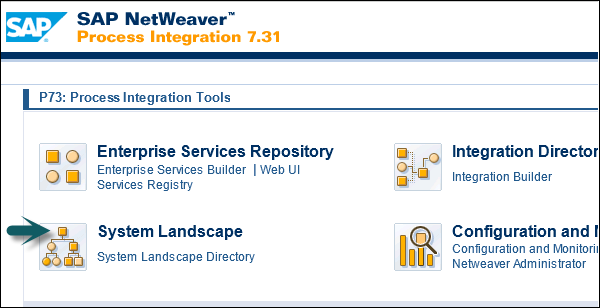
Step 3 - Navigieren Sie zum Bereich Technisches System im linken Bereich des Systemlandschaftsverzeichnisses.
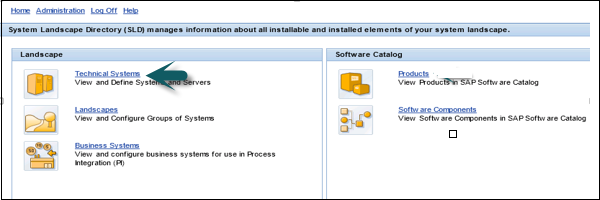
Step 4 - Wählen Sie als Typ des technischen Systems Prozessintegration.
Step 5 - Überprüfen Sie, wie viele Adaptermotoren aufgelistet sind.
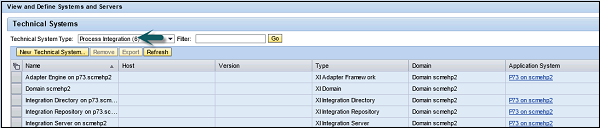
Step 6 - Es gibt nur eine XIAdapterFramework-Adapter-Engine vom Typ, die der zentralen Adapter-Engine auf dem Integration Server entspricht.
Step 7- Sie können auch die Liste der vorhandenen Adapter in Runtime Workbench überprüfen. Gehen Sie zu Konfiguration und Überwachung.
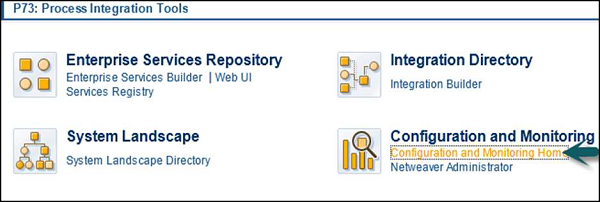
Step 8 - Wechseln Sie im nächsten Fenster zur Option Komponentenüberwachung.
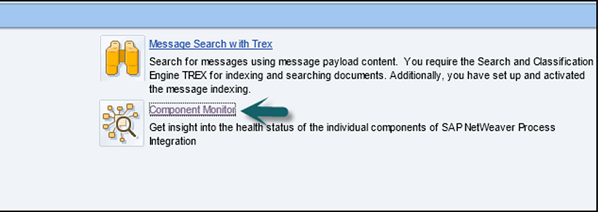
Step 9 - Wählen Sie Komponenten mit dem Status 'Alle' aus.
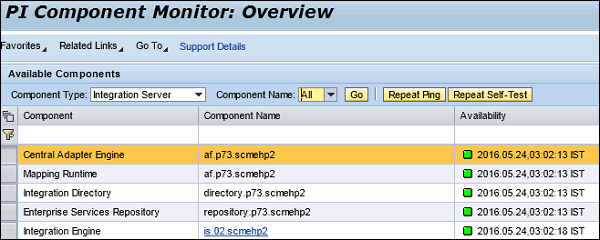
Business Process Management befasst sich mit cross component BPM. Dies umfasst den SAP-Workflow im SAP-Backend und die Verarbeitung von Nachrichten auf Integration Server.
Das komponentenübergreifende Geschäftsprozessmanagement bietet SAP NetWeaver Process Integration Funktionen für die Verarbeitung zustandsbehafteter Nachrichten, dh der Status eines Integrationsprozesses bleibt auf dem Integration Server erhalten. Dies bedeutet, dass ein Integrationsprozess beispielsweise unendlich warten kann, bis weitere Nachrichten empfangen werden oder bis eine bestimmte Frist erreicht ist. Darüber hinaus ist es möglich, Nachrichten innerhalb eines Integrationsprozesses weiter zu verarbeiten.
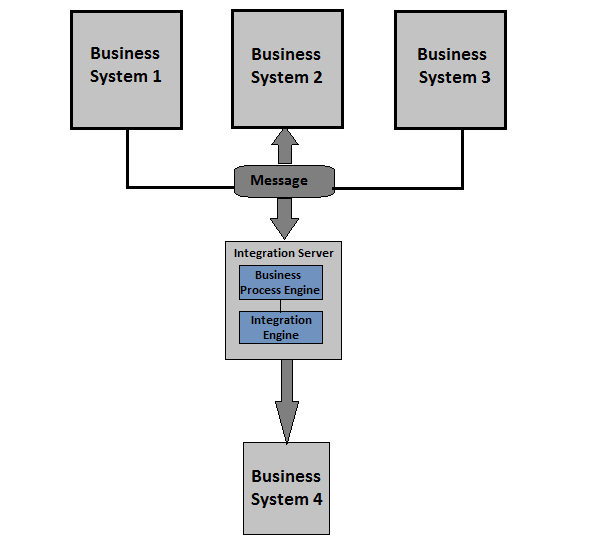
Die obige Abbildung zeigt, dass die Nachricht von System 1, 2, 3 an den Integration Server gesendet wurde. Erst wenn alle Nachrichten eingegangen sind, wurde die zusammengesetzte Nachricht an das Geschäftssystem des Zielsystems gesendet. 4. Verwenden Sie die komponentenübergreifende BPM, die Nachricht, die ist bereits auf dem Integration Server, wird persistent gemacht. Bei jeder anderen Nachricht, die an den Integration Server gesendet wird, wird eine Beziehung zwischen Nachrichten definiert, um sicherzustellen, dass alle Nachrichten korrekt gesendet werden. Business Process Engine ist dafür verantwortlich, diese Aufgabe in ccBPM auszuführen.
Bei Verwendung von ccBPM empfängt der in ccBPM verwendete Integrationsprozess eingehende Nachrichten, sendet aber auch Nachrichten an das entsprechende Empfängergeschäftssystem.
ccBPM besteht aus einem grafischen Prozesseditor und einer Business Process Engine. Der Geschäftsprozess-Editor wird geöffnet, wenn Sie einen Integrationsprozess auswählen.
Um den Geschäftsprozess-Editor zu öffnen, gehen Sie auf der Seite SAP PI-Tools zu ESR → ES Builder → Design Objects Integration-Verzeichnis.
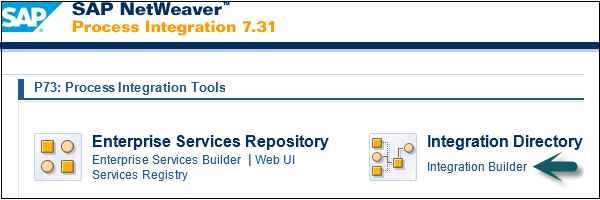
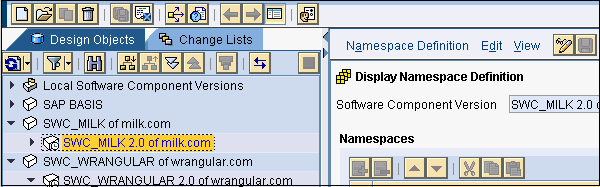
SAP PI - Integrationsprozesse
Der Bildschirm Integrationsprozess anzeigen wird geöffnet und die grafische Definition des Integrationsprozesses wird angezeigt.
Der Geschäftsprozess-Editor wird gestartet, wenn Sie auf einen Integrationsprozess doppelklicken. Es besteht aus folgenden Bereichen:
- Bereich mit Kopfdaten
- Grafischer Definitionsbereich
- Eigenschaftenbereich
- Prozess über Sichtbereich
- Verarbeitungsprotokoll
- Objektbereich
Schritte in einem Integrationsprozess
Die Schritte, die in einem Integrationsprozess konfiguriert werden, sind entweder Nachrichtenschritte oder Schritte, die sich auf einen Prozess beziehen.
The following are message-relevant steps - -
- Eine Nachricht erhalten
- Eine Nachricht schicken
- Bestimmen Sie die Empfänger für nachfolgende Sendeschritte im Prozess
- Transformiere eine Nachricht
The following are process-relevant steps - -
- Switch
- Block
- Kontrolle (Ausnahmen oder Warnungen auslösen)
- Fork
- Containerbetrieb (Datenverarbeitung)
- While-Schleife
- Wait
Sie können die Integrationsprozesse auf Nachrichtenebene mithilfe der Nachrichtenüberwachungsfunktion überwachen.
Step 1 - Verwenden T-Code — SXMB_MONI
Diese Transaktion kann verwendet werden, um die Nachrichtenverarbeitung während eines Integrationsprozesses anzuzeigen, oder Sie können auch zu einer Prozessansicht wechseln.
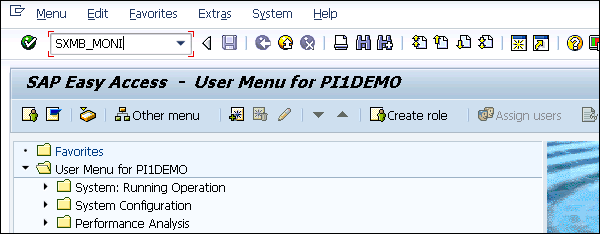
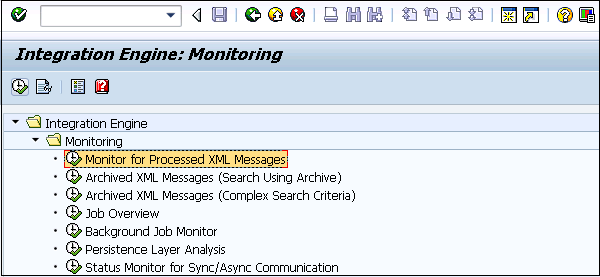
Step 2- Sie haben in dieser Transaktion auch die Möglichkeit, zur Prozessansicht zu wechseln. Sie können das Kontrollkästchen Verarbeiten und Ausführen aktivieren.
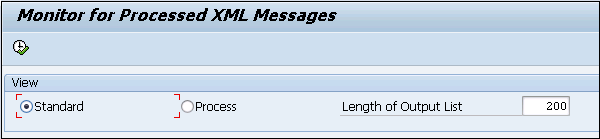
Step 3 - In der Transaktion SXMB_MONI können Sie verschiedene Kriterien verwenden, um auch Prozesse direkt auszuwählen.
Beispiel
Der Prozessmonitor-T-Code - SWF_XI_SWI1 erwartet die Workflow-Nummer des Integrationsprozesses.
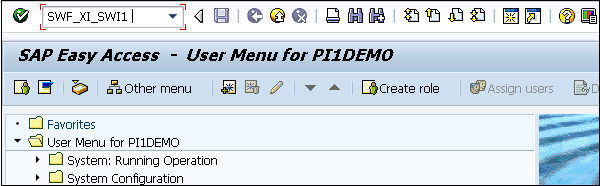
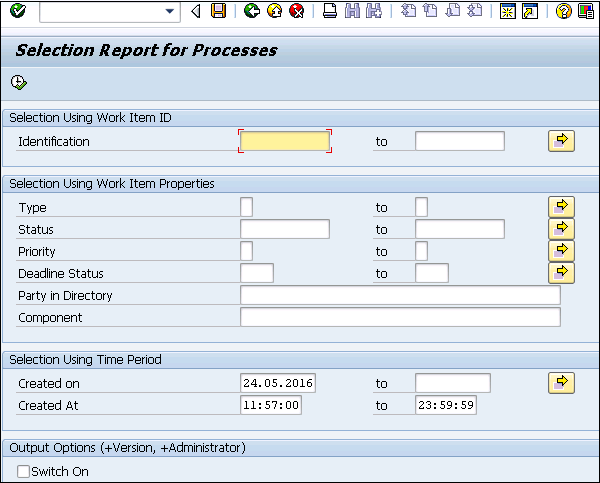
Sie können den Laufzeitcache mithilfe des T-Codes SXI_CACHE ermitteln, wie im folgenden Screenshot gezeigt.

Ein Webdienst ist eine Anwendungsfunktion oder ein Dienst und kann über den Internetstandard verwendet werden. Es ist eine unabhängige, modulare und selbstbeschreibende Anwendungsfunktion oder ein Dienst.
Es kann mit Standard-Internetprotokollen beschrieben, verfügbar gemacht, lokalisiert und transformiert oder aufgerufen werden.
Jeder Webdienst kapselt eine Funktion, mit der viele Aufgaben ausgeführt werden. Ein Dienstanbieter wird verwendet, um den Zugriff auf einen Webdienst bereitzustellen. Ein Dienstanbieter verfügt über ein WSDL-Dokument.
Ein Webdienstbenutzer wird als a bezeichnet service requesterWer nutzt den Webdienst mit Hilfe eines Webbrowsers? In einem normalen Szenario ist ein Dienstanforderer eine Anwendung, die auf den Webdienst zugreift. Eine Anwendung verwendet alle erforderlichen Details, um über die Dienstbeschreibung auf einen Webdienst zuzugreifen, und diese Informationen werden in der Dienstregistrierung verwaltet.
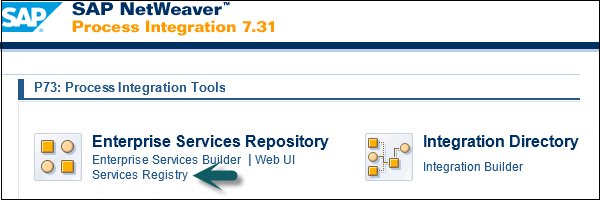
Die folgende Abbildung zeigt ein allgemeines Webdienstszenario:
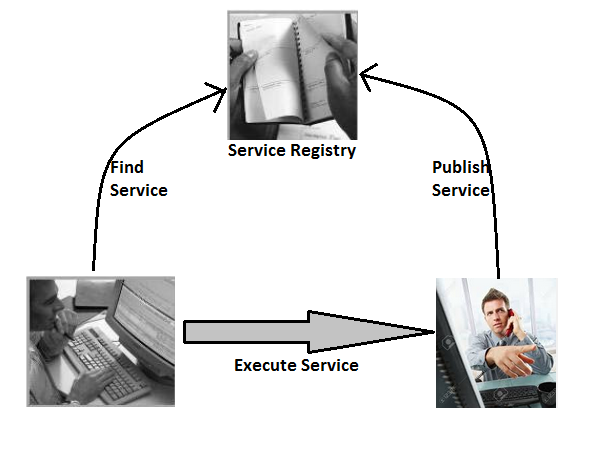
Web Service - Hauptfunktionen
Das Folgende sind die key features eines Webdienstes -
Mit dem Webdienst können Programme, die auf verschiedenen Plattformen, Betriebssystemen und verschiedenen Sprachen ausgeführt werden, miteinander kommunizieren.
Der Webdienst ist eine Anwendungsfunktion oder ein Dienst.
Der Webdienst kann über den Internetstandard verwendet werden.
Webdienste können veröffentlicht und nachverfolgt werden.
Web-Services bilden die Grundlage für die Enterprise Services Architecture (ESA), die als erweiterte Version der SOA für serviceorientierte Architektur von SAP bezeichnet wird.
Wie analysiere ich verschiedene Webdienste?
Führen Sie die folgenden Schritte aus, um verschiedene Webdienste zu analysieren:
Step 1 - Melden Sie sich beim ECC-System an und verwenden Sie den Transaktionscode - SOAMANAGER
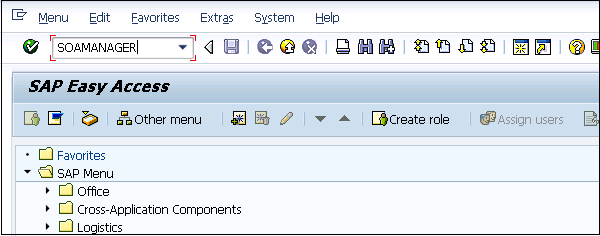
Step 2 - Aktivieren Sie das Kontrollkästchen Webdienst → Auswahl anwenden.
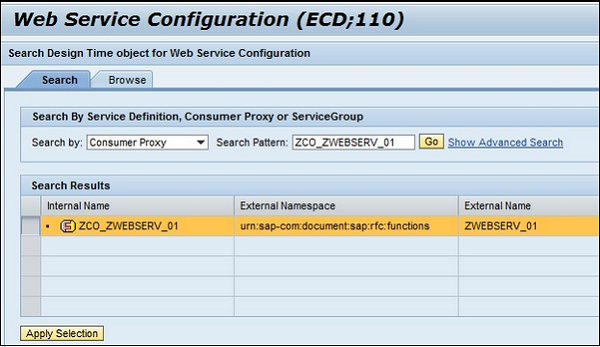
Step 3- Überprüfen Sie, ob auf der Registerkarte Übersicht der Eintrag SERVICE → Bindung angezeigt wird. Wenn die SERVICE-Bindung nicht angezeigt wird, muss die Bindung abgeschlossen sein.
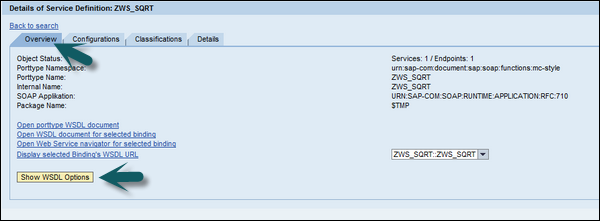
Step 4 - Um den Webdienst und seine Bindung anzuzeigen, wählen Sie das Open WSDL-Dokument für die ausgewählte Bindung oder den ausgewählten Dienstlink.
Step 5- Ein Webbrowser mit der WSDL wird geöffnet → Sie können am Ende der WSDL nach unten scrollen. Sie finden den Endpunkt unter dem Knoten-WSDL-Port.
Wo wird SAP PI nicht empfohlen?
SAP PI wird für ein synchrones Anforderungs- / Antwortszenario nicht empfohlen. Bei der synchronen Kommunikation wird sie durch eine Anforderungs- und Antwortoperation aufgerufen, und die Prozessausgabe wird unmittelbar nach der Operation zurückgegeben. Bei synchroner Kommunikation ist die Infrastruktur stärker belastet.
In einem Nicht-SAP-Backend wie Java, DOT NET wird SAP PI nicht als Middleware-Tool in einem UI-gesteuerten Szenario empfohlen.
Wenn ein Backend-System als UI-Service verfügbar gemacht wird, wird SAP PI für UI-gesteuerte Szenarien nicht empfohlen.