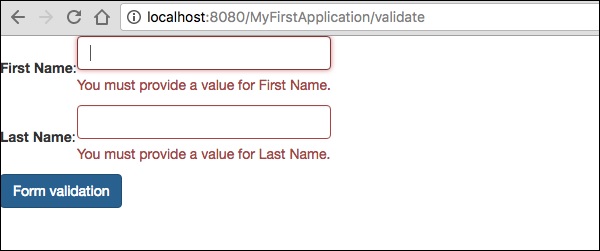प्रपत्र और सत्यापन घटक
Form Componentउपयोगकर्ता इनपुट के लिए टेपेस्ट्री पेज में एक फॉर्म बनाने के लिए उपयोग किया जाता है। एक फॉर्म में टेक्स्ट फ़ील्ड, दिनांक फ़ील्ड, चेकबॉक्स फ़ील्ड, चयन विकल्प, सबमिट बटन और बहुत कुछ हो सकता है।
यह अध्याय कुछ उल्लेखनीय रूप के घटकों के बारे में विस्तार से बताता है।
चेकबॉक्स घटक
एक चेकबॉक्स घटक का उपयोग दो परस्पर अनन्य विकल्पों के बीच चयन करने के लिए किया जाता है। नीचे दिखाए गए अनुसार चेकबॉक्स का उपयोग करके एक पेज बनाएं -
Checkbox.java
package com.example.MyFirstApplication.pages;
import org.apache.tapestry5.annotations.Property;
public class Checkbox {
@Property
private boolean check1;
@Property
private boolean check2;
}अब, एक संबंधित टेम्पलेट बनाएं Checkbox.tml जैसा कि नीचे दिखाया गया है -
<html t:type = "newlayout" title = "About MyFirstApplication"
xmlns:t = "http://tapestry.apache.org/schema/tapestry_5_4.xsd"
xmlns:p = "tapestry:parameter">
<h3> checkbox component</h3>
<t:form>
<t:checkbox t:id = "check1"/> I have a bike <br/>
<t:checkbox t:id = "check2"/> I have a car
</t:form>
</html>यहां, चेकबॉक्स पैरामीटर आईडी संबंधित बूलियन मान से मेल खाता है।
Result - पृष्ठ का अनुरोध करने के बाद, http: // localhost: 8080 / myFirstApplication / चेकबॉक्स यह निम्नलिखित परिणाम उत्पन्न करता है।
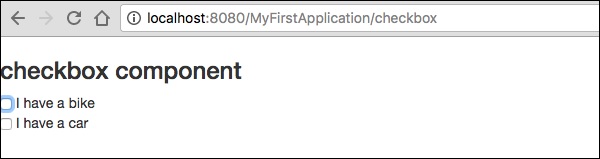
TextField घटक
TextField घटक उपयोगकर्ता को पाठ की एक पंक्ति को संपादित करने की अनुमति देता है। पृष्ठ बनाएँText जैसा की नीचे दिखाया गया।
Text.java
package com.example.MyFirstApplication.pages;
import org.apache.tapestry5.annotations.Property;
import org.apache.tapestry5.corelib.components.TextField;public class Text {
@Property
private String fname;
@Property
private String lname;
}फिर, नीचे दिखाए अनुसार एक संबंधित टेम्पलेट बनाएं - Text.tml
<html t:type = "newlayout" title = "About MyFirstApplication"
xmlns:t = "http://tapestry.apache.org/schema/tapestry_5_4.xsd"
xmlns:p = "tapestry:parameter">
<p> Form application </p>
<body>
<h3> Text field created from Tapestry component </h3>
<t:form>
<table>
<tr>
<td>
Firstname: </td> <td><t:textfield t:id = "fname" />
</td>
<td>Lastname: </td> <td> <t:textfield t:id = "lname" /> </td>
</tr>
</table>
</t:form>
</body>
</html>यहां, टेक्स्ट पेज में एक संपत्ति शामिल है जिसका नाम है fname तथा lname। घटक आईडी के गुणों द्वारा पहुँचा जाता है।
पृष्ठ का अनुरोध करना निम्नलिखित परिणाम उत्पन्न करेगा -
http://localhost:8080/myFirstApplication/Text
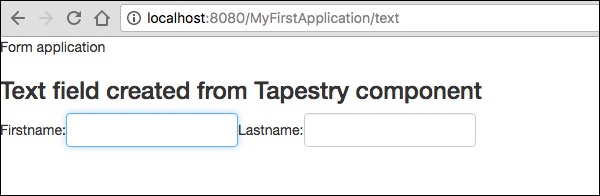
PasswordField घटक
PasswordField पासवर्ड के लिए एक विशेष टेक्स्ट फ़ील्ड प्रविष्टि है। एक पेज पासवर्ड बनाएं जैसा कि नीचे दिखाया गया है -
Password.java
package com.example.MyFirstApplication.pages;
import org.apache.tapestry5.annotations.Property;
import org.apache.tapestry5.corelib.components.PasswordField;
public class Password {
@Property
private String pwd;
}अब, एक संबंधित टेम्पलेट फ़ाइल बनाएं जैसा कि नीचे दिखाया गया है -
Password.tml
<html t:type = "newlayout" title = "About MyFirstApplication"
xmlns:t = "http://tapestry.apache.org/schema/tapestry_5_4.xsd"
xmlns:p = "tapestry:parameter">
<p> Form application </p>
<h3> Password field created from Tapestry component </h3>
<t:form>
<table>
<tr>
<td> Password: </td>
<td><t:passwordfield t:id = "pwd"/> </td>
</tr>
</table>
</t:form>
</html>यहां, PasswordField घटक में पैरामीटर आईडी है, जो संपत्ति को इंगित करता है pwd। पृष्ठ का अनुरोध करना निम्नलिखित परिणाम उत्पन्न करेगा -
http://localhost:8080/myFirstApplication/Password
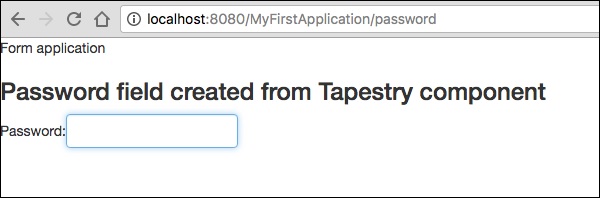
TextArea घटक
TextArea घटक एक बहु-पंक्ति इनपुट पाठ नियंत्रण है। नीचे दिखाए अनुसार एक पेज TxtArea बनाएँ।
TxtArea.java
package com.example.MyFirstApplication.pages;
import org.apache.tapestry5.annotations.Property;
import org.apache.tapestry5.corelib.components.TextArea;
public class TxtArea {
@Property
private String str;
}फिर, एक संबंधित टेम्पलेट फ़ाइल बनाएं जैसा कि नीचे दिखाया गया है।
TxtArea.tml
<html t:type = "newlayout" title = "About MyFirstApplication"
xmlns:t = "http://tapestry.apache.org/schema/tapestry_5_4.xsd"
xmlns:p = "tapestry:parameter">
<h3>TextArea component </h3>
<t:form>
<table>
<tr>
<td><t:textarea t:id = "str"/>
</td>
</tr>
</table>
</t:form>
</html>यहाँ, TextArea घटक पैरामीटर id गुण "str" की ओर इशारा करता है। पृष्ठ का अनुरोध करना निम्नलिखित परिणाम उत्पन्न करेगा -
http://localhost:8080/myFirstApplication/TxtArea**
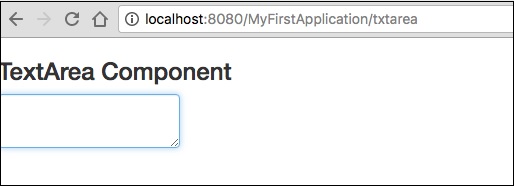
घटक का चयन करें
चयन घटक में विकल्पों की एक ड्रॉप-डाउन सूची है। एक पेज SelectOption बनाएं जैसा कि नीचे दिखाया गया है।
SelectOption.java
package com.example.MyFirstApplication.pages;
import org.apache.tapestry5.annotations.Property;
import org.apache.tapestry5.corelib.components.Select;
public class SelectOption {
@Property
private String color0;
@Property
private Color1 color1;
public enum Color1 {
YELLOW, RED, GREEN, BLUE, ORANGE
}
}फिर, एक संगत टेम्पलेट बनाएं जो निम्नानुसार है -
SelectOption.tml
<html t:type = "newlayout" title = "About MyFirstApplication"
xmlns:t = "http://tapestry.apache.org/schema/tapestry_5_4.xsd"
xmlns:p = "tapestry:parameter">
<p> Form application </p>
<h3> select component </h3>
<t:form>
<table>
<tr>
<td> Select your color here: </td>
<td> <select t:type = "select" t:id = "color1"></select></td>
</tr>
</table>
</t:form>
</html>यहां, चयन घटक के दो पैरामीटर हैं -
Type - संपत्ति का प्रकार एक एनम है।
Id - टेपेस्ट्री संपत्ति "color1" के लिए आईडी अंक।
पृष्ठ का अनुरोध करना निम्नलिखित परिणाम उत्पन्न करेगा -
http://localhost:8080/myFirstApplication/SelectOption
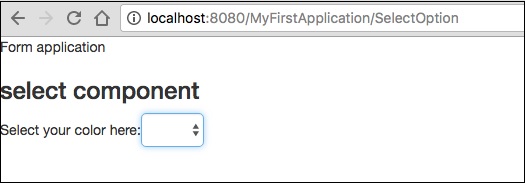
रेडियोग्रुप घटक
रेडियोग्रुप घटक रेडियो घटकों के लिए एक कंटेनर समूह प्रदान करता है। रेडियो और रेडियोग्रुप घटक किसी वस्तु की संपत्ति को अद्यतन करने के लिए एक साथ काम करते हैं। इस घटक को अन्य रेडियो घटकों के चारों ओर लपेटना चाहिए। जैसा कि नीचे दिखाया गया है एक नया पेज “Radiobutton.java” बनाएं -
Radiobutton.java
package com.example.MyFirstApplication.pages;
import org.apache.tapestry5.PersistenceConstants;
import org.apache.tapestry5.annotations.Persist;
import org.apache.tapestry5.annotations.Property;
public class Radiobutton {
@Property
@Persist(PersistenceConstants.FLASH)
private String value;
}फिर, एक संबंधित टेम्पलेट फ़ाइल बनाएं जैसा कि नीचे दिखाया गया है -
Radiobutton.tml
<html t:type = "Newlayout" title = "About MyFirstApplication"
xmlns:t = "http://tapestry.apache.org/schema/tapestry_5_4.xsd"
xmlns:p = "tapestry:parameter">
<h3>RadioGroup component </h3>
<t:form>
<t:radiogroup t:id = "value">
<t:radio t:id = "radioT" value = "literal:T" label = "Male" />
<t:label for = "radioT"/>
<t:radio t:id = "radioF" value = "literal:F" label = "Female"/>
<t:label for = "radioF"/>
</t:radiogroup>
</t:form>
</html>यहां, रेडियोग्रुप घटक आईडी संपत्ति "मूल्य" के साथ बाध्यकारी है। पृष्ठ का अनुरोध करना निम्नलिखित परिणाम उत्पन्न करेगा।
http://localhost:8080/myFirstApplication/Radiobutton
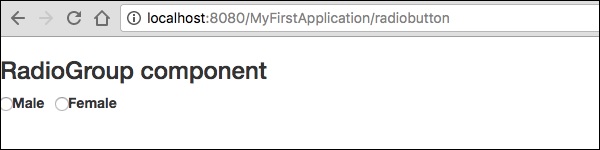
घटक प्रस्तुत करें
जब उपयोगकर्ता सबमिट बटन पर क्लिक करता है, तो फॉर्म टैग की कार्रवाई सेटिंग में निर्दिष्ट पते पर भेजा जाता है। पृष्ठ बनाएँSubmitComponent जैसा की नीचे दिखाया गया।
package com.example.MyFirstApplication.pages;
import org.apache.tapestry5.annotations.InjectPage;
public class SubmitComponent {
@InjectPage
private Index page1;
Object onSuccess() {
return page1;
}
}अब, नीचे दिखाए अनुसार एक संबंधित टेम्पलेट फ़ाइल बनाएं।
SubmitComponent.tml
<html t:type = "newlayout" title = "About MyFirstApplication"
xmlns:t = "http://tapestry.apache.org/schema/tapestry_5_4.xsd"
xmlns:p = "tapestry:parameter">
<h3>Tapestry Submit component </h3>
<body>
<t:form>
<t:submit t:id = "submit1" value = "Click to go Index"/>
</t:form>
</body>
</html>यहां, सबमिट करें घटक इंडेक्स पेज पर मूल्य जमा करता है। पृष्ठ का अनुरोध करना निम्नलिखित परिणाम उत्पन्न करेगा -
http://localhost:8080/myFirstApplication/SubmitComponent
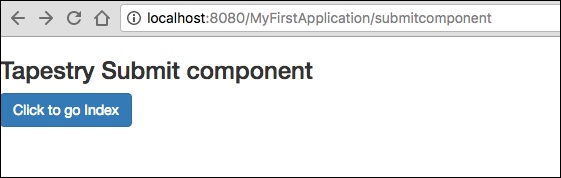
फॉर्म मान्यता
क्लाइंट के सभी आवश्यक डेटा दर्ज करने और फिर फॉर्म जमा करने के बाद सर्वर पर फॉर्म सत्यापन सामान्य रूप से होता है। यदि क्लाइंट द्वारा दर्ज किया गया डेटा गलत था या बस गायब था, तो सर्वर को क्लाइंट को सभी डेटा वापस भेजना होगा और अनुरोध करना होगा कि फॉर्म को सही जानकारी के साथ फिर से सबमिट किया जाए।
हमें सत्यापन की प्रक्रिया को समझने के लिए निम्नलिखित सरल उदाहरण पर विचार करें।
पृष्ठ बनाएँ Validate जैसा की नीचे दिखाया गया।
Validate.java
package com.example.MyFirstApplication.pages;
import org.apache.tapestry5.annotations.Property;
import org.apache.tapestry5.PersistenceConstants;
import org.apache.tapestry5.annotations.Persist;
public class Validate {
@Property
@Persist(PersistenceConstants.FLASH)
private String firstName;
@Property
@Persist(PersistenceConstants.FLASH)
private String lastName;
}अब, नीचे दिखाए अनुसार एक संबंधित टेम्पलेट फ़ाइल बनाएं।
Validate.tml
<html t:type = "newlayout" title = "About MyFirstApplication"
xmlns:t = "http://tapestry.apache.org/schema/tapestry_5_4.xsd"
xmlns:p = "tapestry:parameter">
<t:form>
<table>
<tr>
<td><t:label for = "firstName"/>:</td>
<td><input t:type = "TextField" t:id = "firstName"
t:validate = "required, maxlength = 7" size = "10"/></td>
</tr>
<tr>
<td><t:label for = "lastName"/>:</td>
<td><input t:type = "TextField" t:id = "lastName"
t:validate = "required, maxLength = 5" size = "10"/></td>
</tr>
</table>
<t:submit t:id = "sub" value =" Form validation"/>
</t:form>
</html>प्रपत्र सत्यापन के निम्नलिखित महत्वपूर्ण पैरामीटर हैं -
Max - अधिकतम मान को परिभाषित करता है, उदाहरण के लिए = «अधिकतम मूल्य, 20»।
MaxDate- maxDate को परिभाषित करता है, उदाहरण के लिए = «अधिकतम तिथि, 06/09/2013»। इसी तरह, आप MinDate को भी असाइन कर सकते हैं।
MaxLength - उदाहरण के लिए maxLength = «अधिकतम लंबाई, 80»।
Min - न्यूनतम।
MinLength - उदाहरण के लिए न्यूनतम लंबाई = «न्यूनतम लंबाई, 2»।
Email - ईमेल सत्यापन जो या तो मानक ईमेल regexp का उपयोग करता है ^ \ w [._ \ w] * \ w @ \ w [-__ \ w] * \ w \। \ W2,6 $ या कोई नहीं।
पृष्ठ का अनुरोध करना निम्नलिखित परिणाम उत्पन्न करेगा -
http://localhost:8080/myFirstApplication/Validate