MVVM - यूनिट परीक्षण
इकाई परीक्षण के पीछे का विचार कोड (इकाइयों) के असतत विखंडन को लेना है और परीक्षण विधियों को लिखना है जो एक अपेक्षित तरीके से कोड का उपयोग करते हैं, और फिर यह देखने के लिए परीक्षण करते हैं कि क्या उन्हें अपेक्षित परिणाम मिलते हैं।
कोड खुद होने के नाते, यूनिट परीक्षण बाकी परियोजना की तरह ही संकलित किए जाते हैं।
उन्हें टेस्ट-रनिंग सॉफ़्टवेयर द्वारा भी निष्पादित किया जाता है, जो प्रत्येक परीक्षण के माध्यम से गति दे सकता है, प्रभावी रूप से यह इंगित करने के लिए अंगूठे को ऊपर या अंगूठे दे रहा है कि क्या परीक्षण क्रमशः पास या असफल हो गया है।
आइए पहले बनाए गए एक उदाहरण पर एक नज़र डालें। निम्नलिखित छात्र मॉडल का कार्यान्वयन है।
using System.ComponentModel;
namespace MVVMDemo.Model {
public class StudentModel {}
public class Student : INotifyPropertyChanged {
private string firstName;
private string lastName;
public string FirstName {
get { return firstName; }
set {
if (firstName != value) {
firstName = value;
RaisePropertyChanged("FirstName");
RaisePropertyChanged("FullName");
}
}
}
public string LastName {
get { return lastName; }
set {
if (lastName != value) {
lastName = value;
RaisePropertyChanged("LastName");
RaisePropertyChanged("FullName");
}
}
}
public string FullName {
get {
return firstName + " " + lastName;
}
}
public event PropertyChangedEventHandler PropertyChanged;
private void RaisePropertyChanged(string property) {
if (PropertyChanged != null) {
PropertyChanged(this, new PropertyChangedEventArgs(property));
}
}
}
}निम्नलिखित छात्र दृश्य का कार्यान्वयन है।
<UserControl x:Class="MVVMDemo.Views.StudentView"
xmlns = "http://schemas.microsoft.com/winfx/2006/xaml/presentation"
xmlns:x = "http://schemas.microsoft.com/winfx/2006/xaml"
xmlns:mc = "http://schemas.openxmlformats.org/markup-compatibility/2006"
xmlns:d = "http://schemas.microsoft.com/expression/blend/2008"
xmlns:local = "clr-namespace:MVVMDemo.Views"
xmlns:viewModel = "clr-namespace:MVVMDemo.ViewModel"
xmlns:data = "clr-namespace:MVVMDemo.Model"
xmlns:vml = "clr-namespace:MVVMDemo.VML"
vml:ViewModelLocator.AutoHookedUpViewModel = "True"
mc:Ignorable = "d"
d:DesignHeight = "300" d:DesignWidth = "300">
<UserControl.Resources>
<DataTemplate DataType = "{x:Type data:Student}">
<StackPanel Orientation = "Horizontal">
<TextBox Text = "{Binding Path = FirstName, Mode = TwoWay}"
Width = "100" Margin = "3 5 3 5"/>
<TextBox Text = "{Binding Path = LastName, Mode = TwoWay}"
Width = "100" Margin = "0 5 3 5"/>
<TextBlock Text = "{Binding Path = FullName, Mode = OneWay}"
Margin = "0 5 3 5"/>
</StackPanel>
</DataTemplate>
</UserControl.Resources>
<Grid>
<StackPanel Orientation = "Horizontal">
<ListBox ItemsSource = "{Binding Students}"
SelectedItem = "{Binding SelectedStudent}"/>
<Button Content = "Delete"
Command = "{Binding DeleteCommand}"
HorizontalAlignment = "Left"
VerticalAlignment = "Top"
Width = "75" />
</StackPanel>
</Grid>
</UserControl>निम्नलिखित StudentViewModel कार्यान्वयन है।
using MVVMDemo.Model;
using System.Collections.ObjectModel;
using System.Windows.Input;
using System;
namespace MVVMDemo.ViewModel {
public class StudentViewModel {
public MyICommand DeleteCommand { get; set;}
public StudentViewModel() {
LoadStudents();
DeleteCommand = new MyICommand(OnDelete, CanDelete);
}
public ObservableCollection<Student> Students {
get;
set;
}
public void LoadStudents() {
ObservableCollection<Student> students = new ObservableCollection<Student>();
students.Add(new Student { FirstName = "Mark", LastName = "Allain" });
students.Add(new Student { FirstName = "Allen", LastName = "Brown" });
students.Add(new Student { FirstName = "Linda", LastName = "Hamerski" });
Students = students;
}
private Student _selectedStudent;
public Student SelectedStudent {
get {
return _selectedStudent;
}
set {
_selectedStudent = value;
DeleteCommand.RaiseCanExecuteChanged();
}
}
private void OnDelete() {
Students.Remove(SelectedStudent);
}
private bool CanDelete() {
return SelectedStudent != null;
}
public int GetStudentCount() {
return Students.Count;
}
}
}निम्नलिखित MainWindow.xaml फ़ाइल है।
<Window x:Class = "MVVMDemo.MainWindow"
xmlns = "http://schemas.microsoft.com/winfx/2006/xaml/presentation"
xmlns:x = "http://schemas.microsoft.com/winfx/2006/xaml"
xmlns:d = "http://schemas.microsoft.com/expression/blend/2008"
xmlns:mc = "http://schemas.openxmlformats.org/markup-compatibility/2006"
xmlns:local = "clr-namespace:MVVMDemo"
xmlns:views = "clr-namespace:MVVMDemo.Views"
mc:Ignorable = "d"
Title = "MainWindow" Height = "350" Width = "525">
<Grid>
<views:StudentView x:Name = "StudentViewControl"/>
</Grid>
</Window>निम्नलिखित MyICommand कार्यान्वयन है, जो ICommand इंटरफ़ेस को लागू करता है।
using System;
using System.Windows.Input;
namespace MVVMDemo {
public class MyICommand : ICommand {
Action _TargetExecuteMethod;
Func<bool> _TargetCanExecuteMethod;
public MyICommand(Action executeMethod) {
_TargetExecuteMethod = executeMethod;
}
public MyICommand(Action executeMethod, Func<bool> canExecuteMethod) {
_TargetExecuteMethod = executeMethod;
_TargetCanExecuteMethod = canExecuteMethod;
}
public void RaiseCanExecuteChanged() {
CanExecuteChanged(this, EventArgs.Empty);
}
bool ICommand.CanExecute(object parameter) {
if (_TargetCanExecuteMethod != null) {
return _TargetCanExecuteMethod();
}
if (_TargetExecuteMethod != null) {
return true;
}
return false;
}
// Beware - should use weak references if command instance lifetime
is longer than lifetime of UI objects that get hooked up to command
// Prism commands solve this in their implementation
public event EventHandler CanExecuteChanged = delegate { };
void ICommand.Execute(object parameter) {
if (_TargetExecuteMethod != null) {
_TargetExecuteMethod();
}
}
}
}जब उपरोक्त कोड संकलित और निष्पादित किया जाता है, तो आप अपनी मुख्य विंडो पर निम्न आउटपुट देखेंगे।
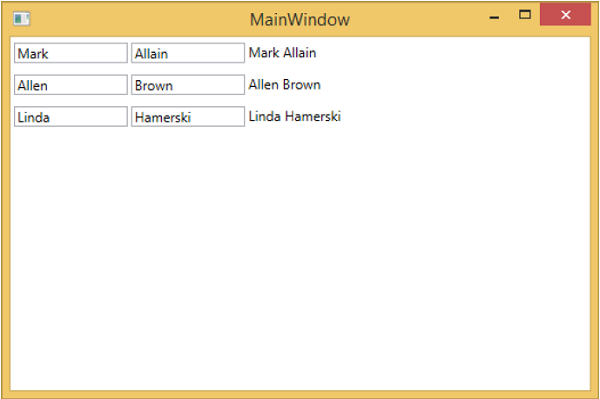
उपरोक्त उदाहरण के लिए एक इकाई परीक्षण लिखने के लिए, आइए समाधान में एक नया परीक्षण प्रोजेक्ट जोड़ें।
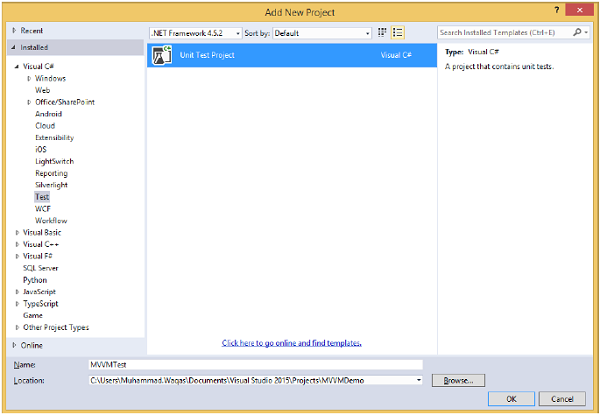
संदर्भ पर राइट-क्लिक करके प्रोजेक्ट का संदर्भ जोड़ें।
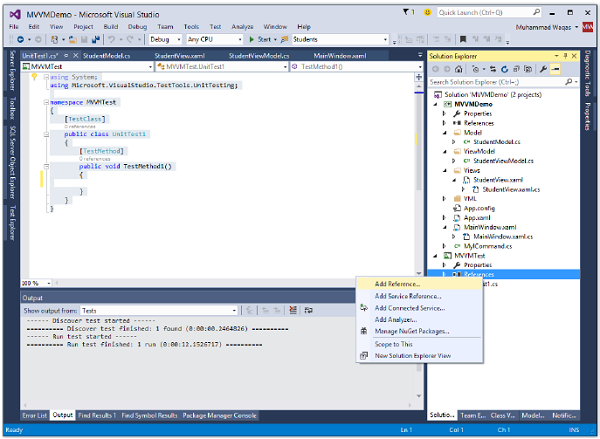
मौजूदा प्रोजेक्ट का चयन करें और Ok पर क्लिक करें।
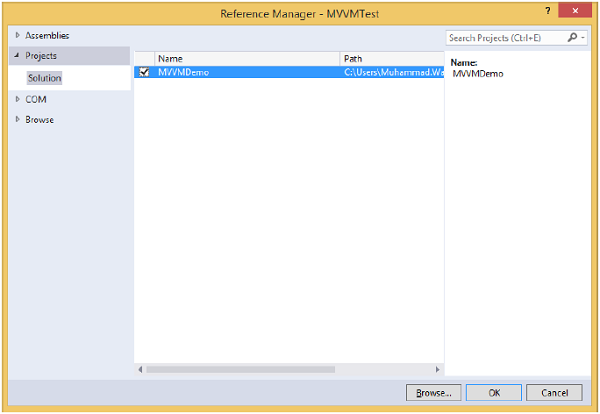
आइए अब हम एक साधारण टेस्ट जोड़ते हैं जो निम्नलिखित कोड में दिखाए अनुसार स्टूडेंट काउंट की जाँच करेगा।
using System;
using Microsoft.VisualStudio.TestTools.UnitTesting;
using MVVMDemo.ViewModel;
namespace MVVMTest {
[TestClass]
public class UnitTest1 {
[TestMethod]
public void TestMethod1() {
StudentViewModel sViewModel = new StudentViewModel();
int count = sViewModel.GetStudentCount();
Assert.IsTrue(count == 3);
}
}
}इस परीक्षण को निष्पादित करने के लिए, टेस्ट → रन → ऑल टेस्ट मेनू विकल्प का चयन करें।
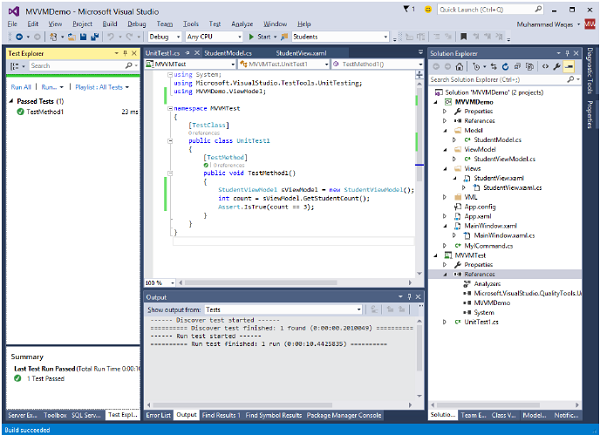
आप टेस्ट एक्सप्लोरर में देख सकते हैं कि टेस्ट पास हो गया है, क्योंकि स्टूडेंट व्यूमॉडल में तीन छात्रों को जोड़ा जाता है। निम्न कोड में दिखाए अनुसार गणना की स्थिति 3 से 4 तक बदलें।
using System;
using Microsoft.VisualStudio.TestTools.UnitTesting;
using MVVMDemo.ViewModel;
namespace MVVMTest {
[TestClass]
public class UnitTest1 {
[TestMethod] public void TestMethod1() {
StudentViewModel sViewModel = new StudentViewModel();
int count = sViewModel.GetStudentCount();
Assert.IsTrue(count == 4);
}
}
}जब परीक्षण योजना को फिर से निष्पादित किया जाता है, तो आप देखेंगे कि परीक्षा विफल हो गई क्योंकि छात्र की संख्या 4 के बराबर नहीं है।
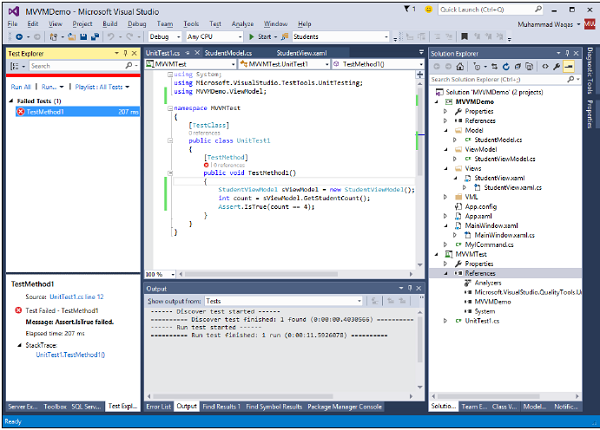
हम आपको बेहतर समझ के लिए चरण-दर-चरण विधि में उपरोक्त उदाहरण को निष्पादित करने की सलाह देते हैं।