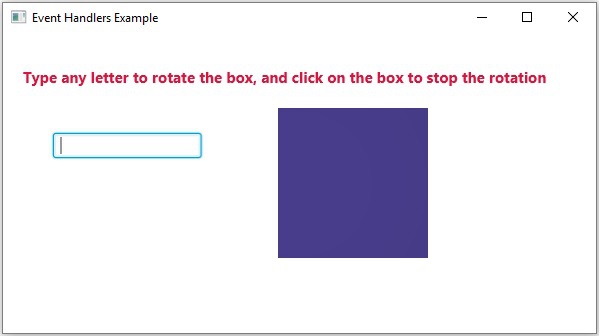Java RMI - Aplikasi GUI
Pada bab sebelumnya, kami membuat contoh aplikasi RMI. Dalam bab ini, kami akan menjelaskan cara membuat aplikasi RMI di mana klien memanggil metode yang menampilkan jendela GUI (JavaFX).
Mendefinisikan Antarmuka Jarak Jauh
Di sini, kami mendefinisikan antarmuka jarak jauh bernama Hello dengan metode bernama animation() di dalamnya.
import java.rmi.Remote;
import java.rmi.RemoteException;
// Creating Remote interface for our application
public interface Hello extends Remote {
void animation() throws RemoteException;
}Mengembangkan Kelas Implementasi
Di kelas Implementasi (Remote Object) dari aplikasi ini, kami mencoba membuat jendela yang menampilkan konten GUI, menggunakan JavaFX.
import javafx.animation.RotateTransition;
import javafx.application.Application;
import javafx.event.EventHandler;
import javafx.scene.Group;
import javafx.scene.PerspectiveCamera;
import javafx.scene.Scene;
import javafx.scene.control.TextField;
import javafx.scene.input.KeyEvent;
import javafx.scene.paint.Color;
import javafx.scene.paint.PhongMaterial;
import javafx.scene.shape.Box;
import javafx.scene.text.Font;
import javafx.scene.text.FontWeight;
import javafx.scene.text.Text;
import javafx.scene.transform.Rotate;
import javafx.stage.Stage;
import javafx.util.Duration;
// Implementing the remote interface
public class FxSample extends Application implements Hello {
@Override
public void start(Stage stage) {
// Drawing a Box
Box box = new Box();
// Setting the properties of the Box
box.setWidth(150.0);
box.setHeight(150.0);
box.setDepth(100.0);
// Setting the position of the box
box.setTranslateX(350);
box.setTranslateY(150);
box.setTranslateZ(50);
// Setting the text
Text text = new Text(
"Type any letter to rotate the box, and click on the box to stop the rotation");
// Setting the font of the text
text.setFont(Font.font(null, FontWeight.BOLD, 15));
// Setting the color of the text
text.setFill(Color.CRIMSON);
// Setting the position of the text
text.setX(20);
text.setY(50);
// Setting the material of the box
PhongMaterial material = new PhongMaterial();
material.setDiffuseColor(Color.DARKSLATEBLUE);
// Setting the diffuse color material to box
box.setMaterial(material);
// Setting the rotation animation to the box
RotateTransition rotateTransition = new RotateTransition();
// Setting the duration for the transition
rotateTransition.setDuration(Duration.millis(1000));
// Setting the node for the transition
rotateTransition.setNode(box);
// Setting the axis of the rotation
rotateTransition.setAxis(Rotate.Y_AXIS);
// Setting the angle of the rotation
rotateTransition.setByAngle(360);
// Setting the cycle count for the transition
rotateTransition.setCycleCount(50);
// Setting auto reverse value to false
rotateTransition.setAutoReverse(false);
// Creating a text filed
TextField textField = new TextField();
// Setting the position of the text field
textField.setLayoutX(50);
textField.setLayoutY(100);
// Handling the key typed event
EventHandler<KeyEvent> eventHandlerTextField = new EventHandler<KeyEvent>() {
@Override
public void handle(KeyEvent event) {
// Playing the animation
rotateTransition.play();
}
};
// Adding an event handler to the text feld
textField.addEventHandler(KeyEvent.KEY_TYPED, eventHandlerTextField);
// Handling the mouse clicked event(on box)
EventHandler<javafx.scene.input.MouseEvent> eventHandlerBox =
new EventHandler<javafx.scene.input.MouseEvent>() {
@Override
public void handle(javafx.scene.input.MouseEvent e) {
rotateTransition.stop();
}
};
// Adding the event handler to the box
box.addEventHandler(javafx.scene.input.MouseEvent.MOUSE_CLICKED, eventHandlerBox);
// Creating a Group object
Group root = new Group(box, textField, text);
// Creating a scene object
Scene scene = new Scene(root, 600, 300);
// Setting camera
PerspectiveCamera camera = new PerspectiveCamera(false);
camera.setTranslateX(0);
camera.setTranslateY(0);
camera.setTranslateZ(0);
scene.setCamera(camera);
// Setting title to the Stage
stage.setTitle("Event Handlers Example");
// Adding scene to the stage
stage.setScene(scene);
// Displaying the contents of the stage
stage.show();
}
// Implementing the interface method
public void animation() {
launch();
}
}Program Server
Program server RMI harus mengimplementasikan antarmuka jarak jauh atau memperluas kelas implementasi. Di sini, kita harus membuat objek jarak jauh dan mengikatnya keRMIregistry.
Berikut adalah program server dari aplikasi ini. Di sini, kami akan memperluas kelas yang dibuat di atas, membuat objek jarak jauh, dan mendaftarkannya ke registri RMI dengan nama bindhello.
import java.rmi.registry.Registry;
import java.rmi.registry.LocateRegistry;
import java.rmi.RemoteException;
import java.rmi.server.UnicastRemoteObject;
public class Server extends FxSample {
public Server() {}
public static void main(String args[]) {
try {
// Instantiating the implementation class
FxSample obj = new FxSample();
// Exporting the object of implementation class
// (here we are exporting the remote object to the stub)
Hello stub = (Hello) UnicastRemoteObject.exportObject(obj, 0);
// Binding the remote object (stub) in the registry
Registry registry = LocateRegistry.getRegistry();
registry.bind("Hello", stub);
System.err.println("Server ready");
} catch (Exception e) {
System.err.println("Server exception: " + e.toString());
e.printStackTrace();
}
}
}Program Klien
Berikut adalah program klien dari aplikasi ini. Di sini, kami mengambil objek jarak jauh dan menjalankan metode bernamaanimation().
import java.rmi.registry.LocateRegistry;
import java.rmi.registry.Registry;
public class Client {
private Client() {}
public static void main(String[] args) {
try {
// Getting the registry
Registry registry = LocateRegistry.getRegistry(null);
// Looking up the registry for the remote object
Hello stub = (Hello) registry.lookup("Hello");
// Calling the remote method using the obtained object
stub.animation();
System.out.println("Remote method invoked");
} catch (Exception e) {
System.err.println("Client exception: " + e.toString());
e.printStackTrace();
}
}
}Langkah-langkah untuk Menjalankan Contoh
Berikut adalah langkah-langkah menjalankan Contoh RMI kami.
Step 1 - Buka folder tempat Anda menyimpan semua program dan kompilasi semua file Java seperti yang ditunjukkan di bawah ini.
Javac *.java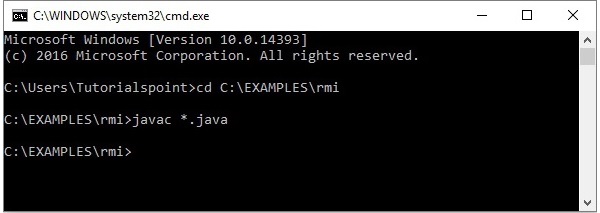
Step 2 - Mulai rmi registri menggunakan perintah berikut.
start rmiregistry
Ini akan memulai rmi registri pada jendela terpisah seperti yang ditunjukkan di bawah ini.

Step 3 - Jalankan file kelas server seperti yang ditunjukkan di bawah ini.
Java Server
Step 4 - Jalankan file kelas klien seperti yang ditunjukkan di bawah ini.
java Client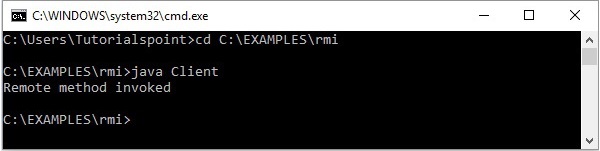
Verification - Segera Anda memulai klien, Anda akan melihat output berikut di server.