Il client TweetDeck
TweetDeck è meglio descritto come un file Social Media Dashboardper la gestione degli account Twitter. È iniziato come una società separata guidata daIan Dodsworth, ma è stata acquisita da Twitter nel 2011 per 25 milioni di sterline. Come gli altri client sopra menzionati, utilizza l'API di Twitter per fornire feed di notizie e consente agli utenti di rispondere ai tweet e seguire gli altri.
Attualmente è il client più utilizzato per Twitter dopo l'attuale sito web di Twitter. Sebbene il client TweetDeck nativo di Windows abbia cessato qualsiasi ulteriore sviluppo, ci sono ancora client disponibili per Mac OS X, Google Chrome e, naturalmente, come app web al seguente link:https://www.tweetdeck.twitter.com. Gli utenti esperti apprezzeranno la presenza di scorciatoie da tastiera per le funzioni comuni.
In precedenza, TweetDeck aveva il supporto per altri social network come Facebook, LinkedIn, MySpace, ecc. Oltre a Twitter, ma dal 2013 ha abbandonato il supporto per altre reti e si è concentrato maggiormente sull'esperienza Twitter principale. La caratteristica più sorprendente di TweetDeck è la suaability to display multiple timelinessubito. Include anche molte delle funzionalità più avanzate come:
- Supporto multi-account
- Pianificazione dei tweet
- Collezioni di edifici, ecc.
Può anche delegare l'accesso a team in cui più persone possono condividere un account Twitter senza dover condividere la password.
Esplorazione dell'interfaccia utente di TweetDeck
L'interfaccia di TweetDeck è suddivisa in colonne di diversi aspetti del profilo Twitter. Le colonne possono essere personalizzate in base a ciò che si vorrebbe vedere nel newsfeed. La tipica interfaccia TweetDeck ha una configurazione a quattro colonne che viene visualizzataHome, che contiene il feed di notizie in streaming reso possibile dall'API di streaming, il Notifications nutri il Activity feed e i messaggi diretti o il Messages alimentazione.
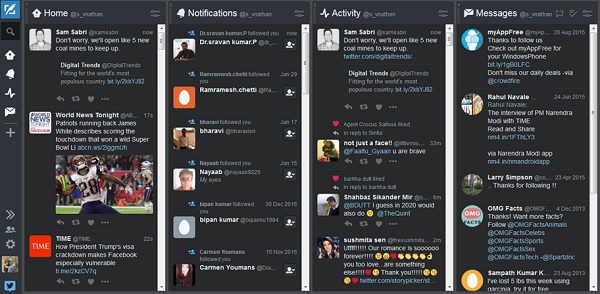
Ognuna di queste colonne è dinamica e continuamente aggiornata in tempo reale dando un senso di dashboard. Le icone all'estrema sinistra dell'interfaccia contengono le opzioni per comporre un nuovo tweet, la ricerca di utenti e argomenti e un'icona per ciascuna delle colonne selezionate per la visualizzazione che mostra il numero di elementi nuovi o non letti. Si possono aggiungere ulteriori colonne da qui. Contiene anche opzioni per la gestione degli account utente e le impostazioni per le scorciatoie da tastiera e i termini di ricerca.
Opzioni di personalizzazione del pannello laterale
Il pannello laterale consente di comporre un nuovo tweet e di cercare persone, argomenti, ecc. Su Twitter. Il pannello mostrato in questo esempio (lo screenshot a lato) è configurato per impostazione predefinita per mostrare le seguenti opzioni:
- Home
- Notifications
- Activity
- Feed di messaggi
Il posizionamento di questi feed può essere scambiato semplicemente trascinandoli e rilasciandoli nell'ordine desiderato. Facendo clic sul fileCollapse Button comprime semplicemente il pannello in icone semplici dando più spazio sullo schermo per altri pannelli.
Il Accounts Button consente di aggiungere più account o di entrare a far parte di un team che esamineremo nei capitoli successivi.
Il Settings Panel consente di configurare molte impostazioni, alcune delle quali si riflettono su Twitter e TweetDeck.
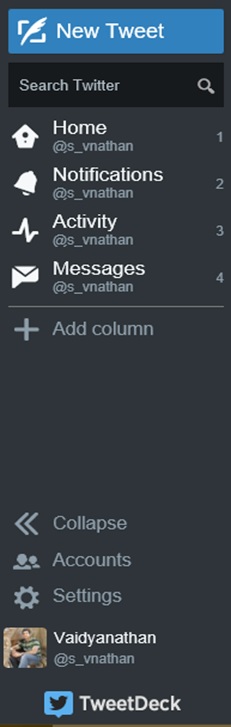
Infine, facendo clic sull'immagine del profilo, viene visualizzato un popup che mostra il profilo Twitter dell'account attualmente connesso.
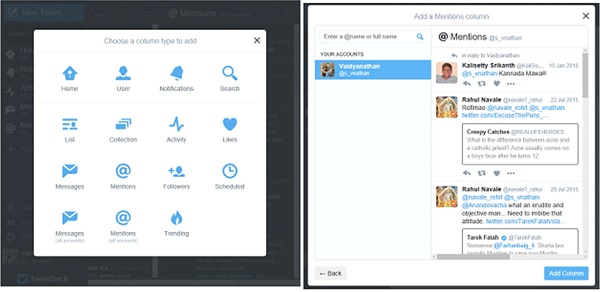
Il Add Columnfa apparire un pop-up che mostra le varie altre colonne che possono essere aggiunte. Si può semplicemente aggiungere colonne facendo clic su un tipo di colonna dall'elenco disponibile. Facendo clic su un tipo di colonna si apriranno ulteriormente le opzioni da includere. Ad esempio, ho scelto di aggiungere il fileMentions colonna alla mia cronologia.
Clicking on the Mentions column will open options for adding the mentions that I have been a part of. I can also choose to include Mentions of other Twitter accounts like that of a celebrity for example.
Finally, press Add Column at the bottom right to add the column to your main landing page. The options displayed are contextual and vary based on the type of the column chosen. A user can have as many columns as needed if it doesn’t feel that the interface is getting cluttered.
The Settings Menu
The Settings menu presents the following options –
- General
- Link Shortening
- Mute
Let us now discuss each of these in detail.
General Settings
In the General Section, you can choose to stop the real time streaming of tweets which is useful if there is a whole barrage of tweets and you need time to keep up with each of them. The Notifications can be turned on or off and it also includes a filter for displaying sensitive media. There are options to choose a Dark or a Light theme. A dark theme is particularly useful when using the app on AMOLED displays. It saves battery power and prevents screen burn-in and is also easy on the eyes.
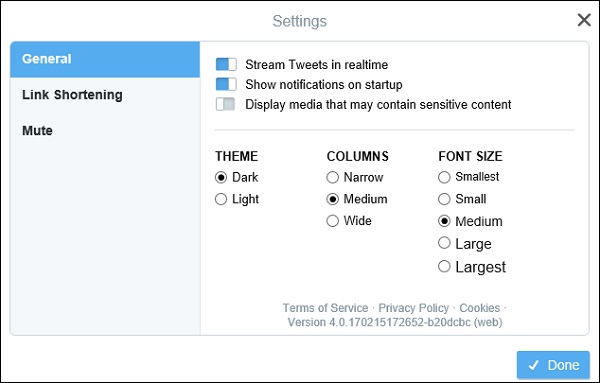
The width of the columns can be set as narrow, medium or wide. It is worth noting that there is no free size resizing option i.e. you cannot drag the columns to occupy a desired width on the main interface and you are left with one of these three choices.
Finally, there is the option to change the font size from smallest to largest – again, no custom sizes possible.
Link Shortening
The Link Shortening section enables using Twitter’s t.co URL shortening or the Bit.ly URL shortening service. URL shortening is often required to condense long URLs and accommodate them along with the actual tweet as tweets are limited to just 140 characters.
Outside the app, you can of course, use other third-party URL shortening services as well.

Mute Settings
The Mute section offers options to mute certain words or phrases which you don’t want to see on your timeline. For example, if too many political news are dominating your feed, you can mute specific news sources or words, so that they don’t show up and distract your view.
Of course, this is completely reversible. It is interesting to note that these preferences also apply simultaneously to your main Twitter profile.
Press Done to return to the main newsfeed.

TweetDeck Panel Customization Options
Apart from the global settings, each panel added to the main interface has individual options for customization as well. Let us have a look at an example of the Home panel and explore the options it presents.
Clicking on the Filter icon on the top right of the panel opens a flyout detailing various options related to that panel. Here we see for the Home panel that the options are categorized into –
- Content
- Users
- Alerts
- Previews
Let us now discuss each of these in detail.
Content − Opening the content drop down allows you to customize your feed to show all tweets or just tweets with GIFs, images, videos, vines, links, etc. You can also enter specific keywords to include or exclude and choose whether to show retweets or not.
Users Menu − The Users menu allows you to display tweets by specific users or filter only verified ones (such as those of celebrities or popular brands).
Alerts Menu − The Alerts menu allows you to specify sounds and desktop notifications for every update that occurs (Note – Your browser may ask for permission to enable notifications).
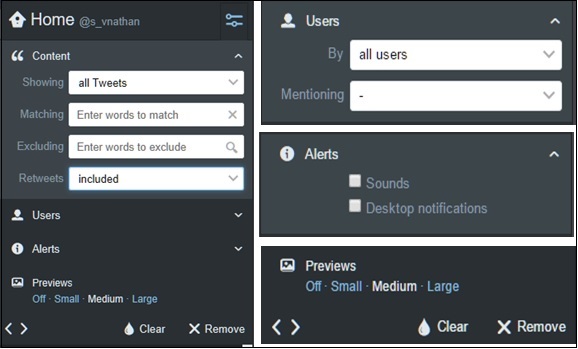
Preview Options − The Previews options allows for adjusting the size of the previews of photos or videos displayed. These drop downs are mostly common for all the panes.
Clear Button − The clear button clears the current visible data in the pane.
Remove Button − Clicking on Remove will remove the pane completely. Of course, the pane can be re-added via the Add Column button as described earlier.
Some panes such as Notifications, Messages, etc. contain additional options apart from these. The bottom row of the interface has two arrows. These arrows help in shifting the position of the pane left or right.
Simply exploring the interface can unearth a lot of options and allows the user to customize TweetDeck exactly as per his/her needs. The options presented are much more than what Twitter natively offers on either its official website or app and we can see why TweetDeck and other clients are quite popular among Twitter aficionados.