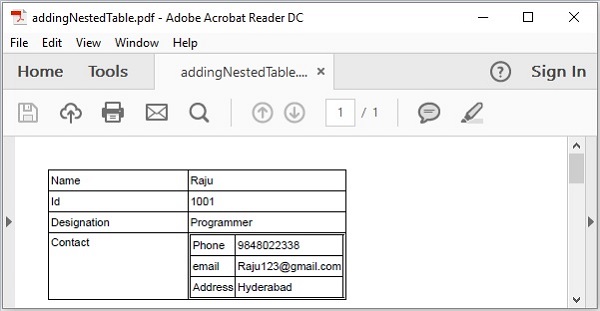iText-ネストされたテーブル
この章では、iTextライブラリを使用してネストされたテーブルをPDFドキュメントのテーブルに追加する方法を説明します。
PDFにネストされたテーブルを追加する
をインスタンス化することにより、空のPDFドキュメントを作成できます。 Documentクラス。このクラスをインスタンス化するときに、合格する必要がありますPdfDocumentコンストラクターへのパラメーターとしてのオブジェクト。次に、ドキュメントにテーブルを追加するには、インスタンス化する必要がありますTable クラスを作成し、を使用してこのオブジェクトをドキュメントに追加します add() 方法。
このテーブルにテーブルを追加するには、別のテーブル(ネストされたテーブル)を作成し、それを使用してセルオブジェクトに渡す必要があります。 add() の方法 Cell クラス。
以下は、テーブルをテーブルのセルに挿入する手順です。
ステップ1:PdfWriterオブジェクトを作成する
ザ・ PdfWriterクラスはPDFのDocWriterを表します。このクラスはパッケージに属していますcom.itextpdf.kernel.pdf。このクラスのコンストラクターは、PDFが作成されるファイルのパスを表す文字列を受け入れます。
以下に示すように、文字列値(PDFを作成する必要があるパスを表す)をコンストラクターに渡すことにより、PdfWriterクラスをインスタンス化します。
// Creating a PdfWriter
String dest = "C:/itextExamples/addingNestedTable.pdf";
PdfWriter writer = new PdfWriter(dest);このタイプのオブジェクトがPdfDocument(クラス)に渡されると、このドキュメントに追加されたすべての要素が指定されたファイルに書き込まれます。
ステップ2:PdfDocumentオブジェクトを作成する
ザ・ PdfDocumentclassは、iTextでPDFドキュメントを表すクラスです。このクラスはパッケージに属していますcom.itextpdf.kernel.pdf. このクラスを(書き込みモードで)インスタンス化するには、クラスのオブジェクトを渡す必要があります PdfWriter そのコンストラクタに。
以下に示すように、上記で作成したPdfWriterオブジェクトをコンストラクターに渡して、PdfDocumentクラスをインスタンス化します。
// Creating a PdfDocument
PdfDocument pdfDoc = new PdfDocument(writer);PdfDocumentオブジェクトが作成されると、そのクラスによって提供されるそれぞれのメソッドを使用して、ページ、フォント、添付ファイル、イベントハンドラーなどのさまざまな要素を追加できます。
ステップ3:Documentオブジェクトを作成する
ザ・ Document パッケージのクラス com.itextpdf.layoutは、自給自足のPDFを作成する際のルート要素です。このクラスのコンストラクターの1つは、クラスPdfDocumentのオブジェクトを受け入れます。
インスタンス化する Document クラスのオブジェクトを渡すことによってクラス PdfDocument 以下に示すように、前の手順で作成しました。
// Creating a Document
Document document = new Document(pdfDoc);ステップ4:テーブルオブジェクトを作成する
ザ・ Tableクラスは、行と列で順序付けられた、セルで満たされた2次元グリッドを表します。パッケージに属していますcom.itextpdf.layout.element。
インスタンス化する Table 以下に示すクラス。
// Creating a table
float [] pointColumnWidths = {200F, 200F};
Table table = new Table(pointColumnWidths);ステップ5:セルを作成する
作成する cell オブジェクトをインスタンス化して Cell パッケージのクラス com.itextpdf.layout、以下に示すように。
// Adding cell to the table
Cell contact = new Cell(); // Creating a cell手順6:ネストされたテーブルを作成する
作成後 cell、ネストされたテーブルを作成し、以下に示すようにそのセルにデータを入力します。
// Creating nested table for contact
float [] pointColumnWidths2 = {150f, 150f};
Table nestedTable = new Table(pointColumnWidths2);
// Populating row 1 and adding it to the nested table
Cell nested1 = new Cell();
nested1.add("Phone");
nestedTable.addCell(nested1);
Cell nested2 = new Cell();
nested2.add("9848022338");
nestedTable.addCell(nested2);
// Populating row 2 and adding it to the nested table
Cell nested3 = new Cell();
nested3.add("email");
nestedTable.addCell(nested3);
Cell nested4 = new Cell();
nested4.add("[email protected]");
nestedTable.addCell(nested4);
// Populating row 3 and adding it to the nested table
Cell nested5 = new Cell();
nested5.add("Address");
nestedTable.addCell(nested5);
Cell nested6 = new Cell();
nested6.add("Hyderabad");
nestedTable.addCell(nested6);ステップ7:ネストされたテーブルをセルに追加する
次に、上記で作成したネストされたテーブルを、を使用して親(コンテナ)テーブルのセルに追加します。 add() の方法 Cellクラス。そして、を使用してこのセルを親テーブルに追加しますaddCell() の方法 Table 以下に示すように、クラス。
contact.add(nestedTable);
table.addCell(contact);ステップ8:ドキュメントにテーブルを追加する
追加します table 前の手順で作成されたオブジェクト add() の方法 Document 以下に示すように、クラス。
// Adding list to the document
document.add(table);ステップ9:ドキュメントを閉じる
を使用してドキュメントを閉じます close() の方法 Document 以下に示すように、クラス。
// Closing the document
document.close();例
次のJavaプログラムは、iTextライブラリを使用してPDFドキュメント内のテーブル(ネストされたテーブル)のセルにテーブルを追加する方法を示しています。名前の付いたPDFドキュメントを作成しますaddingNestedTable.pdf、テーブルを追加し、そのセルの1つに別のテーブルを挿入して、パスに保存します C:/itextExamples/。
このコードを名前のファイルに保存します AddNestedTable.java。
import com.itextpdf.kernel.pdf.PdfDocument;
import com.itextpdf.kernel.pdf.PdfWriter;
import com.itextpdf.layout.Document;
import com.itextpdf.layout.element.Cell;
import com.itextpdf.layout.element.Table;
public class a4AddNestedTablesPdf {
public static void main(String args[]) throws Exception {
// Creating a PdfWriter object
String dest = "C:/itextExamples/addingNestedTable.pdf";
PdfWriter writer = new PdfWriter(dest);
// Creating a PdfDocument object
PdfDocument pdfDoc = new PdfDocument(writer);
// Creating a Document object
Document doc = new Document(pdfDoc);
// Creating a table
float [] pointColumnWidths1 = {150f, 150f};
Table table = new Table(pointColumnWidths1);
// Populating row 1 and adding it to the table
Cell cell1 = new Cell();
cell1.add("Name");
table.addCell(cell1);
Cell cell2 = new Cell();
cell2.add("Raju");
table.addCell(cell2);
// Populating row 2 and adding it to the table
Cell cell3 = new Cell();
cell3.add("Id");
table.addCell(cell3);
Cell cell4 = new Cell();
cell4.add("1001");
table.addCell(cell4);
// Populating row 3 and adding it to the table
Cell cell5 = new Cell();
cell5.add("Designation");
table.addCell(cell5);
Cell cell6 = new Cell();
cell6.add("Programmer");
table.addCell(cell6);
// Creating nested table for contact
float [] pointColumnWidths2 = {150f, 150f};
Table nestedTable = new Table(pointColumnWidths2);
// Populating row 1 and adding it to the nested table
Cell nested1 = new Cell();
nested1.add("Phone");
nestedTable.addCell(nested1);
Cell nested2 = new Cell();
nested2.add("9848022338");
nestedTable.addCell(nested2);
// Populating row 2 and adding it to the nested table
Cell nested3 = new Cell();
nested3.add("email");
nestedTable.addCell(nested3);
Cell nested4 = new Cell();
nested4.add("[email protected]");
nestedTable.addCell(nested4);
// Populating row 3 and adding it to the nested table
Cell nested5 = new Cell();
nested5.add("Address");
nestedTable.addCell(nested5);
Cell nested6 = new Cell();
nested6.add("Hyderabad");
nestedTable.addCell(nested6);
// Adding table to the cell
Cell cell7 = new Cell();
cell7.add("Contact");
table.addCell(cell7);
Cell cell8 = new Cell();
cell8.add(nestedTable);
table.addCell(cell8);
// Adding table to the document
doc.add(table);
// Closing the document
doc.close();
System.out.println("Nested Table Added successfully..");
}
}次のコマンドを使用して、コマンドプロンプトから保存したJavaファイルをコンパイルして実行します-
javac AddNestedTable.java
java AddNestedTable上記のプログラムを実行すると、次のメッセージを表示するPDFドキュメントが作成されます。
Nested Table Added successfully..指定されたパスを確認すると、以下に示すように、作成されたPDFドキュメントを見つけることができます。