vlcj-ビデオを再生
VLCプレーヤーの発見
vlcjライブラリは、次の構文を使用して、システムにインストールされているVLCプレーヤーの自動検出を行うクラスを提供します。
EmbeddedMediaPlayerComponent mediaPlayerComponent = = new EmbeddedMediaPlayerComponent();ビデオをロード
メディアを使用して、次の構文を使用してアプリケーションにビデオを簡単にロードできます-
mediaPlayerComponent.mediaPlayer().media().startPaused(path);動画を再生します
コントロールを使用すると、次の構文を使用してアプリケーションでビデオを簡単に再生できます-
mediaPlayerComponent.mediaPlayer().controls().play();例
Eclipseの「環境設定」の章で作成したプロジェクトmediaPlayerを開きます。
次のコードでApp.javaを更新します-
App.java
package com.tutorialspoint.media;
import java.awt.BorderLayout;
import java.awt.event.ActionEvent;
import java.awt.event.ActionListener;
import java.awt.event.WindowAdapter;
import java.awt.event.WindowEvent;
import javax.swing.JButton;
import javax.swing.JFrame;
import javax.swing.JPanel;
import javax.swing.UIManager;
import uk.co.caprica.vlcj.player.component.EmbeddedMediaPlayerComponent;
public class App extends JFrame {
private static final long serialVersionUID = 1L;
private static final String TITLE = "My First Media Player";
private static final String VIDEO_PATH = "D:\\Downloads\\sunset-beach.mp4";
private final EmbeddedMediaPlayerComponent mediaPlayerComponent;
private JButton playButton;
public App(String title) {
super(title);
mediaPlayerComponent = new EmbeddedMediaPlayerComponent();
}
public void initialize() {
this.setBounds(100, 100, 600, 400);
this.setDefaultCloseOperation(JFrame.EXIT_ON_CLOSE);
this.addWindowListener(new WindowAdapter() {
@Override
public void windowClosing(WindowEvent e) {
mediaPlayerComponent.release();
System.exit(0);
}
});
JPanel contentPane = new JPanel();
contentPane.setLayout(new BorderLayout());
contentPane.add(mediaPlayerComponent, BorderLayout.CENTER);
JPanel controlsPane = new JPanel();
playButton = new JButton("Play");
controlsPane.add(playButton);
contentPane.add(controlsPane, BorderLayout.SOUTH);
playButton.addActionListener(new ActionListener() {
public void actionPerformed(ActionEvent e) {
mediaPlayerComponent.mediaPlayer().controls().play();
}
});
this.setContentPane(contentPane);
this.setVisible(true);
}
public void loadVideo(String path) {
mediaPlayerComponent.mediaPlayer().media().startPaused(path);
}
public static void main( String[] args ){
try {
UIManager.setLookAndFeel(
UIManager.getSystemLookAndFeelClassName());
}
catch (Exception e) {
System.out.println(e);
}
App application = new App(TITLE);
application.initialize();
application.setVisible(true);
application.loadVideo(VIDEO_PATH);
}
}ファイルを右クリックしてアプリケーションを実行し、「Javaアプリケーションとして実行」を選択します。起動が成功した後、すべてが正常であれば、次の結果が表示されます-
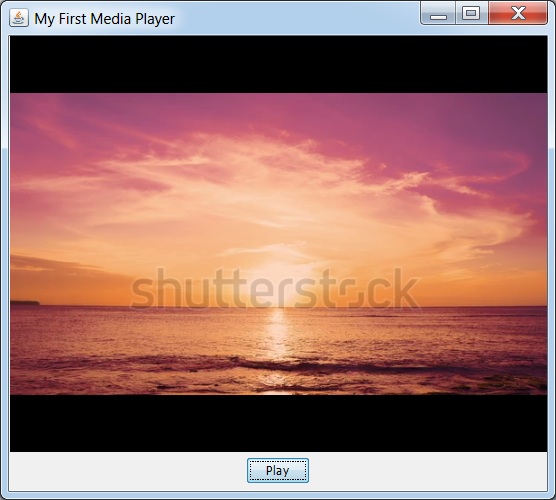
再生ボタンをクリックすると、ビデオの再生が開始されます。