비동기 작업
이 장에서는 Espresso Idling 리소스를 사용하여 비동기 작업을 테스트하는 방법을 알아 봅니다.
최신 애플리케이션의 과제 중 하나는 원활한 사용자 경험을 제공하는 것입니다. 원활한 사용자 경험을 제공하려면 애플리케이션 프로세스가 몇 밀리 초 이상 걸리지 않도록 백그라운드에서 많은 작업이 필요합니다. 백그라운드 작업은 간단한 작업부터 원격 API / 데이터베이스에서 데이터를 가져 오는 복잡한 작업까지 다양합니다. 과거의 문제를 해결하기 위해 개발자는 백그라운드 스레드에서 비용이 많이 들고 오래 실행되는 작업을 작성하고 백그라운드 스레드가 완료되면 기본 UIThread 와 동기화했습니다 .
다중 스레드 응용 프로그램을 개발하는 것이 복잡하다면 테스트 사례를 작성하는 것이 훨씬 더 복잡합니다. 예를 들어 필요한 데이터가 데이터베이스에서로드되기 전에 AdapterView 를 테스트해서는 안됩니다 . 데이터 가져 오기가 별도의 스레드에서 수행되는 경우 테스트는 스레드가 완료 될 때까지 기다려야합니다. 따라서 테스트 환경은 백그라운드 스레드와 UI 스레드간에 동기화되어야합니다. Espresso는 멀티 스레드 애플리케이션 테스트를위한 탁월한 지원을 제공합니다. 애플리케이션은 다음과 같은 방식으로 스레드를 사용하며 espresso는 모든 시나리오를 지원합니다.
사용자 인터페이스 스레딩
복잡한 UI 요소로 원활한 사용자 경험을 제공하기 위해 Android SDK에서 내부적으로 사용됩니다. Espresso는이 시나리오를 투명하게 지원하며 구성 및 특수 코딩이 필요하지 않습니다.
비동기 작업
최신 프로그래밍 언어는 스레드 프로그래밍의 복잡성없이 경량 스레딩을 수행하기 위해 비동기 프로그래밍을 지원합니다. 비동기 작업은 espresso 프레임 워크에서도 투명하게 지원됩니다.
사용자 스레드
개발자는 데이터베이스에서 복잡하거나 큰 데이터를 가져 오기 위해 새 스레드를 시작할 수 있습니다. 이 시나리오를 지원하기 위해 espresso는 유휴 리소스 개념을 제공합니다.
이 장에서 유휴 자원의 개념과 방법을 배우십시오.
개요
유휴 리소스의 개념은 매우 간단하고 직관적입니다. 기본 아이디어는 장기 실행 프로세스가 별도의 스레드에서 시작될 때마다 변수 (부울 값)를 만들어 프로세스가 실행 중인지 여부를 식별하고 테스트 환경에 등록하는 것입니다. 테스트하는 동안 테스트 실행기는 등록 된 변수가 있으면이를 확인한 다음 실행 상태를 찾습니다. 실행 상태가 참이면 테스트 실행기는 상태가 거짓이 될 때까지 기다립니다.
Espresso는 실행 상태를 유지하기 위해 IdlingResources 인터페이스를 제공합니다. 구현할 주요 메서드는 isIdleNow ()입니다. isIdleNow ()가 true를 반환하면 espresso는 테스트 프로세스를 재개하거나 isIdleNow ()가 false를 반환 할 때까지 기다립니다. IdlingResources를 구현하고 파생 클래스를 사용해야합니다. Espresso는 또한 워크로드를 쉽게하기 위해 내장 된 IdlingResources 구현 중 일부를 제공합니다. 다음과 같습니다.
CountingIdlingResource
이것은 실행중인 작업의 내부 카운터를 유지합니다. increment () 및 decrement () 메소드를 노출 합니다. increment () 는 카운터에 하나를 추가하고 decrement () 는 카운터에서 하나를 제거합니다. isIdleNow () 는 작업이 활성화되지 않은 경우에만 true를 반환합니다.
UriIdlingResource
이는 네트워크 대기 시간을 감당하기 위해 카운터가 확장 된 기간 동안 0 이어야 한다는 점을 제외하고 CounintIdlingResource 와 유사합니다 .
IdlingThreadPoolExecutor
이것은 현재 스레드 풀에서 활성 실행중인 작업 수를 유지하기위한 ThreadPoolExecutor 의 사용자 지정 구현입니다 .
IdlingScheduledThreadPoolExecutor
이것은 IdlingThreadPoolExecutor 와 유사 하지만 작업과 ScheduledThreadPoolExecutor의 사용자 지정 구현도 예약합니다.
위의 IdlingResources 구현 또는 사용자 지정 구현 중 하나가 응용 프로그램에서 사용 되는 경우 아래와 같이 IdlingRegistry 클래스를 사용하여 응용 프로그램을 테스트하기 전에 테스트 환경에 등록해야 합니다.
IdlingRegistry.getInstance().register(MyIdlingResource.getIdlingResource());또한 아래와 같이 테스트가 완료되면 제거 할 수 있습니다.
IdlingRegistry.getInstance().unregister(MyIdlingResource.getIdlingResource());Espresso는이 기능을 별도의 패키지로 제공하며 패키지는 app.gradle에서 아래와 같이 구성해야합니다.
dependencies {
implementation 'androidx.test.espresso:espresso-idling-resource:3.1.1'
androidTestImplementation "androidx.test.espresso.idling:idlingconcurrent:3.1.1"
}샘플 애플리케이션
별도의 스레드에있는 웹 서비스에서 과일을 가져 와서 과일을 나열하는 간단한 애플리케이션을 만든 다음 유휴 리소스 개념을 사용하여 테스트 해 보겠습니다.
Android 스튜디오를 시작하십시오.
앞에서 설명한대로 새 프로젝트를 만들고 이름을 MyIdlingFruitApp으로 지정합니다.
마이그레이션 사용 AndroidX 프레임 워크 응용 프로그램 팩터 로 → 마이그레이션을 AndroidX의 옵션 메뉴를 표시합니다.
아래에 지정된대로 app / build.gradle 에 에스프레소 유휴 리소스 라이브러리를 추가 하고 동기화합니다.
dependencies {
implementation 'androidx.test.espresso:espresso-idling-resource:3.1.1'
androidTestImplementation "androidx.test.espresso.idling:idlingconcurrent:3.1.1"
}기본 활동에서 기본 디자인을 제거하고 ListView를 추가하십시오. activity_main.xml 의 내용은 다음과 같습니다.
<?xml version = "1.0" encoding = "utf-8"?>
<RelativeLayout xmlns:android = "http://schemas.android.com/apk/res/android"
xmlns:app = "http://schemas.android.com/apk/res-auto"
xmlns:tools = "http://schemas.android.com/tools"
android:layout_width = "match_parent"
android:layout_height = "match_parent"
tools:context = ".MainActivity">
<ListView
android:id = "@+id/listView"
android:layout_width = "wrap_content"
android:layout_height = "wrap_content" />
</RelativeLayout>새 레이아웃 리소스 인 item.xml 을 추가 하여 목록보기의 항목 템플릿을 지정합니다. item.xml 의 내용은 다음과 같습니다.
<?xml version = "1.0" encoding = "utf-8"?>
<TextView xmlns:android = "http://schemas.android.com/apk/res/android"
android:id = "@+id/name"
android:layout_width = "fill_parent"
android:layout_height = "fill_parent"
android:padding = "8dp"
/>새 클래스 인 MyIdlingResource를 만듭니다 . MyIdlingResource 는 IdlingResource를 한 곳에 보관하고 필요할 때마다 가져 오는 데 사용됩니다. 이 예제 에서는 CountingIdlingResource 를 사용 합니다.
package com.tutorialspoint.espressosamples.myidlingfruitapp;
import androidx.test.espresso.IdlingResource;
import androidx.test.espresso.idling.CountingIdlingResource;
public class MyIdlingResource {
private static CountingIdlingResource mCountingIdlingResource =
new CountingIdlingResource("my_idling_resource");
public static void increment() {
mCountingIdlingResource.increment();
}
public static void decrement() {
mCountingIdlingResource.decrement();
}
public static IdlingResource getIdlingResource() {
return mCountingIdlingResource;
}
}전역 변수를 선언 mIdlingResource 타입의 CountingIdlingResource 에서 MainActivity의 아래 클래스,
@Nullable
private CountingIdlingResource mIdlingResource = null;아래와 같이 웹에서 과일 목록을 가져 오는 개인 메서드를 작성합니다.
private ArrayList<String> getFruitList(String data) {
ArrayList<String> fruits = new ArrayList<String>();
try {
// Get url from async task and set it into a local variable
URL url = new URL(data);
Log.e("URL", url.toString());
// Create new HTTP connection
HttpURLConnection conn = (HttpURLConnection) url.openConnection();
// Set HTTP connection method as "Get"
conn.setRequestMethod("GET");
// Do a http request and get the response code
int responseCode = conn.getResponseCode();
// check the response code and if success, get response content
if (responseCode == HttpURLConnection.HTTP_OK) {
BufferedReader in = new BufferedReader(new InputStreamReader(conn.getInputStream()));
String line;
StringBuffer response = new StringBuffer();
while ((line = in.readLine()) != null) {
response.append(line);
}
in.close();
JSONArray jsonArray = new JSONArray(response.toString());
Log.e("HTTPResponse", response.toString());
for(int i = 0; i < jsonArray.length(); i++) {
JSONObject jsonObject = jsonArray.getJSONObject(i);
String name = String.valueOf(jsonObject.getString("name"));
fruits.add(name);
}
} else {
throw new IOException("Unable to fetch data from url");
}
conn.disconnect();
} catch (IOException | JSONException e) {
e.printStackTrace();
}
return fruits;
}onCreate () 메서드 에서 새 작업을 생성하여 getFruitList 메서드를 사용하여 웹에서 데이터를 가져 와서 새 어댑터를 만들고 목록보기로 설정합니다. 또한 스레드에서 작업이 완료되면 유휴 리소스를 줄입니다. 코드는 다음과 같습니다.
// Get data
class FruitTask implements Runnable {
ListView listView;
CountingIdlingResource idlingResource;
FruitTask(CountingIdlingResource idlingRes, ListView listView) {
this.listView = listView;
this.idlingResource = idlingRes;
}
public void run() {
//code to do the HTTP request
final ArrayList<String> fruitList = getFruitList("http://<your domain or IP>/fruits.json");
try {
synchronized (this){
runOnUiThread(new Runnable() {
@Override
public void run() {
// Create adapter and set it to list view
final ArrayAdapter adapter = new
ArrayAdapter(MainActivity.this, R.layout.item, fruitList);
ListView listView = (ListView)findViewById(R.id.listView);
listView.setAdapter(adapter);
}
});
}
} catch (Exception e) {
e.printStackTrace();
}
if (!MyIdlingResource.getIdlingResource().isIdleNow()) {
MyIdlingResource.decrement(); // Set app as idle.
}
}
}여기서 과일 URL은 http : // <your domain 또는 IP / fruits.json 으로 간주되며 JSON 형식입니다. 내용은 다음과 같습니다.
[
{
"name":"Apple"
},
{
"name":"Banana"
},
{
"name":"Cherry"
},
{
"name":"Dates"
},
{
"name":"Elderberry"
},
{
"name":"Fig"
},
{
"name":"Grapes"
},
{
"name":"Grapefruit"
},
{
"name":"Guava"
},
{
"name":"Jack fruit"
},
{
"name":"Lemon"
},
{
"name":"Mango"
},
{
"name":"Orange"
},
{
"name":"Papaya"
},
{
"name":"Pears"
},
{
"name":"Peaches"
},
{
"name":"Pineapple"
},
{
"name":"Plums"
},
{
"name":"Raspberry"
},
{
"name":"Strawberry"
},
{
"name":"Watermelon"
}
]Note − 파일을 로컬 웹 서버에 저장하고 사용하십시오.
이제보기를 찾고 FruitTask 를 전달하여 새 스레드를 만들고 유휴 리소스 를 늘리고 마지막으로 작업을 시작합니다.
// Find list view
ListView listView = (ListView) findViewById(R.id.listView);
Thread fruitTask = new Thread(new FruitTask(this.mIdlingResource, listView));
MyIdlingResource.increment();
fruitTask.start();MainActivity 의 전체 코드는 다음과 같습니다.
package com.tutorialspoint.espressosamples.myidlingfruitapp;
import androidx.annotation.NonNull;
import androidx.annotation.Nullable;
import androidx.annotation.VisibleForTesting;
import androidx.appcompat.app.AppCompatActivity;
import androidx.test.espresso.idling.CountingIdlingResource;
import android.os.Bundle;
import android.util.Log;
import android.widget.ArrayAdapter;
import android.widget.ListView;
import org.json.JSONArray;
import org.json.JSONException;
import org.json.JSONObject;
import java.io.BufferedReader;
import java.io.IOException;
import java.io.InputStreamReader;
import java.net.HttpURLConnection;
import java.net.URL;
import java.util.ArrayList;
public class MainActivity extends AppCompatActivity {
@Nullable
private CountingIdlingResource mIdlingResource = null;
@Override
protected void onCreate(Bundle savedInstanceState) {
super.onCreate(savedInstanceState);
setContentView(R.layout.activity_main);
// Get data
class FruitTask implements Runnable {
ListView listView;
CountingIdlingResource idlingResource;
FruitTask(CountingIdlingResource idlingRes, ListView listView) {
this.listView = listView;
this.idlingResource = idlingRes;
}
public void run() {
//code to do the HTTP request
final ArrayList<String> fruitList = getFruitList(
"http://<yourdomain or IP>/fruits.json");
try {
synchronized (this){
runOnUiThread(new Runnable() {
@Override
public void run() {
// Create adapter and set it to list view
final ArrayAdapter adapter = new ArrayAdapter(
MainActivity.this, R.layout.item, fruitList);
ListView listView = (ListView) findViewById(R.id.listView);
listView.setAdapter(adapter);
}
});
}
} catch (Exception e) {
e.printStackTrace();
}
if (!MyIdlingResource.getIdlingResource().isIdleNow()) {
MyIdlingResource.decrement(); // Set app as idle.
}
}
}
// Find list view
ListView listView = (ListView) findViewById(R.id.listView);
Thread fruitTask = new Thread(new FruitTask(this.mIdlingResource, listView));
MyIdlingResource.increment();
fruitTask.start();
}
private ArrayList<String> getFruitList(String data) {
ArrayList<String> fruits = new ArrayList<String>();
try {
// Get url from async task and set it into a local variable
URL url = new URL(data);
Log.e("URL", url.toString());
// Create new HTTP connection
HttpURLConnection conn = (HttpURLConnection) url.openConnection();
// Set HTTP connection method as "Get"
conn.setRequestMethod("GET");
// Do a http request and get the response code
int responseCode = conn.getResponseCode();
// check the response code and if success, get response content
if (responseCode == HttpURLConnection.HTTP_OK) {
BufferedReader in = new BufferedReader(new InputStreamReader(conn.getInputStream()));
String line;
StringBuffer response = new StringBuffer();
while ((line = in.readLine()) != null) {
response.append(line);
}
in.close();
JSONArray jsonArray = new JSONArray(response.toString());
Log.e("HTTPResponse", response.toString());
for(int i = 0; i < jsonArray.length(); i++) {
JSONObject jsonObject = jsonArray.getJSONObject(i);
String name = String.valueOf(jsonObject.getString("name"));
fruits.add(name);
}
} else {
throw new IOException("Unable to fetch data from url");
}
conn.disconnect();
} catch (IOException | JSONException e) {
e.printStackTrace();
}
return fruits;
}
}이제 애플리케이션 매니페스트 파일 인 AndroidManifest.xml 에 아래 구성을 추가합니다.
<uses-permission android:name = "android.permission.INTERNET" />이제 위 코드를 컴파일하고 애플리케이션을 실행합니다. My Idling Fruit 앱 의 스크린 샷은 다음과 같습니다.
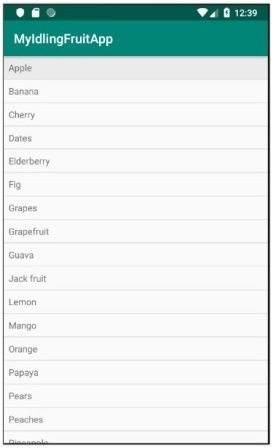
이제 ExampleInstrumentedTest.java 파일을 열고 아래와 같이 ActivityTestRule을 추가합니다.
@Rule
public ActivityTestRule<MainActivity> mActivityRule =
new ActivityTestRule<MainActivity>(MainActivity.class);
Also, make sure the test configuration is done in app/build.gradle
dependencies {
testImplementation 'junit:junit:4.12'
androidTestImplementation 'androidx.test:runner:1.1.1'
androidTestImplementation 'androidx.test:rules:1.1.1'
androidTestImplementation 'androidx.test.espresso:espresso-core:3.1.1'
implementation 'androidx.test.espresso:espresso-idling-resource:3.1.1'
androidTestImplementation "androidx.test.espresso.idling:idlingconcurrent:3.1.1"
}아래와 같이 목록보기를 테스트하기 위해 새로운 테스트 케이스를 추가합니다.
@Before
public void registerIdlingResource() {
IdlingRegistry.getInstance().register(MyIdlingResource.getIdlingResource());
}
@Test
public void contentTest() {
// click a child item
onData(allOf())
.inAdapterView(withId(R.id.listView))
.atPosition(10)
.perform(click());
}
@After
public void unregisterIdlingResource() {
IdlingRegistry.getInstance().unregister(MyIdlingResource.getIdlingResource());
}마지막으로 Android Studio의 컨텍스트 메뉴를 사용하여 테스트 케이스를 실행하고 모든 테스트 케이스가 성공했는지 확인합니다.