Matplotlib-퀵 가이드
Matplotlib는 데이터 시각화에 사용되는 가장 인기있는 Python 패키지 중 하나입니다. 배열의 데이터에서 2D 플롯을 만들기위한 크로스 플랫폼 라이브러리입니다. Matplotlib는 Python으로 작성되었으며 Python의 숫자 수학 확장 인 NumPy를 사용합니다. PyQt, WxPythonotTkinter와 같은 Python GUI 툴킷을 사용하여 애플리케이션에 플롯을 포함하는 데 도움이되는 객체 지향 API를 제공합니다. Python 및 IPython 셸, Jupyter 노트북 및 웹 애플리케이션 서버에서도 사용할 수 있습니다.
Matplotlib에는 MathWorks에서 개발 한 독점 프로그래밍 언어 인 MATLAB과 유사하게 설계된 Pylab이라는 절차 인터페이스가 있습니다. NumPy와 함께 Matplotlib는 MATLAB과 동등한 오픈 소스로 간주 될 수 있습니다.
Matplotlib는 원래 2003 년 John D. Hunter에 의해 작성되었습니다. 현재 안정 버전은 2018 년 1 월에 릴리스 된 2.2.0입니다.
Matplotlib 및 해당 종속성 패키지는 표준 Python 패키지 리포지토리에서 휠 패키지 형태로 제공되며 pip 패키지 관리자를 사용하여 Windows, Linux 및 MacOS 시스템에 설치할 수 있습니다.
pip3 install matplotlib모든 사용자에게 Python 2.7 또는 3.4 버전이 설치되어 있지 않은 경우 Microsoft Visual C ++ 2008 (Python 2.7의 경우 64 비트 또는 32 비트) 또는 Microsoft Visual C ++ 2010 (Python 3.4의 경우 64 비트 또는 32 비트) 재배포 가능 패키지를 설치해야합니다.
Mac에서 Python 2.7을 사용하는 경우 다음 명령을 실행하십시오.
xcode-select –install위의 명령을 실행하면 종속 프로세스 인 subprocess32가 컴파일 될 수 있습니다.
매우 오래된 Linux 및 Python 2.7 버전에서는 subprocess32의 마스터 버전을 설치해야 할 수 있습니다.
Matplotlib에는 많은 종속성이 필요합니다.
- Python (> = 2.7 또는> = 3.4)
- NumPy
- setuptools
- dateutil
- pyparsing
- libpng
- pytz
- FreeType
- cycler
- six
선택적으로 더 나은 사용자 인터페이스 툴킷을 사용하기 위해 여러 패키지를 설치할 수도 있습니다.
- tk
- PyQt4
- PyQt5
- pygtk
- wxpython
- pycairo
- Tornado
애니메이션 출력 형식 및 이미지 파일 형식, LaTeX 등을 더 잘 지원하려면 다음을 설치할 수 있습니다.
- _mpeg/avconv
- ImageMagick
- 베개 (> = 2.0)
- LaTeX 및 GhostScript (LaTeX로 텍스트 렌더링 용).
- LaTeX 및 GhostScript (LaTeX로 텍스트 렌더링 용).
Anaconda는 대규모 데이터 처리, 예측 분석 및 과학 컴퓨팅을위한 Python 및 R 프로그래밍 언어의 무료 오픈 소스 배포판입니다. 배포는 패키지 관리 및 배포를 간단하고 쉽게 만듭니다. 하기 matplotlib 및 많은 다른 유용한 (데이터) 과학 도구는 분포의 일부를 형성한다. 패키지 버전은 패키지 관리 시스템 Conda에서 관리합니다. Anaconda의 장점은 Anaconda의 Conda, 패키지, 종속성 및 환경 관리자로 쉽게 설치할 수있는 720 개 이상의 패키지에 액세스 할 수 있다는 것입니다.
Anaconda 배포판은 다음 위치에서 설치할 수 있습니다. https://www.anaconda.com/download/. Windows에 설치하려면 32 비트 및 64 비트 바이너리를 사용할 수 있습니다.
https://repo.continuum.io/archive/Anaconda3-5.1.0-Windows-x86.exe
https://repo.continuum.io/archive/Anaconda3-5.1.0-Windows-x86_64.exe
설치는 매우 간단한 마법사 기반 프로세스입니다. PATH 변수에 Anaconda를 추가하는 것과 Anaconda를 기본 Python으로 등록하는 것 중에서 선택할 수 있습니다.
Linux에 설치하려면 다운로드 페이지에서 32 비트 및 64 비트 설치 프로그램을 다운로드하십시오.
https://repo.continuum.io/archive/Anaconda3-5.1.0-Linux-x86.sh
https://repo.continuum.io/archive/Anaconda3-5.1.0-Linux-x86_64.sh
이제 Linux 터미널에서 다음 명령을 실행하십시오.
$ bash Anaconda3-5.0.1-Linux-x86_64.shCanopy 및 ActiveState는 Windows, macOS 및 일반 Linux 플랫폼에서 가장 많이 찾는 제품입니다. Windows 사용자는 WinPython에서 옵션을 찾을 수 있습니다.
Jupyter는 Julia, Python 및 R을 의미하는 느슨한 약어입니다. 이러한 프로그래밍 언어는 Jupyter 애플리케이션의 첫 번째 대상 언어 였지만 오늘날 노트북 기술은 다른 많은 언어도 지원합니다.
2001 년 Fernando Pérez는 Ipython 개발을 시작했습니다. IPython 원래 Python 용으로 개발 된 여러 프로그래밍 언어의 대화 형 컴퓨팅을위한 명령 셸입니다.
IPython에서 제공하는 다음 기능을 고려하십시오.
대화 형 쉘 (터미널 및 Qt 기반).
코드, 텍스트, 수학 식, 인라인 플롯 및 기타 미디어를 지원하는 브라우저 기반 노트북입니다.
대화 형 데이터 시각화 및 GUI 툴킷 사용을 지원합니다.
자신의 프로젝트에로드 할 수있는 유연하고 임베드 가능한 인터프리터.
2014 년 Fernando Pérez는 프로젝트 Jupyter라는 IPython의 분사 프로젝트를 발표했습니다. IPython은 계속해서 Python 셸 및 Jupyter 용 커널로 존재하며 노트북 및 IPython의 기타 언어에 구애받지 않는 부분은 Jupyter 이름으로 이동합니다. Jupyter는 Julia, R, Haskell 및 Ruby에 대한 지원을 추가했습니다.
Jupyter 노트북을 시작하려면 Anaconda 내비게이터 (Anaconda에 포함 된 데스크톱 그래픽 사용자 인터페이스로, 명령 줄 명령을 사용하지 않고도 애플리케이션을 시작하고 Conda 패키지, 환경 및 채널을 쉽게 관리 할 수 있습니다)를 엽니 다.

Navigator는 배포에 설치된 구성 요소를 표시합니다.
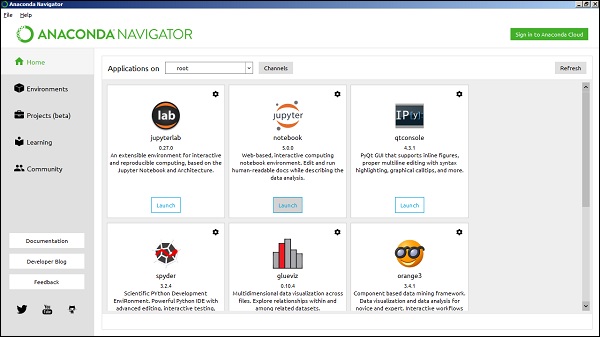
네비게이터에서 Jupyter 노트북을 실행하십시오-

다음 주소의 웹 브라우저에서 응용 프로그램이 열리는 것을 볼 수 있습니다. http://localhost:8888.
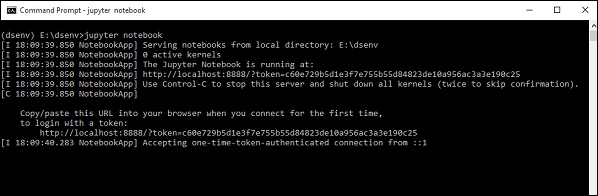
새 노트북을 만드는 것으로 시작하고 싶을 것입니다. "파일 탭"에서 "새로 만들기 버튼"을 클릭하면 쉽게이 작업을 수행 할 수 있습니다. 일반 텍스트 파일, 폴더 및 터미널을 만드는 옵션이 있음을 알 수 있습니다. 마지막으로 Python 3 노트북을 만드는 옵션도 표시됩니다.
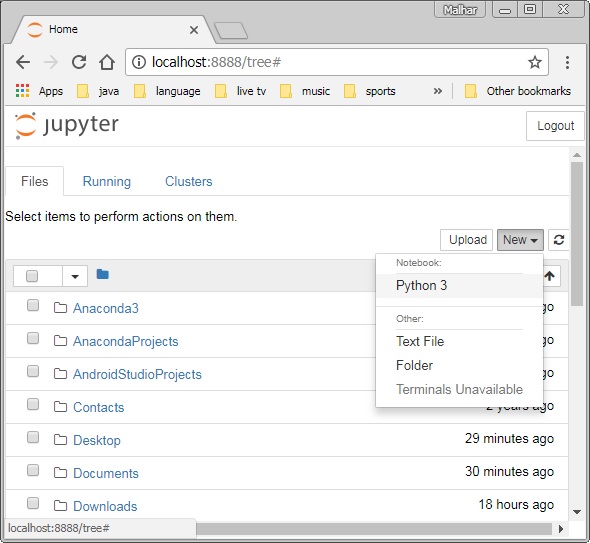
제목없는 새로운 노트북 .ipynb확장 (IPython 노트북의 약자)이 브라우저의 새 탭에 표시됩니다.
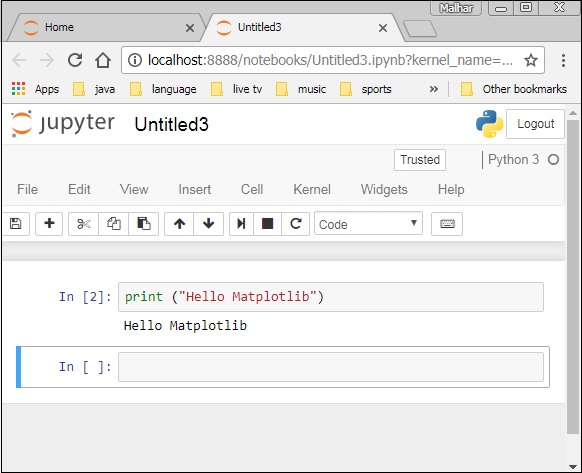
matplotlib.pyplotMatplotlib가 MATLAB처럼 작동하도록하는 명령 스타일 함수 모음입니다. 각 Pyplot 함수는 그림을 약간 변경합니다. 예를 들어, 함수는 도형, 도형의 플로팅 영역을 생성하고, 플로팅 영역에 일부 선을 플로팅하고, 라벨로 플롯을 장식합니다.
플롯 유형
| Sr. 아니요 | 기능 및 설명 |
|---|---|
| 1 | Bar 막대 그래프를 만듭니다. |
| 2 | Barh 수평 막대 그래프를 만듭니다. |
| 삼 | Boxplot 상자와 수염 플롯을 만듭니다. |
| 4 | Hist 히스토그램을 플로팅합니다. |
| 5 | hist2d 2D 히스토그램 플롯을 만듭니다. |
| 6 | Pie 원형 차트를 그립니다. |
| 7 | Plot 축에 선 및 / 또는 마커를 플로팅합니다. |
| 8 | Polar 극좌표 만들기 .. |
| 9 | Scatter x 대 y의 산점도를 만듭니다. |
| 10 | Stackplot 누적 면적 플롯을 그립니다. |
| 11 | Stem 줄기 플롯을 만듭니다. |
| 12 | Step 단계 플롯을 만듭니다. |
| 13 | Quiver 2 차원 화살표 필드를 플로팅합니다. |
이미지 기능
| Sr. 아니요 | 기능 및 설명 |
|---|---|
| 1 | Imread 파일의 이미지를 배열로 읽어옵니다. |
| 2 | Imsave 이미지 파일로 배열을 저장합니다. |
| 삼 | Imshow 좌표축에 이미지를 표시합니다. |
축 기능
| Sr. 아니요 | 기능 및 설명 |
|---|---|
| 1 | Axes Figure에 축을 추가합니다. |
| 2 | Text 좌표축에 텍스트를 추가합니다. |
| 삼 | Title 현재 축의 제목을 설정합니다. |
| 4 | Xlabel 현재 축의 x 축 레이블을 설정합니다. |
| 5 | Xlim 현재 좌표축의 x 제한을 가져 오거나 설정합니다. |
| 6 | Xscale . |
| 7 | Xticks 현재 눈금 위치 및 레이블의 x 제한을 가져 오거나 설정합니다. |
| 8 | Ylabel 현재 축의 y 축 레이블을 설정합니다. |
| 9 | Ylim 현재 좌표축의 y 제한을 가져 오거나 설정합니다. |
| 10 | Yscale y 축의 배율을 설정합니다. |
| 11 | Yticks 현재 눈금 위치 및 레이블의 y 제한을 가져 오거나 설정합니다. |
그림 기능
| Sr. 아니요 | 기능 및 설명 |
|---|---|
| 1 | Figtext 그림에 텍스트를 추가합니다. |
| 2 | Figure 새 그림을 만듭니다. |
| 삼 | Show 그림을 표시합니다. |
| 4 | Savefig 현재 그림을 저장하십시오. |
| 5 | Close Figure 창을 닫습니다. |
이 장에서는 Matplotlib로 간단한 플롯을 만드는 방법을 배웁니다.
이제 라디안 단위의 각도와 Matplotlib의 사인 값의 간단한 선 플롯을 표시합니다. 우선, 관례 상 plt라는 별칭을 사용하여 Matplotlib 패키지의 Pyplot 모듈을 가져옵니다.
import matplotlib.pyplot as plt다음으로 플로팅 할 숫자 배열이 필요합니다. np 별칭으로 가져온 NumPy 라이브러리에는 다양한 배열 함수가 정의되어 있습니다.
import numpy as np이제 NumPy 라이브러리에서 arange () 함수를 사용하여 0과 2π 사이의 각도를 갖는 ndarray 객체를 얻습니다.
x = np.arange(0, math.pi*2, 0.05)ndarray 객체는 그래프의 x 축에서 값으로 사용됩니다. y 축에 표시되는 x의 각도에 해당하는 사인 값은 다음 명령문에 의해 얻어집니다.
y = np.sin(x)두 배열의 값은 plot () 함수를 사용하여 플로팅됩니다.
plt.plot(x,y)플롯 제목과 x 및 y 축에 대한 레이블을 설정할 수 있습니다.
You can set the plot title, and labels for x and y axes.
plt.xlabel("angle")
plt.ylabel("sine")
plt.title('sine wave')플롯 뷰어 창은 show () 함수에 의해 호출됩니다.
plt.show()전체 프로그램은 다음과 같습니다-
from matplotlib import pyplot as plt
import numpy as np
import math #needed for definition of pi
x = np.arange(0, math.pi*2, 0.05)
y = np.sin(x)
plt.plot(x,y)
plt.xlabel("angle")
plt.ylabel("sine")
plt.title('sine wave')
plt.show()위의 코드를 실행하면 다음 그래프가 표시됩니다.
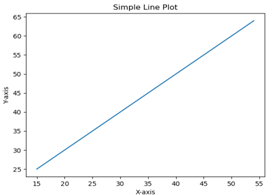
이제 Matplotlib와 함께 Jupyter 노트북을 사용합니다.
앞에서 설명한대로 Anaconda 탐색기 또는 명령 줄에서 Jupyter 노트북을 시작합니다. 입력 셀에 Pyplot 및 NumPy에 대한 import 문을 입력합니다.
from matplotlib import pyplot as plt
import numpy as np별도의 뷰어가 아닌 노트북 자체 내부에 플롯 출력을 표시하려면 다음 마술 문구를 입력하십시오.
%matplotlib inline0에서 2π 사이의 라디안 각도를 포함하는 ndarray 객체로 x를 구하고 각 각도의 사인 값으로 y를 구합니다.
import math
x = np.arange(0, math.pi*2, 0.05)
y = np.sin(x)x 및 y 축과 플롯 제목에 대한 레이블 설정-
plt.xlabel("angle")
plt.ylabel("sine")
plt.title('sine wave')마지막으로 plot () 함수를 실행하여 노트북에 사인파 디스플레이를 생성합니다 (show () 함수를 실행할 필요 없음).
plt.plot(x,y)코드의 마지막 줄을 실행하면 다음 출력이 표시됩니다.
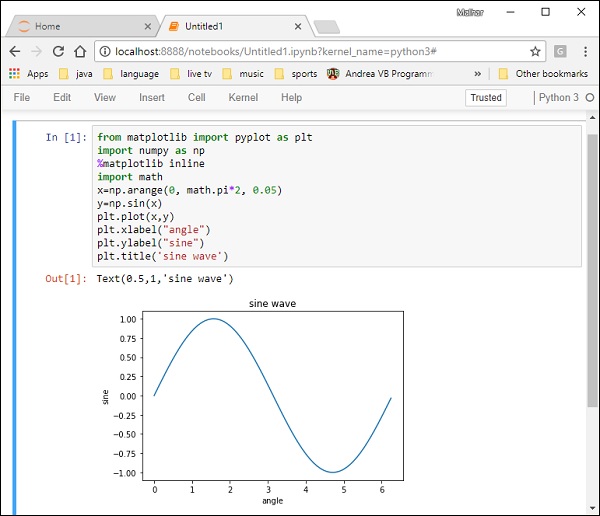
PyLab은 Matplotlib 객체 지향 플로팅 라이브러리에 대한 절차 적 인터페이스입니다. Matplotlib는 전체 패키지입니다. matplotlib.pyplot은 Matplotlib의 모듈입니다. PyLab은 Matplotlib와 함께 설치되는 모듈입니다.
PyLab은 단일 네임 스페이스에서 matplotlib.pyplot (플로팅 용) 및 NumPy (수학 및 배열 작업용)를 대량으로 가져 오는 편리한 모듈입니다. 많은 예제에서 PyLab을 사용하지만 더 이상 권장되지 않습니다.
기본 플로팅
곡선 플로팅은 plot 명령으로 수행됩니다. 동일한 길이의 배열 (또는 시퀀스) 쌍을 사용합니다.
from numpy import *
from pylab import *
x = linspace(-3, 3, 30)
y = x**2
plot(x, y)
show()위의 코드 줄은 다음 출력을 생성합니다.
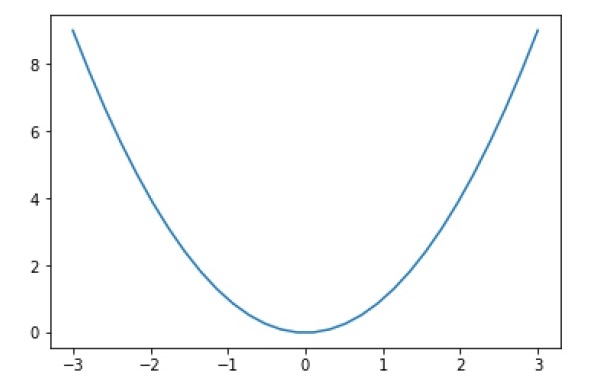
선이 아닌 기호를 플로팅하려면 추가 문자열 인수를 제공하십시오.
| 기호 | -, –,-.,,. ,,, o, ^, v, <,>, s, +, x, D, d, 1, 2, 3, 4, h, H, p, | , _ |
| 그림 물감 | b, g, r, c, m, y, k, w |
이제 다음 코드를 실행 해보십시오.
from pylab import *
x = linspace(-3, 3, 30)
y = x**2
plot(x, y, 'r.')
show()아래와 같이 빨간색 점을 표시합니다.
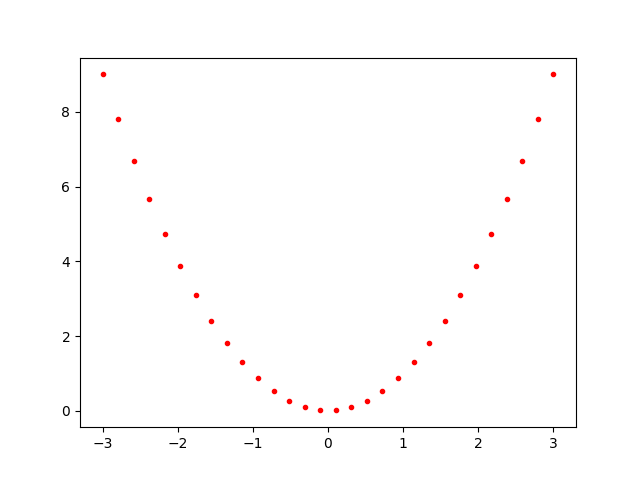
플롯을 오버레이 할 수 있습니다. 여러 플롯 명령을 사용하십시오. 플롯을 지우려면 clf ()를 사용하십시오.
from pylab import *
plot(x, sin(x))
plot(x, cos(x), 'r-')
plot(x, -sin(x), 'g--')
show()위의 코드 줄은 다음 출력을 생성합니다.
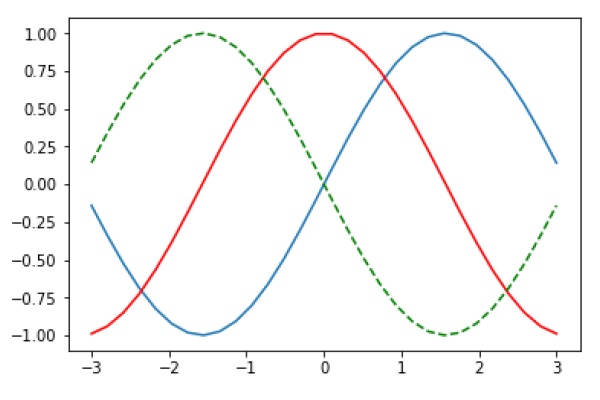
빠르게 플롯을 생성하는 것은 쉽지만 matplotlib.pyplot모듈을 사용하는 경우 플롯을 더 많이 제어하고 사용자 정의 할 수 있으므로 객체 지향 접근 방식을 사용하는 것이 좋습니다. 대부분의 기능은matplotlib.axes.Axes 수업.
보다 형식적인 객체 지향 메서드를 사용하는 기본 아이디어는 Figure 객체를 만든 다음 해당 객체에서 메서드 나 속성을 호출하는 것입니다. 이 접근 방식은 여러 플롯이있는 캔버스를 더 잘 처리하는 데 도움이됩니다.
객체 지향 인터페이스에서 Pyplot은 Figure 생성과 같은 몇 가지 기능에만 사용되며 사용자는 Figure 및 axes 객체를 명시 적으로 생성하고 추적합니다. 이 수준에서 사용자는 Pyplot을 사용하여 그림을 만들고 해당 그림을 통해 하나 이상의 axes 객체를 만들 수 있습니다. 이러한 좌표축 객체는 대부분의 플로팅 작업에 사용됩니다.
우선 빈 캔버스를 제공하는 Figure 인스턴스를 만듭니다.
fig = plt.figure()이제 Figure에 축을 추가합니다. 그만큼add_axes()메서드는 그림의 왼쪽, 아래쪽, 너비 및 높이에 해당하는 4 개 요소의 목록 개체가 필요합니다. 각 숫자는 0과 1 사이 여야합니다.
ax=fig.add_axes([0,0,1,1])x 및 y 축과 제목에 대한 레이블 설정-
ax.set_title("sine wave")
ax.set_xlabel('angle')
ax.set_ylabel('sine')axes 객체의 plot () 메서드를 호출합니다.
ax.plot(x,y)Jupyter 노트북을 사용하는 경우 % matplotlib 인라인 지시문을 발행해야합니다. pyplot 모듈의 otherwistshow () 함수는 플롯을 표시합니다.
다음 코드 실행 고려-
from matplotlib import pyplot as plt
import numpy as np
import math
x = np.arange(0, math.pi*2, 0.05)
y = np.sin(x)
fig = plt.figure()
ax = fig.add_axes([0,0,1,1])
ax.plot(x,y)
ax.set_title("sine wave")
ax.set_xlabel('angle')
ax.set_ylabel('sine')
plt.show()산출
위의 코드 줄은 다음 출력을 생성합니다.
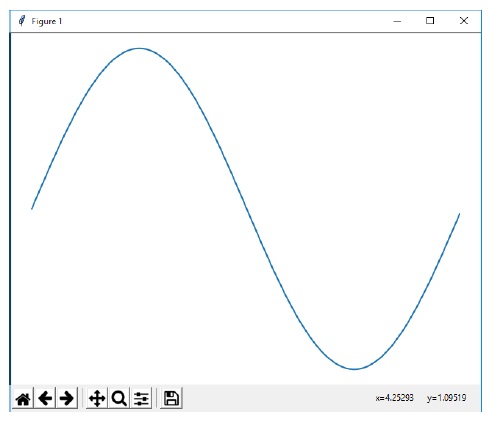
Jupyter 노트북에서 실행할 때 동일한 코드는 아래와 같이 출력을 표시합니다.
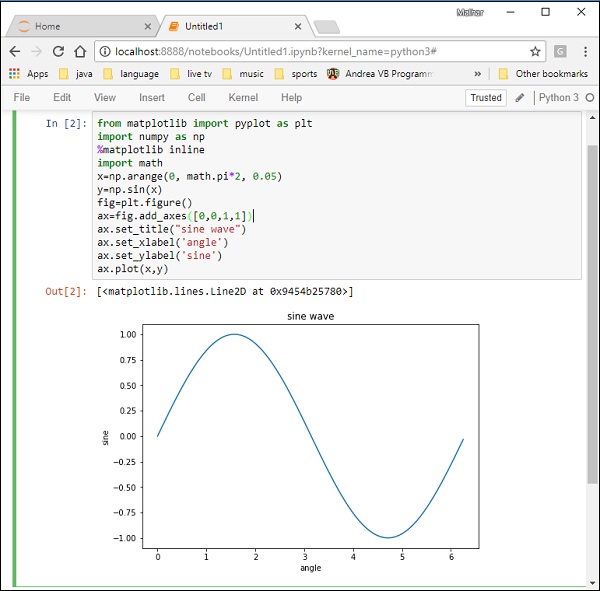
그만큼 matplotlib.figure모듈은 Figure 클래스를 포함합니다. 모든 플롯 요소에 대한 최상위 컨테이너입니다. Figure 개체는 다음을 호출하여 인스턴스화됩니다.figure() pyplot 모듈의 기능-
fig = plt.figure()다음 표는 추가 매개 변수를 보여줍니다.
| Figsize | (너비, 높이) 튜플 (인치) |
| Dpi | 인치당 도트 |
| 페이스 컬러 | 그림 패치 facecolor |
| Edgecolor | 그림 패치 가장자리 색상 |
| 선폭 | 가장자리 선 너비 |
Axes 객체는 데이터 공간이있는 이미지 영역입니다. 주어진 Figure는 많은 Axes를 포함 할 수 있지만 주어진 Axes 객체는 하나의 Figure에만있을 수 있습니다. Axes에는 2 개 (3D의 경우 3 개) Axis 개체가 포함됩니다. Axes 클래스와 그 멤버 함수는 OO 인터페이스 작업에 대한 기본 진입 점입니다.
Axes 객체는 add_axes () 메서드를 호출하여 Figure에 추가됩니다. axes 객체를 반환하고 모든 수량이 그림 너비와 높이의 분수 인 rect [left, bottom, width, height] 위치에 축을 추가합니다.
매개 변수
다음은 Axes 클래스의 매개 변수입니다.
rect-[왼쪽, 아래쪽, 너비, 높이] 수량의 4 개 길이 시퀀스.
ax=fig.add_axes([0,0,1,1])axes 클래스의 다음 멤버 함수는 플롯에 다른 요소를 추가합니다.
전설
그만큼 legend()axes 클래스의 메서드는 플롯 그림에 범례를 추가합니다. 세 가지 매개 변수가 필요합니다.
ax.legend(handles, labels, loc)레이블은 일련의 문자열이며 일련의 Line2D 또는 Patch 인스턴스를 처리합니다. loc은 범례 위치를 지정하는 문자열 또는 정수일 수 있습니다.
| 위치 문자열 | 위치 코드 |
|---|---|
| 베스트 | 0 |
| 오른쪽 상단 | 1 |
| 왼쪽 위 | 2 |
| 왼쪽 아래 | 삼 |
| 오른쪽 아래 | 4 |
| 권리 | 5 |
| 중앙 왼쪽 | 6 |
| 중앙 오른쪽 | 7 |
| 하단 중앙 | 8 |
| 상단 중앙 | 9 |
| 센터 | 10 |
axes.plot ()
이것은 하나의 배열과 다른 배열의 값을 선이나 마커로 그리는 축 클래스의 기본 방법입니다. plot () 메서드는 선과 마커의 색상, 스타일 및 크기를 지정하는 선택적 형식 문자열 인수를 가질 수 있습니다.
색상 코드
| 캐릭터 | 색깔 |
|---|---|
| '비' | 푸른 |
| '지' | 초록 |
| '아르 자형' | 빨간 |
| '비' | 푸른 |
| '씨' | 청록색 |
| '미디엄' | 마젠타 |
| '와이' | 노랑 |
| '케이' | 검정 |
| '비' | 푸른 |
| 'w' | 하얀 |
마커 코드
| 캐릭터 | 기술 |
|---|---|
| '.' | 포인트 마커 |
| '영형' | 원 마커 |
| '엑스' | X 마커 |
| '디' | 다이아몬드 마커 |
| 'H' | 육각형 마커 |
| '에스' | 정사각형 마커 |
| '+' | 더하기 마커 |
선 스타일
| 캐릭터 | 기술 |
|---|---|
| '-' | 실선 |
| '—' | 파선 |
| '-.' | 대시-점선 |
| ':' | 점선 |
| 'H' | 육각형 마커 |
다음 예는 TV와 스마트 폰의 광고비와 매출액을 선 플롯 형태로 보여줍니다. TV를 나타내는 선은 노란색과 사각형 마커가있는 실선 인 반면 스마트 폰 라인은 녹색과 원 마커가있는 파선입니다.
import matplotlib.pyplot as plt
y = [1, 4, 9, 16, 25,36,49, 64]
x1 = [1, 16, 30, 42,55, 68, 77,88]
x2 = [1,6,12,18,28, 40, 52, 65]
fig = plt.figure()
ax = fig.add_axes([0,0,1,1])
l1 = ax.plot(x1,y,'ys-') # solid line with yellow colour and square marker
l2 = ax.plot(x2,y,'go--') # dash line with green colour and circle marker
ax.legend(labels = ('tv', 'Smartphone'), loc = 'lower right') # legend placed at lower right
ax.set_title("Advertisement effect on sales")
ax.set_xlabel('medium')
ax.set_ylabel('sales')
plt.show()위의 코드 줄이 실행되면 다음 플롯이 생성됩니다.
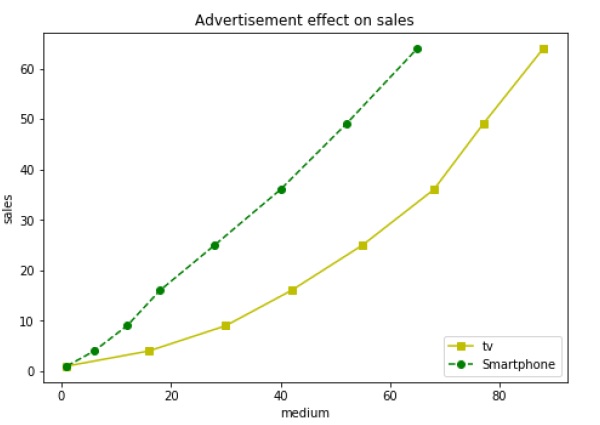
이 장에서는 동일한 캔버스에 여러 개의 서브 플롯을 만드는 방법을 배웁니다.
그만큼 subplot()함수는 주어진 그리드 위치에서 axes 객체를 반환합니다. 이 함수의 호출 서명은 다음과 같습니다.
plt.subplot(subplot(nrows, ncols, index)현재 그림에서 함수는 ncolsaxes에 의한 nrows 그리드의 위치 인덱스에서 Axes 객체를 생성하고 반환합니다. 인덱스는 1에서 nrows * ncols로 이동하며 행 우선 순서로 증가합니다. Ifnrows, ncols 및 index는 모두 10보다 작습니다. 인덱스는 단일, 연결된, 3 자리 숫자로 제공 될 수도 있습니다.
예를 들어 subplot (2, 3, 3) 및 subplot (233)은 모두 현재 Figure의 오른쪽 상단 모서리에 Axes를 생성하여 Figure 높이의 절반과 Figure 너비의 1/3을 차지합니다.
서브 플롯을 생성하면 경계 공유를 넘어서 중첩되는 기존 서브 플롯이 삭제됩니다.
import matplotlib.pyplot as plt
# plot a line, implicitly creating a subplot(111)
plt.plot([1,2,3])
# now create a subplot which represents the top plot of a grid with 2 rows and 1 column.
#Since this subplot will overlap the first, the plot (and its axes) previously
created, will be removed
plt.subplot(211)
plt.plot(range(12))
plt.subplot(212, facecolor='y') # creates 2nd subplot with yellow background
plt.plot(range(12))위의 코드 줄은 다음 출력을 생성합니다.
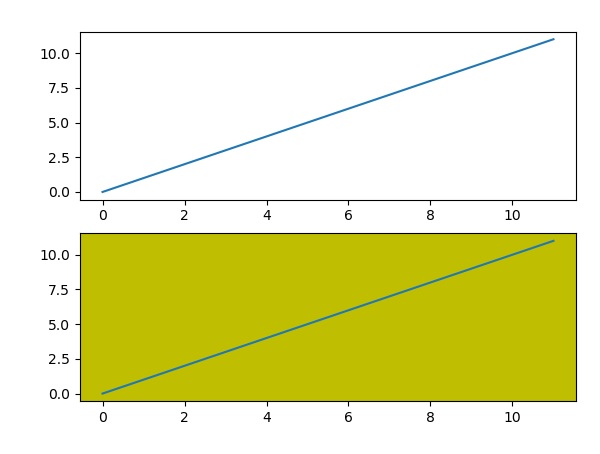
Figure 클래스의 add_subplot () 함수는 기존 플롯을 덮어 쓰지 않습니다.
import matplotlib.pyplot as plt
fig = plt.figure()
ax1 = fig.add_subplot(111)
ax1.plot([1,2,3])
ax2 = fig.add_subplot(221, facecolor='y')
ax2.plot([1,2,3])위의 코드 줄이 실행되면 다음과 같은 출력이 생성됩니다.
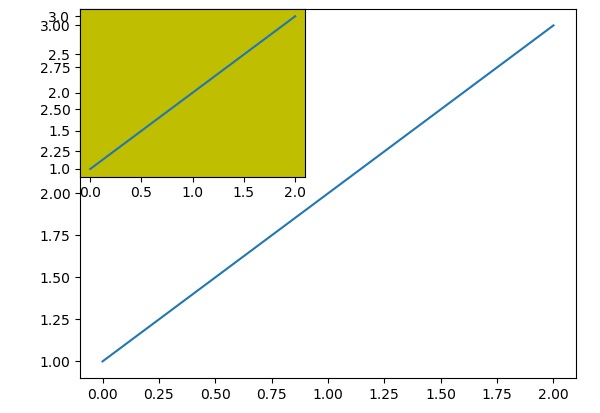
동일한 Figure 캔버스에 다른 axes 객체를 추가하여 동일한 Figure에 삽입 플롯을 추가 할 수 있습니다.
import matplotlib.pyplot as plt
import numpy as np
import math
x = np.arange(0, math.pi*2, 0.05)
fig=plt.figure()
axes1 = fig.add_axes([0.1, 0.1, 0.8, 0.8]) # main axes
axes2 = fig.add_axes([0.55, 0.55, 0.3, 0.3]) # inset axes
y = np.sin(x)
axes1.plot(x, y, 'b')
axes2.plot(x,np.cos(x),'r')
axes1.set_title('sine')
axes2.set_title("cosine")
plt.show()위의 코드 줄을 실행하면 다음 출력이 생성됩니다.
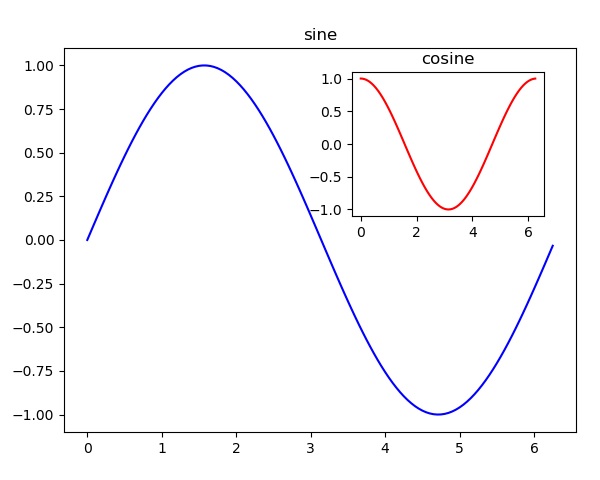
Matplotlib의 spyplot API에는 유틸리티 래퍼 역할을하는 subplots ()라는 편리한 함수가 있으며 한 번의 호출로 둘러싸는 Figure 객체를 포함하여 하위 플롯의 공통 레이아웃을 만드는 데 도움이됩니다.
Plt.subplots(nrows, ncols)이 함수에 대한 두 개의 정수 인수는 서브 플롯 그리드의 행과 열 수를 지정합니다. 이 함수는 figure 객체와 nrows * ncols와 같은 axes 객체를 포함하는 튜플을 반환합니다. 각 axes 객체는 인덱스로 액세스 할 수 있습니다. 여기에서는 2 행 2 열의 서브 플롯을 만들고 각 서브 플롯에 4 개의 서로 다른 플롯을 표시합니다.
import matplotlib.pyplot as plt
fig,a = plt.subplots(2,2)
import numpy as np
x = np.arange(1,5)
a[0][0].plot(x,x*x)
a[0][0].set_title('square')
a[0][1].plot(x,np.sqrt(x))
a[0][1].set_title('square root')
a[1][0].plot(x,np.exp(x))
a[1][0].set_title('exp')
a[1][1].plot(x,np.log10(x))
a[1][1].set_title('log')
plt.show()위의 코드 줄은 다음 출력을 생성합니다.
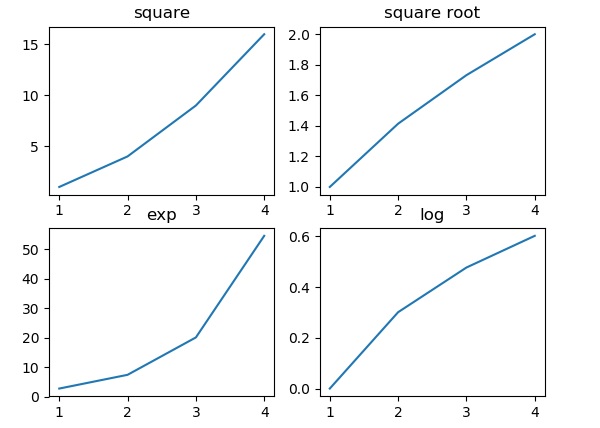
이 기능은 그리드의 특정 위치에 axes 객체를 생성하는 데 더 많은 유연성을 제공합니다. 또한 axes 객체가 여러 행 또는 열에 걸쳐있을 수 있습니다.
Plt.subplot2grid(shape, location, rowspan, colspan)다음 예제에서 Figure 객체의 3X3 그리드는 행 및 열 범위에서 다양한 크기의 axes 객체로 채워지며 각각 다른 플롯을 표시합니다.
import matplotlib.pyplot as plt
a1 = plt.subplot2grid((3,3),(0,0),colspan = 2)
a2 = plt.subplot2grid((3,3),(0,2), rowspan = 3)
a3 = plt.subplot2grid((3,3),(1,0),rowspan = 2, colspan = 2)
import numpy as np
x = np.arange(1,10)
a2.plot(x, x*x)
a2.set_title('square')
a1.plot(x, np.exp(x))
a1.set_title('exp')
a3.plot(x, np.log(x))
a3.set_title('log')
plt.tight_layout()
plt.show()위의 라인 코드를 실행하면 다음 출력이 생성됩니다.

axes 객체의 grid () 함수는 Figure 내부의 그리드 가시성을 설정 또는 해제합니다. 그리드의 메이저 / 마이너 (또는 둘 다) 눈금을 표시 할 수도 있습니다. 또한 색상, 선 스타일 및 선폭 속성은 grid () 함수에서 설정할 수 있습니다.
import matplotlib.pyplot as plt
import numpy as np
fig, axes = plt.subplots(1,3, figsize = (12,4))
x = np.arange(1,11)
axes[0].plot(x, x**3, 'g',lw=2)
axes[0].grid(True)
axes[0].set_title('default grid')
axes[1].plot(x, np.exp(x), 'r')
axes[1].grid(color='b', ls = '-.', lw = 0.25)
axes[1].set_title('custom grid')
axes[2].plot(x,x)
axes[2].set_title('no grid')
fig.tight_layout()
plt.show()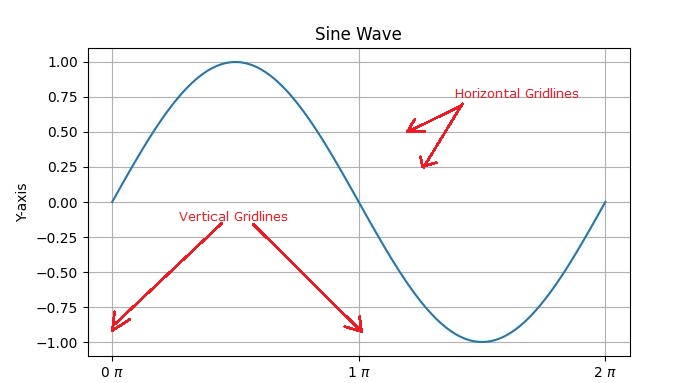
때로는 하나 또는 몇 개의 포인트가 대량의 데이터보다 훨씬 큽니다. 이러한 경우 축의 스케일은 일반 스케일이 아닌 로그로 설정되어야합니다. 이것은 로그 스케일입니다. Matplotlib에서는 axes 객체의 xscale 또는 vscale 속성을 'log'로 설정하여 가능합니다.
또한 축 번호와 축 레이블 사이에 추가 거리를 표시해야하는 경우도 있습니다. 축 (x 또는 y 또는 둘 다)의 labelpad 속성을 원하는 값으로 설정할 수 있습니다.
위의 두 기능은 다음 예제를 통해 설명됩니다. 오른쪽의 서브 플롯에는 로그 스케일이 있고 왼쪽의 서브 플롯에는 더 먼 거리에 레이블이있는 x 축이 있습니다.
import matplotlib.pyplot as plt
import numpy as np
fig, axes = plt.subplots(1, 2, figsize=(10,4))
x = np.arange(1,5)
axes[0].plot( x, np.exp(x))
axes[0].plot(x,x**2)
axes[0].set_title("Normal scale")
axes[1].plot (x, np.exp(x))
axes[1].plot(x, x**2)
axes[1].set_yscale("log")
axes[1].set_title("Logarithmic scale (y)")
axes[0].set_xlabel("x axis")
axes[0].set_ylabel("y axis")
axes[0].xaxis.labelpad = 10
axes[1].set_xlabel("x axis")
axes[1].set_ylabel("y axis")
plt.show()
축 가시는 플롯 영역의 경계를 구분하는 축 눈금 표시를 연결하는 선입니다. axes 객체에는 위쪽, 아래쪽, 왼쪽 및 오른쪽에 척추가 있습니다.
각 척추는 색상과 너비를 지정하여 형식을 지정할 수 있습니다. 색상이 없음으로 설정되어 있으면 모든 모서리를 보이지 않게 만들 수 있습니다.
import matplotlib.pyplot as plt
fig = plt.figure()
ax = fig.add_axes([0,0,1,1])
ax.spines['bottom'].set_color('blue')
ax.spines['left'].set_color('red')
ax.spines['left'].set_linewidth(2)
ax.spines['right'].set_color(None)
ax.spines['top'].set_color(None)
ax.plot([1,2,3,4,5])
plt.show()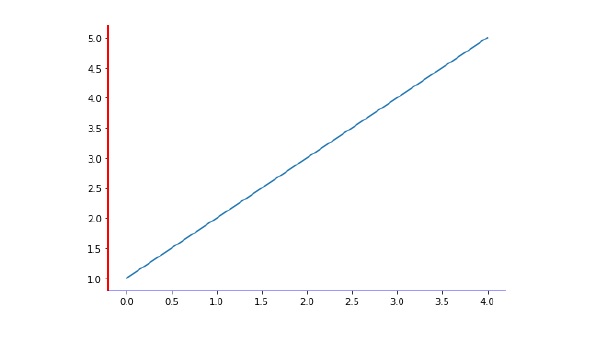
Matplotlib automatically arrives at the minimum and maximum values of variables to be displayed along x, y (and z axis in case of 3D plot) axes of a plot. However, it is possible to set the limits explicitly by using set_xlim() and set_ylim() functions.
In the following plot, the autoscaled limits of x and y axes are shown −
import matplotlib.pyplot as plt
fig = plt.figure()
a1 = fig.add_axes([0,0,1,1])
import numpy as np
x = np.arange(1,10)
a1.plot(x, np.exp(x))
a1.set_title('exp')
plt.show()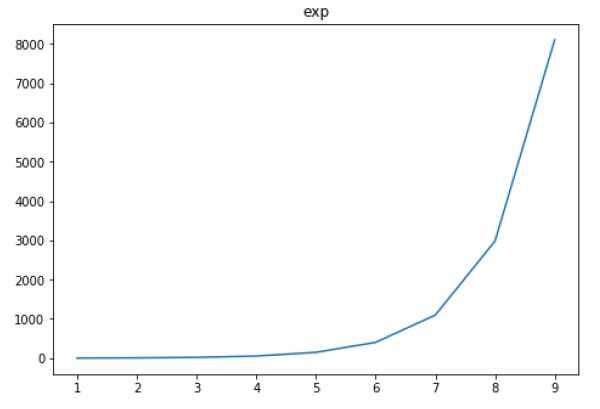
Now we format the limits on x axis to (0 to 10) and y axis (0 to 10000) −
import matplotlib.pyplot as plt
fig = plt.figure()
a1 = fig.add_axes([0,0,1,1])
import numpy as np
x = np.arange(1,10)
a1.plot(x, np.exp(x),'r')
a1.set_title('exp')
a1.set_ylim(0,10000)
a1.set_xlim(0,10)
plt.show()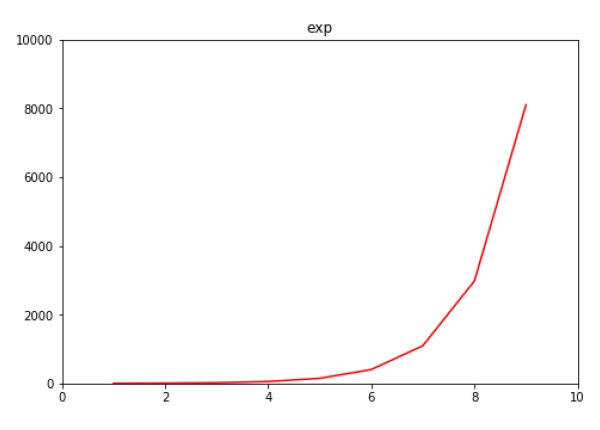
Ticks are the markers denoting data points on axes. Matplotlib has so far - in all our previous examples - automatically taken over the task of spacing points on the axis.Matplotlib's default tick locators and formatters are designed to be generally sufficient in many common situations. Position and labels of ticks can be explicitly mentioned to suit specific requirements.
The xticks() and yticks() function takes a list object as argument. The elements in the list denote the positions on corresponding action where ticks will be displayed.
ax.set_xticks([2,4,6,8,10])This method will mark the data points at the given positions with ticks.
Similarly, labels corresponding to tick marks can be set by set_xlabels() and set_ylabels() functions respectively.
ax.set_xlabels([‘two’, ‘four’,’six’, ‘eight’, ‘ten’])This will display the text labels below the markers on the x axis.
Following example demonstrates the use of ticks and labels.
import matplotlib.pyplot as plt
import numpy as np
import math
x = np.arange(0, math.pi*2, 0.05)
fig = plt.figure()
ax = fig.add_axes([0.1, 0.1, 0.8, 0.8]) # main axes
y = np.sin(x)
ax.plot(x, y)
ax.set_xlabel(‘angle’)
ax.set_title('sine')
ax.set_xticks([0,2,4,6])
ax.set_xticklabels(['zero','two','four','six'])
ax.set_yticks([-1,0,1])
plt.show()
It is considered useful to have dual x or y axes in a figure. Moreso, when plotting curves with different units together. Matplotlib supports this with the twinxand twiny functions.
In the following example, the plot has dual y axes, one showing exp(x) and the other showing log(x) −
import matplotlib.pyplot as plt
import numpy as np
fig = plt.figure()
a1 = fig.add_axes([0,0,1,1])
x = np.arange(1,11)
a1.plot(x,np.exp(x))
a1.set_ylabel('exp')
a2 = a1.twinx()
a2.plot(x, np.log(x),'ro-')
a2.set_ylabel('log')
fig.legend(labels = ('exp','log'),loc='upper left')
plt.show()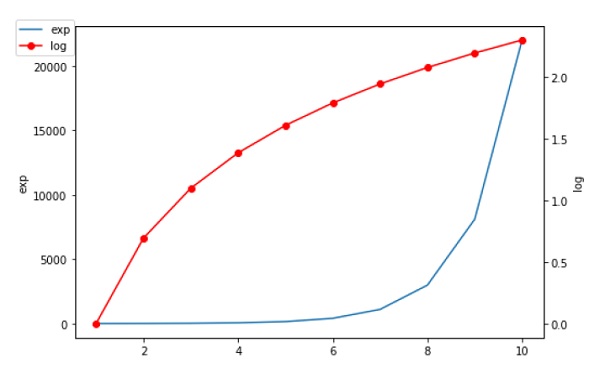
A bar chart or bar graph is a chart or graph that presents categorical data with rectangular bars with heights or lengths proportional to the values that they represent. The bars can be plotted vertically or horizontally.
A bar graph shows comparisons among discrete categories. One axis of the chart shows the specific categories being compared, and the other axis represents a measured value.
Matplotlib API provides the bar() function that can be used in the MATLAB style use as well as object oriented API. The signature of bar() function to be used with axes object is as follows −
ax.bar(x, height, width, bottom, align)The function makes a bar plot with the bound rectangle of size (x −width = 2; x + width=2; bottom; bottom + height).
The parameters to the function are −
| x | sequence of scalars representing the x coordinates of the bars. align controls if x is the bar center (default) or left edge. |
| height | scalar or sequence of scalars representing the height(s) of the bars. |
| width | scalar or array-like, optional. the width(s) of the bars default 0.8 |
| bottom | scalar or array-like, optional. the y coordinate(s) of the bars default None. |
| align | {‘center’, ‘edge’}, optional, default ‘center’ |
The function returns a Matplotlib container object with all bars.
Following is a simple example of the Matplotlib bar plot. It shows the number of students enrolled for various courses offered at an institute.
import matplotlib.pyplot as plt
fig = plt.figure()
ax = fig.add_axes([0,0,1,1])
langs = ['C', 'C++', 'Java', 'Python', 'PHP']
students = [23,17,35,29,12]
ax.bar(langs,students)
plt.show()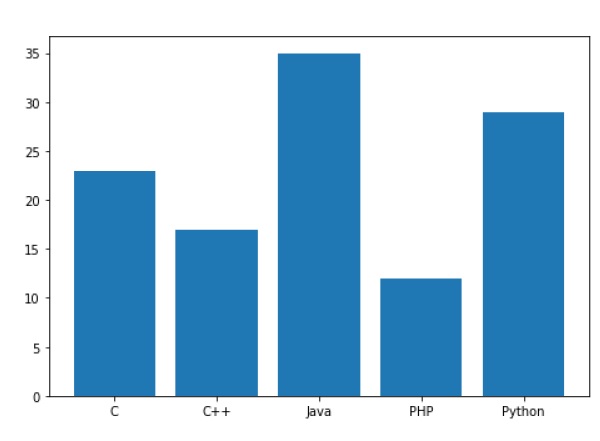
When comparing several quantities and when changing one variable, we might want a bar chart where we have bars of one color for one quantity value.
We can plot multiple bar charts by playing with the thickness and the positions of the bars. The data variable contains three series of four values. The following script will show three bar charts of four bars. The bars will have a thickness of 0.25 units. Each bar chart will be shifted 0.25 units from the previous one. The data object is a multidict containing number of students passed in three branches of an engineering college over the last four years.
import numpy as np
import matplotlib.pyplot as plt
data = [[30, 25, 50, 20],
[40, 23, 51, 17],
[35, 22, 45, 19]]
X = np.arange(4)
fig = plt.figure()
ax = fig.add_axes([0,0,1,1])
ax.bar(X + 0.00, data[0], color = 'b', width = 0.25)
ax.bar(X + 0.25, data[1], color = 'g', width = 0.25)
ax.bar(X + 0.50, data[2], color = 'r', width = 0.25)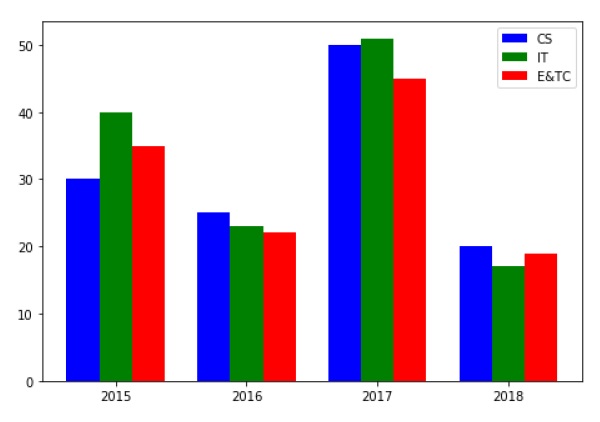
The stacked bar chart stacks bars that represent different groups on top of each other. The height of the resulting bar shows the combined result of the groups.
The optional bottom parameter of the pyplot.bar() function allows you to specify a starting value for a bar. Instead of running from zero to a value, it will go from the bottom to the value. The first call to pyplot.bar() plots the blue bars. The second call to pyplot.bar() plots the red bars, with the bottom of the blue bars being at the top of the red bars.
import numpy as np
import matplotlib.pyplot as plt
N = 5
menMeans = (20, 35, 30, 35, 27)
womenMeans = (25, 32, 34, 20, 25)
ind = np.arange(N) # the x locations for the groups
width = 0.35
fig = plt.figure()
ax = fig.add_axes([0,0,1,1])
ax.bar(ind, menMeans, width, color='r')
ax.bar(ind, womenMeans, width,bottom=menMeans, color='b')
ax.set_ylabel('Scores')
ax.set_title('Scores by group and gender')
ax.set_xticks(ind, ('G1', 'G2', 'G3', 'G4', 'G5'))
ax.set_yticks(np.arange(0, 81, 10))
ax.legend(labels=['Men', 'Women'])
plt.show()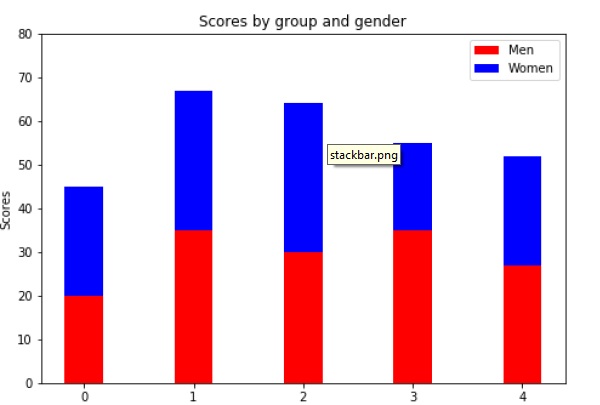
A histogram is an accurate representation of the distribution of numerical data. It is an estimate of the probability distribution of a continuous variable. It is a kind of bar graph.
To construct a histogram, follow these steps −
- Bin the range of values.
- Divide the entire range of values into a series of intervals.
- Count how many values fall into each interval.
The bins are usually specified as consecutive, non-overlapping intervals of a variable.
The matplotlib.pyplot.hist() function plots a histogram. It computes and draws the histogram of x.
Parameters
The following table lists down the parameters for a histogram −
| x | array or sequence of arrays |
| bins | integer or sequence or ‘auto’, optional |
| optional parameters | |
| range | The lower and upper range of the bins. |
| density | If True, the first element of the return tuple will be the counts normalized to form a probability density |
| cumulative | If True, then a histogram is computed where each bin gives the counts in that bin plus all bins for smaller values. |
| histtype | The type of histogram to draw. Default is ‘bar’
|
Following example plots a histogram of marks obtained by students in a class. Four bins, 0-25, 26-50, 51-75, and 76-100 are defined. The Histogram shows number of students falling in this range.
from matplotlib import pyplot as plt
import numpy as np
fig,ax = plt.subplots(1,1)
a = np.array([22,87,5,43,56,73,55,54,11,20,51,5,79,31,27])
ax.hist(a, bins = [0,25,50,75,100])
ax.set_title("histogram of result")
ax.set_xticks([0,25,50,75,100])
ax.set_xlabel('marks')
ax.set_ylabel('no. of students')
plt.show()The plot appears as shown below −
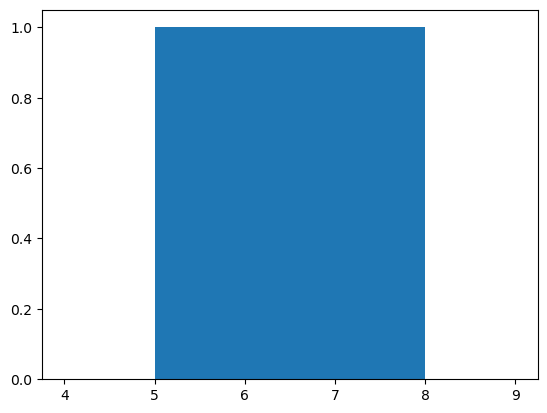
A Pie Chart can only display one series of data. Pie charts show the size of items (called wedge) in one data series, proportional to the sum of the items. The data points in a pie chart are shown as a percentage of the whole pie.
Matplotlib API has a pie() function that generates a pie diagram representing data in an array. The fractional area of each wedge is given by x/sum(x). If sum(x)< 1, then the values of x give the fractional area directly and the array will not be normalized. Theresulting pie will have an empty wedge of size 1 - sum(x).
The pie chart looks best if the figure and axes are square, or the Axes aspect is equal.
Parameters
Following table lists down the parameters foe a pie chart −
| x | array-like. The wedge sizes. |
| labels | list. A sequence of strings providing the labels for each wedge. |
| Colors | A sequence of matplotlibcolorargs through which the pie chart will cycle. If None, will use the colors in the currently active cycle. |
| Autopct | string, used to label the wedges with their numeric value. The label will be placed inside the wedge. The format string will be fmt%pct. |
Following code uses the pie() function to display the pie chart of the list of students enrolled for various computer language courses. The proportionate percentage is displayed inside the respective wedge with the help of autopct parameter which is set to %1.2f%.
from matplotlib import pyplot as plt
import numpy as np
fig = plt.figure()
ax = fig.add_axes([0,0,1,1])
ax.axis('equal')
langs = ['C', 'C++', 'Java', 'Python', 'PHP']
students = [23,17,35,29,12]
ax.pie(students, labels = langs,autopct='%1.2f%%')
plt.show()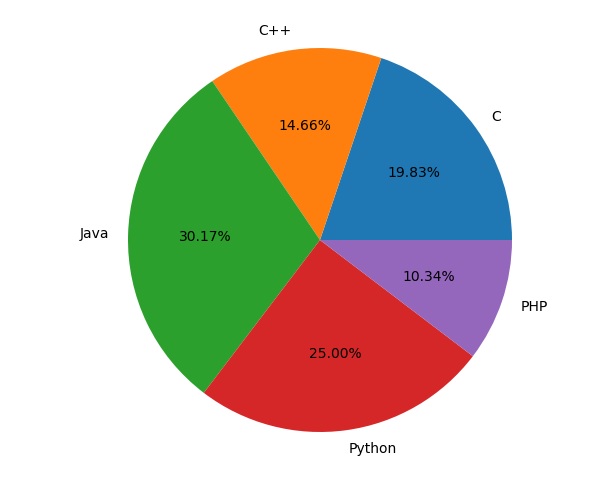
Scatter plots are used to plot data points on horizontal and vertical axis in the attempt to show how much one variable is affected by another. Each row in the data table is represented by a marker the position depends on its values in the columns set on the X and Y axes. A third variable can be set to correspond to the color or size of the markers, thus adding yet another dimension to the plot.
The script below plots a scatter diagram of grades range vs grades of boys and girls in two different colors.
import matplotlib.pyplot as plt
girls_grades = [89, 90, 70, 89, 100, 80, 90, 100, 80, 34]
boys_grades = [30, 29, 49, 48, 100, 48, 38, 45, 20, 30]
grades_range = [10, 20, 30, 40, 50, 60, 70, 80, 90, 100]
fig=plt.figure()
ax=fig.add_axes([0,0,1,1])
ax.scatter(grades_range, girls_grades, color='r')
ax.scatter(grades_range, boys_grades, color='b')
ax.set_xlabel('Grades Range')
ax.set_ylabel('Grades Scored')
ax.set_title('scatter plot')
plt.show()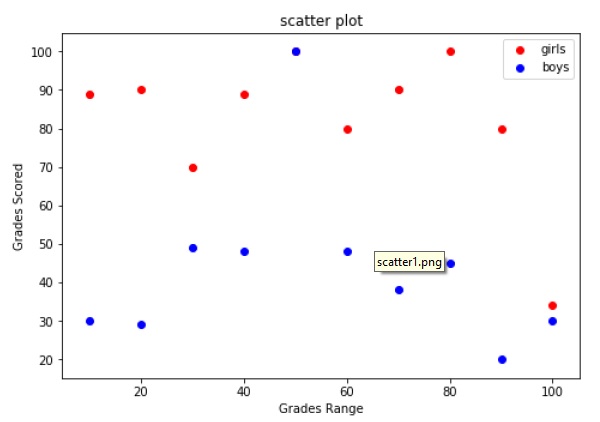
Contour plots (sometimes called Level Plots) are a way to show a three-dimensional surface on a two-dimensional plane. It graphs two predictor variables X Y on the y-axis and a response variable Z as contours. These contours are sometimes called the z-slices or the iso-response values.
A contour plot is appropriate if you want to see how alue Z changes as a function of two inputs X and Y, such that Z = f(X,Y). A contour line or isoline of a function of two variables is a curve along which the function has a constant value.
The independent variables x and y are usually restricted to a regular grid called meshgrid. The numpy.meshgrid creates a rectangular grid out of an array of x values and an array of y values.
Matplotlib API contains contour() and contourf() functions that draw contour lines and filled contours, respectively. Both functions need three parameters x,y and z.
import numpy as np
import matplotlib.pyplot as plt
xlist = np.linspace(-3.0, 3.0, 100)
ylist = np.linspace(-3.0, 3.0, 100)
X, Y = np.meshgrid(xlist, ylist)
Z = np.sqrt(X**2 + Y**2)
fig,ax=plt.subplots(1,1)
cp = ax.contourf(X, Y, Z)
fig.colorbar(cp) # Add a colorbar to a plot
ax.set_title('Filled Contours Plot')
#ax.set_xlabel('x (cm)')
ax.set_ylabel('y (cm)')
plt.show()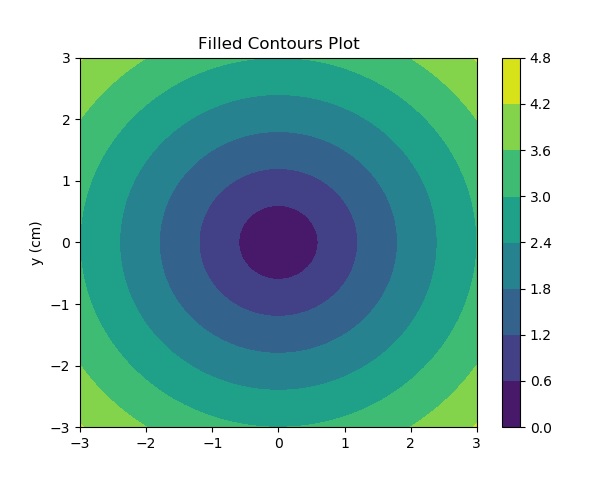
A quiver plot displays the velocity vectors as arrows with components (u,v) at the points (x,y).
quiver(x,y,u,v)The above command plots vectors as arrows at the coordinates specified in each corresponding pair of elements in x and y.
Parameters
The following table lists down the different parameters for the Quiver plot −
| x | 1D or 2D array, sequence. The x coordinates of the arrow locations |
| y | 1D or 2D array, sequence. The y coordinates of the arrow locations |
| u | 1D or 2D array, sequence. The x components of the arrow vectors |
| v | 1D or 2D array, sequence. The y components of the arrow vectors |
| c | 1D or 2D array, sequence. The arrow colors |
The following code draws a simple quiver plot −
import matplotlib.pyplot as plt
import numpy as np
x,y = np.meshgrid(np.arange(-2, 2, .2), np.arange(-2, 2, .25))
z = x*np.exp(-x**2 - y**2)
v, u = np.gradient(z, .2, .2)
fig, ax = plt.subplots()
q = ax.quiver(x,y,u,v)
plt.show()
A box plot which is also known as a whisker plot displays a summary of a set of data containing the minimum, first quartile, median, third quartile, and maximum. In a box plot, we draw a box from the first quartile to the third quartile. A vertical line goes through the box at the median. The whiskers go from each quartile to the minimum or maximum.
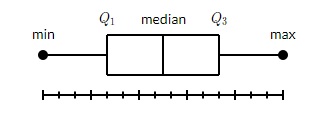
Let us create the data for the boxplots. We use the numpy.random.normal() function to create the fake data. It takes three arguments, mean and standard deviation of the normal distribution, and the number of values desired.
np.random.seed(10)
collectn_1 = np.random.normal(100, 10, 200)
collectn_2 = np.random.normal(80, 30, 200)
collectn_3 = np.random.normal(90, 20, 200)
collectn_4 = np.random.normal(70, 25, 200)The list of arrays that we created above is the only required input for creating the boxplot. Using the data_to_plot line of code, we can create the boxplot with the following code −
fig = plt.figure()
# Create an axes instance
ax = fig.add_axes([0,0,1,1])
# Create the boxplot
bp = ax.boxplot(data_to_plot)
plt.show()The above line of code will generate the following output −
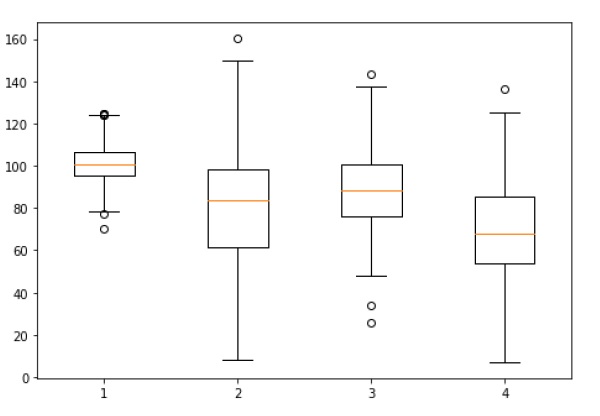
Violin plots are similar to box plots, except that they also show the probability density of the data at different values. These plots include a marker for the median of the data and a box indicating the interquartile range, as in the standard box plots. Overlaid on this box plot is a kernel density estimation. Like box plots, violin plots are used to represent comparison of a variable distribution (or sample distribution) across different "categories".
A violin plot is more informative than a plain box plot. In fact while a box plot only shows summary statistics such as mean/median and interquartile ranges, the violin plot shows the full distribution of the data.
import matplotlib.pyplot as plt
np.random.seed(10)
collectn_1 = np.random.normal(100, 10, 200)
collectn_2 = np.random.normal(80, 30, 200)
collectn_3 = np.random.normal(90, 20, 200)
collectn_4 = np.random.normal(70, 25, 200)
## combine these different collections into a list
data_to_plot = [collectn_1, collectn_2, collectn_3, collectn_4]
# Create a figure instance
fig = plt.figure()
# Create an axes instance
ax = fig.add_axes([0,0,1,1])
# Create the boxplot
bp = ax.violinplot(data_to_plot)
plt.show()
Even though Matplotlib was initially designed with only two-dimensional plotting in mind, some three-dimensional plotting utilities were built on top of Matplotlib's two-dimensional display in later versions, to provide a set of tools for three-dimensional data visualization. Three-dimensional plots are enabled by importing the mplot3d toolkit, included with the Matplotlib package.
A three-dimensional axes can be created by passing the keyword projection='3d' to any of the normal axes creation routines.
from mpl_toolkits import mplot3d
import numpy as np
import matplotlib.pyplot as plt
fig = plt.figure()
ax = plt.axes(projection='3d')
z = np.linspace(0, 1, 100)
x = z * np.sin(20 * z)
y = z * np.cos(20 * z)
ax.plot3D(x, y, z, 'gray')
ax.set_title('3D line plot')
plt.show()We can now plot a variety of three-dimensional plot types. The most basic three-dimensional plot is a 3D line plot created from sets of (x, y, z) triples. This can be created using the ax.plot3D function.
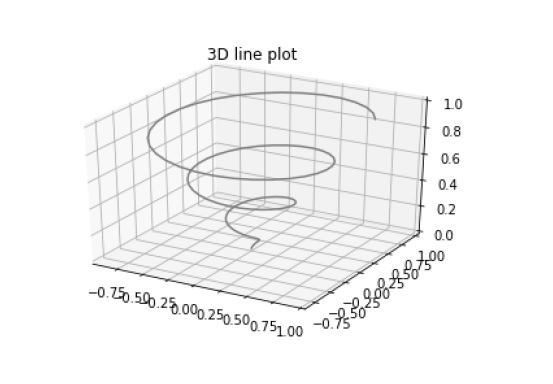
3D scatter plot is generated by using the ax.scatter3D function.
from mpl_toolkits import mplot3d
import numpy as np
import matplotlib.pyplot as plt
fig = plt.figure()
ax = plt.axes(projection='3d')
z = np.linspace(0, 1, 100)
x = z * np.sin(20 * z)
y = z * np.cos(20 * z)
c = x + y
ax.scatter(x, y, z, c=c)
ax.set_title('3d Scatter plot')
plt.show()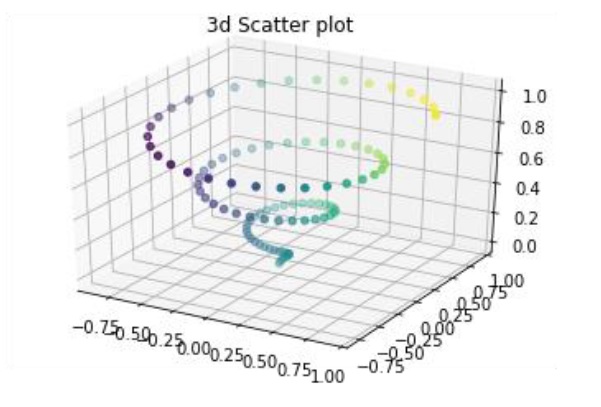
The ax.contour3D() function creates three-dimensional contour plot. It requires all the input data to be in the form of two-dimensional regular grids, with the Z-data evaluated at each point. Here, we will show a three-dimensional contour diagram of a three-dimensional sinusoidal function.
from mpl_toolkits import mplot3d
import numpy as np
import matplotlib.pyplot as plt
def f(x, y):
return np.sin(np.sqrt(x ** 2 + y ** 2))
x = np.linspace(-6, 6, 30)
y = np.linspace(-6, 6, 30)
X, Y = np.meshgrid(x, y)
Z = f(X, Y)
fig = plt.figure()
ax = plt.axes(projection='3d')
ax.contour3D(X, Y, Z, 50, cmap='binary')
ax.set_xlabel('x')
ax.set_ylabel('y')
ax.set_zlabel('z')
ax.set_title('3D contour')
plt.show()
와이어 프레임 플롯은 값 그리드를 사용하여 지정된 3 차원 표면에 투영하고 결과로 생성 된 3 차원 형태를 시각화하기 매우 쉽게 만들 수 있습니다. 그만큼plot_wireframe() 기능은 목적으로 사용됩니다-
from mpl_toolkits import mplot3d
import numpy as np
import matplotlib.pyplot as plt
def f(x, y):
return np.sin(np.sqrt(x ** 2 + y ** 2))
x = np.linspace(-6, 6, 30)
y = np.linspace(-6, 6, 30)
X, Y = np.meshgrid(x, y)
Z = f(X, Y)
fig = plt.figure()
ax = plt.axes(projection='3d')
ax.plot_wireframe(X, Y, Z, color='black')
ax.set_title('wireframe')
plt.show()위의 코드 줄은 다음 출력을 생성합니다.
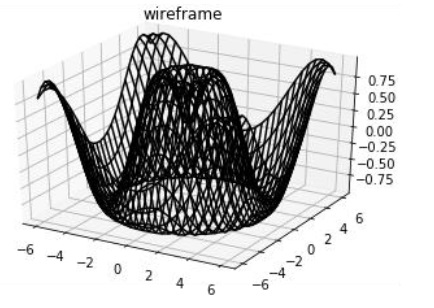
표면도는 지정된 종속 변수 (Y)와 두 개의 독립 변수 (X 및 Z) 간의 기능적 관계를 보여줍니다. 플롯은 등고선 플롯의 동반 플롯입니다. 곡면 플롯은 와이어 프레임 플롯과 비슷하지만 와이어 프레임의 각면은 채워진 다각형입니다. 이것은 시각화되는 표면의 토폴로지에 대한 인식을 도울 수 있습니다. 그만큼plot_surface() 함수 x, y 및 z를 인수로 사용합니다.
from mpl_toolkits import mplot3d
import numpy as np
import matplotlib.pyplot as plt
x = np.outer(np.linspace(-2, 2, 30), np.ones(30))
y = x.copy().T # transpose
z = np.cos(x ** 2 + y ** 2)
fig = plt.figure()
ax = plt.axes(projection='3d')
ax.plot_surface(x, y, z,cmap='viridis', edgecolor='none')
ax.set_title('Surface plot')
plt.show()위의 코드 줄은 다음 출력을 생성합니다.
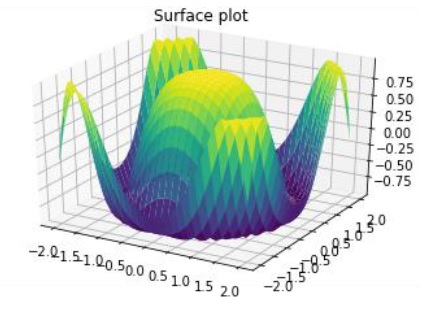
Matplotlib는 수학 표현식에 대한 지원을 포함하여 광범위한 텍스트 지원을 제공합니다. TrueType래스터 및 벡터 출력, 임의 회전이있는 개행 문자로 구분 된 텍스트 및 유니 코드 지원을 지원합니다. Matplotlib에는 크로스 플랫폼, W3C 호환 글꼴 찾기 알고리즘을 구현하는 자체 matplotlib.font_manager가 포함되어 있습니다.
사용자는 텍스트 속성 (글꼴 크기, 글꼴 두께, 텍스트 위치 및 색상 등)을 매우 많이 제어 할 수 있습니다. Matplotlib는 많은 수의 TeX 수학 기호 및 명령을 구현합니다.
다음 명령 목록은 Pyplot 인터페이스에서 텍스트를 만드는 데 사용됩니다.
| 본문 | 축의 임의 위치에 텍스트를 추가합니다. |
| 주석을 달다 | 축의 임의 위치에 화살표 (선택 사항)가있는 주석을 추가합니다. |
| xlabel | Axes의 x 축에 레이블을 추가합니다. |
| ylabel | 축의 y 축에 레이블을 추가합니다. |
| 표제 | 축에 제목을 추가합니다. |
| figtext | Figure의 임의 위치에 텍스트를 추가합니다. |
| suptitle | 그림에 제목을 추가합니다. |
이러한 모든 함수는 matplotlib.text.Text() 예.
다음 스크립트는 위 함수의 사용을 보여줍니다-
import matplotlib.pyplot as plt
fig = plt.figure()
ax = fig.add_axes([0,0,1,1])
ax.set_title('axes title')
ax.set_xlabel('xlabel')
ax.set_ylabel('ylabel')
ax.text(3, 8, 'boxed italics text in data coords', style='italic',
bbox = {'facecolor': 'red'})
ax.text(2, 6, r'an equation: $E = mc^2$', fontsize = 15)
ax.text(4, 0.05, 'colored text in axes coords',
verticalalignment = 'bottom', color = 'green', fontsize = 15)
ax.plot([2], [1], 'o')
ax.annotate('annotate', xy = (2, 1), xytext = (3, 4),
arrowprops = dict(facecolor = 'black', shrink = 0.05))
ax.axis([0, 10, 0, 10])
plt.show()위의 코드 줄은 다음 출력을 생성합니다.
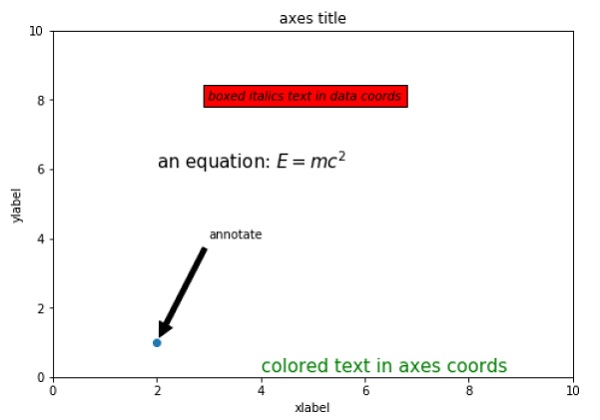
한 쌍의 달러 기호 ($) 안에 배치하여 Matplotlib 텍스트 문자열에서 하위 집합 TeXmarkup을 사용할 수 있습니다.
# math text
plt.title(r'$\alpha > \beta$')아래 첨자와 위첨자를 만들려면 '_'및 '^'기호를 사용하십시오.
r'$\alpha_i> \beta_i$'
import numpy as np
import matplotlib.pyplot as plt
t = np.arange(0.0, 2.0, 0.01)
s = np.sin(2*np.pi*t)
plt.plot(t,s)
plt.title(r'$\alpha_i> \beta_i$', fontsize=20)
plt.text(0.6, 0.6, r'$\mathcal{A}\mathrm{sin}(2 \omega t)$', fontsize = 20)
plt.text(0.1, -0.5, r'$\sqrt{2}$', fontsize=10)
plt.xlabel('time (s)')
plt.ylabel('volts (mV)')
plt.show()위의 코드 줄은 다음 출력을 생성합니다.
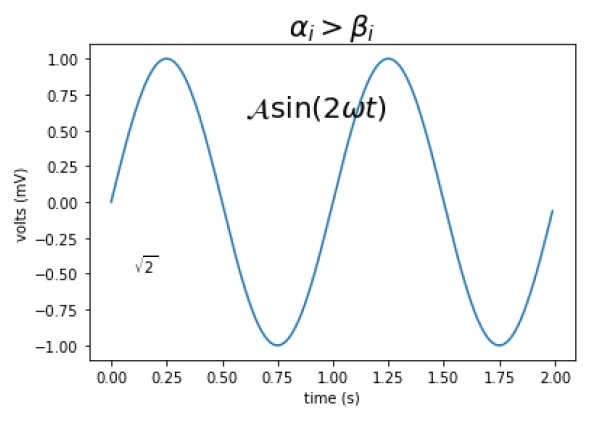
Matplotlib 패키지의 이미지 모듈은 이미지로드, 크기 조정 및 표시에 필요한 기능을 제공합니다.
이미지 데이터로드는 Pillow 라이브러리에서 지원됩니다. 기본적으로 Matplotlib는 PNG 이미지 만 지원합니다. 아래에 표시된 명령은 기본 읽기가 실패하면 Pillow로 대체됩니다.
이 예에 사용 된 이미지는 PNG 파일이지만 사용자 데이터에 대해서는 Pillow 요구 사항을 염두에 두십시오. 그만큼imread() 함수는 이미지 데이터를 읽는 데 사용됩니다. ndarray float32 dtype의 개체입니다.
import matplotlib.pyplot as plt
import matplotlib.image as mpimg
import numpy as np
img = mpimg.imread('mtplogo.png')다음 이미지를 다음과 같이 가정합니다. mtplogo.png 현재 작업 디렉토리에 있습니다.

이미지 데이터를 포함하는 모든 어레이는 다음을 실행하여 디스크 파일에 저장할 수 있습니다. imsave()함수. 여기서 원본 png 파일의 수직으로 뒤집힌 버전은 origin 매개 변수를 더 낮게 지정하여 저장됩니다.
plt.imsave("logo.png", img, cmap = 'gray', origin = 'lower')이미지 뷰어에서 열면 새 이미지가 아래와 같이 나타납니다.
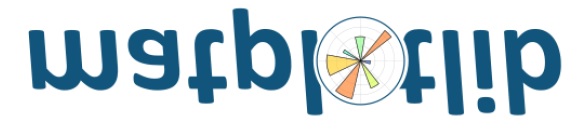
Matplotlib 뷰어에 이미지를 그리려면 imshow() 함수.
imgplot = plt.imshow(img)matplotlib 패키지는 좌표계 사이를 쉽게 이동할 수 있도록 변환 프레임 워크 위에 빌드됩니다. 4 개의 좌표계를 사용할 수 있습니다. 시스템은 아래 표에 간략하게 설명되어 있습니다.
| 동등 어구 | 변환 개체 | 기술 |
|---|---|---|
| 데이터 | ax.transData | 사용자 토지 데이터 좌표계. xlim과 ylim에 의해 제어 |
| 축 | ax.transAxes | 축의 좌표계. (0,0)은 왼쪽 하단이고 (1,1)은 축의 오른쪽 상단입니다. |
| 그림 | 무화과. | 그림의 좌표계. (0,0)은 그림의 왼쪽 하단이고 (1,1)은 오른쪽 상단입니다. |
| 디스플레이 | 없음 | 이것은 디스플레이의 픽셀 좌표계입니다. (0,0)은 왼쪽 하단이고 (너비, 높이)는 픽셀 단위 디스플레이의 오른쪽 상단입니다. 또는 None 대신 (matplotlib.transforms.IdentityTransform ())을 사용할 수 있습니다. |
다음 예를 고려하십시오-
axes.text(x,y,"my label")텍스트는 데이터 포인트 (x, y)의 이론적 위치에 배치됩니다. 따라서 우리는 "데이터 좌표"에 대해 말할 것입니다.
다른 변형 개체를 사용하여 배치를 제어 할 수 있습니다. 예를 들어, 위의 테스트를 좌표계 좌표계의 중심에 배치하려면 다음 코드 줄을 실행하십시오.
axes.text(0.5, 0.5, "middle of graph", transform=axes.transAxes)이러한 변환은 모든 종류의 Matplotlib 객체에 사용할 수 있습니다. 에 대한 기본 변환ax.text 이다 ax.transData 및 기본 변환 fig.text 이다 fig.transFigure.
좌표축 좌표계는 좌표축에 텍스트를 배치 할 때 매우 유용합니다. 고정 된 위치에 텍스트 풍선을 원할 수 있습니다. 예를 들어 좌표축 창의 왼쪽 상단에서 이동하거나 확대 / 축소 할 때 해당 위치가 고정 된 상태로 유지됩니다.