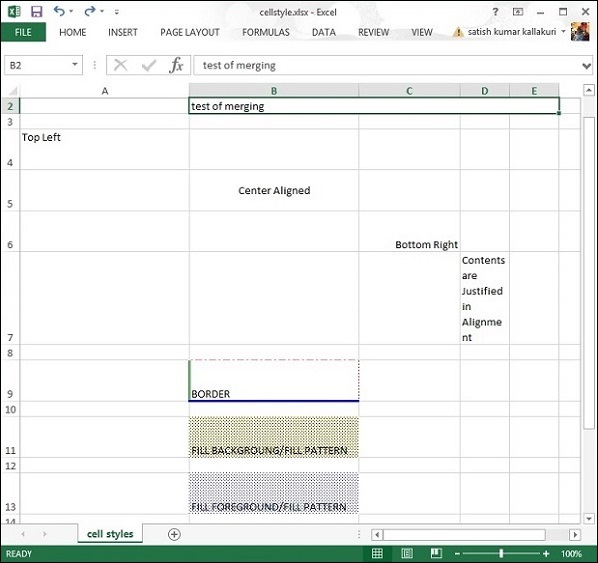Apache POI - Tế bào
Bất kỳ dữ liệu nào bạn nhập vào bảng tính luôn được lưu trữ trong một ô. Chúng tôi sử dụng nhãn của các hàng và cột để xác định một ô. Chương này mô tả cách thao tác dữ liệu trong các ô trong bảng tính bằng lập trình Java.
Tạo một ô
Bạn cần tạo một hàng trước khi tạo một ô. Một hàng không là gì ngoài một tập hợp các ô.
Đoạn mã sau được sử dụng để tạo ô.
//create new workbook
XSSFWorkbook workbook = new XSSFWorkbook();
//create spreadsheet with a name
XSSFSheet spreadsheet = workbook.createSheet("new sheet");
//create first row on a created spreadsheet
XSSFRow row = spreadsheet.createRow(0);
//create first cell on created row
XSSFCell cell = row.createCell(0);Các loại tế bào
Loại ô chỉ định liệu một ô có thể chứa chuỗi, giá trị số hoặc công thức hay không. Một ô chuỗi không thể chứa các giá trị số và một ô số không thể chứa chuỗi. Dưới đây là các loại ô, giá trị của chúng và cú pháp kiểu.
| Loại giá trị ô | Nhập cú pháp |
|---|---|
| Giá trị ô trống | XSSFCell.CELL_TYPE_BLANK |
| Giá trị ô Boolean | XSSFCell.CELL.TYPE_BOOLEAN |
| Giá trị ô lỗi | XSSFCell.CELL_TYPE_ERROR |
| Giá trị ô số | XSSFCell.CELL_TYPE_NUMERIC |
| Giá trị ô chuỗi | XSSFCell.CELL_TYPE_STRING |
Đoạn mã sau được sử dụng để tạo các loại ô khác nhau trong bảng tính.
import java.io.File;
import java.io.FileOutputStream;
import java.util.Date;
import org.apache.poi.xssf.usermodel.XSSFCell;
import org.apache.poi.xssf.usermodel.XSSFRow;
import org.apache.poi.xssf.usermodel.XSSFSheet;
import org.apache.poi.xssf.usermodel.XSSFWorkbook;
public class TypesofCells {
public static void main(String[] args)throws Exception {
XSSFWorkbook workbook = new XSSFWorkbook();
XSSFSheet spreadsheet = workbook.createSheet("cell types");
XSSFRow row = spreadsheet.createRow((short) 2);
row.createCell(0).setCellValue("Type of Cell");
row.createCell(1).setCellValue("cell value");
row = spreadsheet.createRow((short) 3);
row.createCell(0).setCellValue("set cell type BLANK");
row.createCell(1);
row = spreadsheet.createRow((short) 4);
row.createCell(0).setCellValue("set cell type BOOLEAN");
row.createCell(1).setCellValue(true);
row = spreadsheet.createRow((short) 5);
row.createCell(0).setCellValue("set cell type ERROR");
row.createCell(1).setCellValue(XSSFCell.CELL_TYPE_ERROR );
row = spreadsheet.createRow((short) 6);
row.createCell(0).setCellValue("set cell type date");
row.createCell(1).setCellValue(new Date());
row = spreadsheet.createRow((short) 7);
row.createCell(0).setCellValue("set cell type numeric");
row.createCell(1).setCellValue(20 );
row = spreadsheet.createRow((short) 8);
row.createCell(0).setCellValue("set cell type string");
row.createCell(1).setCellValue("A String");
FileOutputStream out = new FileOutputStream(new File("typesofcells.xlsx"));
workbook.write(out);
out.close();
System.out.println("typesofcells.xlsx written successfully");
}
}Lưu đoạn mã trên vào một tệp có tên TypesofCells.java, biên dịch và thực thi nó từ dấu nhắc lệnh như sau.
$javac TypesofCells.java
$java TypesofCellsNếu hệ thống của bạn được định cấu hình với thư viện POI, thì nó sẽ biên dịch và thực thi để tạo tệp Excel có tên typesofcells.xlsx trong thư mục hiện tại của bạn và hiển thị kết quả sau.
typesofcells.xlsx written successfullyCác typesofcells.xlsx tệp trông như sau.

Kiểu ô
Tại đây, bạn có thể học cách định dạng ô và áp dụng các kiểu khác nhau như hợp nhất các ô liền kề, thêm đường viền, đặt căn chỉnh ô và tô màu.
Đoạn mã sau được sử dụng để áp dụng các kiểu khác nhau cho các ô bằng lập trình Java.
import java.io.File;
import java.io.FileOutputStream;
import org.apache.poi.hssf.util.HSSFColor;
import org.apache.poi.ss.usermodel.IndexedColors;
import org.apache.poi.ss.util.CellRangeAddress;
import org.apache.poi.xssf.usermodel.XSSFCell;
import org.apache.poi.xssf.usermodel.XSSFCellStyle;
import org.apache.poi.xssf.usermodel.XSSFRow;
import org.apache.poi.xssf.usermodel.XSSFSheet;
import org.apache.poi.xssf.usermodel.XSSFWorkbook;
public class CellStyle {
public static void main(String[] args)throws Exception {
XSSFWorkbook workbook = new XSSFWorkbook();
XSSFSheet spreadsheet = workbook.createSheet("cellstyle");
XSSFRow row = spreadsheet.createRow((short) 1);
row.setHeight((short) 800);
XSSFCell cell = (XSSFCell) row.createCell((short) 1);
cell.setCellValue("test of merging");
//MEARGING CELLS
//this statement for merging cells
spreadsheet.addMergedRegion(
new CellRangeAddress(
1, //first row (0-based)
1, //last row (0-based)
1, //first column (0-based)
4 //last column (0-based)
)
);
//CELL Alignment
row = spreadsheet.createRow(5);
cell = (XSSFCell) row.createCell(0);
row.setHeight((short) 800);
// Top Left alignment
XSSFCellStyle style1 = workbook.createCellStyle();
spreadsheet.setColumnWidth(0, 8000);
style1.setAlignment(XSSFCellStyle.ALIGN_LEFT);
style1.setVerticalAlignment(XSSFCellStyle.VERTICAL_TOP);
cell.setCellValue("Top Left");
cell.setCellStyle(style1);
row = spreadsheet.createRow(6);
cell = (XSSFCell) row.createCell(1);
row.setHeight((short) 800);
// Center Align Cell Contents
XSSFCellStyle style2 = workbook.createCellStyle();
style2.setAlignment(XSSFCellStyle.ALIGN_CENTER);
style2.setVerticalAlignment(XSSFCellStyle.VERTICAL_CENTER);
cell.setCellValue("Center Aligned");
cell.setCellStyle(style2);
row = spreadsheet.createRow(7);
cell = (XSSFCell) row.createCell(2);
row.setHeight((short) 800);
// Bottom Right alignment
XSSFCellStyle style3 = workbook.createCellStyle();
style3.setAlignment(XSSFCellStyle.ALIGN_RIGHT);
style3.setVerticalAlignment(XSSFCellStyle.VERTICAL_BOTTOM);
cell.setCellValue("Bottom Right");
cell.setCellStyle(style3);
row = spreadsheet.createRow(8);
cell = (XSSFCell) row.createCell(3);
// Justified Alignment
XSSFCellStyle style4 = workbook.createCellStyle();
style4.setAlignment(XSSFCellStyle.ALIGN_JUSTIFY);
style4.setVerticalAlignment(XSSFCellStyle.VERTICAL_JUSTIFY);
cell.setCellValue("Contents are Justified in Alignment");
cell.setCellStyle(style4);
//CELL BORDER
row = spreadsheet.createRow((short) 10);
row.setHeight((short) 800);
cell = (XSSFCell) row.createCell((short) 1);
cell.setCellValue("BORDER");
XSSFCellStyle style5 = workbook.createCellStyle();
style5.setBorderBottom(XSSFCellStyle.BORDER_THICK);
style5.setBottomBorderColor(IndexedColors.BLUE.getIndex());
style5.setBorderLeft(XSSFCellStyle.BORDER_DOUBLE);
style5.setLeftBorderColor(IndexedColors.GREEN.getIndex());
style5.setBorderRight(XSSFCellStyle.BORDER_HAIR);
style5.setRightBorderColor(IndexedColors.RED.getIndex());
style5.setBorderTop(XSSFCellStyle.BIG_SPOTS);
style5.setTopBorderColor(IndexedColors.CORAL.getIndex());
cell.setCellStyle(style5);
//Fill Colors
//background color
row = spreadsheet.createRow((short) 10 );
cell = (XSSFCell) row.createCell((short) 1);
XSSFCellStyle style6 = workbook.createCellStyle();
style6.setFillBackgroundColor(HSSFColor.LEMON_CHIFFON.index );
style6.setFillPattern(XSSFCellStyle.LESS_DOTS);
style6.setAlignment(XSSFCellStyle.ALIGN_FILL);
spreadsheet.setColumnWidth(1,8000);
cell.setCellValue("FILL BACKGROUNG/FILL PATTERN");
cell.setCellStyle(style6);
//Foreground color
row = spreadsheet.createRow((short) 12);
cell = (XSSFCell) row.createCell((short) 1);
XSSFCellStyle style7 = workbook.createCellStyle();
style7.setFillForegroundColor(HSSFColor.BLUE.index);
style7.setFillPattern( XSSFCellStyle.LESS_DOTS);
style7.setAlignment(XSSFCellStyle.ALIGN_FILL);
cell.setCellValue("FILL FOREGROUND/FILL PATTERN");
cell.setCellStyle(style7);
FileOutputStream out = new FileOutputStream(new File("cellstyle.xlsx"));
workbook.write(out);
out.close();
System.out.println("cellstyle.xlsx written successfully");
}
}Lưu đoạn mã trên vào một tệp có tên CellStyle.java, biên dịch và thực thi nó từ dấu nhắc lệnh như sau.
$javac CellStyle.java
$java CellStyleNó sẽ tạo một tệp Excel có tên cellstyle.xlsx trong thư mục hiện tại của bạn và hiển thị kết quả sau.
cellstyle.xlsx written successfullyTệp cellstyle.xlsx trông như sau.