BabylonJS - एनिमेशन
एनिमेशन एक दृश्य को और अधिक इंटरैक्टिव बनाता है और इसे प्रभावशाली बनाने के लिए इसे यथार्थवादी रूप भी देता है। आइये अब एनीमेशन को विस्तार से समझते हैं। हम इसे एक स्थान से दूसरे स्थान पर ले जाने के लिए आकृतियों पर एनीमेशन लागू करेंगे। एनीमेशन का उपयोग करने के लिए, आपको आवश्यक मापदंडों के साथ एनीमेशन पर एक ऑब्जेक्ट बनाने की आवश्यकता है।
आइए अब हम सिंटैक्स को उसी के लिए देखते हैं -
var animationBox = new BABYLON.Animation(
"myAnimation",
"scaling.x",
30,
BABYLON.Animation.ANIMATIONTYPE_FLOAT,
BABYLON.Animation.ANIMATIONLOOPMODE_CYCLE
);मापदंडों
BabylonJS के साथ एनिमेशन से संबंधित निम्नलिखित मापदंडों पर विचार करें -
एनीमेशन का नाम।
आकृति की संपत्ति - उदाहरण के लिए, स्केलिंग, बदलती स्थिति, आदि। स्केलिंग वही है जो वाक्य रचना में दिखाया गया है; यहाँ, यह एक्स-एक्सिस के साथ बॉक्स को स्केल करेगा।
प्रति सेकंड फ़्रेम अनुरोध किया गया: इस एनीमेशन में उच्चतम एफपीएस संभव।
यहां आप तय करते हैं और दर्ज करते हैं कि किस प्रकार का मूल्य संशोधित किया जाएगा: क्या यह एक फ्लोट (जैसे एक अनुवाद), एक वेक्टर (जैसे एक दिशा), या एक क्वाटर्नियन है।
सटीक मान हैं -
BABYLON.Animation.ANIMATIONTYPE_FLOAT
BABYLON.Animation.ANIMATIONTYPE_VECTOR2
BABYLON.Animation.ANIMATIONTYPE_VECTOR3
BABYLON.Animation.ANIMATIONTYPE_QUATERNION
BABYLON.Animation.ANIMATIONTYPE_COLOR3
एनीमेशन के लिए व्यवहार - बंद करने या एनीमेशन को फिर से शुरू करने के लिए।
पिछले मानों का उपयोग करें और इसे बढ़ाएँ -
BABYLON.Animation.ANIMATIONLOOPMODE_RELATIVE
प्रारंभिक मूल्य से पुनरारंभ करें -
BABYLON.Animation.ANIMATIONLOOPMODE_CYCLE
उनका अंतिम मूल्य रखें
BABYLON.Animation.ANIMATIONLOOPMODE_CONSTANT
आइए अब एनीमेशन ऑब्जेक्ट बनाते हैं -
var animationBox = new BABYLON.Animation(
"myAnimation",
"scaling.x",
30,
BABYLON.Animation.ANIMATIONTYPE_FLOAT,
BABYLON.Animation.ANIMATIONLOOPMODE_CYCLE
);एनिमेशन के लिए डेमो
<!doctype html>
<html>
<head>
<meta charset = "utf-8">
<title>BabylonJs - Basic Element-Creating Scene</title>
<script src = "babylon.js"></script>
<style>
canvas {width: 100%; height: 100%;}
</style>
</head>
<body>
<canvas id = "renderCanvas"></canvas>
<script type = "text/javascript">
var canvas = document.getElementById("renderCanvas");
var engine = new BABYLON.Engine(canvas, true);
var createScene = function() {
var scene = new BABYLON.Scene(engine);
scene.clearColor = new BABYLON.Color3(0, 1, 0);
var camera = new BABYLON.ArcRotateCamera("Camera", 1, 0.8, 10, new BABYLON.Vector3(0, 0, 0), scene);
camera.attachControl(canvas, true);
var light = new BABYLON.HemisphericLight("light1", new BABYLON.Vector3(0, 1, 0), scene);
light.intensity = 0.7;
var pl = new BABYLON.PointLight("pl", BABYLON.Vector3.Zero(), scene);
pl.diffuse = new BABYLON.Color3(1, 1, 1);
pl.specular = new BABYLON.Color3(1, 1, 1);
pl.intensity = 0.8;
var box = BABYLON.Mesh.CreateBox("box", '3', scene);
box.position = new BABYLON.Vector3(-10,0,0);
var box1 = BABYLON.Mesh.CreateBox("box1", '3', scene);
box1.position = new BABYLON.Vector3(0,0,0);
var animationBox = new BABYLON.Animation("myAnimation", "scaling.x", 30, BABYLON.Animation.ANIMATIONTYPE_FLOAT, BABYLON.Animation.ANIMATIONLOOPMODE_CYCLE);
var animationBox1 = new BABYLON.Animation("myAnimation1", "scaling.z", 10, BABYLON.Animation.ANIMATIONTYPE_FLOAT, BABYLON.Animation.ANIMATIONLOOPMODE_CYCLE);
// An array with all animation keys
var keys = [];
//At the animation key 0, the value of scaling is "1"
keys.push({
frame: 0,
value: 1
});
//At the animation key 20, the value of scaling is "0.2"
keys.push({
frame: 20,
value: 0.2
});
keys.push({
frame: 60,
value: 0.4
});
//At the animation key 100, the value of scaling is "1"
keys.push({
frame: 100,
value: 1
});
animationBox.setKeys(keys);
box.animations = [];
box.animations.push(animationBox);
scene.beginAnimation(box, 0, 100, true);
// An array with all animation keys
var keys = [];
//At the animation key 0, the value of scaling is "1"
keys.push({
frame: 0,
value: 1
});
//At the animation key 20, the value of scaling is "0.2"
keys.push({
frame: 60,
value: 0.2
});
//At the animation key 100, the value of scaling is "1"
keys.push({
frame: 100,
value: 1
});
animationBox1.setKeys(keys);
box1.animations = [];
box1.animations.push(animationBox1);
scene.beginAnimation(box1, 0, 100, true);
return scene;
};
var scene = createScene();
engine.runRenderLoop(function() {
scene.render();
});
</script>
</body>
</html>उत्पादन
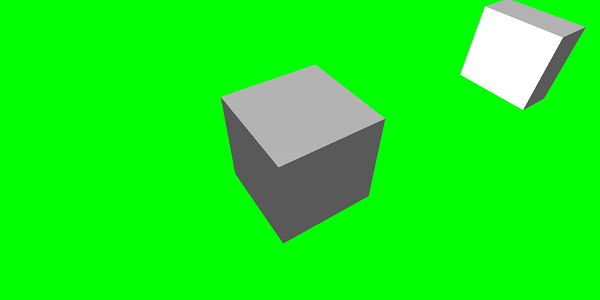
// An array with all animation keys
var keys = [];
//At the animation key 0, the value of scaling is "1"
keys.push({
frame: 0,
value: 1
});
//At the animation key 20, the value of scaling is "0.2"
keys.push({
frame: 20,
value: 0.2
});
//At the animation key 100, the value of scaling is "1"
keys.push({
frame: 100,
value: 1
});
animationBox.setKeys(keys);
box.animations = [];
box.animations.push(animationBox);
scene.beginAnimation(box, 0, 100, true); //defines the start and the end on the target shape box.एनीमेशन ऑब्जेक्ट पर उपलब्ध अन्य कार्य निम्नलिखित हैं -
- pause()
- restart()
- stop()
- reset()
हम स्टोर कर सकते हैं beginAnimation एक चर में संदर्भ और एनीमेशन को रोकने, रोकें या रीसेट करने के लिए संदर्भ का उपयोग करें।
var newAnimation = scene.beginAnimation(box1, 0, 100, true);उदाहरण के लिए,
newAnimation.pause();कीफ़्रेम को नियंत्रित करने के लिए एनीमेशन ऑब्जेक्ट पर फ़ंक्शन उपलब्ध हैं।
BABYLON.Animation.prototype.floatInterpolateFunction = function (startValue, endValue, gradient) {
return startValue + (endValue - startValue) * gradient;
};
BABYLON.Animation.prototype.quaternionInterpolateFunction = function (startValue, endValue, gradient) {
return BABYLON.Quaternion.Slerp(startValue, endValue, gradient);
};
BABYLON.Animation.prototype.vector3InterpolateFunction = function (startValue, endValue, gradient) {
return BABYLON.Vector3.Lerp(startValue, endValue, gradient);
};यहां उन कार्यों की सूची दी गई है जिन्हें आप बदल सकते हैं -
- floatInterpolateFunction
- quaternionInterpolateFunction
- quaternionInterpolateFunctionWithTangents
- vector3InterpolateFunction
- vector3InterpolateFunctionWithTangents
- vector2InterpolateFunction
- vector2InterpolateFunctionWithTangents
- sizeInterpolateFunction
- color3InterpolateFunction
- matrixInterpolateFunction
एक त्वरित एनीमेशन बनाने के लिए, एक फ़ंक्शन उपलब्ध है जिसे सीधे उपयोग किया जा सकता है।
उदाहरण के लिए,
Animation.CreateAndStartAnimation = function(name, mesh, tartgetProperty, framePerSecond, totalFrame, from, to, loopMode);यहाँ आप केवल 2 keyframes का उपयोग कर सकते हैं - start तथा end।
डेमो
<!doctype html>
<html>
<head>
<meta charset = "utf-8">
<title>BabylonJs - Basic Element-Creating Scene</title>
<script src = "babylon.js"></script>
<style>
canvas {width: 100%; height: 100%;}
</style>
</head>
<body>
<canvas id = "renderCanvas"></canvas>
<script type = "text/javascript">
var canvas = document.getElementById("renderCanvas");
var engine = new BABYLON.Engine(canvas, true);
var createScene = function() {
var scene = new BABYLON.Scene(engine);
scene.clearColor = new BABYLON.Color3(0, 1, 0);
var camera = new BABYLON.ArcRotateCamera("Camera", 1, 0.8, 10, new BABYLON.Vector3(0, 0, 0), scene);
camera.attachControl(canvas, true);
var light = new BABYLON.HemisphericLight("light1", new BABYLON.Vector3(0, 1, 0), scene);
light.intensity = 0.7;
var pl = new BABYLON.PointLight("pl", BABYLON.Vector3.Zero(), scene);
pl.diffuse = new BABYLON.Color3(1, 1, 1);
pl.specular = new BABYLON.Color3(1, 1, 1);
pl.intensity = 0.8;
var box = BABYLON.Mesh.CreateBox("box", '3', scene);
box.position = new BABYLON.Vector3(0,0,0);
BABYLON.Animation.CreateAndStartAnimation('boxscale', box, 'scaling.x', 30, 120, 1.0, 1.5);
return scene;
};
var scene = createScene();
engine.runRenderLoop(function() {
scene.render();
});
</script>
</body>
</html>उत्पादन

एनीमेशन सम्मिश्रण
आप EnableBlending = true की सहायता से एनीमेशन सम्मिश्रण प्राप्त कर सकते हैं;
यह मिश्रित एनीमेशन वर्तमान वस्तु स्थिति से बदल जाएगा।
आसान कार्य
एनीमेशन को अधिक प्रभावशाली बनाने के लिए, कुछ सहज कार्य हैं जो हमने पहले ही सीएसएस के साथ उपयोग किए हैं।
निम्नलिखित कार्यों की सूची निम्न है -
BABYLON.CircleEase ()
BABYLON.BackEase (आयाम)
BABYLON.BounceEase (बाउंस, बाउंसनेस)
BABYLON.CubicEase ()
BABYLON.ElasticEase (दोलनों, वसंत ऋतु)
BABYLON.ExponentialEase (घातांक)
BABYLON.PowerEase (बिजली)
BABYLON.QuadraticEase ()
BABYLON.QuarticEase ()
BABYLON.QuinticEase ()
BABYLON.SineEase ()
डेमो
<!doctype html>
<html>
<head>
<meta charset = "utf-8">
<title>BabylonJs - Basic Element-Creating Scene</title>
<script src = "babylon.js"></script>
<style>
canvas {width: 100%; height: 100%;}
</style>
</head>
<body>
<canvas id = "renderCanvas"></canvas>
<script type = "text/javascript">
var canvas = document.getElementById("renderCanvas");
var engine = new BABYLON.Engine(canvas, true);
var createScene = function() {
var scene = new BABYLON.Scene(engine);
scene.clearColor = new BABYLON.Color3(0, 1, 0);
var camera = new BABYLON.ArcRotateCamera("Camera", 1, 0.8, 10, new BABYLON.Vector3(0, 0, 0), scene);
camera.attachControl(canvas, true);
var light = new BABYLON.HemisphericLight("light1", new BABYLON.Vector3(0, 1, 0), scene);
light.intensity = 0.7;
var pl = new BABYLON.PointLight("pl", BABYLON.Vector3.Zero(), scene);
pl.diffuse = new BABYLON.Color3(1, 1, 1);
pl.specular = new BABYLON.Color3(1, 1, 1);
pl.intensity = 0.8;
var box1 = BABYLON.Mesh.CreateTorus("torus", 5, 1, 10, scene, false);
box1.position = new BABYLON.Vector3(0,0,0);
var animationBox1 = new BABYLON.Animation("myAnimation1", "scaling.z", 10, BABYLON.Animation.ANIMATIONTYPE_FLOAT, BABYLON.Animation.ANIMATIONLOOPMODE_CYCLE);
// An array with all animation keys
var keys = [];
//At the animation key 0, the value of scaling is "1"
keys.push({
frame: 0,
value: 1
});
//At the animation key 20, the value of scaling is "0.2"
keys.push({
frame: 60,
value: 0.2
});
//At the animation key 100, the value of scaling is "1"
keys.push({
frame: 100,
value: 1
});
animationBox1.setKeys(keys);
box1.animations = [];
// box1.animations.push(animationBox1);
var easingFunction = new BABYLON.QuarticEase();
easingFunction.setEasingMode(BABYLON.EasingFunction.EASINGMODE_EASEINOUT);
animationBox1.setEasingFunction(easingFunction);
box1.animations.push(animationBox1);
scene.beginAnimation(box1, 0, 100, true);
return scene;
};
var scene = createScene();
engine.runRenderLoop(function() {
scene.render();
});
</script>
</body>
</html>उत्पादन
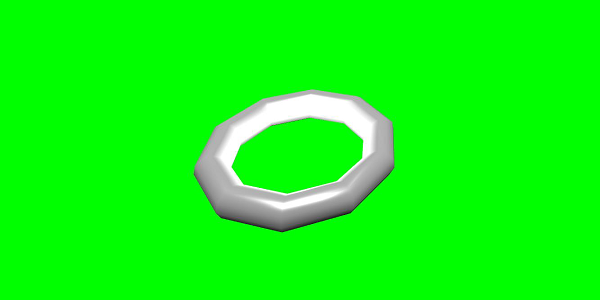
एनीमेशन घटना
आप एनीमेशन घटना पर आवश्यक कुछ भी कर सकते हैं। यदि आप कुछ बदलना चाहते हैं जब फ्रेम बदल जाता है या जब एनीमेशन पूरा हो जाता है, तो इसे एनीमेशन में घटनाओं को जोड़कर प्राप्त किया जा सकता है।
var event1 = new BABYLON.AnimationEvent(50, function() { console.log("Yeah!"); }, true);
// You will get hte console.log when the frame is changed to 50 using animation.
animation.addEvent(event1); //attaching event to the animation.बेबीलोनजेएस - स्प्राइट्स
कंप्यूटर ग्राफिक्स में स्प्राइट्स क्या दर्शाता है? यह मूल रूप से एक 2-आयामी बिटमैप है जो एक बड़े दृश्य में एकीकृत है। जब कई छोटी छवियों को मेमोरी को बचाने के लिए एकल बिटमैप में संयोजित किया जाता है, तो परिणामस्वरूप छवि को स्प्राइट शीट कहा जाता है। आइए हम स्प्राइट से शुरू करें और उनका उपयोग कैसे करें।
स्प्राइट्स के साथ काम करना शुरू करने का पहला कदम स्प्राइट मैनेजर बनाना है।
var spriteManagerTrees = new BABYLON.SpriteManager("treesManagr", "Assets/Palm-arecaceae.png", 2000, 800, scene);स्प्राइट प्रबंधक बनाने के लिए निम्नलिखित मापदंडों पर विचार करें -
Name - इस प्रबंधक का नाम।
URL - उपयोग करने के लिए छवि url।
Capacity of manager - इस प्रबंधक में अधिक से अधिक संख्याएँ हैं। उदाहरण के लिए, ऊपर की वृत्ति 2000 पेड़ बनाएगी।
Cell size - छवि द्वारा लिया गया आकार।
Scene - वह दृश्य जिसमें प्रबंधक जोड़ा जाएगा।
var spriteManagerPlayer = new BABYLON.SpriteManager("playerManagr","Assets/Player.png", 2, 64, scene);उपरोक्त वस्तु पर एक नज़र डालें। हमने एक खिलाड़ी की छवि दी है और अब इसके 2 उदाहरण बना रहे हैं। छवि का आकार 64 है। स्प्राइट की प्रत्येक छवि को64 पिक्सेल वर्ग में समाहित किया जाना चाहिए, कोई कम नहीं।
आइए अब हम स्प्राइट मैनेजर से जुड़े उसी का उदाहरण बनाएं।
var player = new BABYLON.Sprite("player", spriteManagerPlayer);आप किसी भी अन्य आकृतियों या जाल की तरह इस खिलाड़ी ऑब्जेक्ट के साथ खेल सकते हैं। आप स्थिति, आकार, कोण, आदि असाइन कर सकते हैं।
player.size = 0.3;
player.angle = Math.PI/4;
player.invertU = -1;
player.width = 0.3;
player.height = 0.4;डेमो
<!doctype html>
<html>
<head>
<meta charset = "utf-8">
<title>BabylonJs - Basic Element-Creating Scene</title>
<script src = "babylon.js"></script>
<style>
canvas {width: 100%; height: 100%;}
</style>
</head>
<body>
<canvas id = "renderCanvas"></canvas>
<script type = "text/javascript">
var canvas = document.getElementById("renderCanvas");
var engine = new BABYLON.Engine(canvas, true);
var createScene = function() {
var scene = new BABYLON.Scene(engine);
//scene.clearColor = new BABYLON.Color3(0, 1, 0);
// Create camera and light
var light = new BABYLON.PointLight("Point", new BABYLON.Vector3(5, 10, 5), scene);
var camera = new BABYLON.ArcRotateCamera("Camera", 1, 0.8, 8, new BABYLON.Vector3(0, 0, 0), scene);
camera.attachControl(canvas, true);
var spriteManagerTrees = new BABYLON.SpriteManager("trees", "images/tree.png", 1000, 400, scene);
for (var i = 0; i < 1000; i++) {
var tree = new BABYLON.Sprite("tree", spriteManagerTrees);
tree.position.x = Math.random() * 100 - 50;
tree.position.z = Math.random() * 100 - 50;
tree.isPickable = true;
//Some "dead" trees
if (Math.round(Math.random() * 5) === 0) {
tree.angle = Math.PI * 90 / 180;
tree.position.y = -0.3;
}
}
var spriteManagerTrees1 = new BABYLON.SpriteManager("trees1", "images/tree1.png", 1000,400, scene);
for (var i = 0; i < 1000; i++) {
var tree1 = new BABYLON.Sprite("tree1", spriteManagerTrees1);
if (i %2 == 0) {
tree1.position.x = Math.random() * 100 - 50;
} else {
tree1.position.z = Math.random() * 100 - 50;
}
tree1.isPickable = true;
}
spriteManagerTrees.isPickable = true;
spriteManagerTrees1.isPickable = true;
var spriteManagerPlayer = new BABYLON.SpriteManager("playerManager", "images/bird.png", 2, 200, scene);
var player = new BABYLON.Sprite("player", spriteManagerPlayer);
player.position.x = 2;
player.position.y = 2;
player.position.z = 0;
var spriteManagerPlayer1 = new BABYLON.SpriteManager("playerManager1", "images/bird.png", 2, 200, scene);
var player1 = new BABYLON.Sprite("player", spriteManagerPlayer1);
player1.position.x = 1;
player1.position.y = 2;
player1.position.z = 0;
var spriteManagerPlayer2 = new BABYLON.SpriteManager("playerManager2", "images/bird.png", 2, 200, scene);
var player2 = new BABYLON.Sprite("player", spriteManagerPlayer2);
player2.position.x = 0;
player2.position.y = 1;
player2.position.z = 0;
scene.onPointerDown = function (evt) {
var pickResult = scene.pickSprite(this.pointerX, this.pointerY);
if (pickResult.hit) {
pickResult.pickedSprite.angle += 1;
}
};
return scene;
};
var scene = createScene();
engine.runRenderLoop(function() {
scene.render();
});
</script>
</body>
</html>उत्पादन
इस डेमो में, हमने एक चित्र का उपयोग किया है। ट्री.पिंग, ट्री 1।पिंग को ट्री, बर्ड दिखाने के लिए। पक्षी। ये चित्र स्थानीय रूप से छवियों / फ़ोल्डर में संग्रहीत हैं और संदर्भ के लिए नीचे भी चिपकाए गए हैं। आप अपनी पसंद की किसी भी छवि को डाउनलोड कर सकते हैं और डेमो लिंक में उपयोग कर सकते हैं।
ट्री के लिए उपयोग किए गए चित्र नीचे दिखाए गए हैं।
images/tree.png

images/tree1.png

images/bird.png

आइए अब हम स्प्राइट-गुब्बारे के साथ एक और डेमो देखें।
स्प्राइट-गुब्बारे के साथ डेमो
<!doctype html>
<html>
<head>
<meta charset = "utf-8">
<title>BabylonJs - Basic Element-Creating Scene</title>
<script src = "babylon.js"></script>
<style>
canvas {width: 100%; height:100%;}
</style>
</head>
<body>
<canvas id = "renderCanvas"></canvas>
<script type = "text/javascript">
var canvas = document.getElementById("renderCanvas");
var engine = new BABYLON.Engine(canvas, true);
var createScene = function() {
var scene = new BABYLON.Scene(engine);
var light = new BABYLON.PointLight("Point", new BABYLON.Vector3(5, 10, 5), scene);
var camera = new BABYLON.ArcRotateCamera("Camera", -3.4, 1.0, 82, new BABYLON.Vector3(0, -15, 0), scene);
camera.setPosition(new BABYLON.Vector3(30, 0,100));
camera.attachControl(canvas, true);
var spriteManagerTrees = new BABYLON.SpriteManager("trees", "images/balloon.png", 50, 450, scene);
var treearray = [];
for (var i = 0; i < 50; i++) {
var tree = new BABYLON.Sprite("tree", spriteManagerTrees);
tree.position.x = Math.random() * 100 - 10;
tree.position.z = Math.random() * 100 - 10;
tree.position.y = -35;
tree.isPickable = true;
treearray.push(tree);
}
spriteManagerTrees.isPickable = true;
scene.onPointerDown = function (evt) {
var pickResult = scene.pickSprite(this.pointerX, this.pointerY);
if (pickResult.hit) {
pickResult.pickedSprite.position.y = -3000;
}
};
k = -35;
var animate = function() {
if (k > 3) return;
k += 0.05;
for (var i = 0; i < treearray.length; i++) {
treearray[i].position.y = k;
}
};
scene.registerBeforeRender(animate);
return scene;
};
var scene = createScene();
engine.runRenderLoop(function() {
scene.render();
});
</script>
</body>
</html>उत्पादन
इस डेमो में, हमने ballon.png नामक छवि का उपयोग किया है। छवियों को स्थानीय रूप से छवियों / फ़ोल्डर में संग्रहीत किया जाता है और संदर्भ के लिए नीचे भी चिपकाया जाता है। आप अपनी पसंद की किसी भी छवि को डाउनलोड कर सकते हैं और डेमो लिंक में उपयोग कर सकते हैं।
images/balloon.png
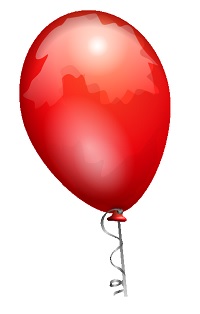
गुब्बारे आकाश में उठेंगे और एक बार जब वे बंद हो जाएंगे, तो आप उन पर क्लिक कर सकते हैं और वे गायब हो जाएंगे। यह पिकसप्राइट फ़ंक्शन का उपयोग करके किया जाता है जो कि निर्मित स्प्राइट पर क्लिक करने पर विवरण देता है।
ऑनपॉइंटडाउन फ़ंक्शन को कहा जाता है जब माउस कार्रवाई होती है और स्प्राइट की स्थिति बदल जाती है।
var animate = function() {
if (k > 3) return;
k += 0.05;
for (var i = 0; i < treearray.length; i++) {
treearray[i].position.y = k;
}
};
scene.registerBeforeRender(animate);फ़ंक्शन चेतन को registerBeforeRender में कहा जाता है, जो प्रारंभिक -35 से +3 तक बैलून को स्थानांतरित करने का ख्याल रखता है। इसे धीरे-धीरे बढ़ाकर .05 तक ले जाया जाता है।
बेबीलोनजस - कण
एक कण प्रणाली कंप्यूटर ग्राफिक्स में एक तकनीक है जो कुछ प्रकार के "फजी" घटना को अनुकरण करने के लिए बहुत छोटे स्प्राइट्स, 3 डी मॉडल या अन्य ग्राफिक ऑब्जेक्ट का उपयोग करती है, जो पारंपरिक रेंडरिंग तकनीकों के साथ पुन: पेश करने के लिए बहुत कठिन हैं।
कण प्रणाली बनाने के लिए, आपको निम्नानुसार कक्षा को कॉल करना होगा -
var particleSystem = new BABYLON.ParticleSystem("particles", 2000, scene);//2000 refers to the total number of particles to be produced.कण प्रणाली के लिए निम्नलिखित गुणों पर विचार करने की आवश्यकता है -
particleSystem.particleTexture = new BABYLON.Texture("Flare.png", scene);
particleSystem.textureMask = new BABYLON.Color4(0.1, 0.8, 0.8, 1.0);
particleSystem.emitter = fountain
particleSystem.color1 = new BABYLON.Color4(0.7, 0.8, 1.0, 1.0);
particleSystem.color2 = new BABYLON.Color4(0.2, 0.5, 1.0, 1.0);
particleSystem.colorDead = new BABYLON.Color4(0, 0, 0.2, 0.0);एमिटर संपत्ति उस जाल को ले जाती है जिससे कण को उत्सर्जित करना पड़ता है। color1 तथा color2 कणों के लिए रंग हैं।
ColorDead रंग को कण से लागू किया जाता है इससे पहले कि वह दृश्य से गायब हो जाता है इसलिए colorDead कहा जाता है।
particleSystem.minSize = 0.1;
particleSystem.maxSize = 0.5;
particleSystem.minLifeTime = 0.3;
particleSystem.maxLifeTime = 1.5;न्यूनतम और अधिकतम आकार कणों को दिया गया आकार है। MinlifeTime और maxLifeTime कणों को दिया गया जीवनकाल है।
particleSystem.emitRate = 1500;एमिटरेट वह दर है जिस पर कणों का उत्सर्जन होगा।
हमने नीचे दिखाए गए डेमो में टोरस का उपयोग किया है। हमने टोरस के चारों ओर के सभी कणों को प्राप्त करने के लिए कण प्रणाली और इसके गुणों का उपयोग किया है।
डेमो 1
<!doctype html>
<html>
<head>
<meta charset = "utf-8">
<title>BabylonJs - Basic Element-Creating Scene</title>
<script src = "babylon.js"></script>
<style>
canvas {width: 100%; height: 100%;}
</style>
</head>
<body>
<canvas id = "renderCanvas"></canvas>
<script type = "text/javascript">
var canvas = document.getElementById("renderCanvas");
var engine = new BABYLON.Engine(canvas, true);
var createScene = function() {
var scene = new BABYLON.Scene(engine);
// Setup environment
var light0 = new BABYLON.PointLight("Omni", new BABYLON.Vector3(0, 2, 8), scene);
var camera = new BABYLON.ArcRotateCamera("ArcRotateCamera", 1, 0.8, 20, new BABYLON.Vector3(0, 0, 0), scene);
camera.attachControl(canvas, true);
var fountain = BABYLON.Mesh.CreateTorus("torus", 2, 1, 8, scene, false);
var particleSystem = new BABYLON.ParticleSystem("particles", 2000, scene);
particleSystem.particleTexture = new BABYLON.Texture("images/dot.jpg", scene);
particleSystem.textureMask = new BABYLON.Color4(0.1, 0.8, 0.8, 1.0);
particleSystem.emitter = fountain;
particleSystem.minEmitBox = new BABYLON.Vector3(-1, 0, 0); // Starting all from
particleSystem.maxEmitBox = new BABYLON.Vector3(1, 0, 0); // To...
particleSystem.color1 = new BABYLON.Color4(0.7, 0.8, 1.0, 1.0);
particleSystem.color2 = new BABYLON.Color4(0.2, 0.5, 1.0, 1.0);
particleSystem.colorDead = new BABYLON.Color4(0, 0, 0.2, 0.0);
particleSystem.minSize = 0.1;
particleSystem.maxSize = 0.5;
particleSystem.minLifeTime = 0.3;
particleSystem.maxLifeTime = 1.5;
particleSystem.emitRate = 1500;
particleSystem.blendMode = BABYLON.ParticleSystem.BLENDMODE_ONEONE;
particleSystem.gravity = new BABYLON.Vector3(0, -9.81, 0);
particleSystem.direction1 = new BABYLON.Vector3(-7, 8, 3);
particleSystem.direction2 = new BABYLON.Vector3(7, 8, -3);
particleSystem.minAngularSpeed = 0;
particleSystem.maxAngularSpeed = Math.PI;
particleSystem.minEmitPower = 1;
particleSystem.maxEmitPower = 3;
particleSystem.updateSpeed = 0.005;
particleSystem.start();
var keys = [];
var animation = new BABYLON.Animation("animation", "rotation.x", 30, BABYLON.Animation.ANIMATIONTYPE_FLOAT,
BABYLON.Animation.ANIMATIONLOOPMODE_CYCLE);
// At the animation key 0, the value of scaling is "1"
keys.push({
frame: 0,
value: 0
});
// At the animation key 50, the value of scaling is "0.2"
keys.push({
frame: 50,
value: Math.PI
});
// At the animation key 100, the value of scaling is "1"
keys.push({
frame: 100,
value: 0
});
// Launch animation
animation.setKeys(keys);
fountain.animations.push(animation);
scene.beginAnimation(fountain, 0, 100, true);
return scene;
}
var scene = createScene();
engine.runRenderLoop(function() {
scene.render();
});
</script>
</body>
</html>उत्पादन
कोड की उपरोक्त लाइन निम्नलिखित आउटपुट उत्पन्न करती है -
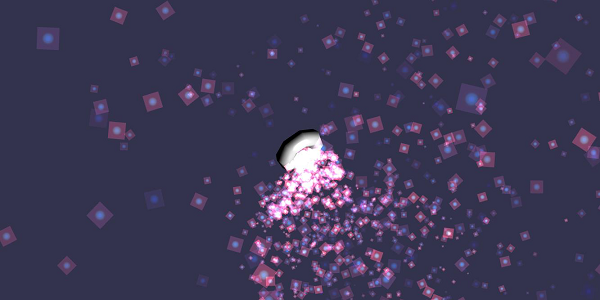
इस डेमो में, हमने dot.jpg नामक छवि का उपयोग किया है। छवियों को स्थानीय रूप से छवियों / फ़ोल्डर में संग्रहीत किया जाता है और संदर्भ के लिए नीचे भी चिपकाया जाता है। आप अपनी पसंद की किसी भी छवि को डाउनलोड कर सकते हैं और डेमो लिंक में उपयोग कर सकते हैं।
कण बनावट के लिए चित्र निम्न है: images/dot.jpg

डेमो 2
<!doctype html>
<html>
<head>
<meta charset = "utf-8">
<title>BabylonJs - Ball/Ground Demo</title>
<script src = "babylon.js"></script>
<style>
canvas {width: 100%; height: 100%;}
</style>
</head>
<body>
<canvas id = "renderCanvas"></canvas>
<script type = "text/javascript">
var canvas = document.getElementById("renderCanvas");
var engine = new BABYLON.Engine(canvas, true);
var createScene = function() {
var scene = new BABYLON.Scene(engine);
scene.clearColor = new BABYLON.Color3( .5, .5, .5);
var camera = new BABYLON.ArcRotateCamera("camera1", 0, 0, 0, new BABYLON.Vector3(0, 0, -0), scene);
camera.setPosition(new BABYLON.Vector3(-100, 0,-100));
camera.attachControl(canvas, true);
var light = new BABYLON.HemisphericLight("light1", new BABYLON.Vector3(1, 0.5, 0), scene);
var pl = new BABYLON.PointLight("pl", new BABYLON.Vector3(0, 0, 0), scene);
var gmat = new BABYLON.StandardMaterial("mat1", scene);
gmat.alpha = 1.0;
var ground = BABYLON.Mesh.CreateGround("ground", 100, 100, 20, scene);
ground.material = gmat;
gmat.wireframe = true;
var particleSystem = new BABYLON.ParticleSystem("particles", 2000, scene);
particleSystem.particleTexture = new BABYLON.Texture("images/dot.jpg", scene);
particleSystem.textureMask = new BABYLON.Color4(0.1, 0.8, 0.8, 1.0);
particleSystem.emitter = ground;
particleSystem.minEmitBox = new BABYLON.Vector3(-1, 0, 0); // Starting all from
particleSystem.maxEmitBox = new BABYLON.Vector3(1, 0, 0); // To...
particleSystem.color1 = new BABYLON.Color4(0.7, 0.8, 1.0, 1.0);
particleSystem.color2 = new BABYLON.Color4(0.2, 0.5, 1.0, 1.0);
particleSystem.colorDead = new BABYLON.Color4(0, 0, 0.2, 0.0);
particleSystem.minSize = 0.1;
particleSystem.maxSize = 0.5;
particleSystem.minLifeTime = 0.3;
particleSystem.maxLifeTime = 1.5;
particleSystem.emitRate = 1500;
particleSystem.blendMode = BABYLON.ParticleSystem.BLENDMODE_ONEONE;
particleSystem.gravity = new BABYLON.Vector3(0, -9.81, 0);
particleSystem.direction1 = new BABYLON.Vector3(-7, 8, 3);
particleSystem.direction2 = new BABYLON.Vector3(7, 8, -3);
particleSystem.minAngularSpeed = 0;
particleSystem.maxAngularSpeed = Math.PI;
particleSystem.minEmitPower = 1;
particleSystem.maxEmitPower = 3;
particleSystem.updateSpeed = 0.005;
particleSystem.start();
var keys = [];
var animation = new BABYLON.Animation("animation", "rotation.x", 30, BABYLON.Animation.ANIMATIONTYPE_FLOAT,
BABYLON.Animation.ANIMATIONLOOPMODE_CYCLE);
// At the animation key 0, the value of scaling is "1"
keys.push({
frame: 0,
value: 0
});
// At the animation key 50, the value of scaling is "0.2"
keys.push({
frame: 50,
value: Math.PI
});
// At the animation key 100, the value of scaling is "1"
keys.push({
frame: 100,
value: 0
});
// Launch animation
animation.setKeys(keys);
ground.animations.push(animation);
//scene.beginAnimation(ground, 0, 100, true);
return scene;
};
var scene = createScene();
engine.runRenderLoop(function() {
scene.render();
});
</script>
</body>
</html>उत्पादन
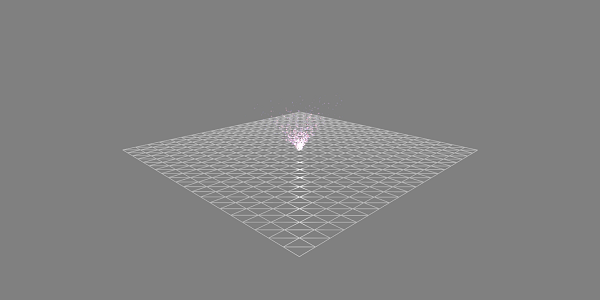
एनीमेशन के साथ डेमो
<!doctype html>
<html>
<head>
<meta charset = "utf-8">
<title>BabylonJs - Ball/Ground Demo</title>
<script src = "babylon.js"></script>
<style>
canvas {width: 100%; height: 100%;}
</style>
</head>
<body>
<canvas id = "renderCanvas"></canvas>
<script type = "text/javascript">
var canvas = document.getElementById("renderCanvas");
var engine = new BABYLON.Engine(canvas, true);
var createScene = function() {
var scene = new BABYLON.Scene(engine);
scene.clearColor = new BABYLON.Color3( .5, .5, .5);
var camera = new BABYLON.ArcRotateCamera("camera1", 0, 0, 0, new BABYLON.Vector3(0, 0, -0), scene);
camera.setPosition(new BABYLON.Vector3(-100, 0, -100));
camera.attachControl(canvas, true);
var light = new BABYLON.HemisphericLight("light1", new BABYLON.Vector3(1, 0.5, 0), scene);
var pl = new BABYLON.PointLight("pl", new BABYLON.Vector3(0, 0, 0), scene);
var gmat = new BABYLON.StandardMaterial("mat1", scene);
gmat.alpha = 1.0;
var ground = BABYLON.Mesh.CreateGround("ground", 100, 100, 20, scene);
ground.material = gmat;
gmat.wireframe = true;
var particleSystem = new BABYLON.ParticleSystem("particles", 2000, scene);
particleSystem.particleTexture = new BABYLON.Texture("images/dot.jpg", scene);
particleSystem.textureMask = new BABYLON.Color4(0.1, 0.8, 0.8, 1.0);
particleSystem.emitter = ground;
particleSystem.minEmitBox = new BABYLON.Vector3(-1, 0, 0); // Starting all from
particleSystem.maxEmitBox = new BABYLON.Vector3(1, 0, 0); // To...
particleSystem.color1 = new BABYLON.Color4(0.7, 0.8, 1.0, 1.0);
particleSystem.color2 = new BABYLON.Color4(0.2, 0.5, 1.0, 1.0);
particleSystem.colorDead = new BABYLON.Color4(0, 0, 0.2, 0.0);
particleSystem.minSize = 0.1;
particleSystem.maxSize = 0.5;
particleSystem.minLifeTime = 0.3;
particleSystem.maxLifeTime = 1.5;
particleSystem.emitRate = 1500;
particleSystem.blendMode = BABYLON.ParticleSystem.BLENDMODE_ONEONE;
particleSystem.gravity = new BABYLON.Vector3(0, -9.81, 0);//gravity for the particle.
particleSystem.direction1 = new BABYLON.Vector3(-7, 8, 3);
particleSystem.direction2 = new BABYLON.Vector3(7, 8, -3);
//random direction for the particles on the scene
particleSystem.minAngularSpeed = 0;
particleSystem.maxAngularSpeed = Math.PI;
particleSystem.minEmitPower = 1;
particleSystem.maxEmitPower = 3;
particleSystem.updateSpeed = 0.005;
particleSystem.start();
var keys = [];
var animation = new BABYLON.Animation("animation", "rotation.x", 30, BABYLON.Animation.ANIMATIONTYPE_FLOAT,
BABYLON.Animation.ANIMATIONLOOPMODE_CYCLE);
// At the animation key 0, the value of scaling is "1"
keys.push({
frame: 0,
value: 0
});
// At the animation key 50, the value of scaling is "0.2"
keys.push({
frame: 50,
value: Math.PI
});
// At the animation key 100, the value of scaling is "1"
keys.push({
frame: 100,
value: 0
});
// Launch animation
animation.setKeys(keys);
ground.animations.push(animation);
scene.beginAnimation(ground, 0, 100, true);
return scene;
};
var scene = createScene();
engine.runRenderLoop(function() {
scene.render();
});
</script>
</body>
</html>उत्पादन
कोड की उपरोक्त लाइन निम्नलिखित आउटपुट उत्पन्न करती है -
व्याख्या
उपरोक्त डेमो वायरफ्रेम सामग्री के साथ एक जमीन दिखाता है और कण प्रणाली केंद्र से उत्पन्न होती है।