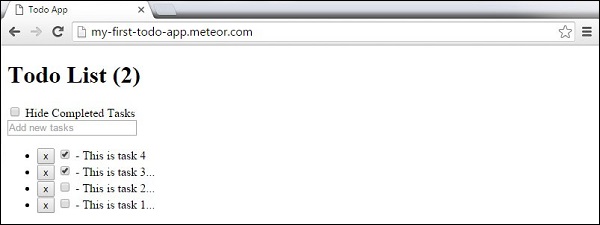उल्का - टूडू ऐप
इस अध्याय में, हम सीखेंगे कि एक सरल टूडू ऐप कैसे बनाया जाए।
Step1 - एक ऐप बनाएं
कमांड प्रॉम्प्ट खोलें और निम्न कमांड चलाएँ -
C:\Users\username\Desktop>meteor create todo-appऐप को देखने के लिए, आपको ऐप को चलाने की आवश्यकता है meteor आज्ञा और जाओ http://localhost:3000
C:\Users\username\Desktop\todo-app>meteorStep2 - फ़ोल्डर और फ़ाइलें बनाएँ
डिफ़ॉल्ट फ़ाइल संरचना के बजाय, हम इसे फिर से तैयार करेंगे। आइए बनाते हैं aclient फ़ोल्डर, जहाँ हम बनाएँगे todo-app.html, todo-app.css तथा todo-app.js।
C:\Users\username\Desktop\todo-app>mkdir client
C:\Users\username\Desktop\todo-app\client>touch todo-app.html
C:\Users\username\Desktop\todo-app\client>touch todo-app.jsहम भी बनाएंगे server के साथ फ़ोल्डर server.js के भीतर।
C:\Users\username\Desktop\todo-app>mkdir server
C:\Users\username\Desktop\todo-app\server>touch server.jsअंत में, चलो बनाते हैं collections के साथ फ़ोल्डर task-collection.js अंदर फ़ाइल करें।
C:\Users\username\Desktop\todo-app>mkdir server
C:\Users\username\Desktop\todo-app\collections>touch task-collection.jsआप निम्न छवि पर एप्लिकेशन संरचना देख सकते हैं -
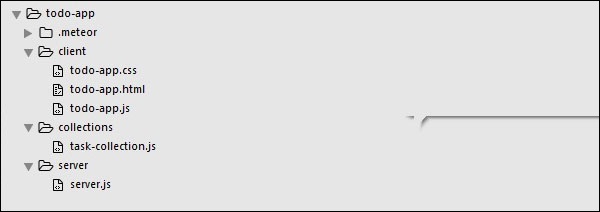
चरण 3 - ग्राहक / टूडू-ऐप। html
हमारा पहला विकास कदम ऐप के लिए HTML बनाना है। हमें एक इनपुट फ़ील्ड की आवश्यकता है जहाँ हम नए कार्य जोड़ सकते हैं। कार्य एक सूची के रूप में होंगेdelete तथा checkकार्यक्षमता। हमारे पास पूर्ण कार्यों को दिखाने या छिपाने के लिए कार्यशीलता भी होगी।
<head>
<title>Todo App</title>
</head>
<body>
<h1>Todo List ({{incompleteCount}})</h1>
<label class = "hide-completed">
<input type = "checkbox" checked = "{{hideCompleted}}" />
Hide Completed Tasks
</label>
<form class = "new-task">
<input type = "text" name = "text" placeholder = "Add new tasks" />
</form>
<ul>
{{#each tasks}}
{{> task}}
{{/each}}
</ul>
</body>
<template name = "task">
<li class = "{{#if checked}}checked{{/if}}">
<button class = "delete">x</button>
<input type = "checkbox" checked = "{{checked}}" class = "toggle-checked" />
<span>{{username}} - {{text}}</span>
</li>
</template>चरण 4 - संग्रह / कार्य-संग्रह.जेएस
यह वह जगह है जहां हम बस एक नया MongoDB संग्रह बनाएंगे, इसलिए हम इसे सर्वर और क्लाइंट दोनों तरफ से उपयोग कर सकते हैं।
Tasks = new Mongo.Collection("tasks");चरण 5 - सर्वर / server.js
हम सर्वर साइड पर अपने ऐप के लिए तरीकों को परिभाषित करेंगे। इन तरीकों को क्लाइंट से बुलाया जाएगा। इस फ़ाइल में, हम डेटाबेस क्वेरी को भी प्रकाशित करेंगे।
// Publishing tasks from the server...
Meteor.publish("tasks", function () {
return Tasks.find({});
});
// Methods for handling MongoDb Tasks collection data...
Meteor.methods({
addTask: function (text) {
Tasks.insert({
text: text,
createdAt: new Date(),
});
},
deleteTask: function (taskId) {
var task = Tasks.findOne(taskId);
Tasks.remove(taskId);
},
setChecked: function (taskId, setChecked) {
var task = Tasks.findOne(taskId);
Tasks.update(taskId, { $set: { checked: setChecked} });
}
});चरण 6 - ग्राहक / टूडू- app.js
यह मुख्य क्लाइंट जावास्क्रिप्ट फ़ाइल है। इस फाइल को भी रिफैक्ट किया जा सकता है लेकिन हम यहां सभी क्लाइंट साइड कोड लिखेंगे। सबसे पहले, हम सदस्यता लेते हैंtaskसंग्रह जो सर्वर पर प्रकाशित होता है। फिर, हम बनाते हैंhelpers एप्लिकेशन तर्क को संभालने में सक्षम होने के लिए, और अंत में, हम परिभाषित करते हैं events जो सर्वर से विधियों को कॉल करेगा।
// Subscribing to the published tasks
Meteor.subscribe("tasks");
// Show/Hide functionality
Template.body.helpers({
tasks: function () {
if (Session.get("hideCompleted")) {
// If hide completed is checked, filter tasks
return Tasks.find({checked: {$ne: true}}, {sort: {createdAt: -1}});
} else {
// Otherwise, return all of the tasks
return Tasks.find({}, {sort: {createdAt: -1}});
}
},
hideCompleted: function () {
return Session.get("hideCompleted");
},
incompleteCount: function () {
return Tasks.find({checked: {$ne: true}}).count();
}
});
// Events for creating new tasks and Show/Hide functionality.
// Calling methods from the server
Template.body.events({
"submit .new-task": function (event) {
event.preventDefault();
var text = event.target.text.value;
Meteor.call("addTask", text);
event.target.text.value = "";
},
"change .hide-completed input": function (event) {
Session.set("hideCompleted", event.target.checked);
}
});
// Events for Deleting and Check/Uncheck functionality
Template.task.events({
"click .toggle-checked": function () {
// Set the checked property to the opposite of its current value
Meteor.call("setChecked", this._id, ! this.checked);
},
"click .delete": function () {
Meteor.call("deleteTask", this._id);
}
});चरण 7 - तैनात करें
हम विकास के साथ किए जाने के बाद, हम कमांड प्रॉम्प्ट विंडो से ऐप को तैनात कर सकते हैं। हमारे ऐप का परिनियोजन नाम होगाmy-first-todo-app।
C:\Users\username\Desktop\todo-app>meteor deploy my-first-todo-appहम खोल सकते हैं http://my-first-todo-app.meteor.com/ हमारे app का उपयोग शुरू करने के लिए।