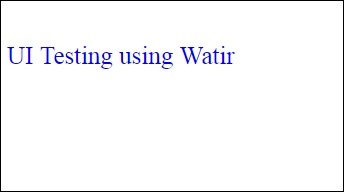वाटर - वेब एलीमेंट्स
इस अध्याय में, हम चर्चा करेंगे कि वातिर में निम्नलिखित कार्य कैसे करें -
- टेक्स्टबॉक्स के साथ काम करना
- कंबोज के साथ काम करना
- रेडियो बटन के साथ काम करना
- चेकबॉक्स के साथ काम करना
- बटन के साथ काम करना
- लिंक्स के साथ काम करना
- दिव्यांगों के साथ काम करना
टेक्स्टबॉक्स के साथ काम करना
वाक्य - विन्यास
browser.text_field id: 'firstname' // will get the reference of the textboxयहां समझने की कोशिश करेंगे कि UI पर टेक्स्टबॉक्स के साथ कैसे काम किया जाए।
नीचे दिखाए गए अनुसार टेक्स्टबॉक्स पेज पर विचार करें -
<html>
<head>
<title>Testing UI using Watir</title>
</head>
<body>
<script type = "text/javascript">
function wsentered() {
console.log("inside wsentered");
var firstname = document.getElementById("firstname");
if (firstname.value != "") {
document.getElementById("displayfirstname").innerHTML =
"The name entered is : " + firstname.value;
document.getElementById("displayfirstname").style.display = "";
}
}
</script>
<div id = "divfirstname">
Enter First Name :
<input type = "text" id = "firstname" name = "firstname" onchange = "wsentered()" />
</div>
<br/>
<br/>
<div style = "display:none;" id = "displayfirstname"></div>
</body>
</html>इसी आउटपुट को नीचे दिखाया गया है -
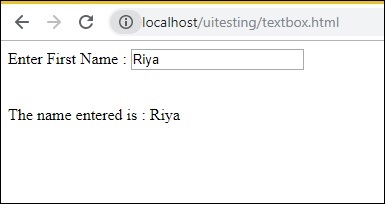
हमारे पास एक टेक्स्टबॉक्स है, जब आप नाम दर्ज करते हैं तो ऑन्कॉन्ग इवेंट को निकाल दिया जाता है और नाम नीचे प्रदर्शित होता है।
अब हम कोड लिखते हैं, जिसमें हम टेक्स्टबॉक्स का पता लगाएंगे और नाम दर्ज करेंगे और ऑन्चेंज ईवेंट को फायर करेंगे।
वातिर कोड
require 'watir'
b = Watir::Browser.new :chrome
b.goto('http://localhost/uitesting/textbox.html')
t = b.text_field id: 'firstname'
t.exists?
t.set 'Riya Kapoor'
t.value
t.fire_event('onchange')हम क्रोम ब्राउजर का उपयोग कर रहे हैं और पेजरेल को दिए गए हैं http://localhost/uitesting/textbox.html।
गोटो एपि ब्राउजर का उपयोग करने से पेजरेल खुल जाएगा और हम text_field id: firstname को खोजने जा रहे हैं। यदि यह मौजूद है, तो हम रिया कपूर के रूप में मूल्य निर्धारित करेंगे और ऑनकेंज इवेंट को फायर करने के लिए fire_event एपीआई का उपयोग करेंगे ।
अब, नीचे दिए गए आउटपुट को प्रदर्शित करने के लिए कोड चलाते हैं -
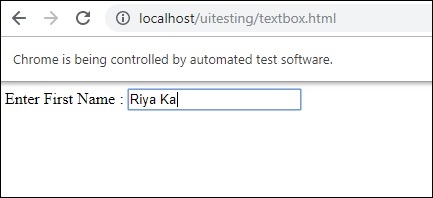
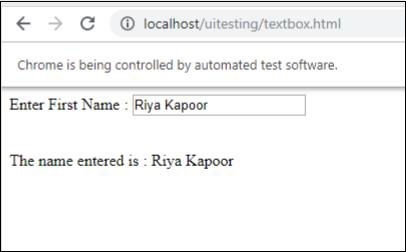
कंबोज के साथ काम करना
वाक्य - विन्यास
browser.select_list id: 'months' // will get the reference of the dropdownअब हम जिस परीक्षण पृष्ठ पर परीक्षण करने जा रहे हैं, वह यहाँ दिखाया गया है -
<html>
<head>
<title>Dropdown</title>
</head>
<body>
<script type = "text/javascript">
function wsselected() {
var months = document.getElementById("months");
if (months.value != "") {
document.getElementById("displayselectedmonth").innerHTML =
"The month selected is : " + months.value;
document.getElementById("displayselectedmonth").style.display = "";
}
}
</script>
<form name = "myform" method = "POST">
<div>
Month is :
<select name = "months" id = "months" onchange = "wsselected()">
<option value = "">Select Month</option>
<option value = "Jan">January</option>
<option value = "Feb">February</option>
<option value = "Mar">March</option>
<option value = "Apr">April</option>
<option value = "May">May</option>
<option value = "Jun">June</option>
<option value = "Jul">July</option>
<option value = "Aug">August</option>
<option value = "Sept">September</option>
<option value = "Oct">October</option>
<option value = "Nov">November</option>
<option value = "Dec">December</option>
</select>
</div>
<br/>
<br/>
<div style = "display:none;" id = "displayselectedmonth">
</div>
</body>
</html>उत्पादन
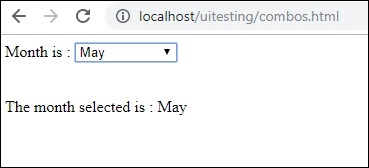
जब आप ड्रॉपडाउन से महीने का चयन करते हैं तो नीचे प्रदर्शित किया जाता है।
आइए अब हम वटिर का उपयोग करके उसी का परीक्षण करते हैं।
कॉम्बो चयन के लिए वातिर कोड
require 'watir'
b = Watir::Browser.new :chrome
b.goto('http://localhost/uitesting/combos.html')
t = b.select_list id: 'months'
t.exists?
t.select 'September'
t.selected_options
t.fire_event('onchange')कॉम्बोस के साथ काम करने के लिए, आपको ड्रॉपडाउन की आईडी के बाद b.select_list api का उपयोग करके चुनिंदा तत्व का पता लगाना होगा। ड्रॉपडाउन से मूल्य का चयन करने के लिए, आपको t.select और इच्छित मान का उपयोग करने की आवश्यकता है।
निष्पादन पर आउटपुट निम्नानुसार है -
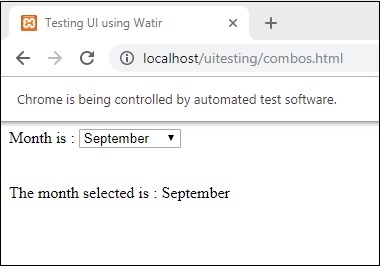
रेडियो बटन के साथ काम करना
वाक्य - विन्यास
browser.radio value: 'female'
// will get the reference of the radio button with value “female”यहाँ एक परीक्षण पृष्ठ है जिसे हम रेडियो बटन के साथ काम करने के लिए उपयोग करेंगे -
<html>
<head>
<title>Testing UI using Watir</title>
</head>
<body>
<form name = "myform" method = "POST">
<b>Select Gender?</b>
<div>
<br/>
<input type = "radio" name = "gender" value = "male" checked> Male
<br/>
<input type = "radio" name = "gender" value = "female"> Female
<br/>
</div>
</form>
</body>
</html>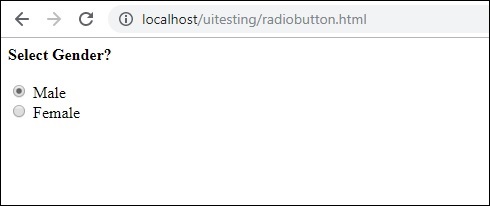
हम वियर कोड में दिखाए गए मान के साथ रेडियो बटन का चयन करेंगे -
require 'watir'
b = Watir::Browser.new
b.goto('http://localhost/uitesting/radiobutton.html')
t = b.radio value: 'female'
t.exists?
t.set
b.screenshot.save 'radiobutton.png'रेडियो बटन के साथ काम करने के लिए, हमें ब्राउज़र को उस मूल्य के बारे में बताना होगा जिसे हम चुन रहे हैं b.radio value:”female”
हम स्क्रीनशॉट भी ले रहे हैं और सहेजा हुआ है कि जैसा कि radiobutton.png और उसी को नीचे प्रदर्शित किया गया है -
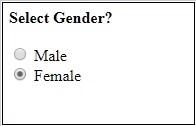
चेकबॉक्स के साथ काम करना
वाक्य - विन्यास
browser. checkbox value: 'Train'
// will get the reference of the checkbox with value “Train”यहाँ चेकबॉक्स के लिए परीक्षण पृष्ठ है -
<html>
<head>
<title>Testing UI using Watir</title>
</head>
<body>
<form name = "myform" method = "POST">
<b>How would you like to travel?</b>
<div>
<br>
<input type = "checkbox" name = "option1" value = "Car"> Car<br>
<input type = "checkbox" name = "option2" value = "Bus"> Bus<br>
<input type = "checkbox" name = "option3" value = "Train"> Train<br>
<input type = "checkbox" name = "option4" value = "Air"> Airways<br>
<br>
</div>
</form>
</body>
</html>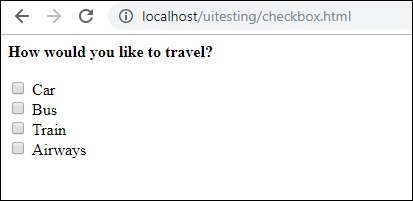
अब, नीचे दिए गए अनुसार ब्राउजर में चेकबॉक्स का पता लगाने के लिए हम वॉटिर का उपयोग करते हैं -
require 'watir'
b = Watir::Browser.new
b.goto('http://localhost/uitesting/checkbox.html')
t = b.checkbox value: 'Train'
t.exists?
t.set
b.screenshot.save 'checkbox.png'ब्राउज़र में चेकबॉक्स का पता लगाने के लिए, उस मूल्य के साथ b.checkbox का उपयोग करें जिसका आप चयन करना चाहते हैं।
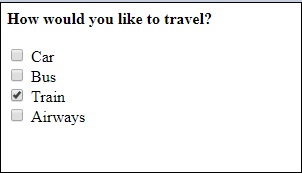
बटन के साथ काम करना
वाक्य - विन्यास
browser.button(:name => "btnsubmit").click
// will get the reference to the button element with has name “btnsubmit”यहाँ बटन के लिए परीक्षण पृष्ठ है -
<html>
<head>
<title>Testing UI using Watir</title>
</head>
<body>
<script type = "text/javascript">
function wsclick() {
document.getElementById("buttondisplay").innerHTML = "Button is clicked";
document.getElementById("buttondisplay").style.display = "";
}
</script>
<form name = "myform" method = "POST">
<div>
<br>
<input type = "button" id = "btnsubmit" name = "btnsubmit"
value = "submit" onclick = "wsclick()"/>
<br>
</div>
</form>
<br/>
<div style = "display:none;" id = "buttondisplay"></div>
</body>
</html>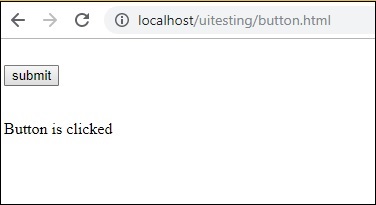
यहाँ दिए गए पृष्ठ पर बटन का पता लगाने के लिए वशीर कोड है -
require 'watir'
b = Watir::Browser.new
b.goto('http://localhost/uitesting/button.html')
b.button(:name => "btnsubmit").click
b.screenshot.save 'button.png'यहाँ स्क्रीनशॉट बटन है। पीएनजी
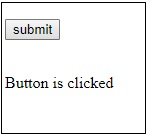
लिंक्स के साथ काम करना
वाक्य - विन्यास
browser.link text: 'Click Here'
// will get the reference to the a tag with text ‘Click Here’हम लिंक का परीक्षण करने के लिए निम्नलिखित परीक्षण पृष्ठ का उपयोग करने जा रहे हैं -
<html>
<head>
<title>Testing UI using Watir</title>
</head>
<body>
<br/>
<br/>
<a href = "https://www.google.com">Click Here</a>
<br/>
</body>
</html>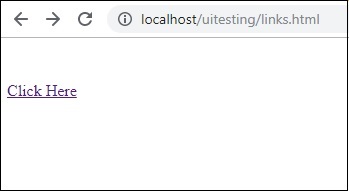
लिंक का परीक्षण करने के लिए आवश्यक वॉटिर विवरण नीचे दिए गए हैं -
require 'watir'
b = Watir::Browser.new
b.goto('http://localhost/uitesting/links.html')
l = b.link text: 'Click Here'
l.click
b.screenshot.save 'links.png'उत्पादन

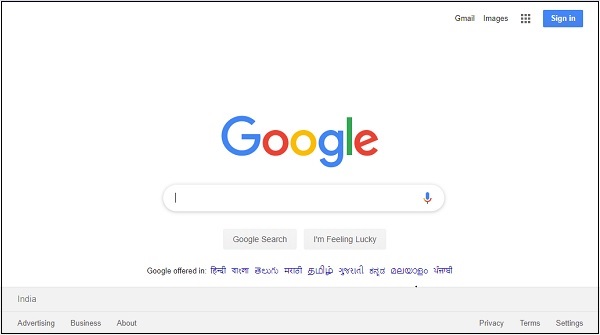
दिव्यांगों के साथ काम करना
वाक्य - विन्यास
browser.div class: 'divtag'
// will get the reference to div with class “divtag”परीक्षण पृष्ठ जहां हम div के लिए परीक्षण कर सकते हैं।
<html>
<head>
<title>Testing UI using Watir</title>
<style>
.divtag {
color: blue;
font-size: 25px;
}
</style>
</head>
<body>
<br/>
<br/>
<div class = "divtag"> UI Testing using Watir </div>
<br/>
</body>
</html>उत्पादन
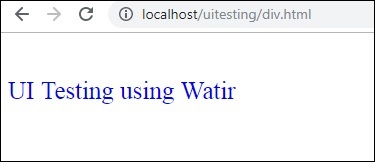
Div का परीक्षण करने के लिए वाटर कोड यहाँ दिखाया गया है -
require 'watir'
b = Watir::Browser.new
b.goto('http://localhost/uitesting/div.html')
l = b.div class: 'divtag'
l.exists?
l.text
b.screenshot.save 'divtag.png'उत्पादन