Cognos-クイックガイド
データウェアハウスは、 multiple heterogeneous data sources分析レポートと意思決定に使用されます。データウェアハウスは、さまざまなデータソースやアプリケーションからのデータが保存される中心的な場所です。
データウェアハウスという用語は、1990年にBill Inmomによって最初に発明されました。データウェアハウスは、常に運用データベースから分離されています。
DWシステムのデータは、次のような運用トランザクションシステムからロードされます。
- Sales
- Marketing
- HR
- SCMなど
情報処理のためにDWシステムにロードされる前に、運用データストアまたはその他の変換を通過する場合があります。
データウェアハウスは、情報のレポートと分析に使用され、履歴データと現在のデータの両方を保存します。DWシステムのデータは分析レポートに使用され、後でビジネスアナリスト、セールスマネージャー、またはナレッジワーカーが意思決定に使用します。

上の画像では、データがから来ていることがわかります multiple heterogeneous dataデータウェアハウスへのソース。データウェアハウスの一般的なデータソースには、次のものがあります。
- 運用データベース
- SAPおよび非SAPアプリケーション
- フラットファイル(xls、csv、txtファイル)
データウェアハウス内のデータは、分析レポート、データマイニング、および分析のためにBI(ビジネスインテリジェンス)ユーザーによってアクセスされます。これは、将来の戦略を定義するために、ビジネスユーザー、セールスマネージャー、アナリストによる意思決定に使用されます。
データウェアハウスの機能
これは、1つ以上の異種データソースからのデータが保存される中央データリポジトリです。DWシステムは、現在のデータと過去のデータの両方を保存します。通常、DWシステムは5〜10年の履歴データを保存します。DWシステムは、常に運用トランザクションシステムから分離されています。
DWシステムのデータは、四半期ごとの比較から年次の比較まで、さまざまなタイプの分析レポートに使用されます。
データウェアハウスと運用データベース
データウェアハウスとオペレーショナルデータベースの違いは次のとおりです。
アン Operational System は、ユーザーレコードの更新、レコードの検索などの既知のワークロードおよびトランザクション用に設計されています。ただし、データウェアハウストランザクションはより複雑で、一般的な形式のデータを提供します。
アン Operational System 組織の現在のデータが含まれ、データウェアハウスには通常履歴データが含まれます。
アン Operational Database複数のトランザクションの並列処理をサポートします。データベースの一貫性を維持するには、同時実行制御と回復のメカニズムが必要です。
アン Operational Database クエリでは、操作(挿入、削除、更新)の読み取りと変更が可能ですが、OLAPクエリでは、保存されたデータへの読み取り専用アクセスのみが必要です(Selectステートメント)。
データウェアハウスのアーキテクチャ
データウェアハウジングには、データクリーニング、データ統合、およびデータ統合が含まれます。データウェアハウスには3層アーキテクチャがあります-
データソースレイヤー
データがデータウェアハウスに送られる方法を定義します。これには、さまざまなデータソースと運用トランザクションシステム、フラットファイル、アプリケーションなどが含まれます。
統合レイヤー
運用データストアとステージングエリアで構成されています。ステージング領域は、データクレンジング、データ変換、およびさまざまなソースからデータウェアハウスへのデータのロードを実行するために使用されます。複数のデータソースを異なるタイムゾーンで抽出できるため、ステージング領域はデータを格納するために使用され、後でデータに変換を適用するために使用されます。
プレゼンテーション層
これは、エンドユーザーによるBIレポートの実行に使用されます。DWシステムのデータは、BIユーザーによってアクセスされ、レポートと分析に使用されます。
次の図は、データウェアハウスシステムの一般的なアーキテクチャを示しています。

データウェアハウスの特徴
データウェアハウスの主な特徴は次のとおりです-
Subject Oriented − DWシステムでは、データは、エクイティプラン、株式、ローンなどのアプリケーションではなく、ビジネスサブジェクトによって分類および保存されます。
Integrated −複数のデータソースからのデータがデータウェアハウスに統合されます。
Non Volatile−データウェアハウスのデータは不揮発性です。これは、データがDWシステムにロードされても、変更されないことを意味します。
Time Variant−現在のデータのみを含むトランザクションシステムと比較して、DWシステムには履歴データが含まれています。データウェアハウスでは、3か月、6か月、1年、5年などのデータを表示できます。
OLTPとOLAP
まず、OLTPは Online Transaction Processing、OLAPは Online Analytical Processing
OLTPシステムでは、INSERT、UPDATE、DELETEなどの短いオンライントランザクションが多数あります。
一方、OLTPシステムでは、効果的な手段は短いトランザクションの処理時間であり、非常に短い時間です。マルチアクセス環境でのデータの整合性を制御します。OLTPシステムの場合、1秒あたりのトランザクション数が有効性を測定します。OLTPデータウェアハウスシステムには、現在の詳細データが含まれており、エンティティモデル(3NF)のスキーマで維持されます。
For Example −
小売店の日常のトランザクションシステム。顧客レコードは毎日挿入、更新、削除されます。より高速なクエリ処理を提供します。OLTPデータベースには、詳細な最新データが含まれています。OLTPデータベースの格納に使用されるスキーマは、エンティティモデルです。
OLAPシステムでは、トランザクションシステムと比較してトランザクションの数が少なくなります。実行されるクエリは本質的に複雑であり、データの集計が含まれます。
アグリゲーションとは何ですか?
年次(1行)、四半期(4行)、月次(12行)などの集計データを使用してテーブルを保存します。年ごとの比較を行う必要がある場合は、1行のみが処理されます。ただし、集計されていないテーブルでは、すべての行が比較されます。これは集約と呼ばれます。
Sum、Avg、Max、MinなどのOLAPシステムで使用できるさまざまな集計関数があります。
For Example −
SELECT Avg(salary)
FROM employee
WHERE title = 'Programmer';主な違い
これらは、OLAPシステムとOLTPシステムの主な違いです。
Indexes − OLTPシステムにはインデックスがほとんどありませんが、OLAPシステムにはパフォーマンスを最適化するためのインデックスが多数あります。
Joins− OLTPシステムでは、多数の結合とデータが正規化されます。ただし、OLAPシステムでは、結合が少なく、非正規化されます。
Aggregation − OLTPシステムでは、データは集約されませんが、OLAPデータベースではより多くの集約が使用されます。
Normalization − OLTPシステムには正規化されたデータが含まれていますが、OLAPシステムではデータは正規化されていません。
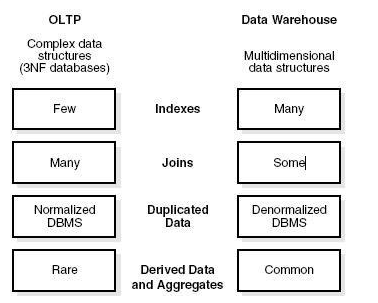
データマートとデータウェアハウス
データマートは単一の機能領域に焦点を当てており、データウェアハウスの最も単純な形式を表しています。セールス、マーケティング、人事、財務のデータを含むデータウェアハウスについて考えてみます。データマートは、セールスやマーケティングなどの単一の機能領域に焦点を当てています。

上の画像では、データウェアハウスとデータマートの違いを確認できます。
ファクトvsディメンションテーブル
ファクトテーブルは、分析が実行されるメジャーを表します。また、ディメンションキーの外部キーも含まれています。
For example −すべての販売は事実です。
| カストID | 製品ID | 時間ID | 販売数量 |
|---|---|---|---|
| 1110 | 25 | 2 | 125 |
| 1210 | 28 | 4 | 252 |
ディメンションテーブルは、ディメンションの特性を表します。Customerディメンションには、Customer_Name、Phone_No、Sexなどを含めることができます。
| カストID | Cust_Name | 電話 | セックス |
|---|---|---|---|
| 1110 | サリー | 1113334444 | F |
| 1210 | アダム | 2225556666 | M |
スキーマは、ファクトテーブルとディメンションテーブルが論理的に結合されているデータベースの論理記述として定義されます。データウェアハウスは、スター、スノーフレーク、およびファクトコンステレーションスキーマの形式で維持されます。
スタースキーマ
スタースキーマには、ファクトテーブルと複数のディメンションテーブルが含まれています。各ディメンションは1つのディメンションテーブルのみで表され、正規化されていません。ディメンションテーブルには、一連の属性が含まれています。
特徴
- スタースキーマには、1つのファクトテーブルと複数のディメンションテーブルしかありません。
- スタースキーマでは、各ディメンションは1つのディメンションテーブルで表されます。
- ディメンションテーブルは、スタースキーマでは正規化されていません。
- 各ディメンションテーブルは、ファクトテーブルのキーに結合されます。
次の図は、時間、アイテム、支店、場所の4つのディメンションに関する会社の売上データを示しています。
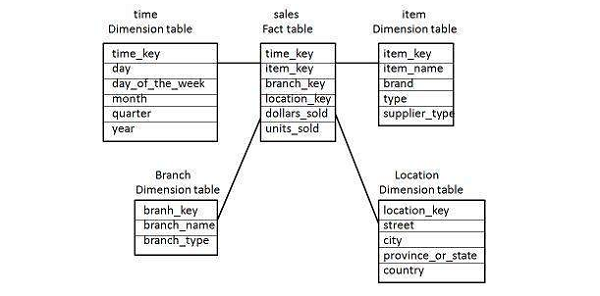
中央にファクトテーブルがあります。これには、4つの次元のそれぞれに対するキーが含まれています。ファクトテーブルには、属性、つまり販売されたドルと販売されたユニットも含まれています。
Note−各ディメンションには1つのディメンションテーブルのみがあり、各テーブルは一連の属性を保持します。たとえば、場所ディメンションテーブルには、属性セット{location_key、street、city、province_or_state、country}が含まれています。この制約により、データの冗長性が発生する可能性があります。
For example−「バンクーバー」と「ビクトリア」の両方の都市は、カナダのブリティッシュコロンビア州にあります。このような都市のエントリは、属性province_or_stateおよびcountryに沿ってデータの冗長性を引き起こす可能性があります。
雪片スキーマ
Snowflakeスキーマの一部のディメンションテーブルは正規化されています。次の図に示すように、正規化によってデータが追加のテーブルに分割されます。

スタースキーマとは異なり、スノーフレークスキーマのディメンションのテーブルは正規化されます。
For example−スタースキーマのアイテムディメンションテーブルは正規化され、アイテムテーブルとサプライヤテーブルの2つのディメンションテーブルに分割されます。これで、アイテムディメンションテーブルに、属性item_key、item_name、type、brand、およびsupplier-keyが含まれます。
サプライヤキーは、サプライヤディメンションテーブルにリンクされています。サプライヤディメンションテーブルには、属性supplier_keyおよびsupplier_typeが含まれています。
Note − Snowflakeスキーマの正規化により、冗長性が低下するため、保守が容易になり、ストレージスペースを節約できます。
ファクトコンステレーションスキーマ(ギャラクシースキーマ)
ファクトコンステレーションには複数のファクトテーブルがあります。ギャラクシースキーマとも呼ばれます。
次の図は、2つのファクトテーブル、つまり販売と出荷を示しています。

販売ファクトテーブルは、スタースキーマのテーブルと同じです。出荷ファクトテーブルには、item_key、time_key、shipper_key、from_location、to_locationの5つのディメンションがあります。出荷ファクトテーブルには、販売されたドルと販売された単位の2つのメジャーも含まれています。ファクトテーブル間でディメンションテーブルを共有することもできます。
For example −時間、アイテム、および場所のディメンションテーブルは、販売ファクトテーブルと出荷ファクトテーブルの間で共有されます。
ETLツールは、これらすべての異種データソースからデータを抽出し、データを変換して(計算の適用、フィールド、キーの結合、誤ったデータフィールドの削除など)、データウェアハウスにロードします。
抽出
ETLのロード中には、ステージング領域が必要です。ステージング領域が必要な理由はさまざまです。ソースシステムは、データを抽出するために特定の期間のみ使用できます。この期間は、合計データロード時間よりも短くなります。したがって、ステージング領域を使用すると、ソースシステムからデータを抽出し、タイムスロットが終了する前にデータをステージング領域に保持できます。
複数のデータソースからデータをまとめて取得する場合、または2つ以上のシステムを結合する場合は、ステージング領域が必要です。
For example −物理的に異なる2つのデータベースの2つのテーブルを結合するSQLクエリを実行することはできません。
さまざまなシステムのデータ抽出のタイムスロットは、タイムゾーンと運用時間によって異なります。ソースシステムから抽出されたデータは、複数のデータウェアハウスシステム、オペレーションデータストアなどで使用できます。
ETLを使用すると、複雑な変換を実行でき、データを格納するために追加の領域が必要になります。

変換
データ変換では、抽出されたデータに一連の関数を適用して、データをターゲットシステムにロードします。変換を必要としないデータは、直接移動またはパススルーデータと呼ばれます。
ソースシステムから抽出されたデータにさまざまな変換を適用できます。たとえば、カスタマイズされた計算を実行できます。売上合計の収益が必要で、これがデータベースにない場合は、変換中にSUM式を適用して、データをロードできます。
For example −テーブルの異なる列に姓と名がある場合は、ロードする前に連結を使用できます。
負荷
ロードフェーズ中に、データはエンドターゲットシステムにロードされ、フラットファイルまたはデータウェアハウスシステムにすることができます。
BIレポートツール
BI(ビジネスインテリジェンス)ツールは、ビジネスユーザーがデータウェアハウス内のトランザクションデータから基本、中、および複雑なレポートを作成し、 Information Design Tool/UDT。さまざまなSAPおよび非SAPデータソースを使用してレポートを作成できます。
市場にはかなりの数のBIレポート、ダッシュボード、データ視覚化ツールがあります。そのうちのいくつかは次のとおりです-
- SAP Business Objects Web Intelligence(WebI)
- Crystal Reports
- SAPルミラ
- ダッシュボードデザイナー
- IBM Cognos
- MicrosoftBIプラットフォーム
- Tableauビジネスインテリジェンス
- JasperSoft
- Oracle BIOBIEE
- Pentaho
- QlickView
- SAP BW
- SASビジネスインテリジェンス
- Necto
- Tibcoスポットファイア
IBM Cognos BusinessIntelligenceは web based reporting and analytic tool。データ集約を実行し、ユーザーフレンドリーな詳細レポートを作成するために使用されます。レポートには、グラフ、複数のページ、さまざまなタブ、インタラクティブなプロンプトを含めることができます。これらのレポートは、Webブラウザー、またはタブレットやスマートフォンなどのハンドヘルドデバイスで表示できます。
Cognosには、レポートをXMLまたはPDF形式でエクスポートするオプションもあります。また、レポートをXML形式で表示することもできます。レポートを特定の期間にバックグラウンドで実行するようにスケジュールすることもできます。これにより、レポートを毎回実行する必要がなくなるため、日次レポートを表示する時間を節約できます。
IBM Cognosは幅広い機能を提供し、柔軟なレポート環境を提供するエンタープライズソフトウェアと見なすことができます。 can be used for large and medium enterprises。パワーユーザー、アナリスト、ビジネスマネージャー、企業幹部のニーズを満たします。パワーユーザーとアナリストは、アドホックレポートを作成したいと考えており、同じデータの複数のビューを作成できます。経営幹部は、ダッシュボードスタイル、クロスタブ、および視覚化で要約データを見たいと考えています。Cognosでは、すべてのユーザーセットに対して両方のオプションを使用できます。
IBMCognosの主な機能
Cognos BIレポートを使用すると、複数のデータベースのデータを1つのレポートセットにまとめることができます。IBM Cognosは、市場の他のBIツールと比較して幅広い機能を提供します。レポートを作成およびスケジュールでき、CognosBIレポートツールで複雑なレポートを簡単に設計できます。
Cognos BIレポートツールを使用すると、パワーユーザー、アナリスト、経営幹部などの一連のユーザーのレポートを作成できます。IBMCognosは大量のデータを処理でき、中規模および大規模の企業がBIのニーズを満たすのに適しています。
3層アーキテクチャCognos
Cognos BIは、3層アーキテクチャのレイアウトと見なされます。上部には、WebクライアントまたはWebサーバーがあります。2番目の層には、Webアプリケーションサーバで構成されています。最下層はデータレイヤーで構成されています。
これらの層はファイアウォールによって分離されており、これらの層間の通信は、SOAPおよびHTTPプロトコルを使用して行われます。

Tier-1Webクライアント
Webクライアントを使用すると、BIユーザーはTM1データにアクセスし、サポートされている任意のブラウザーでデータを操作できます。Tier 1はゲートウェイの管理を担当し、パスワードの暗号化と復号化、BIサーバーへの要求の送信、サーバーの認証に必要な情報の抽出、および処理のために要求をCognosBIディスパッチャーに渡すために使用されます。
Tier-2Webアプリケーションサーバー
この層は、CognosBIサーバーとそれに関連するサービスをホストします。アプリケーションサーバーには、アプリケーション層コンポーネント、コンテンツマネージャー、およびブートストラップサービスが含まれています。
Cognos TM1 Webアプリケーションサーバーは、JavaベースのApacheTomcatサーバーで実行されます。この層を使用すると、MicrosoftExcelワークシートをTM1Webシートに変換でき、WebシートをExcelおよびPDF形式にエクスポートして戻すこともできます。
Tier-3データ
この層には、コンテンツとデータソースが含まれます。これには、TM1管理サーバーと少なくとも1つのTM1サーバーが含まれています。
TM1管理サーバーはLAN上の任意のコンピューターにインストールでき、TM1サーバーと同じネットワーク上に存在する必要があります。TM1サーバーのバージョンは、Cognos TM1Webのバージョンと同じか最新である必要があります。
Cognosバージョン
このセクションでは、Cognosのさまざまなバージョンについて説明します。
CognosQueryバージョン7
| 7.4 | 非アクティブ(2012年9月30日現在) | 利用不可(2012年9月30日以降) | |
| 7.3 | 非アクティブ(2008年1月1日現在) | 利用不可(2012年6月30日以降) | 7.4 |
| 7.1 | 非アクティブ(2005年12月31日現在) | 利用できません(2011年11月30日以降) | 7.3または7.4 |
| 7.0 | 非アクティブ(2004年12月31日現在) | 利用できません(2011年11月30日以降) | 7.1または7.3 |
Cognos 8 BI
| 8.4.0 | 標準IBMサポート(3)、非アクティブ(2012年9月30日現在) | 利用不可(2012年9月30日以降) | 8.4.1 |
| 8.4 FCS(最初の顧客船) | 非アクティブ(2009年2月27日現在) | 利用できません | 8.4.1 |
| 8.3 | 非アクティブ(2012年4月30日現在) | 利用できません(2013年4月30日以降) | 8.4.1 |
| 8.2 | 非アクティブ(2010年3月31日現在) | 利用できません(2012年6月30日以降) | 8.4.1 |
| 8.1.2 MR2 | 非アクティブ(2009年3月31日現在) | 利用できません(2011年11月30日以降) | 8.4.1 |
| 8.1.2 MR1 | 非アクティブ(2009年3月31日現在) | 利用できません(2011年11月30日以降) | 8.4.1 |
| 8.1.1 | 非アクティブ(2004年12月31日現在) | 利用できません(2011年11月30日以降) | 8.4.1 |
Cognos tm1
| 9.4 MR1 | 非アクティブ(2012年9月30日現在) | 利用不可(2012年9月30日以降) | 9.5.2 |
| 9.4 | 非アクティブ(2012年9月30日現在) | 利用不可(2012年9月30日以降) | 9.5.2 |
| 9.1 SP4 | 非アクティブ(2010年12月31日現在) | 利用できません(2011年11月30日以降) | 9.5.2 |
| 9.1 SP3 | 非アクティブ(2010年12月31日現在) | 利用できません(2011年11月30日以降) | 9.5.2 |
そして、Cognos Business Intelligence10のさまざまなサブバージョンがありました。
- IBM Cognos Business Intelligence 10.1
- IBM Cognos Business Intelligence 10.1.1
- IBM Cognos Business Intelligence 10.2
- IBM Cognos Business Intelligence 10.2.1
- IBM Cognos Business Intelligence 10.2.2
- IBM Cognos Business Intelligence 11.0.0
Cognosとその他のBIレポートツール
市場には、分析とレポートの目的で中規模および大規模の企業で使用されている他のさまざまなBIレポートツールがあります。それらのいくつかは、その主要な機能とともにここで説明されています。
Cognos vs Microsoft BI(出典:www.trustradius.com)
以下は、両方のツールでサポートされている主な機能です-
- 標準レポート
- アドホックレポート
- レポートの出力とスケジューリング
- データの発見と視覚化
- アクセス制御とセキュリティ
- モバイル機能

Cognosは、クロスタブ、アクティブレポート(Cognos 10の最新機能)、その他のレポート構造など、さまざまなレポートを作成できる堅牢なソリューションと見なすことができます。ユーザープロンプトを作成でき、レポートのスケジュール設定が簡単で、さまざまな形式でレポートをエクスポートおよび表示できます。Microsoft BIは、ビジネスデータの簡単な視覚化と、MicrosoftExcelとの簡単な統合を提供します。
IBMCognosとSAPBusiness Objects
SAP BOは、独自のETLツールSAP DataServicesをサポートしています。IBM Cognosは、独自のETLツールをサポートしていません。IBM Cognos 8はオフラインレポート機能を提供していませんが、SAP BusinessObjectsレポートツールにはあります。
Cognosでは、機能全体がクエリスタジオ、分析スタジオ、イベントスタジオなどの複数のツールに分割されています。すべてのツールを学ぶのは難しい作業です。SAP Business Objectsには、レポート用のWeb Intelligence、Universe Designer用のIDT、Dashboard Designerなどの複数のツールがあるため、ユーザーはすべてのツールを管理および学習するのは難しい作業だと感じています。
IBM Cognosでは、生成されたデータをさまざまな形式(HTML、PDFなど)に変換でき、複数の場所(Eメール、モバイル、オフィスなど)からアクセスすることもできます。IBMは、予測、予算、事前シナリオモデリングなど、いくつかの計画機能を提供します。BIツールの選択は、会社のニーズ、ソフトウェアバージョン、サポートされる機能、ライセンスコストなどのさまざまな要因によって異なります。
Cognosには、BIバスを使用して相互に通信するさまざまなコンポーネントがあり、Simple Object Access Protocol(SOAP)と呼ばれ、WSDLをサポートします。CognosアーキテクチャのBIバスはソフトウェアコンポーネントではありませんが、Cognosサービス間の通信を可能にする一連のプロトコルで構成されています。
BIバスプロトコルによって有効化されるプロセスには、次のものが含まれます。
- メッセージングとディスパッチ
- ログメッセージ処理
- データベース接続管理
- Microsoft .NETFrameworkの相互作用
- ポートの使用法
- リクエストフロー処理
- ポータルページ
インストールウィザードを使用してCognos8をインストールするときは、これらの各コンポーネントをインストールする場所を指定します-
ゲートウェイ
Cognos 8 Webサーバー層には、1つ以上のCognos8ゲートウェイが含まれています。Cognos 8のWeb通信は、通常、1つ以上のWebサーバー上にあるゲートウェイを介して行われます。ゲートウェイは、Webサーバーから別のサーバーに情報を転送するWebサーバープログラムの拡張機能です。Web通信はCognos8ディスパッチャを使用して直接行うこともできますが、このオプションはあまり一般的ではありません。
Cognos 8は、次のようないくつかのタイプのWebゲートウェイをサポートしています。
- CGI−デフォルトゲートウェイであるCGIは、サポートされているすべてのWebサーバーで使用できます。ただし、パフォーマンスまたはスループットを向上させるために、サポートされている他のゲートウェイタイプのいずれかを選択できます。
- ISAPI−これは、Microsoftインターネットインフォメーションサービス(IIS)Webサーバーに使用できます。IISのパフォーマンスが向上します。
- apache_mod − ApacheWebサーバーでapache_modゲートウェイを使用できます。
- Servlet − Webサーバーインフラストラクチャがサーブレットをサポートしている場合、またはアプリケーションサーバーを使用している場合は、サーブレットゲートウェイを使用できます。
アプリケーション層コンポーネント
このコンポーネントは、サービスの操作とリクエストのルーティングを担当するディスパッチャで構成されています。ディスパッチャは、リクエストごとに1つ以上のスレッドを使用するマルチスレッドアプリケーションです。構成の変更は、実行中のすべてのディスパッチャーに定期的に伝達されます。このディスパッチャには、Cognos8にセキュリティを提供するCognosApplicationFirewallが含まれています。
ディスパッチャは、レポートサービス、プレゼンテーションサービス、ジョブサービス、監視サービスなどのローカルサービスにリクエストをルーティングできます。ディスパッチャは、特定のディスパッチャに要求をルーティングして、特定の要求を実行することもできます。これらのリクエストは、負荷分散のニーズ、パッケージまたはユーザーグループの要件に基づいて、特定のディスパッチャにルーティングできます。
コンテンツマネージャ
Content Managerには、Cognos8の主要なセキュリティコンポーネントであるAccessManagerが含まれています。AccessManagerは、既存のセキュリティプロバイダを活用してCognos 8で使用します。これにより、Cognos 8に、ユーザー認証、承認、暗号化などの一貫したセキュリティ機能とAPIのセットが提供されます。また、Cognos名前空間のサポートも提供します。
後でパッケージと呼ばれるFrameworkManagerでのデータモデリングに使用されるWeb管理インターフェイスでリレーショナル接続とOLAP接続を作成することにより、CognosStudioでさまざまなデータソースの上にインタラクティブなユーザーレポートをレポートできます。Cognos Studioで作成されたすべてのレポートとダッシュボードは、配布のためにCognosConnectionとポータルに公開されます。レポートスタジオを使用して、複雑なレポートを実行したり、ビジネスインテリジェンス情報を表示したりできます。また、レポートが公開されているさまざまなポータルからアクセスすることもできます。
Cognos Connectionsは、レポート、クエリ、分析、およびパッケージにアクセスするために使用されます。また、レポートショートカット、URL、ページを作成したり、エントリを整理したりするために使用することもできます。また、他の用途に合わせてカスタマイズすることもできます。

異なるデータソースの接続
データソースは、データベースへの物理接続と、接続タイムアウト、データベースの場所などのさまざまな接続パラメーターを定義します。データソース接続には、資格情報とサインオン情報が含まれます。新しいデータベース接続を作成することも、既存のデータソース接続を編集することもできます。
1つ以上のデータソース接続を組み合わせてパッケージを作成し、FrameworkManagerを使用してそれらを公開することもできます。
動的クエリモード
動的クエリモードは、XMLA / Java接続を使用してデータソースに通信を提供するために使用されます。Relationデータベースに接続するには、JDBC呼び出しをベンダー固有の形式に変換するtype4JDBC接続を使用できます。呼び出しをODBCまたはデータベースAPIに変換する必要がないため、タイプ2ドライバーよりもパフォーマンスが向上します。Cognos接続の動的クエリモードは、次のタイプのリレーショナルデータベースをサポートできます-
- Microsoft SQL Server
- Oracle
- IBM DB2
- Teradata
- Netezza
OLAPデータソースをサポートするために、Java / XMLA接続は、さまざまなOLAPバージョンおよびテクノロジ用に最適化および拡張されたMDXを提供します。Cognosの動的クエリモードは、次のOLAPデータソースで使用できます-
- SAP Business Information Warehouse(SAP BW)
- Oracle Essbase
- Microsoft Analysis Services
- IBM Cognos TM1
- IBM Cognos Real-time Monitoring
DB2データソース
DB2接続タイプは、DB2 Windows、UnixおよびLinux、Db2zOSなどに接続するために使用されます。
DB2データ・ソースで使用される一般的な接続パラメーターには、以下が含まれます。
- データベース名
- Timeouts
- Signon
- DB2接続文字列
- 照合順序
IBMCognosでのデータソース接続の作成
IBM Cognos Framework Managerでモデルを作成するには、データソース接続を作成する必要があります。データソース接続を定義するときは、接続パラメーター(データベースの場所、タイムアウト間隔、サインオンなど)を入力する必要があります。
IBM CognosConnectionで→をクリックします。 Launch IBM Cognos Administration

[構成]タブで、[データソース接続]をクリックします。このウィンドウで、New Data Source button。


一意の接続名と説明を入力します。
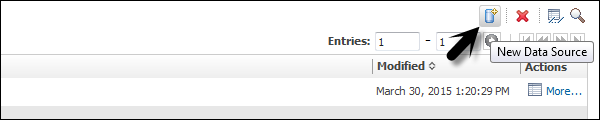
データソースに関連する説明を追加して接続を一意に識別し、[次へ]ボタンをクリックできます。

次のスクリーンショットに示すように、ドロップダウンリストから接続の種類を選択し、[次へ]ボタンをクリックします。

表示される次の画面で、次のスクリーンショットに示すように接続の詳細を入力します。

テスト接続を使用して、定義した接続パラメーターを使用してデータソースへの接続をテストできます。完了したら、終了ボタンをクリックします。
データソースのセキュリティ設定
データソースセキュリティは、IBMCognos認証を使用して定義できます。データソースごとに、Cognos接続でさまざまなタイプの認証を構成できます-
No Authentication−これにより、サインオン資格情報を使用せずにデータソースにログインできます。このタイプの接続は、接続におけるデータソースのセキュリティを提供しません。
IBM Cognos Software Service Credential−このタイプのサインオンでは、IBM Cognos Serviceに指定されたログオンを使用してデータソースにログインし、ユーザーは個別のデータベースサインオンを必要としません。ライブ環境では、個別のデータベースサインオンを使用することをお勧めします。
External Name Space−外部認証名前空間の認証に使用されるのと同じBIログオン資格情報が必要です。ユーザーは、データソースにログインする前に名前空間にログインする必要があり、アクティブである必要があります。

すべてのデータソースは、グループ内の全員、または個々のユーザー、グループ、またはロールに対して定義されたデータソースサインオンもサポートします。データソースにデータソースのサインオンが必要であるが、このデータソースのサインオンにアクセスできない場合は、データソースにアクセスするたびにログオンするように求められます。
IBM Cognosは、キューブレベルのセキュリティもサポートしています。キューブを使用している場合、セキュリティはキューブレベルで設定される場合があります。にとってMicrosoft Analysis Service、セキュリティはキューブレベルのロールで定義されます。
この章では、COGNOSを使用してパッケージを作成する方法について説明します。
パッケージを作成する方法は?
IBM Cognosでは、SAPBWまたはパワーキューブデータソースのパッケージを作成できます。次のスクリーンショットに示すように、パッケージはパブリックフォルダーまたはマイフォルダーで利用できます。

パッケージがデプロイされると、デフォルトの構成がパッケージに適用されます。さまざまな設定を使用するようにパッケージを構成することも、既存のパッケージの設定を変更することもできます。
To configure a package, you should have administrator privilege.
Locate the package in the Public folder, click on More button under the Action tab as shown in the following screenshot.

Click on Modify the package configuration and Click Select an analysis. Select the default analysis to be used for this package when a new analysis is created. Click OK and change the package settings as required and click Finish.
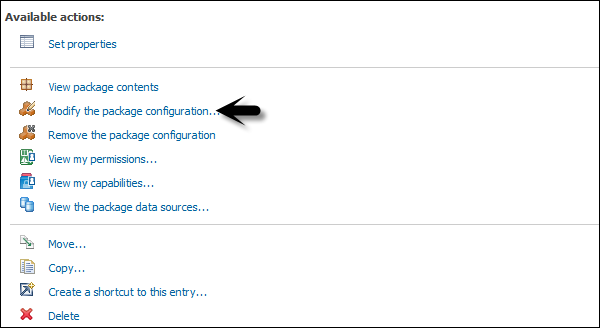
Creating a New Package
In the Package tab, Public folder, you can also create a new Package using the IBM Cognos connection.

Select the data source that you want to use in the package and click OK.
Scheduling Reports in IBM Cognos
You can also schedule the reports in IBM Cognos as per your business requirements. Scheduling a report allows you to save the refresh time. You can define various scheduling properties like frequency, time zone, start and end date, etc.
To schedule a report, select the report and go to More button as shown in the following screenshot.

You have an option to add a new schedule. Select the New Schedule button as shown in the following screenshot.
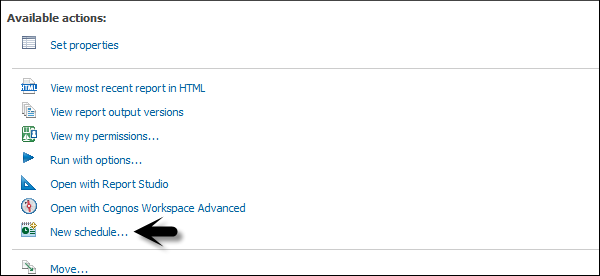
You can select the following options under the Schedule tab −
- Frequency
- Start and End
- Priority
- Daily Frequency, etc.
When the scheduling properties are defined, you can save it by clicking the OK button at the bottom. Disabling the Schedule options allows you to make the schedule inactive but the schedule will be saved for the report. You can remove this option any time to enable the schedule again.

To edit an existing schedule, select the report and go to More. You can modify an existing schedule or remove the schedule permanently.
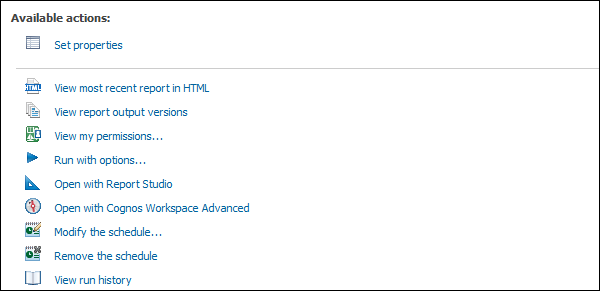
In this chapter, we will discuss regarding what a Framework Manager is and about its various other components.
What is a Framework Manager?
IBM Cognos Framework Manager is used to create business model of metadata derived from one or more data sources. It is a Windows based tool which is used to publish the business models to Cognos BI in the form of packages which can be used for analytical reporting and analysis.
Before you start a new project in Framework Manager, it is necessary that you go through BI reporting requirements that helps you to identify data strategies, metadata, report package delivery, etc. This helps you to identify which data sources are required in the Framework Manager to get the required data in the BI report. You should consider the following factors before starting a new project in the Framework manager.
- Data Sources required to meet BI needs.
- Types of DW system
- Data refresh in Data Warehouse
- BI Reporting- Daily, Weekly, or monthly.
Metadata Modeling
A Metadata model is defined as the collection of database objects (tables, columns and relationship between objects) imported from the database. When you run the report, metadata published in BI Cognos portal generates a SQL statement according to the query.

The IBM Cognos Framework manager can hide the complexity of data in the data source and also alter the way how data is shown to users. It provides a view that is easy for BI users to understand and perform analysis and reporting.
IBM Cognos Framework Manager User Interface
The following screenshot shows the IBM Cognos BI Framework Manager User Interface.

Following are the various components of the above screenshot that are explained in detail for better understanding −
Project Viewer − This pane on left side allows you to access all the existing projects in a tree format.
Project Info − This is the center pane that is used to manage objects of an existing project. This has three tabs: Explorer, Diagram and Dimension.
Properties − This pane at the bottom is used to set the value of different properties of an object in a project.
Tools − This pane on the right side provides you various important useful tools. You can perform a search, or display an object and its dependent objects, changing project language, etc.
Importing Metadata from a Relational Database
For importing Metadata from a Relational Database, you map the database objects to the Framework manager objects. In the Framework Manager, you can import all the objects or you can select particular objects like tables, columns, functions, stored procedures, views, etc.
Only user defined Stored procedures are supported.
| Database Objects | Framework Manager Objects |
|---|---|
| Column | Query Item |
| View | Query Subject |
| Synonym | Query Subject |
| Procedure | Query Subject |
| Table | Query Subject |
| Function | Project Function |
To create a metadata model, run metadata wizard from the Action menu. Select a data source connection and click the Next button. Select the check boxes for the objects you want to import.
Specify how the import should handle duplicate object names. Choose either to import and create a unique name, or not to import. If you choose to create a unique name, the imported object appears with a number.
For example − When you see QuerySubject and QuerySubject1 in your project. Then click Import.

Import statistics including a list of objects that could not be imported and a count of objects that were imported are shown.
The next step is to click on the Finish button.
After importing Metadata, you must check the imported Metadata for the following areas −
- Relationships and Cardinality
- Determinants
- Usage property for query items
- Regular Aggregate property for query items
Importing Metadata from Cognos 8 Model
In the Framework Manager, you can also import metadata from an existing Cognos 8 Model. To import Metadata from the Cognos 8 model, go to Actions → Run Metadata wizard.
Click on the Cognos 8 Model and then the Next button. Navigate to the .cpf file from Cognos 8 Model and the click on Next.
Select the check boxes for objects you want to import and then click on Next and then on Finish.
Modeling Relational Metadata
Once you import the metadata, next is to validate the objects for reporting requirement. You can select the objects that appear in the report and test them. You can create two views of the Metadata Model −
- Import View
- Business View
The Import view shows you the metadata imported from the data source. To validate the data as per your BI reporting, you can perform the following steps −
Ensure that the relationships reflect the reporting requirements.
Optimize and customize the data retrieved by the query subjects.
Optimize and customize the data retrieved by dimensions. You may want to store dimensions in a separate dimensional view.
Handle support for multilingual metadata.
Control how data is used and formatted by checking query item properties.
Business view is used to provide the information in metadata. You can perform calculations, aggregations and apply filters in Business view and easily allow users to build the report. You can add business rules such as custom calculations and filters that define the information users can retrieve.
Organize the model by creating separate views for each user group that reflect the business concepts familiar to your users.
Relationships are used to create queries on multiple objects in a metadata model. Relationships can be bidirectional and without creating relationship, objects are individual entities with no use in metadata model.
Each object in metadata model is connected using primary or foreign key in the data source. You can create or remove relationships in the metadata model to meet the business requirements.
There are different relationships which are possible, some of them are −
One to One − When an instance of one query subject is related to another instance. For example: Each customer has one customer id.
One to Many − This relationship occurs when one instance of query subject relates to multiple instances. For example: Each doctor has many patients.
Many to Many − This relationship occurs when many instances of a query subject relates to multiple instances. For example: Each patient has many doctors.
Cardinality Concept
It is defined as the number of related rows for each of the two query subjects. Cardinality is used in the following ways −
- Loop Joins in Star schema
- Optimized access to data source
- Avoid double counting fact data
While using the Relational database as a data source, Cardinality can be defined considering the following rules −
- Primary and Foreign keys
- Match query item names represent uniquely indexed columns
- Matching query item names
The most common ways to define Cardinality is by using the primary and foreign key. To view the key information that was imported, right click on the query subject → Edit Definition. You can import many to many relationships, optional relationships, and outer joins from the data source.
Relationship Notation in Metadata Model
In the Framework manager, a relation is represented by Merise notation. The first part of this notation represents the type of join for this relationship.
- 0..1 represents zero or one match
- 1..1 represents one to one match
- 0..n represents Zero or no matches
- 1..n represents One or more matches
- 1 − An inner join with all matching rows from both objects.
- 0 − An Outer join with all objects from both, including the items that don’t match.
Creating or Modifying the Relationships
To create a Relationship or to combine logically related objects which are not joined in metadata import. You can manually create relationship between objects or can automatically define relationship between objects based on selected criteria.
To create a Relationship, use CTRL key to select one or more query items, subjects or dimensions. Then go to Action Menu → Create Relationship.
If this is a valid Relationship, the Framework manager wants to create a shortcut to the relationship. You can then click on the OK button.

Once you create a relationship after the metadata import, you can also modify the relationship or Cardinality in the Framework manager.
To edit a Relationship, click a relationship and from Action menu → click Edit Definition.
From the Relationship Expression tab → Select Query items, Cardinalities and Operators.

To create an additional Join, go to the Relationship Expression tab → New Link and Define New Relationship.
To test this Relationship, go to Relationship SQL tab → rows to be returned → Test.

Click on OK button.
Creating a Relationship Shortcut
A Relationship shortcut is defined as the pointer to an existing relationship and to reuse the definition of an existing relationship. When you make any change to the source Relationship, they are automatically updated in shortcuts. Relationship shortcuts are also used to resolve ambiguous relationship between query subjects.
The Framework Manager asks whether you want to create a relationship shortcut whenever you create a relationship and both these conditions are true.
- At least one end for the new relationship is a shortcut.
- A relationship exists between the original objects.
Go to Action Menu → Create Relationship.
If this is a valid Relationship, Framework manager wants to create a shortcut to the relationship. Click YES. A list appears of all relationships in which one end is a model object and the other end is either another model object or a shortcut to another model object.
Click OK.
Create a Query Subject
A query subject is defined as a set of query items that have an inherent relationship. A query subject can be used to customize the data they retrieve using a Framework Manager.
The following are the query subject types in a Framework Manager −
Data Source Query Subject − These are based on the Relational metadata defined by the SQL statements and are automatically created for each table and view when you import metadata into model.
Note − The data source query subject references the data from only one data source at a time, but you can directly edit the SQL that defines the retrieve data to edit the query subject.
Model Query Subjects − They are not directly created from a data source but are based on the query items defined in other query subjects or dimensions. Using the model query subject, it allows you to create more abstract and business view of data source.
Stored Procedure Query Subjects − They are created when a Procedure is imported from a Relational data source. IBM Cognos Framework Manager only supports user defined Stored Procedures and system stored procedures are not supported.

データソースクエリサブジェクトを作成するにはどうすればよいですか?
から Actions Menu → Create → Query Subject。
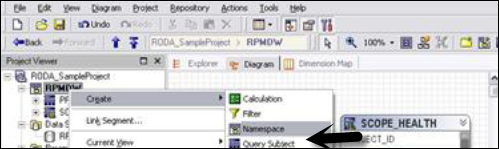
新しいクエリサブジェクトの名前を入力します。
クリック Data Source → OK to open new Query Subject wizard。

[完了]ボタンが表示されるまで手順を実行します→[完了]
右クリック Query Subject → Edit Definition。クリックしてくださいSQL tab → Available database objects box, drag objects to the SQL box。
データソース参照を挿入したり、マクロを挿入したり、計算を埋め込んだり、フィルターを埋め込んだりすることもできます。
リストからアクションを選択し、[OK]をクリックします。

| 目的 | アクション |
|---|---|
| 粒度制御 | [行列式]タブ |
| クエリの件名をテストするには | [テスト]タブ |
| SQLを表示するには | [クエリ情報]タブ |
| データソースからシステムテーブルを表示するには | [システムオブジェクトを表示する]チェックボックス |
SQLの編集
リレーショナルデータベースソースを編集したり、リレーショナルデータベースを作成またはクエリしたりすると、バックグラウンドでSQLが使用されます。次のオプションを使用できます-
- Cognos SQL
- ネイティブSQL
- SQLをパススルーする
モデルクエリサブジェクトのSQLを編集するには、[クエリ情報]タブからSQLをコピーして、新しいデータソースクエリサブジェクトに貼り付けます。モデルクエリサブジェクトをデータソースクエリサブジェクトに変換することができます。
- [データソースクエリの件名]をクリックして、 Action menu → Edit Definition。
- SQLボタンをクリックするか、オブジェクトをドラッグするか、必要なSQLを入力します。
- [OK]をクリックします。

SQLのタイプを変更する
データソースクエリの件名を定義するときに使用するSQLのタイプを選択できます。SQLのタイプを検討する際には、これらの要因を考慮する必要があります。
| SQLタイプ | 利点 | 不利益 |
|---|---|---|
| Cognos SQL | 改良された性能 サポートされているすべてのデータベースで作業する |
非標準SQLはサポートされていません |
| ネイティブSQL | パフォーマンスの最適化 データベースに固有 |
SQLは別のデータベースでは機能しません。 データソースがサブクエリをサポートしていないSQLは使用できません。 |
| パススルーSQL | データベースでサポートされているSQL | フレームワークのオプションはありません 最適化するマネージャー 自動的にパフォーマンス |
また、OLAPデータソースに基づいてクエリサブジェクトのSQLのタイプを変更することはできないことに注意してください。
SQLタイプを変更するには、変更するクエリサブジェクトに移動します。
に移動 Actions menu → Edit Definition and go to Query Information button。

に移動 Options → SQL Settings tab。
SQLのタイプを変更するには、[SQLタイプリスト]をクリックします。次に、[OK]をクリックします。
Query Studioは、Cognos8でクエリとレポートを作成するためのWebベースのツールとして定義されています。簡単なクエリとレポートの実行にも使用されます。
Query Studioでは、次の機能を実行できます。
Viewing Data− Query Studioを使用すると、データソースに接続して、ツリー階層でデータを表示できます。クエリの件名、クエリアイテムの詳細などを確認できます。
Creating BI Reports− Query studioを使用すると、データソースを使用して簡単なレポートを作成できます。既存のレポートを参照して、新しいレポートを作成することもできます。
Changing Existing Reports −レポートのレイアウトを編集して、既存のレポートを変更することもできます–グラフ、タイトル、見出し、境界線のスタイルなどを追加します。
Data Customization in Report −レポートにさまざまなカスタマイズを適用できます-フィルター、計算、集計を使用して、データ分析、ドリルアップとドリルダウンなどを実行できます。
アドホックレポートを使用すると、ユーザーはアドホック分析用のクエリまたはレポートを作成できます。アドホックレポート機能を使用すると、ビジネスユーザーは、データウェアハウスのファクトテーブルとディメンションテーブルの上に簡単なクエリとレポートを作成できます。
CognosBIのQueryStudioは、次の機能を提供します-
- データを表示し、アドホックデータ分析を実行します。
- 将来の使用のためにレポートを保存します。
- フィルタ、要約、および計算を適用して、レポート内のデータを操作します。
- クエリスタジオを使用してアドホックレポートを作成するには、IBM Cognosソフトウェアにログインし、[データのクエリ]をクリックします。

レポートパッケージを選択します。次回このページにアクセスするとき。最近使用したパッケージの下に選択内容が表示されます。パッケージ名をクリックします。

次の画面で、ディメンション要素、フィルターとプロンプト、ファクトと計算などを追加できます。

この順序でオブジェクトを挿入する必要があります。レポートにオブジェクトを挿入するには、下部にある[挿入]ボタンを使用できます。
- 寸法要素の挿入とフィルタリング
- フィルタとプロンプトを挿入する
- 事実と計算を挿入する
- 最後の仕上げを適用します
- 保存、実行、コラボレーション、共有
上部にはツールバーがあり、新しいレポートの作成、既存のレポートの保存、切り取り、貼り付け、グラフの挿入、ドリルアップとドリルダウンなどを行うことができます。

すべてのオブジェクトをレポートに挿入したら

Cognos Query Studioでさまざまなレポートタイプを使用して、ビジネス要件を満たすことができます。QueryStudioで次のレポートタイプを作成できます-
List Reports −これらのレポートは、次のスクリーンショットに示すように、顧客ベース全体を表示するために使用されます。
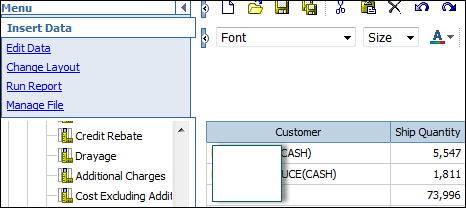
Crosstab Reports −これらは、異なる軸上の製品および地域で販売された数量を示すために使用されます。
Charts−グラフを挿入して、データをグラフィカルに表示できます。グラフをクロス集計またはリストレポートと組み合わせることができます。
Query Studioのデータソースからオブジェクトを挿入することにより、新しいレポートを作成できます。既存のレポートを変更して、別の名前で保存することもできます。
ホームページの[データのクエリ]オプションに移動してQueryStudioを開くか、次の場所に移動できます。 Launch → Query Studio。

次の画面で、レポートにオブジェクトを追加するパッケージを選択するように求められます。最近使用したパッケージまたはFrameworkManagerで作成されたその他のパッケージを選択できます。

左側にクエリアイテムが表示されます。データを追加してレポートを保存できます。

Query Studioで既存のレポートを開き、変更を加えた後、別の名前でレポートを保存できます。
既存のレポートを開くには、開きたいレポートの名前を見つけてクリックします。
レポートがQueryStudioで開きます。Open with Query Studio

または、Query Studioを起動して、上部のオプションを開くこともできます。
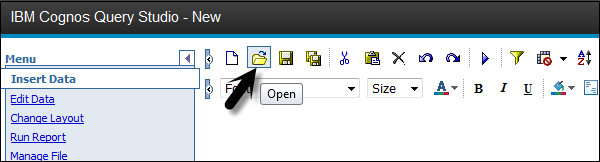
利用可能なフォルダのリストでレポートを検索→OK

データソースからオブジェクトを追加できます。各オブジェクトには代表的なアイコンがあり、次のすべてのオブジェクトをレポートに挿入できます。


クエリスタジオでレポートを保存すると、クエリ定義が保存されます。レポートの保存中にデータは保存されません。1週間前に保存されたレポートを実行すると、そのレポートのデータはデータソースの最近の変更を反映します。
レポートを保存するには、上部の[保存]アイコンをクリックします。

次の画面で、レポートを保存する名前、説明、場所を入力→[OK]をクリックします。

別の名前と場所でレポートを保存する
次のスクリーンショットに示すように、[名前を付けて保存]オプションを使用して、別の名前または別の場所にレポートを保存できます。

Specify a name and location −説明を含めるには、追加する情報を[説明]ボックスに入力します。
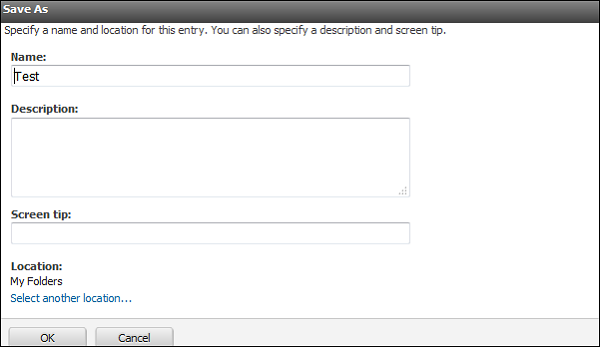
[OK]をクリックします。
クエリスタジオのレポートは、レポートのデータソースからデータを更新すると実行されます。既存のレポートを開くか、レポートに変更を加えると、QueryStudioはレポートを再度実行します。
次のオプションを使用して、レポートを実行できます-
Run with Prompt−ユーザープロンプトを使用してレポートを実行できます。レポートを実行すると、値を選択するように求められます。
Run with all Data− [すべてのデータで実行]コマンドは、完全なデータソースを使用してレポートを実行します。レポートの実行には長い時間がかかる場合があります。レポートに複数の変更を加える予定がある場合は、プレビューモードでレポートを実行して、レポートが取得するデータの行を制限することにより、時間とコンピューターリソースを節約します。
Preview Report with no Data−レポートがどのように表示されるかを確認する場合は、プレビューオプションを使用できます。これは、フォーマットを変更する場合に役立ちます。
必要なレポートをQueryStudioで開きます。[レポートの実行]メニューから、レポートの実行方法を選択します-
すべてのデータを使用してレポートを実行するには、次のスクリーンショットに示すように、[すべてのデータで実行]をクリックします。

制限付きデータを使用してレポートを実行するには、[制限付きデータでプレビュー]をクリックします。
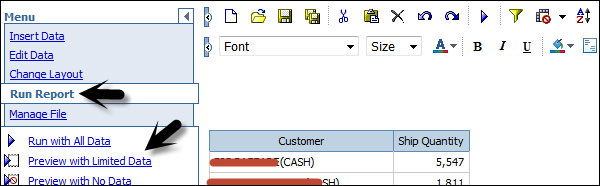
レポートの基になっているパッケージにデザインフィルターが含まれていると、パフォーマンスが向上します。
データなしでレポートを実行するには、[データなしでプレビュー]をクリックします。
PDF、XML、およびCSV形式でレポートを実行する
レポートは、PDF、XML、またはCSV形式で実行できます。さまざまな形式でレポートを実行するには、レポートを選択し、[オプションを指定して実行]をクリックします。

レポートを実行する形式を選択します。以下のフォーマットからお選びいただけます。次のスクリーンショットに示すように、形式を選択し、下部にある[実行]をクリックします。
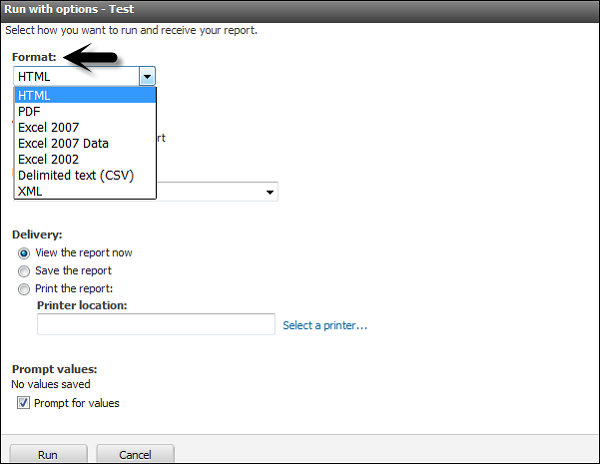
レポートを印刷して紙にコピーすることもできます。レポートの実行中にプリンタの場所を直接入力するか、レポートをPDF形式で実行して、後でレポートを印刷することができます。
レポートを直接印刷するには、レポートを選択し、[オプションを指定して実行]をクリックします。
配信モードで、レポートの印刷を選択し、次のスクリーンショットに示すように場所を入力します。

Report Studioは、レポート開発者が複数のデータソースの上に複数ページの複雑なレポートを作成するために使用するWebベースのツールです。売上レポート、在庫レポート、勘定科目明細書、貸借対照表などを作成できます。
Report Studioでレポートを作成するにはどうすればよいですか?
Report Studioでレポートを作成するには、ユーザーインターフェイスを十分に理解している必要があります。ReportStudioのユーザーインターフェイスは2つの部分に分かれています-
- 左側のエクスプローラーバー。
- レポートデザインの作業領域。

上のスクリーンショットには、次の3つの主要なブロックがあります。
Insertable Object Pane− [挿入可能なオブジェクト]ペインには、レポートに追加できるオブジェクトが含まれています。これらのオブジェクトは、作業領域にドラッグすることで追加できます。これには-を含めることができます
[ソース]タブ(パッケージのアイテムが含まれています)。
データ項目(レポートで作成されたクエリ)。
ツールボックス(レポートに追加できるグラフィックなどのさまざまなオブジェクト)
Properties Pane− [プロパティ]ペインには、レポート内のオブジェクトに設定できるプロパティが一覧表示されます。ヘルプが必要な場合は、プロパティを選択し、キーボードキーF1を使用してください。
Work Area −作業領域は、レポートが設計される領域として知られています。
Report Studioを開く方法は?
ホームページで、 Launch → Report Studio → Select a Package または、IBM Cognosのウェルカムページで、[詳細レポートの作成]をクリックしてReportStudioを開きます。


Report Studioのホーム画面で、新しいレポートを作成するか、既存のレポートを開くかを選択できます。

作成するレポートの種類を選択するように求められます。さまざまなレポートタイプを選択するオプションがあります。
Report Studioでは、さまざまな種類のレポートを作成できます。リストレポートを使用して顧客情報を表示できるように、さまざまな形式でデータを表示できます。
The following reports can be created in Report Studio −
リストレポート
このレポートは、データを詳細な形式で表示するために使用されます。データは行と列に表示され、各列にはデータ項目のすべての値が含まれます。
| 四半期 | 注文番号 | 量 | 収益 |
|---|---|---|---|
| Q4 | 101035 | 105 | $ 4,200.00 |
| 101037 | 90 | $ 8,470.80 | |
| 101044 | 124 | 11,479.92ドル | |
| 101052 | 193 | $ 15,952.42 | |
| 101064 | 58 | $ 5,458.96 | |
| 101065 | 78 | $ 7,341.36 | |
| 101081 | 145 | $5,800.00 | |
| 101092 | 81 | $7,623.72 | |
| 101093 | 50 | $4,706.00 | |
| 101103 | 139 | $5,560.00 |
Crosstab
Like list report, a cross tab report also shows the data in row and columns, but the data is compact and not detailed. At the intersection points of rows and columns, you show the summarized data.

Chart
You can use the Report Studio to create many chart types, including column, bar, area, and line charts. You can also create custom charts that combine these chart types.
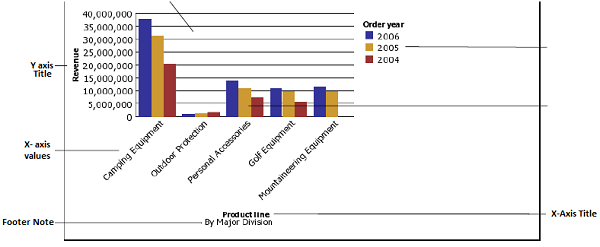
Map
You can also use maps in the Report Studio to present data for a particular region, country or a location.
A map report consists of three parts −
- Region Layer
- Point Layer
- Display Layer

Repeater
Repeaters are used to add repeat items in a report while running the report. To add a Repeater, drag a repeater from the tool box to work area.

A list report that shows the data in rows and columns and each cell shows the data in the database or you can also add custom calculations in a list report.
To create a new list report, go to New → Blank as shown in the following screenshot.

When you select a list report, you get the following structure of the report in the Report Studio. You have to drag the objects from the package on the left side to the report structure.
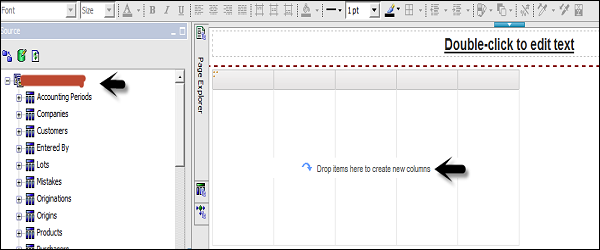
You can also edit the title of the report that will appear once you run the report.
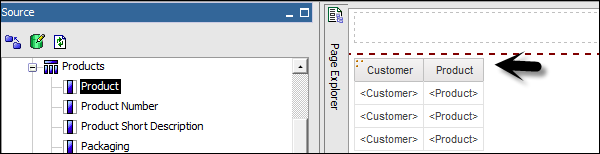

You can use different tools at the top for the report formatting. To save a report, click on the save button. To run a report, click on Run


Once you save the report, you have an option to save it in the Public folder or My folder.

When you click on the Run option, you can select different formats to run the report.



You will be prompted to select the type of report you want to create. You have option to select from different report types.

Select Crosstab as type of the report and click OK.
The structure of a Crosstab report is opened as shown in the following screenshot.

In the Insertable Objects pane, on the Source tab, click the data item you want to add to the crosstab and drag it to the Rows or Columns.

A black bar indicates where you can drop the data item. Repeat the above given steps to insert additional data items.
You add dimensions to rows or columns and to add measures to the crosstab, drag the measures you want to Measures.

When you run the report, a crosstab report is generated that has one edge.
Formatting a Crosstab
You can also format the crosstab to give them appearance as per the requirement. When you specify formatting for all rows, columns, fact cells, or the crosstab, the formatting is automatically applied to any new items you add.
Crosstab Style order
When you apply styles such as font color, rows and columns, intersections this is applied in the following order.
- Crosstab fact cells
- Fact cells in the outermost rows
- Fact cells in the innermost rows
- Fact cells in the outermost columns
- Fact cells in the innermost columns
- Crosstab intersections
To do formatting of crosstab, click anywhere in the Crosstab. Click the select ancestor button in the title bar of the Properties pane and then click Crosstab as shown in the following screenshot.

In the Properties pane, click the property you want and then specify a value. For example, if you want to specify a background color, click on Background Color and choose the color you want to use.

You can also right-click the row or column and click Select Member Fact Cells. In the Properties pane, click the property you want and then specify a value.
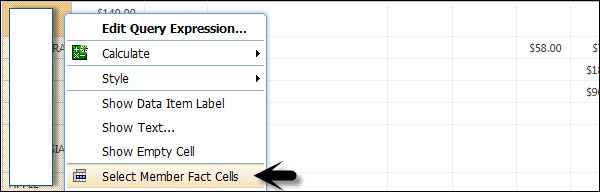
In Report Studio, you can create many chart types like column, bar, area, line charts or a custom chart that combines these chart types.


In the Source tab, expand the query.
- Drag Revenue to the Measure (y-axis) drop zone.
- Drag Current year to the Series drop zone.
- Drag Order to the Categories (x-axis) drop zone.

Drag the objects as shown in the above screenshot.

Save the chart using the tool bar at the top. Save it to Public or My Folder as mentioned in the previous topic. Run the report to see the result in a chart format.
You can also create a Repeater table or a map report in Cognos Report Studio.
There are various Report functions that can be used in a Cognos report.
Some of these different report functions include −
_days_between
This function is used to return a positive or a negative number representing the number of days between the two datetime expressions. If a timestamp_exp1 < timestamp_exp2 then the result will be a –ve number.
How to use
_days_between(timestamp_exp1, timestamp_exp2)_days_to_end_of_month
This function is used to return a number representing the number of days remaining in the month represented by the datetime expression timestamp_exp.
How to use
_days_to_end_of_month(timestamp_exp)_first_of_month
This function is used to return a datetime that is the first day of the month represented by timestamp_exp.
_add_days
This function is used to return the datetime resulting from adding integer_exp days to timestamp_exp.
How to use
_add_days(timestamp_exp, integer_exp)_add_months
This function is used to return the datetime resulting from adding integer_exp months to timestamp_exp.
How to use
_add_months(timestamp_exp, integer_exp)_add_years
This function is used to return the datetime resulting from adding integer_exp years to timestamp_exp.
How to use
_add_years(timestamp_exp, integer_exp)_age
This function is used to return a number that is obtained from subtracting timestamp_exp from today's date in YYYYMMDD format (years, months, days).
How to use
_age(timestamp_exp)_day_of_week
This function is used to return the day of week (between 1 and 7), where 1 is the first day of the week as indicated by integer_exp (between 1 and 7, 1 being Monday and 7 being Sunday). Note that in ISO 8601 standard, a week begins with Monday being day 1. In North America where Sunday is the first day of the week being day 7.
How to use
_day_of_week(timestamp_exp, integer_exp)_day_of_year
This function is used to return the ordinal for the day of the year in date_ exp (1 to 366). Also known as the Julian day.
How to use
_day_of_year(timestamp_exp)Like these, there are various other Report functions as well that can be used.
This is used to ensure that your report doesn’t contain any error. When a report created in the older version of Cognos is upgraded it is automatically validated.
To validate a report, go to the Tools menu and click on the Validate button as shown in the following screenshot.


There are different Validation levels −
Error − To retrieve all errors returned from the query.
Warning − To retrieve all errors and warnings returned from the query.
Key Transformation − To retrieve important transformation steps.
Information − To retrieve other information related to query planning and execution.

You can run the report with different options. To set the report options, go to Run options.
You get different options −
Format − You can select from different format.

To select Paper size − You can select from different paper sizes, orientation.
Select Data mode − All data, limited data, and no data.
Language − Select language in which you want to run the report.
Rows per page and prompt option, etc.

Report Administration allows you to give permissions to different users on the report level. You can define various other properties like output versions, permissions, general properties, etc.
To open Report Properties and the permissions tab, go to More Options in the IBM Cognos home page.

You can select the following actions in more options −
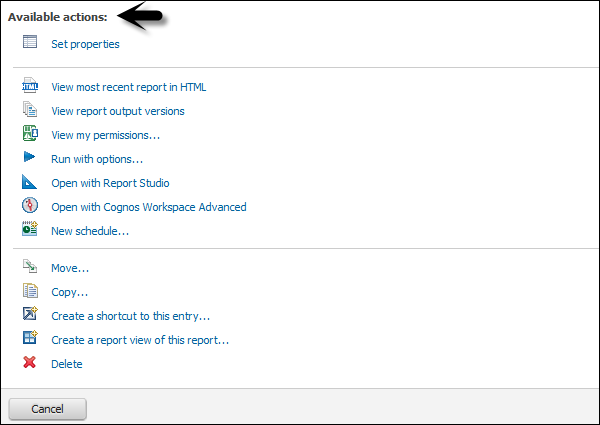
In the permission tab, you can specify access permissions for this entry. By default, an entry acquires its access permissions from a parent. You can override those permissions with the permissions set explicitly for this entry.

You can also move, copy or delete a report in More Options. You can create a shortcut entry or report view of the report.
Filters are used to limit the data that you want in your report. You can apply one or more filters in a Cognos report and the report returns the data that meet the filter conditions. You can create various custom filters in a report as per the requirement.
- Select the column to filter by.
- Click the drop down list from the Filter button.
- Choose Create Custom Filter.
- The Filter Condition dialog displays.

In the next window, define the filter’s parameters.
Condition − click the list arrow to see your choices (Show or Don’t show the following values).
Values − click the list arrow to see your choices.
Keywords − allows you to search for specific values within the values list.
Values List − shows the field values which you can use as filter values. You can select one or many. Use the arrow button to add multiple values.
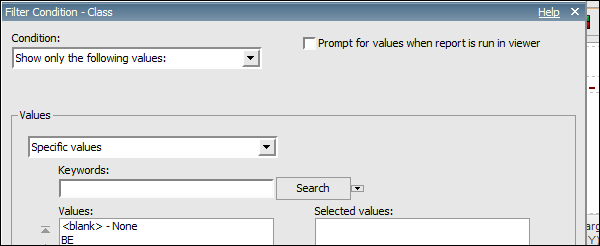
Select a value and click the right pointing arrow to move the value into the selected column. You can use the Ctrl key to add multiple values at tone time. Click OK when the filter is defined.
Note − You can view filters in the Query Explorer page and not the page explorer. You can go to the query explorer and view the filters.

Deleting a Filter
A filter can be deleted by using the following steps −
Go to the Query Explorer as shown in the above screenshot
Click on Query and Locate the Detail Filters pane in the upper right side of the window as shown in above screenshot
Select the filter that you want to delete and press the delete button
You can also cut/copy a filter

You can add custom calculations to your report as per the business requirement. With the help of operators, different calculations can be added like if you want to add a new value salary*0.2 as a Bonus.
To create Calculations in a Report −
- Select the item in the report.
- Click the insert calculation button and select the calculation to perform.
Note − Calculations that are not applicable to the items you selected are greyed out.

To change the order of the operands or the name of the calculated item added to the report, click Custom. The calculation appears as a new row or a column in your report.

Drilling
Drill up and drill down is used to perform analysis by moving between levels of information. Drill down is used to see more detailed information to lowest level and drill up is used to compare the results.
To drill down or up in a single row or column, pause the pointer over the label text until the icon with the plus sign (+) and caret drill down drill up icon appears and the text is underlined, and then click.
To drill down or up in both a row and column simultaneously, click on the value at the intersection of the row and the column, and then click again.
Analysis Studio is used to focus on the items that are important for the business. You can do comparisons, trend analysis and analysis like top and bottom performers and also allow you to share your analysis with others.
Analysis Studio is not only used by BI Analysts but also by business users who understand business and want to find answers to business queries using historical data.
You can use Analysis Studio to compare and manipulate data to understand the relationships between data and its relative importance. Whether you want to assess revenue growth or to identify top performers, Analysis Studio provides the filtering, calculating, and sorting support you need for analysis.
Interface
The Analysis Studio consists of several areas that are shown in the following areas and are explain in detail as well.

Insertable Object Pane − The Source tab of the Insertable Objects pane contains the source tree for the package selected for the analysis.
Information Pane − The Information pane shows the name, level, attributes (if any), and aggregation associated with the selected item in the source tree, as well as any additional information provided by the data modeler.
Properties Pane − You can use Properties pane to make several changes and apply them at the same time, instead of running different commands.
Work Area − This area contains the crosstab or charts to perform the analysis. You can display analysis in the form a Crosstab, chart or a combination of both.
And lastly there is the Overview Area as well.
To create an analysis in the Analysis studio, you have to select a package as data source. You can create a new analysis or use an existing analysis as reference to create a new analysis by changing its name before saving it.
To create an Analysis − Select the Package you want to use from the Public folder. Go to Report Studio as shown in the following screenshot.

In a new dialog window, select a Blank Analysis or Default Analysis.
Blank Analysis − A blank analysis starts with a blank crosstab in the work area.
Default Analysis − A default analysis uses the default analysis for the package as defined in Cognos Connection or the first two dimensions in the data source for the crosstab rows and columns and the first measure in the data source for the crosstab measure.
After selecting, click OK. The Analysis Studio starts. The items that you can use in the analysis are listed in the Insertable Objects pane.

To save an analysis, you can click on the save button at the top as shown in the following screenshot.

Enter a name of the analysis and location → then click OK.
To open an existing Analysis, locate the name of the analysis that you want to open and click it. It is opened in Analysis Studio.

You can make any changes as per the requirement. Save the analysis.
You can also open a new analysis while working in an existing analysis, click the new button on the toolbar. The new analysis maintains the state of the source tree in the Insertable Objects pane and maintains any items on the Analysis Items tab.
Cognos Event Studio is a Web-based tool that allows you to create and manage agents to monitor data and perform tasks when the data meets predefined thresholds.
Events
You can specify an event condition to perform a task. An event is defined as query expression in a data package.
When a record matches the event condition, it causes an agent to perform tasks. When an agent runs, it checks the data for any event instances.
Event Instance
An agent monitors data, each event instance is detected. Task execution rules are followed to determine if an agent will perform the task. Task frequency defines that a task should be performed once or repeated for each event instance.

Event List
You can categorize the event as per the task performed. The event list shows all the events that are executed by an agent. Different event categorization includes −
- New
- Ongoing and Changed
- Ongoing and Unchanged
- Ceased
An event key is used to determine whether an event is new, ongoing but changed, ongoing and unchanged, or ceased. Event Studio compares the event instances detected in each agent run with those detected in the previous run. To ensure it correctly matches the event instances for comparison, you must define an event key. The event key is the combination of data items that uniquely defines an event instance.
Agent
An agent runs to check occurrences of the event. An agent performs a task for events that meet the execution rules.
Tasks
A task can be used to notify users about a change in business event. Users can take appropriate actions as per the event.
You can create a task for the following functions −
- Add an Item
- Send an Email
- Publish a new item
- Run a Job
- Run an import
- Run an Export and many more.
An agent can use different notification methods to notify business users. An agent can notify business users by −
- An email to business users.
- Publishing a news item to a folder frequently used by users.
Email to Business Users
You can notify people by email using either a report task or an email task. To help you decide which method to use, you should understand how they differ.
You can use either a report task or an email task −
- To send a single email text message.
- To attach a single report in the specified output formats.
- If you attach only one HTML report and leave the body field empty, the report appears in the message body.
- To add links to a single report for the specified output formats.
News Item Published
In this, you can publish a news item/headline to a folder whose content can be viewed in a Cognos Navigator portlet and in any folder view. When a Business user clicks on the headline, it can open the content or view it as a web page.