CoffeeScript-퀵 가이드
현재 JavaScript는 사용 가능한 가장 빠른 주류 동적 언어 이며 웹 의 링구아 프랑카로 알려져 있습니다. 1995 년 Brendan Eich가 10 일 만에 개발했습니다.
효과적인 기능으로 인해 JavaScript는 인기를 얻었고 빠르게 전 세계로 진출했습니다. 매우 짧은 시간 동안 실험실에 있었기 때문에 언어를 연마하기에 충분하지 않았습니다. 이러한 이유로 JavaScript는 좋은 부분에도 불구하고 많은 디자인 오류가 있으며 기발한 언어라는 나쁜 평판을 얻었습니다.
CoffeeScript는 무엇입니까?
CoffeeScript는 Ruby 및 Python을 기반으로하는 경량 언어입니다. transcompiles(한 소스 언어에서 다른 언어로 컴파일) JavaScript로. JavaScript의 기발한 부분을 피하고 언어의 유연성과 아름다움을 유지하면서 더 나은 구문을 제공합니다.
CoffeeScript의 장점
다음은 CoffeeScript의 장점입니다-
Easily understandable− CoffeeScript는 JavaScript의 축약 형이며 구문은 JavaScript에 비해 매우 간단합니다. CoffeeScript를 사용하면 깨끗하고 명확하며 이해하기 쉬운 코드를 작성할 수 있습니다.
Write less do more − JavaScript의 거대한 코드의 경우 비교적 적은 수의 CoffeeScript가 필요합니다.
Reliable − CoffeeScript는 동적 프로그램을 작성하기위한 안전하고 신뢰할 수있는 프로그래밍 언어입니다.
Readable and maintainable− CoffeeScript는 코드를 읽기 쉽게 만드는 대부분의 연산자에 대한 별칭을 제공합니다. CoffeeScript로 작성된 프로그램을 유지하는 것도 쉽습니다.
Class-based inheritance− JavaScript에는 클래스가 없습니다. 대신 강력하지만 혼란스러운 프로토 타입을 제공합니다. JavaScript와 달리 클래스를 생성하고 CoffeeScript에서 상속 할 수 있습니다. 이 외에도 인스턴스 및 정적 속성뿐만 아니라mixins. JavaScript의 기본 프로토 타입을 사용하여 클래스를 만듭니다.
No var keyword − 사용할 필요가 없습니다. var 키워드를 사용하여 CoffeeScript에서 변수를 만들 수 있으므로 우발적이거나 원치 않는 범위 감속을 피할 수 있습니다.
Avoids problematic symbols− CoffeeScript에서 문제가되는 세미콜론과 괄호를 사용할 필요가 없습니다. 중괄호 대신 공백을 사용하여 함수, 루프 등과 같은 블록 코드를 구분할 수 있습니다.
Extensive library support− CoffeeScript에서는 JavaScript 라이브러리를 사용할 수 있으며 그 반대도 가능합니다. 따라서 CoffeeScript로 작업하는 동안 풍부한 라이브러리 세트에 액세스 할 수 있습니다.
CoffeeScript의 역사
CoffeeScript는 Jeremy Ashkenas가 개발했습니다. 2009 년 12 월 13 일 Git에서 처음 커밋되었습니다.
원래 CoffeeScript의 컴파일러는 Ruby 언어로 작성되었습니다.
2010 년 3 월 CoffeeScript 컴파일러가 교체되었습니다. 이번에는 Ruby 대신 CoffeeScript 자체를 사용했습니다.
같은 해 CoffeeScript 1.0이 출시되었고 출시 당시 Git 허브에서 가장 원하는 프로젝트 중 하나였습니다.
CoffeeScript의 한계
Sensitive to whitespaces− CoffeeScript는 공백에 매우 민감하므로 프로그래머는 들여 쓰기를 제공 할 때 매우주의해야합니다. 적절한 들여 쓰기를 유지하지 않으면 전체 코드가 잘못 될 수 있습니다.
TutorialsPoint의 CoffeeScript IDE
Coding Ground 섹션에서 제공하는 TutorialsPoint의 CoffeeScript 컴파일러를 사용하여 CoffeeScript 파일을 컴파일 할 수 있습니다. http://www.tutorialspoint.com/codingground.htm. CoffeeScript 컴파일러를 사용하려면 아래 단계를 따르십시오.
1 단계
다음 링크 www.tutorialspoint.com 을 클릭하여 당사 웹 사이트의 홈 페이지를 방문하십시오 .
2 단계
이름이 지정된 버튼을 클릭하십시오. CODING GROUND 아래의 스냅 샷에서 강조 표시된대로 홈페이지의 오른쪽 상단에 있습니다.

3 단계
이것은 우리의 CODING GROUND약 135 개의 프로그래밍 언어에 대한 온라인 터미널과 IDE를 제공하는 섹션. 다음 스냅 샷에 표시된 온라인 IDE 섹션에서 CoffeeScript IDE를 엽니 다.

4 단계
CoffeeScript 코드를 main.coffee (파일 이름을 변경할 수 있습니다.) Preview 버튼을 누르면 다음 스냅 샷과 같이 콘솔에서 컴파일 된 JavaScript를 볼 수 있습니다.
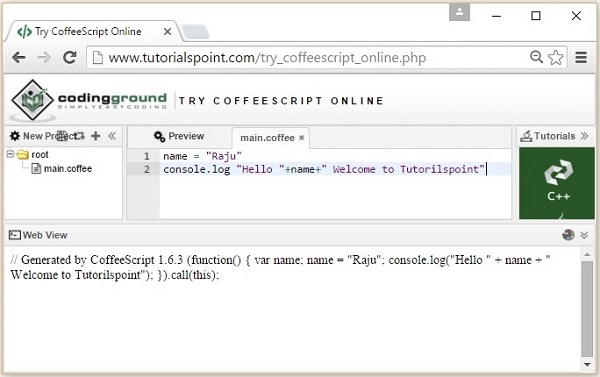
최신 버전의 CoffeeScript 컴파일러는 CoffeeScript 자체로 작성되었습니다. 브라우저없이 시스템에서 CoffeeScript 파일을 실행하려면 JavaScript 런타임이 필요합니다.
Node.js
Node.js는 네트워크 서버 애플리케이션을 개발하는 데 사용되는 JavaScript 프레임 워크입니다. 또한 JavaScript와 운영 체제 사이의 다리 역할을합니다.
CoffeeScript의 명령 줄 버전은 Node.js 패키지로 배포됩니다. 따라서 시스템에 CoffeeScript (명령 줄)를 설치하려면 먼저 node.js를 설치해야합니다.
Node.js 설치
시스템에 Node.js를 다운로드하고 설치하는 단계는 다음과 같습니다.
1 단계
nodejs 홈페이지를 방문하여 아래의 스냅 샷에 강조 표시된 버튼을 클릭하여 Windows 용 안정 버전을 다운로드 하십시오 .

2 단계
클릭하면 .msc 파일이node-v5.50-x64시스템에 다운로드되고 다운로드 된 파일을 실행하여 Node.js 설정을 시작합니다. 다음은 Node.js 설정 마법사의 시작 페이지 스냅 샷입니다.

3 단계
Node.js 설정 마법사의 시작 페이지에서 다음 버튼을 클릭하면 최종 사용자 라이센스 계약 페이지로 이동합니다. 라이센스 계약에 동의하고 아래와 같이 다음 버튼을 클릭합니다.

4 단계
다음 페이지에서 Node.js를 설치할 경로로 대상 폴더를 설정해야합니다. 필요한 폴더의 경로를 변경하고 다음 버튼을 클릭합니다.

5 단계
에서 Custom setup 페이지에서 Node.js 런타임을 선택하여 node.exe 파일을 설치하고 다음을 클릭하십시오.
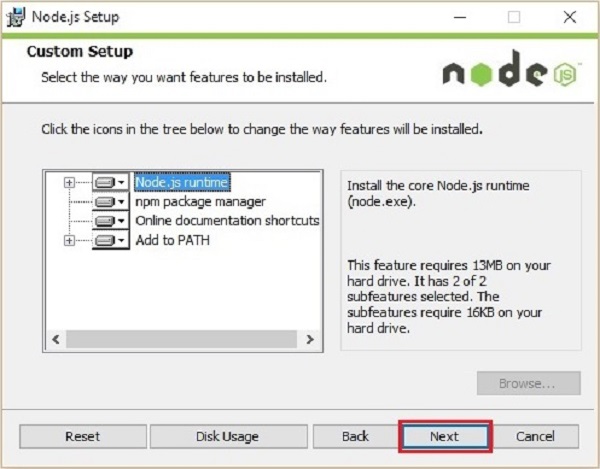
6 단계
마지막으로 설치 버튼을 클릭하면 Node.js 설치가 시작됩니다.

Node.js 설치를 완료하려면 아래와 같이 Node.js 설정 마법사의 마침 버튼을 클릭합니다.

CoffeeScript 설치
Node.js는 명령 프롬프트 (Node.js command prompt). 다음 명령을 입력하여 CoffeeScript를 전역 적으로 설치할 수 있습니다.
c:\> npm install -g coffeescript위의 명령을 실행하면 CoffeeScript가 다음 출력을 생성하여 시스템에 설치됩니다.

확인
다음 명령을 입력하여 CoffeeScript의 설치를 확인할 수 있습니다.
c:\> coffee -v성공적으로 설치되면이 명령은 아래와 같이 CoffeeScript 버전을 제공합니다.

Node.js에 CoffeeScript를 설치하면 coffee-command line utility. 여기에서coffeecommand는 핵심 명령입니다. 이 명령의 다양한 옵션을 사용하여 CoffeeScript 파일을 컴파일하고 실행할 수 있습니다.
옵션 목록을 볼 수 있습니다. coffee 명령을 사용하여 -h 또는 --help선택권. 열기Node.js command prompt 다음 명령을 실행하십시오.
c:\>coffee -help이 명령은 다양한 옵션 목록을 제공합니다. coffee, 아래에 표시된대로 각각에 의해 수행되는 작업에 대한 설명과 함께.

CoffeeScript 코드 컴파일
CoffeeScript 파일은 확장자로 저장됩니다. .coffee. 다음을 사용하여 이러한 파일을 컴파일 할 수 있습니다.-c or --compile 아래와 같이 커피 명령의 옵션.
c:\>coffee -c filename.coffee예
콘솔에 메시지를 인쇄하는 다음 CoffeeScript 코드가있는 파일이 시스템에 있다고 가정합니다.
name = "Raju"
console.log "Hello"+name+" Welcome to Tutorialspoint"Note − console.log() function은 콘솔에 주어진 문자열을 인쇄합니다.
위 코드를 컴파일하려면 다음 이름의 파일에 저장하십시오. sample.coffee. Node.js 명령 프롬프트를 엽니 다. 파일을 저장 한 경로를 탐색하고-c 커피 명령의 옵션 coffee command-line utility 아래 그림과 같이.
c:\> coffee -c sample.coffee위의 명령을 실행하면 CoffeeScript 컴파일러는 주어진 파일 (sample.coffee)을 컴파일하여 아래와 같이 sample.js라는 이름으로 현재 위치에 저장합니다.
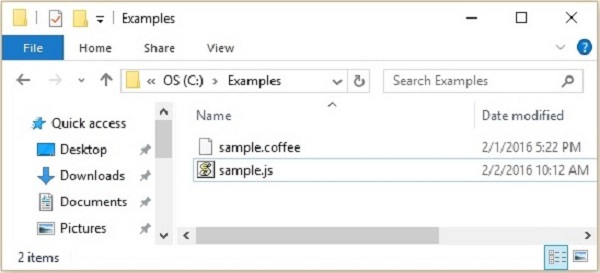
sample.js 파일을 열면 아래와 같이 생성 된 JavaScript를 볼 수 있습니다.
// Generated by CoffeeScript 1.10.0
(function() {
var name;
name = "Raju";
console.log("Hello " + name + " Welcome to Tutorialspoint");
}).call(this);CoffeeScript 코드 실행
다음과 같이 Node.js 명령 프롬프트의 coffee 명령에 파일 이름을 전달하기 만하면 CoffeeScript 파일을 실행할 수 있습니다.
c:\> coffee sample.coffee예
예를 들어 sample.coffee 파일을 실행 해 보겠습니다. 이를 위해 Node.js 명령 프롬프트를 엽니 다. 파일을 저장 한 경로를 탐색하고 아래와 같이 커피 명령에 이름을 직접 전달하여 파일을 실행합니다.
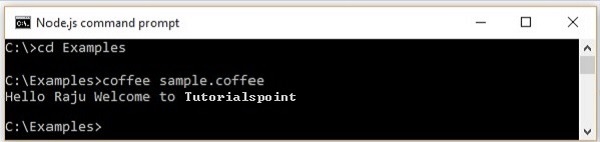
보기 및 컴파일
일부 시나리오에서는 스크립트를 많이 변경할 가능성이 있습니다. 사용–w 커피 명령의 옵션을 사용하면 스크립트에서 변경 사항을 확인합니다.
다음을 사용하여 파일을 동시에보고 컴파일 할 수 있습니다. -wc옵션은 아래와 같습니다. 이 옵션을 사용하면 스크립트를 변경할 때마다 파일이 다시 컴파일됩니다.
c:\>coffee -wc file_name예
다음과 같은 파일을 컴파일했다고 가정합니다. sample.coffee 사용하여 -wc옵션을 선택하고 스크립트를 세 번 수정했습니다. 스크립트를 변경할 때마다.coffee 아래와 같이 Node.js 명령 프롬프트를 남기고 파일이 다시 컴파일됩니다.

출력 디렉토리 설정
사용 -o 옵션을 선택하면 아래와 같이 컴파일 된 JavaScript 파일을 배치 할 출력 디렉토리를 설정할 수 있습니다.
c:\>coffee -o "Required path where we want our .js files" file_name예
sample.coffee 파일의 JavaScript 코드를 다음 폴더에 저장하겠습니다. data E 드라이브에서 -o 명령 프롬프트에서 다음 명령을 실행하여 옵션을 선택하십시오.
c:\>coffee -o E://data sample.coffee다음은 위의 명령을 실행 한 후 지정된 폴더의 스냅 샷입니다. 여기에서 sample.coffee의 JavaScript 파일을 볼 수 있습니다.

컴파일 된 자바 스크립트 인쇄
컴파일 된 자바 스크립트를 콘솔 자체에 인쇄하려면 -p 아래와 같이 커피 명령의 옵션.
c:\>coffee -p file_name예
예를 들어, 아래와 같이 -p 옵션을 사용하여 sample.coffee 파일 의 컴파일 된 JavaScript 코드를 콘솔에 인쇄 할 수 있습니다.

REPL (Read Evaluate Print Loop)
CoffeeScript는 REPL 대화 형 셸을 제공합니다. 이 쉘은 CoffeeScript 표현식을 평가하는 데 사용됩니다. 이 쉘에 CoffeeScript 코드를 입력하면 즉시 결과를 얻을 수 있습니다. 다음을 실행하여 REPL을 열 수 있습니다.coffee 아래와 같이 옵션없이 명령을 실행합니다.
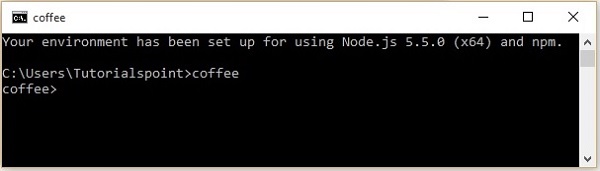
이 쉘을 사용하여 변수에 값을 할당하고, 함수를 생성하고, 결과를 평가할 수 있습니다. 다음 스크린 샷과 같이 REPL에서 함수를 호출하면 함수의 값을 출력합니다. 식을 주면 식의 결과를 평가하고 인쇄합니다. 그리고 단순히 문장을 입력하면 마지막 문장의 값을 출력합니다.

REPL에서 ctrl + v 를 눌러 다중 라인 모드에 액세스 할 수 있습니다. 여기서 함수와 같은 여러 줄로 코드를 평가할 수 있으며 다시 ctrl + v 를 눌러 REPL 모드로 돌아갈 수 있습니다 . 다음은 다중 회선 모드의 사용 예입니다.

브라우저를 통해 CoffeeScript 실행
아래와 같이 JavaScript처럼 HTML의 <script> 태그를 사용하여 CoffeeScript를 실행할 수 있습니다.
<script src="http://jashkenas.github.com/coffee-script/extras/coffee-script.js"
type="text/javascript" charset="utf-8"></script>
<script type="text/coffeescript">
# Some CoffeeScript
</script>그러나이를 위해서는 각 애플리케이션에서 라이브러리를 가져와야하며 CoffeeScript 코드는 출력이 표시되기 전에 한 줄씩 해석됩니다. 이렇게하면 응용 프로그램이 느려지므로이 방법은 권장되지 않습니다.
따라서 응용 프로그램에서 CoffeeScript를 사용하려면 Coffee 명령 줄 유틸리티를 사용하여 미리 컴파일 한 다음 생성 된 JavaScript를 응용 프로그램에서 사용할 수 있습니다.
이전 장에서 CoffeeScript를 설치하는 방법을 보았습니다. 이 장에서는 CoffeeScript의 구문을 살펴 보겠습니다.
CoffeeScript의 구문은 JavaScript 구문과 비교할 때 더 우아합니다. 중괄호, 세미콜론 및 가변 감속과 같은 성가신 기능을 방지합니다.
CoffeeScript 문
C, C ++ 및 Java와 같은 다른 프로그래밍 언어와 달리 CoffeeScript의 문은 세미콜론 (;)으로 끝나지 않습니다. 대신 CoffeeScript 컴파일러는 모든 새 줄을 별도의 문으로 간주합니다.
예
다음은 CoffeeScript 문의 예입니다.
name = "Javed"
age = 26같은 방법으로 아래와 같이 세미콜론으로 구분하여 한 줄에 두 개의 문을 작성할 수 있습니다.
name = "Javed";age = 26CoffeeScript 변수 (var 키워드 없음)
자바 스크립트에서 우리는 var 키워드를 만들기 전에 아래와 같이합니다.
var name = "Javed"
var age = 20CoffeeScript에서 변수를 생성하는 동안에는 다음을 사용하여 변수를 선언 할 필요가 없습니다. var예어. 아래와 같이 값을 할당하여 변수를 직접 만들 수 있습니다.
name = "Javed"
age = 20괄호 없음
일반적으로 함수를 선언하고 호출하는 동안 괄호를 사용하고 모호성을 피하기 위해 코드 블록을 분리합니다. CoffeeScript에서는 괄호를 사용할 필요가 없으며 함수를 생성 할 때 화살표 (->) 아래에 표시된대로 괄호 대신.
myfunction = -> alert "Hello"그래도 특정 시나리오에서는 괄호를 사용해야합니다. 매개 변수없이 함수를 호출 할 때는 괄호를 사용합니다. 예를 들어 CoffeeScript에 my_function이라는 함수가 있으면 아래와 같이 호출해야합니다.
my_function()같은 방식으로 괄호를 사용하여 모호한 코드를 분리 할 수도 있습니다. 중괄호가없는 다음 예를 관찰하면 결과는 2233이고 중괄호가있는 경우 45가됩니다.
alert "The result is "+(22+33)중괄호 없음
JavaScript에서 함수, 루프 및 조건문과 같은 블록 코드에 대해 중괄호를 사용합니다. CoffeeScript에서는 중괄호를 사용할 필요가 없습니다. 대신, 우리는 몸 안에 적절한 들여 쓰기 (공백)를 유지해야합니다. 이것은 Python 언어에서 영감을 얻은 기능입니다.
다음은 CoffeeScript의 함수 예입니다. 여기에서 중괄호 대신 세 개의 공백을 들여 쓰기로 사용하여 함수의 본문을 구분했습니다.
myfunction = ->
name = "John"
alert "Hello"+nameCoffeeScript 주석
모든 프로그래밍 언어에서 주석을 사용하여 작성한 코드에 대한 설명을 작성합니다. 이러한 의견은 프로그램의 일부로 간주되지 않습니다. CoffeeScript의 주석은 Ruby 언어의 주석과 유사합니다. CoffeeScript는 다음과 같이 두 가지 유형의 주석을 제공합니다.
한 줄 주석
CoffeeScript에서 한 줄에 주석을 달고 싶을 때마다 아래와 같이 해시 태그를 그 앞에 놓으면됩니다.
# This is the single line comment in CoffeeScript해시 태그 (#)은 CoffeeScript 컴파일러에 의해 주석으로 간주되며 주석을 제외하고 주어진 파일의 나머지 코드를 컴파일합니다.
여러 줄 주석
CoffeeScript에서 여러 줄 (여러 줄)에 주석을 달고 싶을 때마다 아래에 표시된 것처럼 한 쌍의 삼중 해시 태그 내에서 해당 줄을 래핑하면됩니다.
###
These are the multi line comments in CoffeeScript
We can write as many number of lines as we want
within the pair of triple hash tags.
###CoffeeScript 예약 키워드
CoffeeScript의 모든 예약어 목록은 다음 표에 나와 있습니다. CoffeeScript 변수, 함수, 메서드, 루프 레이블 또는 개체 이름으로 사용할 수 없습니다.
| 케이스 기본 함수 var 빈 와 const 허락하다 열거 형 수출 수입 원주민 __hasProp __extends __일부분 __묶다 __indexOf 구현 |
그밖에 상호 작용 꾸러미 은밀한 보호 공공의 공전 수율 진실 그릇된 없는 이 새로운 지우다 유형 에 인수 평가 |
대신에 반환 던지다 단절 계속하다 디버거 만약 그밖에 스위치 ...에 대한 동안 하다 시험 잡기 드디어 수업 연장하다 감독자 |
찾으시는 주소가 없습니다 그때 아니면 ...까지 고리 의 으로 언제 과 또는 이다 isnt 아니 예 아니 의 위에 떨어져서 |
CoffeeScript 데이터 유형
프로그래밍 언어의 가장 기본적인 특성 중 하나는 지원하는 데이터 유형 집합입니다. 이는 프로그래밍 언어로 표현하고 조작 할 수있는 값 유형입니다.
CoffeeScript는 JavaScript로 한 줄씩 컴파일하므로 CoffeeScript에서 제공하는 데이터 유형은 JavaScript와 동일합니다. CoffeeScript가 추가 본질을 추가한다는 사실을 제외하고는.
CoffeeScript는 다음과 같은 데이터 유형을 제공합니다.
Strings − String 데이터 유형은 일반적으로 문자 그룹을 나타내며 큰 따옴표 ( "") 사이에있는 문자열 값을 나타냅니다.
Example: "라지", "라만"
Number − 숫자 데이터 유형은 숫자 값을 나타냅니다.
Example: 12, 212 등
Boolean− Boolean 데이터 유형은 1 비트 정보를 나타냅니다. 가능한 값은 true와 false입니다.
Arrays− Array 객체를 사용하면 단일 변수에 여러 값을 저장할 수 있습니다. 동일한 유형의 요소의 고정 크기 순차 컬렉션을 저장합니다.
Example: student = [ "Rahman", "Ramu", "Ravi", "Robert"]
Objects− CoffeeScript의 객체는 속성 모음 인 JavaScript의 객체와 유사합니다. 속성에 세미콜론 (:)으로 구분 된 키와 값이 포함됩니다. 간단히 말해 CoffeeScript 객체는 키-값 쌍의 모음입니다.
Example: 학생 = {이름 : "모하메드", 나이 : 24, 전화 : 9848022338}
Null− 정의되고 어떤 값도 보유하지 않는 변수는 null로 간주됩니다. 이것은 JavaScript의 null 값과 유사합니다.
Undefined− 할당 된 값이없는 변수는 정의되지 않은 변수로 간주됩니다. 코드에서 이러한 변수를 사용하면 정의되지 않은 오류가 발생합니다.
데이터 유형 배열과 객체에 대해서는 별도의 장에서 자세히 다룰 것입니다.
변수는 이름이 지정된 컨테이너 일뿐입니다. 이러한 컨테이너에 데이터를 배치 한 다음 컨테이너 이름을 사용하여 데이터를 참조 할 수 있습니다.
CoffeeScript 변수
JavaScript에서는 변수를 사용하기 전에 변수를 선언하고 초기화해야합니다 (값 할당). JavaScript와 달리 CoffeeScript에서 변수를 생성하는 동안 변수를 선언 할 필요가 없습니다.var예어. 아래와 같이 리터럴에 값을 할당하여 변수를 생성합니다.
name = variable name예
다음 CoffeeScript 코드에서는 두 개의 변수를 정의했습니다. name 과 age, 각각 문자열 및 숫자 데이터 유형. 이름으로 파일에 저장variable_example.coffee.
name = "Javed"
age = 25Compiling the code
명령 프롬프트에서 다음 명령을 실행하여 위의 CoffeeScript 코드를 컴파일합니다.
c:\> compile -c variable_example.coffee컴파일시 variable_example.js다음과 같은 내용으로 생성됩니다. 여기서 컴파일러가 다음을 사용하여 변수 (연령 및 이름)를 선언 한 것을 볼 수 있습니다.var 우리를 대신하여 키워드.
// Generated by CoffeeScript 1.10.0
(function() {
var age, name;
name = "Javed";
age = 25;
}).call(this);가변 범위
변수의 범위는 변수가 정의 된 프로그램의 영역입니다. JavaScript 및 CoffeeScript 변수에는 두 개의 범위 만 있습니다.
Global Variables − 전역 변수에는 전역 범위가 있으므로 JavaScript 코드의 어느 곳에서나 사용할 수 있습니다.
Local Variables− 지역 변수는 정의 된 함수 내에서만 볼 수 있습니다. 함수 매개 변수는 항상 해당 함수에 국한됩니다.
자바 스크립트의 변수 문제
자바 스크립트에서 우리가 사용하지 않고 변수를 정의 할 때마다 var키워드는 전역 범위로 생성됩니다. 이로 인해 많은 문제가 발생합니다. 다음 예를 고려하십시오-
<script type = "text/javascript">
var i = 10;
document.write("The value of global variable i is "+ i);
document.write("<br>");
test();
function test() {
i = 20;
document.write("The value of local variable i is "+i);
document.write("<br>");
}
document.write("The value of global variable i is "+i);
</script>실행시 위의 JavaScript는 다음과 같은 출력을 제공합니다.
The value of global variable i is 10
The value of local variable i is 20
The value of global variable i is 20위의 예에서 우리는 i전역 공간에서 값 10을 할당했습니다. 그리고 함수 내에서 같은 이름의 지역 변수를 만들려고 시도하면 i = 20으로 선언했습니다 . var 키워드없이. 우리가 놓친 이후var 키워드, 전역 변수의 값 i 20으로 재 할당됩니다.
따라서 다음을 사용하여 변수를 선언하는 것이 좋습니다. var 예어.
CoffeeScript의 가변 범위
CoffeeScript 파일을 컴파일 할 때마다 CoffeeScript 컴파일러는 익명 함수를 만들고 해당 함수 내에서 CoffeeScript 코드를 한 줄씩 JavaScript로 트랜스 컴파일합니다. (원하는 경우, 다음을 사용하여 최상위 함수 래퍼를 제거 할 수 있습니다.-b 또는 --bare 컴파일 명령의 옵션) 우리가 만드는 모든 변수는 var 익명 함수 내 키워드이므로 기본적으로 모든 변수는 CoffeeScript에서 로컬입니다.
(function() {
var age, name;
name = "javed";
age = 20;
}).call(this);어쨌든 우리가 원한다면 전역 네임 스페이스로 변수를 선언 할 수 있습니다. 아래와 같이 명시 적으로 할 수 있습니다.
obj = this
obj.age = 30CoffeeScript 변수 이름 (리터럴)
CoffeeScript에서 변수 이름을 지정할 때 다음 규칙을 명심하십시오.
CoffeeScript 예약 키워드를 변수 이름으로 사용해서는 안됩니다. 이러한 키워드는 다음 섹션에서 언급됩니다. 예를 들어, break 또는 Boolean 변수 이름은 유효하지 않습니다.
CoffeeScript 변수 이름은 숫자 (0-9)로 시작하면 안됩니다. 문자 또는 밑줄 문자로 시작해야합니다. 예를 들어 123test는 잘못된 변수 이름이지만 _123test는 유효한 이름입니다.
CoffeeScript 변수 이름은 대소 문자를 구분합니다. 예를 들면Name 과 name 두 개의 다른 변수입니다.
CoffeeScript 연산자
연산자는 특정 수학적 또는 논리 함수를 수행하도록 컴파일러에 지시하는 기호입니다. 간단한 표현을합시다4 + 5 is equal to 9. 여기서 4와 5는operands 그리고 '+'는 operator.
CoffeeScript에서 제공하는 연산자는 몇 가지 차이점을 제외하고 JavaScript에서와 동일합니다. JavaScript에는 문제가있는 연산자가 있습니다. CoffeeScript는이를 제거하거나 기능을 수정했으며 새로운 연산자도 도입했습니다.
다음은 CoffeeScript에서 지원하는 연산자 목록입니다.
- 산술 연산자
- 비교 연산자
- 논리 (또는 관계형) 연산자
- 할당 연산자
CoffeeScript 별칭
연산자 외에도 CoffeeScript는 별칭을 제공합니다. CoffeeScript는 CoffeeScript 코드를 읽기 쉽고 사용자 친화적으로 만들기 위해 다양한 연산자 및 기호에 별칭을 제공합니다.
CoffeeScript의 모든 연산자와 별칭을 하나씩 살펴 보겠습니다.
산술 연산자
CoffeeScript는 다음과 같은 산술 연산자를 지원합니다. 변수 가정A 보유 10 및 변수 B 보유 20, 다음-
예시보기
| S. 아니 | 연산자 및 설명 | 예 |
|---|---|---|
| 1 | + (Addition) 두 개의 피연산자를 더합니다. |
A + B = 30 |
| 2 | − (Subtraction) 첫 번째에서 두 번째 피연산자를 뺍니다. |
A-B = -10 |
| 삼 | * (Multiplication) 두 피연산자 곱하기 |
A * B = 200 |
| 4 | / (Division) 분자를 분모로 나눕니다. |
B / A = 2 |
| 5 | % (Modulus) 정수 나눗셈의 나머지를 출력합니다. |
B % A = 0 |
| 6 | ++ (Increment) 정수 값을 1 씩 증가시킵니다. |
A ++ = 11 |
| 7 | -- (Decrement) 정수 값을 1 씩 줄입니다. |
A-- = 9 |
비교 연산자
JavaScript는 다음 비교 연산자를 지원합니다. 변수 가정A 보유 10 및 변수 B 보유 20, 다음-
예시보기
| S. 아니 | 연산자 및 설명 | 예 |
|---|---|---|
| 1 | = = (Equal) 두 피연산자의 값이 같은지 확인합니다. 그렇다면 조건이 참이됩니다. |
(A == B)는 사실이 아닙니다. |
| 2 | != (Not Equal) 두 피연산자의 값이 같은지 확인하고 값이 같지 않으면 조건이 true가됩니다. |
(A! = B)는 사실입니다. |
| 삼 | > (Greater than) 왼쪽 피연산자의 값이 오른쪽 피연산자의 값보다 큰지 확인하고, 그렇다면 조건이 참이됩니다. |
(A> B)는 사실이 아닙니다. |
| 4 | < (Less than) 왼쪽 피연산자의 값이 오른쪽 피연산자의 값보다 작은 지 확인하고, 그렇다면 조건이 참이됩니다. |
(A <B)는 사실입니다. |
| 5 | >= (Greater than or Equal to) 왼쪽 피연산자의 값이 오른쪽 피연산자의 값보다 크거나 같은지 확인합니다. 그렇다면 조건이 참이됩니다. |
(A> = B)는 사실이 아닙니다. |
| 6 | <= (Less than or Equal to) 왼쪽 피연산자의 값이 오른쪽 피연산자의 값보다 작거나 같은지 확인하고, 그렇다면 조건이 참이됩니다. |
(A <= B)는 참입니다. |
다음 표에는 몇 가지 비교 연산자의 별칭이 나와 있습니다. 가정A 보유 20 및 변수 B 보유 20.
예시보기
| 운영자 | 별명 | 예 |
|---|---|---|
| = = (같음) | is | A is B 진실을 제공합니다. |
| ! = = (같지 않음) | isnt | A isnt B 거짓을 준다. |
논리 연산자
CoffeeScript는 다음과 같은 논리 연산자를 지원합니다. 변수 가정A 보유 10 및 변수 B 보유 20, 다음-
예시보기
| S. 아니 | 연산자 및 설명 | 예 |
|---|---|---|
| 1 | && (Logical AND) 두 피연산자가 모두 0이 아니면 조건이 참이됩니다. |
(A && B)는 사실입니다. |
| 2 | || (Logical OR) 두 피연산자 중 하나가 0이 아니면 조건이 참이됩니다. |
(A || B) 사실입니다. |
| 삼 | ! (Logical NOT) 피연산자의 논리적 상태를 되돌립니다. 조건이 참이면 논리 NOT 연산자는 조건을 거짓으로 만듭니다. |
! (A && B)는 거짓입니다. |
다음 표는 일부 논리 연산자의 별칭을 보여줍니다. 가정X 보유 true 및 변수 Y 보유 false.
예시보기
| 운영자 | 별명 | 예 |
|---|---|---|
| && (논리 AND) | and | X and Y 너에게 거짓을 준다 |
| || (논리적 OR) | or | X or Y 당신에게 진실을 준다 |
| ! (x가 아님) | not | not X 너에게 거짓을 준다 |
비트 연산자
CoffeeScript는 다음과 같은 비트 연산자를 지원합니다. 변수 가정A 보유 2 및 변수 B 보유 3, 다음-
예시보기
| S. 아니 | 연산자 및 설명 | 예 |
|---|---|---|
| 1 | & (Bitwise AND) 정수 인수의 각 비트에 대해 부울 AND 연산을 수행합니다. |
(A & B)는 2입니다. |
| 2 | | (BitWise OR) 정수 인수의 각 비트에 대해 부울 OR 연산을 수행합니다. |
(A | B)는 3입니다. |
| 삼 | ^ (Bitwise XOR) 정수 인수의 각 비트에 대해 부울 배타적 OR 연산을 수행합니다. 배타적 OR은 피연산자 1이 참이거나 피연산자 2가 참이지만 둘다는 아니라는 것을 의미합니다. |
(A ^ B)는 1입니다. |
| 4 | ~ (Bitwise Not) 단항 연산자이며 피연산자의 모든 비트를 반전하여 작동합니다. |
(~ B)는 -4입니다. |
| 5 | << (Left Shift) 첫 번째 피연산자의 모든 비트를 두 번째 피연산자에 지정된 자릿수만큼 왼쪽으로 이동합니다. 새 비트는 0으로 채워집니다. 값을 한 위치 왼쪽으로 이동하는 것은 2를 곱하는 것과 같고, 두 위치를 이동하는 것은 4를 곱하는 것과 같습니다. |
(A << 1)은 4입니다. |
| 6 | >> (Right Shift) 이진 오른쪽 시프트 연산자. 왼쪽 피연산자의 값은 오른쪽 피연산자가 지정한 비트 수만큼 오른쪽으로 이동합니다. |
(A >> 1)은 1입니다. |
할당 연산자
CoffeeScript는 다음 할당 연산자를 지원합니다.
예시보기
| S. 아니 | 연산자 및 설명 | 예 |
|---|---|---|
| 1 | = (Simple Assignment ) 오른쪽 피연산자의 값을 왼쪽 피연산자에 할당합니다. |
C = A + B는 A + B의 값을 C에 할당합니다. |
| 2 | += (Add and Assignment) 왼쪽 피연산자에 오른쪽 피연산자를 추가하고 결과를 왼쪽 피연산자에 할당합니다. |
C + = A는 C = C + A와 같습니다. |
| 삼 | -= (Subtract and Assignment) 왼쪽 피연산자에서 오른쪽 피연산자를 빼고 결과를 왼쪽 피연산자에 할당합니다. |
C-= A는 C = C-A와 같습니다. |
| 4 | *= (Multiply and Assignment) 오른쪽 피연산자와 왼쪽 피연산자를 곱하고 결과를 왼쪽 피연산자에 할당합니다. |
C * = A는 C = C * A와 같습니다. |
| 5 | /= (Divide and Assignment) 왼쪽 피연산자를 오른쪽 피연산자로 나누고 결과를 왼쪽 피연산자에 할당합니다. |
C / = A는 C = C / A와 같습니다. |
| 6 | %= (Modules and Assignment) 두 개의 피연산자를 사용하여 모듈러스를 취하고 결과를 왼쪽 피연산자에 할당합니다. |
C % = A는 C = C % A와 동일합니다. |
Note − 동일한 논리가 Bitwise 연산자에 적용되므로 << =, >> =, >> =, & =, | = 및 ^ =처럼됩니다.
CoffeeScript의 같음 연산자
JavaScript로 작업하는 동안 두 가지 유형의 같음 연산자가 있습니다. == 과 ===.
그만큼 == JavaScript의 연산자는 type coercive즉, 연산에서 두 피연산자의 유형이 다른 경우 연산자 중 하나의 데이터 유형이 다른 연산자로 변환 된 다음 둘 다 비교됩니다.
CoffeeScript는 이러한 바람직하지 않은 강제를 피하고 == 연산자를 JavaScript의 엄격한 비교 연산자로 ===.
두 피연산자를 다음을 사용하여 비교하면 ===, 다음 반환 true, 값과 데이터 유형이 모두 같은 경우에만 false.
예
다음 예를 고려하십시오. 여기에 두 개의 변수가 있습니다.a 과 b. a 정수 유형의 값 21을 보유하고 b 동일한 값을 보유하지만 string유형. CoffeeScript에서 비교할 때a 과 b, 결과는 false. (이후== CoffeeScript의 연산자는 다음으로 변환됩니다. === JavaScript 연산자)
a=21
b="21"
result = 21=='21'
console.log result컴파일시 위의 CoffeeScript는 다음 JavaScript를 생성합니다.
// Generated by CoffeeScript 1.10.0
(function() {
var a, b, result;
a = 21;
b = "21";
result = a === b;
console.log(result);
}).call(this);실행시 다음 출력을 생성합니다.
false실존 연산자
CoffeeScript는 변수의 존재를 확인하기 위해 존재 연산자로 알려진 새로운 연산자를 제공합니다. 다음과 같이 표시됩니다.?. 변수가 null이거나 정의되지 않은 경우 실존 연산자는 true를 반환합니다.
예
다음은 실존 연산자의 예입니다. 여기에 세 가지 변수가 있습니다.name, age, 및 subject 실존 연산자를 사용하여 변수 이름과 전화의 존재를 확인합니다.
name="Ramu"
age=24
subject="Engineering"
verify_name = name?
verify_phone = phone?
console.log verify_name
console.log verify_phone컴파일시 다음 JavaScript 코드가 생성됩니다.
// Generated by CoffeeScript 1.10.0
(function() {
var age, name, subject, verify_name, verify_phone;
name = "Ramu";
age = 24;
subject = "Engineering";
verify_name = name != null;
verify_phone = typeof phone !== "undefined" && phone !== null;
console.log(verify_name);
console.log(verify_phone);
}).call(this);위의 CoffeeScript 파일을 실행하면 다음과 같은 출력이 생성됩니다.
true
falseNote − 실존 연산자의 접근 자 변형이 있습니다. ?. 대신 사용할 수 있습니다. 연산자를 사용하여 null 참조를 찾습니다.
연결 비교
Python 에서처럼 CoffeeScript의 단일 표현식에서 일련의 비교 연산자를 사용할 수 있습니다.
예
다음은 연결 비교를 사용하는 예입니다.
score = 70
passed = 100 > score > 40
console.log passed컴파일시 CoffeeScript 예제는 다음 JavaScript 코드를 제공합니다.
// Generated by CoffeeScript 1.10.0
(function() {
var passed, score;
score = 70;
passed = (100 > score && score > 40);
console.log(passed);
}).call(this);위의 CoffeeScript 코드를 실행하면 다음과 같은 출력이 생성됩니다.
trueNote− CoffeeScript는 삼항 연산자를 제거합니다. 대신, 우리는inline if 성명서.
CoffeeScript 별칭
일반적으로 CoffeeScript는 CoffeeScript 코드를 읽기 쉽고 사용자 친화적으로 만들기 위해 다양한 연산자와 기호에 별칭을 제공합니다. 다음은 CoffeeScript에서 제공하는 별칭입니다.
| 이름 | 연산자 / 기호 | 별칭 |
|---|---|---|
| "같음"연산자 | == | 이다 |
| "같지 않음"연산자 | ! == | isnt |
| "아님"연산자 | ! | 아니 |
| "and"연산자 | && | 과 |
| "또는"연산자 | || | 또는 |
| 부울 값 true | 진실 | 사실, 예, 켜짐 |
| 부울 값 false | 그릇된 | 끄기, 아니 |
| 현재 개체 | 이 | @ |
| 줄 바꿈 (또는) 세미콜론 | \ n 또는; | 그때 |
| if의 역 | ! 만약 | 아니면 |
| 어레이 존재 여부를 테스트하려면 | 에 | |
| 개체 존재 여부를 테스트하려면 | 의 | |
| 지수화 | ㅏ**비 | |
| 정수 나누기 | ㅏ//비 | |
| 배당 종속 모듈로 | ㅏ%%비 |
예
다음 예제는 CoffeeScript에서 별칭을 사용하는 방법을 보여줍니다-
a=21; b=21
x = true; y = false
console.log a is b
console.log a isnt b
console.log x and y
console.log x or y
console.log yes or no
console.log on or off
console.log a**b
console.log a//b
console.log a%%b위의 예제를 컴파일하면 다음 JavaScript 코드가 제공됩니다.
// Generated by CoffeeScript 1.10.0
(function() {
var a, b, x, y,
modulo = function(a, b) { return (+a % (b = +b) + b) % b; };
a = 21;
b = 21;
x = true;
y = false;
console.log(a === b);
console.log(a !== b);
console.log(x && y);
console.log(x || y);
console.log(true || false);
console.log(true || false);
console.log(Math.pow(a, b));
console.log(Math.floor(a / b));
console.log(modulo(a, b));
}).call(this);위의 CoffeeScript 파일을 실행하면 다음과 같은 출력이 생성됩니다.
true
false
false
true
true
true
5.842587018385982e+27
1
0프로그래밍하는 동안 주어진 경로 집합에서 경로를 선택해야하는 몇 가지 시나리오가 있습니다. 이러한 상황에서는 조건문이 필요합니다. 조건문은 우리가 결정을 내리고 올바른 행동을 수행하는 데 도움이됩니다.
다음은 대부분의 프로그래밍 언어에서 볼 수있는 일반적인 의사 결정 구조의 일반적인 형태입니다.

JavaScript는 if 진술 (변형 포함) 및 switch성명서. JavaScript에서 사용할 수있는 조건 외에도 CoffeeScript에는 다음이 포함됩니다.unless 진술, if의 부정, 그리고 그 이상.
다음은 CoffeeScript에서 제공하는 조건문입니다.
| S. 아니. | 성명 및 설명 |
|---|---|
| 1 | if 문 안 if문은 부울 식과 하나 이상의 문으로 구성됩니다. 이 문은 주어진 부울 표현식이 참일 때 실행됩니다. |
| 2 | if ... else 문 안 if 문 뒤에는 선택 사항이 올 수 있습니다. else 부울 표현식이 거짓 일 때 실행되는 문. |
| 삼 | 진술이 없으면 안 unless 진술은 if부울 식 뒤에 하나 이상의 문이 있습니다. 이 문은 주어진 부울 표현식이 거짓 일 때 실행됩니다. |
| 4 | ... else 문 안 unless 문 뒤에는 선택 사항이 올 수 있습니다. else 부울 표현식이 참일 때 실행되는 문. |
| 5 | switch 문 ㅏ switch 문을 사용하면 변수가 값 목록과 같은지 테스트 할 수 있습니다. |
CoffeeScript의 then 키워드
그만큼 if 과 unless문은 여러 줄로 작성된 블록 문입니다. CoffeeScript는then 우리가 쓸 수있는 키워드를 if 그리고 unless 한 줄에 문.
다음은 다음을 사용하여 작성된 CoffeeScript의 문장입니다. then 예어.
| S. 아니. | 성명 및 설명 |
|---|---|
| 1 | if-then statement if-then 문을 사용하여 다음을 작성할 수 있습니다. if한 줄로 된 CoffeeScript의 설명. 부울 표현식과 then 키워드, 하나 이상의 명령문으로 구성됩니다. 이 문은 주어진 부울 표현식이 참일 때 실행됩니다. |
| 2 | if-then...else statement if-then 문 뒤에는 선택 사항이 올 수 있습니다. else부울 표현식이 거짓 일 때 실행되는 문. if-then ... else 문을 사용하여 if ... else 문을 한 줄에 작성할 수 있습니다. |
| 삼 | unless-then statement without-then 문을 사용하여 다음과 같이 작성할 수 있습니다. unless한 줄로 된 CoffeeScript의 설명. 부울 표현식과 그 뒤에 오는then하나 이상의 명령문이 뒤에 오는 키워드. 이 문은 주어진 부울 표현식이 거짓 일 때 실행됩니다. |
| 4 | ... 그런 다음 else 문 without-then 문 뒤에는 선택 사항이 올 수 있습니다. else부울 표현식이 참일 때 실행되는 문. without-then ... else 문을 사용하여, without ... else 문을 한 줄에 작성할 수 있습니다. |
후위 if 및 postfix without 문
CoffeeScript에서는 다음을 작성할 수도 있습니다. if 과 unless 먼저 코드 블록이있는 명령문 if 또는 unless키워드는 아래와 같습니다. 이 문장의 접미사 형태입니다. CoffeeScript로 프로그램을 작성할 때 편리합니다.
#Postfix if
Statements to be executed if expression
#Postfix unless
Statements to be executed unless expression예시보기
코딩하는 동안 코드 블록을 반복해서 실행해야하는 상황이 발생할 수 있습니다. 이러한 상황에서 루프 문을 사용할 수 있습니다.
일반적으로 명령문은 순차적으로 실행됩니다. 함수의 첫 번째 명령문이 먼저 실행되고 두 번째 명령문이 실행되는 식입니다.
루프 문을 사용하면 문 또는 문 그룹을 여러 번 실행할 수 있습니다. 다음은 대부분의 프로그래밍 언어에서 루프 문의 일반적인 형식입니다.

JavaScript는 while, for 과 for..in루프. CoffeeScript의 루프는 JavaScript의 루프와 유사합니다.
while루프와 그 변형은 CoffeeScript의 유일한 루프 구조입니다. 일반적으로 사용되는 대신for 루프, CoffeeScript는 Comprehensions 이에 대해서는 이후 장에서 자세히 설명합니다.
CoffeeScript의 while 루프
그만큼 whileloop는 CoffeeScript가 제공하는 유일한 저수준 루프입니다. 여기에는 부울 식과 문 블록이 포함됩니다. 그만큼while루프는 주어진 부울 표현식이 참인 한 지정된 문 블록을 반복적으로 실행합니다. 표현식이 거짓이되면 루프가 종료됩니다.
통사론
다음은 whileCoffeeScript의 루프. 여기에서는 부울 표현식을 지정하기 위해 괄호가 필요하지 않으며 중괄호로 감싸는 대신 (일관된 수의) 공백을 사용하여 루프 본문을 들여 쓰기해야합니다.
while expression
statements to be executed예
다음 예제는 whileCoffeeScript의 루프. 이 코드를 이름이있는 파일에 저장while_loop_example.coffee
console.log "Starting Loop "
count = 0
while count < 10
console.log "Current Count : " + count
count++;
console.log "Set the variable to different value and then try"열기 command prompt 다음과 같이 .coffee 파일을 컴파일합니다.
c:\> coffee -c while_loop_example.coffee컴파일시 다음 JavaScript를 제공합니다.
// Generated by CoffeeScript 1.10.0
(function() {
var count;
console.log("Starting Loop ");
count = 0;
while (count < 10) {
console.log("Current Count : " + count);
count++;
}
console.log("Set the variable to different value and then try");
}).call(this);이제 command prompt 다시 다음과 같이 CoffeeScript 파일을 실행합니다.
c:\> coffee while_loop_example.coffee실행시 CoffeeScript 파일은 다음 출력을 생성합니다.
Starting Loop
Current Count : 0
Current Count : 1
Current Count : 2
Current Count : 3
Current Count : 4
Current Count : 5
Current Count : 6
Current Count : 7
Current Count : 8
Current Count : 9
Set the variable to different value and then trywhile의 변형
CoffeeScript의 While 루프에는 두 가지 변형이 있습니다. until variant 그리고 loop variant.
| S. 아니. | 루프 유형 및 설명 |
|---|---|
| 1 | 의 변종까지 그만큼 until 의 변형 while루프는 부울 표현식과 코드 블록을 포함합니다. 이 루프의 코드 블록은 주어진 부울 표현식이 거짓이면 실행됩니다. |
| 2 | while의 루프 변형 그만큼 loop 변형은 while 참 값으로 루프 (while true). The statements in this loop will be executed repeatedly until we exit the loop using the Break statement. |
In the previous chapter, we have learnt various loops provided by CoffeeScript, while and its variants. In addition to those, CoffeeScript provides additional loop structures known as comprehensions.
These comprehensions replace the for loop in other programming languages, if we add the optional guard clauses and the value of the current array index explicitly. Using comprehensions, we can iterate arrays as well as objects and the comprehensions that iterate arrays are expressions, and we can return them in a function or assign to a variable.
| S. 아니. | 성명 및 설명 |
|---|---|
| 1 | for..in comprehensions 그만큼 for..in comprehension은 CoffeeScript에서 이해의 기본 형태입니다. 이것을 사용하여 목록이나 배열의 요소를 반복 할 수 있습니다. |
| 2 | for..of 이해 Arrays와 마찬가지로 CoffeeScriptScript는 객체로 알려진 키-값 쌍을 저장하는 컨테이너를 제공합니다. 우리는 다음을 사용하여 객체를 반복 할 수 있습니다.for..of CoffeeScript에서 제공하는 이해력. |
| 삼 | list comprehensions 그만큼 list CoffeeScript의 이해는 객체 배열을 다른 배열에 매핑하는 데 사용됩니다. |
이해 색인
요소의 목록 / 배열에는 이해에서 사용할 수있는 색인이 있습니다. 아래와 같이 변수를 사용하여 이해력으로 사용할 수 있습니다.
for student,i in [element1, element2, element3]예
다음 예제는 인덱스의 사용법을 보여줍니다. for…inCoffeeScript에 대한 이해. 이 코드를 이름이있는 파일에 저장for_in_index.coffee
for student,i in ['Ram', 'Mohammed', 'John']
console.log "The name of the student with id "+i+" is: "+student열기 command prompt 다음과 같이 .coffee 파일을 컴파일합니다.
c:\> coffee -c for_in_index.coffee컴파일시 다음 JavaScript를 제공합니다.
// Generated by CoffeeScript 1.10.0
(function() {
var i, j, len, ref, student;
ref = ['Ram', 'Mohammed', 'John'];
for (i = j = 0, len = ref.length; j < len; i = ++j) {
student = ref[i];
console.log("The name of the student with id " + i + " is: " + student);
}
}).call(this);이제 command prompt 다시 다음과 같이 CoffeeScript 파일을 실행합니다.
c:\> coffee for_in_index.coffee실행시 CoffeeScript 파일은 다음 출력을 생성합니다.
The name of the student with id 0 is: Ram
The name of the student with id 1 is: Mohammed
The name of the student with id 2 is: John이해의 접미사 형태
접미사처럼 if 과 unless, CoffeeScript는 코드를 작성하는 동안 편리한 Comprehensions의 접미사 형식을 제공합니다. 이것을 사용하여 우리는for..in 아래 그림과 같이 한 줄로 이해하십시오.
#Postfix for..in comprehension
console.log student for student in ['Ram', 'Mohammed', 'John']
#postfix for..of comprehension
console.log key+"::"+value for key,value of { name: "Mohammed", age: 24, phone: 9848022338}변수에 할당
배열을 반복하는 데 사용하는 이해력은 변수에 할당 될 수 있으며 함수에 의해 반환 될 수도 있습니다.
예
아래 주어진 예를 고려하십시오. 여기서 우리는 다음을 사용하여 배열의 요소를 검색했음을 알 수 있습니다.for..in 이해하고 이것을라는 변수에 할당했습니다. names. 또한 다음을 사용하여 명시 적으로 이해를 반환하는 함수도 있습니다.return예어. 이 코드를 이름이있는 파일에 저장example.coffee
my_function =->
student = ['Ram', 'Mohammed', 'John']
#Assigning comprehension to a variable
names = (x for x in student )
console.log "The contents of the variable names are ::"+names
#Returning the comprehension
return x for x in student
console.log "The value returned by the function is "+my_function()열기 command prompt 다음과 같이 .coffee 파일을 컴파일합니다.
c:\> coffee -c example.coffee컴파일시 다음 JavaScript를 제공합니다.
// Generated by CoffeeScript 1.10.0
(function() {
var my_function;
my_function = function() {
var i, len, names, student, x;
student = ['Ram', 'Mohammed', 'John'];
names = (function() {
var i, len, results;
results = [];
for (i = 0, len = student.length; i < len; i++) {
x = student[i];
results.push(x);
}
return results;
})();
console.log("The contents of the variable names are ::" + names);
for (i = 0, len = student.length; i < len; i++) {
x = student[i];
return x;
}
};
console.log("The value returned by the function is " + my_function());
}).call(this);이제 command prompt 다시 다음과 같이 CoffeeScript 파일을 실행합니다.
c:\> coffee example.coffee실행시 CoffeeScript 파일은 다음 출력을 생성합니다.
The contents of the variable names are ::Ram,Mohammed,John
The value returned by the function is Ram키워드 별
CoffeeScript는 요소 목록을 정의하는 범위를 제공합니다. 예를 들어 [1..10] 범위는 [1, 2, 3, 4, 5, 6, 7, 8, 9, 10]과 같습니다. 여기서 모든 요소는 1 씩 증가합니다.이 증가분을 변경할 수도 있습니다. 사용하여by 이해의 키워드.
예
다음 예제는 by 의 키워드 for..inCoffeeScript에서 제공하는 이해력. 이 코드를 이름이있는 파일에 저장by_keyword_example.coffee
array = (num for num in [1..10] by 2)
console.log array열기 command prompt 다음과 같이 .coffee 파일을 컴파일합니다.
c:\> coffee -c by_keyword_example.coffee컴파일시 다음 JavaScript를 제공합니다.
// Generated by CoffeeScript 1.10.0
(function() {
var array, num;
array = (function() {
var i, results;
results = [];
for (num = i = 1; i <= 10; num = i += 2) {
results.push(num);
}
return results;
})();
console.log(array);
}).call(this);이제 command prompt 다시 다음과 같이 CoffeeScript 파일을 실행합니다.
c:\> coffee by_keyword_example.coffee실행시 CoffeeScript 파일은 다음 출력을 생성합니다.
[ 1, 3, 5, 7, 9 ]함수는 프로그램의 어느 곳에서나 호출 할 수있는 재사용 가능한 코드 블록입니다. 이렇게하면 동일한 코드를 반복해서 작성할 필요가 없습니다. 프로그래머가 모듈 식 코드를 작성하는 데 도움이됩니다.
함수를 사용하면 프로그래머가 큰 프로그램을 여러 개의 작고 관리 가능한 함수로 나눌 수 있습니다.
일반적으로 JavaScript를 사용하여 두 가지 유형의 함수를 정의 할 수 있습니다. named functions, 함수 이름 본문이있는 일반 함수 및 Function expressions. 함수 표현식을 사용하여 함수를 변수에 할당 할 수 있습니다.
//named function
function sayHello(){
return("Hello there");
}
//function expressions
var message = function sayHello(){
return("Hello there");
}CoffeeScript의 기능
CoffeeScript의 함수 구문은 JavaScript에 비해 더 간단합니다. CoffeeScript에서는 함수 표현식 만 정의합니다.
그만큼 functionCoffeeScript에서는 키워드가 제거되었습니다. 여기서 함수를 정의하려면가는 화살표 (->).
뒤에서 CoffeeScript 컴파일러는 화살표를 JavaScript의 함수 정의로 변환합니다.
(function() {});필수는 아닙니다. returnCoffeeScript의 키워드. CoffeeScript의 모든 함수는 함수의 마지막 문을 자동으로 반환합니다.
호출 함수로 돌아가거나 함수의 끝에 도달하기 전에 값을 반환하려면 다음을 사용할 수 있습니다. return 예어.
인라인 함수 (한 줄에있는 함수) 외에도 CoffeeScript에서 여러 줄 함수를 정의 할 수도 있습니다. 중괄호가 제거되었으므로 적절한 들여 쓰기를 유지하여이를 수행 할 수 있습니다.
함수 정의
다음은 CoffeeScript에서 함수를 정의하는 구문입니다.
function_name = -> function_body예
아래는 CoffeeScript의 함수 예입니다. 여기에서 우리는greet. 이 함수는 그 안에있는 문을 자동으로 반환합니다. 이름으로 파일에 저장function_example.coffee
greet = -> "This is an example of a function"
명령 프롬프트에서 다음 명령을 실행하여 컴파일하십시오.
c:\>coffee -c function_example.coffee컴파일시 다음 JavaScript 코드를 생성합니다. 여기에서 CoffeeScript 컴파일러가 이름이 지정된 함수에서 문자열 값을 자동으로 반환하는 것을 볼 수 있습니다.greet().
// Generated by CoffeeScript 1.10.0
(function() {
var greet;
greet = function() {
return "This is an example of a function";
};
}).call(this);여러 줄 기능
중괄호 대신 들여 쓰기를 유지하여 여러 줄로 함수를 정의 할 수도 있습니다. 그러나 우리는 함수 전체에서 한 줄에 대해 따르는 들여 쓰기와 일치해야합니다.
greet = ->
console.log "Hello how are you"컴파일시 위의 CoffeeScript는 다음과 같은 JavaScript 코드를 제공합니다. CoffeeScript 컴파일러는 들여 쓰기를 사용하여 분리하고 중괄호 안에 넣은 함수의 본문을 가져옵니다.
// Generated by CoffeeScript 1.10.0
(function() {
var greet;
greet = function() {
return console.log("Hello how are you");
};
}).call(this);인수가있는 함수
아래와 같이 괄호를 사용하여 함수에 인수를 지정할 수도 있습니다.
add =(a,b) ->
c=a+b
console.log "Sum of the two numbers is: "+c위의 CoffeeScript 파일을 컴파일하면 다음 JavaScript가 생성됩니다.
// Generated by CoffeeScript 1.10.0
(function() {
var add;
add = function(a, b) {
var c;
c = a + b;
return console.log("Sum of the two numbers is: " + c);
};
}).call(this);함수 호출
함수를 정의한 후 해당 함수를 호출해야합니다. 다음 예제와 같이 이름 뒤에 괄호를 두어 함수를 간단히 호출 할 수 있습니다.
add = ->
a=20;b=30
c=a+b
console.log "Sum of the two numbers is: "+c
add()컴파일시 위의 예제는 다음과 같은 JavaScript를 제공합니다.
// Generated by CoffeeScript 1.10.0
(function() {
var add;
add = function() {
var a, b, c;
a = 20;
b = 30;
c = a + b;
return console.log("Sum of the two numbers is: " + c);
};
add();
}).call(this);위의 CoffeeScript 코드를 실행하면 다음과 같은 출력이 생성됩니다.
Sum of the two numbers is: 50인수로 함수 호출
같은 방식으로 우리는 아래와 같이 인자를 전달하여 인자가있는 함수를 호출 할 수 있습니다.
my_function argument_1,argument_2
or
my_function (argument_1,argument_2)Note − 인수를 전달하여 함수를 호출하는 동안 괄호 사용은 선택 사항입니다.
다음 예제에서 우리는 add() 두 개의 매개 변수를 받아들이고 호출했습니다.
add =(a,b) ->
c=a+b
console.log "Sum of the two numbers is: "+c
add 10,20컴파일시 위의 예제는 다음 JavaScript를 제공합니다.
// Generated by CoffeeScript 1.10.0
(function() {
var add;
add = function(a, b) {
var c;
c = a + b;
return console.log("Sum of the two numbers is: " + c);
};
add(10, 20);
}).call(this);위의 CoffeeScript 코드를 실행하면 다음과 같은 출력이 생성됩니다.
Sum of the two numbers is: 30기본 인수
CoffeeScript는 기본 인수도 지원합니다. 다음 예제와 같이 함수의 인수에 기본값을 할당 할 수 있습니다.
add =(a = 1, b = 2) ->
c=a+b
console.log "Sum of the two numbers is: "+c
add 10,20
#Calling the function with default arguments
add()컴파일시 위의 CoffeeScript는 다음 JavaScript 파일을 생성합니다.
// Generated by CoffeeScript 1.10.0
(function() {
var add;
add = function(a, b) {
var c;
if (a == null) {
a = 1;
}
if (b == null) {
b = 2;
}
c = a + b;
return console.log("Sum of the two numbers is: " + c);
};
add(10, 20);
add()
}).call(this);위의 CoffeeScript 코드를 실행하면 다음과 같은 출력이 생성됩니다.
Sum of the two numbers is: 30
Sum of the two numbers is: 3String 객체를 사용하면 일련의 문자로 작업 할 수 있습니다. 대부분의 프로그래밍 언어에서와 같이 CoffeeScript의 문자열은 따옴표를 사용하여 다음과 같이 선언됩니다.
my_string = "Hello how are you"
console.log my_string컴파일시 다음 JavaScript 코드가 생성됩니다.
// Generated by CoffeeScript 1.10.0
(function() {
var my_string;
my_string = "Hello how are you";
console.log(my_string);
}).call(this);문자열 연결
아래와 같이 "+"기호를 사용하여 두 문자열을 연결할 수 있습니다.
new_string = "Hello how are you "+"Welcome to Tutorialspoint"
console.log new_String컴파일시 다음 JavaScript 코드가 생성됩니다.
// Generated by CoffeeScript 1.10.0
(function() {
var new_string;
new_string = "Hello how are you " + "Welcome to Tutorialspoint";
console.log(new_String);
}).call(this);위의 예제를 실행하면 아래와 같이 연결된 문자열을 관찰 할 수 있습니다.
Hello how are you Welcome to Tutorialspoint문자열 보간
CoffeeScript는 또한 다음과 같은 기능을 제공합니다. String interpolation스팅에 변수를 포함합니다. CoffeeScript의이 기능은 Ruby 언어에서 영감을 받았습니다.
큰 따옴표를 사용하여 문자열 보간을 수행했습니다. "", 해시 태그 # 그리고 한 쌍의 중괄호 { }. 문자열은 큰 따옴표로 선언되고 보간 될 변수는 아래와 같이 해시 태그가 접두사로 붙은 중괄호로 둘러싸여 있습니다.
name = "Raju"
age = 26
message ="Hello #{name} your age is #{age}"
console.log message위의 예제를 컴파일하면 다음 JavaScript가 생성됩니다. 여기서 문자열 보간이 다음을 사용하여 일반 연결로 변환되는 것을 관찰 할 수 있습니다.+ 상징.
// Generated by CoffeeScript 1.10.0
(function() {
var age, message, name;
name = "Raju";
age = 26;
message = "Hello " + name + " your age is " + age;
console.log(message);
}).call(this);위의 CoffeeScript 코드를 실행하면 다음과 같은 출력이 제공됩니다.
Hello Raju your age is 26전달되는 변수 #{variable} 문자열이 큰 따옴표로 묶인 경우에만 보간됩니다. " ". 작은 따옴표 사용' '큰 따옴표 대신 보간없이 그대로 줄을 생성합니다. 다음 예를 고려하십시오.
name = "Raju"
age = 26
message ='Hello #{name} your age is #{age}'
console.log message보간에서 큰 따옴표 대신 작은 따옴표를 사용하면 다음과 같은 결과를 얻을 수 있습니다.
Hello #{name} your age is #{age}CoffeeScript는 아래와 같이 문자열을 연결하지 않고도 문자열에서 여러 줄을 허용합니다.
my_string = "hello how are you
Welcome to tutorialspoint
Have a nice day."
console.log my_string다음 출력을 생성합니다.
hello how are you Welcome to tutorialspoint Have a nice day.자바 스크립트 문자열 객체
JavaScript의 String 객체를 사용하면 일련의 문자로 작업 할 수 있습니다. 이 개체는 Stings에서 다양한 작업을 수행 할 수있는 많은 방법을 제공합니다.
CoffeeScript 코드에서 JavaScript 라이브러리를 사용할 수 있으므로 CoffeeScript 프로그램에서 이러한 모든 방법을 사용할 수 있습니다.
문자열 방법
다음은 JavaScript의 String 객체 메서드 목록입니다. 이 메소드의 이름을 클릭하면 CoffeeScript에서의 사용법을 보여주는 예제를 볼 수 있습니다.
| S. 아니. | 방법 및 설명 |
|---|---|
| 1 | charAt () 지정된 인덱스에있는 문자를 반환합니다. |
| 2 | charCodeAt () 주어진 인덱스에있는 문자의 유니 코드 값을 나타내는 숫자를 반환합니다. |
| 삼 | concat () 두 문자열의 텍스트를 결합하고 새 문자열을 반환합니다. |
| 4 | indexOf () 지정된 값이 처음 발견 된 호출 String 객체 내의 인덱스를 반환하거나, 찾을 수없는 경우 -1을 반환합니다. |
| 5 | lastIndexOf () 지정된 값의 마지막 발생에 대한 호출 String 개체 내의 인덱스를 반환하거나 찾을 수없는 경우 -1을 반환합니다. |
| 6 | localeCompare () 참조 문자열이 정렬 순서에서 지정된 문자열의 앞이나 뒤에 오는지 또는 지정된 문자열과 동일한지를 나타내는 숫자를 반환합니다. |
| 7 | 시합() 정규식과 문자열을 일치시키는 데 사용됩니다. |
| 8 | 검색() 정규식과 지정된 문자열 간의 일치 항목을 검색합니다. |
| 9 | 일부분() 문자열의 섹션을 추출하고 새 문자열을 반환합니다. |
| 10 | 스플릿() 문자열을 하위 문자열로 분리하여 String 개체를 문자열 배열로 분할합니다. |
| 11 | substr () 지정된 수의 문자를 통해 지정된 위치에서 시작하는 문자열의 문자를 반환합니다. |
| 12 | toLocaleLowerCase () 문자열 내의 문자는 현재 로케일을 유지하면서 소문자로 변환됩니다. |
| 13 | toLocaleUpperCase () 문자열 내의 문자는 현재 로케일을 유지하면서 대문자로 변환됩니다. |
| 14 | toLowerCase () 소문자로 변환 된 호출 문자열 값을 반환합니다. |
| 15 | toUpperCase () 대문자로 변환 된 호출 문자열 값을 반환합니다. |
Array 객체를 사용하면 단일 변수에 여러 값을 저장할 수 있습니다. 동일한 유형의 요소의 고정 크기 순차 컬렉션을 저장합니다. 배열은 데이터 모음을 저장하는 데 사용되지만 배열을 동일한 유형의 변수 모음으로 생각하는 것이 더 유용합니다.
통사론
배열을 만들려면 다음을 사용하여 인스턴스화해야합니다. new 연산자는 아래와 같습니다.
array = new (element1, element2,....elementN)Array () 생성자는 문자열 또는 정수 유형 목록을 허용합니다. 생성자에 단일 정수를 전달하여 배열의 길이를 지정할 수도 있습니다.
또한 대괄호 () 안에 요소 목록을 제공하여 배열을 정의 할 수도 있습니다.[ ]) 아래 그림과 같이.
array = [element1, element2, ......elementN]예
다음은 CoffeeScript에서 배열을 정의하는 예입니다. 이 코드를 이름이있는 파일에 저장array_example.coffee
student = ["Rahman","Ramu","Ravi","Robert"]
열기 command prompt 다음과 같이 .coffee 파일을 컴파일합니다.
c:\> coffee -c array_example.coffee컴파일시 다음 JavaScript를 제공합니다.
// Generated by CoffeeScript 1.10.0
(function() {
var student;
student = ["Rahman", "Ramu", "Ravi", "Robert"];
}).call(this);쉼표 대신 새 줄
또한 아래와 같이 적절한 들여 쓰기를 유지하여 새 줄에 각 요소를 생성하여 배열 요소 사이의 쉼표 (,)를 제거 할 수 있습니다.
student = [
"Rahman"
"Ramu"
"Ravi"
"Robert"
]어레이에 대한 이해
이해력을 사용하여 배열의 값을 검색 할 수 있습니다.
예
다음 예제는 이해를 사용하여 배열의 요소를 검색하는 방법을 보여줍니다. 이 코드를 이름이있는 파일에 저장array_comprehensions.coffee
students = [ "Rahman", "Ramu", "Ravi", "Robert" ]
console.log student for student in students열기 command prompt 다음과 같이 .coffee 파일을 컴파일합니다.
c:\> coffee -c array_comprehensions.coffee컴파일시 다음 JavaScript를 제공합니다.
// Generated by CoffeeScript 1.10.0
(function() {
var i, len, student, students;
students = ["Rahman", "Ramu", "Ravi", "Robert"];
for (i = 0, len = students.length; i − len; i++) {
student = students[i];
console.log(student);
}
}).call(this);이제 command prompt 다시 다음과 같이 CoffeeScript 파일을 실행합니다.
c:\> coffee array_comprehensions.coffee실행시 CoffeeScript 파일은 다음 출력을 생성합니다.
Rahman
Ramu
Ravi
Robert다른 프로그래밍 언어의 배열과 달리 CoffeeScript의 배열은 문자열과 숫자와 같은 여러 유형의 데이터를 가질 수 있습니다.
예
다음은 여러 유형의 데이터를 보유하는 CoffeeScript 배열의 예입니다.
students = [ "Rahman", "Ramu", "Ravi", "Robert",21 ]
CoffeeScript의 개체는 JavaScript의 개체와 유사합니다. 이들은 속성 모음으로, 속성에는 세미콜론 ()으로 구분 된 키와 값이 포함됩니다.:). 간단히 말해 CoffeeScript 객체는 키-값 쌍의 모음입니다. 개체는 중괄호를 사용하여 정의되며 빈 개체는 다음과 같이 표시됩니다.{}.
통사론
다음은 CoffeeScript의 개체 구문입니다. 여기에서 객체의 키-값 쌍을 중괄호 안에 배치하고 쉼표 (,).
object ={key1: value, key2: value,......keyN: value}예
다음은 CoffeeScript에서 개체를 정의하는 예입니다. 이 코드를 이름이있는 파일에 저장objects_example.coffee
student = {name: "Mohammed", age: 24, phone: 9848022338 }열기 command prompt 다음과 같이 .coffee 파일을 컴파일합니다.
> coffee -c objects_example.coffee컴파일시 다음 JavaScript를 제공합니다.
// Generated by CoffeeScript 1.10.0
(function() {
var student;
student = {
name: "Mohammed",
age: 24,
phone: 9848022338
};
}).call(this);배열에서와 마찬가지로 아래와 같이 새 줄에 키-값 쌍을 지정하여 쉼표를 제거 할 수 있습니다.
student = {
name: "Mohammed"
age: 24
phone: 9848022338
}중괄호 대신 들여 쓰기
CoffeeScript의 다른 블록 문과 마찬가지로 중괄호 대신 들여 쓰기를 사용할 수 있습니다. {} 다음 예와 같이.
예
아래와 같이 중괄호없이 위의 예를 다시 작성할 수 있습니다.
student =
name: "Mohammed"
age: 24
phone: 9848022338중첩 된 개체
CoffeeScript에서는 개체 내에 개체를 작성할 수 있습니다.
예
다음 예제는 CoffeeScript의 중첩 된 개체를 보여줍니다. 이 코드를 이름이있는 파일에 저장nested_objects.coffee
contact =
personal:
email: "[email protected]"
phone: 9848022338
professional:
email: "[email protected]"
phone: 9848033228열기 command prompt 다음과 같이 .coffee 파일을 컴파일합니다.
> coffee -c nested_objects.coffee컴파일시 다음 JavaScript를 제공합니다.
// Generated by CoffeeScript 1.10.0
(function() {
var contact;
contact = {
personal: {
email: "[email protected]",
phone: 9848022338
},
professional: {
email: "[email protected]",
phone: 9848033228
}
};
}).call(this);사물에 대한 이해
객체의 내용을 반복하기 위해 이해력을 사용할 수 있습니다. 객체의 내용을 반복하는 것은 배열의 내용을 반복하는 것과 같습니다. 객체에서는 두 개의 요소 키와 값을 검색해야하므로 두 개의 변수를 사용합니다.
예
다음은 이해를 사용하여 객체의 내용을 반복하는 방법을 보여주는 예제입니다. 이 코드를 이름이있는 파일에 저장object_comprehensions.coffee
student =
name: "Mohammed"
age: 24
phone: 9848022338
console.log key+"::"+value for key,value of student열기 command prompt 다음과 같이 .coffee 파일을 컴파일합니다.
> coffee -c object_comprehensions.coffee컴파일시 다음 JavaScript를 제공합니다.
// Generated by CoffeeScript 1.10.0
(function() {
var key, student, value;
student = {
name: "Mohammed",
age: 24,
phone: 9848022338
};
for (key in student) {
value = student[key];
console.log(key(+"::" + value));
}
}).call(this);이제 command prompt 다시 다음과 같이 CoffeeScript 파일을 실행합니다.
> coffee object_comprehensions.coffee실행시 CoffeeScript 파일은 다음 출력을 생성합니다.
name::Mohammed
age::24
phone::9848022338객체 배열
CoffeeScript에서 배열은 아래와 같이 객체를 포함 할 수도 있습니다.
a = [
object1_key1: value
object1_key2: value
object1_key3: value
,
object2_key1: value
object2_key2: value
object2_key3: value
]다음 예제는 객체 배열을 정의하는 방법을 보여줍니다. 쉼표로 구분하여 배열에서 원하는 객체의 키 값 쌍을 나열 할 수 있습니다.(,).
students =[
name: "Mohammed"
age: 24
phone: 9848022338
,
name: "Ram"
age: 25
phone: 9800000000
,
name: "Ram"
age: 25
phone: 9800000000
]
console.log student for student in students열기 command prompt 다음과 같이 .coffee 파일을 컴파일합니다.
c:\> coffee -c array_of_objects.coffee컴파일시 다음 JavaScript를 제공합니다.
// Generated by CoffeeScript 1.10.0
(function() {
var i, len, student, students;
students = [
{
name: "Mohammed",
age: 24,
phone: 9848022338
}, {
name: "Ram",
age: 25,
phone: 9800000000
}, {
name: "Ram",
age: 25,
phone: 9800000000
}
];
for (i = 0, len = students.length; i < len; i++) {
student = students[i];
console.log(student);
}
}).call(this);이제 command prompt 다시 다음과 같이 CoffeeScript 파일을 실행합니다.
c:\> coffee array_of_objects.coffee실행시 CoffeeScript 파일은 다음 출력을 생성합니다.
{ name: 'Mohammed', age: 24, phone: 9848022338 }
{ name: 'Ram', age: 25, phone: 9800000000 }
{ name: 'Ram', age: 25, phone: 9800000000 }예약 된 키워드
자바 스크립트는 예약 된 키워드를 객체의 속성 이름으로 허용하지 않습니다. 사용하려면 큰 따옴표로 묶어야합니다. " ".
예
다음 예를 고려하십시오. 여기에 이름이있는 속성을 만들었습니다.class, 예약 된 키워드입니다. 이 코드를 이름이있는 파일에 저장reserved_keywords.coffee
student ={
name: "Mohammed"
age: 24
phone: 9848022338
class: "X"
}
console.log key+"::"+value for key,value of student열기 command prompt 다음과 같이 .coffee 파일을 컴파일합니다.
c:\> coffee -c reserved_keywords.coffee컴파일시 다음 JavaScript를 제공합니다. 여기에서 CoffeeScript 컴파일러가 우리 대신 큰 따옴표로 키워드 클래스를 래핑 한 것을 볼 수 있습니다.
// Generated by CoffeeScript 1.10.0
(function() {
var key, student, value;
student = {
name: "Mohammed",
age: 24,
phone: 9848022338,
"class": "X"
};
for (key in student) {
value = student[key];
console.log(key + "::" + value);
}
}).call(this);이제 command prompt 다시 다음과 같이 CoffeeScript 파일을 실행합니다.
c:\> coffee array_of_objects.coffee실행시 CoffeeScript 파일은 다음 출력을 생성합니다.
name::Mohammed
age::24
phone::9848022338
class::X이전 장에서 우리는 CoffeeScript에서 배열을 보았습니다. 프로그래밍하는 동안 아래와 같이 배열에 일련의 숫자 값을 저장해야하는 몇 가지 시나리오에 직면하게됩니다.
numbers =[1,2,3,4,5,6,7,8,9,10]
CoffeeScript는 다음과 같은 일련의 숫자 값을 포함하는 배열을 표현하는 더 짧은 방법을 제공합니다. ranges. CoffeeScript의이 기능은 Ruby에서 영감을 받았습니다.
통사론
범위는 .. 또는 ...로 구분 된 범위의 첫 번째와 마지막 위치의 두 숫자 값으로 생성됩니다. 두 개의 점 (1..4)을 사용하면 범위가 포함됩니다 (1, 2, 3, 4). 세 개의 점 (1 ... 4)이있는 경우 범위는 끝 (1, 2, 3)을 제외합니다.
아래는 CoffeeScript의 범위 구문입니다. 대괄호 사이의 범위에서 값을 정의합니다.[ ]배열처럼. 범위에서 전체 시퀀스의 값을 제공하는 대신 일련의 숫자 값을 저장하는 동안begin 과 end 두 개의 점 (..) 아래 그림과 같이.
range =[Begin..End]예
다음은 CoffeeScript의 범위 예입니다. 이름이있는 파일에 저장ranges_example.coffee.
numbers =[0..9]
console.log "The contents of the range are: "+ numbers열기 command prompt 다음과 같이 .coffee 파일을 컴파일합니다.
c:\> coffee -c ranges_example.coffee컴파일시 다음 JavaScript를 제공합니다. 여기서 범위가 완전한 CoffeeScript 배열로 변환되는 것을 볼 수 있습니다.
// Generated by CoffeeScript 1.10.0
(function() {
var numbers;
numbers = [0, 1, 2, 3, 4, 5, 6, 7, 8, 9];
console.log("The contents of the range are:: " + numbers);
}).call(this);이제 command prompt 다시 다음과 같이 CoffeeScript 파일을 실행합니다.
c:\> coffee ranges_example.coffee실행시 CoffeeScript 파일은 다음 출력을 생성합니다.
The contents of the range are:: 0,1,2,3,4,5,6,7,8,9최종 값 제외
범위는 모든 숫자를 포함하는 완전한 배열로 컴파일됩니다. 제외하려면end 값을 분리해야합니다. start 과 end 세 개의 점을 사용하는 범위의 요소 (...) 아래 그림과 같이.
range =[Begin...End]예
위의 예를 제외하여 다시 작성할 수 있습니다. end값은 아래와 같습니다. 다음 내용을 이름으로 파일에 저장하십시오.range_excluding_end.coffee
numbers =[0...9]
console.log "The contents of the range are:: "+ numbers열기 command prompt 다음과 같이 .coffee 파일을 컴파일합니다.
c:\> coffee -c ranges_example.coffee컴파일시 다음 JavaScript를 제공합니다.
// Generated by CoffeeScript 1.10.0
(function() {
var numbers;
numbers = [0, 1, 2, 3, 4, 5, 6, 7, 8];
console.log("The contents of the range are:: " + numbers);
}).call(this);이제 command prompt 다시 다음과 같이 CoffeeScript 파일을 실행합니다.
c:\> coffee ranges_example.coffee실행시 CoffeeScript 파일은 다음 출력을 생성합니다. 여기에서 최종 값이9 제외됩니다.
The contents of the range are:: 0,1,2,3,4,5,6,7,8변수에 범위 사용
변수에 시작 및 종료 값을 할당하여 범위를 정의 할 수도 있습니다.
예
다음 예를 고려하십시오. 여기에서는 변수를 사용하여 범위를 정의했습니다. 이 코드를 이름이있는 파일에 저장range_variables.coffee
start=0
end=9
numbers =[start..end]
console.log "The contents of the range are: "+ numbers열기 command prompt 다음과 같이 .coffee 파일을 컴파일합니다.
c:\> coffee -c range_variables.coffee컴파일시 다음 JavaScript를 제공합니다.
// Generated by CoffeeScript 1.10.0
(function() {
var end, i, numbers, results, start;
start = 0;
end = 9;
numbers = (function() {
results = [];
for (var i = start; start <= end ? i <= end : i >= end; start <= end ? i++ : i--) {
results.push(i);
}
return results;
}).apply(this);
console.log("The contents of the range are:: " + numbers);
}).call(this);이제 command prompt 다시 다음과 같이 CoffeeScript 파일을 실행합니다.
c:\> coffee range_variables.coffeeOn executing, the CoffeeScript file produces the following output. In here, you can observe that the end value 9 is excluded.
The contents of the range are:: 0,1,2,3,4,5,6,7,8,9Ranges with Arrays
We can slice arrays by using them with ranges. Whenever we specify ranges immediately after arrays (variables), then the CoffeeScript compiler converts it in to a slice() method call of JavaScript.
Assume that we have an array having numerical values, say 0 to 9, then we can retrieve the first 4 elements of it as shown below.
num = [1, 2, 3, 4, 5, 6, 7, 8, 9]
data = num[0..5]Negative values represent the elements from the end, for example, -1 indicates 9. If we specify a negative number 3 followed by two dots, the last three elements of the array will be extracted.
data = num[-3..]If we specify only two dots in the range of an array as num[..], then the complete array will be extracted. We can also replace an array segment with other elements using ranges as shown below.
num[2..6] = [13,14,15,16,17]Example
The following example demonstrates the use of ranges with arrays. Save this code in a file with name range_arrays.coffee
#slicing an array using ranges
num = [1, 2, 3, 4, 5, 6, 7, 8, 9]
data = num[0..5]
console.log "The first four elements of the array : "+data
#Using negative values
data = num[-3..]
console.log "The last 3 elements of the array : "+data
#Extracting the whole array
console.log "Total elements of the array : "+num[..]
#Replacing the elements of an array
num[2..6] = [13,14,15,16,17]
console.log "New array : "+numOpen the command prompt and compile the .coffee file as shown below.
c:\> coffee -c range_arrays.coffeeOn compiling, it gives you the following JavaScript. Here you can observe that all the ranges are converted in to the slice() method calls of JavaScript.
// Generated by CoffeeScript 1.10.0
(function() {
var data, num, ref;
num = [1, 2, 3, 4, 5, 6, 7, 8, 9];
data = num.slice(0, 6);
console.log("The first four elements of the array : " + data);
data = num.slice(-3);
console.log("The last 3 elements of the array : " + data);
console.log("Total elements of the array : " + num.slice(0));
[].splice.apply(num, [2, 5].concat(ref = [13, 14, 15, 16, 17])), ref;
console.log("New array : " + num);
}).call(this);Now, open the command prompt again and run the CoffeeScript file as shown below.
c:\> coffee range_arrays.coffeeOn executing, the CoffeeScript file produces the following output. In here, you can observe that the end value 9 is excluded.
The first four elements of the array : 1,2,3,4,5,6
The last 3 elements of the array : 7,8,9
Total elements of the array : 1,2,3,4,5,6,7,8,9
New array : 1,2,13,14,15,16,17,8,9Ranges with Strings
We can also use ranges with Strings. If we specify ranges after Strings, then CoffeeScript slices them and returns a new subset of characters.
Example
The following example demonstrates the use of ranges with Strings. Here we have created a string and extracted a substring from it using ranges. Save this code in a file with name ranges_with_strings.coffee
my_string = "Welcome to tutorialspoint"
new_string = my_string[0..10]
console.log new_stringOpen the command prompt and compile the .coffee file as shown below.
c:\> coffee -c ranges_with_strings.coffeeOn compiling, it gives you the following JavaScript.
// Generated by CoffeeScript 1.10.0
(function() {
var my_string, new_string;
my_string = "Welcome to tutorialspoint";
new_string = my_string.slice(0, 6);
console.log(new_string);
}).call(this);Now, open the command prompt again and run the CoffeeScript file as shown below.
c:\> coffee ranges_with_strings.coffeeOn executing, the CoffeeScript file produces the following output. In here, you can observe that the end value 9 is excluded.
Welcome toComprehensions over Ranges
As objects and arrays, we can also iterate the elements of a range using comprehensions.
Example
Following is an example of using comprehensions over ranges. Here we have created a range and retrieved the elements in it using comprehensions. Save this code in a file with the name comprehensions_over_ranges.coffee
numbers =[0..9]
console.log "The elements of the range are: "
console.log num for num in numbersOpen the command prompt and compile the .coffee file as shown below.
c:\> coffee -c comprehensions_over_ranges.coffeeOn compiling, it gives you the following JavaScript.
// Generated by CoffeeScript 1.10.0
(function() {
var i, len, num, numbers;
numbers = [0, 1, 2, 3, 4, 5, 6, 7, 8, 9];
console.log("The elements of the range are: ");
for (i = 0, len = numbers.length; i < len; i++) {
num = numbers[i];
console.log(num);
}
}).call(this);Now, open the command prompt again and run the CoffeeScript file as shown below.
c:\> coffee comprehensions_over_ranges.coffeeOn executing, the CoffeeScript file produces the following output. In here, you can observe that the end value 9 is excluded.
The elements of the range are:
0
1
2
3
4
5
6
7
8In the same way we can also change this increment using the by keyword of comprehensions.
array = (num for num in [1..10] by 2)
console.log arrayIn the previous chapters, we have seen how to define a function and invoke a function and pass arguments to it. In general, we can pass a fixed number of arguments to a function. While programming, we may face situations where we need to pass variable arguments to these functions. In JavaScript, we use objects to accept variable number of arguments to a function.
CoffeeScript provides a feature called splats to pass multiple arguments to functions. We use splats in functions by placing three dots after the argument name and, it is denoted by ...
Syntax
Given below is the syntax of accepting multiple arguments within a function using splats.
my_function = (arguments...)->
............
............
............Example
Following is an example of accepting multiple arguments within a function, using splats. Here we have defined a function named indian_team() using splats. We are calling this function thrice and we are passing 4 players, 6 players, and full squad simultaneously, each time we call it. Since we have used splats in the function definition, it accepts variable number of arguments each time we call it. Save this code in a file with name splats_definition.coffee
indian_team = (first, second, others...) ->
Captain = first
WiseCaptain = second
team = others
console.log "Captain: " +Captain
console.log "Wise captain: " +WiseCaptain
console.log "Other team members: " +team
#Passing 4 arguments
console.log "############## Four Players ############"
indian_team "Mahendra Singh Dhoni", "Virat Kohli", "Shikhar Dhawan", "Rohit Sharma"
#Passing 6 arguments
console.log "############## Six Players ############"
indian_team "Mahendra Singh Dhoni", "Virat Kohli", "Shikhar Dhawan", "Rohit Sharma", "Gurkeerat Singh Mann", "Rishi Dhawan"
#Passing full squad
console.log "############## Full squad #############"
indian_team "Mahendra Singh Dhoni", "Virat Kohli", "Shikhar Dhawan", "Rohit Sharma", "Gurkeerat Singh Mann", "Rishi Dhawan", "Ravindra Jadeja", "Axar Patel", "Jasprit Bumrah", "Umesh Yadav", "Harbhajan Singh", "Ashish Nehra", "Hardik Pandya", "Suresh Raina", "Yuvraj Singh", "Ajinkya Rahane"Open the command prompt and compile the .coffee file as shown below.
c:\> coffee -c splats_definition.coffeeOn compiling, it gives you the following JavaScript.
// Generated by CoffeeScript 1.10.0
(function() {
var indian_team,
slice = [].slice;
indian_team = function() {
var Captain, WiseCaptain, first, others, second, team;
first = arguments[0], second = arguments[1], others = 3 <= arguments.length ? slice.call(arguments, 2) : [];
Captain = first;
WiseCaptain = second;
team = others;
console.log("Captain: " + Captain);
console.log("Wise captain: " + WiseCaptain);
return console.log("Other team members: " + team);
};
console.log("############## Four Players ############");
indian_team("Mahendra Singh Dhoni", "Virat Kohli", "Shikhar Dhawan", "Rohit Sharma");
console.log("############## Six Players ############");
indian_team("Mahendra Singh Dhoni", "Virat Kohli", "Shikhar Dhawan", "Rohit Sharma", "Gurkeerat Singh Mann", "Rishi Dhawan");
console.log("############## Full squad #############");
indian_team("Mahendra Singh Dhoni", "Virat Kohli", "Shikhar Dhawan", "Rohit Sharma", "Gurkeerat Singh Mann", "Rishi Dhawan", "Ravindra Jadeja", "Axar Patel", "Jasprit Bumrah", "Umesh Yadav", "Harbhajan Singh", "Ashish Nehra", "Hardik Pandya", "Suresh Raina", "Yuvraj Singh", "Ajinkya Rahane");
}).call(this);Now, open the command prompt again and run the CoffeeScript file as shown below.
c:\> coffee splats_definition.coffeeOn executing, the CoffeeScript file produces the following output.
############## Four Players ############
Captain: Mahendra Singh Dhoni
Wise captain: Virat Kohli
Other team members: Shikhar Dhawan,Rohit Sharma
############## Six Players ############
Captain: Mahendra Singh Dhoni
Wise captain: Virat Kohli
Other team members: Shikhar Dhawan,Rohit Sharma,Gurkeerat Singh Mann,Rishi Dhawan
############## Full squad #############
Captain: Mahendra Singh Dhoni
Wise captain: Virat Kohli
Other team members: Shikhar Dhawan,Rohit Sharma,Gurkeerat Singh Mann,Rishi Dhawan,Ravindra Jadeja,Axar Patel,Jasprit Bumrah,Umesh Yadav,Harbhajan Singh,Ashish Nehra,Hardik Pandya,Suresh Raina,Yuvraj Singh,Ajinkya RahaneCalling Functions using Splats
We can also call a function using splats. For that, we have to create an array holding the elements we need to pass to the function, and we have to call the function by passing the array suffixed by three dots as shown below.
my_function values...Example
Following is an example of calling a function using splats. Save this code in a file with name splats_call.coffee
indian_team = (first, second, others...) ->
Captain = first
WiseCaptain = second
team = others
console.log "Captain: " +Captain
console.log "Wise captain: " +WiseCaptain
console.log "Other team members: " +team
squad = [
"Mahendra Singh Dhoni"
"Virat Kohli"
"Shikhar Dhawan"
"Rohit Sharma"
"Gurkeerat Singh Mann"
"Rishi Dhawan"
"R Ashwin"
"Ravindra Jadeja"
"Axar Patel"
"Jasprit Bumrah"
"Umesh Yadav"
"Harbhajan Singh"
"Ashish Nehra"
"Hardik Pandya"
"Suresh Raina"
"Yuvraj Singh"
"Ajinkya Rahane"
]
indian_team squad...Open the command prompt and compile the .coffee file as shown below.
c:\> coffee -c splats_call.coffeeOn compiling, it gives you the following JavaScript.
// Generated by CoffeeScript 1.10.0
(function() {
var indian_team, squad,
slice = [].slice;
indian_team = function() {
var Captain, WiseCaptain, first, others, second, team;
first = arguments[0], second = arguments[1], others = 3 <= arguments.length ? slice.call(arguments, 2) : [];
Captain = first;
WiseCaptain = second;
team = others;
console.log("Captain: " + Captain);
console.log("Wise captain: " + WiseCaptain);
return console.log("Other team members: " + team);
};
squad = ["Mahendra Singh Dhoni", "Virat Kohli", "Shikhar Dhawan", "Rohit Sharma", "Gurkeerat Singh Mann", "Rishi Dhawan", "R Ashwin", "Ravindra Jadeja", "Axar Patel", "Jasprit Bumrah", "Umesh Yadav", "Harbhajan Singh", "Ashish Nehra", "Hardik Pandya", "Suresh Raina", "Yuvraj Singh", "Ajinkya Rahane"];
indian_team.apply(null, squad);
}).call(this);이제 command prompt 다시 다음과 같이 CoffeeScript 파일을 실행합니다.
c:\> coffee splats_call.coffee실행시 CoffeeScript 파일은 다음 출력을 생성합니다.
Captain: Mahendra Singh Dhoni
Wise captain: Virat Kohli
Other team members: Shikhar Dhawan,Rohit Sharma,Gurkeerat Singh Mann,Rishi Dhawan,R Ashwin,Ravindra Jadeja,Axar Patel,Jasprit Bumrah,Umesh Yadav,Harbhajan Singh,Ashish Nehra,Hardik Pandya,Suresh Raina,Yuvraj Singh,Ajinkya Rahane꼬리 인수가있는 표시
꼬리 인자를 표시에 전달할 수도 있습니다. 아래 주어진 예에서 우리는last표시 후. 이 예제를 이름으로 파일에 저장하십시오.tailing_arguments.coffee
indian_team = (first, second, others..., last) ->
Captain = first
WiseCaptain = second
team = others
Wicketkeeper =last
console.log "Captain: " +Captain
console.log "Wise captain: " +WiseCaptain
console.log "Wicket keeper is:"+last
console.log "Other team members: " +team
squad = [
"Mahendra Singh Dhoni"
"Virat Kohli"
"Shikhar Dhawan"
"Rohit Sharma"
"Gurkeerat Singh Mann"
"Rishi Dhawan"
"R Ashwin"
"Ravindra Jadeja"
"Axar Patel"
"Jasprit Bumrah"
"Umesh Yadav"
"Harbhajan Singh"
"Ashish Nehra"
"Hardik Pandya"
"Suresh Raina"
"Yuvraj Singh"
"Ajinkya Rahane"
]
indian_team squad...열기 command prompt 다음과 같이 .coffee 파일을 컴파일합니다.
c:\> coffee -c tailing_arguments.coffee컴파일시 다음 JavaScript를 제공합니다.
// Generated by CoffeeScript 1.10.0
(function() {
var indian_team, squad,
slice = [].slice;
indian_team = function() {
var Captain, Wicketkeeper, WiseCaptain, first, i, last, others, second, team;
first = arguments[0], second = arguments[1], others = 4 <= arguments.length ? slice.call(arguments, 2, i = arguments.length - 1) : (i = 2, []), last = arguments[i++];
Captain = first;
WiseCaptain = second;
team = others;
Wicketkeeper = last;
console.log("Captain: " + Captain);
console.log("Wise captain: " + WiseCaptain);
console.log("Wicket keeper is:" + last);
return console.log("Other team members: " + team);
};
squad = ["Mahendra Singh Dhoni", "Virat Kohli", "Shikhar Dhawan", "Rohit Sharma", "Gurkeerat Singh Mann", "Rishi Dhawan", "R Ashwin", "Ravindra Jadeja", "Axar Patel", "Jasprit Bumrah", "Umesh Yadav", "Harbhajan Singh", "Ashish Nehra", "Hardik Pandya", "Suresh Raina", "Yuvraj Singh", "Ajinkya Rahane"];
indian_team.apply(null, squad);
}).call(this);이제 command prompt 다시 다음과 같이 CoffeeScript 파일을 실행합니다.
c:\> coffee tailing_arguments.coffee실행시 CoffeeScript 파일은 다음 출력을 생성합니다.
Captain: Mahendra Singh Dhoni
Wise captain: Virat Kohli
Wicket keeper is:Ajinkya Rahane
Other team members: Shikhar Dhawan,Rohit Sharma,Gurkeerat Singh Mann,Rishi Dhawan,R Ashwin,Ravindra Jadeja,Axar Patel,Jasprit Bumrah,Umesh Yadav,Harbhajan Singh,Ashish Nehra,Hardik Pandya,Suresh Raina,Yuvraj SinghSplats에 대한 이해
함수 내에서 다음 예제와 같이 이해력을 사용하여 splat의 요소를 반복 할 수도 있습니다. 이 코드를 이름으로 파일에 저장하십시오.splats_comprehensions.coffee
indian_team = (first, second, others...) ->
Captain = first
WiseCaptain = second
team = others
console.log "Captain: " +Captain
console.log "Wise captain: " +WiseCaptain
console.log "Other team members:: "
console.log member for member in others
squad = [
"Mahendra Singh Dhoni"
"Virat Kohli"
"Shikhar Dhawan"
"Rohit Sharma"
"Gurkeerat Singh Mann"
"Rishi Dhawan"
"R Ashwin"
"Ravindra Jadeja"
"Axar Patel"
"Jasprit Bumrah"
"Umesh Yadav"
"Harbhajan Singh"
"Ashish Nehra"
"Hardik Pandya"
"Suresh Raina"
"Yuvraj Singh"
"Ajinkya Rahane"
]
indian_team squad...열기 command prompt 다음과 같이 .coffee 파일을 컴파일합니다.
c:\> coffee -c splats_comprehensions.coffee컴파일시 다음 JavaScript를 제공합니다.
// Generated by CoffeeScript 1.10.0
(function() {
var indian_team, squad,
slice = [].slice;
indian_team = function() {
var Captain, WiseCaptain, first, i, len, member, others, results, second, team;
first = arguments[0], second = arguments[1], others = 3 <= arguments.length ? slice.call(arguments, 2) : [];
Captain = first;
WiseCaptain = second;
team = others;
console.log("Captain: " + Captain);
console.log("Wise captain: " + WiseCaptain);
console.log("Other team members:: ");
results = [];
for (i = 0, len = others.length; i < len; i++) {
member = others[i];
results.push(console.log(member));
}
return results;
};
squad = ["Mahendra Singh Dhoni", "Virat Kohli", "Shikhar Dhawan", "Rohit Sharma", "Gurkeerat Singh Mann", "Rishi Dhawan", "R Ashwin", "Ravindra Jadeja", "Axar Patel", "Jasprit Bumrah", "Umesh Yadav", "Harbhajan Singh", "Ashish Nehra", "Hardik Pandya", "Suresh Raina", "Yuvraj Singh", "Ajinkya Rahane"];
indian_team.apply(null, squad);
}).call(this);이제 command prompt 다시 다음과 같이 CoffeeScript 파일을 실행합니다.
c:\> coffee splats_comprehensions.coffee실행시 CoffeeScript 파일은 다음 출력을 생성합니다.
Captain: Mahendra Singh Dhoni
Wise captain: Virat Kohli
Other team members::
Shikhar Dhawan
Rohit Sharma
Gurkeerat Singh Mann
Rishi Dhawan
R Ashwin
Ravindra Jadeja
Axar Patel
Jasprit Bumrah
Umesh Yadav
Harbhajan Singh
Ashish Nehra
Hardik Pandya
Suresh Raina
Yuvraj Singh
Ajinkya RahaneDate 객체는 JavaScript 언어에 내장 된 데이터 유형입니다. 날짜 개체는 다음과 같이 생성됩니다.new Date( ).
Date 객체가 생성되면 여러 메서드를 사용하여 작업 할 수 있습니다. 대부분의 메서드를 사용하면 로컬 시간 또는 UTC (범용 또는 GMT) 시간을 사용하여 개체의 년, 월, 일,시, 분, 초 및 밀리 초 필드를 가져오고 설정할 수 있습니다.
ECMAScript 표준은 Date 객체가 1970 년 1 월 1 일 전후 1 억일 이내의 모든 날짜와 시간을 밀리 초 단위로 나타낼 수 있도록 요구합니다. 이것은 플러스 또는 마이너스 273,785 년의 범위이므로 JavaScript는 275755 년까지의 날짜와 시간을 나타낼 수 있습니다.
다른 JavaScript 객체와 마찬가지로 CoffeeScript 코드에서 날짜 객체를 사용할 수도 있습니다.
날짜 방법
다음은 방법 목록입니다 DateJavaScript의 객체. 이 메소드의 이름을 클릭하면 CoffeeScript에서의 사용법을 보여주는 예제를 볼 수 있습니다.
| S. 아니. | 방법 및 설명 |
|---|---|
| 1 | getDate () 현지 시간에 따라 지정된 날짜의 날짜를 반환합니다. |
| 2 | getDay () 현지 시간에 따라 지정된 날짜의 요일을 반환합니다. |
| 삼 | getFullYear () 지정된 날짜의 연도를 현지 시간에 따라 반환합니다. |
| 4 | getHours () 지정된 날짜의 시간을 현지 시간에 따라 반환합니다. |
| 5 | getMilliseconds () 현지 시간에 따라 지정된 날짜의 밀리 초를 반환합니다. |
| 6 | getMinutes () 현지 시간에 따라 지정된 날짜의 분을 반환합니다. |
| 7 | getMonth () 현지 시간에 따라 지정된 날짜의 월을 반환합니다. |
| 8 | getSeconds () 지정된 날짜의 초를 현지 시간에 따라 반환합니다. |
| 9 | getTime () 지정된 날짜의 숫자 값을 1970 년 1 월 1 일 00:00:00 UTC 이후의 밀리 초 수로 반환합니다. |
| 10 | getTimezoneOffset () 현재 로케일의 시간대 오프셋을 분 단위로 반환합니다. |
| 11 | getUTCDate () 표준시에 따라 지정된 날짜의 일 (날짜)을 반환합니다. |
| 12 | getUTCDay () 표준시에 따라 지정된 날짜의 요일을 반환합니다. |
| 13 | getUTCFullYear () 표준시에 따라 지정된 날짜의 연도를 반환합니다. |
| 14 | getUTCHours () 표준시에 따라 지정된 날짜의 시간을 반환합니다. |
| 15 | getUTCMinutes () 표준시에 따라 지정된 날짜의 밀리 초를 반환합니다. |
| 16 | getUTCMilliseconds () 표준시에 따라 지정된 날짜의 분을 반환합니다. |
| 17 | getUTCMonth () 표준시에 따라 지정된 날짜의 월을 반환합니다. |
| 18 | getUTCSeconds () 표준시에 따라 지정된 날짜의 초를 반환합니다. |
| 19 | getYear () 사용되지 않음-현지 시간에 따라 지정된 날짜의 연도를 반환합니다. 대신 getFullYear를 사용하십시오. |
| 20 | setDate () 현지 시간에 따라 지정된 날짜의 날짜를 설정합니다. |
| 21 | setFullYear () 현지 시간에 따라 지정된 날짜의 전체 연도를 설정합니다. |
| 22 | setHours () 현지 시간에 따라 지정된 날짜의 시간을 설정합니다. |
| 23 | setMilliseconds () 현지 시간에 따라 지정된 날짜의 밀리 초를 설정합니다. |
| 24 | setMinutes () 현지 시간에 따라 지정된 날짜의 분을 설정합니다. |
| 25 | setMonth () 현지 시간에 따라 지정된 날짜의 월을 설정합니다. |
| 26 | setSeconds () 현지 시간에 따라 지정된 날짜의 초를 설정합니다. |
| 27 | setTime () Date 객체를 1970 년 1 월 1 일 00:00:00 UTC 이후의 밀리 초 수로 표시되는 시간으로 설정합니다. |
| 28 | setUTCDate () 표준시에 따라 지정된 날짜의 날짜를 설정합니다. |
| 29 | setUTCFullYear () 표준시에 따라 지정된 날짜의 전체 연도를 설정합니다. |
| 30 | setUTCHours () 표준시에 따라 지정된 날짜의 시간을 설정합니다. |
| 31 | setUTCMilliseconds () 표준시에 따라 지정된 날짜의 밀리 초를 설정합니다. |
| 32 | setUTCMinutes () 표준시에 따라 지정된 날짜의 분을 설정합니다. |
| 33 | setUTCMonth () 표준시에 따라 지정된 날짜의 월을 설정합니다. |
| 34 | setUTCSeconds () 표준시에 따라 지정된 날짜의 초를 설정합니다. |
| 35 | setYear () Deprecated-현지 시간에 따라 지정된 날짜의 연도를 설정합니다. 대신 setFullYear를 사용하십시오. |
| 36 | toDateString () 날짜의 "날짜"부분을 사람이 읽을 수있는 문자열로 반환합니다. |
| 37 | toLocaleDateString () 현재 로케일의 규칙을 사용하여 날짜의 "날짜"부분을 문자열로 리턴합니다. |
| 38 | toLocaleString () 현재 로케일의 규칙을 사용하여 날짜를 문자열로 변환합니다. |
| 39 | toLocaleTimeString () 현재 로케일의 규칙을 사용하여 날짜의 "시간"부분을 문자열로 리턴합니다. |
| 40 | toTimeString () 날짜의 "시간"부분을 사람이 읽을 수있는 문자열로 반환합니다. |
| 41 | toUTCString () 표준시 규칙을 사용하여 날짜를 문자열로 변환합니다. |
그만큼 MathJavaScript의 객체는 수학 상수 및 함수에 대한 속성과 메서드를 제공합니다. 다른 전역 개체와 달리Math생성자가 아닙니다. 모든 속성 및 방법Math 정적이며 Math를 생성하지 않고 객체로 사용하여 호출 할 수 있습니다.
따라서 상수를 참조하십시오. pi 같이 Math.PI 사인 함수를 다음과 같이 호출합니다. Math.sin(x), 여기서 x는 메서드의 인수입니다. CoffeeScript 코드에서 JavaScript의 Math 개체를 사용하여 수학 연산을 수행 할 수 있습니다.
수학 상수
pi 또는 e와 같은 일반적인 수학 상수를 사용하려면 JavaScript의 Math 목적.
다음은 JavaScript의 Math 객체에서 제공하는 Math 상수 목록입니다.
| S. 아니. | 속성 및 설명 |
|---|---|
| 1 | E 오일러 상수와 자연 로그의 밑은 약 2.718입니다. |
| 2 | LN2 2의 자연 로그, 약 0.693. |
| 삼 | LN10 10의 자연 로그, 약 2.302. |
| 4 | LOG2E E의 밑이 2 인 로그, 약 1.442. |
| 5 | LOG10E E의 밑이 10 인 로그, 약 0.434. |
| 6 | PI 원주와 지름의 비율, 약 3.14159. |
| 7 | SQRT1_2 1/2의 제곱근; 동등하게, 2의 제곱근에 대한 1은 약 0.707입니다. |
| 8 | SQRT2 2의 제곱근, 약 1.414. |
예
다음 예제는 CoffeeScript에서 JavaScript가 제공하는 수학 상수의 사용법을 보여줍니다. 이 코드를 이름이있는 파일에 저장math_example.coffee
e_value = Math.E
console.log "The value of the constant E is: " + e_value
LN2_value = Math.LN2
console.log "The value of the constant LN2 is: " + LN2_value
LN10_value = Math.LN10
console.log "The value of the constant LN10 is: " + LN10_value
LOG2E_value = Math.LOG2E
console.log "The value of the constant LOG2E is: " + LOG2E_value
LOG10E_value = Math.LOG10E
console.log "The value of the constant LOG10E is: " + LOG10E_value
PI_value = Math.PI
console.log "The value of the constant PI is: " + PI_value
SQRT1_2_value = Math.SQRT1_2
console.log "The value of the constant SQRT1_2 is: " + SQRT1_2_value
SQRT2_value = Math.SQRT2
console.log "The value of the constant SQRT2 is: " + SQRT2_value열기 command prompt 다음과 같이 .coffee 파일을 컴파일합니다.
c:\> coffee -c math_example.coffee컴파일시 다음 JavaScript를 제공합니다.
// Generated by CoffeeScript 1.10.0
(function() {
var LN10_value, LN2_value, LOG10E_value, LOG2E_value, PI_value, SQRT1_2_value, SQRT2_value, e_value;
e_value = Math.E;
console.log("The value of the constant E is: " + e_value);
LN2_value = Math.LN2;
console.log("The value of the constant LN2 is: " + LN2_value);
LN10_value = Math.LN10;
console.log("The value of the constant LN10 is: " + LN10_value);
LOG2E_value = Math.LOG2E;
console.log("The value of the constant LOG2E is: " + LOG2E_value);
LOG10E_value = Math.LOG10E;
console.log("The value of the constant LOG10E is: " + LOG10E_value);
PI_value = Math.PI;
console.log("The value of the constant PI is: " + PI_value);
SQRT1_2_value = Math.SQRT1_2;
console.log("The value of the constant SQRT1_2 is: " + SQRT1_2_value);
SQRT2_value = Math.SQRT2;
console.log("The value of the constant SQRT2 is: " + SQRT2_value);
}).call(this);이제 command prompt 다시 다음과 같이 CoffeeScript 파일을 실행합니다.
c:\> coffee math_example.coffee실행시 CoffeeScript 파일은 다음 출력을 생성합니다.
The value of the constant E is: 2.718281828459045
The value of the constant LN2 is: 0.6931471805599453
The value of the constant LN10 is: 2.302585092994046
The value of the constant LOG2E is: 1.4426950408889634
The value of the constant LOG10E is: 0.4342944819032518
The value of the constant PI is: 3.141592653589793
The value of the constant SQRT1_2 is: 0.7071067811865476
The value of the constant SQRT2 is: 1.4142135623730951수학 방법
속성 외에도 Math 개체는 메서드도 제공합니다. 다음은 방법 목록입니다MathJavaScript의 객체. 이 메소드의 이름을 클릭하면 CoffeeScript에서의 사용법을 보여주는 예제를 볼 수 있습니다.
| S. 아니. | 방법 및 설명 |
|---|---|
| 1 | abs () 숫자의 절대 값을 반환합니다. |
| 2 | acos () 숫자의 아크 코사인 (라디안)을 반환합니다. |
| 삼 | asin () 숫자의 아크 사인 (라디안)을 반환합니다. |
| 4 | atan () 숫자의 아크 탄젠트 (라디안)를 반환합니다. |
| 5 | atan2 () 인수 몫의 아크 탄젠트를 반환합니다. |
| 6 | 올림() 숫자보다 크거나 같은 가장 작은 정수를 반환합니다. |
| 7 | 코사인() 숫자의 코사인을 반환합니다. |
| 8 | exp () E N을 반환합니다 . 여기서 N은 인수이고 E는 자연 로그의 밑인 오일러 상수입니다. |
| 9 | 바닥() 숫자보다 작거나 같은 가장 큰 정수를 반환합니다. |
| 10 | 로그() 숫자의 자연 로그 (밑 E)를 반환합니다. |
| 11 | max () 0 개 이상의 숫자 중 가장 큰 숫자를 반환합니다. |
| 12 | min () 0 개 이상의 숫자 중 가장 작은 숫자를 반환합니다. |
| 13 | 펑 () 기수를 지수 거듭 제곱, 즉 기수 지수로 반환합니다. |
| 14 | 랜덤 () 0과 1 사이의 의사 난수를 반환합니다. |
| 15 | 일주() 가장 가까운 정수로 반올림 된 숫자 값을 반환합니다. |
| 16 | 죄() 숫자의 사인을 반환합니다. |
| 17 | sqrt () 숫자의 제곱근을 반환합니다. |
| 18 | 탠 껍질() 숫자의 탄젠트를 반환합니다. |
예외 (또는 예외적 이벤트)는 프로그램 실행 중에 발생하는 문제입니다. Exception이 발생하면 프로그램의 정상적인 흐름이 중단되고 프로그램 / 애플리케이션이 비정상적으로 종료되므로 권장되지 않으므로 이러한 예외를 처리해야합니다.
여러 가지 이유로 예외가 발생할 수 있습니다. 다음은 예외가 발생하는 몇 가지 시나리오입니다.
- 사용자가 잘못된 데이터를 입력했습니다.
- 열어야하는 파일을 찾을 수 없습니다.
CoffeeScript의 예외
CoffeeScripts는 다음을 사용하여 예외 / 오류 처리를 지원합니다. try catch and finally블록. 이 블록의 기능은 JavaScript에서와 동일합니다.try 블록은 예외적 인 진술을 보유하고 있습니다. catch 블록에는 예외가 발생할 때 수행 할 작업이 있으며 finally 블록은 명령문을 무조건 실행하는 데 사용됩니다.
다음은 구문입니다. try catch 과 finally CoffeeScript의 블록.
try
// Code to run
catch ( e )
// Code to run if an exception occurs
finally
// Code that is always executed regardless of
// an exception occurring그만큼 try 블록 뒤에 정확히 하나가 와야합니다. catch 블록 또는 하나 finally블록 (또는 둘 중 하나). 예외가 발생한 경우try 블록, 예외는 e 그리고 catch블록이 실행됩니다. 선택 사항finally 블록은 try / catch 후에 무조건 실행됩니다.
예
다음 예제는 CoffeeScript에서 try 및 catch 블록을 사용하는 예외 처리를 보여줍니다. 여기에서는 CoffeeScript 작업에서 정의되지 않은 기호를 사용하려고 시도하고 있습니다.try 과 catch블록. 이 코드를 이름으로 파일에 저장하십시오.Exception_handling.coffee
try
x = y+20
console.log "The value of x is :" +x
catch e
console.log "exception/error occurred"
console.log "The STACKTRACE for the exception/error occurred is ::"
console.log e.stack열기 command prompt 다음과 같이 .coffee 파일을 컴파일합니다.
c:\> coffee -c Exception_handling.coffee컴파일시 다음 JavaScript를 제공합니다.
// Generated by CoffeeScript 1.10.0
(function() {
var e, error, x;
try {
x = y + 20;
console.log("The value of x is :" + x);
} catch (error) {
e = error;
console.log("exception/error occurred");
console.log("The STACKTRACE for the exception/error occurred is ::");
console.log(e.stack);
}
}).call(this);이제 command prompt 다시 다음과 같이 CoffeeScript 파일을 실행합니다.
c:\> coffee Exception_handling.coffee실행시 CoffeeScript 파일은 다음 출력을 생성합니다.
exception/error occurred The STACKTRACE for the exception/error occurred is ::
ReferenceError: y is not defined
at Object.<anonymous> (C:\Examples\strings_exceptions\Exception_handling.coffee:3:7)
at Object.<anonymous> (C:\Examples\strings_exceptions\Exception_handling.coffee:2:1)
at Module._compile (module.js:413:34)
at Object.exports.run (C:\Users\Tutorialspoint\AppData\Roaming\npm\node_modules\coffee-script\lib\coffee-script\coffee-script.js:134:23)
at compileScript (C:\Users\Tutorialspoint\AppData\Roaming\npm\node_modules\coffee-script\lib\coffee-script\command.js:224:29)
at compilePath (C:\Users\Tutorialspoint\AppData\Roaming\npm\node_modules\coffee-script\lib\coffee-script\command.js:174:14)
at Object.exports.run (C:\Users\Tutorialspoint\AppData\Roaming\npm\node_modules\coffee-script\lib\coffee-script\command.js:98:20)
at Object.<anonymous> (C:\Users\Tutorialspoint\AppData\Roaming\npm\node_modules\coffee-script\bin\coffee:7:41)
at Module._compile (module.js:413:34)
at Object.Module._extensions..js (module.js:422:10)
at Module.load (module.js:357:32)
at Function.Module._load (module.js:314:12)
at Function.Module.runMain (module.js:447:10)
at startup (node.js:139:18)
at node.js:999:3마지막 블록
위의 예를 다음을 사용하여 다시 작성할 수도 있습니다. finally블록. 그렇게하면이 블록의 내용은 다음 이후에 무조건 실행됩니다.try 과 catch. 이 코드를 이름으로 파일에 저장하십시오.Exception_handling_finally.coffee
try
x = y+20
console.log "The value of x is :" +x
catch e
console.log "exception/error occurred"
console.log "The STACKTRACE for the exception/error occurred is ::"
console.log e.stack
finally
console.log "This is the statement of finally block"열기 command prompt 다음과 같이 .coffee 파일을 컴파일합니다.
c:\> coffee -c Exception_handling_finally.coffee컴파일시 다음 JavaScript를 제공합니다.
// Generated by CoffeeScript 1.10.0
(function() {
var e, error, x;
try {
x = y + 20;
console.log("The value of x is :" + x);
} catch (error) {
e = error;
console.log("exception/error occurred");
console.log("The STACKTRACE for the exception/error occurred is ::");
console.log(e.stack);
} finally {
console.log("This is the statement of finally block");
}
}).call(this);이제 command prompt 다시 다음과 같이 CoffeeScript 파일을 실행합니다.
c:\> coffee Exception_handling_finally.coffee실행시 CoffeeScript 파일은 다음 출력을 생성합니다.
exception/error occurred The STACKTRACE for the exception/error occurred is ::
ReferenceError: y is not defined
at Object.<anonymous> (C:\Examples\strings_exceptions\Exception_handling.coffee:3:7)
at Object.<anonymous> (C:\Examples\strings_exceptions\Exception_handling.coffee:2:1)
at Module._compile (module.js:413:34)
at Object.exports.run (C:\Users\Tutorialspoint\AppData\Roaming\npm\node_modules\coffee-script\lib\coffee-script\coffee-script.js:134:23)
at compileScript (C:\Users\Tutorialspoint\AppData\Roaming\npm\node_modules\coffee-script\lib\coffee-script\command.js:224:29)
at compilePath (C:\Users\Tutorialspoint\AppData\Roaming\npm\node_modules\coffee-script\lib\coffee-script\command.js:174:14)
at Object.exports.run (C:\Users\Tutorialspoint\AppData\Roaming\npm\node_modules\coffee-script\lib\coffee-script\command.js:98:20)
at Object.<anonymous> (C:\Users\Tutorialspoint\AppData\Roaming\npm\node_modules\coffee-script\bin\coffee:7:41)
at Module._compile (module.js:413:34)
at Object.Module._extensions..js (module.js:422:10)
at Module.load (module.js:357:32)
at Function.Module._load (module.js:314:12)
at Function.Module.runMain (module.js:447:10)
at startup (node.js:139:18)
at node.js:999:3
This is the statement of finally block던지기 진술
CoffeeScript는 또한 throw성명서. throw 문을 사용하여 기본 예외 또는 사용자 지정 예외를 발생시킬 수 있습니다. 나중에 이러한 예외를 캡처하고 적절한 조치를 취할 수 있습니다.
예
다음 예제는 throwCoffeeScript의 성명. 이 코드를 이름이있는 파일에 저장throw_example.coffee
myFunc = ->
a = 100
b = 0
try
if b == 0
throw ("Divided by zero error.")
else
c = a / b
catch e
console.log "Error: " + e
myFunc()열기 command prompt 다음과 같이 .coffee 파일을 컴파일합니다.
c:\> coffee -c throw_example.coffee컴파일시 다음 JavaScript를 제공합니다.
// Generated by CoffeeScript 1.10.0
(function() {
var myFunc;
myFunc = function() {
var a, b, c, e, error;
a = 100;
b = 0;
try {
if (b === 0) {
throw "Divided by zero error.";
} else {
return c = a / b;
}
} catch (error) {
e = error;
return console.log("Error: " + e);
}
};
myFunc();
}).call(this);이제 command prompt 다시 다음과 같이 CoffeeScript 파일을 실행합니다.
c:\> coffee throw_example.coffee실행시 CoffeeScript 파일은 다음 출력을 생성합니다.
Divided by zero error.정규식은 JavaScript가 지원하는 문자 패턴을 설명하는 객체입니다. JavaScript에서 RegExp 클래스는 정규식을 나타내며 String 및 RegExp는 모두 정규식을 사용하여 텍스트에서 강력한 패턴 일치 및 검색 및 바꾸기 기능을 수행하는 메서드를 정의합니다.
CoffeeScript의 정규식
CoffeeScript의 정규식은 JavaScript와 동일합니다. JavaScript에서 정규식을 보려면 다음 링크를 방문하십시오 -javascript_regular_expressions
통사론
CoffeeScript의 정규식은 아래와 같이 슬래시 사이에 RegExp 패턴을 배치하여 정의됩니다.
pattern =/pattern/예
다음은 CoffeeScript의 정규식 예제입니다. 여기에서 굵게 표시된 데이터 (<b>와 </ b> 태그 사이의 데이터)를 찾는 표현식을 만들었습니다. 이 코드를 이름이있는 파일에 저장regex_example.coffee
input_data ="hello how are you welcome to <b>Tutorials Point.</b>"
regex = /<b>(.*)<\/b>/
result = regex.exec(input_data)
console.log result열기 command prompt 다음과 같이 .coffee 파일을 컴파일합니다.
c:\> coffee -c regex_example.coffee컴파일시 다음 JavaScript를 제공합니다.
// Generated by CoffeeScript 1.10.0
(function() {
var input_data, regex, result;
input_data = "hello how are you welcome to <b>Tutorials Point.</b>";
regex = /<b>(.*)<\/b>/;
result = regex.exec(input_data);
console.log(result);
}).call(this);이제 command prompt 다시 다음과 같이 CoffeeScript 파일을 실행합니다.
c:\> coffee regex_example.coffee실행시 CoffeeScript 파일은 다음 출력을 생성합니다.
[ '<b>Tutorials Point.</b>',
'Tutorials Point.',
index: 29,
input: 'hello how are you welcome to <b> Tutorials Point.</b>' ]Heregex
JavaScript에서 제공하는 구문을 사용하여 작성한 복잡한 정규식은 읽을 수 없으므로 정규식을 더 읽기 쉽게 만들기 위해 CoffeeScript는 다음과 같은 정규식에 대한 확장 구문을 제공합니다. heregex. 이 구문을 사용하면 공백을 사용하여 일반 정규식을 깨뜨릴 수 있으며 이러한 확장 정규식에 주석을 사용하여보다 사용자 친화적으로 만들 수 있습니다.
예
다음 예제는 CoffeeScript에서 고급 정규식의 사용법을 보여줍니다. heregex. 여기에서는 고급 정규식을 사용하여 위의 예를 다시 작성합니다. 이 코드를 이름이있는 파일에 저장heregex_example.coffee
input_data ="hello how are you welcome to Tutorials Point."
heregex = ///
<b> #bold opening tag
(.*) #the tag value
</b> #bold closing tag
///
result = heregex.exec(input_data)
console.log result열기 command prompt 다음과 같이 .coffee 파일을 컴파일합니다.
c:\> coffee -c heregex_example.coffee컴파일시 다음 JavaScript를 제공합니다.
// Generated by CoffeeScript 1.10.0
(function() {
var heregex, input_data, result;
input_data = "hello how are you welcome to <b> Tutorials Point.</b>";
heregex = /<b>(.*) <\/b>/;
result = heregex.exec(input_data);
console.log(result);
}).call(this);이제 command prompt 다시 다음과 같이 CoffeeScript 파일을 실행합니다.
c:\> coffee heregex_example.coffee실행시 CoffeeScript 파일은 다음 출력을 생성합니다.
[ '<b>Tutorials Point.</b>',
'Tutorials Point.',
index: 29,
input: 'hello how are you welcome to <b>Tutorials Point.</b>' ]JavaScript는 class예어. 객체와 프로토 타입을 사용하여 JavaScript에서 상속을 얻을 수 있습니다. 모든 객체에는 고유 한 프로토 타입이 있으며 프로토 타입의 기능과 속성을 상속합니다. 프로토 타입도 객체이기 때문에 자체 프로토 타입도 있습니다.
프로토 타입 상속이 클래식 상속보다 훨씬 강력하지만 초보 사용자에게는 어렵고 혼란 스럽습니다.
CoffeeScript의 클래스
이 문제를 해결하기 위해 CoffeeScript는 다음과 같은 기본 구조를 제공합니다. classJavaScript의 프로토 타입을 사용하여 구축되었습니다. 아래와 같이 class 키워드를 사용하여 CoffeeScript에서 클래스를 정의 할 수 있습니다.
class Class_Name예
다음 예제를 고려하십시오. 여기에서 Student 키워드 사용 class.
class Student
위 코드를 컴파일하면 다음 JavaScript가 생성됩니다.
var Student;
Student = (function() {
function Student() {}
return Student;
})();클래스 인스턴스화
아래와 같이 다른 객체 지향 프로그래밍 언어와 마찬가지로 new 연산자를 사용하여 클래스를 인스턴스화 할 수 있습니다.
new Class_Name위에서 만든 (Student) 클래스를 인스턴스화 할 수 있습니다. new 연산자는 아래와 같습니다.
class Student
new Student위 코드를 컴파일하면 다음 JavaScript가 생성됩니다.
var Student;
Student = (function() {
function Student() {}
return Student;
})();
new Student;생성자 정의
생성자는 클래스를 인스턴스화 할 때 호출되는 함수이며 주요 목적은 인스턴스 변수를 초기화하는 것입니다. CoffeeScript에서는 이름으로 함수를 생성하여 생성자를 정의 할 수 있습니다.constructor 아래 그림과 같이.
class Student
constructor: (name)->
@name = name여기에서 생성자를 정의하고 인스턴스 변수에 로컬 변수 이름을 할당했습니다.
그만큼 @ 연산자는 this 키워드는 클래스의 인스턴스 변수를 가리키는 데 사용됩니다.
우리가 배치하면 @생성자의 인수 앞에 있으면 자동으로 인스턴스 변수로 설정됩니다. 따라서 위의 코드는 아래와 같이 간단하게 작성할 수 있습니다.
class Student
constructor: (@name)->예
다음은 CoffeeScript의 생성자의 예입니다. 이름으로 파일에 저장constructor_example.coffee
#Defining a class
class Student
constructor: (@name)->
#instantiating a class by passing a string to constructor
student = new Student("Mohammed");
console.log "the name of the student is :"+student.nameCompiling the code
명령 프롬프트를 열고 아래와 같이 위의 예제를 컴파일하십시오.
c:\>coffee -c constructor_example.coffee위의 명령을 실행하면 다음 JavaScript가 생성됩니다.
// Generated by CoffeeScript 1.10.0
(function() {
var Student, student;
Student = (function() {
function Student(name) {
this.name = name;
}
return Student;
})();
student = new Student("Mohammed");
console.log("The name of the student is :"+student.name);
}).call(this);Executing the Code
명령 프롬프트에서 다음 명령을 실행하여 위의 예를 실행하십시오.
coffee constructor_example.coffee실행시 위의 예는 다음과 같은 출력을 제공합니다.
The name of the student is :Mohammed인스턴스 속성
객체에서와 마찬가지로 클래스 내에서 속성을 가질 수도 있습니다. 그리고 이것들은instance properties.
예
다음 예를 고려하십시오. 여기에서는 클래스 내에서 변수 (이름, 나이) 및 함수 (message ())를 생성하고 해당 객체를 사용하여 액세스했습니다. 이 예제를instance_properties_example.coffee
#Defining a class
class Student
name="Ravi"
age=24
message: ->
"Hello "+name+" how are you"
#instantiating a class by passing a string to constructor
student = new Student();
console.log student.message()컴파일시 위 코드는 다음과 같은 출력을 생성합니다.
// Generated by CoffeeScript 1.10.0
(function() {
var Student, student;
Student = (function() {
var age, name;
function Student() {}
name = "Ravi";
age = 24;
Student.prototype.message = function() {
return "Hello " + name + " how are you";
};
return Student;
})();
student = new Student();
console.log(student.message());
}).call(this);정적 속성
클래스에서 정적 속성을 정의 할 수 있습니다. 정적 속성의 범위는 클래스 내에서 제한되며 다음을 사용하여 정적 함수를 만듭니다.this keyword 또는 그 별칭 @심볼을 사용하고 클래스 이름을 Class_Name.property 로 사용하여 이러한 속성에 액세스해야합니다 .
예
다음 예에서는 message라는 정적 함수를 만들었습니다. 액세스했습니다. 이름으로 파일에 저장static_properties_example.coffee.
#Defining a class
class Student
@message:(name) ->
"Hello "+name+" how are you"
console.log Student.message("Raju")명령 프롬프트를 열고 다음 명령을 사용하여 위의 CoffeeScript 파일을 컴파일합니다.
c:\>coffee -c static_properties_example.coffee컴파일시 다음 JavaScript를 제공합니다.
// Generated by CoffeeScript 1.10.0
(function() {
var Student;
Student = (function() {
function Student() {}
Student.message = function(name) {
return "Hello " + name + " how are you";
};
return Student;
})();
console.log(Student.message("Raju"));
}).call(this);아래와 같이 명령 프롬프트에서 위의 coffeeScript를 실행합니다.
c:\>coffee static_properties_example.coffee실행시 위의 예는 다음과 같은 출력을 제공합니다.
Hello Raju how are you계승
CoffeeScript에서는 다음을 사용하여 다른 클래스의 한 클래스 속성을 상속 할 수 있습니다. extends 예어.
예
다음은 CoffeeScript의 상속 예입니다. 여기에는 두 개의 클래스가 있습니다.Add 과 My_class. My_class 클래스에서 Add라는 클래스의 속성을 상속하고extends 예어.
#Defining a class
class Add
a=20;b=30
addition:->
console.log "Sum of the two numbers is :"+(a+b)
class My_class extends Add
my_class = new My_class()
my_class.addition()CoffeeScript는이면에서 프로토 타입 상속을 사용합니다. CoffeeScript에서 인스턴스를 만들 때마다 부모 클래스의 생성자는 재정의 할 때까지 호출됩니다.
서브 클래스에서 부모 클래스의 생성자를 호출 할 수 있습니다. super() 아래 주어진 예와 같이 키워드.
#Defining a class
class Add
constructor:(@a,@b) ->
addition:=>
console.log "Sum of the two numbers is :"+(@a+@b)
class Mul extends Add
constructor:(@a,@b) ->
super(@a,@b)
multiplication:->
console.log "Product of the two numbers is :"+(@a*@b)
mul = new Mul(10,20)
mul.addition()
mul.multiplication()동적 클래스
CoffeeScript는 프로토 타입 상속을 사용하여 클래스의 모든 인스턴스 속성을 자동으로 상속합니다. 이것은 클래스가 동적임을 보장합니다. 자식이 생성 된 후 부모 클래스에 속성을 추가하더라도 속성은 상속 된 모든 자식에게 계속 전파됩니다.
class Animal
constructor: (@name) ->
class Parrot extends Animal
Animal::rip = true
parrot = new Parrot("Macaw")
console.log "This parrot is no more" if parrot.rip실행시 위의 CoffeeScript는 다음 JavaScript 코드를 생성합니다.
// Generated by CoffeeScript 1.10.0
(function() {
var Animal, Parrot, parrot,
extend = function(child, parent) { for (var key in parent) {
if (hasProp.call(parent, key)) child[key] = parent[key]; } function ctor() {
this.constructor = child; } ctor.prototype = parent.prototype;
child.prototype = new ctor(); child.__super__ = parent.prototype; return child; },
hasProp = {}.hasOwnProperty;
Animal = (function() {
function Animal(name) {
this.name = name;
}
return Animal;
})();
Parrot = (function(superClass) {
extend(Parrot, superClass);
function Parrot() {
return Parrot.__super__.constructor.apply(this, arguments);
}
return Parrot;
})(Animal);
Animal.prototype.rip = true;
parrot = new Parrot("Macaw");
if (parrot.rip) {
console.log("This parrot is no more");
}
}).call(this);AJAX는 대화 형 웹 응용 프로그램을 만들기위한 웹 개발 기술입니다.
AJAX는 A동기 JavaScript 및 XML. XML, HTML, CSS 및 Java Script를 사용하여 더 빠르고 더 빠르고 더 나은 대화 형 웹 응용 프로그램을 만드는 새로운 기술입니다.
Ajax는 컨텐츠에 XHTML을, 프리젠 테이션에 CSS를 사용하고 동적 컨텐츠 표시를 위해 JavaScript를 사용합니다.
기존 웹 애플리케이션은 동기 요청을 사용하여 서버와 정보를주고받습니다. 양식을 작성하고 제출을 누르고 서버의 새 정보가있는 새 페이지로 이동한다는 의미입니다.
AJAX를 사용하면 제출을 누르면 JavaScript가 서버에 요청하고 결과를 해석하며 현재 화면을 업데이트합니다. 가장 순수한 의미에서 사용자는 어떤 것도 서버로 전송되었다는 사실을 결코 알 수 없습니다.
일반 텍스트를 포함한 모든 형식을 사용할 수 있지만 XML은 일반적으로 서버 데이터를 수신하는 형식으로 사용됩니다.
AJAX는 웹 서버 소프트웨어와 독립적 인 웹 브라우저 기술입니다.
클라이언트 프로그램이 백그라운드에서 서버로부터 정보를 요청하는 동안 사용자는 계속해서 응용 프로그램을 사용할 수 있습니다.
일반적으로 jQuery를 사용하여 Ajax와 함께 작업합니다. 다음은 Ajax 및 jQuery의 예입니다.
<html>
<head>
<title>The jQuery Example</title>
<script type = "text/javascript"
src = "https://ajax.googleapis.com/ajax/libs/jquery/2.1.3/jquery.min.js"></script>
<script type = "text/javascript" language = "javascript">
$(document).ready(function() { $("#driver").click(function(event){
$('#stage').load('/jquery/result.html');
});
});
</script>
</head>
<body>
<p>Click on the button to load /jquery/result.html file −</p>
<div id = "stage" style = "background-color:cc0;">
STAGE
</div>
<input type = "button" id = "driver" value = "Load Data" />
</body>
</html>여기 load() 지정된 URL에 대한 Ajax 요청을 시작합니다. /coffeescript/result.html파일. 이 파일을로드하면 모든 콘텐츠가 ID stage 태그가 붙은 <div> 안에 채워집니다 . /jquery/result.html 파일에 HTML 줄이 하나만 있다고 가정합니다.
<h1>THIS IS RESULT...</h1>주어진 버튼을 클릭하면 result.html 파일이로드됩니다.
Ajax를 사용한 CoffeeScript
아래와 같이 CoffeeScript를 사용하여 위의 예를 다시 작성할 수 있습니다.
<html>
<head>
<title>The jQuery Example</title>
<script type = "text/javascript"
src = "https://ajax.googleapis.com/ajax/libs/jquery/2.1.3/jquery.min.js"></script>
<script src="http://coffeescript.org/extras/coffee-script.js"></script>
<script type="text/coffeescript">
$(document).ready ->
$('#driver').click (event) -> $('#stage').load '/jquery/result.html'
return
return
</script>
</head>
<body>
<p>Click on the button to load /jquery/result.html file -</p>
<div id = "stage" style = "background-color:cc0;">
STAGE
</div>
<input type = "button" id = "driver" value = "Load Data" />
</body>
</html>jQuery는 2006 년 John Resig가 만든 JavaScript를 사용하여 만든 빠르고 간결한 라이브러리 / 프레임 워크입니다. "덜 쓰고 더 많이하십시오."
jQuery는 신속한 웹 개발을 위해 HTML 문서 탐색, 이벤트 처리, 애니메이션 및 Ajax 상호 작용을 단순화합니다. 에 대해 알고 우리의 jQuery 자습서 방문 jQuery를 .
CoffeeScript를 사용하여 jQuery. 이 장에서는 CoffeeScript를 사용하여 jQuery를 사용하는 방법을 설명합니다.
jQuery와 함께 CoffeeScript 사용
jQuery는 브라우저 문제를 해결하지만, 일부 나쁜 부분이있는 JavaScript와 함께 사용하는 것은 약간 문제가 있습니다. JavaScript 대신 CoffeeScript를 사용하는 것이 더 좋습니다.
CoffeeScript와 함께 jQuery를 사용하는 동안을 변환하는 동안 다음 사항을 염두에 두십시오.
그만큼 $기호는 애플리케이션의 jQuery 코드를 나타냅니다. 이것을 사용하여 아래와 같이 스크립팅 언어에서 jQuery 코드를 분리합니다.
$(document).ready매개 변수로 함수를 호출하고 모호한 코드를 처리하는 동안을 제외하고는 CoffeeScript에서 중괄호를 사용할 필요가 없으며 함수 정의를 교체해야합니다. function() 아래와 같이 화살표 표시가 있습니다.
$(document).ready ->CoffeeScript는 암시 적으로 함수의 테일링 문을 반환하므로 불필요한 return 문을 제거합니다.
예
다음은 클릭 한 요소 바로 앞에 <div> 요소가 삽입되는 JavaScript 코드입니다.
<html>
<head>
<title>The jQuery Example</title>
<script type = "text/javascript"
src = "https://ajax.googleapis.com/ajax/libs/jquery/2.1.3/jquery.min.js"></script>
<script type = "text/javascript" language = "javascript">
$(document).ready(function() {
$("div").click(function () { $(this).before('<div class="div"></div>' );
});
});
</script>
<style>
.div{ margin:10px;padding:12px; border:2px solid #666; width:60px;}
</style>
</head>
<body>
<p>Click on any square below:</p>
<span id = "result"> </span>
<div class = "div" style = "background-color:blue;"></div>
<div class = "div" style = "background-color:green;"></div>
<div class = "div" style = "background-color:red;"></div>
</body>
</html>이제 위의 코드를 아래와 같이 CoffeeScript 코드로 변환 할 수 있습니다.
<html>
<head>
<title>The jQuery Example</title>
<script type = "text/javascript"
src = "https://ajax.googleapis.com/ajax/libs/jquery/2.1.3/jquery.min.js"></script>
<script src="http://coffeescript.org/extras/coffee-script.js"></script>
<script type="text/coffeescript">
$(document).ready -> $('div').click ->
$(this).before '<div class="div"></div>'
return
return
</script>
<style>
.div{ margin:10px;padding:12px; border:2px solid #666; width:60px;}
</style>
</head>
<body>
<p>Click on any square below:</p>
<span id = "result"> </span>
<div class = "div" style = "background-color:blue;"></div>
<div class = "div" style = "background-color:green;"></div>
<div class = "div" style = "background-color:red;"></div>
</body>
</html>실행시 다음과 같은 출력이 제공됩니다.
콜백이란 무엇입니까?
콜백은 함수에 해당하는 비동기식입니다. 주어진 작업이 완료되면 콜백 함수가 호출됩니다. Node는 콜백을 많이 사용합니다. Node의 모든 API는 콜백을 지원하는 방식으로 작성됩니다.
예를 들어, 파일을 읽는 함수는 파일 읽기를 시작하고 제어를 즉시 실행 환경으로 되돌려 다음 명령을 실행할 수 있습니다. 파일 I / O가 완료되면 파일의 내용 인 콜백 함수를 매개 변수로 전달하면서 콜백 함수를 호출합니다. 따라서 차단이 없거나 파일 I / O를 기다립니다. 따라서 Node.js는 함수가 결과를 반환 할 때까지 기다리지 않고 많은 수의 요청을 처리 할 수 있으므로 확장 성이 뛰어납니다.
차단 코드 예
다음 내용을 포함하는 input.txt라는 텍스트 파일을 만듭니다.
Tutorials Point is giving self learning content
to teach the world in simple and easy way!!!!!다음 코드가있는 main.js라는 js 파일을 만듭니다.
var fs = require("fs");
var data = fs.readFileSync('input.txt');
console.log(data.toString());
console.log("Program Ended");이제 결과를 보려면 main.js를 실행하십시오.
$ node main.js출력을 확인하십시오.
Tutorials Point is giving self learning content
to teach the world in simple and easy way!!!!!
Program Ended비 차단 코드 예
다음 내용을 포함하는 input.txt라는 텍스트 파일을 만듭니다.
Tutorials Point is giving self learning content
to teach the world in simple and easy way!!!!!다음 코드를 갖도록 main.js 파일을 업데이트하십시오.
var fs = require("fs");
fs.readFile('input.txt', function (err, data) {
if (err) return console.error(err);
console.log(data.toString());
});
console.log("Program Ended");이제 결과를 보려면 main.js를 실행하십시오.
$ node main.js출력을 확인하십시오.
Program Ended
Tutorials Point is giving self learning content
to teach the world in simple and easy way!!!!!이 두 가지 예는 blocking and non-blocking calls. 첫 번째 예는 프로그램이 파일을 읽을 때까지 차단 한 다음 프로그램을 종료하는 반면, 두 번째 예에서는 프로그램이 파일 읽기를 기다리지 않고 "프로그램 종료 됨"을 인쇄하기 만 한 것을 보여줍니다.
따라서 차단 프로그램은 순서대로 매우 많이 실행됩니다. 프로그래밍 관점에서 로직을 구현하기가 더 쉽지만 비 차단 프로그램은 순서대로 실행되지 않습니다. 프로그램이 처리 할 데이터를 사용해야하는 경우 순차적 실행을 위해 동일한 블록 내에 보관되어야합니다.
MongoDB는 고성능, 고 가용성 및 쉬운 확장 성을 제공하는 크로스 플랫폼 문서 지향 데이터베이스입니다. MongoDB는 수집 및 문서의 개념으로 작동합니다. 자세한 내용은 MongoDB Tutorial을 읽어보십시오 .
이 장에서는 CoffeeScript를 사용하여 MongoDB 데이터베이스와 통신하는 방법을 배웁니다.
설치
MongoDB 데이터베이스는 MongoDB의 Node.js 2.0 드라이버를 사용하여 CoffeeScript와 통합 할 수 있습니다. 먼저 MongoDB 튜토리얼 의 환경 장을 참조하여 시스템에 MongoDB를 설치해야합니다 .
MongoDB를 설치 한 후 bin 폴더 (경로를 설정하지 않은 경우)를 열고 아래와 같이 MongoDB 서비스를 시작합니다.
C:\Program Files\MongoDB\Server\3.2\bin> mongod마지막으로 명령 프롬프트에서 다음 NPM 명령을 실행하여 MongoDB 드라이버와 종속성을 설치합니다.
npm install mongodb --saveMongoDB에 연결
MongoDB에 연결하려면 먼저 이것을 사용하여 MongoClient를 생성하고 connect()함수. 이 함수는 url과 콜백 함수를 매개 변수로받습니다.
다음 CoffeeScript 코드는 MongoDB 서버에 연결하는 방법을 보여줍니다. MongoDB 서버가 시스템에서 실행중인 경우이 프로그램은 서버에 대한 연결을 설정합니다.
#Requiring the Mongodb package
mongo = require 'mongodb'
#Creating a MongoClient object
MongoClient = mongo.MongoClient
#Preparing the URL
url = 'mongodb://localhost:27017/testdb'
#Connecting to the server
MongoClient.connect url, (err, db) ->
if err
console.log 'Unable to connect . Error:', err
else
console.log 'Connection established to', url
#Close connection
db.close()
return위의 코드를 이름이있는 파일에 저장하십시오. connect_db.coffee아래와 같이 실행합니다. 데이터베이스가 성공적으로 생성되면 다음 메시지가 표시됩니다.
c:\> coffee connect_db.coffee
coffee connect_db.collection
Connection established to mongodb://localhost:27017/testdb컬렉션 만들기
MongoDB의 컬렉션에는 우리가 저장하는 문서가 있습니다. 다음을 사용하여 컬렉션을 만들 수 있습니다.collection()함수. 이 함수는 만들려는 컬렉션의 이름을 나타내는 문자열 인수를받습니다.
다음 CoffeeScript 코드는 MongoDB에서 컬렉션을 만드는 방법을 보여줍니다. 오류가 발생하면 콘솔에 표시됩니다.
#Requiring the Mongodb package
mongo = require 'mongodb'
#Creating a MongoClient object
MongoClient = mongo.MongoClient
#Preparing the URL
url = 'mongodb://localhost:27017/testdb'
#Connecting to the server
MongoClient.connect url, (err, db) ->
if err
console.log 'Unable to connect . Error:', err
else
console.log 'Connection established to', url
#Create collection
col = db.collection('My_collection')
console.log "Collection created successfully."
#Close connection
db.close()
return위의 코드를 이름이있는 파일에 저장하십시오. create_collection.coffee아래와 같이 실행합니다. 컬렉션이 성공적으로 생성되면 다음 메시지가 표시됩니다.
c:/> coffee create_collection.coffee
Connection established to mongodb://localhost:27017/testdb
Collection created successfully.문서 삽입
MongoDB의 컬렉션에 문서를 삽입 할 수 있습니다. insert() 삽입해야하는 문서 목록을 매개 변수로 전달합니다.
다음 CoffeeScript 코드는 이름이 지정된 컬렉션에 문서를 삽입하는 방법을 보여줍니다. My_collection. 오류가 발생하면 콘솔에 표시됩니다.
#Sample JSON Documents
doc1 = {name: 'Ram', age: 26, city: 'Hyderabad'}
doc2 = {name: 'Rahim', age: 27, city: 'Banglore'}
doc3 = {name: 'Robert', age: 28, city: 'Mumbai'}
#Requiring the Mongodb package
mongo = require 'mongodb'
#Creating a MongoClient object
MongoClient = mongo.MongoClient
#Preparing the URL
url = 'mongodb://localhost:27017/testdb'
#Connecting to the server
MongoClient.connect url, (err, db) ->
if err
console.log 'Unable to connect . Error:', err
else
console.log 'Connection established to', url
#Creating collection
col = db.collection('My_collection')
#Inserting documents
col.insert [doc1,doc2,doc3], (err, result) ->
if err
console.log err
else
console.log "Documents inserted successfully"
#Close connection
db.close()
return
return위의 코드를 이름이있는 파일에 저장하십시오. insert_documents.coffee아래와 같이 실행합니다. 문서가 성공적으로 삽입되면 다음과 같은 메시지가 나타납니다.
c:/> coffee insert_documents.coffee
Connection established to mongodb://localhost:27017/testdb
Documents inserted successfully문서 읽기
이름이 지정된 함수를 사용하여 MongoDB에 저장된 문서를 검색 할 수 있습니다. find(). 다음 CoffeeScript 코드는 MongoDB에 저장된 레코드를 검색하는 방법을 보여줍니다.
#Requiring the Mongodb package
mongo = require 'mongodb'
#Creating a MongoClient object
MongoClient = mongo.MongoClient
#Preparing the URL
url = 'mongodb://localhost:27017/testdb'
#Connecting to the server
MongoClient.connect url, (err, db) ->
if err
console.log 'Unable to connect . Error:', err
else
console.log 'Connection established to', url
#Creating collection object
col = db.collection('My_collection')
#Inserting Documents
col.find({name: 'Ram'}).toArray (err, result)->
if err
console.log err
else
console.log 'Found:', result
#Closing connection
db.close()
return
return위의 코드를 이름이있는 파일에 저장하십시오. read_documents.coffee아래와 같이 실행합니다. 이 프로그램은 지정된 컬렉션에서 필요한 문서를 검색하여 아래와 같이 표시합니다.
C:\> coffee read_documents.coffee
Connection established to mongodb://localhost:27017/testdb
Found: [ { _id: 56e269c10478809c3009ad1e,
name: 'Ram',
age: 26,
city: 'Hyderabad' } ]또한 다음을 실행하여 특정 컬렉션에있는 모든 문서를 읽을 수 있습니다. find() 아래와 같이 인수를 전달하지 않고 함수를 사용합니다.
#Requiring the Mongodb package
mongo = require 'mongodb'
#Creating a MongoClient object
MongoClient = mongo.MongoClient
#Preparing the URL
url = 'mongodb://localhost:27017/testdb'
#Connecting to the server
MongoClient.connect url, (err, db) ->
if err
console.log 'Unable to connect . Error:', err
else
console.log 'Connection established to', url
#Creating collection object
col = db.collection('My_collection')
#Reading all Documents
col.find().toArray (err, result)->
if err
console.log err
else
console.log 'Found:', result
#Closing connection
db.close()
return
return위의 코드를 이름이있는 파일에 저장하십시오. read_all_documents.coffee아래와 같이 실행합니다. 이 프로그램은 지정된 컬렉션의 모든 문서를 검색하여 아래와 같이 표시합니다.
C:\> coffee read_all_documents.coffee
Connection established to mongodb://localhost:27017/testdb
Found: [ { _id: 56e2c5e27e0bad741a68c03e,
name: 'Ram',
age: 26,
city: 'Hyderabad' },
{ _id: 56e2c5e27e0bad741a68c03f,
name: 'Rahim',
age: 27,
city: 'Banglore' },
{ _id: 56e2c5e27e0bad741a68c040,
name: 'Robert',
age: 28,
city: 'Mumbai' } ]문서 업데이트
이름이 지정된 함수를 사용하여 MongoDB에 저장된 문서를 업데이트 할 수 있습니다. update(). 다음 CoffeeScript 코드는 MongoDB에 저장된 레코드를 업데이트하는 방법을 보여줍니다.
#Get mongo client object
MongoClient = require('mongodb').MongoClient
#Connecting to mongodb
url = 'mongodb://localhost:27017/testdb'
MongoClient.connect url, (err, db) ->
if err
console.log 'Unable to connect . Error:', err
else
console.log 'Connection established to', url
#Creating collection
col = db.collection('My_collection')
#Reading Data
col.update {name:'Ram'},{$set:{city:'Delhi'}},(err, result)->
if err
console.log err
else
console.log "Document updated"
#Closing connection
db.close()
return
return이 프로그램은 Ram이라는 직원의 도시를 Hyderabad에서 Delhi로 업데이트합니다.
위의 코드를 이름이있는 파일에 저장하십시오. update_documents.coffee아래와 같이 실행합니다. 이 프로그램은 지정된 컬렉션의 문서를 검색하여 아래와 같이 표시합니다.
C:\> coffee update_documents.coffee
Connection established to mongodb://localhost:27017/testdb
Document updated업데이트 후 read_documents.coffee 프로그램에서 Ram이라는 사람의 도시 이름이 업데이트되는 것을 볼 수 있습니다. Hyderabad ...에 Delhi.
C:\> coffee Read_all_documents.coffee
Connection established to mongodb://localhost:27017/testdb
Found: [ { _id: 56e2c5e27e0bad741a68c03e,
name: 'Ram',
age: 26,
city: 'Delhi' },
{ _id: 56e2c5e27e0bad741a68c03f,
name: 'Rahim',
age: 27,
city: 'Banglore' },
{ _id: 56e2c5e27e0bad741a68c040,
name: 'Robert',
age: 28,
city: 'Mumbai' } ]문서 삭제
컬렉션에서 모든 문서를 삭제할 수 있습니다. remove()함수. 다음 CoffeeScript 코드는 MongoDB에 저장된 모든 레코드를 삭제하는 방법을 보여줍니다.
#Get mongo client object
MongoClient = require('mongodb').MongoClient
#Connecting to mongodb
url = 'mongodb://localhost:27017/testdb'
MongoClient.connect url, (err, db) ->
if err
console.log 'Unable to connect . Error:', err
else
console.log 'Connection established to', url
#Creating collection
col = db.collection('My_collection')
#Deleting Data
col.remove()
console.log "Document deleted"
#Closing connection
db.close()
return위의 코드를 이름이있는 파일에 저장하십시오. delete_documents.coffee아래와 같이 실행합니다. 이 프로그램은 다음 메시지를 표시하는 지정된 컬렉션의 모든 문서를 제거합니다.
C:\> coffee delete_documents.coffee
Connection established to mongodb://localhost:27017/testdb
Document deleted삭제 후 read_documents.coffee 프로그램을 실행하면 아래와 같이 빈 컬렉션이 생성됩니다.
C:\> coffee Read_all_documents.coffee
Connection established to mongodb://localhost:27017/testdb
Found: [ ]SQLite는 경량의 스키마 기반 관계형 데이터베이스 엔진입니다. 웹 브라우저의 로컬 스토리지를위한 임베디드 데이터베이스 소프트웨어로 널리 사용됩니다.
다른 많은 데이터베이스 관리 시스템과 달리 SQLite는 클라이언트-서버 데이터베이스 엔진이 아닙니다. 자세한 내용은 SQLite 자습서를 읽으십시오.
이 장에서는 CoffeeScript를 사용하여 SQLite 데이터베이스와 통신하는 방법을 배웁니다.
설치
SQLite3 데이터베이스는 다음을 사용하여 CoffeeScript와 통합 할 수 있습니다. node-sqlite3기준 치수. 이 모듈은 Node.js v0.10.x, v0.12.x, v4.x 및 v5.x에서 작동합니다. 이 모듈은 CoffeeScript를 사용하여 SQLite3와 통신 할 수있는 다양한 기능을 제공하며,이 외에도 간단한 쿼리 및 매개 변수 바인딩 인터페이스, 쿼리 직렬화 API를 제공합니다.
아래와 같이 npm을 사용하여 node-sqlite3 모듈을 설치할 수 있습니다.
npm install sqlite3sqlite3 모듈을 사용하려면 먼저 데이터베이스를 나타내는 연결 개체를 만들어야하며이 개체는 모든 SQL 문을 실행하는 데 도움이됩니다.
데이터베이스에 연결
SQLite 데이터베이스에 연결하려면 먼저 다음을 호출하여 패키지를 만듭니다. require() 의 기능 node-sqlite3 모듈 및 문자열 전달 sqlite3매개 변수로. 그런 다음 데이터베이스 이름을 전달하여 데이터베이스에 연결합니다.sqlite3.Database() 구성.
다음 CoffeeScript 코드는 기존 데이터베이스에 연결하는 방법을 보여줍니다. 데이터베이스가 존재하지 않는 경우 주어진 이름으로 생성됩니다.test.db, 열리고 마지막으로 데이터베이스 개체가 반환됩니다.
#Creating sqlite3 package
sqlite3 = require('sqlite3')
#Creating a Database instance
db = new (sqlite3.Database)('test.db')
console.log "Database opened successfully."우리는 또한 공급할 수 있습니다 :memory:익명의 메모리 내 데이터베이스를 만들고 test.db 대신 익명의 디스크 기반 데이터베이스를 만들기위한 빈 문자열입니다. 위의 코드를 이름이있는 파일에 저장하십시오.create_db.coffee아래와 같이 실행합니다. 데이터베이스가 성공적으로 생성되면 다음 메시지가 생성됩니다.
c:\> coffee create_db.coffee
Successfully connected테이블 생성
CoffeeScript를 통해 SQLite 데이터베이스에서 테이블을 만들 수 있습니다. run()함수. 쿼리를 전달하여이 함수에 문자열 형식으로 테이블을 만듭니다.
다음 CoffeeScript 프로그램은 이전에 테이블을 만드는 데 사용됩니다. test.db 데이터베이스 −
#Creating sqlite3 package
sqlite3 = require('sqlite3')
#Creating a Database instance
db = new (sqlite3.Database)('test.db')
console.log "Successfully connected"
db.serialize ->
db.run 'CREATE TABLE STUDENT (name TEXT, age INTEGER, city TEXT)'
console.log "Table created successfully"
return
db.close()그만큼 serialize()함수는 직렬화 된 모드로 데이터베이스를 설정합니다. 이 모드에서는 콜백이 발생할 때마다 즉시 호출됩니다. 해당 콜백의 쿼리는 순차적으로 실행됩니다. 곧 함수가 반환됩니다. 데이터베이스는 다시 정상 모드로 설정됩니다. 거래를 완료 한 후 다음을 사용하여 연결을 종료해야합니다.close() 함수.
위의 코드를 이름이있는 파일에 저장하십시오. create_table.coffee아래와 같이 실행합니다. 이렇게하면 다음과 같은 테이블이 생성됩니다.STUDENTtest.db 데이터베이스 에서 다음 메시지를 표시합니다.
C:\> coffee create_table.coffee
Successfully connected
Table created successfully데이터 삽입 / 생성
insert 문을 실행하여 CoffeeScript 코드를 통해 SQLite 데이터베이스에 데이터를 삽입 할 수 있습니다. 이를 위해 우리는prepare() SQL 문을 준비하는 기능.
또한 바인드 변수 (?), 이러한 변수에 대한 값은 run()함수. 준비된 문을 사용하여 여러 레코드를 삽입 할 수 있으며 모든 레코드를 삽입 한 후 다음을 사용하여 준비된 문을 마무리해야합니다.finalize() 함수.
다음 CoffeeScript 프로그램은 이전 예제에서 만든 STUDENT라는 테이블에 레코드를 삽입하는 방법을 보여줍니다.
#Creating sqlite3 package
sqlite3 = require('sqlite3').verbose()
#Creating a Database instance
db = new (sqlite3.Database)('test.db')
console.log "Successfully connected"
db.serialize ->
stmt = db.prepare('INSERT INTO STUDENT VALUES (?,?,?)')
stmt.run 'Ram',24,'Hyderabad'
stmt.run 'Robert',25,'Mumbai'
stmt.run 'Rahim',26,'Bangalore'
stmt.finalize()
console.log "Data inserted successfully"
return
db.close()위의 코드를 이름이있는 파일에 저장하십시오. insert_data.coffee아래와 같이 실행합니다. 그러면 STUDENT라는 테이블이 채워지고 다음 메시지가 표시됩니다.
C:\> coffee insert_data.coffee
Successfully connected
Data inserted successfully데이터 읽기 / 검색
다음을 사용하여 SQLite 테이블에서 데이터를 가져올 수 있습니다. each()함수. 이 함수는 각 행에서 호출되는 선택적 콜백 함수를받습니다.
다음 CoffeeScript 프로그램은 이전 예제에서 만든 STUDENT라는 테이블에서 레코드를 가져 와서 표시하는 방법을 보여줍니다.
#Creating sqlite3 package
sqlite3 = require('sqlite3').verbose()
#Creating a Database instance
db = new (sqlite3.Database)('test.db')
console.log "Successfully connected"
db.serialize ->
console.log "The contents of the table STUDENT are ::"
db.each 'SELECT rowid AS id, name,age,city FROM STUDENT', (err, row) ->
console.log row.id + ': ' +row.name+', '+ row.age+', '+ row.city
return
return
db.close()위의 코드를 이름이있는 파일에 저장하십시오. retrive_data.coffee아래와 같이 실행합니다. 그러면 STUDENT라는 테이블의 모든 레코드가 검색되고 다음과 같이 콘솔에 표시됩니다.
C:\> coffee retrive_data.coffee
Successfully connected
The contents of the table STUDENT are ::
1: Ram, 24, Hyderabad
2: Robert, 25, Mumbai
3: Rahim, 26, Bangalore데이터 업데이트
다음 CoffeeScript 코드는 UPDATE 문을 사용하여 레코드를 업데이트 한 다음 STUDENT라는 테이블에서 업데이트 된 레코드를 가져와 표시하는 방법을 보여줍니다.
#Creating sqlite3 package
sqlite3 = require('sqlite3').verbose()
#Creating a Database instance
db = new (sqlite3.Database)('test.db')
console.log "Successfully connected"
db.serialize ->
#Updating data
stmt = db.prepare('UPDATE STUDENT SET city = ? where name = ?')
stmt.run 'Delhi','Ram'
console.log "Table updated"
stmt.finalize()
#Retrieving data after update operation
console.log "The contents of the table STUDENT after update operation are ::"
db.each 'SELECT rowid AS id, name, city FROM STUDENT', (err, row) ->
console.log row.id + ': ' +row.name+', '+ row.city
return
return
db.close()위의 코드를 이름이있는 파일에 저장하십시오. update_data.coffee아래와 같이 실행합니다. 이렇게하면 Ram이라는 학생의 도시가 업데이트되고 다음과 같이 업데이트 작업 후 테이블의 모든 레코드가 표시됩니다.
C:\> coffee update_data.coffee
Successfully connected
Table updated
The contents of the table STUDENT after update operation are ::
1: Ram, Delhi
2: Robert, Mumbai
3: Rahim, Bangalore데이터 삭제
다음 CoffeeScript 코드는 DELETE 문을 사용하여 레코드를 삭제 한 다음 STUDENT라는 테이블에서 나머지 레코드를 가져와 표시하는 방법을 보여줍니다.
#Creating sqlite3 package
sqlite3 = require('sqlite3').verbose()
#Creating a Database instance
db = new (sqlite3.Database)('test.db')
console.log "Successfully connected"
db.serialize ->
#Deleting data
stmt = db.prepare('DELETE FROM STUDENT WHERE name = ?')
stmt.run 'Ram'
console.log "Record deleted"
stmt.finalize()
#Retrieving data after delete operation
console.log "The contents of the table STUDENT after delete operation are ::"
db.each 'SELECT rowid AS id, name, city FROM STUDENT', (err, row) ->
console.log row.id + ': ' +row.name+', '+ row.city
return
return
db.close()위의 코드를 이름이있는 파일에 저장하십시오. delete_data.coffee아래와 같이 실행합니다. Ram이라는 학생의 기록을 삭제하고 다음과 같이 삭제 작업 후 테이블에 남아있는 모든 것을 표시합니다.
Successfully connected
Record deleted
The contents of the table STUDENT after delete operation are ::
2: Robert, Mumbai
3: Rahim, Bangalore