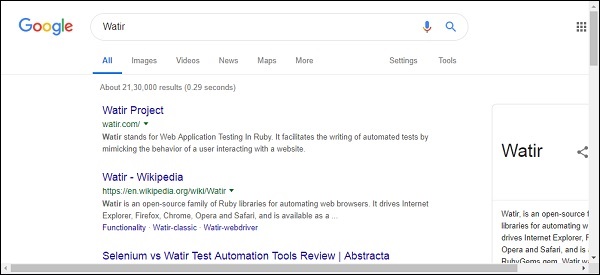Watir-퀵 가이드
"Water"로 발음되는 Watir (Ruby의 웹 애플리케이션 테스트)는 모든 프로그래밍 언어로 개발 된 애플리케이션에 적합한 웹 애플리케이션을 자동화하는 데 도움이되는 Ruby를 사용하여 개발 된 오픈 소스 도구입니다. Watir 설치에 지원되는 브라우저 Internet Explorer, Firefox, Chrome, Safari 및 Edge. Watir는 설치를 위해 Rubygems로 제공됩니다.
Watir는 주어진 브라우저에 연결하고 URL을 열고 버튼을 클릭하고 실제 사람이하는 것처럼 텍스트 상자에 데이터를 입력하는 지침을 따릅니다. Watir는 RSpec, Cucumber 등과 같은 테스트 프레임 워크와 함께 브라우저 지원에 가장 일반적으로 사용됩니다.
Watir의 특징
Watir는 다음과 같이 다양한 기능을 제공합니다.
Location web elements− 브라우저 내에서 렌더링 된 웹 요소를 찾는 방법에는 여러 가지가 있습니다. 주로 사용되는 것은 id, 클래스, 태그 이름, 사용자 정의 속성, 레이블 등입니다.
Taking Screenshots− Watir를 사용하면 필요할 때 수행 한 테스트의 스크린 샷을 찍을 수 있습니다. 이것은 중간 테스트를 추적하는 데 도움이됩니다.
Page Performance− performance.navigation, performance.timing, performance.memory 및 performance.timeOrigin과 같은 속성을 가진 성능 개체를 사용하여 페이지 성능을 쉽게 측정 할 수 있습니다 . 이러한 세부 정보는 브라우저에 연결할 때 얻을 수 있습니다.
Page Objects− Watir의 페이지 객체는 코드를 클래스 형태로 재사용하는 데 도움이됩니다. 이 기능을 사용하면 코드를 복제하지 않고도 앱을 자동화하고 관리 할 수 있습니다.
Downloads − Watir를 사용하면 UI 또는 웹 사이트 용 파일 다운로드를 쉽게 테스트 할 수 있습니다.
Alerts − Watir는 UI 또는 웹 사이트에서 경고 팝업을 테스트하기 위해 사용하기 쉬운 API를 제공합니다.
Headless Testing− 헤드리스 테스트를 사용하면 브라우저를 열지 않고도 명령 줄에서 세부 정보를 얻을 수 있습니다. 이는 명령 줄에서 UI 테스트 케이스를 실행하는 데 도움이됩니다.
Watir 사용의 장점
Watir는 다음과 같은 이점을 제공합니다.
Watir는 오픈 소스 도구이며 사용하기 매우 쉽습니다.
Watir는 Ruby로 개발되었으며 브라우저에서 작동하는 모든 웹 애플리케이션은 watir를 사용하여 쉽게 자동화 할 수 있습니다.
모든 최신 브라우저가 Watir에서 지원되므로 테스트가 쉽습니다.
Watir에는 페이지 성능, 경고, iframe 테스트, 브라우저 창, 스크린 샷 찍기 등을 테스트하기위한 라이브러리가 내장되어 있습니다.
Watir의 단점
다른 소프트웨어와 마찬가지로 Watir에도 한계가 있습니다.
Watir는 Ruby 테스트 프레임 워크에서만 지원되며 다른 테스트 프레임 워크와 함께 사용할 수 없습니다.
Watir를 사용한 모바일 테스트는 향상되지 않으며 데스크톱 브라우저는 실시간 장치로 작동하는 대신 모바일 브라우저처럼 작동하도록 모방됩니다.
Watir (Web Application Testing in Ruby)"Water"로 발음되는 것은 Ruby를 사용하여 개발 된 오픈 소스 도구로, 애플리케이션이 어떤 언어로 작성 되든 상관없이 웹 애플리케이션을 자동화하는 데 도움이됩니다. Watir는 브라우저와 상호 작용하고, 페이지 요소를 찾고, 스크린 샷을 찍고, 경고 작업, 파일 다운로드, window.open 팝업 창, 헤드리스 테스트 등을 수행 하는 데 도움이되는 풍부한 API 세트와 함께 제공됩니다 .
지원되는 브라우저는-
- 인터넷 익스플로러
- Firefox
- Chrome
- Safari
- Edge
Note − Watir는 Rubygems gem으로 설치 가능합니다.
Watir 웹 드라이버를 사용하여 웹 사이트와 UI 애플리케이션을 테스트 할 수 있습니다. Watir는 브라우저 관련 항목에 전적으로 집중하므로 Watir를 다음과 같은 다른 테스트 프레임 워크와 함께 사용할 수 있습니다.
- RSpec
- Cucumber
주요 테스트 코드는 테스트 프레임 워크를 사용하여 작성되며 브라우저와의 상호 작용은 Watir의 도움으로 수행됩니다.
Watir와 함께 테스트 프레임 워크의 흐름은 다음과 같습니다.

RSpec 또는 Cucumber는 테스트 실행기 및 테스트 코드에 관여합니다. 웹 사이트 또는 UI 테스트에 대한 세부 정보는 Watir를 참조하는 페이지 개체로 나눌 수 있으며, 여기서 테스트에 사용할 페이지 로케이터를 가져옵니다. 웹 드라이버와 함께 Watir는 브라우저에 연결하고 테스트 자동화를 수행하는 데 도움을줍니다.
Watir와 함께 작업하려면 다음을 설치해야합니다.
- Ruby 설치
- Watir 설치
- 루비 광산 (IDE)
Watir는 Ruby를 사용하여 빌드되었으므로 Ruby와 gem (Ruby 용 패키지 관리자)을 설치해야합니다.
Windows에 Ruby 설치
Windows에 Ruby를 설치하려면 다음으로 이동하십시오. https://rubyinstaller.org/downloads/
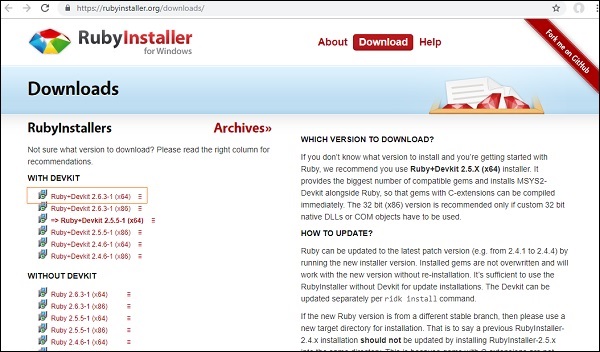
32 비트 또는 64 비트 운영 체제에 따라 루비 버전을 설치하십시오. 여기에 스크린 샷에 표시된대로 강조 표시된 것을 설치했습니다. 다운로드 한 후 안내에 따라 단계를 따르고 그에 따라 설치합니다.
설치가 끝나면 아래와 같이 커맨드 라인에서 버전을 확인하여 루비가 설치되었는지 확인하십시오.
C:\> ruby -vRuby가 성공적으로 설치되면 아래와 같은 출력을 볼 수 있습니다.

설치된 버전은 2.6.3입니다. 시스템에 Ruby를 성공적으로 설치했습니다. Ruby 설치와 함께 gem 즉, ruby 패키지 관리자도 설치됩니다. 다음과 같이 설치된 gem의 버전을 확인할 수 있습니다.
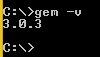
Windows에 Ruby 및 Gem 설치가 완료되었습니다.
Linux에 Ruby 설치
Linux에 Ruby를 설치하려면 Linux 터미널에서 다음 명령을 실행하십시오.
wget -O ruby-install-0.6.0.tar.gz https://github.com/postmodern/ruby-install/archive/v0.6.0.tar.gz
tar -xzvf ruby-install-0.6.0.tar.gz
cd ruby-install-0.6.0/
sudo make install
ruby-install ruby 2.5.3Mac 용 Ruby 설치
Linux에 Ruby를 설치하려면 Mac 터미널에서 아래 명령을 실행하십시오.
xcode 설치
xcode-select --installHomeBrew 설치
/usr/bin/ruby -e "$(curl -fsSL https://raw.githubusercontent.com/Homebrew/install/master/install)"rbenv 설치
brew install rbenv
rbenv init
touch ~/.bash_profile
echo 'eval "$(rbenv init -)"' >> ~/.bash_profile
source ~/.bash_profile
rbenv install 2.5.3
rbenv local 2.5.3Watir 설치
watir를 설치하는 명령은 다음과 같습니다.
gem install watirgem install watir
그러면 아래와 같이 출력 화면을 볼 수 있습니다.
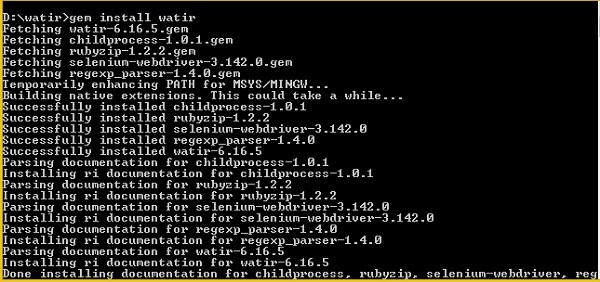
RubyMine IDE
RubyMine IDE를 사용하여 테스트 케이스를 작성하고 실행할 것입니다. RubyMine IDE의 공식 웹 사이트는 www.jetbrains.com/ruby 입니다.
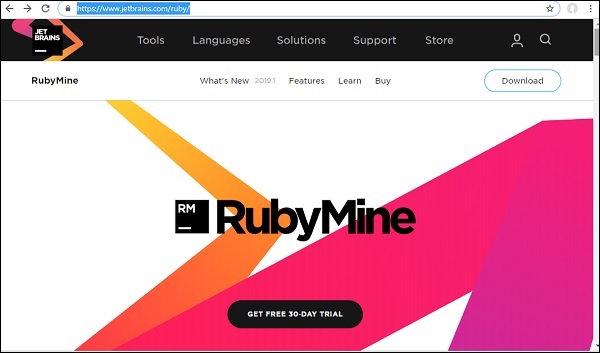
RubyMine은 30 일 무료 평가판이있는 유료 IDE입니다. 무료 평가판 버튼을 클릭하여 다운로드하십시오. 테스트 케이스를 작성하기 위해 선택한 다른 IDE를 사용할 수도 있습니다.
무료 평가판 버튼을 클릭하면 다운로드가 시작됩니다. 다운로드가 완료되면 시스템에 설치하십시오.

다음을 클릭하고 설치를 계속하십시오. 설치가 완료되면 IDE를 열면 아래와 같이 프로젝트를 생성하라는 메시지가 표시됩니다.
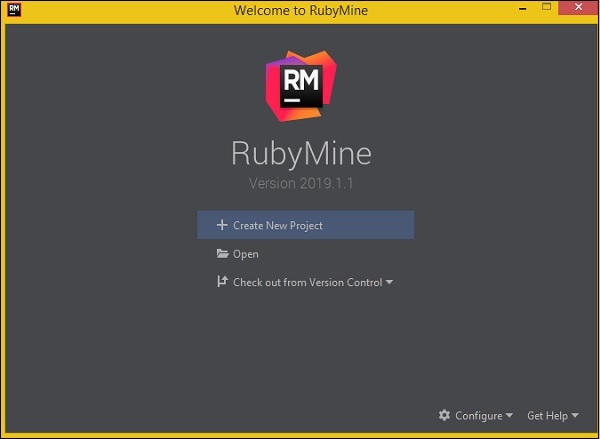
Create New Project를 클릭하면 프로젝트 이름을 Watir로 입력했으며 여기에 IDE의 디스플레이가 있습니다.
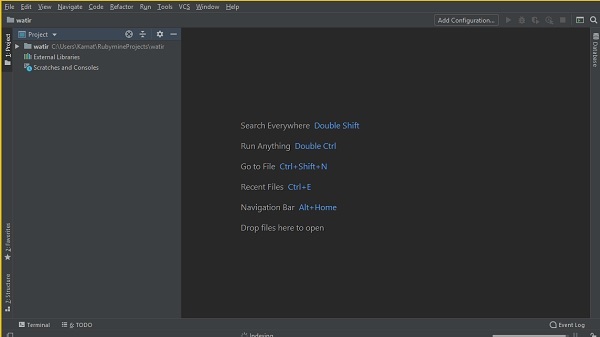
watir / 폴더에 테스트 케이스를 작성하고 실행합니다.
이 장에서는 Watir를 사용하여 프로젝트를 테스트하는 데 필요한 브라우저 드라이버를 설치합니다. Watir 6 이전에는 브라우저 드라이버를 사용 하기 위해 watir-webdriver 를 포함해야했습니다 . Watir 6의 출시와 함께 watir-webdriver 는 Watir 패키지의 일부로 제공되며 사용자는 watir-webdriver를 별도로 추가 할 필요가 없습니다 .
Chrome, Firefox 및 Safari와 같은 브라우저는 기본적으로 사용할 수 있으며 외부에서 추가 할 필요가 없습니다. 테스트 중에 브라우저 용 드라이버를 사용할 수 없다는 문제가 발생하는 경우 아래 지침에 따라 언제든지 다운로드 할 수 있습니다.
다음 브라우저 용 드라이버를 설치할 것입니다.
- 브라우저 용 드라이버-Chrome
- 브라우저 용 드라이버-Firefox
- 브라우저 용 드라이버-Edge
- 브라우저 용 드라이버-Internet Explorer
- 브라우저 용 드라이버-Safari
브라우저 용 드라이버-Chrome
크롬 브라우저 용 드라이버를 얻으려면 다음으로 이동하십시오. https://sites.google.com/a/chromium.org/chromedriver/downloads.
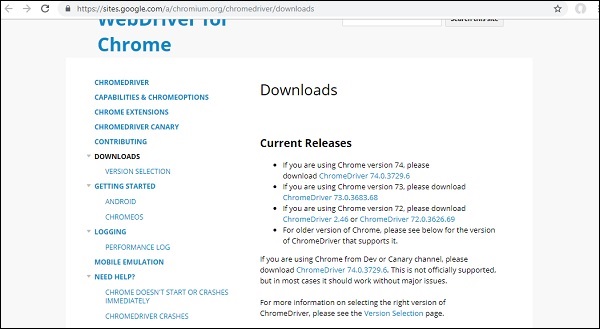
브라우저 버전을 확인하고 그에 따라 Chrome 드라이버를 다운로드하십시오. 크롬 브라우저의 버전을 확인하려면 다음과 같이하십시오.
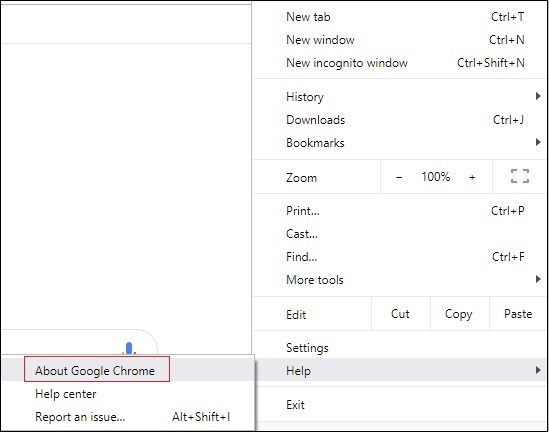
About Google Chrome을 클릭하면 아래와 같이 크롬 버전이 표시됩니다.
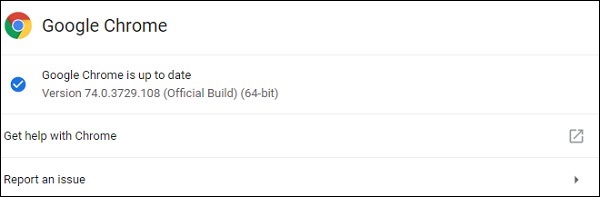
그래서 우리의 버전은 74입니다. 그래서, 크롬 드라이버 버전 74를 다운로드하십시오.
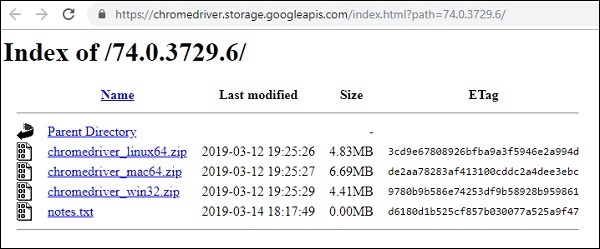
다음으로 운영 체제에 따라 크롬 드라이버를 다운로드하십시오. chromedriver_win32.zip은 32 비트 및 64 비트 컴퓨터 용으로 다운로드됩니다. 다운로드 한 드라이버를 사용하려는 경우 PATH 변수에 위치를 추가하십시오.
브라우저 용 드라이버-Firefox
Firefox 드라이버의 경우 다음으로 이동하십시오. https://github.com/mozilla/geckodriver/releases 아래 스크린 샷과 같이-
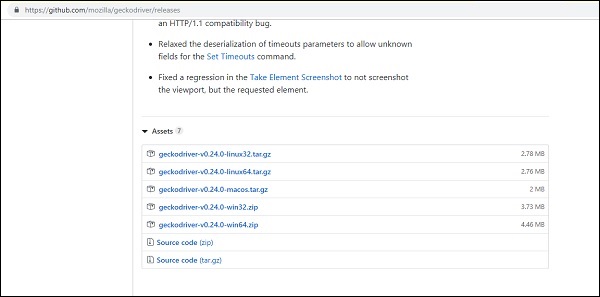
운영 체제에 따라 위 그림과 같이 드라이버를 다운로드하십시오. 다운로드 한 드라이버를 사용하려는 경우 PATH 변수에 위치를 추가하십시오.
브라우저 용 드라이버-Edge
Firefox 드라이버의 경우 다음으로 이동하십시오. https://developer.microsoft.com/en-us/microsoft-edge/tools/webdriver/ 아래 스크린 샷과 같이-
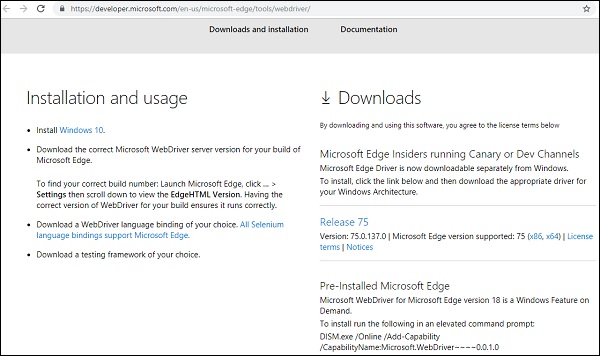
아래와 같이 Microsoft Edge 버전을 클릭하십시오-
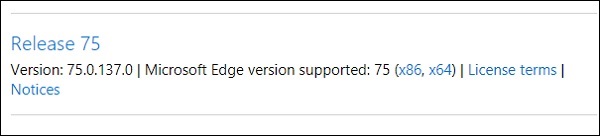
릴리스 링크를 클릭하면 다음으로 리디렉션됩니다.
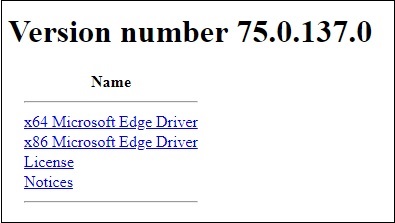
여기에서 Windows에서 사용 가능한 다운로드 버전을 찾을 수 있습니다. 다운로드 한 드라이버를 사용하려는 경우 PATH 변수에 위치를 추가하십시오.
브라우저 용 드라이버-Internet Explorer
Internet Explorer 용 드라이버를 설치하려면- https://docs.seleniumhq.org/download/ 아래와 같이-
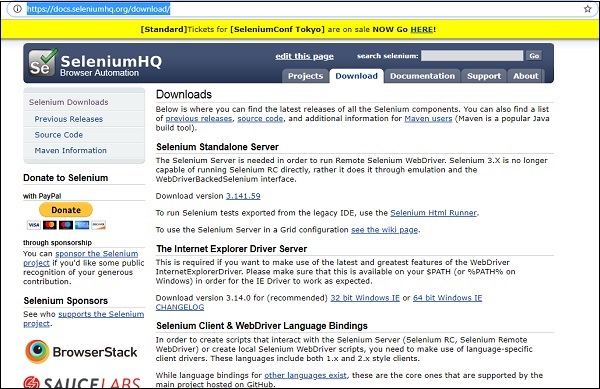
IE의 다운로드 섹션에 대한 자세한 내용은 여기에 표시됩니다.
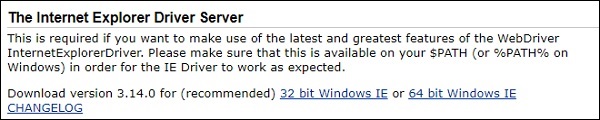
OS에 따라 32 비트 또는 64 비트 Windows IE를 다운로드하십시오. 또한 드라이버를 사용하려면 PATH 변수에 위치를 추가하십시오.
브라우저 용 드라이버-Safari
safari 버전 10 이상에서는 safari 용 드라이버를 외부에서 다운로드 할 필요가 없습니다. Watir를 설치하는 동안 gem 패키지와 함께 다운로드됩니다.
Chrome, Firefox, Internet Explorer 용 드라이버는 Watir가 설치된 경우에도 사용할 수 있습니다. 그러나 문제가 발생하고 테스트 할 특정 버전이 필요한 경우 브라우저에 따라 다운로드하고 PATH의 위치를 업데이트하여 응용 프로그램을 테스트 할 때 사용할 수 있습니다.
기본적으로 Watir는 브라우저 이름이 지정되지 않은 경우 크롬 브라우저를 엽니 다. 필요한 브라우저 드라이버는 Watir 설치와 함께 설치됩니다. 브라우저 작업에 문제가있는 경우 브라우저 드라이버 장에 표시된대로 드라이버를 설치하고 PATH 변수의 위치를 업데이트하십시오.
이 장에서는 Watir를 사용하여 브라우저를 여는 방법을 이해합니다.
Watir를 사용하여 브라우저를 여는 단계
IDE RubyMine을 열고 새 파일을 만듭니다. test1.rb
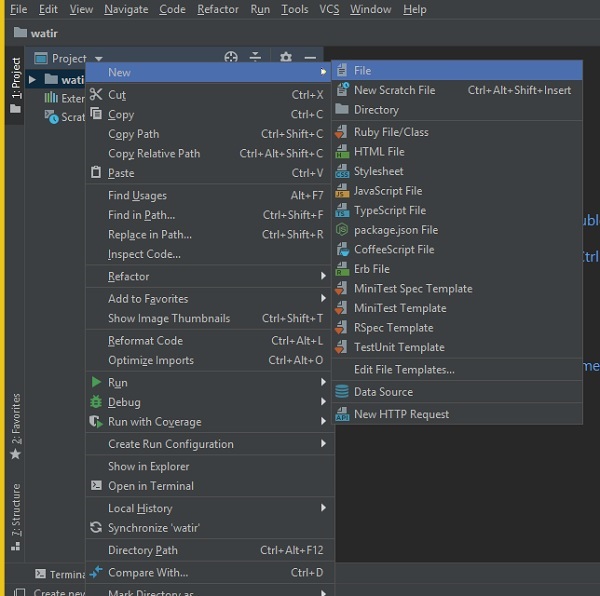
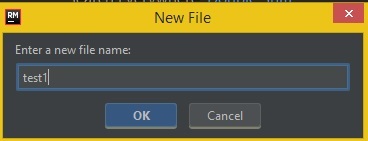
확인을 선택하고 아래와 같이 루비로 파일 패턴을 클릭하십시오-
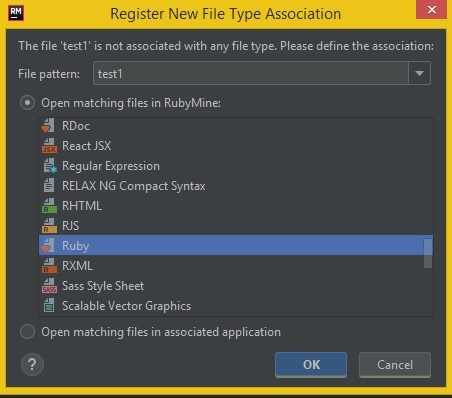
확인을 클릭하여 파일을 만듭니다.
이제 아래와 같이 브라우저를 여는 간단한 코드를 작성합니다.
test1.rb
require 'watir'
Watir::Browser.new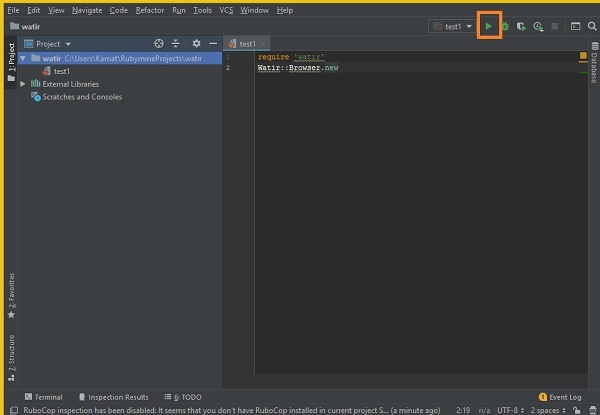
위와 같이 IDE에서 강조 표시된 실행 버튼을 클릭합니다. 실행을 클릭하면 아래와 같이 브라우저가 열립니다.
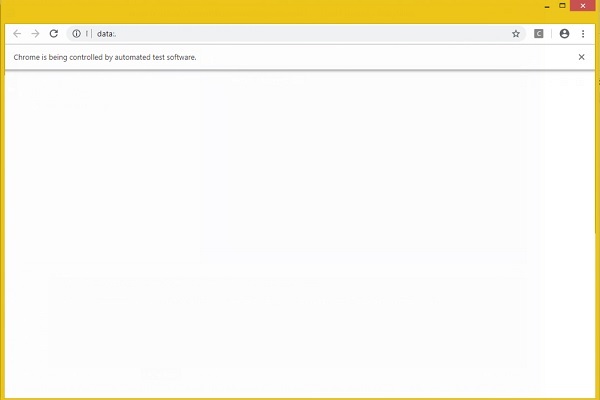
브라우저가 자동으로 열리고 닫힙니다. 이제 test1.rb에 더 많은 코드를 추가하겠습니다.
아래와 같이 브라우저의 이름을 지정할 수 있습니다.
Chrome의 예
require 'watir'
Watir::Browser.new :chrome이제 테스트 케이스에서 페이지 URL을 열어 보겠습니다.
예
require 'watir'
browser = Watir::Browser.new
browser.goto("https://www.google.com")실행을 클릭하면 아래와 같이 출력이 표시됩니다.
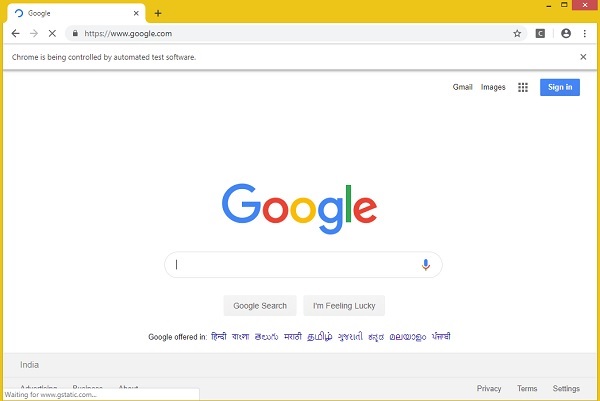
마찬가지로 파이어 폭스, 사파리, 인터넷 익스플로러 브라우저를 열 수 있습니다.
Firefox의 예
require 'watir'
Watir::Browser.new :firefox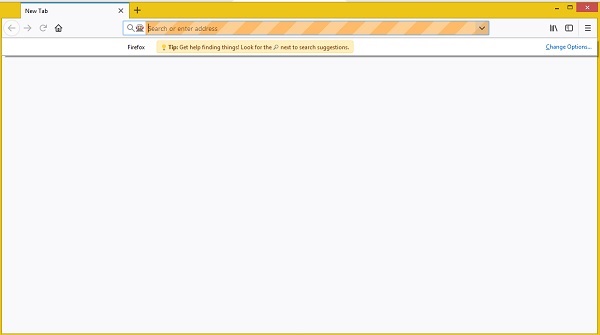
Internet Explorer의 예
Watir Code
require 'watir'
browser = Watir::Browser.new :ie
browser.goto("https://www.google.com")코드를 실행하면 오류가 표시됩니다.
Unable to find IEDriverServer. Please download the server from
(Selenium::WebDriver::Error::WebDriverError)
http://selenium-release.storage.googleapis.com/index.html and place it
somewhere on your PATH.
More info at
https://github.com/SeleniumHQ/selenium/wiki/InternetExplorerDriver.이는 watir 패키지에 InternetExplorer 드라이버가 없음을 의미합니다. 우리는 여기에서 같은 것을 다운로드했습니다-https://docs.seleniumhq.org/download/ PATH 변수에서 업데이트되었습니다.
이제 다시 실행하여 아래 그림과 같이 Internet Explorer 브라우저가 열리는 것을 확인하십시오.
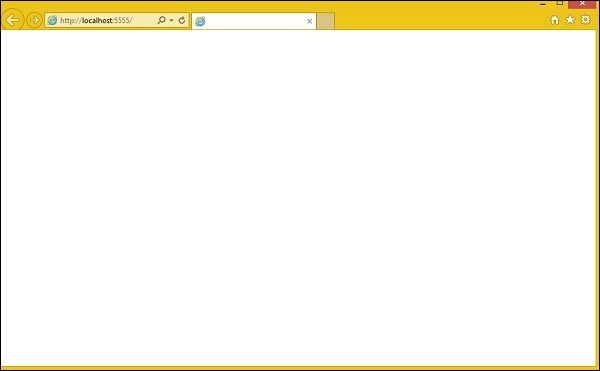
Safari 브라우저를 여는 Watir 코드
require 'watir'
browser = Watir::Browser.new :safari
browser.goto("https://www.google.com")Microsoft Edge 브라우저에 대한 Watir 코드
require 'watir'
browser = Watir::Browser.new :edge
browser.goto("https://www.google.com")이 장에서는 Watir에서 다음 작업을 수행하는 방법에 대해 설명합니다.
- 텍스트 상자 작업
- 콤보 작업
- 라디오 버튼 작업
- 체크 박스 작업
- 버튼 작업
- 링크 작업
- Div로 작업
텍스트 상자 작업
통사론
browser.text_field id: 'firstname' // will get the reference of the textbox여기에서는 UI에서 텍스트 상자를 사용하는 방법을 이해하려고합니다.
아래에 표시된 Textbox.html 페이지를 고려하십시오.
<html>
<head>
<title>Testing UI using Watir</title>
</head>
<body>
<script type = "text/javascript">
function wsentered() {
console.log("inside wsentered");
var firstname = document.getElementById("firstname");
if (firstname.value != "") {
document.getElementById("displayfirstname").innerHTML =
"The name entered is : " + firstname.value;
document.getElementById("displayfirstname").style.display = "";
}
}
</script>
<div id = "divfirstname">
Enter First Name :
<input type = "text" id = "firstname" name = "firstname" onchange = "wsentered()" />
</div>
<br/>
<br/>
<div style = "display:none;" id = "displayfirstname"></div>
</body>
</html>해당 출력은 다음과 같습니다.
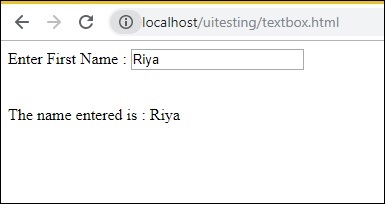
우리는 텍스트 상자가 있는데, 이름을 입력하면 onchange 이벤트가 발생하고 이름이 아래에 표시됩니다.
이제 텍스트 상자를 찾고 이름을 입력하고 onchange 이벤트를 발생시키는 코드를 작성하겠습니다.
Watir 코드
require 'watir'
b = Watir::Browser.new :chrome
b.goto('http://localhost/uitesting/textbox.html')
t = b.text_field id: 'firstname'
t.exists?
t.set 'Riya Kapoor'
t.value
t.fire_event('onchange')우리는 크롬 브라우저를 사용하고 있으며 페이지 URL을 다음과 같이 지정했습니다. http://localhost/uitesting/textbox.html.
사용 고토 PAGEURL 열립니다 API 브라우저를 우리는 ID를 가진 text_field 찾을거야 : FIRSTNAME을. 존재하는 경우 값을 Riya Kapoor로 설정하고 fire_event api를 사용 하여 onchange 이벤트를 발생시킵니다.
이제 아래와 같이 출력을 표시하는 코드를 실행 해 보겠습니다.
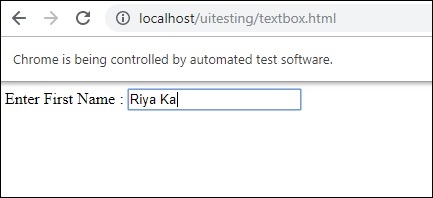
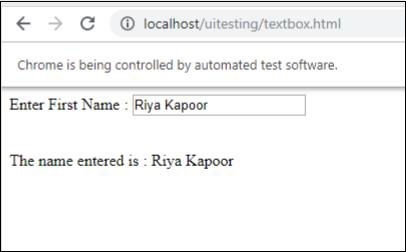
콤보 작업
통사론
browser.select_list id: 'months' // will get the reference of the dropdown지금 테스트 할 테스트 페이지가 여기에 표시됩니다.
<html>
<head>
<title>Dropdown</title>
</head>
<body>
<script type = "text/javascript">
function wsselected() {
var months = document.getElementById("months");
if (months.value != "") {
document.getElementById("displayselectedmonth").innerHTML =
"The month selected is : " + months.value;
document.getElementById("displayselectedmonth").style.display = "";
}
}
</script>
<form name = "myform" method = "POST">
<div>
Month is :
<select name = "months" id = "months" onchange = "wsselected()">
<option value = "">Select Month</option>
<option value = "Jan">January</option>
<option value = "Feb">February</option>
<option value = "Mar">March</option>
<option value = "Apr">April</option>
<option value = "May">May</option>
<option value = "Jun">June</option>
<option value = "Jul">July</option>
<option value = "Aug">August</option>
<option value = "Sept">September</option>
<option value = "Oct">October</option>
<option value = "Nov">November</option>
<option value = "Dec">December</option>
</select>
</div>
<br/>
<br/>
<div style = "display:none;" id = "displayselectedmonth">
</div>
</body>
</html>산출
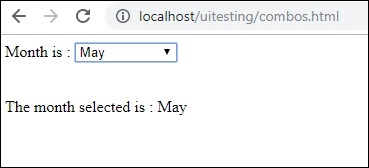
드롭 다운에서 월을 선택하면 동일한 값이 아래에 표시됩니다.
이제 Watir를 사용하여 동일하게 테스트 해 보겠습니다.
콤보 선택을위한 Watir 코드
require 'watir'
b = Watir::Browser.new :chrome
b.goto('http://localhost/uitesting/combos.html')
t = b.select_list id: 'months'
t.exists?
t.select 'September'
t.selected_options
t.fire_event('onchange')콤보를 사용하려면 b.select_list api 다음에 드롭 다운의 ID를 사용하여 선택 요소를 찾아야합니다. 드롭 다운에서 값을 선택하려면 t.select와 원하는 값을 사용해야합니다.
실행에 대한 출력은 다음과 같습니다.
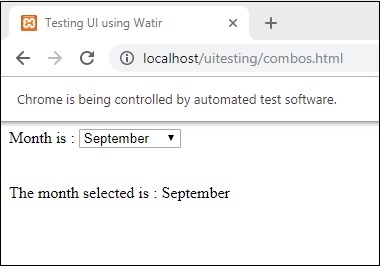
라디오 버튼 작업
통사론
browser.radio value: 'female'
// will get the reference of the radio button with value “female”다음은 라디오 버튼 작업에 사용할 테스트 페이지입니다.
<html>
<head>
<title>Testing UI using Watir</title>
</head>
<body>
<form name = "myform" method = "POST">
<b>Select Gender?</b>
<div>
<br/>
<input type = "radio" name = "gender" value = "male" checked> Male
<br/>
<input type = "radio" name = "gender" value = "female"> Female
<br/>
</div>
</form>
</body>
</html>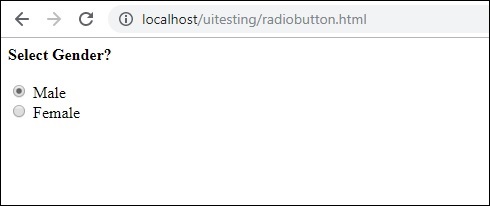
Watir 코드에 표시된대로 Female 값을 가진 라디오 버튼을 선택합니다.
require 'watir'
b = Watir::Browser.new
b.goto('http://localhost/uitesting/radiobutton.html')
t = b.radio value: 'female'
t.exists?
t.set
b.screenshot.save 'radiobutton.png'라디오 버튼을 사용하려면 브라우저에 우리가 선택한 값을 알려야합니다. b.radio value:”female”
우리는 또한 스크린 샷을 찍고 그것을 radiobutton.png로 저장했고 같은 것이 아래에 표시됩니다.
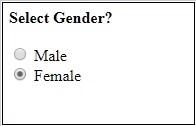
체크 박스 작업
통사론
browser. checkbox value: 'Train'
// will get the reference of the checkbox with value “Train”다음은 체크 박스에 대한 테스트 페이지입니다.
<html>
<head>
<title>Testing UI using Watir</title>
</head>
<body>
<form name = "myform" method = "POST">
<b>How would you like to travel?</b>
<div>
<br>
<input type = "checkbox" name = "option1" value = "Car"> Car<br>
<input type = "checkbox" name = "option2" value = "Bus"> Bus<br>
<input type = "checkbox" name = "option3" value = "Train"> Train<br>
<input type = "checkbox" name = "option4" value = "Air"> Airways<br>
<br>
</div>
</form>
</body>
</html>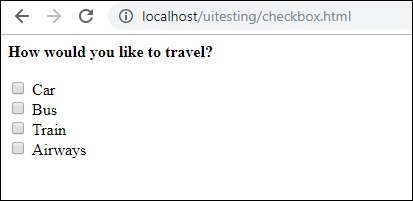
이제 Watir를 사용하여 아래와 같이 브라우저에서 확인란을 찾습니다.
require 'watir'
b = Watir::Browser.new
b.goto('http://localhost/uitesting/checkbox.html')
t = b.checkbox value: 'Train'
t.exists?
t.set
b.screenshot.save 'checkbox.png'브라우저에서 확인란을 찾으 려면 선택하려는 값이있는 b. 확인란을 사용 합니다.
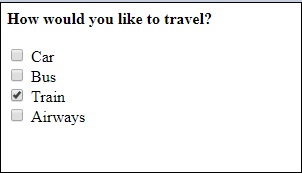
버튼 작업
통사론
browser.button(:name => "btnsubmit").click
// will get the reference to the button element with has name “btnsubmit”다음은 버튼 테스트 페이지입니다.
<html>
<head>
<title>Testing UI using Watir</title>
</head>
<body>
<script type = "text/javascript">
function wsclick() {
document.getElementById("buttondisplay").innerHTML = "Button is clicked";
document.getElementById("buttondisplay").style.display = "";
}
</script>
<form name = "myform" method = "POST">
<div>
<br>
<input type = "button" id = "btnsubmit" name = "btnsubmit"
value = "submit" onclick = "wsclick()"/>
<br>
</div>
</form>
<br/>
<div style = "display:none;" id = "buttondisplay"></div>
</body>
</html>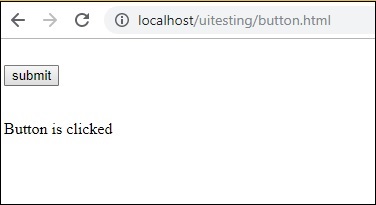
다음은 주어진 페이지에서 버튼을 찾는 watir 코드입니다.
require 'watir'
b = Watir::Browser.new
b.goto('http://localhost/uitesting/button.html')
b.button(:name => "btnsubmit").click
b.screenshot.save 'button.png'다음은 스크린 샷입니다. button.png
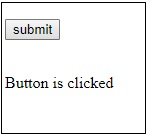
링크 작업
통사론
browser.link text: 'Click Here'
// will get the reference to the a tag with text ‘Click Here’링크를 테스트하기 위해 다음 테스트 페이지를 사용할 것입니다.
<html>
<head>
<title>Testing UI using Watir</title>
</head>
<body>
<br/>
<br/>
<a href = "https://www.google.com">Click Here</a>
<br/>
</body>
</html>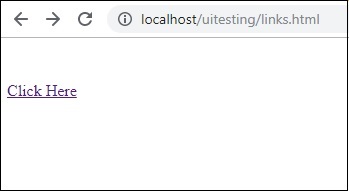
링크를 테스트하는 데 필요한 Watir 세부 정보는 다음과 같습니다.
require 'watir'
b = Watir::Browser.new
b.goto('http://localhost/uitesting/links.html')
l = b.link text: 'Click Here'
l.click
b.screenshot.save 'links.png'산출

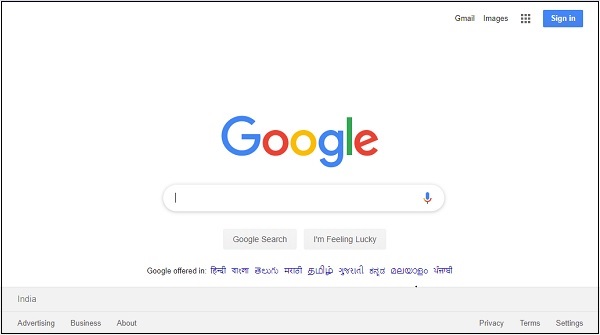
Div로 작업
통사론
browser.div class: 'divtag'
// will get the reference to div with class “divtag”div를 테스트 할 수있는 테스트 페이지입니다.
<html>
<head>
<title>Testing UI using Watir</title>
<style>
.divtag {
color: blue;
font-size: 25px;
}
</style>
</head>
<body>
<br/>
<br/>
<div class = "divtag"> UI Testing using Watir </div>
<br/>
</body>
</html>산출
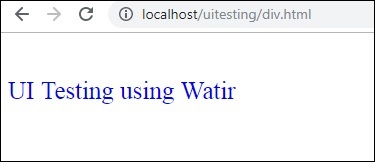
div를 테스트하는 Watir 코드는 다음과 같습니다.
require 'watir'
b = Watir::Browser.new
b.goto('http://localhost/uitesting/div.html')
l = b.div class: 'divtag'
l.exists?
l.text
b.screenshot.save 'divtag.png'산출
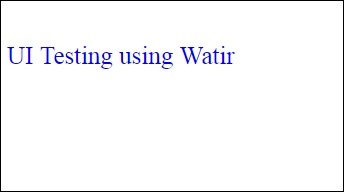
테스트를 위해 Watir에서 요소를 찾아야하며 요소의 ID, 클래스 또는 텍스트를 사용하여 다양한 방법으로 수행 할 수 있습니다.
이 장에서는 요소를 찾는 다양한 방법을 보여주는 몇 가지 예를 살펴 보겠습니다.
요소의 ID 사용
테스트 페이지
<html>
<head>
<title>Testing UI using Watir</title>
</head>
<body>
<script type = "text/javascript">
function wsentered() {
console.log("inside wsentered");
var firstname = document.getElementById("firstname");
if (firstname.value != "") {
document.getElementById("displayfirstname").innerHTML =
"The name entered is : " + firstname.value;
document.getElementById("displayfirstname").style.display = "";
}
}
</script>
<div id = "divfirstname">
Enter First Name :
<input type = "text" id = "firstname" name = "firstname" onchange = "wsentered()" />
</div>
<br/>
<br/>
<div style = "display:none;" id = "displayfirstname">
</div>
</body>
</html>예
require 'watir'
b = Watir::Browser.new :chrome
b.goto('http://localhost/uitesting/textbox.html')
t = b.text_field(id: 'firstname') // using the id of the textbox to locate the textbox
t.exists?
t.set 'Riya Kapoor'
b.screenshot.save 'textboxbefore.png'
t.value
t.fire_event('onchange')
b.screenshot.save 'textboxafter.png'이 예에서는 텍스트 상자 요소의 ID를 사용하여 위치를 찾고 값을 설정합니다.
t = b.text_field(id: 'firstname')산출


div, span 또는 다른 html 태그를 찾아야하는 경우 다음과 같이 id를 사용하여 동일하게 수행 할 수 있습니다.
div 용
browser.div(id: "divid")
browser.div(id: /divid/)스팬
browser.span(id: "spanid")
browser.span(id: /spanid/)요소의 NAME 사용
테스트 페이지
<html>
<head>
<title>Testing UI using Watir</title>
</head>
<body>
<script type = "text/javascript">
function wsentered() {
console.log("inside wsentered");
var firstname = document.getElementById("firstname");
if (firstname.value != "") {
document.getElementById("displayfirstname").innerHTML =
"The name entered is : " + firstname.value;
document.getElementById("displayfirstname").style.display = "";
}
}
</script>
<div id = "divfirstname">
Enter First Name :
<input type = "text" id = "firstname" name = "firstname" onchange = "wsentered()" />
</div>
<br/>
<br/>
<div style = "display:none;" id = "displayfirstname">
</div>
</body>
</html>예
require 'watir'
b = Watir::Browser.new :chrome
b.goto('http://localhost/uitesting/textbox.html')
t = b.text_field(name: 'firstname') // name is used to locate the textbox element
t.exists?
t.set 'Riya Kapoor'
b.screenshot.save 'textboxbefore.png'
t.value
t.fire_event('onchange')
b.screenshot.save 'textboxafter.png'산출


태그 이름 사용
아래와 같이 html 태그를 직접 사용하여 원하는 html 요소를 찾을 수 있습니다.
div 용
browser.div(id: "divid")
browser.div(id: /divid/)스팬
browser.span(id: "spanid")
browser.span(id: /spanid/)p 태그의 경우
browser.p(id: "ptag")
browser.p(id: /ptag/)버튼 용
browser.button(id: "btnid")
browser.button(id: /btnid/)클래스 이름 사용
클래스 이름을 사용하여 요소를 찾을 수 있습니다. 아래와 같이 할 수 있습니다-
div 용
browser.div(class: "divclassname")
browser.div(class: /divclassname/)스팬
browser.span(class: "spanclassname”)
browser.span(class: /spanclassname/)p 태그의 경우
browser.p(class: "pclassname")
browser.p(class: /pclassname/)버튼 용
browser.button(class: "btnclassname")
browser.button(class: /btnclassname/)텍스트 상자
browser.text_field(class: 'txtclassname')
browser.text_field(class: /txtclassname/)아래와 같이 여러 클래스를 전달할 수도 있습니다.
div 용
browser.div(class: ["class1", "class2"])텍스트 사용
이것은 텍스트와 함께 요소를 사용하여 요소를 찾는 또 다른 방법입니다. 예를 들면-
browser.button(text: "button text")
browser.button(text: /button text/)라벨 사용
다음과 같이 요소의 레이블을 사용하여 찾을 수 있습니다.
browser.text_field(label: "text here"))
browser.text_field(label: /text here/))데이터 속성 사용
html 태그에 데이터 속성이있는 경우 아래와 같이 요소를 찾을 수 있습니다.
예를 들어, 아래와 같이 태그를 찾을 수 있습니다.
<div data-type = "test1"></div>다음과 같이 div를 찾을 수 있습니다.
browser.div(data-type: 'test1'))
browser.div(data-type: /test1/))사용자 지정 속성 사용
아래에 표시된대로 사용자 정의 속성을 사용하여 요소를 찾을 수도 있습니다.
HTML 요소의 예
<div itemprop = ”content”>
….
</div>다음과 같이 div를 찾을 수 있습니다.
browser.div(itemprop: ‘content'))
browser.div(itemprop: /content/))보이는 속성 사용
보이는 속성을 사용하는 요소는 아래와 같이 위치 할 수 있습니다.
browser.div(visible: true)
browser.div(visible: false)Watir는 iframe 작업을위한 사용하기 쉬운 구문을 제공합니다.
통사론
browser.iframe(id: 'myiframe')
// will get the reference of the iframe where we want to input details.iframe을 다루는 방법을 이해하고 iframe 내부의 요소를 찾는 방법을 이해하기 위해이 장에서 예제를 살펴 보겠습니다.
예
main.html
<html>
<head>
<title>Testing using Watir</title>
</head>
<body>
<iframe src = "test1.html" id = "myiframe" width = "500" height = "100"></iframe>
</body>
</html>test1.html
<html>
<head>
<title>Testing UI using Watir</title>
</head>
<body>
<script type = "text/javascript">
function wsentered() {
console.log("inside wsentered");
var firstname = document.getElementById("firstname");
if (firstname.value != "") {
document.getElementById("displayfirstname").innerHTML =
"The name entered is : " + firstname.value;
document.getElementById("displayfirstname").style.display = "";
}
}
</script>
<div id = "divfirstname">
Enter First Name :
<input type = "text" id = "firstname" name = "firstname" onchange = "wsentered()" />
</div>
<br/>
<br/>
<div style = "display:none;" id = "displayfirstname"></div>
</body>
</html>산출
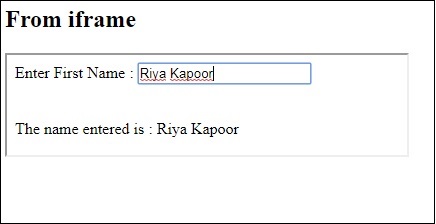
위의 예에서 입력 양식은 iframe 내부에 정의되어 있습니다. 위치를 찾고 양식을 테스트하는 데 도움이되는 Watir 코드는 다음과 같습니다.
Watir 코드
require 'watir'
b = Watir::Browser.new :chrome
b.goto('http://localhost/uitesting/main.html')
t = b.iframe(id: 'myiframe').text_field
t.set 'Riya Kapoor'
b.screenshot.save 'iframetestbefore.png'
t.fire_event('onchange')
b.screenshot.save 'iframetestafter.png'여기에 제공된 URL에서 iframe을 찾는 Watir 코드-
t = b.iframe(id: 'myiframe').text_field위와 같이 태그 이름 iframe과 iframe ID를 사용했습니다.
위 코드의 스크린 샷은 다음과 같습니다.
iframetestbefore.png

iframetestafter.png

이 장에서는 대기를 자세히 이해하겠습니다. 자동 대기를 이해하기 위해 간단한 테스트 페이지를 만들었습니다. 사용자가 텍스트 상자에 텍스트를 입력하면 onchange 이벤트가 발생하고 3 초 후에 버튼이 활성화됩니다.
Watir에는 특정 이벤트 또는 속성을 기다리는 wait_unit api 호출이 있습니다. 아래에 주어진 테스트 페이지에 대해 동일하게 테스트합니다.
통사론
browser.button(id: 'btnsubmit').wait_until(&:enabled?)
//here the wait is on the button with id : btnsubmit to be enabled.testwait.html
<html>
<head>
<title>Testing UI using Watir</title>
</head>
<body>
<script type = "text/javascript">
function wsentered() {
setTimeout(function() {
document.getElementById("btnsubmit").disabled = false; }, 3000);
}
function wsformsubmitted() {
document.getElementById("showmessage").style.display = "";
}
</script>
<div id = "divfirstname">
Enter First Name :
<input type = "text" id = "firstname" name = "firstname" onchange = "wsentered()" />
</div>
<br/>
<br/>
<button id = "btnsubmit" disabled onclick = "wsformsubmitted();">Submit</button>
<br/<
<br/<
<div id = "showmessage" style = "display:none;color:green;font-size:25px;">l;
Button is clicked
</div>
</body>
</html>산출
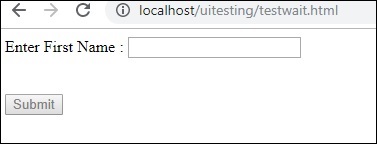
텍스트 상자에 텍스트를 입력 할 때 버튼이 활성화 될 때까지 3 초 동안 기다려야합니다.

제출 버튼을 클릭하면 다음 텍스트가 표시됩니다.
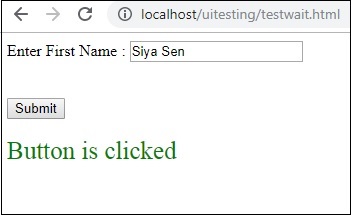
이제 버튼이 활성화되는 데 지연을 추가했기 때문에 자동화가 이러한 경우를 처리하기가 어렵습니다. 지연이 있거나 찾을 요소의 이벤트 또는 속성을 기다려야 할 때마다 아래와 같이 wait_until을 사용할 수 있습니다.
wait_until을 사용하는 Watir 코드
require 'watir'
b = Watir::Browser.new :chrome
b.goto('http://localhost/uitesting/testwait.html')
t = b.text_field(name: 'firstname')
t.exists?
t.set 'Riya Kapoor'
b.screenshot.save 'waittestbefore.png'
t.value
t.fire_event('onchange')
btn = b.button(id: 'btnsubmit').wait_until(&:enabled?)
btn.fire_event('onclick');
b.screenshot.save 'waittestafter.png'다음으로 다음 명령을 사용하십시오.
btn = b.button(id: 'btnsubmit').wait_until(&:enabled?)Watir는 버튼이 활성화 될 때까지 기다렸다가 나중에 클릭 이벤트가 시작될 때까지 기다립니다. 캡처 한 스크린 샷은 다음과 같습니다.
Waittestbefore.png
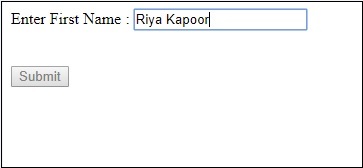
waittestafter.png
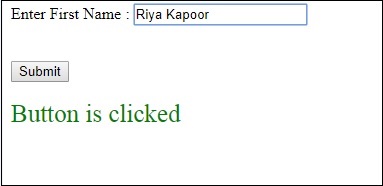
이 장에서는 Watir 웹 드라이버의 헤드리스 옵션을 사용하여 페이지 URL을 테스트하는 방법을 배웁니다.
통사론
Browser = Watir::Browser.new :chrome, headless: true테스트 할 테스트 페이지가 여기에 표시됩니다.
<html>
<head>
<title>Testing UI using Watir</title>
</head>
<body>
<script type = "text/javascript">
function wsentered() {
console.log("inside wsentered");
var firstname = document.getElementById("firstname");
if (firstname.value != "") {
document.getElementById("displayfirstname").innerHTML =
"The name entered is : " + firstname.value;
document.getElementById("displayfirstname").style.display = "";
}
}
</script>
<div id = "divfirstname">
Enter First Name : <input type = "text" id = "firstname" name = "firstname" onchange = "wsentered()" />
</div>
<br/>
<br/>
<div style = "display:none;" id = "displayfirstname"></div>
</body>
</html>산출

Watir 코드
require 'watir'
b = Watir::Browser.new :chrome, headless: true
b.goto('http://localhost/uitesting/textbox.html')
t = b.text_field(name: 'firstname')
t.exists?
t.set 'Riya Kapoor'
t.value
t.fire_event('onchange')
b.screenshot.save 'headless.png'Headless : true 옵션 을 Watir 크롬 브라우저에 추가했습니다. Ruby 프로그램을 실행하면 브라우저가 열리지 않고 모든 것이 명령 줄에서 실행됩니다.
DevTools listening on ws://127.0.0.1:53973/devtools/browser/b4127866-afb8-4c74-b967-5bacb3354b19
[0505/144843.905:INFO:CONSOLE(8)] "inside wsentered", source: http://localhost/uitesting/textbox.html (8)console.log 메시지와 같은 내용을 명령 줄에 인쇄했습니다.
headless.png의 스크린 샷은 다음과 같습니다.

Firefox에서
Firefox 용 watir 코드는 여기에 표시됩니다.
require 'watir'
b = Watir::Browser.new :firefox, headless: true
b.goto('http://localhost/uitesting/textbox.html')
t = b.text_field(name: 'firstname')
t.exists?
t.set 'Riya Kapoor'
t.value
t.fire_event('onchange')
b.screenshot.save 'headlessfirefox.png'headlessfirefox.png의 스크린 샷이 여기에 표시됩니다.

모바일 테스트의 경우 테스트 목적으로 장치 브라우저 역할을 할 데스크톱 브라우저를 사용할 것입니다. 이 장에서 그 절차를 이해합시다.
모바일 브라우저에서 앱을 테스트하려면 webdriver-user-agent를 설치해야합니다.
webdriver-user-agent 설치
gem install webdriver-user-agent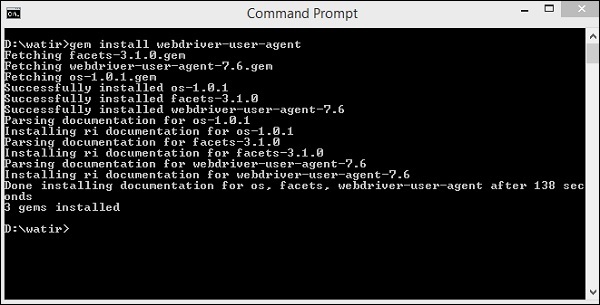
이제 아래 예제와 같이 Webdriver useragent를 사용하겠습니다.
예
require 'watir'
require 'webdriver-user-agent'
driver = Webdriver::UserAgent.driver(browser: :chrome, agent: :iphone, orientation: :landscape)
browser = Watir::Browser.new driver
browser.goto 'https://facebook.com'
puts "#{browser.url}"
puts browser.url == 'https://m.facebook.com/'facebook.com URL을 제공했습니다. 실행하면 아래와 같이 사용자 에이전트를 기반으로 모바일 모드로 열립니다.
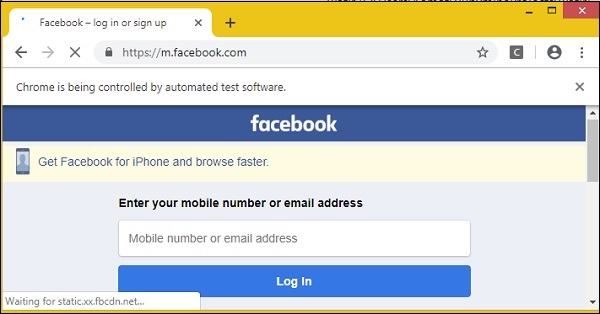
이제 세로 모드로 시도해 보겠습니다. 이 목적을 위해 다음 코드를 사용하십시오-
require 'watir'
require 'webdriver-user-agent'
driver = Webdriver::UserAgent.driver(browser: :chrome, agent: :iphone, orientation: :portrait)
browser = Watir::Browser.new driver
browser.goto 'https://facebook.com'
puts "#{browser.url}"
puts browser.url == 'https://m.facebook.com/'세로 모드의 출력은 다음과 같습니다.
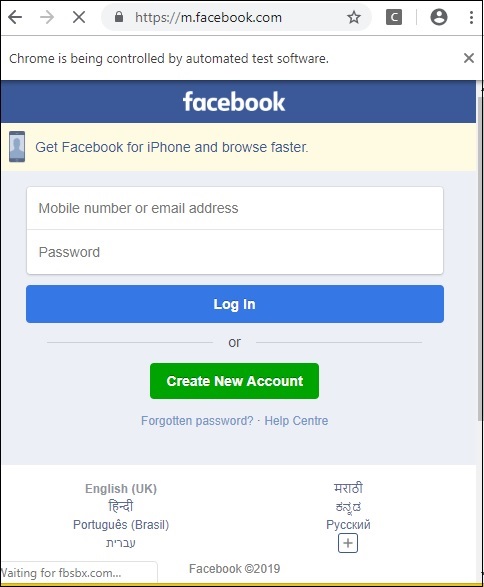
스크린 샷 캡처 기능은 Watir에서 사용할 수있는 흥미로운 기능 중 하나입니다. 테스트 자동화 중에 스크린 샷을 찍고 화면을 저장할 수 있습니다. 오류가 발생하는 경우 스크린 샷을 통해 동일하게 문서화 할 수 있습니다.
스크린 샷을 찍은 테스트 페이지와 함께 간단한 예가 아래에 설명되어 있습니다.
통사론
browser.screenshot.save 'nameofimage.png'테스트 페이지
<html>
<head>
<title>Testing UI using Watir</title>
</head>
<body>
<script type = "text/javascript">
function wsentered() {
console.log("inside wsentered");
var firstname = document.getElementById("firstname");
if (firstname.value != "") {
document.getElementById("displayfirstname").innerHTML =
"The name entered is : " + firstname.value;
document.getElementById("displayfirstname").style.display = "";
}
}
</script>
<div id = "divfirstname">
Enter First Name :
<input type = "text" id = "firstname" name = "firstname" onchange = "wsentered()" />
</div>
<br/>
<br/>
<div style = "display:none;" id = "displayfirstname"></div>
</body>
</html>예
require 'watir'
b = Watir::Browser.new :chrome
b.goto('http://localhost/uitesting/textbox.html')
t = b.text_field(id: 'firstname') // using the id of the textbox to locate the textbox
t.exists?
t.set 'Riya Kapoor'
b.screenshot.save 'textboxbefore.png'
t.value
t.fire_event('onchange')
b.screenshot.save 'textboxafter.png'Watir를 사용하여 찍은 스크린 샷은 다음과 같습니다.
textboxbefore.png

textboxafter.png

Watir의 페이지 객체는 클래스 형태로 코드를 재사용하는 데 도움이됩니다. 페이지 개체 기능을 사용하면 코드를 복제하지 않고도 앱을 자동화 할 수 있으며 코드를 관리 할 수 있습니다.
테스트 할 때 테스트 할 각 페이지에 대한 페이지 개체를 만들 수 있습니다. 그런 다음 페이지 개체를 사용하여 메서드와 속성에 액세스합니다.
페이지 객체를 사용하는 이유-
변경시 페이지가 변경된 경우 코드를 다시 작성할 필요가 없습니다.
코드 중복을 방지합니다.
Watir에서 페이지 객체를 사용하기 위해 RSpec을 사용할 것입니다. RSpec에 익숙하지 않은 경우 RSpec 에 대해 학습 할 수있는 전체 자습서가 있습니다 .
테스트를 수행 할 페이지가 여기에 있습니다.
textbox.html
<html>
<head>
<title>Testing UI using Watir</title>
</head>
<body>
<script type = "text/javascript">
function wsentered() {
console.log("inside wsentered");
var firstname = document.getElementById("firstname");
if (firstname.value != "") {
document.getElementById("displayfirstname").innerHTML =
"The name entered is : " + firstname.value;
document.getElementById("displayfirstname").style.display = "";
}
}
</script>
<div id = "divfirstname">
Enter First Name :
<input type = "text" id = "firstname" name = "firstname" onchange = "wsentered()" />
</div>
<br/>
<br/>
<div style = "display:none;" id = "displayfirstname"></div>
</body>
</html>산출
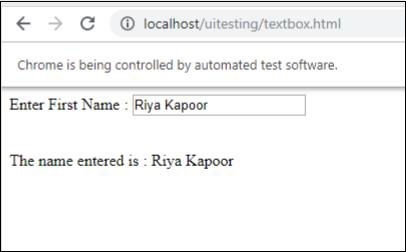
이제 아래와 같이 위 페이지에 대한 페이지 객체를 생성합니다.
pageobjecttest.rb
class InitializeBrowser
def initialize(browser)
@browser = browser
end
end
class TestPage lt; InitializeBrowser
def textbox
@textbox = TestTextbox.new(@browser)
end
def close
@browser.screenshot.save 'usingpageobject.png'
@browser.close
end
end # TestPage
class TestTextbox < InitializeBrowser
URL = "http://localhost/uitesting/textbox.html"
def open
@browser.goto URL
self
end
def enterdata_as(name)
name_field.set name
name_field.fire_event('onchange')
end
private
def name_field
@browser.text_field(:id > "firstname")
end
end # TestTextbox정의 된 세 가지 클래스가 있습니다-InitializeBrowser, TestPage 및 TestTextbox-
InitializeBrowser − 이것은 열린 브라우저를 초기화하고 TestPage 및 TestTextbox 클래스와 브라우저 개체를 공유합니다.
TestPage −이 클래스는 TestTextbox에 대한 객체 참조를 가지며 스크린 샷을 캡처하고 브라우저를 닫는 방법을 포함합니다.
TestTextbox −이 클래스는 페이지 URL을 열고, 텍스트 필드에 대한 참조를 제공하고, 데이터를 설정하고, onchange 이벤트를 발생시키는 메소드를 갖습니다.
위에 표시된 코드를 실행하면 아래와 같이 출력을 볼 수 있습니다.

Watir 페이지 성능 기능을 사용하면 응답 시간 메트릭을 추적 할 수 있으며 Chrome, Firefox, IE9 이상에서 제대로 작동합니다. Safari 브라우저는 현재 지원되지 않습니다.
이 기능을 사용하는 방법에 대해 자세히 살펴 보겠습니다. 이를 활용하려면 아래와 같이 gem을 사용하여 watir-performance를 설치해야합니다.
명령
gem install watir-performance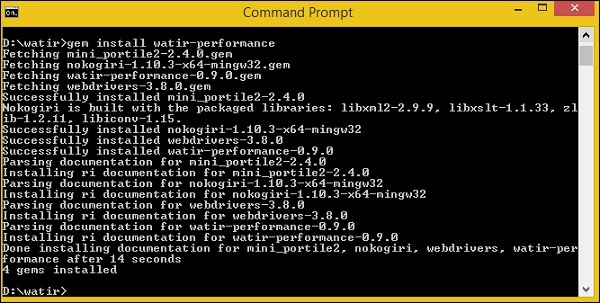
watir-performance 설치가 완료되었습니다. 지원되는 메트릭은-
- summary
- navigation
- memory
- Timing
여기서는 watir-performance를 사용하는 작업 예를 설명합니다. 여기서는 www.tutorialspoint.com 사이트의 응답 시간을 아래와 같이 확인합니다.
require 'watir'
require 'watir-performance'
10.times do
b = Watir::Browser.new :chrome
b.goto 'https://www.tutorialspoint.com'
load_secs = b.performance.summary[:response_time] / 1000
puts "Load Time: #{load_secs} seconds."
b.close
end산출
Load Time: 7 seconds.
Load Time: 7 seconds.
Load Time: 5 seconds.
Load Time: 5 seconds.
Load Time: 6 seconds.
Load Time: 5 seconds.
Load Time: 5 seconds.
Load Time: 13 seconds.
Load Time: 12 seconds.
Load Time: 5 seconds.performance.timing 사용
require 'watir'
require 'watir-performance'
b = Watir::Browser.new :chrome
b.goto 'https://www.tutorialspoint.com'
load_secs = b.performance.timing[:response_end] - b.performance.timing[:response_start]
puts "Time taken to respond is #{load_secs} seconds."
b.close산출
Time taken to respond is 41 seconds.performance.navigation 사용
require 'watir'
require 'watir-performance'
b = Watir::Browser.new :chrome
b.goto 'https://www.tutorialspoint.com'
perf_nav = b.performance.navigation
puts "#{perf_nav}"
b.close산출
{:type_back_forward=>2, :type_navigate=>0, :type_reload=>1,
:type_reserved=>255, :redirect_count=>0, :to_json=>{}, :type=>0}performance.memory 사용
require 'watir'
require 'watir-performance'
b = Watir::Browser.new :chrome
b.goto 'https://www.tutorialspoint.com'
memory_used = b.performance.memory
puts "#{memory_used}"
b.close산출
{:js_heap_size_limit=>2, :type_navigate=>0, :type_reload=>1, :ty2136997888,
:total_js_heap_size=>2, :type_navigate=>0, :type_reload=>1, :ty12990756,
:used_js_heap_size=>2, :type_navigate=>0, :type_reload=>1, :ty7127092}이 장에서는 Watir를 사용하여 쿠키로 작업하는 방법을 배웁니다.
주어진 URL에 대한 쿠키를 가져 오는 간단한 예가 여기에 설명되어 있습니다.
쿠키를 가져 오는 구문
browser.cookies.to_a예
require 'watir'
b = Watir::Browser.new :chrome
b.goto 'https://www.tutorialspoint.com'
puts b.cookies.to_a산출
{:name=>"_gat_gtag_UA_232293_6", :value=>"1", :path=>"/",
:domain=>".tutorialspoint.com", :expires=>2019-05-03 08:33:58 +0000,
:secure=>false}
{:name=>"_gid", :value=> "GA1.2.282573155.1556872379", :path=>"/",
:domain=>".tutorialspoint.com", :expires=>2019-05-04 08:32:57 +0000,
:secure=>false}
{:name=>"_ga", :value=>"GA1.2.2087825339.1556872379", :path=>"/",
:domain=>".tutorialspoint.com", :expires=>
2021-05-02 08:32:57 +0000, :secure=>false}이제 아래와 같이 쿠키를 추가하겠습니다.
쿠키를 추가하는 구문
browser.cookies.add 'cookiename', 'cookievalue', path: '/', expires:
(Time.now + 10000), secure: true예
require 'watir'
b = Watir::Browser.new :chrome
b.goto 'https://www.tutorialspoint.com'
puts b.cookies.to_a
b.cookies.add 'cookie1', 'testing_cookie', path: '/', expires:
(Time.now + 10000), secure: true
puts b.cookies.to_a쿠키 추가 전 출력
{:name=>"_gat_gtag_UA_232293_6", :value=>"1", :path=>"/",
:domain=>".tutorialspoint.com", :expires=>2019-05-03 08:44:23 +0000,
:secure=>false}
{:name=>"_gid", :value=>"GA1.2.1541488984.1556873004",
:path=>"/", :domain=>".tutorialspoint.com",
:expires=>2019-05-04 08:43:24 +0000, :secure=>false}
{:name=>"_ga", :value=>"GA1.2.1236163943.1556873004",
:path=>"/", :domain=>".tutorialspoint.com",
:expires=>2021-05-02 08:43:24 +0000, :secure=>false}쿠키 추가 후 출력
{:name=>"_gat_gtag_UA_232293_6", :value=>"1", :path=>"/",
:domain=>".tutorialspoint.com", :expires=>2019-05-03 08:44:23 +0000,
:secure=>false}
{:name=>"_gid", :value=>"GA1.2.1541488984.1556873004",
:path=>"/", :domain=>".tutorialspoint.com",
:expires=>2019-05-04 08:43:24 +0000, :secure=>false}
{:name=>"_ga", :value=>"GA1.2.1236163943.1556873004",
:path=>"/", :domain=>".tutorialspoint.com",
:expires=>2021-05-02 08:43:24 +0000, :secure=>false}
{:name=>"cookie1", :value=>"testing_cookie", :path=>"/",
:domain=>"www.tutorialspoint.com", :expires=>2039-04-28 08:43:35 +0000,
:secure=>true}마지막 것은 watir를 사용하여 추가 한 것입니다.
쿠키를 삭제하다
통사론
browser.cookies.clear예
require 'watir'
b = Watir::Browser.new :chrome
b.goto 'https://www.tutorialspoint.com'
puts b.cookies.to_a
b.cookies.clear
puts b.cookies.to_a산출
{:name=>"_gat_gtag_UA_232293_6", :value=>"1", :path=>"/",
:domain=>".tutorialspoint.com", :expires=>2019-05-03 08:48:29 +0000,
:secure=>false}
{:name=>"_gid", :value=>"GA1.2.1264249563.1556873251",
:path=>"/", :domain=>".tutorialspoint.com",
:expires=>2019-05-04 08:47:30 +0000, :secure=>false}
{:name=>"_ga", :value=>"GA1.2.1001488637.1556873251",
:path=>"/", :domain=>".tutorialspoint.com",
:expires=>2021-05-02 08:47:30 +0000, :secure=>false
Empty response ie a blank line will get printed after cookie.clear is called.특정 쿠키 삭제
통사론
browser.cookies.delete 'nameofthecookie'예
require 'watir'
b = Watir::Browser.new :chrome
b.goto 'https://www.tutorialspoint.com'
puts b.cookies.to_a
puts b.cookies.delete "_ga"
puts b.cookies.to_a산출
All cookies:
{:name=>"_gat_gtag_UA_232293_6", :value=>"1", :path=>"/",
:domain=>".tutorialspoint.com", :expires=>2019-05-03 08:52:38 +0000,
:secure=>false}
{:name=>"_gid", :value=>"GA1.2.1385195240.1556873499",
:path=>"/", :domain=>".tutorialspoint.com",
:expires=>2019-05-04 08:51:37 +0000, :secure=>false}
{:name=>"_ga", :value=>"GA1.2.1383421835.1556873499",
:path=>"/", :domain=>".tutorialspoint.com",
:expires=>2021-05-02 08:51:37 +0000, :secure=>false}
After delete cookie with name _ga
{:name=>"_gat_gtag_UA_232293_6",
:value=>"1", :path=>"/", :domain=>".tutorialspoint.com",
:expires=>2019-05-03 08:52:38 +0000, :secure=>false}
{:name=>"_gid", :value=>"GA1.2.1385195240.1556873499",
:path=>"/", :domain=>".tutorialspoint.com",
:expires=>2019-05-04 08:51:37 +0000, :secure=>false}Watir는 브라우저와 함께 사용해야하는 프록시 객체의 도움으로 프록시를 사용할 수 있습니다.
통사론
proxy = {
http: '127.0.0.1:8080',
ssl: '127.0.0.1:8080'
}
b = Watir::Browser.new :chrome, proxy: proxyChrome 브라우저에서 프록시를 사용하는 방법에 대한 예는 다음과 같습니다.
예
require "watir"
proxy = {
http: '127.0.0.1:8080',
ssl: '127.0.0.1:8080'
}
b = Watir::Browser.new :chrome, proxy: proxy
b.goto 'google.com'
b.screenshot.save 'proxy.png'우리는 아래와 같이 프록시 객체를 사용했습니다-
proxy = {
http: '127.0.0.1:8080',
ssl: '127.0.0.1:8080'
}프록시 주소 세부 정보는 http 및 ssl 모두에 사용됩니다. 아래와 같이 크롬 브라우저에서 프록시를 사용할 수 있습니다.
b = Watir::Browser.new :chrome, proxy: proxy출력 proxy.png는 다음과 같습니다.
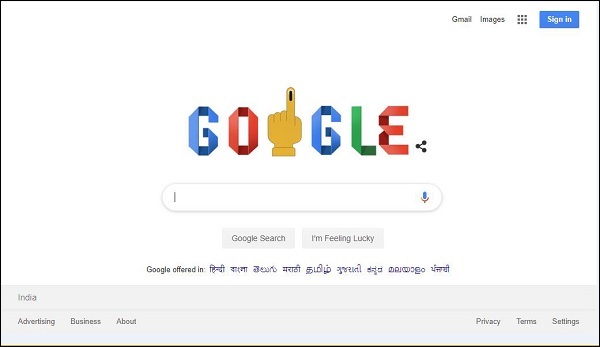
Firefox 브라우저에서 프록시를 사용하는 방법에 대한 예는 아래에서 설명합니다.
예
require "watir"
proxy = {
http: '127.0.0.1:8080',
ssl: '127.0.0.1:8080'
}
b = Watir::Browser.new :firefox, proxy: proxy
b.goto 'google.com'
b.screenshot.save 'proxyfirefox.png'아래와 같이 프록시 세부 정보를 추가 할 수 있습니다.
proxy = {
http: '127.0.0.1:8080',
ssl: '127.0.0.1:8080'
}
b = Watir::Browser.new :firefox, proxy: proxy출력 proxyfirefox.png는 여기에 표시됩니다.
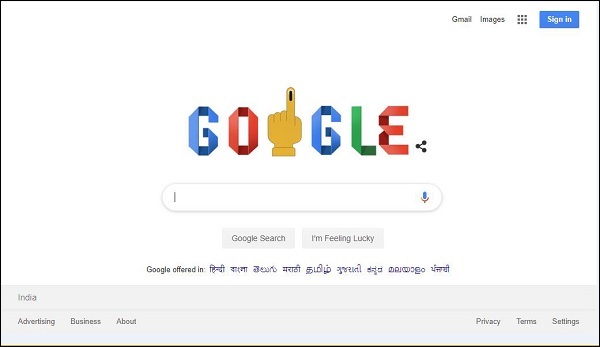
이 장에서는 Watir를 사용하여 경고를 처리하는 방법을 이해합니다.
통사론
browser.alert.exists?
browser.alert.ok
browser.alert.close테스트 페이지
<html>
<head>
<title>Testing Alerts Using Watir</title>
</head>
<body>
<script type = "text/javascript">
function wsformsubmitted() {
alert("Button is Clicked !");
}
</script>
<button id = "btnsubmit" onclick = "wsformsubmitted();">Submit</button>
</body>
</html>Watir 코드
require 'watir'
b = Watir::Browser.new :chrome
b.goto('http://localhost/uitesting/testalert.html')
b.button(id: 'btnsubmit').click
b.alert.ok
b.screenshot.save 'alerttest.png'출력 alerttest.png가 여기에 표시됩니다.
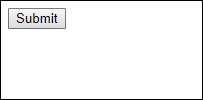
UI 또는 웹 사이트에 pdf 또는 문서를 다운로드하는 버튼이나 링크가 있습니다. 브라우저에 몇 가지 기본 설정을 제공하여 Watir와 함께 사용하도록 테스트 할 수 있습니다.
다운로드 구문-
prefs = {
'download' => {
'default_directory' => "C:/download",
'prompt_for_download' => false,
}
}
b = Watir::Browser.new :chrome, options: {prefs: prefs}환경 설정에는 다운로드가 있으며, 다운로드 후 파일을 저장할 경로를 제공해야하며 위의 구문에 표시된 옵션을 사용하여 브라우저에 동일한 경로를 제공해야합니다.
여기에 작동 예가 나와 있습니다. 여기에서 버튼이있는 테스트 페이지를 만들었습니다. 클릭하면 아래와 같이 file.txt라는 파일이 다운로드됩니다.
<html>
<head>
<title>Testing UI using Watir</title>
</head>
<body>
<br/>
<br/>
<button id = "btnsubmit">
<a href = "file.txt" download>Click to Download!</a>
</button>
<br/>
</body>
</html>file.txt
This is for testing watir download산출
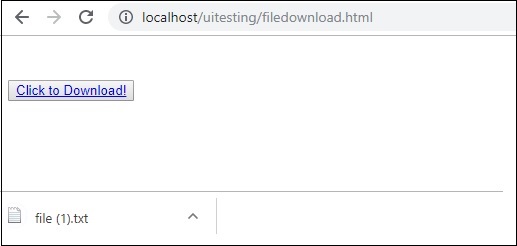
다운로드 버튼을 클릭하면 파일이 다운로드됩니다.
이제 Watir를 사용하여 동일한 테스트를 해보겠습니다.
require 'watir'
prefs = {
'download' => {
'default_directory' => "C:/download",
'prompt_for_download' => false,
}
}
b = Watir::Browser.new :chrome, options: {prefs: prefs}
b.goto('http://localhost/uitesting/filedownload.html')
b.button(id: 'btnsubmit').click
b.screenshot.save 'testdownload.png'다운로드 한 파일을 저장하기 위해 지정한 경로는 "C : / download"입니다. 위의 코드를 실행하면 아래 그림과 같이 다운로드 경로에 파일이 다운로드됩니다.

testdownload.png 출력은 다음과 같습니다.
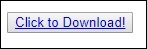
팝업 창을 사용하거나 새 브라우저 창을 열어야하는 경우가 있습니다. 이 장에서는 Watir를 사용하여 이러한 사례를 테스트하는 방법에 대해 설명합니다.
통사론
browser.window테스트 할 작업 예제가 여기에 있습니다.
<html>
<head>
<title>Testing UI using Watir</title>
</head>
<body>
<script type = "text/javascript">
function wsclick() {
var myWindow = window.open(
"https://www.google.com/", "mywindow", "width = 1000,height = 500");
}
</script>
<form name = "myform" method = "POST">
<div>
<br>
<input type = "button" id = "btnsubmit" name = "btnsubmit" value = "submit" onclick = "wsclick()"/>
<br>
</div>
</form>
<br/>
</body>
</html>산출
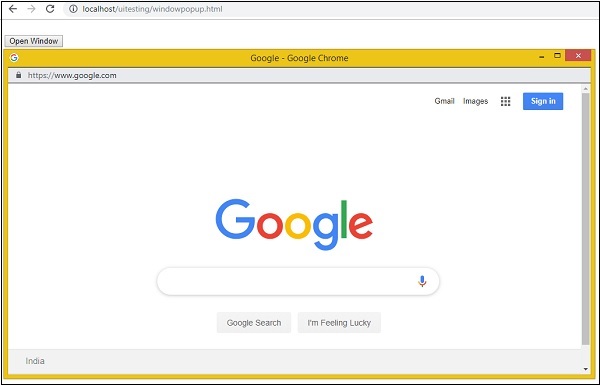
창 열기 버튼을 클릭하면 팝업 창이 열립니다. 여기에 제공된 URL은 www.google.com 입니다. 이제 Watir /을 사용하여 동일한 것을 테스트 해 보겠습니다.
예
require 'watir'
b = Watir::Browser.new :chrome
b.goto('http://localhost/uitesting/windowpopup.html')
b.button(id: 'btnsubmit').click
b.window(title: 'Google').use do
b.screenshot.save 'popupwindow.png'
t = b.text_field(class: 'gLFyf')
t.set 'Watir'
b.screenshot.save 'popupwindowbefore.png'
b.button(name: 'btnK').click
b.screenshot.save 'popupwindowafter.png'
end우리가 찍은 스크린 샷은 아래와 같습니다.
popupwindow.png
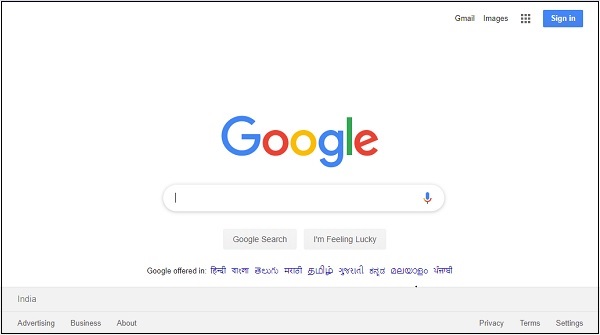
popupwindowbefore.png
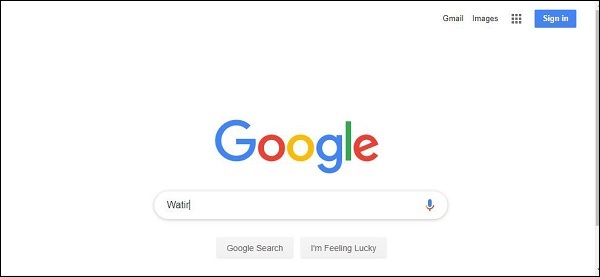
popupwindowafter.png