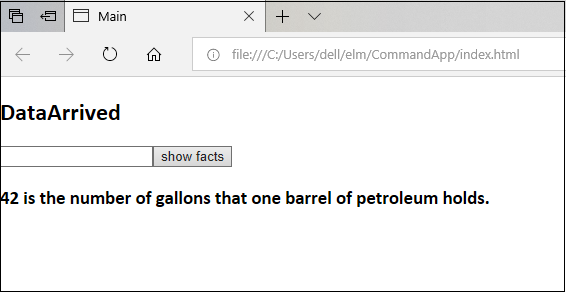Elm - คำสั่ง
ในบทก่อนหน้านี้เราได้กล่าวถึงส่วนประกอบต่างๆของสถาปัตยกรรม Elm และหน้าที่ของมัน ผู้ใช้และแอปพลิเคชันสื่อสารกันโดยใช้ข้อความ
พิจารณาตัวอย่างที่แอปพลิเคชันต้องการสื่อสารกับส่วนประกอบอื่น ๆ เช่นเซิร์ฟเวอร์ภายนอก API ไมโครเซอร์วิส ฯลฯ เพื่อตอบสนองคำขอของผู้ใช้ สามารถทำได้โดยใช้คำสั่งใน Elm ข้อความและคำสั่งไม่ตรงกัน ข้อความแสดงถึงการสื่อสารระหว่างผู้ใช้ปลายทางและแอปพลิเคชันในขณะที่คำสั่งแสดงถึงวิธีที่แอปพลิเคชัน Elm สื่อสารกับเอนทิตีอื่น คำสั่งถูกทริกเกอร์เพื่อตอบสนองต่อข้อความ
รูปต่อไปนี้แสดงขั้นตอนการทำงานของแอปพลิเคชัน Elm ที่ซับซ้อน -
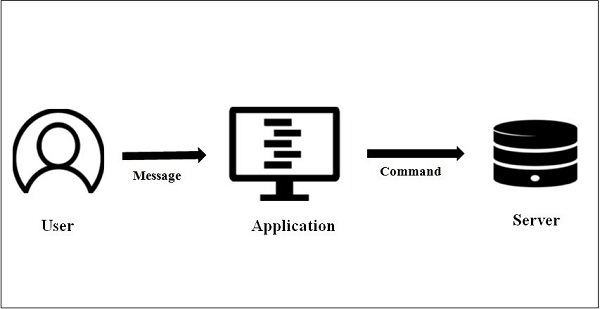
ผู้ใช้โต้ตอบกับมุมมอง มุมมองจะสร้างข้อความที่เหมาะสมตามการกระทำของผู้ใช้ ส่วนประกอบอัพเดตได้รับข้อความนี้และทริกเกอร์คำสั่ง
ไวยากรณ์
ไวยากรณ์สำหรับการกำหนดคำสั่งมีดังต่อไปนี้ -
type Cmd msgข้อความที่สร้างโดยมุมมองจะถูกส่งผ่านไปยังคำสั่ง
ภาพประกอบ
ตัวอย่างต่อไปนี้ส่งคำขอไปยัง API และแสดงผลลัพธ์จาก API
แอปพลิเคชันยอมรับหมายเลขจากผู้ใช้ส่งต่อไปยัง Numbers API API นี้แสดงข้อเท็จจริงที่เกี่ยวข้องกับตัวเลข
ส่วนประกอบต่างๆของแอปพลิเคชันมีดังนี้ -
โมดูล Http
Http Module of Elm ใช้เพื่อสร้างและส่งคำขอ HTTP โมดูลนี้ไม่ได้เป็นส่วนหนึ่งของโมดูลหลัก เราจะใช้ตัวจัดการแพ็คเกจ elm เพื่อติดตั้งแพ็คเกจนี้
API
ในตัวอย่างนี้แอปพลิเคชันจะสื่อสารกับ Numbers API - "http://numbersapi.com/#42".
ดู
มุมมองของแอปพลิเคชันประกอบด้วยกล่องข้อความและปุ่ม
view : Model -> Html Msg
view model =
div []
[ h2 [] [text model.heading]
,input [onInput Input, value model.input] []
, button [ onClick ShowFacts ] [ text "show facts" ]
, br [] []
, h3 [][text model.factText]
]รุ่น
Model แสดงถึงค่าที่ป้อนโดยผู้ใช้และผลลัพธ์ที่ API จะส่งคืน
type alias Model =
{ heading : String
, factText : String
, input :String
}ข้อความ
แอปพลิเคชันมีสามข้อความต่อไปนี้ -
- ShowFacts
- Input
- NewFactArrived
เมื่อคลิกที่แสดงข้อเท็จจริงปุ่มShowFactsข้อความจะถูกส่งผ่านไปยังวิธีการปรับปรุง เมื่อผู้ใช้พิมพ์ค่าบางอย่างในกล่องข้อความข้อความอินพุตจะถูกส่งไปยังวิธีการอัปเดต สุดท้ายเมื่อได้รับการตอบกลับของเซิร์ฟเวอร์ Http ข้อความNewFactArrivedจะถูกส่งไปยังการอัปเดต
type Msg
= ShowFacts
|Input String
| NewFactArrived (Result Http.Error String)อัปเดต
วิธีการอัพเดตจะส่งคืนทูเพิลซึ่งมีอ็อบเจ็กต์โมเดลและคำสั่ง เมื่อผู้ใช้คลิกที่ปุ่มแสดงข้อเท็จจริงข้อความจะถูกส่งไปยังการอัปเดตซึ่งจะเรียกใช้ NumbersAPI
update : Msg -> Model -> (Model, Cmd Msg)
update msg model =
case msg of
Input newInput ->
(Model "NumbersApi typing.." "" newInput ,Cmd.none)
ShowFacts ->
(model, getRadmonNumberFromAPI model.input)
NewFactArrived (Ok newFact) ->
(Model "DataArrived" newFact "", Cmd.none)
NewFactArrived (Err _) ->
(model, Cmd.none)ฟังก์ชันตัวช่วย
ฟังก์ชันตัวช่วยgetRandomNumberFromAPIเรียกใช้ NumbersAPI และส่งต่อไปยังหมายเลขที่ผู้ใช้ป้อน ผลลัพธ์ที่ส่งคืนโดย API จะใช้เพื่ออัปเดตโมเดล
getRadmonNumberFromAPI : String->Cmd Msg
getRadmonNumberFromAPI newNo =
let
url =
"http://numbersapi.com/"++newNo
in
Http.send NewFactArrived (Http.getString url)| เลขที่ | วิธี | ลายเซ็น | คำอธิบาย |
|---|---|---|---|
| 1 | Http.getString | getString: String -> สตริงคำขอ | สร้างคำขอ GET และตีความเนื้อหาการตอบสนองเป็นสตริง |
| 2 | Http.send | ส่ง: (ผลลัพธ์ข้อผิดพลาด a -> msg) -> ขอ a -> Cmd msg | ส่งคำขอ Http |
หลัก
นี่คือจุดเริ่มต้นของโครงการ Elm
main =
Html.program
{ init = init
, view = view
, update = update
, subscriptions = subscriptions
}วางมันทั้งหมดเข้าด้วยกัน
Step 1 - สร้างโฟลเดอร์ CommandApp และไฟล์ CommandDemo.elm
Step 2- ติดตั้งโมดูล http ใช้คำสั่งแพคเกจติดตั้งเอล์มเอล์ม-lang / http
Step 2 - พิมพ์เนื้อหาสำหรับ CommandDemo.elm ดังที่แสดงด้านล่าง -
import Html exposing (..)
import Html.Attributes exposing (..)
import Html.Events exposing (..)
import Http
main =
Html.program
{ init = init
, view = view
, update = update
, subscriptions = subscriptions
}
-- MODEL
type alias Model =
{ heading : String
, factText : String
, input :String
}
init : (Model, Cmd Msg)
init =
( Model "NumbersAPI" "NoFacts" "42"-- set model two fields
, Cmd.none -- not to invoke api initially
)
-- UPDATE
type Msg
= ShowFacts
|Input String
| NewFactArrived (Result Http.Error String)
update : Msg -> Model -> (Model, Cmd Msg)
update msg model =
case msg of
Input newInput ->
(Model "NumbersApi typing.." "" newInput ,Cmd.none)
ShowFacts ->
(model, getRadmonNumberFromAPI model.input)
NewFactArrived (Ok newFact) ->
(Model "DataArrived" newFact "", Cmd.none)
NewFactArrived (Err _) ->
(model, Cmd.none)
- VIEW
view : Model -> Html Msg
view model =
div []
[ h2 [] [text model.heading]
,input [onInput Input, value model.input] []
, button [ onClick ShowFacts ] [ text "show facts" ]
, br [] []
, h3 [][text model.factText]
]
-- SUBSCRIPTIONS
subscriptions : Model -> Sub Msg
subscriptions model =
Sub.none
-- HTTP
getRadmonNumberFromAPI : String->Cmd Msg
getRadmonNumberFromAPI newNo =
let
url =
"http://numbersapi.com/"++newNo
in
Http.send NewFactArrived (Http.getString url)Step 4 - เริ่มคำสั่ง
C:\Users\dell\elm\CommandApp> elm make .\CommandDemo.elmสิ่งนี้จะสร้างไฟล์ html ดังที่แสดงด้านล่าง