iOS - Âm thanh và Video
Âm thanh và video khá phổ biến trong các thiết bị mới nhất. Nó được hỗ trợ trong iOS với sự trợ giúp củaAVFoundation.framework và MediaPlayer.framework tương ứng.
Các bước liên quan
Step 1 - Tạo đơn giản View based application.
Step 2 - Chọn tệp dự án của bạn, chọn mục tiêu, và sau đó chúng ta nên thêm AVFoundation.framework và MediaPlayer.framework.
Step 3 - Thêm hai nút trong ViewController.xib và tạo một hành động để phát âm thanh và video tương ứng.
Step 4 - Cập nhật ViewController.h như sau -
#import <UIKit/UIKit.h>
#import <AVFoundation/AVFoundation.h>
#import <MediaPlayer/MediaPlayer.h>
@interface ViewController : UIViewController {
AVAudioPlayer *audioPlayer;
MPMoviePlayerViewController *moviePlayer;
}
-(IBAction)playAudio:(id)sender;
-(IBAction)playVideo:(id)sender;
@endStep 5 - Cập nhật ViewController.m như sau -
#import "ViewController.h"
@interface ViewController ()
@end
@implementation ViewController
- (void)viewDidLoad {
[super viewDidLoad];
}
- (void)didReceiveMemoryWarning {
[super didReceiveMemoryWarning];
// Dispose of any resources that can be recreated.
}
-(IBAction)playAudio:(id)sender {
NSString *path = [[NSBundle mainBundle]
pathForResource:@"audioTest" ofType:@"mp3"];
audioPlayer = [[AVAudioPlayer alloc]initWithContentsOfURL:
[NSURL fileURLWithPath:path] error:NULL];
[audioPlayer play];
}
-(IBAction)playVideo:(id)sender {
NSString *path = [[NSBundle mainBundle]pathForResource:
@"videoTest" ofType:@"mov"];
moviePlayer = [[MPMoviePlayerViewController
alloc]initWithContentURL:[NSURL fileURLWithPath:path]];
[self presentModalViewController:moviePlayer animated:NO];
}
@endGhi chú
Chúng tôi cần thêm các tệp âm thanh và video để đảm bảo rằng chúng tôi nhận được đầu ra mong đợi.
Đầu ra
Khi chúng tôi chạy ứng dụng, chúng tôi sẽ nhận được kết quả sau:
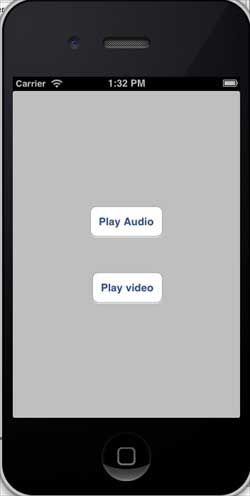
Khi chúng ta nhấp vào phát video, chúng ta sẽ nhận được đầu ra như hình dưới đây:

Khi chúng tôi nhấp vào phát âm thanh, bạn sẽ nghe thấy âm thanh.