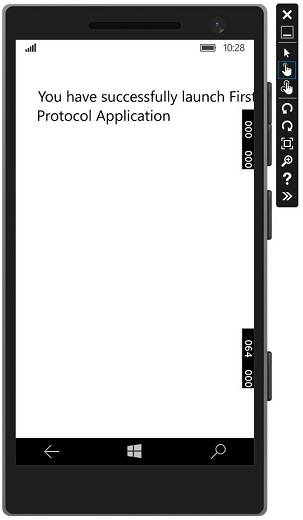विंडोज 10 देव - ऐप कम्युनिकेशन
ऐप टू ऐप कम्युनिकेशन का अर्थ है कि आपका एप्लिकेशन किसी अन्य एप्लिकेशन के साथ बात या संचार कर सकता है जो उसी डिवाइस पर स्थापित है। यूनिवर्सल विंडोज प्लेटफॉर्म (UWP) एप्लिकेशन में यह कोई नई सुविधा नहीं है और विंडोज 8.1 में भी उपलब्ध थी।
विंडोज 10 में, एक ही डिवाइस पर एप्लिकेशन के बीच आसानी से संवाद करने के लिए कुछ नए और बेहतर तरीके पेश किए गए हैं। दो ऐप्स के बीच संचार निम्न तरीकों से हो सकता है -
- एक एप्लिकेशन कुछ डेटा के साथ एक और ऐप लॉन्च कर रहा है।
- ऐप्स बिना कुछ लॉन्च किए केवल डेटा का आदान-प्रदान कर रहे हैं।
ऐप टू ऐप कम्युनिकेशन का मुख्य लाभ यह है कि आप एप्लिकेशन को छोटे-छोटे हिस्सों में तोड़ सकते हैं, जिन्हें आसानी से रखा, अपडेट और उपभोग किया जा सकता है।
आपका ऐप तैयार हो रहा है
यदि आप नीचे दिए गए चरणों का पालन करते हैं, तो अन्य एप्लिकेशन आपके एप्लिकेशन को लॉन्च कर सकते हैं।
अनुप्रयोग पैकेज मेनिफ़ेस्ट में प्रोटोकॉल घोषणा जोड़ें।
पर डबल क्लिक करें Package.appxmanifest फ़ाइल, जो समाधान एक्सप्लोरर में उपलब्ध है जैसा कि नीचे दिखाया गया है।
के पास जाओ Declaration टैब और प्रोटोकॉल का नाम लिखें जैसा कि नीचे दिखाया गया है।
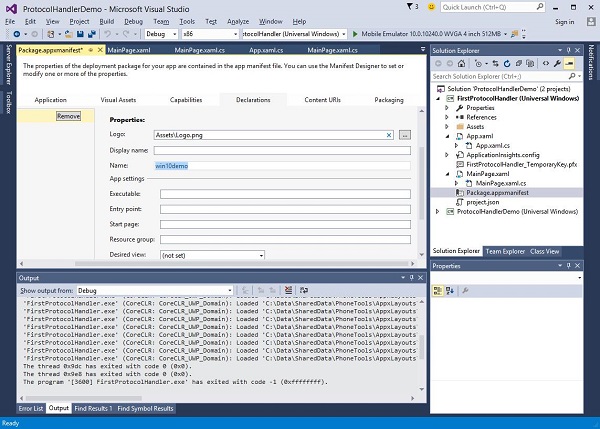
अगला कदम यह है कि activation कोड, इसलिए एप्लिकेशन दूसरे एप्लिकेशन द्वारा लॉन्च किए जाने पर उचित रूप से प्रतिक्रिया दे सकता है।
प्रोटोकॉल क्रियाकलापों का जवाब देने के लिए, हमें ओवरराइड करने की आवश्यकता है OnActivatedसक्रियण वर्ग की विधि। तो, निम्न कोड को इसमें जोड़ेंApp.xaml.cs फ़ाइल।
protected override void OnActivated(IActivatedEventArgs args) {
ProtocolActivatedEventArgs protocolArgs = args as ProtocolActivatedEventArgs;
if (args != null){
Frame rootFrame = Window.Current.Content as Frame;
// Do not repeat app initialization when the Window already has content,
// just ensure that the window is active
if (rootFrame == null){
// Create a Frame to act as the navigation context and navigate to the first page
rootFrame = new Frame();
// Set the default language
rootFrame.Language = Windows.Globalization.ApplicationLanguages.Languages[0];
rootFrame.NavigationFailed += OnNavigationFailed;
// Place the frame in the current Window
Window.Current.Content = rootFrame;
}
if (rootFrame.Content == null){
// When the navigation stack isn't restored, navigate to the
// first page, configuring the new page by passing required
// information as a navigation parameter
rootFrame.Navigate(typeof(MainPage), null);
}
// Ensure the current window is active
Window.Current.Activate();
}
}एप्लिकेशन लॉन्च करने के लिए, आप बस का उपयोग कर सकते हैं Launcher.LaunchUriAsync विधि, जो इस विधि में निर्दिष्ट प्रोटोकॉल के साथ एप्लिकेशन लॉन्च करेगी।
await Windows.System.Launcher.LaunchUriAsync(new Uri("win10demo:?SomeData=123"));आइए इसे एक सरल उदाहरण से समझते हैं जिसमें हमारे पास दो UWP एप्लिकेशन हैं ProtocolHandlerDemo तथा FirstProtocolHandler।
इस उदाहरण में, ProtocolHandlerDemo एप्लिकेशन में एक बटन होता है और बटन पर क्लिक करने से वह खुल जाएगा FirstProtocolHandler आवेदन।
प्रोटोकॉलहैंडलरडेमो एप्लिकेशन में XAML कोड, जिसमें एक बटन होता है, नीचे दिया गया है।
<Page
x:Class = "ProtocolHandlerDemo.MainPage"
xmlns = "http://schemas.microsoft.com/winfx/2006/xaml/presentation"
xmlns:x = "http://schemas.microsoft.com/winfx/2006/xaml"
xmlns:local = "using:ProtocolHandlerDemo"
xmlns:d = "http://schemas.microsoft.com/expression/blend/2008"
xmlns:mc = "http://schemas.openxmlformats.org/markup-compatibility/2006"
mc:Ignorable = "d">
<Grid Background = "{ThemeResource ApplicationPageBackgroundThemeBrush}">
<Button x:Name = "LaunchButton" Content = " Launch First Protocol App"
FontSize = "24" HorizontalAlignment = "Center"
Click = "LaunchButton_Click"/>
</Grid>
</Page>नीचे दिया गया C # कोड है, जिसमें बटन क्लिक इवेंट को लागू किया गया है।
using System;
using Windows.UI.Xaml;
using Windows.UI.Xaml.Controls;
// The Blank Page item template is documented at
http://go.microsoft.com/fwlink/?LinkId=402352&clcid=0x409
namespace ProtocolHandlerDemo {
/// <summary>
/// An empty page that can be used on its own or navigated to within a Frame.
/// </summary>
public sealed partial class MainPage : Page {
public MainPage(){
this.InitializeComponent();
}
private async void LaunchButton_Click(object sender, RoutedEventArgs e) {
await Windows.System.Launcher.LaunchUriAsync(new
Uri("win10demo:?SomeData=123"));
}
}
}अब हम पर एक नजर डालते हैं FirstProtocolHandlerआवेदन तालिका। नीचे दिया गया XAML कोड है जिसमें कुछ गुणों के साथ एक टेक्स्टब्लॉक बनाया गया है।
<Page
x:Class = "FirstProtocolHandler.MainPage"
xmlns = "http://schemas.microsoft.com/winfx/2006/xaml/presentation"
xmlns:x = "http://schemas.microsoft.com/winfx/2006/xaml"
xmlns:local = "using:FirstProtocolHandler"
xmlns:d = "http://schemas.microsoft.com/expression/blend/2008"
xmlns:mc = "http://schemas.openxmlformats.org/markup-compatibility/2006"
mc:Ignorable = "d">
<Grid Background = "{ThemeResource ApplicationPageBackgroundThemeBrush}">
<TextBlock Text = "You have successfully launch First Protocol Application"
TextWrapping = "Wrap" Style = "{StaticResource SubtitleTextBlockStyle}"
Margin = "30,39,0,0" VerticalAlignment = "Top" HorizontalAlignment = "Left"
Height = "100" Width = "325"/>
</Grid>
</Page>सी # का कार्यान्वयन App.xaml.cs जिसमें दर्ज करें OnActicatedनीचे दिखाया गया है। निम्नलिखित कोड को ऐप क्लास के अंदर जोड़ेंApp.xaml.cs फ़ाइल।
protected override void OnActivated(IActivatedEventArgs args) {
ProtocolActivatedEventArgs protocolArgs = args as ProtocolActivatedEventArgs;
if (args != null) {
Frame rootFrame = Window.Current.Content as Frame;
// Do not repeat app initialization when the Window already has content,
// just ensure that the window is active
if (rootFrame == null) {
// Create a Frame to act as the navigation context and navigate to
the first page
rootFrame = new Frame();
// Set the default language
rootFrame.Language = Windows.Globalization.ApplicationLanguages.Languages[0];
rootFrame.NavigationFailed += OnNavigationFailed;
// Place the frame in the current Window
Window.Current.Content = rootFrame;
}
if (rootFrame.Content == null) {
// When the navigation stack isn't restored navigate to the
// first page, configuring the new page by passing required
// information as a navigation parameter
rootFrame.Navigate(typeof(MainPage), null);
}
// Ensure the current window is active
Window.Current.Activate();
}
}जब आप संकलित करते हैं और निष्पादित करते हैं ProtocolHandlerDemo एक एमुलेटर पर आवेदन, आप निम्न विंडो देखेंगे।
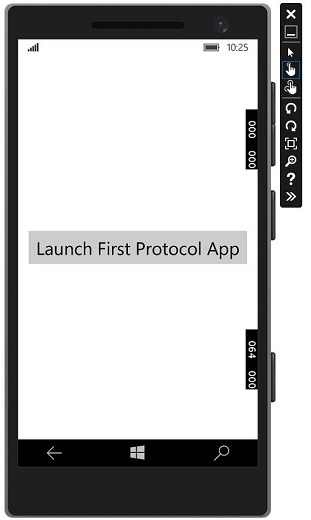
अब, जब आप बटन पर क्लिक करते हैं, तो यह खुल जाएगा FirstProtocolHandler आवेदन नीचे दिखाया गया है।