Watir - Lavorare con Iframe
Watir offre una sintassi facile da usare per lavorare con iframe.
Sintassi
browser.iframe(id: 'myiframe')
// will get the reference of the iframe where we want to input details.Per capire come gestire gli iframe e individuare gli elementi all'interno di un iframe, in questo capitolo lavoreremo su un esempio.
Esempio
main.html
<html>
<head>
<title>Testing using Watir</title>
</head>
<body>
<iframe src = "test1.html" id = "myiframe" width = "500" height = "100"></iframe>
</body>
</html>test1.html
<html>
<head>
<title>Testing UI using Watir</title>
</head>
<body>
<script type = "text/javascript">
function wsentered() {
console.log("inside wsentered");
var firstname = document.getElementById("firstname");
if (firstname.value != "") {
document.getElementById("displayfirstname").innerHTML =
"The name entered is : " + firstname.value;
document.getElementById("displayfirstname").style.display = "";
}
}
</script>
<div id = "divfirstname">
Enter First Name :
<input type = "text" id = "firstname" name = "firstname" onchange = "wsentered()" />
</div>
<br/>
<br/>
<div style = "display:none;" id = "displayfirstname"></div>
</body>
</html>Produzione
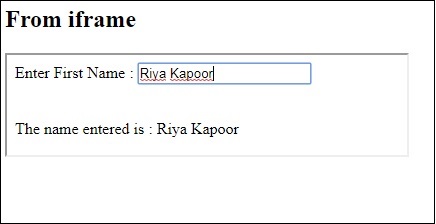
Nell'esempio precedente, il modulo di iscrizione è definito all'interno di un iframe. Di seguito è riportato il codice Watir che ci aiuterà a individuarlo e testare il modulo:
Codice Watir
require 'watir'
b = Watir::Browser.new :chrome
b.goto('http://localhost/uitesting/main.html')
t = b.iframe(id: 'myiframe').text_field
t.set 'Riya Kapoor'
b.screenshot.save 'iframetestbefore.png'
t.fire_event('onchange')
b.screenshot.save 'iframetestafter.png'Codice Watir per individuare l'iframe nell'URL fornito qui -
t = b.iframe(id: 'myiframe').text_fieldAbbiamo utilizzato il nome del tag iframe e l'ID dell'iframe come mostrato sopra.
Gli screenshot del codice sopra sono mostrati di seguito:
iframetestbefore.png

iframetestafter.png
