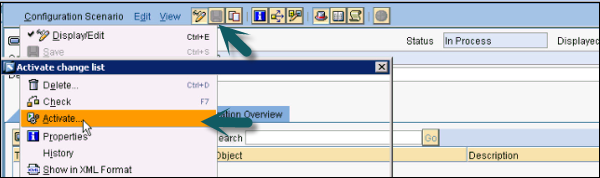SAPPI-オペレーションマッピングの作成
ここで、操作マッピングを作成する方法を理解しましょう。
Step 1 − [オブジェクト]→[新規]→[メッセージオブジェクト]→[操作マッピング]に移動します。
Step 2 −オペレーションマッピングの名前を入力し、をクリックします Create ボタン。
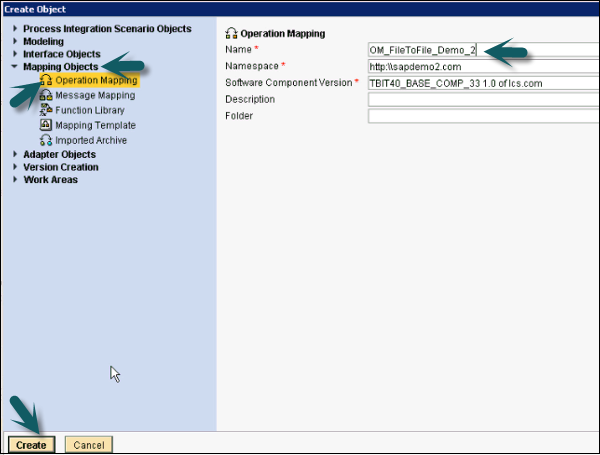
Step 3−次のウィンドウで、ソース操作とターゲット操作を入力する必要があります。サービスインターフェイスを左側のペインからソース操作とターゲット操作にドラッグします。インバウンドサービスインターフェイスはターゲット操作にドラッグされ、アウトバウンドサービスインターフェイスはソース操作にドラッグされます。
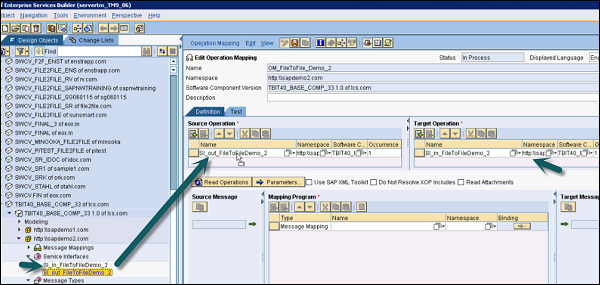
Step 4−次のスクリーンショットのように、メッセージマッピングをマッピングプログラムオプションにドラッグします。これらの設定を行ったら、をクリックしますSave 上部のボタン。

Step 5 −次に、[操作マッピング]→[アクティブ化]→[アクティブ化]→[閉じる]に移動します。
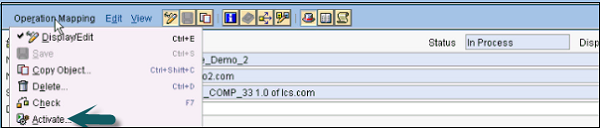
Step 6 − SAP PIToolsホームページのIntegrationDirectoryの下にあるIntegrationBuilderに移動して、シナリオを構成します。
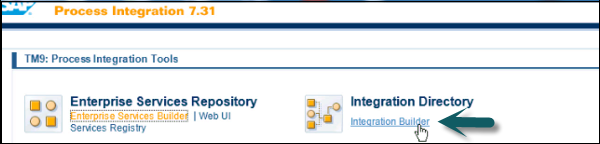
Step 7 − IntegrationBuilderの構成シナリオビューに移動します。
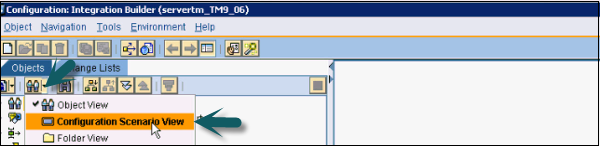
Step 8 −シナリオを構成するには、「オブジェクト」→「新規」→「管理」タブ→「構成シナリオ」に移動します。

Step 9 −構成シナリオの名前を入力し、をクリックします Create ボタン。
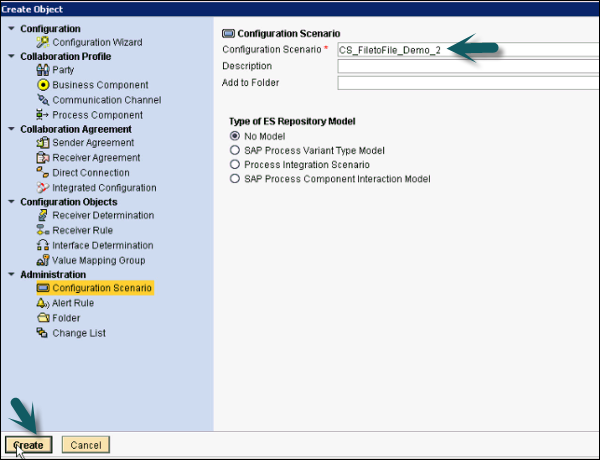
Step 10 − Save そして Activate 次のスクリーンショットに示す構成シナリオ。