SAPPS-選択プロファイル
SAPプロジェクトシステムの選択プロファイルは、同じ選択条件で繰り返し多数の選択オブジェクトがある場合に使用されます。選択条件は、トップダウンアプローチを使用して使用されます。
選択プロファイルを構成するには、指定された手順に従います-
Step 1 − SAP Easy AccessSPRO→IMG→プロジェクトシステム→構造→運用構造→マイルストーン→定義:選択プロファイルに移動するか、 T-code: BS42。
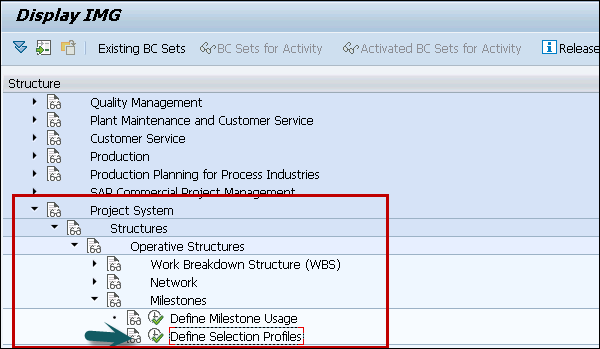
Step 2 −新しい選択プロファイルを作成するには、上の[新規エントリ]をクリックします。 Status Selection Overview 画面。
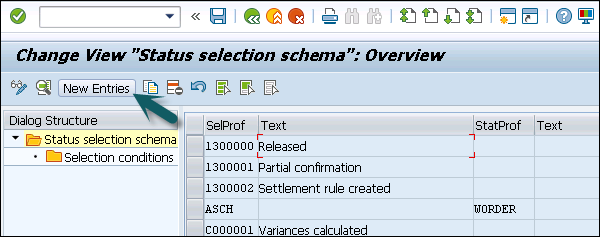
Step 3−次のウィンドウで、選択プロファイルを識別する7桁の英数字IDと選択プロファイルのテキスト説明を入力する必要があります。作成したステータスプロファイルIDを入力します。
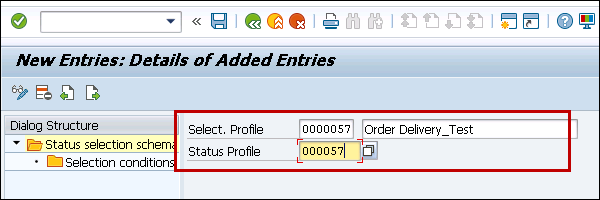
Step 4 −検索オプションを実行してステータスプロファイルを選択することもできます。
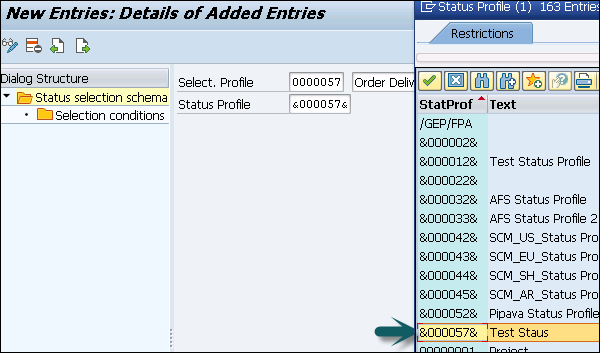
Step 5 −次に、左側の選択条件画面に移動します。
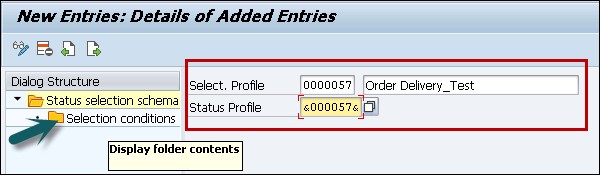
Step 6 −ダブルクリックしたら、上部にある[新規エントリ]ボタンをクリックします。
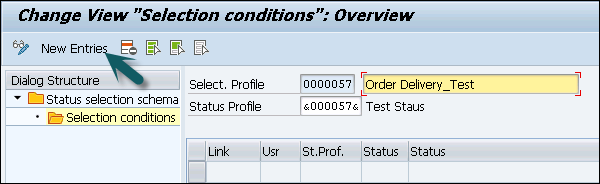
Step 7 −次のウィンドウで、次の詳細を入力します−
Usr −ユーザーステータスの場合
StatusProf −これは、ユーザーステータスプロファイルを更新するためのオプションのフィールドです。
Status −ドロップダウンからステータスを更新します。ステータスがユーザーステータスの場合、ドロップダウンからXを選択できます。
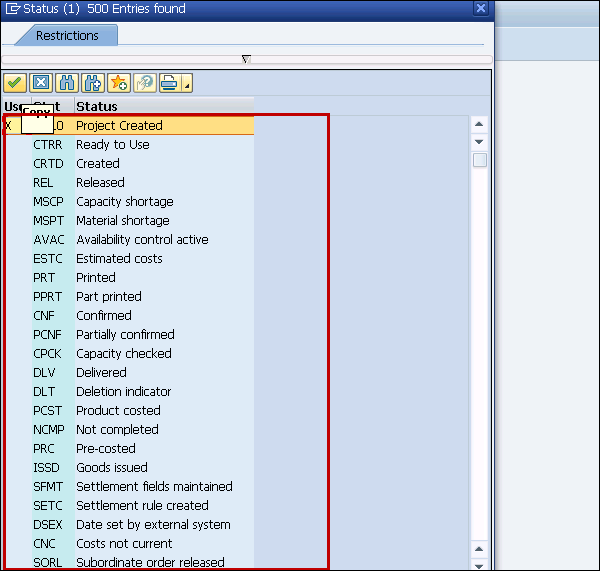
Step 8 −レポートで選択した条件を除外するには、−と入力します。
State −プロファイルがアクティブかどうかを表示する
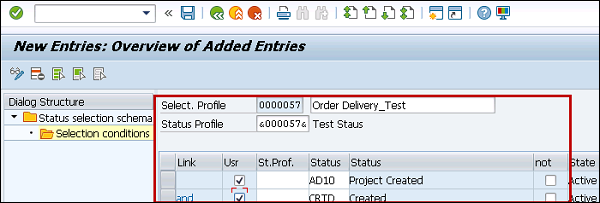
Step 9 −すべての詳細を入力したら、上部にある[保存]ボタンをクリックします。
