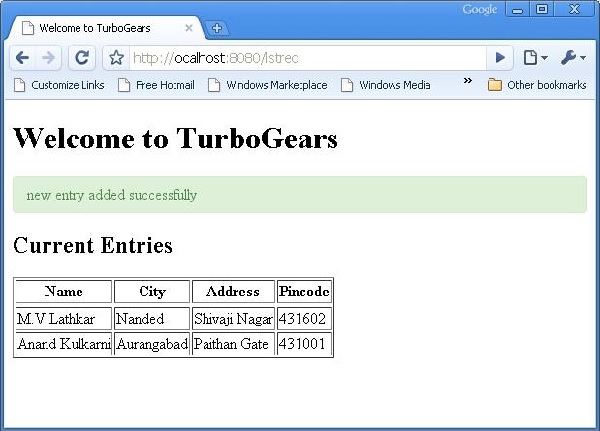TurboGears –CRUDオペレーション
次のセッションメソッドはCRUD操作を実行します-
DBSession.add(model object) −マップされたテーブルにレコードを挿入します。
DBSession.delete(model object) −テーブルからレコードを削除します。
DBSession.query(model).all() −テーブルからすべてのレコードを取得します(SELECTクエリに対応)。
フィルタ属性を使用して、取得したレコードセットにフィルタを適用できます。たとえば、studentsテーブルでcity = 'Hyderabad'のレコードを取得するには、次のステートメントを使用します-
DBSession.query(model.student).filter_by(city = ’Hyderabad’).all()ここで、コントローラーURLを介してモデルと対話する方法を見ていきます。
まず、学生のデータを入力するためのToscaWidgetsフォームを設計しましょう
Hello\hello\controllers.studentform.py
import tw2.core as twc
import tw2.forms as twf
class StudentForm(twf.Form):
class child(twf.TableLayout):
name = twf.TextField(size = 20)
city = twf.TextField()
address = twf.TextArea("",rows = 5, cols = 30)
pincode = twf.NumberField()
action = '/save_record'
submit = twf.SubmitButton(value = 'Submit')RootController(Helloアプリケーションのroot.py)で、次の関数マッピングを追加します '/ add' URL −
from hello.controllers.studentform import StudentForm
class RootController(BaseController):
@expose('hello.templates.studentform')
def add(self, *args, **kw):
return dict(page='studentform', form = StudentForm)次のHTMLコードを次のように保存します studentform.html テンプレートフォルダ内-
<!DOCTYPE html>
<html xmlns = "http://www.w3.org/1999/xhtml"
xmlns:py = "http://genshi.edgewall.org/"
lang = "en">
<head>
<title>Student Registration Form</title>
</head>
<body>
<div id = "getting_started">
${form.display(value = dict(title = 'Enter data'))}
</div>
</body>
</html>入る http://localhost:8080/addサーバーを起動した後、ブラウザで。次の学生情報フォームがブラウザで開きます-
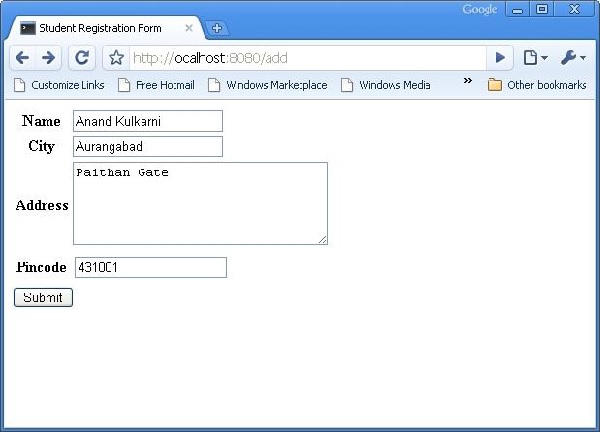
上記のフォームは、に送信するように設計されています ‘/save_record’URL。したがって、save_record() 関数をに追加する必要があります root.pyそれを公開します。Studentformからのデータは、この関数によって次のように受信されます。dict()オブジェクト。これは、学生モデルの基礎となる学生テーブルに新しいレコードを追加するために使用されます。
@expose()
#@validate(form = AdmissionForm, error_handler = index1)
def save_record(self, **kw):
newstudent = student(name = kw['name'],city = kw['city'],
address = kw['address'], pincode = kw['pincode'])
DBSession.add(newstudent)
flash(message = "new entry added successfully")
redirect("/listrec")追加が成功すると、ブラウザはにリダイレクトされることに注意してください ‘/listrec’ URL。このURLはによって公開されていますlistrec() function。この関数は、studentテーブル内のすべてのレコードを選択し、それらをdictオブジェクトの形式でstudentlist.htmlテンプレートに送信します。このlistrec() 機能は以下の通りです−
@expose ("hello.templates.studentlist")
def listrec(self):
entries = DBSession.query(student).all()
return dict(entries = entries)studentlist.htmlテンプレートは、py:forディレクティブを使用してエントリディクショナリオブジェクトを反復処理します。studentlist.htmlテンプレートは次のとおりです-
<html xmlns = "http://www.w3.org/1999/xhtml"
xmlns:py = "http://genshi.edgewall.org/">
<head>
<link rel = "stylesheet" type = "text/css" media = "screen"
href = "${tg.url('/css/style.css')}" />
<title>Welcome to TurboGears</title>
</head>
<body>
<h1>Welcome to TurboGears</h1>
<py:with vars = "flash = tg.flash_obj.render('flash', use_js = False)">
<div py:if = "flash" py:replace = "Markup(flash)" />
</py:with>
<h2>Current Entries</h2>
<table border = '1'>
<thead>
<tr>
<th>Name</th>
<th>City</th>
<th>Address</th>
<th>Pincode</th>
</tr>
</thead>
<tbody>
<py:for each = "entry in entries">
<tr>
<td>${entry.name}</td>
<td>${entry.city}</td>
<td>${entry.address}</td>
<td>${entry.pincode}</td>
</tr>
</py:for>
</tbody>
</table>
</body>
</html>今度は http://localhost:8080/addフォームにデータを入力します。送信ボタンをクリックすると、ブラウザがstudentlist.htmlに移動します。また、「新しいレコードが正常に追加されました」というメッセージが点滅します。