JavaFX-텍스트
다양한 모양과 마찬가지로 JavaFX에서 텍스트 노드를 만들 수도 있습니다. 텍스트 노드는 다음과 같은 클래스로 표시됩니다.Text, 패키지에 속하는 javafx.scene.text.
이 클래스에는 JavaFX에서 텍스트를 만들고 모양을 수정하는 여러 속성이 포함되어 있습니다. 이 클래스는 패키지에 속하는 Shape 클래스도 상속합니다.javafx.scene.shape.
따라서 글꼴, 정렬, 줄 간격, 텍스트 등과 같은 텍스트의 속성 외에도 다음과 같은 기본 모양 노드 속성을 상속합니다. strokeFill, stroke, strokeWidth, strokeType, 기타
텍스트 노드 만들기
패키지의 클래스 Text 이후 javafx.scene.text JavaFX에서 텍스트 노드를 나타내며 다음과 같이이 클래스를 인스턴스화하여 텍스트를 만들 수 있습니다.
Text text = new Text();Text 클래스에는 text 작성할 텍스트를 나타내는 문자열 유형입니다.
Text 클래스를 인스턴스화 한 후 다음을 사용하여이 속성에 값을 설정해야합니다. setText() 방법은 아래와 같습니다.
String text = "Hello how are you"
Text.setText(text);각각의 setter 메서드를 사용하여 속성 x 및 y에 값을 지정하여 텍스트의 위치 (원점)를 설정할 수도 있습니다. setX() 과 setY() 다음 코드 블록에서 볼 수 있듯이-
text.setX(50);
text.setY(50);예
다음 프로그램은 JavaFX에서 텍스트 노드를 만드는 방법을 보여주는 예제입니다. 이 코드를 이름이있는 파일에 저장TextExample.java.
import javafx.application.Application;
import javafx.scene.Group;
import javafx.scene.Scene;
import javafx.stage.Stage;
import javafx.scene.text.Text;
public class TextExample extends Application {
@Override
public void start(Stage stage) {
//Creating a Text object
Text text = new Text();
//Setting the text to be added.
text.setText("Hello how are you");
//setting the position of the text
text.setX(50);
text.setY(50);
//Creating a Group object
Group root = new Group(text);
//Creating a scene object
Scene scene = new Scene(root, 600, 300);
//Setting title to the Stage
stage.setTitle("Sample Application");
//Adding scene to the stage
stage.setScene(scene);
//Displaying the contents of the stage
stage.show();
}
public static void main(String args[]){
launch(args);
}
}다음 명령을 사용하여 명령 프롬프트에서 저장된 Java 파일을 컴파일하고 실행합니다.
javac TextExample.java
java TextExample실행시 위의 프로그램은 다음과 같이 지정된 텍스트를 표시하는 JavaFX 창을 생성합니다.

텍스트의 위치 및 글꼴
기본적으로 텍스트 클래스에 의해 생성되는 텍스트는 글꼴…, 크기… 및 검은 색 색상입니다.
다음을 사용하여 텍스트의 글꼴 크기와 색상을 변경할 수 있습니다. setFont()방법. 이 메서드는Font 수업.
명명 된 클래스 Font 패키지의 javafx.scene.text텍스트의 글꼴을 정의하는 데 사용됩니다. 이 클래스에는font().
이 방법은 네 개의 매개 변수를받습니다.
family − 이것은 문자열 유형이며 텍스트에 적용하려는 글꼴 패밀리를 나타냅니다.
weight−이 속성은 글꼴의 두께를 나타냅니다. 9 개의 값을 허용합니다.FontWeight.BLACK, FontWeight.BOLD, FontWeight.EXTRA_BOLD, FontWeight.EXTRA_LIGHT, LIGHT, MEDIUM, NORMAL, SEMI_BOLD, THIN.
posture−이 속성은 글꼴 자세 (일반 또는 기울임 꼴)를 나타냅니다. 두 가지 값을 허용합니다.FontPosture.REGULAR 과 FontPosture.ITALIC.
size −이 속성은 double 유형이며 글꼴 크기를 나타냅니다.
다음 방법을 사용하여 텍스트에 글꼴을 설정할 수 있습니다-
text.setFont(Font.font("verdana", FontWeight.BOLD, FontPosture.REGULAR, 20));예
다음 프로그램은 JavaFX에서 텍스트 노드의 글꼴을 설정하는 방법을 보여주는 예제입니다. 여기서는 글꼴을 Verdana로, 두께를 굵게, 자세를 보통으로, 크기를 20으로 설정합니다.
이 코드를 이름으로 파일에 저장하십시오. TextFontExample.java.
import javafx.application.Application;
import javafx.scene.Group;
import javafx.scene.Scene;
import javafx.stage.Stage;
import javafx.scene.text.Font;
import javafx.scene.text.FontPosture;
import javafx.scene.text.FontWeight;
import javafx.scene.text.Text;
public class TextFontExample extends Application {
@Override
public void start(Stage stage) {
//Creating a Text object
Text text = new Text();
//Setting font to the text
text.setFont(Font.font("verdana", FontWeight.BOLD, FontPosture.REGULAR, 20));
//setting the position of the text
text.setX(50);
text.setY(130);
//Setting the text to be added.
text.setText("Hi how are you");
//Creating a Group object
Group root = new Group(text);
//Creating a scene object
Scene scene = new Scene(root, 600, 300);
//Setting title to the Stage
stage.setTitle("Setting Font to the text");
//Adding scene to the stage
stage.setScene(scene);
//Displaying the contents of the stage
stage.show();
}
public static void main(String args[]){
launch(args);
}
}다음 명령을 사용하여 명령 프롬프트에서 저장된 Java 파일을 컴파일하고 실행합니다.
javac TextFontExample.java
java TextFontExample실행시 위의 프로그램은 다음과 같이 지정된 글꼴로 텍스트를 표시하는 JavaFX 창을 생성합니다.
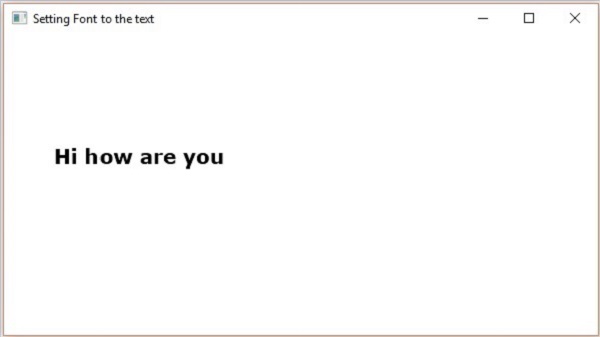
획과 색상
Text 클래스는 패키지의 Shape 클래스도 상속합니다. 따라서 다음을 사용할 수 있습니다.javafx.scene.shape 획과 색상을 텍스트 노드에도 설정할 수 있습니다.
다음을 사용하여 텍스트에 색상을 설정할 수 있습니다. setFill() 다음과 같이 모양 (상속 된) 클래스의 방법-
text.setFill(Color.BEIGE);마찬가지로 방법을 사용하여 텍스트의 획 색상을 설정할 수 있습니다. setStroke(). 획의 너비는 방법을 사용하여 설정할 수 있지만setStrokeWidth() 다음과 같이-
//Setting the color
text.setFill(Color.BROWN);
//Setting the Stroke
text.setStrokeWidth(2);
//Setting the stroke color
text.setStroke(Color.BLUE);예
다음 프로그램은 텍스트 노드의 색상, strokeWidth 및 strokeColor를 설정하는 방법을 보여주는 예제입니다. 이 코드에서는 획 색상을 – 파란색으로, 텍스트 색상을 – 갈색으로, 획 너비를 – 2로 설정합니다.
이 코드를 이름으로 파일에 저장하십시오. StrokeExample.java.
import javafx.application.Application;
import javafx.scene.Group;
import javafx.scene.Scene;
import javafx.scene.paint.Color;
import javafx.stage.Stage;
import javafx.scene.text.Font;
import javafx.scene.text.FontPosture;
import javafx.scene.text.FontWeight;
import javafx.scene.text.Text;
public class StrokeExample extends Application {
@Override
public void start(Stage stage) {
//Creating a Text object
Text text = new Text();
//Setting font to the text
text.setFont(Font.font("verdana", FontWeight.BOLD, FontPosture.REGULAR, 50));
//setting the position of the text
text.setX(50);
text.setY(130);
//Setting the color
text.setFill(Color.BROWN);
//Setting the Stroke
text.setStrokeWidth(2);
// Setting the stroke color
text.setStroke(Color.BLUE);
//Setting the text to be added.
text.setText("Hi how are you");
//Creating a Group object
Group root = new Group(text);
//Creating a scene object
Scene scene = new Scene(root, 600, 300);
//Setting title to the Stage
stage.setTitle("Setting font to the text");
//Adding scene to the stage
stage.setScene(scene);
//Displaying the contents of the stage
stage.show();
}
public static void main(String args[]){
launch(args);
}
}다음 명령을 사용하여 명령 프롬프트에서 저장된 Java 파일을 컴파일하고 실행합니다.
javac StrokeExample.java
java StrokeExample실행시 위의 프로그램은 다음과 같이 지정된 스트로크 및 색상 속성을 가진 텍스트를 표시하는 JavaFX 창을 생성합니다.

텍스트에 장식 적용
스트라이크 스루와 같은 장식을 적용 할 수도 있습니다. 이 경우 텍스트를 통해 행이 전달됩니다. 다음 방법을 사용하여 텍스트에 밑줄을 긋을 수 있습니다.Text 수업.
방법을 사용하여 텍스트를 취소 할 수 있습니다. setStrikethrough(). 이것은 부울 값을 받아들이고 값을 전달합니다.true 이 방법으로 다음 코드 상자에 표시된대로 텍스트를 뚫습니다.
//Striking through the text
text1.setStrikethrough(true);같은 방식으로 값을 전달하여 텍스트에 밑줄을 긋을 수 있습니다. true 방법에 setUnderLine() 다음과 같이-
//underlining the text
text2.setUnderline(true);예
다음 프로그램은 다음과 같은 장식을 적용하는 방법을 보여주는 예제입니다. underline 또는 strike through텍스트에. 이 코드를 이름으로 파일에 저장하십시오.DecorationsExample.java.
import javafx.application.Application;
import javafx.scene.Group;
import javafx.scene.Scene;
import javafx.stage.Stage;
import javafx.scene.text.Font;
import javafx.scene.text.FontPosture;
import javafx.scene.text.FontWeight;
import javafx.scene.text.Text;
public class DecorationsExample extends Application {
@Override
public void start(Stage stage) {
//Creating a Text_Example object
Text text1 = new Text("Hi how are you");
//Setting font to the text
text1.setFont(Font.font("verdana", FontWeight.BOLD, FontPosture.REGULAR, 20));
//setting the position of the text
text1.setX(50);
text1.setY(75);
//Striking through the text
text1.setStrikethrough(true);
//Creating a Text_Example object
Text text2 = new Text("Welcome to Tutorialspoint");
//Setting font to the text
text2.setFont(Font.font("verdana", FontWeight.BOLD, FontPosture.REGULAR, 20));
//setting the position of the text
text2.setX(50);
text2.setY(150);
//underlining the text
text2.setUnderline(true);
//Creating a Group object
Group root = new Group(text1, text2);
//Creating a scene object
Scene scene = new Scene(root, 600, 300);
//Setting title to the Stage
stage.setTitle("Decorations Example");
//Adding scene to the stage
stage.setScene(scene);
//Displaying the contents of the stage
stage.show();
}
public static void main(String args[]){
launch(args);
}
}다음 명령을 사용하여 명령 프롬프트에서 저장된 Java 파일을 컴파일하고 실행합니다.
javac DecorationsExample.java
java DecorationsExample실행시 위의 프로그램은 아래와 같이 JavaFX 창을 생성합니다.
