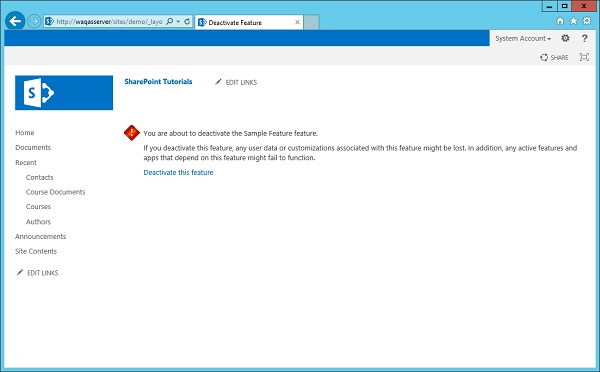SharePoint-기능 \ 이벤트 수신기
이 장에서 우리는 code handle. 코드 핸들은 기능이 활성화 또는 비활성화 될 때 발생하는 이벤트입니다. 즉, 우리는Feature Receivers.
지난 장에서 만든 Visual Studio 프로젝트에는 하나의 기능이 있었고 활성화되었을 때 연락처 목록, SitePage 및 SitePage에 대한 링크를 프로비저닝했습니다.
그러나 기능이 비활성화되면 SharePoint는 링크 만 제거하고 SitePage 및 연락처 목록은 그대로 유지됩니다.
기능이 비활성화 될 때 코드를 작성하여 원하는 경우 목록과 페이지를 제거 할 수 있습니다. 이 장에서는 기능이 비활성화되었을 때 콘텐츠와 요소를 제거하는 방법을 배웁니다.
기능에 대한 이벤트를 처리하려면 Feature Receiver.
Step 1 − 기능 수신기를 얻으려면 솔루션 탐색기에서 기능을 마우스 오른쪽 버튼으로 클릭 한 다음 Add Event Receiver.
using System;
using System.Runtime.InteropServices;
using System.Security.Permissions;
using Microsoft.SharePoint;
namespace FeaturesAndElements.Features.Sample {
/// <summary>
/// This class handles events raised during feature activation, deactivation,
installation, uninstallation, and upgrade.
/// </summary>
/// <remarks>
/// The GUID attached to this class may be used during packaging and should not be modified.
/// </remarks>
[Guid("e873932c-d514-46f9-9d17-320bd3fbcb86")]
public class SampleEventReceiver : SPFeatureReceiver {
// Uncomment the method below to handle the event raised after a feature has been activated.
//public override void FeatureActivated(SPFeatureReceiverProperties properties)//{
//
}
// Uncomment the method below to handle the event raised before a feature is deactivated.
//public override void FeatureDeactivating(SPFeatureReceiverProperties properties)// {
//
}
// Uncomment the method below to handle the event raised after a feature has been installed.
//public override void FeatureInstalled(SPFeatureReceiverProperties properties)// {
//
}
// Uncomment the method below to handle the event raised before a feature is uninstalled.
//public override void FeatureUninstalling(SPFeatureReceiverProperties properties)// {
//
}
// Uncomment the method below to handle the event raised when a feature is upgrading.
//public override void FeatureUpgrading(SPFeatureReceiverProperties
properties, string upgradeActionName,
System.Collections.Generic.IDictionary<string, string> parameters) // {
//
}
}
}우리가 얻는 것은 SPFeatureReceiver.
SharePoint에는 처리 할 수있는 다양한 종류의 이벤트에 대한 다양한 클래스가 있습니다. 예를 들어 목록의 이벤트, 목록 항목의 이벤트, 사이트의 이벤트가 있습니다. 특정 이벤트 수신기에서 파생 된 클래스를 만든 다음 해당 클래스 내의 메서드를 재정 의하여 이벤트를 처리 할 수 있습니다.
기능의 이벤트는 다음과 같은 경우에 사용됩니다.
- Activated
- Deactivated
- Installed
- Uninstalled
- Upgrading
다음으로 해당 클래스를 특정 항목에 대한 이벤트 처리기로 연결해야합니다. 예를 들어 목록 이벤트를 처리하는 이벤트 처리기가있는 경우 해당 클래스를 목록에 연결해야합니다.
따라서 두 가지 기능을 처리합니다.
기능이 활성화되고
비활성화 될 때.
Step 2 − 우리는 FeatureActivated 및 FeatureDeactivated 방법은 다음과 같습니다.
using System;
using System.Runtime.InteropServices;
using System.Security.Permissions;
using Microsoft.SharePoint;
namespace FeaturesAndElements.Features.Sample {
/// <summary>
/// This class handles events raised during feature activation, deactivation,
installation, uninstallation, and upgrade.
/// </summary>
/// <remarks>
/// The GUID attached to this class may be used during packaging and should
not be modified.
/// </remarks>
[Guid("e873932c-d514-46f9-9d17-320bd3fbcb86")]
public class SampleEventReceiver : SPFeatureReceiver {
private const string listName = "Announcements";
public override void FeatureActivated(SPFeatureReceiverProperties properties) {
var web = properties.Feature.Parent as SPWeb;
if (web == null) return;
var list = web.Lists.TryGetList(listName);
if (list != null) return;
var listId = web.Lists.Add(listName, string.Empty,
SPListTemplateType.Announcements);
list = web.Lists[listId];
list.OnQuickLaunch = true;
list.Update();
}
public override void FeatureDeactivating(SPFeatureReceiverProperties properties) {
var web = properties.Feature.Parent as SPWeb;
if (web == null) return;
var list = web.Lists.TryGetList(listName);
if (list == null) return;
if (list.ItemCount == 0) {
list.Delete();
}
}
}
}Note −
기능이 활성화되면 공지 사항 목록이 생성됩니다.
기능이 비활성화되면 공지 사항 목록이 비어 있는지 확인하고 비어있는 경우 삭제합니다.
Step 3− 이제 프로젝트를 마우스 오른쪽 버튼으로 클릭하고 배포를 선택합니다. 다음 배포 충돌 경고가 표시됩니다.
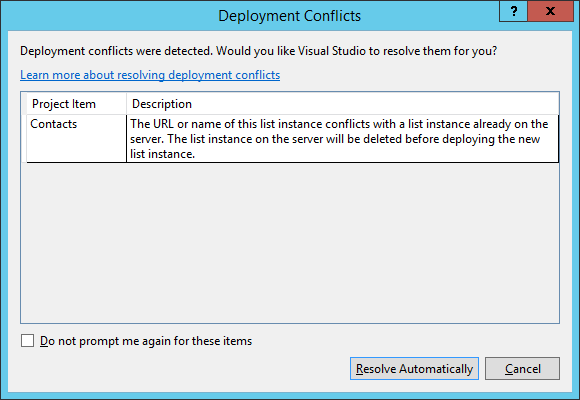
Visual Studio는 연락처라는 목록을 만들려고하지만 이미 연락처라는 사이트에 목록이 있다고 알려줍니다. 기존 목록을 덮어 쓸지 묻는 메시지가 표시되며이 경우에는Resolve.
Step 4 − SharePoint로 돌아간 다음 사이트를 새로 고치고 Site Actions → Site settings → Manage site features → Sample feature.
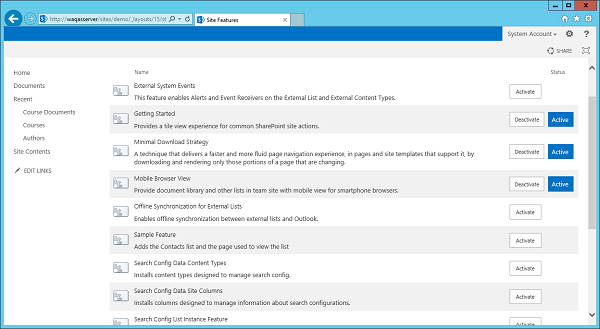
왼쪽 창에 공지 사항 목록이 없음을 알 수 있습니다.
Step 5 − 샘플 기능을 활성화하면 Announcements 목록이 표시되지만 지금은 비어 있습니다.
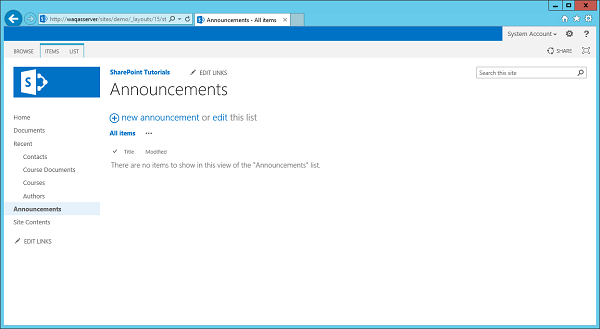
Note − 샘플 기능을 비활성화하면 공지 사항 목록이 사라진다는 것을 알 수 있습니다.
Step 6− 기능을 다시 활성화하겠습니다. 공지 사항으로 이동 한 다음 새 공지 사항을 추가합니다. 이 테스트를 호출 한 다음 저장을 클릭합니다.
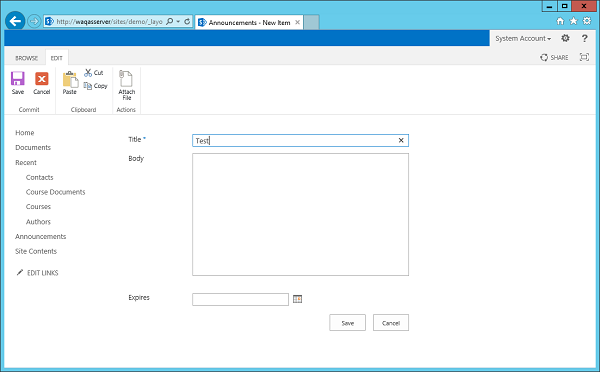
공지 사항 아래에 테스트 파일이 표시됩니다.
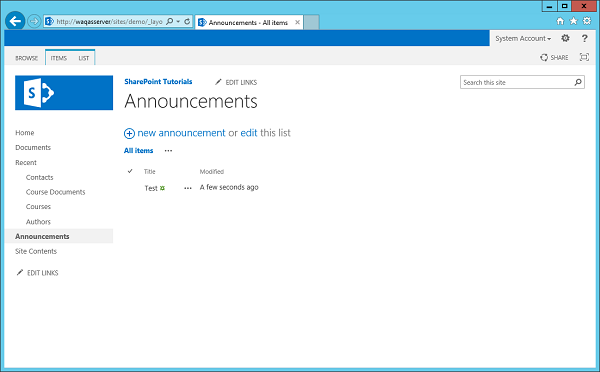
이제 공지 사항을 비활성화하면 공지 사항 목록이 비어 있지 않기 때문에 그대로 유지되는 것을 볼 수 있습니다.