Spring Boot-파일 처리
이 장에서는 웹 서비스를 사용하여 파일을 업로드하고 다운로드하는 방법에 대해 설명합니다.
파일 업로드
파일을 업로드하려면 다음을 사용할 수 있습니다. MultipartFile요청 매개 변수로 사용되며이 API는 다중 파트 양식 데이터 값을 사용해야합니다. 아래 주어진 코드를 관찰하십시오-
@RequestMapping(value = "/upload", method = RequestMethod.POST, consumes = MediaType.MULTIPART_FORM_DATA_VALUE)
public String fileUpload(@RequestParam("file") MultipartFile file) {
return null;
}동일한 코드는 아래에 나와 있습니다.
package com.tutorialspoint.demo.controller;
import java.io.File;
import java.io.FileOutputStream;
import java.io.IOException;
import org.springframework.http.MediaType;
import org.springframework.web.bind.annotation.RequestMapping;
import org.springframework.web.bind.annotation.RequestMethod;
import org.springframework.web.bind.annotation.RequestParam;
import org.springframework.web.bind.annotation.RestController;
import org.springframework.web.multipart.MultipartFile;
@RestController
public class FileUploadController {
@RequestMapping(value = "/upload", method = RequestMethod.POST,
consumes = MediaType.MULTIPART_FORM_DATA_VALUE)
public String fileUpload(@RequestParam("file") MultipartFile file) throws IOException {
File convertFile = new File("/var/tmp/"+file.getOriginalFilename());
convertFile.createNewFile();
FileOutputStream fout = new FileOutputStream(convertFile);
fout.write(file.getBytes());
fout.close();
return "File is upload successfully";
}
}파일 다운로드
파일 다운로드의 경우 파일 다운로드에 InputStreamResource를 사용해야합니다. HttpHeader를 설정해야합니다.Content-Disposition 응답에서 애플리케이션의 응답 미디어 유형을 지정해야합니다.
Note − 다음 예에서 파일은 응용 프로그램이 실행중인 지정된 경로에서 사용할 수 있어야합니다.
@RequestMapping(value = "/download", method = RequestMethod.GET)
public ResponseEntity<Object> downloadFile() throws IOException {
String filename = "/var/tmp/mysql.png";
File file = new File(filename);
InputStreamResource resource = new InputStreamResource(new FileInputStream(file));
HttpHeaders headers = new HttpHeaders();
headers.add("Content-Disposition", String.format("attachment; filename=\"%s\"", file.getName()));
headers.add("Cache-Control", "no-cache, no-store, must-revalidate");
headers.add("Pragma", "no-cache");
headers.add("Expires", "0");
ResponseEntity<Object>
responseEntity = ResponseEntity.ok().headers(headers).contentLength(file.length()).contentType(
MediaType.parseMediaType("application/txt")).body(resource);
return responseEntity;
}동일한 코드는 아래에 나와 있습니다.
package com.tutorialspoint.demo.controller;
import java.io.File;
import java.io.FileInputStream;
import java.io.IOException;
import org.springframework.core.io.InputStreamResource;
import org.springframework.http.HttpHeaders;
import org.springframework.http.MediaType;
import org.springframework.http.ResponseEntity;
import org.springframework.web.bind.annotation.RequestMapping;
import org.springframework.web.bind.annotation.RequestMethod;
import org.springframework.web.bind.annotation.RestController;
@RestController
public class FileDownloadController {
@RequestMapping(value = "/download", method = RequestMethod.GET)
public ResponseEntity<Object> downloadFile() throws IOException {
String filename = "/var/tmp/mysql.png";
File file = new File(filename);
InputStreamResource resource = new InputStreamResource(new FileInputStream(file));
HttpHeaders headers = new HttpHeaders();
headers.add("Content-Disposition", String.format("attachment; filename=\"%s\"", file.getName()));
headers.add("Cache-Control", "no-cache, no-store, must-revalidate");
headers.add("Pragma", "no-cache");
headers.add("Expires", "0");
ResponseEntity<Object>
responseEntity = ResponseEntity.ok().headers(headers).contentLength(
file.length()).contentType(MediaType.parseMediaType("application/txt")).body(resource);
return responseEntity;
}
}주요 Spring Boot 애플리케이션은 다음과 같습니다.
package com.tutorialspoint.demo;
import org.springframework.boot.SpringApplication;
import org.springframework.boot.autoconfigure.SpringBootApplication;
@SpringBootApplication
public class DemoApplication {
public static void main(String[] args) {
SpringApplication.run(DemoApplication.class, args);
}
}Maven 빌드의 코드 – pom.xml은 다음과 같습니다.
<?xml version = "1.0" encoding = "UTF-8"?>
<project xmlns = "http://maven.apache.org/POM/4.0.0"
xmlns:xsi = "http://www.w3.org/2001/XMLSchema-instance"
xsi:schemaLocation = "http://maven.apache.org/POM/4.0.0
http://maven.apache.org/xsd/maven-4.0.0.xsd">
<modelVersion>4.0.0</modelVersion>
<groupId>com.tutorialspoint</groupId>
<artifactId>demo</artifactId>
<version>0.0.1-SNAPSHOT</version>
<packaging>jar</packaging>
<name>demo</name>
<description>Demo project for Spring Boot</description>
<parent>
<groupId>org.springframework.boot</groupId>
<artifactId>spring-boot-starter-parent</artifactId>
<version>1.5.8.RELEASE</version>
<relativePath/>
</parent>
<properties>
<project.build.sourceEncoding>UTF-8</project.build.sourceEncoding>
<project.reporting.outputEncoding>UTF-8</project.reporting.outputEncoding>
<java.version>1.8</java.version>
</properties>
<dependencies>
<dependency>
<groupId>org.springframework.boot</groupId>
<artifactId>spring-boot-starter-web</artifactId>
</dependency>
<dependency>
<groupId>org.springframework.boot</groupId>
<artifactId>spring-boot-starter-test</artifactId>
<scope>test</scope>
</dependency>
</dependencies>
<build>
<plugins>
<plugin>
<groupId>org.springframework.boot</groupId>
<artifactId>spring-boot-maven-plugin</artifactId>
</plugin>
</plugins>
</build>
</project>Gradle Build의 코드 – build.gradle은 다음과 같습니다.
buildscript {
ext {
springBootVersion = '1.5.8.RELEASE'
}
repositories {
mavenCentral()
}
dependencies {
classpath("org.springframework.boot:spring-boot-gradle-plugin:${springBootVersion}")
}
}
apply plugin: 'java'
apply plugin: 'eclipse'
apply plugin: 'org.springframework.boot'
group = 'com.tutorialspoint'
version = '0.0.1-SNAPSHOT'
sourceCompatibility = 1.8
repositories {
mavenCentral()
}
dependencies {
compile('org.springframework.boot:spring-boot-starter-web')
testCompile('org.springframework.boot:spring-boot-starter-test')
}이제 실행 가능한 JAR 파일을 만들고 아래에 주어진 Maven 또는 Gradle 명령을 사용하여 Spring Boot 애플리케이션을 실행할 수 있습니다.
Maven의 경우 아래 명령을 사용하십시오.
mvn clean install“BUILD SUCCESS”후 대상 디렉토리에서 JAR 파일을 찾을 수 있습니다.
Gradle의 경우 아래에 표시된 명령을 사용합니다.
sgradle clean build“BUILD SUCCESSFUL”후에 build / libs 디렉토리에서 JAR 파일을 찾을 수 있습니다.
이제 다음 명령을 사용하여 JAR 파일을 실행하십시오.
java –jar <JARFILE>그러면 아래와 같이 Tomcat 포트 8080에서 응용 프로그램이 시작됩니다.

이제 POSTMAN 응용 프로그램에서 아래 URL을 누르면 아래와 같이 출력을 볼 수 있습니다.
파일 업로드- http://localhost:8080/upload
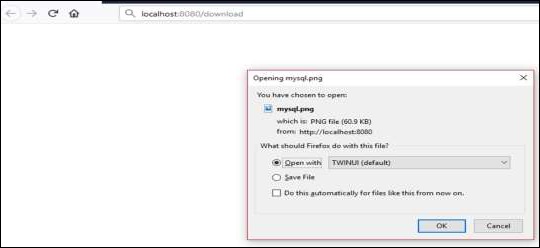
파일 다운로드- http://localhost:8080/upload