VueJS-전환 및 애니메이션
이 장에서는 VueJS에서 사용할 수있는 전환 및 애니메이션 기능에 대해 설명합니다.
전이
VueJS는 HTML 요소가 DOM에서 추가 / 업데이트 될 때 전환을 적용하는 다양한 방법을 제공합니다. VueJS에는 전환이 필요한 요소를 감싸 야하는 내장 전환 구성 요소가 있습니다.
통사론
<transition name = "nameoftransition">
<div></div>
</transition>전환 작업을 이해하기위한 예를 고려해 보겠습니다.
예
<html>
<head>
<title>VueJs Instance</title>
<script type = "text/javascript" src = "js/vue.js"></script>
</head>
<body>
<style>
.fade-enter-active, .fade-leave-active {
transition: opacity 2s
}
.fade-enter, .fade-leave-to /* .fade-leave-active below version 2.1.8 */ {
opacity: 0
}
</style>
<div id = "databinding">
<button v-on:click = "show = !show">Click Me</button>
<transition name = "fade">
<p v-show = "show" v-bind:style = "styleobj">Animation Example</p>
</transition>
</div>
<script type = "text/javascript">
var vm = new Vue({
el: '#databinding',
data: {
show:true,
styleobj :{
fontSize:'30px',
color:'red'
}
},
methods : {
}
});
</script>
</body>
</html>clickme라는 버튼을 사용하여 show 변수의 값을 true로 false로 또는 그 반대로 변경할 수 있습니다. 이있다p tag변수가 true 인 경우에만 텍스트 요소를 표시합니다. 다음 코드와 같이 전환 요소로 p 태그를 래핑했습니다.
<transition name = "fade">
<p v-show = "show" v-bind:style = "styleobj">Animation Example</p>
</transition>전환의 이름은 fade. VueJS는 전환을위한 몇 가지 표준 클래스를 제공하며 클래스에는 전환 이름이 접두사로 붙습니다.
다음은 전환을위한 몇 가지 표준 클래스입니다.
v-enter−이 클래스는 요소가 업데이트 / 추가되기 전에 처음 호출됩니다. 시작 상태입니다.
v-enter-active−이 클래스는 전환 단계에 들어가기위한 지연, 지속 시간 및 여유 곡선을 정의하는 데 사용됩니다. 이것은 전체에 대한 활성 상태이며 전체 진입 단계에서 클래스를 사용할 수 있습니다.
v-leave − 이탈 전환이 트리거되고 제거 될 때 추가됩니다.
v-leave-active− 떠나는 단계에서 적용됩니다. 전환이 완료되면 제거됩니다. 이 클래스는 나가는 단계 동안 지연, 기간 및 여유 곡선을 적용하는 데 사용됩니다.
위의 각 클래스에는 전환 이름이 접두사로 붙습니다. 전환 이름을 fade로 지정 했으므로 클래스 이름은.fade_enter, .fade_enter_active, .fade_leave, .fade_leave_active.
다음 코드에서 정의됩니다.
<style>
.fade-enter-active, .fade-leave-active {
transition: opacity 2s
}
.fade-enter, .fade-leave-to /* .fade-leave-active below version 2.1.8 */ {
opacity: 0
}
</style>.fade_enter_active 및 .fade_leave_active는 함께 정의되며 시작 및 종료 단계에서 전환을 적용합니다. 불투명도 속성은 2 초 안에 0으로 변경됩니다.
기간은 .fade_enter_active 및 .fade_leave_active에 정의되어 있습니다. 마지막 단계는 .fade_enter, .fade_leave_to에 정의되어 있습니다.
브라우저의 표시는 다음과 같습니다.
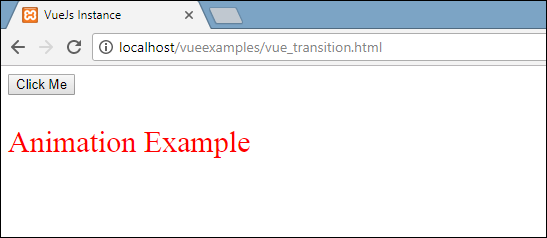
버튼을 클릭하면 텍스트가 2 초 후에 사라집니다.

2 초 후 텍스트가 완전히 사라집니다.
이미지가 있고 버튼을 클릭하면 x 축으로 이동하는 또 다른 예를 고려해 보겠습니다.
예
<html>
<head>
<title>VueJs Instance</title>
<script type = "text/javascript" src = "js/vue.js"></script>
</head>
<body>
<style>
.shiftx-enter-active, .shiftx-leave-active {
transition: all 2s ease-in-out;
}
.shiftx-enter, .shiftx-leave-to /* .fade-leave-active below version 2.1.8 */ {
transform : translateX(100px);
}
</style>
<div id = "databinding">
<button v-on:click = "show = !show">Click Me</button>
<transition name = "shiftx">
<p v-show = "show">
<img src = "images/img.jpg" style = "width:100px;height:100px;" />
</p>
</transition>
</div>
<script type = "text/javascript">
var vm = new Vue({
el: '#databinding',
data: {
show:true
},
methods : {
}
});
</script>
</body>
</html>전환의 이름은 shiftx. transform 속성은 다음 코드를 사용하여 x 축의 이미지를 100px만큼 이동하는 데 사용됩니다.
<style>
.shiftx-enter-active, .shiftx-leave-active {
transition: all 2s ease-in-out;
}
.shiftx-enter, .shiftx-leave-to /* .fade-leave-active below version 2.1.8 */ {
transform : translateX(100px);
}
</style>다음은 출력입니다.
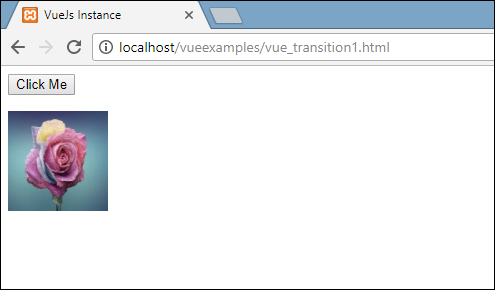
버튼을 클릭하면 다음 스크린 샷과 같이 이미지가 오른쪽으로 100px 이동합니다.
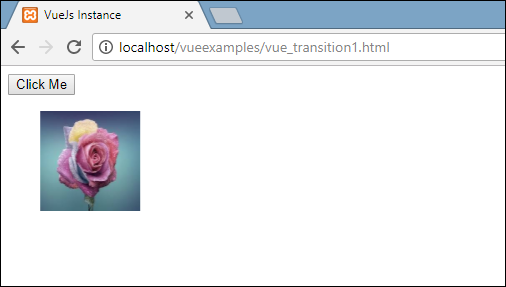
생기
애니메이션은 전환이 수행되는 것과 동일한 방식으로 적용됩니다. 애니메이션에는 효과가 발생하기 위해 선언해야하는 클래스도 있습니다.
애니메이션이 어떻게 작동하는지 예를 들어 보겠습니다.
예
<html>
<head>
<title>VueJs Instance</title>
<script type = "text/javascript" src = "js/vue.js"></script>
</head>
<body>
<style>
.shiftx-enter-active {
animation: shift-in 2s;
}
.shiftx-leave-active {
animation: shift-in 2s reverse;
}
@keyframes shift-in {
0% {transform:rotateX(0deg);}
25% {transform:rotateX(90deg);}
50% {transform:rotateX(120deg);}
75% {transform:rotateX(180deg);}
100% {transform:rotateX(360deg);}
}
</style>
<div id = "databinding">
<button v-on:click = "show = !show">Click Me</button>
<transition name = "shiftx">
<p v-show = "show">
<img src = "images/img.jpg" style = "width:100px;height:100px;" />
</p>
</transition>
</div>
<script type = "text/javascript">
var vm = new Vue({
el: '#databinding',
data: {
show:true
},
methods : {
}
});
</script>
</body>
</html>애니메이션을 적용하려면 전환과 동일한 클래스가 있습니다. 위의 코드에는 다음 코드와 같이 p 태그로 묶인 이미지가 있습니다.
<transition name = "shiftx">
<p v-show = "show"><img src = "images/img.jpg" style = "width:100px;height:100px;" /></p>
</transition>전환의 이름은 shiftx. 적용되는 클래스는 다음과 같습니다.
<style>
.shiftx-enter-active {
animation: shift-in 2s;
}
.shiftx-leave-active {
animation: shift-in 2s reverse;
}
@keyframes shift-in {
0% {transform:rotateX(0deg);}
25% {transform:rotateX(90deg);}
50% {transform:rotateX(120deg);}
75% {transform:rotateX(180deg);}
100% {transform:rotateX(360deg);}
}
</style>클래스에는 전환 이름이 접두사로 붙습니다. 즉, shiftx-enter-active 및 .shiftx-leave-active입니다. 애니메이션은 0 %에서 100 % 사이의 키 프레임으로 정의됩니다. 다음 코드와 같이 각 키 프레임에 정의 된 변환이 있습니다.
@keyframes shift-in {
0% {transform:rotateX(0deg);}
25% {transform:rotateX(90deg);}
50% {transform:rotateX(120deg);}
75% {transform:rotateX(180deg);}
100% {transform:rotateX(360deg);}
}다음은 출력입니다.
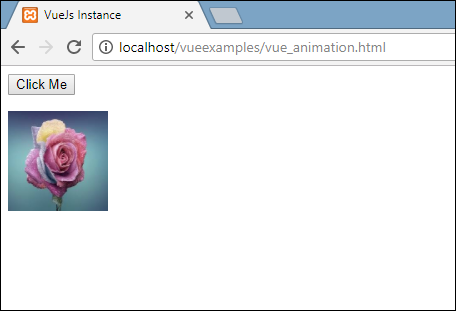
버튼을 클릭하면 0도에서 360도 회전하고 사라집니다.
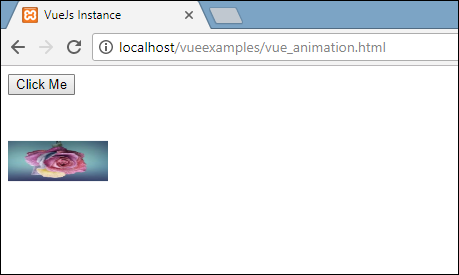
사용자 지정 전환 클래스
VueJS는 전환 요소에 속성으로 추가 할 수있는 사용자 정의 클래스 목록을 제공합니다.
- enter-class
- enter-active-class
- leave-class
- leave-active-class
커스텀 클래스는 기본적으로 animate.css와 같은 외부 CSS 라이브러리를 사용하고자 할 때 작동합니다.
예
<html>
<head>
<link href = "https://cdn.jsdelivr.net/npm/[email protected]" rel = "stylesheet" type = "text/css">
<script type = "text/javascript" src = "js/vue.js"></script>
</head>
<body>
<div id = "animate" style = "text-align:center">
<button @click = "show = !show"><span style = "font-size:25px;">Animate</span></button>
<transition
name = "custom-classes-transition"
enter-active-class = "animated swing"
leave-active-class = "animated bounceIn">
<p v-if = "show"><span style = "font-size:25px;">Example</span></p>
</transition>
</div>
<script type = "text/javascript">
var vm = new Vue({
el: '#animate',
data: {
show: true
}
});
</script>
</body>
</html>산출
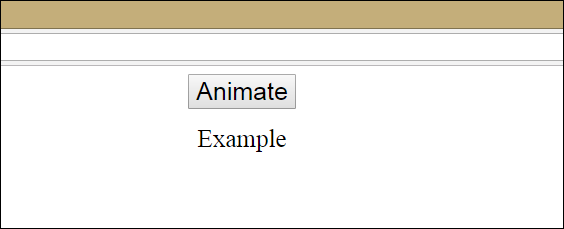
산출
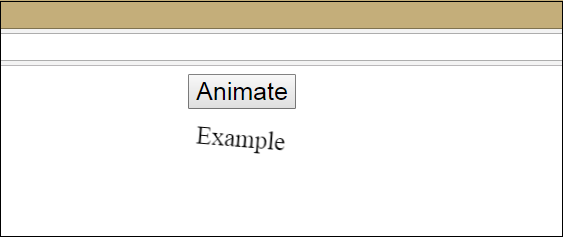
산출
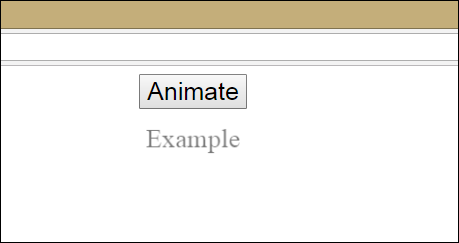
위 코드에는 두 가지 애니메이션이 적용됩니다. 하나의 enter-active-class = "animated swing"및 다른 leave-active-class = "animated bounceIn". 타사 라이브러리에서 적용 할 애니메이션에 대한 사용자 정의 애니메이션 클래스를 사용하고 있습니다.
명시 적 전환 기간
VueJS를 사용하여 요소에 전환 및 애니메이션을 적용 할 수 있습니다. Vue는 transionend 및 animationend 이벤트가 애니메이션 또는 전환이 완료되었는지 감지하기를 기다립니다.
때때로 전환으로 인해 지연이 발생할 수 있습니다. 이러한 경우 다음과 같이 명시 적으로 기간을 적용 할 수 있습니다.
<transition :duration = "1000"></transition>
<transition :duration = "{ enter: 500, leave: 800 }">...</transition>위와 같이 전환 요소에서 :와 함께 duration 속성을 사용할 수 있습니다. 출입 시간을 별도로 지정해야하는 경우 위의 코드와 같이 할 수 있습니다.
자바 스크립트 후크
전환 클래스는 JavaScript 이벤트를 사용하여 메서드로 호출 할 수 있습니다. 더 나은 이해를 위해 예를 들어 보겠습니다.
예
<html>
<head>
<title>VueJs Instance</title>
<script type = "text/javascript" src = "js/vue.js"></script>
</head>
<body>
<script src = "https://cdnjs.cloudflare.com/ajax/libs/velocity/1.2.3/velocity.min.js"></script>
<div id = "example-4">
<button @click = "show = !show">
<span style = "font-size:25px;">Toggle</span>
</button>
<transition v-on:before-enter = "beforeEnter"
v-on:enter = "enter"
v-on:leave = "leave"
v-bind:css = "false">
<p v-if = "show" style = "font-size:25px;">Animation Example with velocity</p>
</transition>
</div>
<script type = "text/javascript">
var vm = new Vue({
el: '#example-4',
data: {
show: false
},
methods: {
beforeEnter: function (el) {
el.style.opacity = 0
},
enter: function (el, done) {
Velocity(el, { opacity: 1, fontSize: '25px' }, { duration: 1000 })
Velocity(el, { fontSize: '10px' }, { complete: done })
},
leave: function (el, done) {
Velocity(el, { translateX: '15px', rotateZ: '50deg' }, { duration: 1500 })
Velocity(el, { rotateZ: '100deg' }, { loop: 2 })
Velocity(el, {
rotateZ: '45deg',
translateY: '30px',
translateX: '30px',
opacity: 0
}, { complete: done })
}
}
});
</script>
</body>
</html>산출
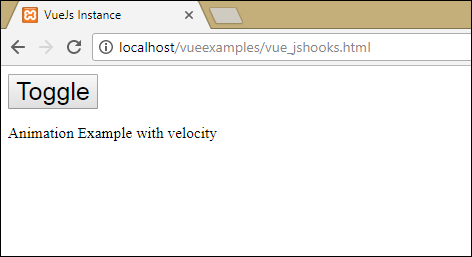
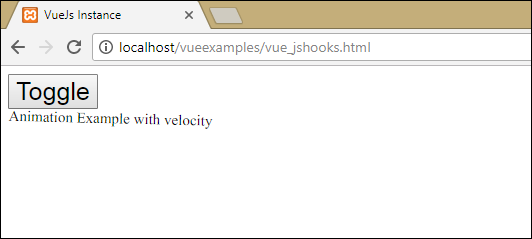
위의 예에서는 전환 요소에 js 메서드를 사용하여 애니메이션을 수행하고 있습니다.
전환 방법은 다음과 같이 적용됩니다.
<transition v-on:before-enter = "beforeEnter"
v-on:enter = "enter"
v-on:leave = "leave"
v-bind:css = "false">
<p v-if = "show" style = "font-size:25px;">Animation Example with velocity</p>
</transition>추가 된 접두사가 있습니다. v-on및 메소드가 호출되는 이벤트의 이름. 메소드는 다음과 같이 Vue 인스턴스에서 정의됩니다.
methods: {
beforeEnter: function (el) {
el.style.opacity = 0
},
enter: function (el, done) {
Velocity(el, { opacity: 1, fontSize: '25px' }, { duration: 1000 })
Velocity(el, { fontSize: '10px' }, { complete: done })
},
leave: function (el, done) {
Velocity(el, { translateX: '15px', rotateZ: '50deg' }, { duration: 1500 })
Velocity(el, { rotateZ: '100deg' }, { loop: 2 })
Velocity(el, {
rotateZ: '45deg',
translateY: '30px',
translateX: '30px',
opacity: 0
}, { complete: done })
}
}필요한 전환은 이러한 각 방법에 적용됩니다. 버튼 클릭과 애니메이션이 완료 될 때 적용되는 불투명 애니메이션이 있습니다. 애니메이션에는 타사 라이브러리가 사용됩니다.
전환 v-bind : css = "false"에 추가 된 속성이 있으며, 이는 Vue가 JavaScript 전환임을 이해하도록 수행됩니다.
초기 렌더시 전환
처음에 애니메이션을 추가하려면 전환 요소에 'appear'속성을 추가해야합니다.
더 잘 이해하기 위해 예제를 살펴 보겠습니다.
예
<html>
<head>
<link href = "https://cdn.jsdelivr.net/npm/[email protected]" rel = "stylesheet" type = "text/css">
<script type = "text/javascript" src = "js/vue.js"></script>
</head>
<body>
<div id = "animate" style = "text-align:center">
<transition
appear
appear-class = "custom-appear-class"
appear-active-class = "animated bounceIn">
<h1>BounceIn - Animation Example</h1>
</transition>
<transition
appear
appear-class = "custom-appear-class"
appear-active-class = "animated swing">
<h1>Swing - Animation Example</h1>
</transition>
<transition
appear
appear-class = "custom-appear-class"
appear-active-class = "animated rubberBand">
<h1>RubberBand - Animation Example</h1>
</transition>
</div>
<script type = "text/javascript">
var vm = new Vue({
el: '#animate',
data: {
show: true
}
});
</script>
</body>
</html>위의 예에서는 animate.css 라이브러리의 세 가지 다른 애니메이션을 사용했습니다. 전환 요소에 표시를 추가했습니다.
위 코드를 실행하면 브라우저에 다음과 같은 출력이 표시됩니다.

컴포넌트의 애니메이션
다음 코드를 사용하여 구성 요소에 대한 전환을 래핑 할 수 있습니다. 여기서는 동적 구성 요소를 사용했습니다.
예
<html>
<head>
<title>VueJs Instance</title>
<script type = "text/javascript" src = "js/vue.js"></script>
<link href = "https://cdn.jsdelivr.net/npm/[email protected]" rel = "stylesheet" type = "text/css">
</head>
<body>
<div id = "databinding" style = "text-align:center;">
<transition appear
appear-class = "custom-appear-class"
appear-active-class = "animated wobble">
<component v-bind:is = "view"></component>
</transition>
</div>
<script type = "text/javascript">
var vm = new Vue({
el: '#databinding',
data: {
view: 'component1'
},
components: {
'component1': {
template: '<div><span style = "font-
size:25;color:red;">Animation on Components</span></div>'
}
}
});
</script>
</body>
</html>산출
