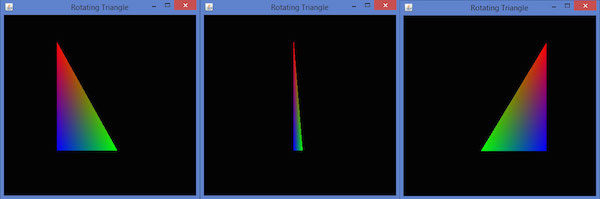JOGL - Rotation
In this chapter we explained you how to rotate an object using JOGL. Rotation of objects can be done along any of the three axes, using the glRotatef(float angle, float x, float y, float z) method of GLMatrixFunc interface. You need to pass an angle of rotation and x, y, z axes as parameters to this method.
The following steps guide you to rotate an object successfully −
Clear the color buffer and depth buffer initially using gl.glClear(GL2.GL_COLOR_BUFFER_BIT | GL2.GL_DEPTH_BUFFER_BIT) method. This method erases the previous state of the object and makes the view clear.
Reset the projection matrix using the glLoadIdentity() method.
Instantiate the animator class and start the animator using the start() method.
FPSAnimator Class
Below given ar the various constructors of FPSAnimator class.
| Sr.No. | Methods and Descriptions |
|---|---|
| 1 | FPSAnimator(GLAutoDrawable drawable, int fps) It creates an FPSAnimator with a given target frames-per-second value and an initial drawable to animate. |
| 2 | FPSAnimator(GLAutoDrawable drawable, int fps, boolean cheduleAtFixedRate) It creates an FPSAnimator with a given target frames-per-second value, an initial drawable to animate, and a flag indicating whether to use fixed-rate scheduling. |
| 3 | FPSAnimator(int fps) It creates an FPSAnimator with a given target frames-per-second value. |
| 4 | It creates an FPSAnimator with a given target frames-per-second value and a flag indicating whether to use fixed rate scheduling. |
It creates an FPSAnimator with a given target frames-per-second value and a flag indicating whether to use fixed rate scheduling.
start() and stop() are the two important methods in this class. The following program shows how to rotate a triangle using FPSAnimator class −
import javax.media.opengl.GL2;
import javax.media.opengl.GLAutoDrawable;
import javax.media.opengl.GLCapabilities;
import javax.media.opengl.GLEventListener;
import javax.media.opengl.GLProfile;
import javax.media.opengl.awt.GLCanvas;
import javax.swing.JFrame;
import com.jogamp.opengl.util.FPSAnimator;
public class TriangleRotation implements GLEventListener {
private float rtri; //for angle of rotation
@Override
public void display( GLAutoDrawable drawable ) {
final GL2 gl = drawable.getGL().getGL2();
gl.glClear (GL2.GL_COLOR_BUFFER_BIT | GL2.GL_DEPTH_BUFFER_BIT );
// Clear The Screen And The Depth Buffer
gl.glLoadIdentity(); // Reset The View
//triangle rotation
gl.glRotatef( rtri, 0.0f, 1.0f, 0.0f );
// Drawing Using Triangles
gl.glBegin( GL2.GL_TRIANGLES );
gl.glColor3f( 1.0f, 0.0f, 0.0f ); // Red
gl.glVertex3f( 0.5f,0.7f,0.0f ); // Top
gl.glColor3f( 0.0f,1.0f,0.0f ); // blue
gl.glVertex3f( -0.2f,-0.50f,0.0f ); // Bottom Left
gl.glColor3f( 0.0f,0.0f,1.0f ); // green
gl.glVertex3f( 0.5f,-0.5f,0.0f ); // Bottom Right
gl.glEnd();
gl.glFlush();
rtri += 0.2f; //assigning the angle
}
@Override
public void dispose( GLAutoDrawable arg0 ) {
//method body
}
@Override
public void init( GLAutoDrawable arg0 ) {
// method body
}
@Override
public void reshape( GLAutoDrawable drawable, int x, int y, int width, int height ) {
public static void main( String[] args ) {
//getting the capabilities object of GL2 profile
final GLProfile profile = GLProfile.get(GLProfile.GL2 );
GLCapabilities capabilities = new GLCapabilities( profile );
// The canvas
final GLCanvas glcanvas = new GLCanvas( capabilities);
TriangleRotation triangle = new TriangleRotation();
glcanvas.addGLEventListener( triangle );
glcanvas.setSize( 400, 400 );
// creating frame
final JFrame frame = new JFrame ("Rotating Triangle");
// adding canvas to it
frame.getContentPane().add( glcanvas );
frame.setSize(frame.getContentPane() .getPreferredSize());
frame.setVisible( true );
//Instantiating and Initiating Animator
final FPSAnimator animator = new FPSAnimator(glcanvas, 300,true);
animator.start();
}
} //end of main
} //end of classIf you compile and execute the above program, it generates the following output. Here, you can observe various snapshots of a rotating the colored triangle around the x-axis.