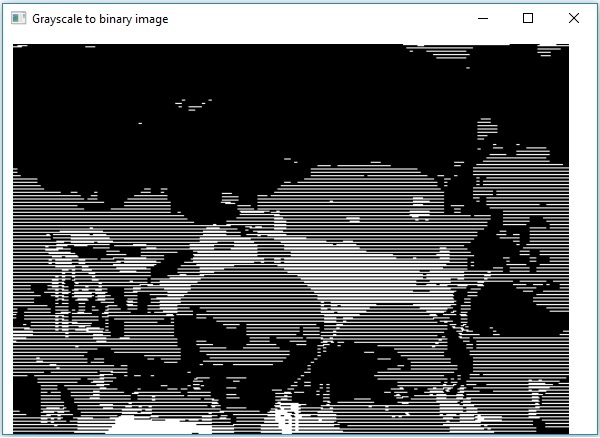OpenCV - Thang độ xám thành Nhị phân
Bạn có thể sử dụng phương pháp tương tự được đề cập trong chương trước để chuyển đổi hình ảnh thang độ xám thành hình ảnh nhị phân. Chỉ cần chuyển đường dẫn cho hình ảnh thang độ xám làm đầu vào cho chương trình này.
Thí dụ
Chương trình sau đây trình bày cách đọc ảnh thang độ xám dưới dạng ảnh nhị phân và hiển thị nó bằng cửa sổ JavaFX.
import java.awt.image.BufferedImage;
import org.opencv.core.Core;
import org.opencv.core.Mat;
import org.opencv.imgcodecs.Imgcodecs;
import org.opencv.imgproc.Imgproc;
import javafx.application.Application;
import javafx.embed.swing.SwingFXUtils;
import javafx.scene.Group;
import javafx.scene.Scene;
import javafx.scene.image.ImageView;
import javafx.scene.image.WritableImage;
import javafx.stage.Stage;
public class GrayScaleToBinary extends Application {
@Override
public void start(Stage stage) throws Exception {
WritableImage writableImage = loadAndConvert();
// Setting the image view
ImageView imageView = new ImageView(writableImage);
// Setting the position of the image
imageView.setX(10);
imageView.setY(10);
// Setting the fit height and width of the image view
imageView.setFitHeight(400);
imageView.setFitWidth(600);
// Setting the preserve ratio of the image view
imageView.setPreserveRatio(true);
// Creating a Group object
Group root = new Group(imageView);
// Creating a scene object
Scene scene = new Scene(root, 600, 400);
// Setting title to the Stage
stage.setTitle("Grayscale to binary image");
// Adding scene to the stage
stage.setScene(scene);
// Displaying the contents of the stage
stage.show();
}
public WritableImage loadAndConvert() throws Exception {
// Loading the OpenCV core library
System.loadLibrary( Core.NATIVE_LIBRARY_NAME );
// Instantiating the imagecodecs class
Imgcodecs imageCodecs = new Imgcodecs();
String input = "E:/OpenCV/chap7/grayscale.jpg";
// Reading the image
Mat src = imageCodecs.imread(input);
// Creating the destination matrix
Mat dst = new Mat();
// Converting to binary image...
Imgproc.threshold(src, dst, 200, 500, Imgproc.THRESH_BINARY);
// Extracting data from the transformed image (dst)
byte[] data1 = new byte[dst.rows() * dst.cols() * (int)(dst.elemSize())];
dst.get(0, 0, data1);
// Creating Buffered image using the data
BufferedImage bufImage = new BufferedImage(dst.cols(),dst.rows(),
BufferedImage.TYPE_BYTE_BINARY);
// Setting the data elements to the image
bufImage.getRaster().setDataElements(0, 0, dst.cols(), dst.rows(), data1);
// Creating a Writable image
WritableImage writableImage = SwingFXUtils.toFXImage(bufImage, null);
System.out.println("Converted to binary");
return writableImage;
}
public static void main(String args[]) throws Exception {
launch(args);
}
}Hình ảnh đầu vào
Giả sử rằng sau đây là hình ảnh đầu vào sample.jpg được chỉ định trong chương trình trên.

Hình ảnh đầu ra
Khi thực hiện chương trình, bạn sẽ nhận được kết quả sau.