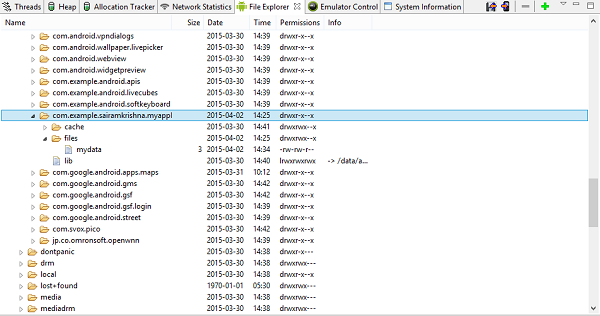Android - आंतरिक भंडारण
एंड्रॉइड अपने डेटा को स्टोर करने के लिए अनुप्रयोगों के लिए कई प्रकार के भंडारण प्रदान करता है। ये भंडारण स्थान साझा प्राथमिकताएं, आंतरिक और बाहरी भंडारण, SQLite भंडारण, और नेटवर्क कनेक्शन के माध्यम से भंडारण हैं।
इस अध्याय में हम आंतरिक भंडारण को देखने जा रहे हैं। आंतरिक मेमोरी डिवाइस मेमोरी पर निजी डेटा का भंडारण है।
डिफ़ॉल्ट रूप से ये फाइलें निजी हैं और केवल आपके एप्लिकेशन द्वारा एक्सेस की जाती हैं और डिलीट हो जाती हैं, जब यूजर आपके एप्लिकेशन को डिलीट कर देता है।
लेखन फ़ाइल
फ़ाइल में कुछ डेटा लिखने के लिए आंतरिक भंडारण का उपयोग करने के लिए, फ़ाइल और मोड के नाम के साथ ओपनफाइलऑउटपुट () विधि को कॉल करें। मोड निजी, सार्वजनिक आदि हो सकता है। इसका सिंटैक्स नीचे दिया गया है -
FileOutputStream fOut = openFileOutput("file name here",MODE_WORLD_READABLE);विधि OpenFileOutput () FileOutputStream का एक उदाहरण देता है। तो आप इसे FileInputStream के ऑब्जेक्ट में प्राप्त करते हैं। उसके बाद आप फ़ाइल पर डेटा लिखने के लिए लेखन विधि को कॉल कर सकते हैं। इसका सिंटैक्स नीचे दिया गया है -
String str = "data";
fOut.write(str.getBytes());
fOut.close();फाइल पढ़ना
आपके द्वारा अभी बनाई गई फ़ाइल से पढ़ने के लिए, फ़ाइल के नाम के साथ OpenFileInput () विधि को कॉल करें। यह FileInputStream का एक उदाहरण देता है। इसका सिंटैक्स नीचे दिया गया है -
FileInputStream fin = openFileInput(file);उसके बाद, आप फ़ाइल से एक बार में एक वर्ण पढ़ने के लिए रीड मेथड कह सकते हैं और फिर आप इसे प्रिंट कर सकते हैं। इसका सिंटैक्स नीचे दिया गया है -
int c;
String temp="";
while( (c = fin.read()) != -1){
temp = temp + Character.toString((char)c);
}
//string temp contains all the data of the file.
fin.close();लिखने और बंद करने के तरीकों के अलावा, अन्य तरीके भी हैं FileOutputStreamबेहतर लेखन फ़ाइलों के लिए कक्षा। ये विधियाँ नीचे सूचीबद्ध हैं -
| अनु क्रमांक | विधि और विवरण |
|---|---|
| 1 | FileOutputStream(File file, boolean append) यह विधि एक नया FileOutputStream बनाता है जो फ़ाइल में लिखता है। |
| 2 | getChannel() यह विधि केवल-लेखन FileChannel देता है जो इस स्ट्रीम के साथ अपनी स्थिति साझा करता है |
| 3 | getFD() यह विधि अंतर्निहित फ़ाइल विवरणक लौटाती है |
| 4 | write(byte[] buffer, int byteOffset, int byteCount) यह विधि बाइट सरणी बफ़र से बाइट्स काउंट को लिखती है जो इस स्ट्रीम में ऑफ़सेट स्थिति में शुरू होती है |
पढ़ने और बंद करने के तरीकों के अलावा, अन्य तरीके भी हैं FileInputStreamबेहतर पठन फ़ाइलों के लिए कक्षा। ये विधियाँ नीचे सूचीबद्ध हैं -
| अनु क्रमांक | विधि और विवरण |
|---|---|
| 1 | available() यह विधि बाइट्स की अनुमानित संख्या देता है जिसे अधिक इनपुट के लिए अवरुद्ध किए बिना पढ़ा या छोड़ा जा सकता है |
| 2 | getChannel() यह विधि केवल-पढ़ने के लिए FileChannel देता है जो इस स्ट्रीम के साथ अपनी स्थिति साझा करता है |
| 3 | getFD() यह विधि अंतर्निहित फ़ाइल विवरणक लौटाती है |
| 4 | read(byte[] buffer, int byteOffset, int byteCount) यह विधि इस धारा से अधिकांश लंबाई के बाइट्स पर पढ़ती है और उन्हें ऑफसेट पर शुरू होने वाली बाइट सरणी बी में संग्रहीत करती है |
उदाहरण
फ़ाइलों को संग्रहीत और पढ़ने के लिए आंतरिक संग्रहण के उपयोग को प्रदर्शित करने वाला एक उदाहरण यहां दिया गया है। यह एक बुनियादी भंडारण एप्लिकेशन बनाता है जो आपको आंतरिक भंडारण से पढ़ने और लिखने की अनुमति देता है।
इस उदाहरण के साथ प्रयोग करने के लिए, आप इसे वास्तविक डिवाइस पर या एमुलेटर में चला सकते हैं।
| कदम | विवरण |
|---|---|
| 1 | पैकेज com.example.sairamkrishna.myapplication के तहत Android एप्लिकेशन बनाने के लिए आप Android Studio IDE का उपयोग करेंगे। |
| 2 | आवश्यक कोड जोड़ने के लिए src / MainActivity.java फ़ाइल को संशोधित करें। |
| 3 | संबंधित XML घटकों को जोड़ने के लिए Res / layout / activity_main को संशोधित करें |
| 4 | एप्लिकेशन चलाएं और एक रनिंग एंड्रॉइड डिवाइस चुनें और उस पर एप्लिकेशन इंस्टॉल करें और परिणामों को सत्यापित करें |
निम्नलिखित संशोधित मुख्य गतिविधि फ़ाइल की सामग्री है src/MainActivity.java।
package com.example.sairamkrishna.myapplication;
import android.app.Activity;
import android.os.Bundle;
import android.view.View;
import android.widget.Button;
import android.widget.EditText;
import android.widget.TextView;
import android.widget.Toast;
import java.io.FileInputStream;
import java.io.FileOutputStream;
public class MainActivity extends Activity {
Button b1,b2;
TextView tv;
EditText ed1;
String data;
private String file = "mydata";
@Override
protected void onCreate(Bundle savedInstanceState) {
super.onCreate(savedInstanceState);
setContentView(R.layout.activity_main);
b1=(Button)findViewById(R.id.button);
b2=(Button)findViewById(R.id.button2);
ed1=(EditText)findViewById(R.id.editText);
tv=(TextView)findViewById(R.id.textView2);
b1.setOnClickListener(new View.OnClickListener() {
@Override
public void onClick(View v) {
data=ed1.getText().toString();
try {
FileOutputStream fOut = openFileOutput(file,MODE_WORLD_READABLE);
fOut.write(data.getBytes());
fOut.close();
Toast.makeText(getBaseContext(),"file saved",Toast.LENGTH_SHORT).show();
}
catch (Exception e) {
// TODO Auto-generated catch block
e.printStackTrace();
}
}
});
b2.setOnClickListener(new View.OnClickListener() {
@Override
public void onClick(View v) {
try {
FileInputStream fin = openFileInput(file);
int c;
String temp="";
while( (c = fin.read()) != -1){
temp = temp + Character.toString((char)c);
}
tv.setText(temp);
Toast.makeText(getBaseContext(),"file read",Toast.LENGTH_SHORT).show();
}
catch(Exception e){
}
}
});
}
}निम्नलिखित xml की संशोधित सामग्री है res/layout/activity_main.xml।
निम्नलिखित कोड में abc tutorialspoint.com के लोगो को दर्शाता है
<?xml version="1.0" encoding="utf-8"?>
<RelativeLayout xmlns:android="http://schemas.android.com/apk/res/android"
xmlns:tools="http://schemas.android.com/tools" android:layout_width="match_parent"
android:layout_height="match_parent" android:paddingLeft="@dimen/activity_horizontal_margin"
android:paddingRight="@dimen/activity_horizontal_margin"
android:paddingTop="@dimen/activity_vertical_margin"
android:paddingBottom="@dimen/activity_vertical_margin" tools:context=".MainActivity">
<TextView android:text="Internal storage" android:layout_width="wrap_content"
android:layout_height="wrap_content"
android:id="@+id/textview"
android:textSize="35dp"
android:layout_alignParentTop="true"
android:layout_centerHorizontal="true" />
<TextView
android:layout_width="wrap_content"
android:layout_height="wrap_content"
android:text="Tutorials point"
android:id="@+id/textView"
android:layout_below="@+id/textview"
android:layout_centerHorizontal="true"
android:textColor="#ff7aff24"
android:textSize="35dp" />
<Button
android:layout_width="wrap_content"
android:layout_height="wrap_content"
android:text="Save"
android:id="@+id/button"
android:layout_alignParentBottom="true"
android:layout_alignLeft="@+id/textView"
android:layout_alignStart="@+id/textView" />
<EditText
android:layout_width="wrap_content"
android:layout_height="wrap_content"
android:id="@+id/editText"
android:hint="Enter Text"
android:focusable="true"
android:textColorHighlight="#ff7eff15"
android:textColorHint="#ffff25e6"
android:layout_below="@+id/imageView"
android:layout_alignRight="@+id/textView"
android:layout_alignEnd="@+id/textView"
android:layout_marginTop="42dp"
android:layout_alignLeft="@+id/imageView"
android:layout_alignStart="@+id/imageView" />
<ImageView
android:layout_width="wrap_content"
android:layout_height="wrap_content"
android:id="@+id/imageView"
android:src="@drawable/abc"
android:layout_below="@+id/textView"
android:layout_centerHorizontal="true" />
<Button
android:layout_width="wrap_content"
android:layout_height="wrap_content"
android:text="load"
android:id="@+id/button2"
android:layout_alignTop="@+id/button"
android:layout_alignRight="@+id/editText"
android:layout_alignEnd="@+id/editText" />
<TextView
android:layout_width="wrap_content"
android:layout_height="wrap_content"
android:text="Read"
android:id="@+id/textView2"
android:layout_below="@+id/editText"
android:layout_toLeftOf="@+id/button2"
android:layout_toStartOf="@+id/button2"
android:textColor="#ff5bff1f"
android:textSize="25dp" />
</RelativeLayout>निम्नलिखित की सामग्री है res/values/string.xml।
<resources>
<string name="app_name">My Application</string>
</resources>निम्नलिखित की सामग्री है AndroidManifest.xml फ़ाइल।
<?xml version="1.0" encoding="utf-8"?>
<manifest xmlns:android="http://schemas.android.com/apk/res/android"
package="com.example.sairamkrishna.myapplication" >
<application
android:allowBackup="true"
android:icon="@mipmap/ic_launcher"
android:label="@string/app_name"
android:theme="@style/AppTheme" >
<activity
android:name=".MainActivity"
android:label="@string/app_name" >
<intent-filter>
<action android:name="android.intent.action.MAIN" />
<category android:name="android.intent.category.LAUNCHER" />
</intent-filter>
</activity>
</application>
</manifest>आइए हम अपने स्टोरेज एप्लिकेशन को चलाने का प्रयास करें जिसे हमने अभी संशोधित किया है। मुझे लगता है कि आपने अपना बनाया थाAVDपर्यावरण सेटअप करते समय। एंड्रॉइड स्टूडियो से ऐप को चलाने के लिए, अपने प्रोजेक्ट की गतिविधि फ़ाइलों में से एक खोलें और

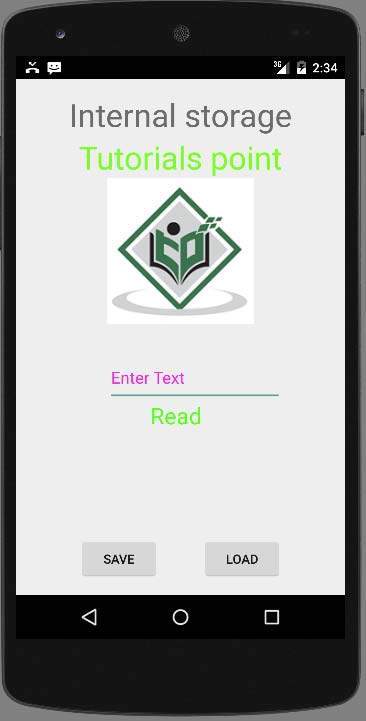
अब आपको क्षेत्र में किसी भी पाठ को दर्ज करने की आवश्यकता है। उदाहरण के लिए, मैंने कुछ पाठ दर्ज किए हैं। सेव बटन दबाएं। निम्नलिखित सूचना आपको AVD में दिखाई देगी -
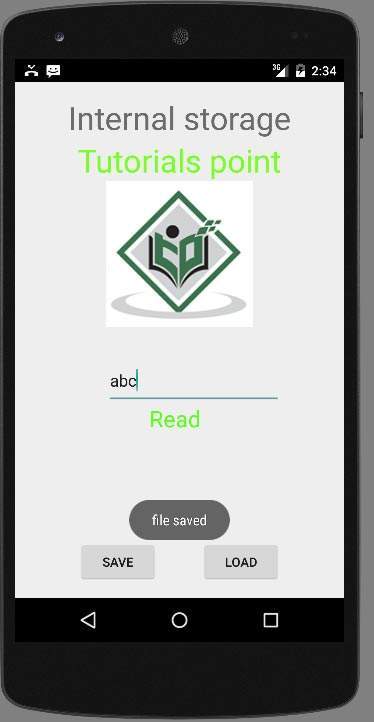
अब जब आप लोड बटन दबाते हैं, तो एप्लिकेशन फ़ाइल को पढ़ेगा, और डेटा प्रदर्शित करेगा। हमारे मामले में, निम्नलिखित डेटा वापस आ जाएगा -
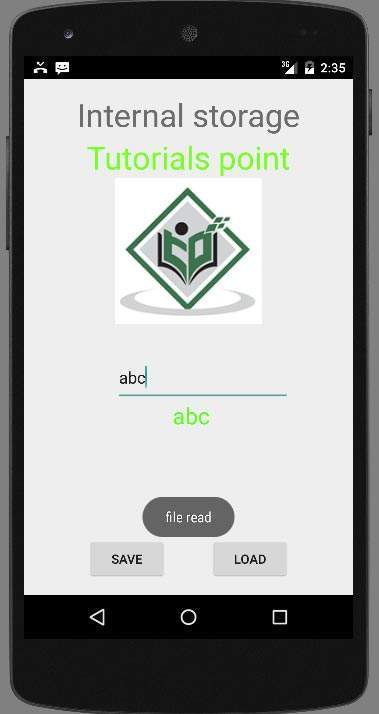
ध्यान दें कि आप वास्तव में DDMS टैब पर स्विच करके इस फ़ाइल को देख सकते हैं। DDMS में, फ़ाइल एक्सप्लोरर का चयन करें और इस पथ को नेविगेट करें।
tools>android>android device Monitorयह भी नीचे दी गई छवि में दिखाया गया है।