Arduino - माउस बटन नियंत्रण
माउस लाइब्रेरी का उपयोग करके, आप एक Arduino Leonardo, Micro या Due के साथ कंप्यूटर के ऑनस्क्रीन कर्सर को नियंत्रित कर सकते हैं।
यह विशेष उदाहरण ऑनस्क्रीन कर्सर को स्थानांतरित करने के लिए पांच पुशबटन का उपयोग करता है। चार बटन दिशात्मक (ऊपर, नीचे, बाएं, दाएं) हैं और एक बाएं माउस क्लिक के लिए है। Arduino से कर्सर आंदोलन हमेशा सापेक्ष होता है। जब भी कोई इनपुट पढ़ा जाता है, तो कर्सर की स्थिति उसकी वर्तमान स्थिति के सापेक्ष अपडेट की जाती है।
जब भी दिशात्मक बटन में से एक को दबाया जाता है, तो अरुडिनो उचित दिशा में 5 की सीमा तक एक उच्च इनपुट को मैप करते हुए, माउस को स्थानांतरित करेगा।
पाँचवाँ बटन माउस से बाएँ क्लिक को नियंत्रित करने के लिए है। जब बटन रिलीज़ होता है, तो कंप्यूटर ईवेंट को पहचान लेगा।
अवयव आवश्यक
आपको निम्नलिखित घटकों की आवश्यकता होगी -
- 1 × ब्रेडबोर्ड
- 1 × अरुडिनो लियोनार्डो, माइक्रो या ड्यू बोर्ड
- 5 × 10 k ओम अवरोधक
- 5 × क्षणिक पुशबुटन
प्रक्रिया
सर्किट आरेख का पालन करें और ब्रेडबोर्ड पर घटकों को हुक करें जैसा कि नीचे की छवि में दिखाया गया है।
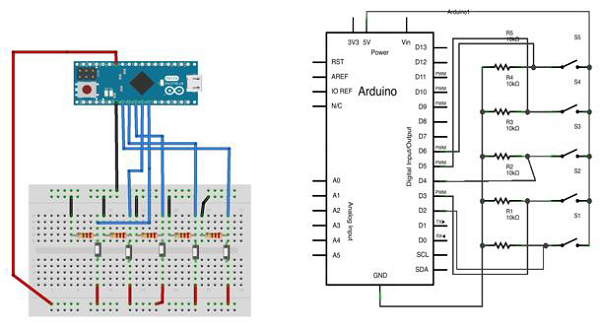
स्केच
अपने कंप्यूटर पर Arduino IDE सॉफ्टवेयर खोलें। Arduino भाषा में कोडिंग आपके सर्किट को नियंत्रित करेगा। New पर क्लिक करके एक नया स्केच फाइल खोलें।
इस उदाहरण के लिए, आपको Arduino IDE 1.6.7 का उपयोग करने की आवश्यकता है

Arduino कोड
/*
Button Mouse Control
For Leonardo and Due boards only .Controls the mouse from
five pushbuttons on an Arduino Leonardo, Micro or Due.
Hardware:
* 5 pushbuttons attached to D2, D3, D4, D5, D6
The mouse movement is always relative. This sketch reads
four pushbuttons, and uses them to set the movement of the mouse.
WARNING: When you use the Mouse.move() command, the Arduino takes
over your mouse! Make sure you have control before you use the mouse commands.
*/
#include "Mouse.h"
// set pin numbers for the five buttons:
const int upButton = 2;
const int downButton = 3;
const int leftButton = 4;
const int rightButton = 5;
const int mouseButton = 6;
int range = 5; // output range of X or Y movement; affects movement speed
int responseDelay = 10; // response delay of the mouse, in ms
void setup() {
// initialize the buttons' inputs:
pinMode(upButton, INPUT);
pinMode(downButton, INPUT);
pinMode(leftButton, INPUT);
pinMode(rightButton, INPUT);
pinMode(mouseButton, INPUT);
// initialize mouse control:
Mouse.begin();
}
void loop() {
// read the buttons:
int upState = digitalRead(upButton);
int downState = digitalRead(downButton);
int rightState = digitalRead(rightButton);
int leftState = digitalRead(leftButton);
int clickState = digitalRead(mouseButton);
// calculate the movement distance based on the button states:
int xDistance = (leftState - rightState) * range;
int yDistance = (upState - downState) * range;
// if X or Y is non-zero, move:
if ((xDistance != 0) || (yDistance != 0)) {
Mouse.move(xDistance, yDistance, 0);
}
// if the mouse button is pressed:
if (clickState == HIGH) {
// if the mouse is not pressed, press it:
if (!Mouse.isPressed(MOUSE_LEFT)) {
Mouse.press(MOUSE_LEFT);
}
} else { // else the mouse button is not pressed:
// if the mouse is pressed, release it:
if (Mouse.isPressed(MOUSE_LEFT)) {
Mouse.release(MOUSE_LEFT);
}
}
// a delay so the mouse does not move too fast:
delay(responseDelay);
}नोट करने के लिए कोड
अपने बोर्ड को माइक्रो-यूएसबी केबल से अपने कंप्यूटर से कनेक्ट करें। बटन पिंस 2 से 6 तक डिजिटल इनपुट से जुड़े हैं। सुनिश्चित करें कि आप 10k पुल-डाउन प्रतिरोधों का उपयोग करते हैं।