जेएसएफ - पहला आवेदन
एक सरल JSF एप्लिकेशन बनाने के लिए, हम maven-archetype-webapp प्लगइन का उपयोग करेंगे। निम्नलिखित उदाहरण में, हम C: \ JSF फ़ोल्डर में एक मावेन-आधारित वेब एप्लिकेशन प्रोजेक्ट बनाएंगे।
प्रोजेक्ट बनाएं
चलो कमांड कंसोल खोलें, जाओ C:\ > JSF निर्देशिका और निम्नलिखित निष्पादित करें mvn आदेश।
C:\JSF>mvn archetype:create
-DgroupId = com.tutorialspoint.test
-DartifactId = helloworld
-DarchetypeArtifactId = maven-archetype-webappमावेन प्रसंस्करण शुरू कर देगा और पूरा जावा वेब एप्लिकेशन प्रोजेक्ट संरचना तैयार करेगा।
[INFO] Scanning for projects...
[INFO] Searching repository for plugin with prefix: 'archetype'.
[INFO] -------------------------------------------------------------
[INFO] Building Maven Default Project
[INFO] task-segment: [archetype:create] (aggregator-style)
[INFO] -------------------------------------------------------------
[INFO] [archetype:create {execution: default-cli}]
[INFO] Defaulting package to group ID: com.tutorialspoint.test
[INFO] artifact org.apache.maven.archetypes:maven-archetype-webapp:
checking for updates from central
[INFO] -------------------------------------------------------------
[INFO] Using following parameters for creating project
from Old (1.x) Archetype: maven-archetype-webapp:RELEASE
[INFO] -------------------------------------------------------------
[INFO] Parameter: groupId, Value: com.tutorialspoint.test
[INFO] Parameter: packageName, Value: com.tutorialspoint.test
[INFO] Parameter: package, Value: com.tutorialspoint.test
[INFO] Parameter: artifactId, Value: helloworld
[INFO] Parameter: basedir, Value: C:\JSF
[INFO] Parameter: version, Value: 1.0-SNAPSHOT
[INFO] project created from Old (1.x) Archetype in dir:
C:\JSF\helloworld
[INFO] -------------------------------------------------------------
[INFO] BUILD SUCCESSFUL
[INFO] -------------------------------------------------------------
[INFO] Total time: 7 seconds
[INFO] Finished at: Mon Nov 05 16:05:04 IST 2012
[INFO] Final Memory: 12M/84M
[INFO] -------------------------------------------------------------अब C: / JSF डायरेक्टरी में जाएं। आपको एक जावा वेब एप्लिकेशन प्रोजेक्ट बनाया जाएगा, जिसका नाम helloworld (जैसा कि विरूपण साक्ष्य में निर्दिष्ट है) है। निम्न स्क्रीनशॉट में दिखाए अनुसार Maven एक मानक निर्देशिका लेआउट का उपयोग करता है।
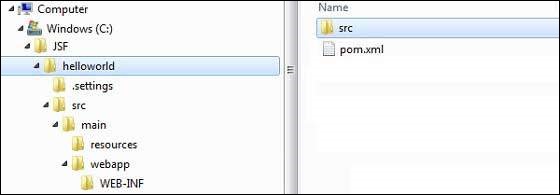
उपरोक्त उदाहरण का उपयोग करके, हम निम्नलिखित मुख्य अवधारणाओं को समझ सकते हैं।
| S.No | फ़ोल्डर संरचना और विवरण |
|---|---|
| 1 | helloworld इसमें src फोल्डर और pom.xml शामिल हैं |
| 2 | src/main/wepapp WEB- जानकारी फ़ोल्डर और index.jsp पृष्ठ शामिल हैं |
| 3 | src/main/resources इसमें चित्र / गुण फ़ाइलें शामिल हैं (उपरोक्त उदाहरण में, हमें इस संरचना को मैन्युअल रूप से बनाने की आवश्यकता है) |
परियोजना में JSF क्षमता जोड़ें
निम्नलिखित JSF निर्भरताएँ जोड़ें।
<dependencies>
<dependency>
<groupId>com.sun.faces</groupId>
<artifactId>jsf-api</artifactId>
<version>2.1.7</version>
</dependency>
<dependency>
<groupId>com.sun.faces</groupId>
<artifactId>jsf-impl</artifactId>
<version>2.1.7</version>
</dependency>
</dependencies>POM.xml को पूरा करें
<project xmlns = "http://maven.apache.org/POM/4.0.0"
xmlns:xsi = "http://www.w3.org/2001/XMLSchema-instance"
xsi:schemaLocation = "http://maven.apache.org/POM/4.0.0
http://maven.apache.org/maven-v4_0_0.xsd">
<modelVersion>4.0.0</modelVersion>
<groupId>com.tutorialspoint.test</groupId>
<artifactId>helloworld</artifactId>
<packaging>war</packaging>
<version>1.0-SNAPSHOT</version>
<name>helloworld Maven Webapp</name>
<url>http://maven.apache.org</url>
<dependencies>
<dependency>
<groupId>junit</groupId>
<artifactId>junit</artifactId>
<version>3.8.1</version>
<scope>test</scope>
</dependency>
<dependency>
<groupId>com.sun.faces</groupId>
<artifactId>jsf-api</artifactId>
<version>2.1.7</version>
</dependency>
<dependency>
<groupId>com.sun.faces</groupId>
<artifactId>jsf-impl</artifactId>
<version>2.1.7</version>
</dependency>
</dependencies>
<build>
<finalName>helloworld</finalName>
<plugins>
<plugin>
<groupId>org.apache.maven.plugins</groupId>
<artifactId>maven-compiler-plugin</artifactId>
<version>2.3.1</version>
<configuration>
<source>1.6</source>
<target>1.6</target>
</configuration>
</plugin>
</plugins>
</build>
</project>ग्रहण परियोजना तैयार करें
कमांड कंसोल को खोलें। जानाC:\ > JSF > helloworld निर्देशिका और निम्नलिखित निष्पादित करें mvn आदेश।
C:\JSF\helloworld>mvn eclipse:eclipse -Dwtpversion = 2.0मावेन प्रसंस्करण शुरू करेगा, ग्रहण तैयार परियोजना का निर्माण करेगा, और wtp क्षमता जोड़ेगा।
Downloading: http://repo.maven.apache.org/org/apache/maven/plugins/
maven-compiler-plugin/2.3.1/maven-compiler-plugin-2.3.1.pom
5K downloaded (maven-compiler-plugin-2.3.1.pom)
Downloading: http://repo.maven.apache.org/org/apache/maven/plugins/
maven-compiler-plugin/2.3.1/maven-compiler-plugin-2.3.1.jar
29K downloaded (maven-compiler-plugin-2.3.1.jar)
[INFO] Searching repository for plugin with prefix: 'eclipse'.
[INFO] ------------------------------------------------------------
[INFO] Building helloworld Maven Webapp
[INFO] task-segment: [eclipse:eclipse]
[INFO] ------------------------------------------------------------
[INFO] Preparing eclipse:eclipse
[INFO] No goals needed for project - skipping
[INFO] [eclipse:eclipse {execution: default-cli}]
[INFO] Adding support for WTP version 2.0.
[INFO] Using Eclipse Workspace: null
[INFO] Adding default classpath container: org.eclipse.jdt.
launching.JRE_CONTAINER
Downloading: http://repo.maven.apache.org/
com/sun/faces/jsf-api/2.1.7/jsf-api-2.1.7.pom
12K downloaded (jsf-api-2.1.7.pom)
Downloading: http://repo.maven.apache.org/
com/sun/faces/jsf-impl/2.1.7/jsf-impl-2.1.7.pom
10K downloaded (jsf-impl-2.1.7.pom)
Downloading: http://repo.maven.apache.org/
com/sun/faces/jsf-api/2.1.7/jsf-api-2.1.7.jar
619K downloaded (jsf-api-2.1.7.jar)
Downloading: http://repo.maven.apache.org/
com/sun/faces/jsf-impl/2.1.7/jsf-impl-2.1.7.jar
1916K downloaded (jsf-impl-2.1.7.jar)
[INFO] Wrote settings to C:\JSF\helloworld\.settings\
org.eclipse.jdt.core.prefs
[INFO] Wrote Eclipse project for "helloworld" to C:\JSF\helloworld.
[INFO]
[INFO] -----------------------------------------------------------
[INFO] BUILD SUCCESSFUL
[INFO] -----------------------------------------------------------
[INFO] Total time: 6 minutes 7 seconds
[INFO] Finished at: Mon Nov 05 16:16:25 IST 2012
[INFO] Final Memory: 10M/89M
[INFO] -----------------------------------------------------------ग्रहण में आयात परियोजना
निम्नलिखित चरण हैं -
आयात विज़ार्ड का उपयोग करके ग्रहण में आयात परियोजना।
के लिए जाओ File → Import... → Existing project into workspace।
Helloworld को रूट डायरेक्टरी चुनें।
रखना Copy projects into workspace जांच किया जाना।
समाप्त बटन पर क्लिक करें।
ग्रहण अपने कार्यक्षेत्र में परियोजना को आयात और कॉपी करेगा C:\ → Projects → Data → WorkSpace।
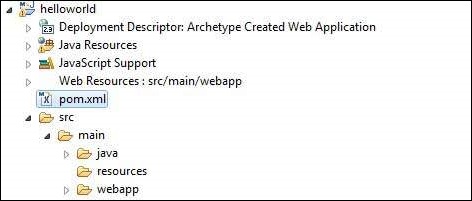
Web.xml में Faces Servlet कॉन्फ़िगर करें
में पता लगाएँ web.xml webapp → WEB-INF फ़ोल्डर और इसे नीचे दिखाए अनुसार अपडेट करें।
<?xml version = "1.0" encoding = "UTF-8"?>
<web-app xmlns:xsi = "http://www.w3.org/2001/XMLSchema-instance"
xmlns = "http://java.sun.com/xml/ns/javaee"
xmlns:web = "http://java.sun.com/xml/ns/javaee/web-app_2_5.xsd"
xsi:schemaLocation = "http://java.sun.com/xml/ns/javaee
http://java.sun.com/xml/ns/javaee/web-app_2_5.xsd"
id = "WebApp_ID" version="2.5">
<welcome-file-list>
<welcome-file>faces/home.xhtml</welcome-file>
</welcome-file-list>
<!--
FacesServlet is main servlet responsible to handle all request.
It acts as central controller.
This servlet initializes the JSF components before the JSP is displayed.
-->
<servlet>
<servlet-name>Faces Servlet</servlet-name>
<servlet-class>javax.faces.webapp.FacesServlet</servlet-class>
<load-on-startup>1</load-on-startup>
</servlet>
<servlet-mapping>
<servlet-name>Faces Servlet</servlet-name>
<url-pattern>/faces/*</url-pattern>
</servlet-mapping>
<servlet-mapping>
<servlet-name>Faces Servlet</servlet-name>
<url-pattern>*.jsf</url-pattern>
</servlet-mapping>
<servlet-mapping>
<servlet-name>Faces Servlet</servlet-name>
<url-pattern>*.faces</url-pattern>
</servlet-mapping>
<servlet-mapping>
<servlet-name>Faces Servlet</servlet-name>
<url-pattern>*.xhtml</url-pattern>
</servlet-mapping>
</web-app>एक प्रबंधित बीन बनाएँ
के तहत एक पैकेज संरचना बनाएँ src → main → java as com → tutorialspoint → test। इस पैकेज में HelloWorld.java क्लास बनाएं। का कोड अपडेट करेंHelloWorld.java जैसा की नीचे दिखाया गया।
package com.tutorialspoint.test;
import javax.faces.bean.ManagedBean;
@ManagedBean(name = "helloWorld", eager = true)
public class HelloWorld {
public HelloWorld() {
System.out.println("HelloWorld started!");
}
public String getMessage() {
return "Hello World!";
}
}JSF पेज बनाएं
के तहत एक पृष्ठ home.xhtml बनाएँ webappफ़ोल्डर। का कोड अपडेट करेंhome.xhtml जैसा की नीचे दिखाया गया।
<!DOCTYPE html PUBLIC "-//W3C//DTD XHTML 1.0 Transitional//EN"
"http://www.w3.org/TR/xhtml1/DTD/xhtml1-transitional.dtd">
<html xmlns = "http://www.w3.org/1999/xhtml">
<head>
<title>JSF Tutorial!</title>
</head>
<body>
#{helloWorld.getMessage()}
</body>
</html>प्रोजेक्ट बनाएं
निम्नलिखित कदम हैं।
ग्रहण में हेलोवर्ल्ड प्रोजेक्ट चुनें
विज़ार्ड के रूप में रन का उपयोग करें
चुनते हैं Run As → Maven package
मावेन परियोजना का निर्माण शुरू कर देगा और हेलोवर्ल्ड.वार का निर्माण करेगा C:\ → Projects → Data → WorkSpace → helloworld → target फ़ोल्डर।
[INFO] Scanning for projects...
[INFO] -----------------------------------------------------
[INFO] Building helloworld Maven Webapp
[INFO]
[INFO] Id: com.tutorialspoint.test:helloworld:war:1.0-SNAPSHOT
[INFO] task-segment: [package]
[INFO] -----------------------------------------------------
[INFO] [resources:resources]
[INFO] Using default encoding to copy filtered resources.
[INFO] [compiler:compile]
[INFO] Nothing to compile - all classes are up to date
[INFO] [resources:testResources]
[INFO] Using default encoding to copy filtered resources.
[INFO] [compiler:testCompile]
[INFO] No sources to compile
[INFO] [surefire:test]
[INFO] Surefire report directory:
C:\Projects\Data\WorkSpace\helloworld\target\surefire-reports
-------------------------------------------------------
T E S T S
-------------------------------------------------------
There are no tests to run.
Results :
Tests run: 0, Failures: 0, Errors: 0, Skipped: 0
[INFO] [war:war]
[INFO] Packaging webapp
[INFO] Assembling webapp[helloworld] in
[C:\Projects\Data\WorkSpace\helloworld\target\helloworld]
[INFO] Processing war project
[INFO] Webapp assembled in[150 msecs]
[INFO] Building war:
C:\Projects\Data\WorkSpace\helloworld\target\helloworld.war
[INFO] ------------------------------------------------
[INFO] BUILD SUCCESSFUL
[INFO] ------------------------------------------------
[INFO] Total time: 3 seconds
[INFO] Finished at: Mon Nov 05 16:34:46 IST 2012
[INFO] Final Memory: 2M/15M
[INFO] ------------------------------------------------WAR फ़ाइल परिनियोजित करें
निम्नलिखित कदम हैं।
टॉमकैट सर्वर बंद करो।
Helloworld.war फ़ाइल को कॉपी करें tomcat installation directory → webapps folder।
टॉमकैट सर्वर शुरू करें।
Webapps निर्देशिका के अंदर देखो, वहाँ एक फ़ोल्डर होना चाहिए helloworld बनाया गया है।
अब Tomowat Webserver रूट में helloworld.war को सफलतापूर्वक तैनात किया गया है।
अनुप्रयोग चलाएँ
वेब ब्राउज़र में एक url दर्ज करें: http://localhost:8080/helloworld/home.jsf आवेदन शुरू करने के लिए।
सर्वर नाम (लोकलहोस्ट) और पोर्ट (8080) आपके टॉमकैट कॉन्फ़िगरेशन के अनुसार भिन्न हो सकते हैं।
