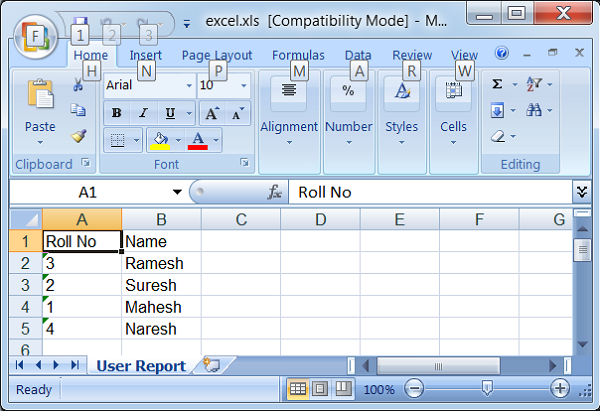SpringMVC-Excelの例を生成する
次の例は、Spring Web MVCFrameworkを使用してExcelを生成する方法を示しています。まず、動作するEclipse IDEを配置し、次の手順に従って、Spring WebFrameworkを使用して動的フォームベースのWebアプリケーションを開発しましょう。
| ステップ | 説明 |
|---|---|
| 1 | Spring MVC-Hello Worldの章で説明されているように、パッケージcom.tutorialspointの下にTestWebという名前のプロジェクトを作成します。 |
| 2 | com.tutorialspointパッケージの下にJavaクラスUserExcelViewとExcelControllerを作成します。 |
| 3 | ApacheのPOIライブラリのダウンロードApacheのPOIは、 Mavenのリポジトリのページから。CLASSPATHに入れてください。 |
| 4 | 最後のステップは、以下で説明するように、ソースファイルと構成ファイルのコンテンツを作成し、アプリケーションをエクスポートすることです。 |
ExcelController.java
package com.tutorialspoint;
import java.util.HashMap;
import java.util.Map;
import javax.servlet.http.HttpServletRequest;
import javax.servlet.http.HttpServletResponse;
import org.springframework.web.servlet.ModelAndView;
import org.springframework.web.servlet.mvc.AbstractController;
public class ExcelController extends AbstractController {
@Override
protected ModelAndView handleRequestInternal(HttpServletRequest request,
HttpServletResponse response) throws Exception {
//user data
Map<String,String> userData = new HashMap<String,String>();
userData.put("1", "Mahesh");
userData.put("2", "Suresh");
userData.put("3", "Ramesh");
userData.put("4", "Naresh");
return new ModelAndView("UserSummary","userData",userData);
}
}UserExcelView.java
package com.tutorialspoint;
import java.util.Map;
import javax.servlet.http.HttpServletRequest;
import javax.servlet.http.HttpServletResponse;
import org.apache.poi.hssf.usermodel.HSSFRow;
import org.apache.poi.hssf.usermodel.HSSFSheet;
import org.apache.poi.hssf.usermodel.HSSFWorkbook;
import org.springframework.web.servlet.view.document.AbstractExcelView;
public class UserExcelView extends AbstractExcelView {
@Override
protected void buildExcelDocument(Map<String, Object> model,
HSSFWorkbook workbook, HttpServletRequest request, HttpServletResponse response)
throws Exception {
Map<String,String> userData = (Map<String,String>) model.get("userData");
//create a wordsheet
HSSFSheet sheet = workbook.createSheet("User Report");
HSSFRow header = sheet.createRow(0);
header.createCell(0).setCellValue("Roll No");
header.createCell(1).setCellValue("Name");
int rowNum = 1;
for (Map.Entry<String, String> entry : userData.entrySet()) {
//create the row data
HSSFRow row = sheet.createRow(rowNum++);
row.createCell(0).setCellValue(entry.getKey());
row.createCell(1).setCellValue(entry.getValue());
}
}
}TestWeb-servlet.xml
<beans xmlns = "http://www.springframework.org/schema/beans"
xmlns:context = "http://www.springframework.org/schema/context"
xmlns:xsi = "http://www.w3.org/2001/XMLSchema-instance"
xmlns:mvc = "http://www.springframework.org/schema/mvc"
xsi:schemaLocation = "
http://www.springframework.org/schema/beans
http://www.springframework.org/schema/beans/spring-beans-3.0.xsd
http://www.springframework.org/schema/context
http://www.springframework.org/schema/context/spring-context-3.0.xsd
http://www.springframework.org/schema/mvc
http://www.springframework.org/schema/mvc/spring-mvc-3.0.xsd">
<bean class = "org.springframework.web.servlet.mvc.support.ControllerClassNameHandlerMapping" />
<bean class = "com.tutorialspoint.ExcelController" />
<bean class = "org.springframework.web.servlet.view.XmlViewResolver">
<property name = "location">
<value>/WEB-INF/views.xml</value>
</property>
</bean>
</beans>views.xml
<beans xmlns = "http://www.springframework.org/schema/beans"
xmlns:context = "http://www.springframework.org/schema/context"
xmlns:xsi = "http://www.w3.org/2001/XMLSchema-instance"
xsi:schemaLocation = "
http://www.springframework.org/schema/beans
http://www.springframework.org/schema/beans/spring-beans-3.0.xsd
http://www.springframework.org/schema/context
http://www.springframework.org/schema/context/spring-context-3.0.xsd">
<bean id = "UserSummary" class = "com.tutorialspoint.UserExcelView"></bean>
</beans>ここでは、ExcelControllerとExcelViewを作成しました。ApachePOIライブラリはMicrosoftOfficeファイル形式を処理し、データをExcelドキュメントに変換します。
ソースファイルと構成ファイルの作成が完了したら、アプリケーションをエクスポートします。アプリケーションを右クリックして、Export → WAR File オプションと保存します TestWeb.war Tomcatのwebappsフォルダーにあるファイル。
ここで、Tomcatサーバーを起動し、標準のブラウザーを使用してwebappsフォルダーから他のWebページにアクセスできることを確認します。URLを試してください-http://localhost:8080/TestWeb/excel 次の画面が表示されます。