SpringMVC-隠しフィールドの例
次の例では、Spring WebMVCフレームワークを使用してフォームで非表示フィールドを使用する方法について説明します。まず、動作するEclipse IDEを配置し、Spring WebFrameworkを使用して動的フォームベースのWebアプリケーションを開発するための次の手順を検討します。
| ステップ | 説明 |
|---|---|
| 1 | Spring MVC-Hello Worldの章で説明されているように、パッケージcom.tutorialspointの下にHelloWebという名前のプロジェクトを作成します。 |
| 2 | com.tutorialspointパッケージの下にJavaクラスStudent、StudentControllerを作成します。 |
| 3 | jspサブフォルダーの下にビューファイルstudent.jsp、result.jspを作成します。 |
| 4 | 最後のステップは、以下で説明するように、ソースファイルと構成ファイルのコンテンツを作成し、アプリケーションをエクスポートすることです。 |
Student.java
package com.tutorialspoint;
public class Student {
private Integer age;
private String name;
private Integer id;
public void setAge(Integer age) {
this.age = age;
}
public Integer getAge() {
return age;
}
public void setName(String name) {
this.name = name;
}
public String getName() {
return name;
}
public void setId(Integer id) {
this.id = id;
}
public Integer getId() {
return id;
}
}StudentController.java
package com.tutorialspoint;
import org.springframework.stereotype.Controller;
import org.springframework.web.bind.annotation.ModelAttribute;
import org.springframework.web.bind.annotation.RequestMapping;
import org.springframework.web.bind.annotation.RequestMethod;
import org.springframework.web.servlet.ModelAndView;
import org.springframework.ui.ModelMap;
@Controller
public class StudentController {
@RequestMapping(value = "/student", method = RequestMethod.GET)
public ModelAndView student() {
return new ModelAndView("student", "command", new Student());
}
@RequestMapping(value = "/addStudent", method = RequestMethod.POST)
public String addStudent(@ModelAttribute("SpringWeb")Student student,
ModelMap model) {
model.addAttribute("name", student.getName());
model.addAttribute("age", student.getAge());
model.addAttribute("id", student.getId());
return "result";
}
}ここでは、最初のサービス方法について student()、空白を渡しました StudentobjectJSPファイルで<form:form>タグを使用している場合、Springフレームワークは「command」という名前のオブジェクトを想定しているため、「command」という名前のModelAndViewオブジェクト内にあります。だから、student() メソッドが呼び出されると、 student.jsp 見る。
2番目のサービス方法 addStudent() 上のPOSTメソッドに対して呼び出されます HelloWeb/addStudentURL。提出された情報に基づいてモデルオブジェクトを準備します。最後に、「結果」ビューがサービスメソッドから返され、result.jspがレンダリングされます。
student.jsp
<%@taglib uri = "http://www.springframework.org/tags/form" prefix = "form"%>
<html>
<head>
<title>Spring MVC Form Handling</title>
</head>
<body>
<h2>Student Information</h2>
<form:form method = "POST" action = "/HelloWeb/addStudent">
<table>
<tr>
<td><form:label path = "name">Name</form:label></td>
<td><form:input path = "name" /></td>
</tr>
<tr>
<td><form:label path = "age">Age</form:label></td>
<td><form:input path = "age" /></td>
</tr>
<tr>
<td>< </td>
<td><form:hidden path = "id" value = "1" /></td>
</tr>
<tr>
<td colspan = "2">
<input type = "submit" value = "Submit"/>
</td>
</tr>
</table>
</form:form>
</body>
</html>ここでは、 <form:hidden /> HTMLの非表示フィールドをレンダリングするタグ。
例-
<form:hidden path = "id" value = "1"/>次のHTMLコンテンツをレンダリングします。
<input id = "id" name = "id" type = "hidden" value = "1"/>result.jsp
<%@taglib uri = "http://www.springframework.org/tags/form" prefix = "form"%>
<html>
<head>
<title>Spring MVC Form Handling</title>
</head>
<body>
<h2>Submitted Student Information</h2>
<table>
<tr>
<td>Name</td>
<td>${name}</td>
</tr>
<tr>
<td>Age</td>
<td>${age}</td>
</tr>
<tr>
<td>ID</td>
<td>${id}</td>
</tr>
</table>
</body>
</html>ソースファイルと構成ファイルの作成が完了したら、アプリケーションをエクスポートします。アプリケーションを右クリックして使用しますExport → WAR File オプションとあなたの保存 HelloWeb.war Tomcatのwebappsフォルダーにあるファイル。
次に、Tomcatサーバーを起動し、標準のブラウザーを使用してwebappsフォルダーから他のWebページにアクセスできることを確認します。URLを試す–http://localhost:8080/HelloWeb/student Spring Webアプリケーションで問題がなければ、次の画面が表示されます。
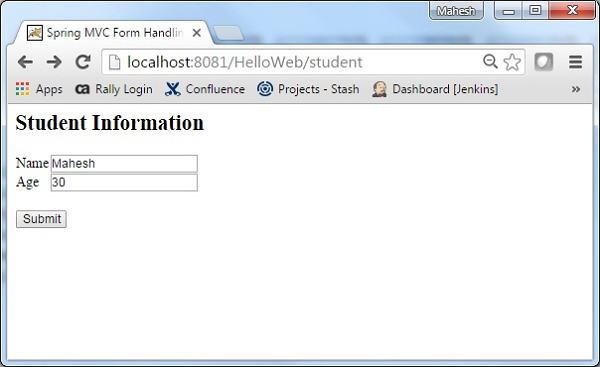
必要な情報を送信したら、送信ボタンをクリックしてフォームを送信します。Spring Webアプリケーションで問題がなければ、次の画面が表示されます。
