JavaScript-퀵 가이드
JavaScript 란 무엇입니까?
JavaScript는 동적 컴퓨터 프로그래밍 언어입니다. 가볍고 웹 페이지의 일부로 가장 일반적으로 사용되며 클라이언트 측 스크립트가 사용자와 상호 작용하고 동적 페이지를 만들 수 있습니다. 객체 지향 기능을 가진 해석 된 프로그래밍 언어입니다.
JavaScript는 처음으로 알려졌습니다. LiveScript,그러나 Netscape는 Java에 의해 생성되는 흥분 때문에 이름을 JavaScript로 변경했습니다. JavaScript는 1995 년 Netscape 2.0에서 이름으로 처음 등장했습니다.LiveScript. 언어의 범용 핵심은 Netscape, Internet Explorer 및 기타 웹 브라우저에 포함되었습니다.
ECMA-262 사양은 코어 자바 스크립트 언어의 표준 버전을 정의했다.
- JavaScript는 경량의 해석 된 프로그래밍 언어입니다.
- 네트워크 중심 애플리케이션을 만들기 위해 설계되었습니다.
- Java를 보완하고 통합합니다.
- HTML을 보완하고 통합합니다.
- 개방형 및 교차 플랫폼
클라이언트 측 JavaScript
클라이언트 측 JavaScript는 가장 일반적인 언어 형식입니다. 스크립트는 브라우저에서 코드를 해석 할 수 있도록 HTML 문서에 포함되거나 참조되어야합니다.
이는 웹 페이지가 정적 HTML 일 필요는 없지만 사용자와 상호 작용하고 브라우저를 제어하며 HTML 콘텐츠를 동적으로 만드는 프로그램을 포함 할 수 있음을 의미합니다.
JavaScript 클라이언트 측 메커니즘은 기존 CGI 서버 측 스크립트에 비해 많은 이점을 제공합니다. 예를 들어 JavaScript를 사용하여 사용자가 양식 필드에 유효한 전자 메일 주소를 입력했는지 확인할 수 있습니다.
JavaScript 코드는 사용자가 양식을 제출할 때 실행되며 모든 항목이 유효한 경우에만 웹 서버에 제출됩니다.
JavaScript를 사용하여 단추 클릭, 링크 탐색 및 사용자가 명시 적으로 또는 암시 적으로 시작하는 기타 작업과 같은 사용자 시작 이벤트를 트랩 할 수 있습니다.
JavaScript의 장점
JavaScript 사용의 장점은 다음과 같습니다.
Less server interaction− 페이지를 서버로 보내기 전에 사용자 입력을 확인할 수 있습니다. 이렇게하면 서버 트래픽이 절약되므로 서버의 부하가 줄어 듭니다.
Immediate feedback to the visitors -페이지가 새로 고침 될 때까지 기다릴 필요가 없어서 입력하는 것을 잊었는지 확인합니다.
Increased interactivity − 사용자가 마우스로 가리 키거나 키보드를 통해 활성화 할 때 반응하는 인터페이스를 만들 수 있습니다.
Richer interfaces − JavaScript를 사용하여 끌어서 놓기 구성 요소 및 슬라이더와 같은 항목을 포함하여 사이트 방문자에게 풍부한 인터페이스를 제공 할 수 있습니다.
JavaScript의 한계
JavaScript를 본격적인 프로그래밍 언어로 취급 할 수 없습니다. 다음과 같은 중요한 기능이 부족합니다.
클라이언트 측 JavaScript는 파일 읽기 또는 쓰기를 허용하지 않습니다. 이것은 보안상의 이유로 보관되었습니다.
사용 가능한 지원이 없기 때문에 네트워킹 응용 프로그램에 JavaScript를 사용할 수 없습니다.
JavaScript에는 다중 스레딩 또는 다중 프로세서 기능이 없습니다.
다시 한 번, JavaScript는 정적 HTML 페이지에 상호 작용을 구축 할 수있는 가볍고 해석 된 프로그래밍 언어입니다.
JavaScript 개발 도구
JavaScript의 주요 강점 중 하나는 값 비싼 개발 도구가 필요 없다는 것입니다. 메모장과 같은 간단한 텍스트 편집기로 시작할 수 있습니다. 웹 브라우저 컨텍스트 내에서 해석되는 언어이기 때문에 컴파일러를 구입할 필요조차 없습니다.
우리의 삶을 더 간단하게 만들기 위해 다양한 벤더가 매우 멋진 JavaScript 편집 도구를 만들었습니다. 그들 중 일부는 여기에 나열되어 있습니다-
Microsoft FrontPage− Microsoft는 FrontPage라는 인기있는 HTML 편집기를 개발했습니다. FrontPage는 또한 웹 개발자에게 대화 형 웹 사이트를 만드는 데 도움이되는 다양한 JavaScript 도구를 제공합니다.
Macromedia Dreamweaver MX− Macromedia Dreamweaver MX는 전문 웹 개발 분야에서 매우 인기있는 HTML 및 JavaScript 편집기입니다. 몇 가지 편리한 미리 빌드 된 JavaScript 구성 요소를 제공하고 데이터베이스와 잘 통합되며 XHTML 및 XML과 같은 새로운 표준을 준수합니다.
Macromedia HomeSite 5 − HomeSite 5는 개인 웹 사이트를 효과적으로 관리하는 데 사용할 수있는 Macromedia의 HTML 및 JavaScript 편집기입니다.
오늘날 JavaScript는 어디에 있습니까?
ECMAScript Edition 5 표준은 4 년에 걸쳐 릴리스되는 첫 번째 업데이트입니다. JavaScript 2.0은 ECMAScript 표준의 Edition 5를 준수하며 둘 사이의 차이는 극히 미미합니다.
JavaScript 2.0 사양은 다음 사이트에서 찾을 수 있습니다. http://www.ecmascript.org/
오늘날 Netscape의 JavaScript와 Microsoft의 JScript는 ECMAScript 표준을 따르지만 두 언어 모두 표준의 일부가 아닌 기능을 여전히 지원합니다.
JavaScript는 내부에 배치 된 JavaScript 문을 사용하여 구현할 수 있습니다. <script>... </script> 웹 페이지의 HTML 태그.
당신은 배치 할 수 있습니다 <script> 웹 페이지 내 어디에서나 자바 스크립트를 포함하지만 일반적으로 <head> 태그.
<script> 태그는 이러한 태그 사이의 모든 텍스트를 스크립트로 해석하기 시작하도록 브라우저 프로그램에 경고합니다. JavaScript의 간단한 구문은 다음과 같이 나타납니다.
<script ...>
JavaScript code
</script>스크립트 태그는 두 가지 중요한 속성을 취합니다.
Language−이 속성은 사용중인 스크립팅 언어를 지정합니다. 일반적으로 그 값은 javascript입니다. 최신 버전의 HTML (및 후속 버전 인 XHTML)은이 속성의 사용을 단계적으로 중단했습니다.
Type −이 속성은 현재 사용중인 스크립팅 언어를 나타 내기 위해 권장되며 해당 값은 "text / javascript"로 설정되어야합니다.
따라서 JavaScript 세그먼트는 다음과 같습니다.
<script language = "javascript" type = "text/javascript">
JavaScript code
</script>첫 번째 JavaScript 코드
"Hello World"를 출력하는 샘플 예제를 살펴 보겠습니다. JavaScript 코드를 둘러싼 선택적 HTML 주석을 추가했습니다. 이것은 JavaScript를 지원하지 않는 브라우저에서 코드를 저장하기위한 것입니다. 주석은 "//->"로 끝납니다. 여기서 "//"는 JavaScript의 주석을 의미하므로 브라우저가 HTML 주석의 끝을 JavaScript 코드로 읽지 못하도록이를 추가합니다. 다음으로 함수를 호출합니다.document.write HTML 문서에 문자열을 씁니다.
이 함수는 텍스트, HTML 또는 둘 다를 작성하는 데 사용할 수 있습니다. 다음 코드를 살펴보십시오.
<html>
<body>
<script language = "javascript" type = "text/javascript">
<!--
document.write("Hello World!")
//-->
</script>
</body>
</html>이 코드는 다음 결과를 생성합니다-
Hello World!공백 및 줄 바꿈
JavaScript는 JavaScript 프로그램에 나타나는 공백, 탭 및 줄 바꿈을 무시합니다. 프로그램에서 공백, 탭 및 줄 바꿈을 자유롭게 사용할 수 있으며 코드를 쉽게 읽고 이해할 수 있도록 깔끔하고 일관된 방식으로 프로그램을 형식화하고 들여 쓰기 할 수 있습니다.
세미콜론은 선택 사항입니다.
JavaScript의 간단한 문은 일반적으로 C, C ++ 및 Java에서와 마찬가지로 세미콜론 문자가 뒤에옵니다. 그러나 JavaScript에서는 각 명령문이 별도의 행에 배치되는 경우이 세미콜론을 생략 할 수 있습니다. 예를 들어 다음 코드는 세미콜론없이 작성 될 수 있습니다.
<script language = "javascript" type = "text/javascript">
<!--
var1 = 10
var2 = 20
//-->
</script>그러나 다음과 같이 한 줄로 포맷 할 때는 세미콜론을 사용해야합니다.
<script language = "javascript" type = "text/javascript">
<!--
var1 = 10; var2 = 20;
//-->
</script>Note − 세미콜론을 사용하는 것이 좋은 프로그래밍 관행입니다.
대소 문자 구분
JavaScript는 대소 문자를 구분하는 언어입니다. 즉, 언어 키워드, 변수, 함수 이름 및 기타 식별자는 항상 일관된 대문자로 입력해야합니다.
그래서 식별자 Time 과 TIME JavaScript에서 다른 의미를 전달합니다.
NOTE − JavaScript에서 변수 및 함수 이름을 작성할 때주의해야합니다.
JavaScript의 주석
JavaScript는 C 스타일과 C ++ 스타일 주석을 모두 지원합니다.
//와 줄 끝 사이의 모든 텍스트는 주석으로 처리되며 JavaScript에서 무시됩니다.
/ *와 * / 사이의 모든 텍스트는 주석으로 처리됩니다. 이것은 여러 줄에 걸쳐있을 수 있습니다.
JavaScript는 HTML 주석 열기 시퀀스 <!-도 인식합니다. 자바 스크립트는 // 주석처럼 이것을 한 줄 주석으로 취급합니다.
HTML 주석 닫기 시퀀스->는 JavaScript에서 인식되지 않으므로 //->로 작성해야합니다.
예
다음 예제는 JavaScript에서 주석을 사용하는 방법을 보여줍니다.
<script language = "javascript" type = "text/javascript">
<!--
// This is a comment. It is similar to comments in C++
/*
* This is a multi-line comment in JavaScript
* It is very similar to comments in C Programming
*/
//-->
</script>모든 최신 브라우저에는 JavaScript에 대한 기본 지원이 제공됩니다. 종종이 지원을 수동으로 활성화 또는 비활성화해야 할 수 있습니다. 이 장에서는 브라우저 (Internet Explorer, Firefox, Chrome 및 Opera)에서 JavaScript 지원을 활성화 및 비활성화하는 절차를 설명합니다.
Internet Explorer의 JavaScript
다음은 Internet Explorer에서 JavaScript를 켜거나 끄는 간단한 단계입니다.
따르다 Tools → Internet Options 메뉴에서.
고르다 Security 대화 상자에서 탭.
클릭 Custom Level 단추.
찾을 때까지 아래로 스크롤 Scripting 선택권.
아래에서 Enable 라디오 버튼을 선택 합니다.Active scripting.
마지막으로 확인을 클릭하고 나오십시오
Internet Explorer에서 JavaScript 지원을 비활성화하려면 다음을 선택해야합니다. Disable 아래 라디오 버튼 Active scripting.
Firefox의 JavaScript
Firefox에서 JavaScript를 켜거나 끄는 단계는 다음과 같습니다.
새 탭 열기 → 입력 about: config 주소 표시 줄에서.
그런 다음 경고 대화 상자를 찾을 수 있습니다. 고르다I’ll be careful, I promise!
그런 다음 목록을 찾을 수 있습니다. configure options 브라우저에서.
검색 창에 javascript.enabled.
해당 옵션의 값을 마우스 오른쪽 버튼으로 클릭하여 javascript를 활성화 또는 비활성화하는 옵션을 찾을 수 있습니다. → select toggle.
javascript.enabled가 true 인 경우; 클릭하면 false로 변환됩니다.toogle. 자바 스크립트가 비활성화 된 경우; 토글을 클릭하면 활성화됩니다.
Chrome의 JavaScript
다음은 Chrome에서 JavaScript를 켜거나 끄는 단계입니다.
브라우저의 오른쪽 상단에있는 Chrome 메뉴를 클릭합니다.
고르다 Settings.
딸깍 하는 소리 Show advanced settings 페이지 끝에.
아래의 Privacy 섹션에서 콘텐츠 설정 버튼을 클릭합니다.
"자바 스크립트"섹션에서 "모든 사이트에서 JavaScript를 실행하도록 허용하지 않음"또는 "모든 사이트에서 JavaScript를 실행하도록 허용 (권장)"을 선택합니다.
Opera의 JavaScript
Opera에서 JavaScript를 켜거나 끄는 단계는 다음과 같습니다.
따르다 Tools → Preferences 메뉴에서.
고르다 Advanced 대화 상자에서 옵션.
고르다 Content 나열된 항목에서.
고르다 Enable JavaScript 확인란.
마지막으로 확인을 클릭하고 나오십시오.
Opera에서 JavaScript 지원을 비활성화하려면 Enable JavaScript checkbox.
비 JavaScript 브라우저에 대한 경고
JavaScript를 사용하여 중요한 작업을 수행해야하는 경우 다음을 사용하여 사용자에게 경고 메시지를 표시 할 수 있습니다. <noscript> 태그.
추가 할 수 있습니다. noscript 다음과 같이 스크립트 블록 바로 뒤에 차단-
<html>
<body>
<script language = "javascript" type = "text/javascript">
<!--
document.write("Hello World!")
//-->
</script>
<noscript>
Sorry...JavaScript is needed to go ahead.
</noscript>
</body>
</html>이제 사용자의 브라우저가 JavaScript를 지원하지 않거나 JavaScript가 활성화되지 않은 경우 </ noscript>의 메시지가 화면에 표시됩니다.
HTML 문서에 JavaScript 코드를 포함 할 수있는 유연성이 있습니다. 그러나 HTML 파일에 JavaScript를 포함하는 가장 선호되는 방법은 다음과 같습니다.
<head> ... </ head> 섹션의 스크립트.
<body> ... </ body> 섹션의 스크립트.
<body> ... </ body> 및 <head> ... </ head> 섹션의 스크립트.
외부 파일에 스크립트 한 다음 <head> ... </ head> 섹션에 포함합니다.
다음 섹션에서는 다양한 방식으로 JavaScript를 HTML 파일에 배치하는 방법을 살펴 보겠습니다.
<head> ... </ head> 섹션의 자바 스크립트
사용자가 어딘가를 클릭 할 때와 같은 일부 이벤트에서 스크립트를 실행하려면 다음과 같이 해당 스크립트를 헤드에 배치합니다.
<html>
<head>
<script type = "text/javascript">
<!--
function sayHello() {
alert("Hello World")
}
//-->
</script>
</head>
<body>
<input type = "button" onclick = "sayHello()" value = "Say Hello" />
</body>
</html>이 코드는 다음과 같은 결과를 생성합니다.
<body> ... </ body> 섹션의 JavaScript
페이지가로드 될 때 스크립트가 페이지에 콘텐츠를 생성하도록 스크립트를 실행해야하는 경우 스크립트는 문서의 <body> 부분에 들어갑니다. 이 경우 JavaScript를 사용하여 정의 된 함수가 없습니다. 다음 코드를 살펴보십시오.
<html>
<head>
</head>
<body>
<script type = "text/javascript">
<!--
document.write("Hello World")
//-->
</script>
<p>This is web page body </p>
</body>
</html>이 코드는 다음과 같은 결과를 생성합니다.
<body> 및 <head> 섹션의 JavaScript
다음과 같이 <head> 및 <body> 섹션에 JavaScript 코드를 모두 넣을 수 있습니다.
<html>
<head>
<script type = "text/javascript">
<!--
function sayHello() {
alert("Hello World")
}
//-->
</script>
</head>
<body>
<script type = "text/javascript">
<!--
document.write("Hello World")
//-->
</script>
<input type = "button" onclick = "sayHello()" value = "Say Hello" />
</body>
</html>이 코드는 다음 결과를 생성합니다-
외부 파일의 JavaScript
JavaScript를 더 광범위하게 사용하기 시작하면 사이트의 여러 페이지에서 동일한 JavaScript 코드를 재사용하는 경우가있을 수 있습니다.
여러 HTML 파일에서 동일한 코드를 유지하도록 제한되지 않습니다. 그만큼script 태그는 자바 스크립트를 외부 파일에 저장 한 다음 HTML 파일에 포함 할 수있는 메커니즘을 제공합니다.
다음은 다음을 사용하여 HTML 코드에 외부 JavaScript 파일을 포함하는 방법을 보여주는 예입니다. script 태그와 src 속성.
<html>
<head>
<script type = "text/javascript" src = "filename.js" ></script>
</head>
<body>
.......
</body>
</html>외부 파일 소스에서 JavaScript를 사용하려면 확장자가 ".js"인 간단한 텍스트 파일에 모든 JavaScript 소스 코드를 작성한 다음 위에 표시된대로 해당 파일을 포함해야합니다.
예를 들어 다음 콘텐츠를 filename.js 파일을 사용하면 sayHello filename.js 파일을 포함시킨 후 HTML 파일에서 함수를 사용할 수 있습니다.
function sayHello() {
alert("Hello World")
}JavaScript 데이터 유형
프로그래밍 언어의 가장 기본적인 특성 중 하나는 지원하는 데이터 유형 집합입니다. 이는 프로그래밍 언어로 표현하고 조작 할 수있는 값 유형입니다.
JavaScript는 세 가지 원시 데이터 유형으로 작업 할 수 있습니다.
Numbers,예. 123, 120.50 등
Strings 예 : "이 텍스트 문자열"등
Boolean 예 : 참 또는 거짓.
JavaScript는 또한 두 가지 사소한 데이터 유형을 정의합니다. null 과 undefined,각각은 단일 값만 정의합니다. 이러한 기본 데이터 유형 외에도 JavaScript는 다음과 같은 복합 데이터 유형을 지원합니다.object. 개체에 대해서는 별도의 장에서 자세히 다룰 것입니다.
Note− JavaScript는 정수 값과 부동 소수점 값을 구분하지 않습니다. JavaScript의 모든 숫자는 부동 소수점 값으로 표시됩니다. JavaScript는 IEEE 754 표준에 정의 된 64 비트 부동 소수점 형식을 사용하여 숫자를 나타냅니다.
자바 스크립트 변수
다른 많은 프로그래밍 언어와 마찬가지로 JavaScript에는 변수가 있습니다. 변수는 명명 된 컨테이너로 생각할 수 있습니다. 이러한 컨테이너에 데이터를 배치 한 다음 컨테이너 이름을 지정하여 데이터를 참조 할 수 있습니다.
JavaScript 프로그램에서 변수를 사용하기 전에 변수를 선언해야합니다. 변수는var 키워드는 다음과 같습니다.
<script type = "text/javascript">
<!--
var money;
var name;
//-->
</script>동일한 변수로 여러 변수를 선언 할 수도 있습니다. var 다음과 같이 키워드-
<script type = "text/javascript">
<!--
var money, name;
//-->
</script>변수에 값을 저장하는 것은 variable initialization. 변수 생성시 또는 나중에 해당 변수가 필요할 때 변수 초기화를 수행 할 수 있습니다.
예를 들어 다음과 같은 변수를 만들 수 있습니다. money나중에 2000.50 값을 할당하십시오. 다른 변수의 경우 다음과 같이 초기화시 값을 할당 할 수 있습니다.
<script type = "text/javascript">
<!--
var name = "Ali";
var money;
money = 2000.50;
//-->
</script>Note − 사용 var문서에서 변수 이름의 수명 동안 한 번만 선언 또는 초기화를위한 키워드입니다. 동일한 변수를 두 번 다시 선언해서는 안됩니다.
JavaScript는 untyped언어. 이는 JavaScript 변수가 모든 데이터 유형의 값을 보유 할 수 있음을 의미합니다. 다른 많은 언어와 달리 변수 선언 중에 변수에 어떤 유형의 값이 포함 될지 JavaScript에 알릴 필요가 없습니다. 변수의 값 유형은 프로그램 실행 중에 변경 될 수 있으며 JavaScript가 자동으로 처리합니다.
자바 스크립트 변수 범위
변수의 범위는 변수가 정의 된 프로그램의 영역입니다. JavaScript 변수에는 두 개의 범위 만 있습니다.
Global Variables − 전역 변수에는 전역 범위가 있으므로 JavaScript 코드의 어느 곳에서나 정의 할 수 있습니다.
Local Variables− 지역 변수는 정의 된 함수 내에서만 볼 수 있습니다. 함수 매개 변수는 항상 해당 함수에 국한됩니다.
함수 본문 내에서 지역 변수는 동일한 이름의 전역 변수보다 우선합니다. 전역 변수와 이름이 같은 지역 변수 또는 함수 매개 변수를 선언하면 전역 변수를 효과적으로 숨길 수 있습니다. 다음 예를 살펴보십시오.
<html>
<body onload = checkscope();>
<script type = "text/javascript">
<!--
var myVar = "global"; // Declare a global variable
function checkscope( ) {
var myVar = "local"; // Declare a local variable
document.write(myVar);
}
//-->
</script>
</body>
</html>이것은 다음 결과를 생성합니다-
local자바 스크립트 변수 이름
JavaScript에서 변수 이름을 지정할 때 다음 규칙을 염두에 두십시오.
JavaScript 예약 키워드를 변수 이름으로 사용해서는 안됩니다. 이러한 키워드는 다음 섹션에서 언급됩니다. 예를 들면break 또는 boolean 변수 이름이 유효하지 않습니다.
JavaScript 변수 이름은 숫자 (0-9)로 시작하면 안됩니다. 문자 또는 밑줄 문자로 시작해야합니다. 예를 들면123test 잘못된 변수 이름이지만 _123test 유효한 것입니다.
JavaScript 변수 이름은 대소 문자를 구분합니다. 예를 들면Name 과 name 두 개의 다른 변수입니다.
JavaScript 예약어
JavaScript의 모든 예약어 목록은 다음 표에 나와 있습니다. JavaScript 변수, 함수, 메서드, 루프 레이블 또는 개체 이름으로 사용할 수 없습니다.
| 요약 | 그밖에 | 대신에 | 스위치 |
| 부울 | 열거 형 | int | 동기화 됨 |
| 단절 | 수출 | 상호 작용 | 이 |
| 바이트 | 연장하다 | 긴 | 던지다 |
| 케이스 | 그릇된 | 원주민 | 던지다 |
| 잡기 | 결정적인 | 새로운 | 과도 현상 |
| 숯 | 드디어 | 없는 | 진실 |
| 수업 | 흙손 | 꾸러미 | 시험 |
| const | ...에 대한 | 은밀한 | 유형 |
| 계속하다 | 함수 | 보호 | var |
| 디버거 | 이동 | 공공의 | 빈 |
| 기본 | 만약 | 반환 | 휘발성 물질 |
| 지우다 | 구현 | 짧은 | 동안 |
| 하다 | 수입 | 공전 | 와 |
| 더블 | 에 | 감독자 |
운영자는 무엇입니까?
간단한 표현을합시다 4 + 5 is equal to 9. 여기서 4와 5는operands 그리고 '+'는 operator. JavaScript는 다음 유형의 연산자를 지원합니다.
- 산술 연산자
- 비교 연산자
- 논리 (또는 관계형) 연산자
- 할당 연산자
- 조건부 (또는 삼항) 연산자
모든 연산자를 하나씩 살펴 보겠습니다.
산술 연산자
JavaScript는 다음 산술 연산자를 지원합니다.
변수 A가 10을 보유하고 변수 B가 20을 보유한다고 가정하면-
| Sr. 아니. | 연산자 및 설명 |
|---|---|
| 1 | + (Addition) 두 개의 피연산자를 더합니다. Ex: A + B는 30을 줄 것입니다 |
| 2 | - (Subtraction) 첫 번째에서 두 번째 피연산자를 뺍니다. Ex: A-B는 -10을 줄 것입니다. |
| 삼 | * (Multiplication) 두 피연산자 곱하기 Ex: A * B는 200을 줄 것입니다 |
| 4 | / (Division) 분자를 분모로 나눕니다. Ex: B / A는 2를 줄 것입니다 |
| 5 | % (Modulus) 정수 나눗셈의 나머지를 출력합니다. Ex: B % A는 0을 제공합니다. |
| 6 | ++ (Increment) 정수 값을 1 씩 증가시킵니다. Ex: A ++는 11을 줄 것입니다 |
| 7 | -- (Decrement) 정수 값을 1 씩 줄입니다. Ex: A-- 9를 줄 것입니다 |
Note− 더하기 연산자 (+)는 숫자뿐만 아니라 문자열에서도 작동합니다. 예를 들어 "a"+ 10은 "a10"을 제공합니다.
예
다음 코드는 JavaScript에서 산술 연산자를 사용하는 방법을 보여줍니다.
<html>
<body>
<script type = "text/javascript">
<!--
var a = 33;
var b = 10;
var c = "Test";
var linebreak = "<br />";
document.write("a + b = ");
result = a + b;
document.write(result);
document.write(linebreak);
document.write("a - b = ");
result = a - b;
document.write(result);
document.write(linebreak);
document.write("a / b = ");
result = a / b;
document.write(result);
document.write(linebreak);
document.write("a % b = ");
result = a % b;
document.write(result);
document.write(linebreak);
document.write("a + b + c = ");
result = a + b + c;
document.write(result);
document.write(linebreak);
a = ++a;
document.write("++a = ");
result = ++a;
document.write(result);
document.write(linebreak);
b = --b;
document.write("--b = ");
result = --b;
document.write(result);
document.write(linebreak);
//-->
</script>
Set the variables to different values and then try...
</body>
</html>산출
a + b = 43
a - b = 23
a / b = 3.3
a % b = 3
a + b + c = 43Test
++a = 35
--b = 8
Set the variables to different values and then try...비교 연산자
JavaScript는 다음과 같은 비교 연산자를 지원합니다.
변수 A가 10을 보유하고 변수 B가 20을 보유한다고 가정하면-
| Sr. 아니. | 연산자 및 설명 |
|---|---|
| 1 | = = (Equal) 두 피연산자의 값이 같은지 확인합니다. 그렇다면 조건이 참이됩니다. Ex: (A == B)는 사실이 아닙니다. |
| 2 | != (Not Equal) 두 피연산자의 값이 같은지 확인하고 값이 같지 않으면 조건이 true가됩니다. Ex: (A! = B)는 사실입니다. |
| 삼 | > (Greater than) 왼쪽 피연산자의 값이 오른쪽 피연산자의 값보다 큰지 확인하고, 그렇다면 조건이 참이됩니다. Ex: (A> B)는 사실이 아닙니다. |
| 4 | < (Less than) 왼쪽 피연산자의 값이 오른쪽 피연산자의 값보다 작은 지 확인하고, 그렇다면 조건이 참이됩니다. Ex: (A <B)는 사실입니다. |
| 5 | >= (Greater than or Equal to) 왼쪽 피연산자의 값이 오른쪽 피연산자의 값보다 크거나 같은지 확인합니다. 그렇다면 조건이 참이됩니다. Ex: (A> = B)는 사실이 아닙니다. |
| 6 | <= (Less than or Equal to) 왼쪽 피연산자의 값이 오른쪽 피연산자의 값보다 작거나 같은지 확인하고, 그렇다면 조건이 참이됩니다. Ex: (A <= B)는 참입니다. |
예
다음 코드는 JavaScript에서 비교 연산자를 사용하는 방법을 보여줍니다.
<html>
<body>
<script type = "text/javascript">
<!--
var a = 10;
var b = 20;
var linebreak = "<br />";
document.write("(a == b) => ");
result = (a == b);
document.write(result);
document.write(linebreak);
document.write("(a < b) => ");
result = (a < b);
document.write(result);
document.write(linebreak);
document.write("(a > b) => ");
result = (a > b);
document.write(result);
document.write(linebreak);
document.write("(a != b) => ");
result = (a != b);
document.write(result);
document.write(linebreak);
document.write("(a >= b) => ");
result = (a >= b);
document.write(result);
document.write(linebreak);
document.write("(a <= b) => ");
result = (a <= b);
document.write(result);
document.write(linebreak);
//-->
</script>
Set the variables to different values and different operators and then try...
</body>
</html>산출
(a == b) => false
(a < b) => true
(a > b) => false
(a != b) => true
(a >= b) => false
a <= b) => true
Set the variables to different values and different operators and then try...논리 연산자
JavaScript는 다음과 같은 논리 연산자를 지원합니다.
변수 A가 10을 보유하고 변수 B가 20을 보유한다고 가정하면-
| Sr. 아니. | 연산자 및 설명 |
|---|---|
| 1 | && (Logical AND) 두 피연산자가 모두 0이 아니면 조건이 참이됩니다. Ex: (A && B)는 사실입니다. |
| 2 | || (Logical OR) 두 피연산자 중 하나가 0이 아니면 조건이 참이됩니다. Ex: (A || B) 사실입니다. |
| 삼 | ! (Logical NOT) 피연산자의 논리적 상태를 되돌립니다. 조건이 참이면 논리 NOT 연산자는 조건을 거짓으로 만듭니다. Ex:! (A && B)는 거짓입니다. |
예
JavaScript에서 논리 연산자를 구현하는 방법을 알아 보려면 다음 코드를 시도하십시오.
<html>
<body>
<script type = "text/javascript">
<!--
var a = true;
var b = false;
var linebreak = "<br />";
document.write("(a && b) => ");
result = (a && b);
document.write(result);
document.write(linebreak);
document.write("(a || b) => ");
result = (a || b);
document.write(result);
document.write(linebreak);
document.write("!(a && b) => ");
result = (!(a && b));
document.write(result);
document.write(linebreak);
//-->
</script>
<p>Set the variables to different values and different operators and then try...</p>
</body>
</html>산출
(a && b) => false
(a || b) => true
!(a && b) => true
Set the variables to different values and different operators and then try...비트 연산자
JavaScript는 다음과 같은 비트 연산자를 지원합니다.
변수 A에 2가 있고 변수 B에 3이 있다고 가정하면-
| Sr. 아니. | 연산자 및 설명 |
|---|---|
| 1 | & (Bitwise AND) 정수 인수의 각 비트에 대해 부울 AND 연산을 수행합니다. Ex: (A & B)는 2입니다. |
| 2 | | (BitWise OR) 정수 인수의 각 비트에 대해 부울 OR 연산을 수행합니다. Ex: (A | B)는 3입니다. |
| 삼 | ^ (Bitwise XOR) 정수 인수의 각 비트에 대해 부울 배타적 OR 연산을 수행합니다. 배타적 OR은 피연산자 1이 참이거나 피연산자 2가 참이지만 둘다는 아니라는 것을 의미합니다. Ex: (A ^ B)는 1입니다. |
| 4 | ~ (Bitwise Not) 단항 연산자이며 피연산자의 모든 비트를 반전하여 작동합니다. Ex: (~ B)는 -4입니다. |
| 5 | << (Left Shift) 첫 번째 피연산자의 모든 비트를 두 번째 피연산자에 지정된 자릿수만큼 왼쪽으로 이동합니다. 새 비트는 0으로 채워집니다. 값을 한 위치 왼쪽으로 이동하는 것은 2를 곱하는 것과 같고, 두 위치를 이동하는 것은 4를 곱하는 것과 같습니다. Ex: (A << 1)은 4입니다. |
| 6 | >> (Right Shift) 이진 오른쪽 시프트 연산자. 왼쪽 피연산자의 값은 오른쪽 피연산자가 지정한 비트 수만큼 오른쪽으로 이동합니다. Ex: (A >> 1)은 1입니다. |
| 7 | >>> (Right shift with Zero) 이 연산자는 >> 연산자와 비슷하지만 왼쪽에서 이동 된 비트가 항상 0이라는 점이 다릅니다. Ex: (A >>> 1)은 1입니다. |
예
JavaScript에서 Bitwise 연산자를 구현하려면 다음 코드를 시도하십시오.
<html>
<body>
<script type = "text/javascript">
<!--
var a = 2; // Bit presentation 10
var b = 3; // Bit presentation 11
var linebreak = "<br />";
document.write("(a & b) => ");
result = (a & b);
document.write(result);
document.write(linebreak);
document.write("(a | b) => ");
result = (a | b);
document.write(result);
document.write(linebreak);
document.write("(a ^ b) => ");
result = (a ^ b);
document.write(result);
document.write(linebreak);
document.write("(~b) => ");
result = (~b);
document.write(result);
document.write(linebreak);
document.write("(a << b) => ");
result = (a << b);
document.write(result);
document.write(linebreak);
document.write("(a >> b) => ");
result = (a >> b);
document.write(result);
document.write(linebreak);
//-->
</script>
<p>Set the variables to different values and different operators and then try...</p>
</body>
</html>(a & b) => 2
(a | b) => 3
(a ^ b) => 1
(~b) => -4
(a << b) => 16
(a >> b) => 0
Set the variables to different values and different operators and then try...할당 연산자
JavaScript는 다음 할당 연산자를 지원합니다.
| Sr. 아니. | 연산자 및 설명 |
|---|---|
| 1 | = (Simple Assignment ) 오른쪽 피연산자의 값을 왼쪽 피연산자에 할당합니다. Ex: C = A + B는 A + B의 값을 C에 할당합니다. |
| 2 | += (Add and Assignment) 왼쪽 피연산자에 오른쪽 피연산자를 추가하고 결과를 왼쪽 피연산자에 할당합니다. Ex: C + = A는 C = C + A와 같습니다. |
| 삼 | −= (Subtract and Assignment) 왼쪽 피연산자에서 오른쪽 피연산자를 빼고 결과를 왼쪽 피연산자에 할당합니다. Ex: C-= A는 C = C-A와 같습니다. |
| 4 | *= (Multiply and Assignment) 오른쪽 피연산자와 왼쪽 피연산자를 곱하고 결과를 왼쪽 피연산자에 할당합니다. Ex: C * = A는 C = C * A와 같습니다. |
| 5 | /= (Divide and Assignment) 왼쪽 피연산자를 오른쪽 피연산자로 나누고 결과를 왼쪽 피연산자에 할당합니다. Ex: C / = A는 C = C / A와 같습니다. |
| 6 | %= (Modules and Assignment) 두 개의 피연산자를 사용하여 모듈러스를 취하고 결과를 왼쪽 피연산자에 할당합니다. Ex: C % = A는 C = C % A와 동일합니다. |
Note − 동일한 논리가 Bitwise 연산자에 적용되므로 << =, >> =, >> =, & =, | = 및 ^ =처럼됩니다.
예
JavaScript에서 할당 연산자를 구현하려면 다음 코드를 시도하십시오.
<html>
<body>
<script type = "text/javascript">
<!--
var a = 33;
var b = 10;
var linebreak = "<br />";
document.write("Value of a => (a = b) => ");
result = (a = b);
document.write(result);
document.write(linebreak);
document.write("Value of a => (a += b) => ");
result = (a += b);
document.write(result);
document.write(linebreak);
document.write("Value of a => (a -= b) => ");
result = (a -= b);
document.write(result);
document.write(linebreak);
document.write("Value of a => (a *= b) => ");
result = (a *= b);
document.write(result);
document.write(linebreak);
document.write("Value of a => (a /= b) => ");
result = (a /= b);
document.write(result);
document.write(linebreak);
document.write("Value of a => (a %= b) => ");
result = (a %= b);
document.write(result);
document.write(linebreak);
//-->
</script>
<p>Set the variables to different values and different operators and then try...</p>
</body>
</html>산출
Value of a => (a = b) => 10
Value of a => (a += b) => 20
Value of a => (a -= b) => 10
Value of a => (a *= b) => 100
Value of a => (a /= b) => 10
Value of a => (a %= b) => 0
Set the variables to different values and different operators and then try...기타 연산자
여기서는 JavaScript에서 매우 유용한 두 가지 연산자에 대해 설명합니다. conditional operator (? :) 그리고 typeof operator.
조건부 연산자 (? :)
조건부 연산자는 먼저 표현식에서 참 또는 거짓 값을 평가 한 다음 평가 결과에 따라 주어진 두 문 중 하나를 실행합니다.
| Sr. 아니. | 연산자 및 설명 |
|---|---|
| 1 | ? : (Conditional ) 조건이 참이면? 그런 다음 값 X : 그렇지 않으면 값 Y |
예
조건부 연산자가 JavaScript에서 작동하는 방식을 이해하려면 다음 코드를 시도하십시오.
<html>
<body>
<script type = "text/javascript">
<!--
var a = 10;
var b = 20;
var linebreak = "<br />";
document.write ("((a > b) ? 100 : 200) => ");
result = (a > b) ? 100 : 200;
document.write(result);
document.write(linebreak);
document.write ("((a < b) ? 100 : 200) => ");
result = (a < b) ? 100 : 200;
document.write(result);
document.write(linebreak);
//-->
</script>
<p>Set the variables to different values and different operators and then try...</p>
</body>
</html>산출
((a > b) ? 100 : 200) => 200
((a < b) ? 100 : 200) => 100
Set the variables to different values and different operators and then try...typeof 연산자
그만큼 typeofoperator는 모든 유형이 될 수있는 단일 피연산자 앞에 배치되는 단항 연산자입니다. 값은 피연산자의 데이터 유형을 나타내는 문자열입니다.
과 typeof 의 피연산자가 숫자, 문자열, 부울 값 반환이 평가에 따라 true 또는 false 인 경우 "부울" "수", "문자열", 또는에 운영자 평가한다.
다음은 반환 값 목록입니다. typeof 운영자.
| 유형 | typeof에 의해 반환되는 문자열 |
|---|---|
| 번호 | "번호" |
| 끈 | "끈" |
| 부울 | "부울" |
| 목적 | "목적" |
| 함수 | "함수" |
| 찾으시는 주소가 없습니다 | "찾으시는 주소가 없습니다" |
| 없는 | "목적" |
예
다음 코드는 구현 방법을 보여줍니다. typeof 운영자.
<html>
<body>
<script type = "text/javascript">
<!--
var a = 10;
var b = "String";
var linebreak = "<br />";
result = (typeof b == "string" ? "B is String" : "B is Numeric");
document.write("Result => ");
document.write(result);
document.write(linebreak);
result = (typeof a == "string" ? "A is String" : "A is Numeric");
document.write("Result => ");
document.write(result);
document.write(linebreak);
//-->
</script>
<p>Set the variables to different values and different operators and then try...</p>
</body>
</html>산출
Result => B is String
Result => A is Numeric
Set the variables to different values and different operators and then try...프로그램을 작성하는 동안 주어진 경로 세트 중 하나를 채택해야하는 상황이있을 수 있습니다. 이러한 경우 프로그램이 올바른 결정을 내리고 올바른 작업을 수행 할 수 있도록하는 조건문을 사용해야합니다.
JavaScript는 다양한 조건에 따라 다른 작업을 수행하는 데 사용되는 조건문을 지원합니다. 여기서 우리는if..else 성명서.
if-else의 흐름도
다음 순서도는 if-else 문이 작동하는 방식을 보여줍니다.
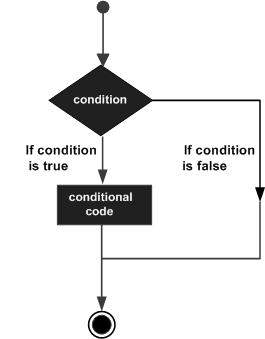
JavaScript는 다음 형식을 지원합니다. if..else 성명-
if 문
if ... else 문
if ... else if ... 문.
if 문
그만큼 if 문은 JavaScript가 결정을 내리고 조건부로 문을 실행할 수 있도록하는 기본 제어 문입니다.
통사론
기본 if 문의 구문은 다음과 같습니다.
if (expression) {
Statement(s) to be executed if expression is true
}여기에서 JavaScript 표현식이 평가됩니다. 결과 값이 참이면 주어진 명령문이 실행됩니다. 표현식이 거짓이면 어떤 문도 실행되지 않습니다. 대부분의 경우 결정을 내리는 동안 비교 연산자를 사용합니다.
예
다음 예를 통해 if 성명서가 작동합니다.
<html>
<body>
<script type = "text/javascript">
<!--
var age = 20;
if( age > 18 ) {
document.write("<b>Qualifies for driving</b>");
}
//-->
</script>
<p>Set the variable to different value and then try...</p>
</body>
</html>산출
Qualifies for driving
Set the variable to different value and then try...if ... else 문
그만큼 'if...else' 문은 JavaScript가보다 제어 된 방식으로 문을 실행할 수 있도록하는 다음 형식의 제어 문입니다.
통사론
if (expression) {
Statement(s) to be executed if expression is true
} else {
Statement(s) to be executed if expression is false
}여기서 JavaScript 표현식이 평가됩니다. 결과 값이 참이면 'if'블록의 주어진 문이 실행됩니다. 표현식이 거짓이면 else 블록에있는 주어진 문이 실행됩니다.
예
JavaScript에서 if-else 문을 구현하는 방법을 알아 보려면 다음 코드를 시도하십시오.
<html>
<body>
<script type = "text/javascript">
<!--
var age = 15;
if( age > 18 ) {
document.write("<b>Qualifies for driving</b>");
} else {
document.write("<b>Does not qualify for driving</b>");
}
//-->
</script>
<p>Set the variable to different value and then try...</p>
</body>
</html>산출
Does not qualify for driving
Set the variable to different value and then try...if ... else if ... 문
그만큼 if...else if... 진술은 if…else JavaScript가 여러 조건에서 올바른 결정을 내릴 수 있도록합니다.
통사론
if-else-if 문의 구문은 다음과 같습니다.
if (expression 1) {
Statement(s) to be executed if expression 1 is true
} else if (expression 2) {
Statement(s) to be executed if expression 2 is true
} else if (expression 3) {
Statement(s) to be executed if expression 3 is true
} else {
Statement(s) to be executed if no expression is true
}이 코드에는 특별한 것이 없습니다. 일련의if 각 if 의 일부입니다 else이전 문장의 절. true 조건을 기반으로 문이 실행됩니다. 조건이 참이 아니면else 블록이 실행됩니다.
예
다음 코드를 사용하여 JavaScript에서 if-else-if 문을 구현하는 방법을 알아보세요.
<html>
<body>
<script type = "text/javascript">
<!--
var book = "maths";
if( book == "history" ) {
document.write("<b>History Book</b>");
} else if( book == "maths" ) {
document.write("<b>Maths Book</b>");
} else if( book == "economics" ) {
document.write("<b>Economics Book</b>");
} else {
document.write("<b>Unknown Book</b>");
}
//-->
</script>
<p>Set the variable to different value and then try...</p>
</body>
<html>산출
Maths Book
Set the variable to different value and then try...여러 번 사용할 수 있습니다. if...else…if이전 장에서와 같이 다중 분기를 수행하기위한 명령문. 그러나 이것이 항상 최상의 솔루션은 아닙니다. 특히 모든 분기가 단일 변수의 값에 의존하는 경우 더욱 그렇습니다.
JavaScript 1.2부터는 switch 이 상황을 정확히 처리하고 반복되는 것보다 훨씬 효율적으로 if...else if 진술.
흐름 차트
다음 순서도는 switch-case 문이 작동하는 것을 설명합니다.
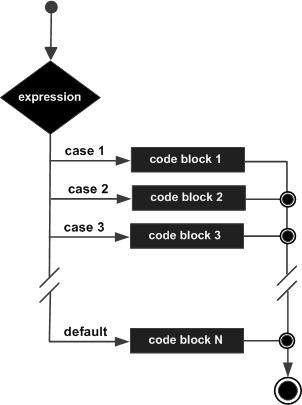
통사론
의 목적 switch문은 평가할 식과 식의 값에 따라 실행할 여러 다른 문을 제공하는 것입니다. 통역사는 각각을 확인합니다.case일치가 발견 될 때까지 표현식의 값에 대해. 일치하는 것이 없으면default 조건이 사용됩니다.
switch (expression) {
case condition 1: statement(s)
break;
case condition 2: statement(s)
break;
...
case condition n: statement(s)
break;
default: statement(s)
}그만큼 break진술은 특정 사례의 끝을 나타냅니다. 생략 된 경우 인터프리터는 다음 각 경우에서 각 명령문을 계속 실행합니다.
설명하겠습니다 break 성명서 Loop Control 장.
예
다음 예제를 사용하여 switch-case 문을 구현하십시오.
<html>
<body>
<script type = "text/javascript">
<!--
var grade = 'A';
document.write("Entering switch block<br />");
switch (grade) {
case 'A': document.write("Good job<br />");
break;
case 'B': document.write("Pretty good<br />");
break;
case 'C': document.write("Passed<br />");
break;
case 'D': document.write("Not so good<br />");
break;
case 'F': document.write("Failed<br />");
break;
default: document.write("Unknown grade<br />")
}
document.write("Exiting switch block");
//-->
</script>
<p>Set the variable to different value and then try...</p>
</body>
</html>산출
Entering switch block
Good job
Exiting switch block
Set the variable to different value and then try...break 문은 switch-case 문에서 중요한 역할을합니다. break 문없이 switch-case 문을 사용하는 다음 코드를 시도해보세요.
<html>
<body>
<script type = "text/javascript">
<!--
var grade = 'A';
document.write("Entering switch block<br />");
switch (grade) {
case 'A': document.write("Good job<br />");
case 'B': document.write("Pretty good<br />");
case 'C': document.write("Passed<br />");
case 'D': document.write("Not so good<br />");
case 'F': document.write("Failed<br />");
default: document.write("Unknown grade<br />")
}
document.write("Exiting switch block");
//-->
</script>
<p>Set the variable to different value and then try...</p>
</body>
</html>산출
Entering switch block
Good job
Pretty good
Passed
Not so good
Failed
Unknown grade
Exiting switch block
Set the variable to different value and then try...프로그램을 작성하는 동안 작업을 반복해서 수행해야하는 상황이 발생할 수 있습니다. 이러한 상황에서는 줄 수를 줄이기 위해 루프 문을 작성해야합니다.
JavaScript는 프로그래밍의 부담을 덜어주기 위해 필요한 모든 루프를 지원합니다.
while 루프
JavaScript의 가장 기본적인 루프는 while이 장에서 논의 할 루프. 목적while 루프는 문이나 코드 블록을 반복적으로 실행하는 것입니다. expression사실이다. 표현이되면false, 루프가 종료됩니다.
흐름 차트
순서도 while loop 다음과 같이 보입니다-
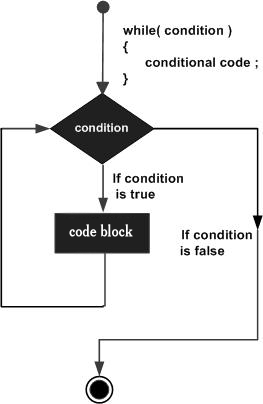
통사론
구문 while loop JavaScript에서 다음과 같습니다-
while (expression) {
Statement(s) to be executed if expression is true
}예
다음 예제를 사용하여 while 루프를 구현하십시오.
<html>
<body>
<script type = "text/javascript">
<!--
var count = 0;
document.write("Starting Loop ");
while (count < 10) {
document.write("Current Count : " + count + "<br />");
count++;
}
document.write("Loop stopped!");
//-->
</script>
<p>Set the variable to different value and then try...</p>
</body>
</html>산출
Starting Loop
Current Count : 0
Current Count : 1
Current Count : 2
Current Count : 3
Current Count : 4
Current Count : 5
Current Count : 6
Current Count : 7
Current Count : 8
Current Count : 9
Loop stopped!
Set the variable to different value and then try...do ... while 루프
그만큼 do...while 루프는 while루프의 끝에서 조건 확인이 발생하는 것을 제외하고 루프. 즉, 조건이 다음과 같은 경우에도 루프가 항상 한 번 이상 실행됩니다.false.
흐름 차트
순서도 do-while 루프는 다음과 같습니다-
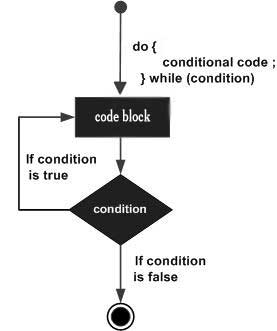
통사론
구문 do-while JavaScript의 루프는 다음과 같습니다.
do {
Statement(s) to be executed;
} while (expression);Note − 끝에 사용되는 세미콜론을 놓치지 마세요. do...while 고리.
예
다음 예제를 사용하여 do-while JavaScript에서 루프.
<html>
<body>
<script type = "text/javascript">
<!--
var count = 0;
document.write("Starting Loop" + "<br />");
do {
document.write("Current Count : " + count + "<br />");
count++;
}
while (count < 5);
document.write ("Loop stopped!");
//-->
</script>
<p>Set the variable to different value and then try...</p>
</body>
</html>산출
Starting Loop
Current Count : 0
Current Count : 1
Current Count : 2
Current Count : 3
Current Count : 4
Loop Stopped!
Set the variable to different value and then try...'for'루프는 가장 컴팩트 한 형태의 루핑입니다. 그것은 다음 세 가지 중요한 부분을 포함합니다-
그만큼 loop initialization카운터를 시작 값으로 초기화합니다. 루프가 시작되기 전에 초기화 명령문이 실행됩니다.
그만큼 test statement주어진 조건이 참인지 아닌지 테스트합니다. 조건이 참이면 루프 내부에 제공된 코드가 실행되고, 그렇지 않으면 제어가 루프에서 나옵니다.
그만큼 iteration statement 카운터를 늘리거나 줄일 수 있습니다.
세 부분을 모두 세미콜론으로 구분하여 한 줄에 넣을 수 있습니다.
흐름 차트
순서도 for JavaScript의 루프는 다음과 같습니다.
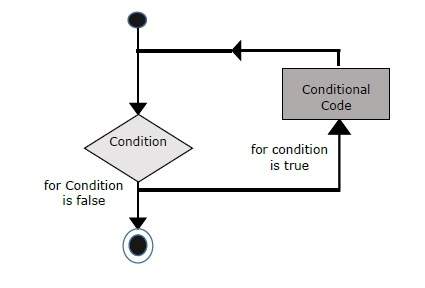
통사론
구문 for 루프는 JavaScript는 다음과 같습니다-
for (initialization; test condition; iteration statement) {
Statement(s) to be executed if test condition is true
}예
다음 예제를 통해 for 루프는 JavaScript에서 작동합니다.
<html>
<body>
<script type = "text/javascript">
<!--
var count;
document.write("Starting Loop" + "<br />");
for(count = 0; count < 10; count++) {
document.write("Current Count : " + count );
document.write("<br />");
}
document.write("Loop stopped!");
//-->
</script>
<p>Set the variable to different value and then try...</p>
</body>
</html>산출
Starting Loop
Current Count : 0
Current Count : 1
Current Count : 2
Current Count : 3
Current Count : 4
Current Count : 5
Current Count : 6
Current Count : 7
Current Count : 8
Current Count : 9
Loop stopped!
Set the variable to different value and then try...그만큼 for...in루프는 객체의 속성을 반복하는 데 사용됩니다. 아직 객체에 대해 논의하지 않았으므로이 루프에 익숙하지 않을 수 있습니다. 그러나 객체가 JavaScript에서 어떻게 작동하는지 이해하면이 루프가 매우 유용하다는 것을 알게 될 것입니다.
통사론
for (variablename in object) {
statement or block to execute
}각 반복에서 object 할당 variablename 그리고이 루프는 객체의 모든 속성이 소진 될 때까지 계속됩니다.
예
다음 예제를 사용하여 'for-in'루프를 구현하십시오. 웹 브라우저의Navigator 목적.
<html>
<body>
<script type = "text/javascript">
<!--
var aProperty;
document.write("Navigator Object Properties<br /> ");
for (aProperty in navigator) {
document.write(aProperty);
document.write("<br />");
}
document.write ("Exiting from the loop!");
//-->
</script>
<p>Set the variable to different object and then try...</p>
</body>
</html>산출
Navigator Object Properties
serviceWorker
webkitPersistentStorage
webkitTemporaryStorage
geolocation
doNotTrack
onLine
languages
language
userAgent
product
platform
appVersion
appName
appCodeName
hardwareConcurrency
maxTouchPoints
vendorSub
vendor
productSub
cookieEnabled
mimeTypes
plugins
javaEnabled
getStorageUpdates
getGamepads
webkitGetUserMedia
vibrate
getBattery
sendBeacon
registerProtocolHandler
unregisterProtocolHandler
Exiting from the loop!
Set the variable to different object and then try...JavaScript는 루프 및 switch 문을 처리하기위한 모든 권한을 제공합니다. 바닥에 도달하지 않고 루프에서 빠져 나와야하는 상황이있을 수 있습니다. 코드 블록의 일부를 건너 뛰고 루프의 다음 반복을 시작하려는 상황도있을 수 있습니다.
이러한 모든 상황을 처리하기 위해 JavaScript는 break 과 continue진술. 이러한 문은 루프에서 즉시 나오거나 루프의 다음 반복을 각각 시작하는 데 사용됩니다.
중단 진술
그만큼 breakswitch 문과 함께 간략하게 소개 된 문은 둘러싸는 중괄호를 벗어나 루프를 일찍 종료하는 데 사용됩니다.
흐름 차트
break 문의 순서도는 다음과 같습니다.
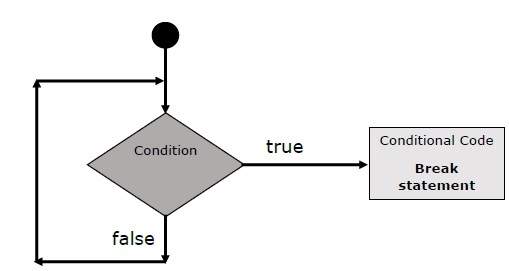
예
다음 예는 breakwhile 루프가있는 문. 루프가 한 번 일찍 끊어지는 것을 주목하십시오x 5에 도달하고 도달 document.write (..) 닫는 중괄호 바로 아래의 문장-
<html>
<body>
<script type = "text/javascript">
<!--
var x = 1;
document.write("Entering the loop<br /> ");
while (x < 20) {
if (x == 5) {
break; // breaks out of loop completely
}
x = x + 1;
document.write( x + "<br />");
}
document.write("Exiting the loop!<br /> ");
//-->
</script>
<p>Set the variable to different value and then try...</p>
</body>
</html>산출
Entering the loop
2
3
4
5
Exiting the loop!
Set the variable to different value and then try...우리는 이미 break 내부 진술 a switch 성명서.
계속 성명
그만큼 continue문은 인터프리터에게 루프의 다음 반복을 즉시 시작하고 나머지 코드 블록을 건너 뛰도록 지시합니다. 때continue 문이 발견되면 프로그램 흐름은 즉시 루프 검사 표현식으로 이동하고 조건이 참이면 다음 반복을 시작합니다. 그렇지 않으면 제어가 루프에서 나옵니다.
예
이 예는 continuewhile 루프가있는 문. 어떻게continue 문은 인덱스가 변수에있을 때 인쇄를 건너 뛰는 데 사용됩니다. x 5에 도달-
<html>
<body>
<script type = "text/javascript">
<!--
var x = 1;
document.write("Entering the loop<br /> ");
while (x < 10) {
x = x + 1;
if (x == 5) {
continue; // skip rest of the loop body
}
document.write( x + "<br />");
}
document.write("Exiting the loop!<br /> ");
//-->
</script>
<p>Set the variable to different value and then try...</p>
</body>
</html>산출
Entering the loop
2
3
4
6
7
8
9
10
Exiting the loop!
Set the variable to different value and then try...레이블을 사용하여 흐름 제어
JavaScript 1.2부터 레이블은 다음과 함께 사용할 수 있습니다. break 과 continue흐름을보다 정확하게 제어합니다. ㅏlabel문이나 코드 블록에 적용되는 단순히 식별자 뒤에 콜론 (:)이 붙습니다. 중단 및 계속과 함께 레이블을 사용하는 방법을 이해하기 위해 두 가지 다른 예를 살펴 보겠습니다.
Note − 줄 바꿈은 ‘continue’ 또는 ‘break’문 및 레이블 이름. 또한 레이블 이름과 관련 루프 사이에 다른 문이 없어야합니다.
라벨을 더 잘 이해하려면 다음 두 가지 예를 시도해보세요.
예 1
다음 예제는 break 문을 사용하여 Label을 구현하는 방법을 보여줍니다.
<html>
<body>
<script type = "text/javascript">
<!--
document.write("Entering the loop!<br /> ");
outerloop: // This is the label name
for (var i = 0; i < 5; i++) {
document.write("Outerloop: " + i + "<br />");
innerloop:
for (var j = 0; j < 5; j++) {
if (j > 3 ) break ; // Quit the innermost loop
if (i == 2) break innerloop; // Do the same thing
if (i == 4) break outerloop; // Quit the outer loop
document.write("Innerloop: " + j + " <br />");
}
}
document.write("Exiting the loop!<br /> ");
//-->
</script>
</body>
</html>산출
Entering the loop!
Outerloop: 0
Innerloop: 0
Innerloop: 1
Innerloop: 2
Innerloop: 3
Outerloop: 1
Innerloop: 0
Innerloop: 1
Innerloop: 2
Innerloop: 3
Outerloop: 2
Outerloop: 3
Innerloop: 0
Innerloop: 1
Innerloop: 2
Innerloop: 3
Outerloop: 4
Exiting the loop!예 2
<html>
<body>
<script type = "text/javascript">
<!--
document.write("Entering the loop!<br /> ");
outerloop: // This is the label name
for (var i = 0; i < 3; i++) {
document.write("Outerloop: " + i + "<br />");
for (var j = 0; j < 5; j++) {
if (j == 3) {
continue outerloop;
}
document.write("Innerloop: " + j + "<br />");
}
}
document.write("Exiting the loop!<br /> ");
//-->
</script>
</body>
</html>산출
Entering the loop!
Outerloop: 0
Innerloop: 0
Innerloop: 1
Innerloop: 2
Outerloop: 1
Innerloop: 0
Innerloop: 1
Innerloop: 2
Outerloop: 2
Innerloop: 0
Innerloop: 1
Innerloop: 2
Exiting the loop!함수는 프로그램의 어느 곳에서나 호출 할 수있는 재사용 가능한 코드 그룹입니다. 이렇게하면 동일한 코드를 반복해서 작성할 필요가 없습니다. 프로그래머가 모듈 식 코드를 작성하는 데 도움이됩니다. 함수를 사용하면 프로그래머가 큰 프로그램을 여러 개의 작고 관리 가능한 함수로 나눌 수 있습니다.
다른 고급 프로그래밍 언어와 마찬가지로 JavaScript는 함수를 사용하여 모듈 식 코드를 작성하는 데 필요한 모든 기능을 지원합니다. 다음과 같은 기능을 보았을 것입니다.alert() 과 write()이전 장에서. 우리는 이러한 기능을 몇 번이고 사용했지만 핵심 JavaScript로 한 번만 작성되었습니다.
JavaScript를 사용하면 자체 함수도 작성할 수 있습니다. 이 섹션에서는 JavaScript로 자신 만의 함수를 작성하는 방법을 설명합니다.
기능 정의
함수를 사용하기 전에 정의해야합니다. JavaScript에서 함수를 정의하는 가장 일반적인 방법은function 키워드, 고유 함수 이름, 매개 변수 목록 (비어있을 수 있음) 및 중괄호로 둘러싸인 명령문 블록이 뒤 따릅니다.
통사론
기본 구문이 여기에 표시됩니다.
<script type = "text/javascript">
<!--
function functionname(parameter-list) {
statements
}
//-->
</script>예
다음 예제를 시도하십시오. 매개 변수가없는 sayHello라는 함수를 정의합니다.
<script type = "text/javascript">
<!--
function sayHello() {
alert("Hello there");
}
//-->
</script>함수 호출
나중에 스크립트의 어딘가에서 함수를 호출하려면 다음 코드에 표시된대로 해당 함수의 이름을 작성하기 만하면됩니다.
<html>
<head>
<script type = "text/javascript">
function sayHello() {
document.write ("Hello there!");
}
</script>
</head>
<body>
<p>Click the following button to call the function</p>
<form>
<input type = "button" onclick = "sayHello()" value = "Say Hello">
</form>
<p>Use different text in write method and then try...</p>
</body>
</html>산출
기능 매개 변수
지금까지 우리는 매개 변수가없는 함수를 보았습니다. 그러나 함수를 호출하는 동안 다른 매개 변수를 전달하는 기능이 있습니다. 이러한 전달 된 매개 변수는 함수 내에서 캡처 할 수 있으며 이러한 매개 변수를 통해 모든 조작을 수행 할 수 있습니다. 함수는 쉼표로 구분 된 여러 매개 변수를 사용할 수 있습니다.
예
다음 예제를 시도하십시오. 우리는 우리를 수정했습니다sayHello여기에 기능. 이제 두 개의 매개 변수가 필요합니다.
<html>
<head>
<script type = "text/javascript">
function sayHello(name, age) {
document.write (name + " is " + age + " years old.");
}
</script>
</head>
<body>
<p>Click the following button to call the function</p>
<form>
<input type = "button" onclick = "sayHello('Zara', 7)" value = "Say Hello">
</form>
<p>Use different parameters inside the function and then try...</p>
</body>
</html>산출
반환 진술
JavaScript 함수는 선택 사항을 가질 수 있습니다. return성명서. 함수에서 값을 반환하려는 경우 필요합니다. 이 문은 함수의 마지막 문이어야합니다.
예를 들어 함수에 두 개의 숫자를 전달한 다음 함수가 호출 프로그램에서 곱셈을 반환 할 것으로 예상 할 수 있습니다.
예
다음 예제를 시도하십시오. 호출 프로그램에서 결과를 반환하기 전에 두 개의 매개 변수를 취하고이를 연결하는 함수를 정의합니다.
<html>
<head>
<script type = "text/javascript">
function concatenate(first, last) {
var full;
full = first + last;
return full;
}
function secondFunction() {
var result;
result = concatenate('Zara', 'Ali');
document.write (result );
}
</script>
</head>
<body>
<p>Click the following button to call the function</p>
<form>
<input type = "button" onclick = "secondFunction()" value = "Call Function">
</form>
<p>Use different parameters inside the function and then try...</p>
</body>
</html>산출
JavaScript 함수에 대해 배울 것이 많지만이 튜토리얼에서 가장 중요한 개념을 다루었습니다.
자바 스크립트 중첩 함수
JavaScript 함수 () 생성자
JavaScript 함수 리터럴
이벤트 란?
HTML과 JavaScript의 상호 작용은 사용자 또는 브라우저가 페이지를 조작 할 때 발생하는 이벤트를 통해 처리됩니다.
페이지가로드되면이를 이벤트라고합니다. 사용자가 버튼을 클릭하면 그 클릭도 이벤트입니다. 다른 예로는 아무 키나 누르기, 창 닫기, 창 크기 조정 등과 같은 이벤트가 있습니다.
개발자는 이러한 이벤트를 사용하여 JavaScript 코딩 된 응답을 실행하여 버튼이 창을 닫고, 메시지가 사용자에게 표시되고, 데이터가 검증되며, 상상할 수있는 거의 모든 유형의 응답을 실행할 수 있습니다.
이벤트는 DOM (Document Object Model) 레벨 3의 일부이며 모든 HTML 요소에는 JavaScript 코드를 트리거 할 수있는 이벤트 세트가 포함되어 있습니다.
HTML 이벤트 참조를 더 잘 이해하려면이 작은 자습서를 살펴보십시오 . 여기서 우리는 이벤트와 자바 스크립트 사이의 관계를 이해하는 몇 가지 예를 볼 것입니다.
onclick 이벤트 유형
사용자가 마우스 왼쪽 버튼을 클릭 할 때 발생하는 가장 자주 사용되는 이벤트 유형입니다. 이 이벤트 유형에 대해 유효성 검사, 경고 등을 넣을 수 있습니다.
예
다음 예제를 시도하십시오.
<html>
<head>
<script type = "text/javascript">
<!--
function sayHello() {
alert("Hello World")
}
//-->
</script>
</head>
<body>
<p>Click the following button and see result</p>
<form>
<input type = "button" onclick = "sayHello()" value = "Say Hello" />
</form>
</body>
</html>산출
onsubmit 이벤트 유형
onsubmit양식을 제출하려고 할 때 발생하는 이벤트입니다. 이 이벤트 유형에 대해 양식 유효성 검사를 할 수 있습니다.
예
다음 예제는 onsubmit을 사용하는 방법을 보여줍니다. 여기서 우리는validate()웹 서버에 양식 데이터를 제출하기 전에 함수를 사용하십시오. 만약validate() 함수가 true를 반환하면 양식이 제출되고 그렇지 않으면 데이터가 제출되지 않습니다.
다음 예제를 시도하십시오.
<html>
<head>
<script type = "text/javascript">
<!--
function validation() {
all validation goes here
.........
return either true or false
}
//-->
</script>
</head>
<body>
<form method = "POST" action = "t.cgi" onsubmit = "return validate()">
.......
<input type = "submit" value = "Submit" />
</form>
</body>
</html>onmouseover 및 onmouseout
이 두 가지 이벤트 유형은 이미지 또는 텍스트로도 멋진 효과를 만드는 데 도움이됩니다. 그만큼onmouseover 이벤트는 요소 위에 마우스를 가져 가면 트리거됩니다. onmouseout해당 요소에서 마우스를 움직일 때 트리거됩니다. 다음 예제를 시도하십시오.
<html>
<head>
<script type = "text/javascript">
<!--
function over() {
document.write ("Mouse Over");
}
function out() {
document.write ("Mouse Out");
}
//-->
</script>
</head>
<body>
<p>Bring your mouse inside the division to see the result:</p>
<div onmouseover = "over()" onmouseout = "out()">
<h2> This is inside the division </h2>
</div>
</body>
</html>산출
HTML 5 표준 이벤트
표준 HTML 5 이벤트가 여기에 나열되어 있습니다. 여기서 스크립트는 해당 이벤트에 대해 실행될 Javascript 함수를 나타냅니다.
| 속성 | 값 | 기술 |
|---|---|---|
| 오프라인 | 스크립트 | 문서가 오프라인이 될 때 트리거됩니다. |
| Onabort | 스크립트 | 중단 이벤트에 대한 트리거 |
| onafterprint | 스크립트 | 문서가 인쇄 된 후 트리거됩니다. |
| onbeforeonload | 스크립트 | 문서가로드되기 전에 트리거됩니다. |
| 인쇄 전 | 스크립트 | 문서가 인쇄되기 전에 트리거됩니다. |
| onblur | 스크립트 | 창이 초점을 잃을 때 트리거됩니다. |
| oncanplay | 스크립트 | 미디어가 재생을 시작할 수 있지만 버퍼링을 위해 중지해야 할 때 트리거됩니다. |
| oncanplaythrough | 스크립트 | 버퍼링을 위해 중지하지 않고 미디어를 끝까지 재생할 수있을 때 트리거됩니다. |
| onchange | 스크립트 | 요소가 변경 될 때 트리거됩니다. |
| onclick | 스크립트 | 마우스 클릭시 트리거 |
| oncontextmenu | 스크립트 | 상황에 맞는 메뉴가 트리거 될 때 트리거됩니다. |
| ondblclick | 스크립트 | 마우스 두 번 클릭시 트리거 |
| Ondrag | 스크립트 | 요소를 끌 때 트리거됩니다. |
| Ondragend | 스크립트 | 드래그 작업이 끝날 때 트리거됩니다. |
| Ondragenter | 스크립트 | 요소를 유효한 놓기 대상으로 끌면 트리거됩니다. |
| ondragleave | 스크립트 | 요소를 유효한 놓기 대상 위로 끌면 트리거됩니다. |
| Ondragover | 스크립트 | 드래그 작업 시작시 트리거 |
| ondragstart | 스크립트 | 드래그 작업 시작시 트리거 |
| 온 드롭 | 스크립트 | 드래그 된 요소가 드롭 될 때 트리거됩니다. |
| ondurationchange | 스크립트 | 미디어 길이가 변경되면 트리거됩니다. |
| 비어있는 | 스크립트 | 미디어 리소스 요소가 갑자기 비워지면 트리거됩니다. |
| 계속 | 스크립트 | 미디어가 끝에 도달하면 트리거됩니다. |
| 오류 | 스크립트 | 오류가 발생하면 트리거됩니다. |
| onfocus | 스크립트 | 창이 포커스를받을 때 트리거됩니다. |
| onformchange | 스크립트 | 양식이 변경 될 때 트리거됩니다. |
| onforminput | 스크립트 | 양식이 사용자 입력을받을 때 트리거됩니다. |
| onhaschange | 스크립트 | 문서가 변경되면 트리거됩니다. |
| 입력 | 스크립트 | 요소가 사용자 입력을받을 때 트리거됩니다. |
| oninvalid | 스크립트 | 요소가 유효하지 않을 때 트리거됩니다. |
| onkeydown | 스크립트 | 키를 누를 때 트리거됩니다. |
| onkeypress | 스크립트 | 키를 눌렀다 놓을 때 트리거됩니다. |
| onkeyup | 스크립트 | 키를 놓을 때 트리거됩니다. |
| 길 위에 | 스크립트 | 문서가로드 될 때 트리거됩니다. |
| onloadeddata | 스크립트 | 미디어 데이터가로드 될 때 트리거됩니다. |
| onloadedmetadata | 스크립트 | 미디어 요소의 기간 및 기타 미디어 데이터가로드 될 때 트리거됩니다. |
| onloadstart | 스크립트 | 브라우저가 미디어 데이터를로드하기 시작할 때 트리거됩니다. |
| onmessage | 스크립트 | 메시지가 트리거 될 때 트리거됩니다. |
| onmousedown | 스크립트 | 마우스 버튼을 누를 때 트리거됩니다. |
| onmousemove | 스크립트 | 마우스 포인터가 움직일 때 트리거됩니다. |
| onmouseout | 스크립트 | 마우스 포인터가 요소 밖으로 이동할 때 트리거됩니다. |
| onmouseover | 스크립트 | 마우스 포인터가 요소 위로 이동할 때 트리거됩니다. |
| onmouseup | 스크립트 | 마우스 버튼을 놓을 때 트리거됩니다. |
| onmousewheel | 스크립트 | 마우스 휠이 회전 할 때 트리거됩니다. |
| 온라인 | 스크립트 | 문서가 오프라인이 될 때 트리거됩니다. |
| 오노 인 | 스크립트 | 문서가 온라인 상태가되면 트리거됩니다. |
| ononline | 스크립트 | 문서가 온라인 상태가되면 트리거됩니다. |
| onpagehide | 스크립트 | 창이 숨겨지면 트리거됩니다. |
| onpageshow | 스크립트 | 창이 표시 될 때 트리거됩니다. |
| onpause | 스크립트 | 미디어 데이터가 일시 중지되면 트리거됩니다. |
| onplay | 스크립트 | 미디어 데이터 재생이 시작될 때 트리거됩니다. |
| onplaying | 스크립트 | 미디어 데이터 재생이 시작되면 트리거됩니다. |
| 온팝 스테이트 | 스크립트 | 창의 기록이 변경 될 때 트리거됩니다. |
| 진행 중 | 스크립트 | 브라우저가 미디어 데이터를 가져올 때 트리거됩니다. |
| onratechange | 스크립트 | 미디어 데이터의 재생 속도가 변경되면 트리거됩니다. |
| onreadystatechange | 스크립트 | 준비 상태가 변경되면 트리거됩니다. |
| Onredo | 스크립트 | 문서가 다시 실행을 수행 할 때 트리거됩니다. |
| onresize | 스크립트 | 창 크기가 조정될 때 트리거됩니다. |
| 스크롤 | 스크립트 | 요소의 스크롤바가 스크롤 될 때 트리거됩니다. |
| 찾다 | 스크립트 | 미디어 요소의 검색 속성이 더 이상 참이 아니고 검색이 종료 될 때 트리거됩니다. |
| onseeking | 스크립트 | 미디어 요소의 검색 속성이 true이고 검색이 시작된 경우 트리거됩니다. |
| onselect | 스크립트 | 요소가 선택되면 트리거됩니다. |
| 설치 | 스크립트 | 미디어 데이터 가져 오기에 오류가있을 때 트리거됩니다. |
| onstorage | 스크립트 | 문서가로드 될 때 트리거됩니다. |
| 제출시 | 스크립트 | 양식이 제출 될 때 트리거됩니다. |
| onsuspend | 스크립트 | 브라우저가 미디어 데이터를 가져 왔지만 전체 미디어 파일을 가져 오기 전에 중지 된 경우 트리거됩니다. |
| ontimeupdate | 스크립트 | 미디어가 재생 위치를 변경할 때 트리거됩니다. |
| Onundo | 스크립트 | 문서가 실행 취소를 수행 할 때 트리거됩니다. |
| 언로드 | 스크립트 | 사용자가 문서를 떠날 때 트리거됩니다. |
| onvolumechange | 스크립트 | 미디어가 볼륨을 변경할 때 트리거되며 볼륨이 "음소거"로 설정된 경우에도 트리거됩니다. |
| 대기 중 | 스크립트 | 미디어 재생이 중지되었지만 다시 시작될 것으로 예상 될 때 트리거됩니다. |
쿠키 란 무엇입니까?
웹 브라우저와 서버는 HTTP 프로토콜을 사용하여 통신하고 HTTP는 상태 비 저장 프로토콜입니다. 그러나 상업용 웹 사이트의 경우 서로 다른 페이지간에 세션 정보를 유지해야합니다. 예를 들어 하나의 사용자 등록은 여러 페이지를 완료 한 후 종료됩니다. 그러나 모든 웹 페이지에서 사용자의 세션 정보를 유지하는 방법.
많은 상황에서 쿠키 사용은 더 나은 방문자 경험이나 사이트 통계에 필요한 선호도, 구매, 커미션 및 기타 정보를 기억하고 추적하는 가장 효율적인 방법입니다.
어떻게 작동합니까?
귀하의 서버는 쿠키 형태로 방문자의 브라우저에 일부 데이터를 보냅니다. 브라우저는 쿠키를 수락 할 수 있습니다. 그렇다면 방문자의 하드 드라이브에 일반 텍스트 레코드로 저장됩니다. 이제 방문자가 사이트의 다른 페이지에 도착하면 브라우저는 검색을 위해 동일한 쿠키를 서버로 보냅니다. 일단 검색되면 서버는 이전에 저장된 내용을 알고 / 기억합니다.
쿠키는 5 개의 가변 길이 필드의 일반 텍스트 데이터 레코드입니다.
Expires− 쿠키가 만료되는 날짜. 비어있는 경우 방문자가 브라우저를 종료 할 때 쿠키가 만료됩니다.
Domain − 사이트의 도메인 이름.
Path− 쿠키를 설정 한 디렉토리 또는 웹 페이지의 경로. 디렉토리 나 페이지에서 쿠키를 검색하려는 경우 비어있을 수 있습니다.
Secure−이 필드에 "secure"라는 단어가 포함되어 있으면 쿠키는 보안 서버에서만 검색 할 수 있습니다. 이 필드가 비어 있으면 그러한 제한이 없습니다.
Name=Value − 쿠키는 키-값 쌍의 형태로 설정 및 검색됩니다.
쿠키는 원래 CGI 프로그래밍을 위해 설계되었습니다. 쿠키에 포함 된 데이터는 웹 브라우저와 웹 서버간에 자동으로 전송되므로 서버의 CGI 스크립트는 클라이언트에 저장된 쿠키 값을 읽고 쓸 수 있습니다.
JavaScript는 또한 다음을 사용하여 쿠키를 조작 할 수 있습니다. cookie 의 재산 Document목적. JavaScript는 현재 웹 페이지에 적용되는 쿠키를 읽고, 만들고, 수정하고, 삭제할 수 있습니다.
쿠키 저장
쿠키를 만드는 가장 간단한 방법은 다음과 같이 document.cookie 객체에 문자열 값을 할당하는 것입니다.
document.cookie = "key1 = value1;key2 = value2;expires = date";여기 expires속성은 선택 사항입니다. 이 속성에 유효한 날짜 또는 시간을 제공하면 쿠키가 지정된 날짜 또는 시간에 만료되고 그 이후에는 쿠키 값에 액세스 할 수 없습니다.
Note− 쿠키 값에는 세미콜론, 쉼표 또는 공백이 포함될 수 없습니다. 이러한 이유로 JavaScript를 사용하고 싶을 수 있습니다.escape()쿠키에 저장하기 전에 값을 인코딩하는 함수입니다. 이렇게하면 해당하는unescape() 쿠키 값을 읽을 때 기능.
예
다음을 시도하십시오. 입력 쿠키에 고객 이름을 설정합니다.
<html>
<head>
<script type = "text/javascript">
<!--
function WriteCookie() {
if( document.myform.customer.value == "" ) {
alert("Enter some value!");
return;
}
cookievalue = escape(document.myform.customer.value) + ";";
document.cookie = "name=" + cookievalue;
document.write ("Setting Cookies : " + "name=" + cookievalue );
}
//-->
</script>
</head>
<body>
<form name = "myform" action = "">
Enter name: <input type = "text" name = "customer"/>
<input type = "button" value = "Set Cookie" onclick = "WriteCookie();"/>
</form>
</body>
</html>산출
이제 귀하의 컴퓨터에는 name. 쉼표로 구분 된 여러 키 = 값 쌍을 사용하여 여러 쿠키를 설정할 수 있습니다.
쿠키 읽기
document.cookie 객체의 값이 쿠키이기 때문에 쿠키를 읽는 것은 쿠키를 쓰는 것만 큼 간단합니다. 따라서 쿠키에 액세스 할 때마다이 문자열을 사용할 수 있습니다. document.cookie 문자열은 세미콜론으로 구분 된 이름 = 값 쌍 목록을 유지합니다.name 쿠키의 이름이고 값은 해당 문자열 값입니다.
문자열을 사용할 수 있습니다. ' split() 다음과 같이 문자열을 키와 값으로 나누는 함수-
예
모든 쿠키를 얻으려면 다음 예제를 시도하십시오.
<html>
<head>
<script type = "text/javascript">
<!--
function ReadCookie() {
var allcookies = document.cookie;
document.write ("All Cookies : " + allcookies );
// Get all the cookies pairs in an array
cookiearray = allcookies.split(';');
// Now take key value pair out of this array
for(var i=0; i<cookiearray.length; i++) {
name = cookiearray[i].split('=')[0];
value = cookiearray[i].split('=')[1];
document.write ("Key is : " + name + " and Value is : " + value);
}
}
//-->
</script>
</head>
<body>
<form name = "myform" action = "">
<p> click the following button and see the result:</p>
<input type = "button" value = "Get Cookie" onclick = "ReadCookie()"/>
</form>
</body>
</html>Note − 여기 length 방법입니다 Array배열의 길이를 반환하는 클래스. 별도의 장에서 배열에 대해 설명합니다. 그때까지 소화해보세요.
Note− 컴퓨터에 이미 다른 쿠키가 설정되어있을 수 있습니다. 위의 코드는 컴퓨터에 설정된 모든 쿠키를 표시합니다.
쿠키 만료 날짜 설정
만료 날짜를 설정하고 쿠키 내에 만료 날짜를 저장하여 현재 브라우저 세션 이상으로 쿠키 수명을 연장 할 수 있습니다. 이것은 설정하여 수행 할 수 있습니다.‘expires’ 날짜와 시간에 대한 속성입니다.
예
다음 예제를 시도하십시오. 쿠키의 만료일을 1 개월 연장하는 방법을 보여줍니다.
<html>
<head>
<script type = "text/javascript">
<!--
function WriteCookie() {
var now = new Date();
now.setMonth( now.getMonth() + 1 );
cookievalue = escape(document.myform.customer.value) + ";"
document.cookie = "name=" + cookievalue;
document.cookie = "expires=" + now.toUTCString() + ";"
document.write ("Setting Cookies : " + "name=" + cookievalue );
}
//-->
</script>
</head>
<body>
<form name = "myform" action = "">
Enter name: <input type = "text" name = "customer"/>
<input type = "button" value = "Set Cookie" onclick = "WriteCookie()"/>
</form>
</body>
</html>산출
쿠키 삭제
때때로 쿠키를 삭제하여 이후에 쿠키를 읽으려는 시도가 아무것도 반환하지 않도록 할 수 있습니다. 이렇게하려면 만료 날짜를 과거 시간으로 설정하기 만하면됩니다.
예
다음 예제를 시도하십시오. 만료 날짜를 현재 날짜보다 한 달 뒤로 설정하여 쿠키를 삭제하는 방법을 보여줍니다.
<html>
<head>
<script type = "text/javascript">
<!--
function WriteCookie() {
var now = new Date();
now.setMonth( now.getMonth() - 1 );
cookievalue = escape(document.myform.customer.value) + ";"
document.cookie = "name=" + cookievalue;
document.cookie = "expires=" + now.toUTCString() + ";"
document.write("Setting Cookies : " + "name=" + cookievalue );
}
//-->
</script>
</head>
<body>
<form name = "myform" action = "">
Enter name: <input type = "text" name = "customer"/>
<input type = "button" value = "Set Cookie" onclick = "WriteCookie()"/>
</form>
</body>
</html>산출
페이지 리디렉션이란 무엇입니까?
페이지 X에 도달하기 위해 URL을 클릭했지만 내부적으로 다른 페이지 Y로 이동 한 상황이 발생했을 수 있습니다. page redirection. 이 개념은 JavaScript 페이지 새로 고침 과 다릅니다 .
원래 페이지에서 사용자를 리디렉션하려는 이유는 여러 가지가있을 수 있습니다. 몇 가지 이유를 나열했습니다.
도메인 이름이 마음에 들지 않아 새 도메인으로 이동합니다. 이러한 시나리오에서는 모든 방문자를 새 사이트로 안내 할 수 있습니다. 여기에서 이전 도메인을 유지할 수 있지만 모든 이전 도메인 방문자가 새 도메인에 올 수 있도록 페이지 리디렉션이있는 단일 페이지를 넣을 수 있습니다.
브라우저 버전 또는 이름을 기반으로 다양한 페이지를 구축했거나 다른 국가를 기반으로 할 수 있습니다. 그런 다음 서버 측 페이지 리디렉션을 사용하는 대신 클라이언트 측 페이지 리디렉션을 사용하여 사용자를 적절한 페이지로 이동할 수 있습니다.
검색 엔진이 이미 페이지의 색인을 생성했을 수 있습니다. 그러나 다른 도메인으로 이동하는 동안 검색 엔진을 통해 오는 방문자를 잃고 싶지 않습니다. 따라서 클라이언트 쪽 페이지 리디렉션을 사용할 수 있습니다. 그러나 이것이 검색 엔진을 속이기 위해 수행되어서는 안되며 사이트가 금지 될 수 있음을 명심하십시오.
페이지 리디렉션은 어떻게 작동합니까?
Page-Redirection의 구현은 다음과 같습니다.
예 1
클라이언트 측에서 JavaScript를 사용하여 페이지 리디렉션을 수행하는 것은 매우 간단합니다. 사이트 방문자를 새 페이지로 리디렉션하려면 다음과 같이 헤드 섹션에 행을 추가하기 만하면됩니다.
<html>
<head>
<script type = "text/javascript">
<!--
function Redirect() {
window.location = "https://www.tutorialspoint.com";
}
//-->
</script>
</head>
<body>
<p>Click the following button, you will be redirected to home page.</p>
<form>
<input type = "button" value = "Redirect Me" onclick = "Redirect();" />
</form>
</body>
</html>산출
예 2
사이트 방문자를 새 페이지로 리디렉션하기 전에 적절한 메시지를 표시 할 수 있습니다. 새 페이지를로드하려면 약간의 시간 지연이 필요합니다. 다음 예제는이를 구현하는 방법을 보여줍니다. 여기setTimeout() 주어진 시간 간격 후에 다른 함수를 실행하는 데 사용할 수있는 내장 JavaScript 함수입니다.
<html>
<head>
<script type = "text/javascript">
<!--
function Redirect() {
window.location = "https://www.tutorialspoint.com";
}
document.write("You will be redirected to main page in 10 sec.");
setTimeout('Redirect()', 10000);
//-->
</script>
</head>
<body>
</body>
</html>산출
You will be redirected to tutorialspoint.com main page in 10 seconds!예제 3
다음 예는 사이트 방문자를 브라우저에 따라 다른 페이지로 리디렉션하는 방법을 보여줍니다.
<html>
<head>
<script type = "text/javascript">
<!--
var browsername = navigator.appName;
if( browsername == "Netscape" ) {
window.location = "http://www.location.com/ns.htm";
} else if ( browsername =="Microsoft Internet Explorer") {
window.location = "http://www.location.com/ie.htm";
} else {
window.location = "http://www.location.com/other.htm";
}
//-->
</script>
</head>
<body>
</body>
</html>JavaScript는 세 가지 중요한 유형의 대화 상자를 지원합니다. 이러한 대화 상자는 발생 및 경고를하거나 입력에 대한 확인을 받거나 사용자로부터 일종의 입력을받는 데 사용할 수 있습니다. 여기서는 각 대화 상자에 대해 하나씩 설명합니다.
경고 대화 상자
경고 대화 상자는 대부분 사용자에게 경고 메시지를 제공하는 데 사용됩니다. 예를 들어, 하나의 입력 필드에 일부 텍스트를 입력해야하지만 사용자가 입력을 제공하지 않는 경우 유효성 검사의 일부로 경고 상자를 사용하여 경고 메시지를 제공 할 수 있습니다.
그럼에도 불구하고 알림 상자는 더 친숙한 메시지에 계속 사용할 수 있습니다. 경고 상자는 선택하고 진행할 수있는 "확인"버튼 하나만 제공합니다.
예
<html>
<head>
<script type = "text/javascript">
<!--
function Warn() {
alert ("This is a warning message!");
document.write ("This is a warning message!");
}
//-->
</script>
</head>
<body>
<p>Click the following button to see the result: </p>
<form>
<input type = "button" value = "Click Me" onclick = "Warn();" />
</form>
</body>
</html>산출
확인 대화 상자
확인 대화 상자는 주로 모든 옵션에 대한 사용자의 동의를 얻는 데 사용됩니다. 두 개의 버튼이있는 대화 상자가 표시됩니다.OK 과 Cancel.
사용자가 확인 버튼을 클릭하면 창 방법 confirm()true를 반환합니다. 사용자가 취소 버튼을 클릭하면confirm()거짓을 반환합니다. 다음과 같은 확인 대화 상자를 사용할 수 있습니다.
예
<html>
<head>
<script type = "text/javascript">
<!--
function getConfirmation() {
var retVal = confirm("Do you want to continue ?");
if( retVal == true ) {
document.write ("User wants to continue!");
return true;
} else {
document.write ("User does not want to continue!");
return false;
}
}
//-->
</script>
</head>
<body>
<p>Click the following button to see the result: </p>
<form>
<input type = "button" value = "Click Me" onclick = "getConfirmation();" />
</form>
</body>
</html>산출
프롬프트 대화 상자
프롬프트 대화 상자는 사용자 입력을 받기 위해 텍스트 상자를 팝업하려는 경우 매우 유용합니다. 따라서 사용자와 상호 작용할 수 있습니다. 사용자는 필드를 채운 다음 확인을 클릭해야합니다.
이 대화 상자는 prompt() (i) 텍스트 상자에 표시 할 레이블 및 (ii) 텍스트 상자에 표시 할 기본 문자열의 두 가지 매개 변수를 사용합니다.
이 대화 상자에는 두 개의 버튼이 있습니다. OK 과 Cancel. 사용자가 확인 버튼을 클릭하면 창 방법prompt()텍스트 상자에서 입력 한 값을 반환합니다. 사용자가 취소 버튼을 클릭하면 창 방법prompt() 보고 null.
예
다음 예제는 프롬프트 대화 상자를 사용하는 방법을 보여줍니다-
<html>
<head>
<script type = "text/javascript">
<!--
function getValue() {
var retVal = prompt("Enter your name : ", "your name here");
document.write("You have entered : " + retVal);
}
//-->
</script>
</head>
<body>
<p>Click the following button to see the result: </p>
<form>
<input type = "button" value = "Click Me" onclick = "getValue();" />
</form>
</body>
</html>산출
void모든 유형이 될 수있는 단일 피연산자 앞에 나타나는 단항 연산자로 사용할 수있는 JavaScript의 중요한 키워드입니다. 이 연산자는 값을 반환하지 않고 평가할 식을 지정합니다.
통사론
구문 void 다음 두 가지 중 하나 일 수 있습니다-
<head>
<script type = "text/javascript">
<!--
void func()
javascript:void func()
or:
void(func())
javascript:void(func())
//-->
</script>
</head>예 1
이 연산자의 가장 일반적인 용도는 클라이언트 측 javascript : URL에서 사용되며, 브라우저에서 평가 된 표현식의 값을 표시하지 않고도 부작용에 대한 표현식을 평가할 수 있습니다.
여기 표현 alert ('Warning!!!') 평가되지만 현재 문서로 다시로드되지 않습니다.
<html>
<head>
<script type = "text/javascript">
<!--
//-->
</script>
</head>
<body>
<p>Click the following, This won't react at all...</p>
<a href = "javascript:void(alert('Warning!!!'))">Click me!</a>
</body>
</html>산출
예 2
다음 예를 살펴보십시오. 다음 링크는 "0"표현식이 JavaScript에서 효과가 없기 때문에 아무 작업도 수행하지 않습니다. 여기서 식 "0"이 평가되지만 현재 문서로 다시로드되지는 않습니다.
<html>
<head>
<script type = "text/javascript">
<!--
//-->
</script>
</head>
<body>
<p>Click the following, This won't react at all...</p>
<a href = "javascript:void(0)">Click me!</a>
</body>
</html>산출
예제 3
또 다른 용도 void 의도적으로 생성하는 것입니다 undefined 값은 다음과 같습니다.
<html>
<head>
<script type = "text/javascript">
<!--
function getValue() {
var a,b,c;
a = void ( b = 5, c = 7 );
document.write('a = ' + a + ' b = ' + b +' c = ' + c );
}
//-->
</script>
</head>
<body>
<p>Click the following to see the result:</p>
<form>
<input type = "button" value = "Click Me" onclick = "getValue();" />
</form>
</body>
</html>산출
웹 페이지에 버튼을 배치하여 실제 프린터를 통해 해당 웹 페이지의 내용을 인쇄하고자하는 경우가 많습니다. JavaScript는 다음을 사용하여이 기능을 구현하는 데 도움이됩니다.print 기능 window 목적.
JavaScript 인쇄 기능 window.print()실행시 현재 웹 페이지를 인쇄합니다. 이 함수는 다음을 사용하여 직접 호출 할 수 있습니다.onclick 다음 예제와 같이 이벤트.
예
다음 예제를 시도하십시오.
<html>
<head>
<script type = "text/javascript">
<!--
//-->
</script>
</head>
<body>
<form>
<input type = "button" value = "Print" onclick = "window.print()" />
</form>
</body>
<html>산출
출력물을 얻는 목적으로 사용되지만 권장되는 방법은 아닙니다. 프린터 친화적 인 페이지는 실제로 텍스트가있는 페이지이며 이미지, 그래픽 또는 광고가 없습니다.
다음과 같은 방법으로 페이지를 프린터 친화적으로 만들 수 있습니다.
페이지를 복사하고 원하지 않는 텍스트와 그래픽을 제거한 다음 원본에서 해당 인쇄용 페이지로 연결합니다. 예를 확인하십시오 .
페이지의 추가 사본을 보관하지 않으려면 <!-PRINT STARTS HERE-> ..... <!-PRINT ENDS HERE->와 같은 적절한 주석을 사용하여 인쇄 가능한 텍스트를 표시 할 수 있습니다. 그런 다음 PERL 또는 백그라운드에서 다른 스크립트를 사용하여 인쇄 가능한 텍스트를 제거하고 최종 인쇄를 위해 표시 할 수 있습니다. Tutorialspoint에서는이 방법을 사용하여 사이트 방문자에게 인쇄 기능을 제공합니다.
페이지를 인쇄하는 방법?
웹 페이지에서 위의 기능을 찾을 수없는 경우 브라우저의 표준 도구 모음을 사용하여 웹 페이지를 인쇄 할 수 있습니다. 다음과 같이 링크를 따르십시오.
File → Print → Click OK button.JavaScript는 객체 지향 프로그래밍 (OOP) 언어입니다. 프로그래밍 언어는 개발자에게 네 가지 기본 기능을 제공하는 경우 객체 지향이라고 할 수 있습니다.
Encapsulation − 데이터 나 방법 등 관련 정보를 객체에 함께 저장하는 기능.
Aggregation − 한 객체를 다른 객체 안에 저장하는 기능.
Inheritance − 일부 속성 및 메서드에 대해 다른 클래스 (또는 클래스 수)에 의존하는 클래스의 기능.
Polymorphism − 다양한 방식으로 작동하는 하나의 함수 또는 방법을 작성할 수있는 능력.
개체는 속성으로 구성됩니다. 속성에 함수가 포함되어 있으면 객체의 메서드로 간주되고, 그렇지 않으면 속성으로 간주됩니다.
개체 속성
객체 속성은 세 가지 기본 데이터 유형 중 하나이거나 다른 객체와 같은 추상 데이터 유형일 수 있습니다. 개체 속성은 일반적으로 개체의 메서드에서 내부적으로 사용되는 변수이지만 페이지 전체에서 사용되는 전역 적으로 표시되는 변수 일 수도 있습니다.
객체에 속성을 추가하는 구문은 다음과 같습니다.
objectName.objectProperty = propertyValue;For example − 다음 코드는 "title" 의 재산 document 목적.
var str = document.title;개체 방법
메소드는 객체가 무언가를하거나 무언가를 할 수 있도록하는 함수입니다. 함수와 메서드 사이에는 약간의 차이가 있습니다. 함수에서 독립 실행 형 문 단위이고 메서드는 객체에 연결되며this 예어.
메서드는 개체의 내용을 화면에 표시하는 것부터 로컬 속성 및 매개 변수 그룹에 대한 복잡한 수학적 연산 수행에 이르기까지 모든 작업에 유용합니다.
For example − 다음은 사용 방법을 보여주는 간단한 예입니다. write() 문서에 내용을 쓰는 문서 개체의 메서드입니다.
document.write("This is test");사용자 정의 개체
모든 사용자 정의 개체와 내장 개체는 다음과 같은 개체의 자손입니다. Object.
새로운 대원
그만큼 new연산자는 개체의 인스턴스를 만드는 데 사용됩니다. 개체를 만들려면new 연산자 뒤에 생성자 메서드가옵니다.
다음 예제에서 생성자 메서드는 Object (), Array () 및 Date ()입니다. 이러한 생성자는 내장 JavaScript 함수입니다.
var employee = new Object();
var books = new Array("C++", "Perl", "Java");
var day = new Date("August 15, 1947");Object () 생성자
생성자는 객체를 만들고 초기화하는 함수입니다. JavaScript는 다음과 같은 특수 생성자 함수를 제공합니다.Object()개체를 빌드합니다. 반환 값Object() 생성자는 변수에 할당됩니다.
변수에는 새 개체에 대한 참조가 포함됩니다. 개체에 할당 된 속성은 변수가 아니며var 예어.
예 1
다음 예제를 시도하십시오. Object를 생성하는 방법을 보여줍니다.
<html>
<head>
<title>User-defined objects</title>
<script type = "text/javascript">
var book = new Object(); // Create the object
book.subject = "Perl"; // Assign properties to the object
book.author = "Mohtashim";
</script>
</head>
<body>
<script type = "text/javascript">
document.write("Book name is : " + book.subject + "<br>");
document.write("Book author is : " + book.author + "<br>");
</script>
</body>
</html>산출
Book name is : Perl
Book author is : Mohtashim예 2
이 예제는 사용자 정의 함수를 사용하여 객체를 생성하는 방법을 보여줍니다. 여기this 키워드는 함수에 전달 된 객체를 참조하는 데 사용됩니다.
<html>
<head>
<title>User-defined objects</title>
<script type = "text/javascript">
function book(title, author) {
this.title = title;
this.author = author;
}
</script>
</head>
<body>
<script type = "text/javascript">
var myBook = new book("Perl", "Mohtashim");
document.write("Book title is : " + myBook.title + "<br>");
document.write("Book author is : " + myBook.author + "<br>");
</script>
</body>
</html>산출
Book title is : Perl
Book author is : Mohtashim개체에 대한 메서드 정의
이전 예제는 생성자가 객체를 만들고 속성을 할당하는 방법을 보여줍니다. 하지만 객체에 메서드를 할당하여 객체의 정의를 완료해야합니다.
예
다음 예제를 시도하십시오. 객체와 함께 함수를 추가하는 방법을 보여줍니다.
<html>
<head>
<title>User-defined objects</title>
<script type = "text/javascript">
// Define a function which will work as a method
function addPrice(amount) {
this.price = amount;
}
function book(title, author) {
this.title = title;
this.author = author;
this.addPrice = addPrice; // Assign that method as property.
}
</script>
</head>
<body>
<script type = "text/javascript">
var myBook = new book("Perl", "Mohtashim");
myBook.addPrice(100);
document.write("Book title is : " + myBook.title + "<br>");
document.write("Book author is : " + myBook.author + "<br>");
document.write("Book price is : " + myBook.price + "<br>");
</script>
</body>
</html>산출
Book title is : Perl
Book author is : Mohtashim
Book price is : 100'with'키워드
그만큼 ‘with’ 키워드는 객체의 속성이나 메서드를 참조하기위한 일종의 속기로 사용됩니다.
인수로 지정된 객체 with다음 블록 기간 동안 기본 개체가됩니다. 개체의 속성 및 메서드는 개체 이름을 지정하지 않고도 사용할 수 있습니다.
통사론
with object의 구문은 다음과 같습니다.
with (object) {
properties used without the object name and dot
}예
다음 예제를 시도하십시오.
<html>
<head>
<title>User-defined objects</title>
<script type = "text/javascript">
// Define a function which will work as a method
function addPrice(amount) {
with(this) {
price = amount;
}
}
function book(title, author) {
this.title = title;
this.author = author;
this.price = 0;
this.addPrice = addPrice; // Assign that method as property.
}
</script>
</head>
<body>
<script type = "text/javascript">
var myBook = new book("Perl", "Mohtashim");
myBook.addPrice(100);
document.write("Book title is : " + myBook.title + "<br>");
document.write("Book author is : " + myBook.author + "<br>");
document.write("Book price is : " + myBook.price + "<br>");
</script>
</body>
</html>산출
Book title is : Perl
Book author is : Mohtashim
Book price is : 100자바 스크립트 네이티브 개체
JavaScript에는 몇 가지 기본 제공 또는 기본 개체가 있습니다. 이러한 개체는 프로그램의 어디에서나 액세스 할 수 있으며 모든 운영 체제에서 실행되는 모든 브라우저에서 동일한 방식으로 작동합니다.
여기에 모든 중요한 자바 스크립트 네이티브 객체 목록이 있습니다.
자바 스크립트 숫자 객체
JavaScript 부울 개체
자바 스크립트 문자열 객체
자바 스크립트 배열 객체
JavaScript 날짜 개체
JavaScript 수학 객체
JavaScript RegExp 객체
그만큼 Number객체는 숫자 날짜, 정수 또는 부동 소수점 숫자를 나타냅니다. 일반적으로 걱정할 필요가 없습니다.Number 브라우저가 자동으로 숫자 리터럴을 숫자 클래스의 인스턴스로 변환하기 때문입니다.
통사론
생성을위한 구문 number 개체는 다음과 같습니다-
var val = new Number(number);숫자 대신 숫자가 아닌 인수를 제공하면 인수를 숫자로 변환 할 수 없으며 다음을 반환합니다. NaN (숫자가 아님).
숫자 속성
다음은 각 속성의 목록과 설명입니다.
| Sr. 아니. | 속성 및 설명 |
|---|---|
| 1 | MAX_VALUE 자바 스크립트에서 숫자가 가질 수있는 가장 큰 값은 1.7976931348623157E + 308입니다. |
| 2 | MIN_VALUE JavaScript에서 숫자가 가질 수있는 최소값은 5E-324입니다. |
| 삼 | NaN 숫자가 아닌 값과 같습니다. |
| 4 | NEGATIVE_INFINITY MIN_VALUE보다 작은 값입니다. |
| 5 | POSITIVE_INFINITY MAX_VALUE보다 큰 값 |
| 6 | 원기 Number 객체의 정적 속성입니다. prototype 속성을 사용하여 현재 문서의 Number 객체에 새 속성과 메서드를 할당합니다. |
| 7 | constructor Returns the function that created this object's instance. By default this is the Number object. |
In the following sections, we will take a few examples to demonstrate the properties of Number.
Number Methods
The Number object contains only the default methods that are a part of every object's definition.
| Sr.No. | Method & Description |
|---|---|
| 1 | toExponential() Forces a number to display in exponential notation, even if the number is in the range in which JavaScript normally uses standard notation. |
| 2 | toFixed() Formats a number with a specific number of digits to the right of the decimal. |
| 3 | toLocaleString() Returns a string value version of the current number in a format that may vary according to a browser's local settings. |
| 4 | toPrecision() Defines how many total digits (including digits to the left and right of the decimal) to display of a number. |
| 5 | toString() Returns the string representation of the number's value. |
| 6 | valueOf() Returns the number's value. |
In the following sections, we will have a few examples to explain the methods of Number.
The Boolean object represents two values, either "true" or "false". If value parameter is omitted or is 0, -0, null, false, NaN, undefined, or the empty string (""), the object has an initial value of false.
Syntax
Use the following syntax to create a boolean object.
var val = new Boolean(value);Boolean Properties
Here is a list of the properties of Boolean object −
| Sr.No. | Property & Description |
|---|---|
| 1 | constructor Returns a reference to the Boolean function that created the object. |
| 2 | prototype The prototype property allows you to add properties and methods to an object. |
In the following sections, we will have a few examples to illustrate the properties of Boolean object.
Boolean Methods
Here is a list of the methods of Boolean object and their description.
| Sr.No. | Method & Description |
|---|---|
| 1 | toSource() Returns a string containing the source of the Boolean object; you can use this string to create an equivalent object. |
| 2 | toString() Returns a string of either "true" or "false" depending upon the value of the object. |
| 3 | valueOf() Returns the primitive value of the Boolean object. |
In the following sections, we will have a few examples to demonstrate the usage of the Boolean methods.
The String object lets you work with a series of characters; it wraps Javascript's string primitive data type with a number of helper methods.
As JavaScript automatically converts between string primitives and String objects, you can call any of the helper methods of the String object on a string primitive.
Syntax
Use the following syntax to create a String object −
var val = new String(string);The String parameter is a series of characters that has been properly encoded.
String Properties
Here is a list of the properties of String object and their description.
| Sr.No. | Property & Description |
|---|---|
| 1 | constructor Returns a reference to the String function that created the object. |
| 2 | length Returns the length of the string. |
| 3 | prototype The prototype property allows you to add properties and methods to an object. |
In the following sections, we will have a few examples to demonstrate the usage of String properties.
String Methods
Here is a list of the methods available in String object along with their description.
| Sr.No. | Method & Description |
|---|---|
| 1 | charAt() Returns the character at the specified index. |
| 2 | charCodeAt() Returns a number indicating the Unicode value of the character at the given index. |
| 3 | concat() Combines the text of two strings and returns a new string. |
| 4 | indexOf() Returns the index within the calling String object of the first occurrence of the specified value, or -1 if not found. |
| 5 | lastIndexOf() Returns the index within the calling String object of the last occurrence of the specified value, or -1 if not found. |
| 6 | localeCompare() Returns a number indicating whether a reference string comes before or after or is the same as the given string in sort order. |
| 7 | match() Used to match a regular expression against a string. |
| 8 | replace() Used to find a match between a regular expression and a string, and to replace the matched substring with a new substring. |
| 9 | search() Executes the search for a match between a regular expression and a specified string. |
| 10 | slice() Extracts a section of a string and returns a new string. |
| 11 | split() Splits a String object into an array of strings by separating the string into substrings. |
| 12 | substr() Returns the characters in a string beginning at the specified location through the specified number of characters. |
| 13 | substring() Returns the characters in a string between two indexes into the string. |
| 14 | toLocaleLowerCase() The characters within a string are converted to lower case while respecting the current locale. |
| 15 | toLocaleUpperCase() The characters within a string are converted to upper case while respecting the current locale. |
| 16 | toLowerCase() Returns the calling string value converted to lower case. |
| 17 | toString() Returns a string representing the specified object. |
| 18 | toUpperCase() Returns the calling string value converted to uppercase. |
| 19 | valueOf() Returns the primitive value of the specified object. |
String HTML Wrappers
Here is a list of the methods that return a copy of the string wrapped inside an appropriate HTML tag.
| Sr.No. | Method & Description |
|---|---|
| 1 | anchor() Creates an HTML anchor that is used as a hypertext target. |
| 2 | big() Creates a string to be displayed in a big font as if it were in a <big> tag. |
| 3 | blink() Creates a string to blink as if it were in a <blink> tag. |
| 4 | bold() Creates a string to be displayed as bold as if it were in a <b> tag. |
| 5 | fixed() Causes a string to be displayed in fixed-pitch font as if it were in a <tt> tag |
| 6 | fontcolor() Causes a string to be displayed in the specified color as if it were in a <font color="color"> tag. |
| 7 | fontsize() Causes a string to be displayed in the specified font size as if it were in a <font size="size"> tag. |
| 8 | italics() Causes a string to be italic, as if it were in an <i> tag. |
| 9 | link() Creates an HTML hypertext link that requests another URL. |
| 10 | small() Causes a string to be displayed in a small font, as if it were in a <small> tag. |
| 11 | strike() Causes a string to be displayed as struck-out text, as if it were in a <strike> tag. |
| 12 | sub() Causes a string to be displayed as a subscript, as if it were in a <sub> tag |
| 13 | sup() Causes a string to be displayed as a superscript, as if it were in a <sup> tag |
In the following sections, we will have a few examples to demonstrate the usage of String methods.
The Array object lets you store multiple values in a single variable. It stores a fixed-size sequential collection of elements of the same type. An array is used to store a collection of data, but it is often more useful to think of an array as a collection of variables of the same type.
Syntax
Use the following syntax to create an Array object −
var fruits = new Array( "apple", "orange", "mango" );The Array parameter is a list of strings or integers. When you specify a single numeric parameter with the Array constructor, you specify the initial length of the array. The maximum length allowed for an array is 4,294,967,295.
You can create array by simply assigning values as follows −
var fruits = [ "apple", "orange", "mango" ];You will use ordinal numbers to access and to set values inside an array as follows.
fruits[0] is the first element
fruits[1] is the second element
fruits[2] is the third elementArray Properties
Here is a list of the properties of the Array object along with their description.
| Sr.No. | Property & Description |
|---|---|
| 1 | constructor Returns a reference to the array function that created the object. |
| 2 | index The property represents the zero-based index of the match in the string |
| 3 | input This property is only present in arrays created by regular expression matches. |
| 4 | length Reflects the number of elements in an array. |
| 5 | prototype The prototype property allows you to add properties and methods to an object. |
In the following sections, we will have a few examples to illustrate the usage of Array properties.
Array Methods
Here is a list of the methods of the Array object along with their description.
| Sr.No. | Method & Description |
|---|---|
| 1 | concat() Returns a new array comprised of this array joined with other array(s) and/or value(s). |
| 2 | every() Returns true if every element in this array satisfies the provided testing function. |
| 3 | filter() Creates a new array with all of the elements of this array for which the provided filtering function returns true. |
| 4 | forEach() Calls a function for each element in the array. |
| 5 | indexOf() Returns the first (least) index of an element within the array equal to the specified value, or -1 if none is found. |
| 6 | join() Joins all elements of an array into a string. |
| 7 | lastIndexOf() Returns the last (greatest) index of an element within the array equal to the specified value, or -1 if none is found. |
| 8 | map() Creates a new array with the results of calling a provided function on every element in this array. |
| 9 | pop() Removes the last element from an array and returns that element. |
| 10 | push() Adds one or more elements to the end of an array and returns the new length of the array. |
| 11 | reduce() Apply a function simultaneously against two values of the array (from left-to-right) as to reduce it to a single value. |
| 12 | reduceRight() Apply a function simultaneously against two values of the array (from right-to-left) as to reduce it to a single value. |
| 13 | reverse() Reverses the order of the elements of an array -- the first becomes the last, and the last becomes the first. |
| 14 | shift() Removes the first element from an array and returns that element. |
| 15 | slice() Extracts a section of an array and returns a new array. |
| 16 | some() Returns true if at least one element in this array satisfies the provided testing function. |
| 17 | toSource() Represents the source code of an object |
| 18 | sort() Sorts the elements of an array |
| 19 | splice() Adds and/or removes elements from an array. |
| 20 | toString() Returns a string representing the array and its elements. |
| 21 | unshift() Adds one or more elements to the front of an array and returns the new length of the array. |
In the following sections, we will have a few examples to demonstrate the usage of Array methods.
The Date object is a datatype built into the JavaScript language. Date objects are created with the new Date( ) as shown below.
Once a Date object is created, a number of methods allow you to operate on it. Most methods simply allow you to get and set the year, month, day, hour, minute, second, and millisecond fields of the object, using either local time or UTC (universal, or GMT) time.
The ECMAScript standard requires the Date object to be able to represent any date and time, to millisecond precision, within 100 million days before or after 1/1/1970. This is a range of plus or minus 273,785 years, so JavaScript can represent date and time till the year 275755.
Syntax
You can use any of the following syntaxes to create a Date object using Date() constructor.
new Date( )
new Date(milliseconds)
new Date(datestring)
new Date(year,month,date[,hour,minute,second,millisecond ])Note − Parameters in the brackets are always optional.
Here is a description of the parameters −
No Argument − With no arguments, the Date() constructor creates a Date object set to the current date and time.
milliseconds − When one numeric argument is passed, it is taken as the internal numeric representation of the date in milliseconds, as returned by the getTime() method. For example, passing the argument 5000 creates a date that represents five seconds past midnight on 1/1/70.
datestring − When one string argument is passed, it is a string representation of a date, in the format accepted by the Date.parse() method.
7 agruments − To use the last form of the constructor shown above. Here is a description of each argument −
year − Integer value representing the year. For compatibility (in order to avoid the Y2K problem), you should always specify the year in full; use 1998, rather than 98.
month − Integer value representing the month, beginning with 0 for January to 11 for December.
date − Integer value representing the day of the month.
hour − Integer value representing the hour of the day (24-hour scale).
minute − Integer value representing the minute segment of a time reading.
second − Integer value representing the second segment of a time reading.
millisecond − Integer value representing the millisecond segment of a time reading.
Date Properties
Here is a list of the properties of the Date object along with their description.
| Sr.No. | Property & Description |
|---|---|
| 1 | constructor Specifies the function that creates an object's prototype. |
| 2 | prototype The prototype property allows you to add properties and methods to an object |
In the following sections, we will have a few examples to demonstrate the usage of different Date properties.
Date Methods
Here is a list of the methods used with Date and their description.
| Sr.No. | Method & Description |
|---|---|
| 1 | Date() Returns today's date and time |
| 2 | getDate() Returns the day of the month for the specified date according to local time. |
| 3 | getDay() Returns the day of the week for the specified date according to local time. |
| 4 | getFullYear() Returns the year of the specified date according to local time. |
| 5 | getHours() Returns the hour in the specified date according to local time. |
| 6 | getMilliseconds() Returns the milliseconds in the specified date according to local time. |
| 7 | getMinutes() Returns the minutes in the specified date according to local time. |
| 8 | getMonth() Returns the month in the specified date according to local time. |
| 9 | getSeconds() Returns the seconds in the specified date according to local time. |
| 10 | getTime() Returns the numeric value of the specified date as the number of milliseconds since January 1, 1970, 00:00:00 UTC. |
| 11 | getTimezoneOffset() Returns the time-zone offset in minutes for the current locale. |
| 12 | getUTCDate() Returns the day (date) of the month in the specified date according to universal time. |
| 13 | getUTCDay() Returns the day of the week in the specified date according to universal time. |
| 14 | getUTCFullYear() Returns the year in the specified date according to universal time. |
| 15 | getUTCHours() Returns the hours in the specified date according to universal time. |
| 16 | getUTCMilliseconds() Returns the milliseconds in the specified date according to universal time. |
| 17 | getUTCMinutes() Returns the minutes in the specified date according to universal time. |
| 18 | getUTCMonth() Returns the month in the specified date according to universal time. |
| 19 | getUTCSeconds() Returns the seconds in the specified date according to universal time. |
| 20 | getYear() Deprecated - Returns the year in the specified date according to local time. Use getFullYear instead. |
| 21 | setDate() Sets the day of the month for a specified date according to local time. |
| 22 | setFullYear() Sets the full year for a specified date according to local time. |
| 23 | setHours() Sets the hours for a specified date according to local time. |
| 24 | setMilliseconds() Sets the milliseconds for a specified date according to local time. |
| 25 | setMinutes() Sets the minutes for a specified date according to local time. |
| 26 | setMonth() Sets the month for a specified date according to local time. |
| 27 | setSeconds() Sets the seconds for a specified date according to local time. |
| 28 | setTime() Sets the Date object to the time represented by a number of milliseconds since January 1, 1970, 00:00:00 UTC. |
| 29 | setUTCDate() Sets the day of the month for a specified date according to universal time. |
| 30 | setUTCFullYear() Sets the full year for a specified date according to universal time. |
| 31 | setUTCHours() Sets the hour for a specified date according to universal time. |
| 32 | setUTCMilliseconds() Sets the milliseconds for a specified date according to universal time. |
| 33 | setUTCMinutes() Sets the minutes for a specified date according to universal time. |
| 34 | setUTCMonth() Sets the month for a specified date according to universal time. |
| 35 | setUTCSeconds() Sets the seconds for a specified date according to universal time. |
| 36 | setYear() Deprecated - Sets the year for a specified date according to local time. Use setFullYear instead. |
| 37 | toDateString() Returns the "date" portion of the Date as a human-readable string. |
| 38 | toGMTString() Deprecated - Converts a date to a string, using the Internet GMT conventions. Use toUTCString instead. |
| 39 | toLocaleDateString() Returns the "date" portion of the Date as a string, using the current locale's conventions. |
| 40 | toLocaleFormat() Converts a date to a string, using a format string. |
| 41 | toLocaleString() Converts a date to a string, using the current locale's conventions. |
| 42 | toLocaleTimeString() Returns the "time" portion of the Date as a string, using the current locale's conventions. |
| 43 | toSource() Returns a string representing the source for an equivalent Date object; you can use this value to create a new object. |
| 44 | toString() Returns a string representing the specified Date object. |
| 45 | toTimeString() Returns the "time" portion of the Date as a human-readable string. |
| 46 | toUTCString() Converts a date to a string, using the universal time convention. |
| 47 | valueOf() Returns the primitive value of a Date object. |
Converts a date to a string, using the universal time convention.
Date Static Methods
In addition to the many instance methods listed previously, the Date object also defines two static methods. These methods are invoked through the Date() constructor itself.
| Sr.No. | Method & Description |
|---|---|
| 1 | Date.parse( ) Parses a string representation of a date and time and returns the internal millisecond representation of that date. |
| 2 | Date.UTC( ) Returns the millisecond representation of the specified UTC date and time. |
In the following sections, we will have a few examples to demonstrate the usages of Date Static methods.
The math object provides you properties and methods for mathematical constants and functions. Unlike other global objects, Math is not a constructor. All the properties and methods of Math are static and can be called by using Math as an object without creating it.
Thus, you refer to the constant pi as Math.PI and you call the sine function as Math.sin(x), where x is the method's argument.
Syntax
The syntax to call the properties and methods of Math are as follows
var pi_val = Math.PI;
var sine_val = Math.sin(30);Math Properties
Here is a list of all the properties of Math and their description.
| Sr.No. | Property & Description |
|---|---|
| 1 | E \ Euler's constant and the base of natural logarithms, approximately 2.718. |
| 2 | LN2 Natural logarithm of 2, approximately 0.693. |
| 3 | LN10 Natural logarithm of 10, approximately 2.302. |
| 4 | LOG2E Base 2 logarithm of E, approximately 1.442. |
| 5 | LOG10E Base 10 logarithm of E, approximately 0.434. |
| 6 | PI Ratio of the circumference of a circle to its diameter, approximately 3.14159. |
| 7 | SQRT1_2 Square root of 1/2; equivalently, 1 over the square root of 2, approximately 0.707. |
| 8 | SQRT2 Square root of 2, approximately 1.414. |
In the following sections, we will have a few examples to demonstrate the usage of Math properties.
Math Methods
Here is a list of the methods associated with Math object and their description
| Sr.No. | Method & Description |
|---|---|
| 1 | abs() Returns the absolute value of a number. |
| 2 | acos() Returns the arccosine (in radians) of a number. |
| 3 | asin() Returns the arcsine (in radians) of a number. |
| 4 | atan() Returns the arctangent (in radians) of a number. |
| 5 | atan2() Returns the arctangent of the quotient of its arguments. |
| 6 | ceil() Returns the smallest integer greater than or equal to a number. |
| 7 | cos() Returns the cosine of a number. |
| 8 | exp() Returns EN, where N is the argument, and E is Euler's constant, the base of the natural logarithm. |
| 9 | floor() Returns the largest integer less than or equal to a number. |
| 10 | log() Returns the natural logarithm (base E) of a number. |
| 11 | max() Returns the largest of zero or more numbers. |
| 12 | min() Returns the smallest of zero or more numbers. |
| 13 | pow() Returns base to the exponent power, that is, base exponent. |
| 14 | random() Returns a pseudo-random number between 0 and 1. |
| 15 | round() Returns the value of a number rounded to the nearest integer. |
| 16 | sin() Returns the sine of a number. |
| 17 | sqrt() Returns the square root of a number. |
| 18 | tan() Returns the tangent of a number. |
| 19 | toSource() Returns the string "Math". |
다음 섹션에서는 Math와 관련된 메서드의 사용법을 보여주는 몇 가지 예가 있습니다.
정규식은 문자 패턴을 설명하는 개체입니다.
자바 스크립트 RegExp 클래스는 정규 표현식을 나타내며 문자열과 RegExp 정규식을 사용하여 강력한 패턴 일치를 수행하고 텍스트에서 검색 및 바꾸기 기능을 수행하는 메서드를 정의합니다.
통사론
정규식은 RegExp () 생성자, 다음과 같이-
var pattern = new RegExp(pattern, attributes);
or simply
var pattern = /pattern/attributes;다음은 매개 변수에 대한 설명입니다.
pattern − 정규식 또는 다른 정규식의 패턴을 지정하는 문자열.
attributes − 각각 전역, 대소 문자 구분 및 여러 줄 일치를 지정하는 "g", "i"및 "m"속성을 포함하는 선택적 문자열.
브래킷
대괄호 ([])는 정규식 컨텍스트에서 사용할 때 특별한 의미를 갖습니다. 문자 범위를 찾는 데 사용됩니다.
| Sr. 아니. | 표현 및 설명 |
|---|---|
| 1 | [...] 대괄호 사이의 모든 문자. |
| 2 | [^...] 대괄호 사이에없는 한 문자. |
| 삼 | [0-9] 0에서 9까지의 십진수와 일치합니다. |
| 4 | [a-z] 소문자의 모든 문자와 일치합니다. a 소문자로 z. |
| 5 | [A-Z] 대문자의 모든 문자와 일치합니다. A 대문자를 통해 Z. |
| 6 | [a-Z] 소문자의 모든 문자와 일치합니다. a 대문자를 통해 Z. |
위에 표시된 범위는 일반적입니다. 또한 범위 [0-3]을 사용하여 0에서 3까지의 10 진수를 일치 시키거나 [bv] 범위를 사용하여 다음과 같은 범위의 소문자와 일치시킬 수 있습니다.b ...을 통하여 v.
수량 자
괄호 문자 시퀀스 및 단일 문자의 빈도 또는 위치는 특수 문자로 표시 할 수 있습니다. 각 특수 문자에는 특정 의미가 있습니다. +, *,? 및 $ 플래그는 모두 문자 시퀀스를 따릅니다.
| Sr. 아니. | 표현 및 설명 |
|---|---|
| 1 | p+ 하나 이상의 p를 포함하는 모든 문자열과 일치합니다. |
| 2 | p* 0 개 이상의 p를 포함하는 모든 문자열과 일치합니다. |
| 삼 | p? 최대 하나의 p를 포함하는 모든 문자열과 일치합니다. |
| 4 | p{N} 시퀀스를 포함하는 모든 문자열과 일치합니다. N 추신 |
| 5 | p{2,3} 2 개 또는 3 개의 p 시퀀스를 포함하는 모든 문자열과 일치합니다. |
| 6 | p{2, } 최소 두 개의 p 시퀀스를 포함하는 모든 문자열과 일치합니다. |
| 7 | p$ 끝에 p가있는 문자열과 일치합니다. |
| 8 | ^p 시작 부분에 p가있는 모든 문자열과 일치합니다. |
예
다음 예에서는 문자 일치에 대해 자세히 설명합니다.
| Sr. 아니. | 표현 및 설명 |
|---|---|
| 1 | [^a-zA-Z] 다음 범위의 문자를 포함하지 않는 모든 문자열과 일치합니다. a ...을 통하여 z 과 A ~ Z. |
| 2 | p.p 다음을 포함하는 모든 문자열과 일치합니다. p, 임의의 문자가 뒤 따르고 다른 문자가 차례로 p. |
| 삼 | ^.{2}$ 정확히 두 문자를 포함하는 모든 문자열과 일치합니다. |
| 4 | <b>(.*)</b> <b> 및 </ b>로 묶인 모든 문자열과 일치합니다. |
| 5 | p(hp)* 다음을 포함하는 모든 문자열과 일치합니다. p 0 개 이상의 시퀀스 인스턴스가 뒤 따릅니다. hp. |
리터럴 문자
| Sr. 아니. | 캐릭터 및 설명 |
|---|---|
| 1 | Alphanumeric 그 자체 |
| 2 | \0 NUL 문자 (\ u0000) |
| 삼 | \t 탭 (\ u0009 |
| 4 | \n 줄 바꿈 (\ u000A) |
| 5 | \v 세로 탭 (\ u000B) |
| 6 | \f 양식 피드 (\ u000C) |
| 7 | \r 캐리지 리턴 (\ u000D) |
| 8 | \xnn 16 진수 nn으로 지정된 라틴 문자. 예를 들어, \ x0A는 \ n과 동일합니다. |
| 9 | \uxxxx 16 진수 xxxx로 지정된 유니 코드 문자입니다. 예를 들어, \ u0009는 \ t와 동일합니다. |
| 10 | \cX 제어 문자 ^ X; 예를 들어, \ cJ는 개행 문자와 같습니다. \ n |
메타 문자
메타 문자는 조합에 특별한 의미를 부여하는 역할을하는 백 슬래시가 앞에 오는 단순히 알파벳 문자입니다.
예를 들어, '\ d'메타 문자를 사용하여 많은 금액을 검색 할 수 있습니다. /([\d]+)000/, 여기 \d 숫자 문자열을 검색합니다.
다음 표는 PERL 스타일 정규식에서 사용할 수있는 메타 문자 세트를 나열합니다.
| Sr. 아니. | 캐릭터 및 설명 |
|---|---|
| 1 | . 단일 캐릭터 |
| 2 | \s 공백 문자 (공백, 탭, 줄 바꿈) |
| 삼 | \S 공백이 아닌 문자 |
| 4 | \d 숫자 (0-9) |
| 5 | \D 숫자가 아닌 |
| 6 | \w 단어 문자 (az, AZ, 0-9, _) |
| 7 | \W 비 단어 문자 |
| 8 | [\b] 리터럴 백 스페이스 (특별한 경우). |
| 9 | [aeiou] 주어진 세트의 단일 문자와 일치 |
| 10 | [^aeiou] 주어진 세트 외부의 단일 문자와 일치 |
| 11 | (foo|bar|baz) 지정된 대안 중 하나와 일치 |
수정 자
작업 방식을 단순화 할 수있는 여러 수정자를 사용할 수 있습니다. regexps, 대소 문자 구분, 여러 줄 검색 등
| Sr. 아니. | 수정 자 및 설명 |
|---|---|
| 1 | i 대소 문자를 구분하지 않는 일치를 수행하십시오. |
| 2 | m 문자열에 개행 문자 또는 캐리지 리턴 문자가있는 경우 ^ 및 $ 연산자가 이제 문자열 경계 대신 개행 경계와 일치하도록 지정합니다. |
| 삼 | g 전역 일치를 수행합니다. 즉, 첫 번째 일치 후에 중지하지 않고 모든 일치를 찾습니다. |
RegExp 속성
다음은 RegExp와 관련된 속성 목록 및 설명입니다.
| Sr. 아니. | 속성 및 설명 |
|---|---|
| 1 | constructor Specifies the function that creates an object's prototype. |
| 2 | global Specifies if the "g" modifier is set. |
| 3 | ignoreCase Specifies if the "i" modifier is set. |
| 4 | lastIndex The index at which to start the next match. |
| 5 | multiline Specifies if the "m" modifier is set. |
| 6 | source The text of the pattern. |
In the following sections, we will have a few examples to demonstrate the usage of RegExp properties.
RegExp Methods
Here is a list of the methods associated with RegExp along with their description.
| Sr.No. | Method & Description |
|---|---|
| 1 | exec() Executes a search for a match in its string parameter. |
| 2 | test() Tests for a match in its string parameter. |
| 3 | toSource() Returns an object literal representing the specified object; you can use this value to create a new object. |
| 4 | toString() Returns a string representing the specified object. |
In the following sections, we will have a few examples to demonstrate the usage of RegExp methods.
Every web page resides inside a browser window which can be considered as an object.
A Document object represents the HTML document that is displayed in that window. The Document object has various properties that refer to other objects which allow access to and modification of document content.
The way a document content is accessed and modified is called the Document Object Model, or DOM. The Objects are organized in a hierarchy. This hierarchical structure applies to the organization of objects in a Web document.
Window object − Top of the hierarchy. It is the outmost element of the object hierarchy.
Document object − Each HTML document that gets loaded into a window becomes a document object. The document contains the contents of the page.
Form object − Everything enclosed in the <form>...</form> tags sets the form object.
Form control elements − The form object contains all the elements defined for that object such as text fields, buttons, radio buttons, and checkboxes.
Here is a simple hierarchy of a few important objects −
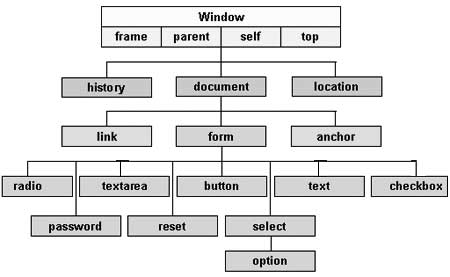
There are several DOMs in existence. The following sections explain each of these DOMs in detail and describe how you can use them to access and modify document content.
The Legacy DOM − This is the model which was introduced in early versions of JavaScript language. It is well supported by all browsers, but allows access only to certain key portions of documents, such as forms, form elements, and images.
The W3C DOM − This document object model allows access and modification of all document content and is standardized by the World Wide Web Consortium (W3C). This model is supported by almost all the modern browsers.
The IE4 DOM − This document object model was introduced in Version 4 of Microsoft's Internet Explorer browser. IE 5 and later versions include support for most basic W3C DOM features.
DOM compatibility
If you want to write a script with the flexibility to use either W3C DOM or IE 4 DOM depending on their availability, then you can use a capability-testing approach that first checks for the existence of a method or property to determine whether the browser has the capability you desire. For example −
if (document.getElementById) {
// If the W3C method exists, use it
} else if (document.all) {
// If the all[] array exists, use it
} else {
// Otherwise use the legacy DOM
}There are three types of errors in programming: (a) Syntax Errors, (b) Runtime Errors, and (c) Logical Errors.
Syntax Errors
Syntax errors, also called parsing errors, occur at compile time in traditional programming languages and at interpret time in JavaScript.
For example, the following line causes a syntax error because it is missing a closing parenthesis.
<script type = "text/javascript">
<!--
window.print(;
//-->
</script>When a syntax error occurs in JavaScript, only the code contained within the same thread as the syntax error is affected and the rest of the code in other threads gets executed assuming nothing in them depends on the code containing the error.
Runtime Errors
Runtime errors, also called exceptions, occur during execution (after compilation/interpretation).
For example, the following line causes a runtime error because here the syntax is correct, but at runtime, it is trying to call a method that does not exist.
<script type = "text/javascript">
<!--
window.printme();
//-->
</script>Exceptions also affect the thread in which they occur, allowing other JavaScript threads to continue normal execution.
Logical Errors
Logic errors can be the most difficult type of errors to track down. These errors are not the result of a syntax or runtime error. Instead, they occur when you make a mistake in the logic that drives your script and you do not get the result you expected.
You cannot catch those errors, because it depends on your business requirement what type of logic you want to put in your program.
The try...catch...finally Statement
The latest versions of JavaScript added exception handling capabilities. JavaScript implements the try...catch...finally construct as well as the throw operator to handle exceptions.
You can catch programmer-generated and runtime exceptions, but you cannot catch JavaScript syntax errors.
Here is the try...catch...finally block syntax −
<script type = "text/javascript">
<!--
try {
// Code to run
[break;]
}
catch ( e ) {
// Code to run if an exception occurs
[break;]
}
[ finally {
// Code that is always executed regardless of
// an exception occurring
}]
//-->
</script>The try block must be followed by either exactly one catch block or one finally block (or one of both). When an exception occurs in the try block, the exception is placed in e and the catch block is executed. The optional finally block executes unconditionally after try/catch.
Examples
Here is an example where we are trying to call a non-existing function which in turn is raising an exception. Let us see how it behaves without try...catch−
<html>
<head>
<script type = "text/javascript">
<!--
function myFunc() {
var a = 100;
alert("Value of variable a is : " + a );
}
//-->
</script>
</head>
<body>
<p>Click the following to see the result:</p>
<form>
<input type = "button" value = "Click Me" onclick = "myFunc();" />
</form>
</body>
</html>Output
Now let us try to catch this exception using try...catch and display a user-friendly message. You can also suppress this message, if you want to hide this error from a user.
<html>
<head>
<script type = "text/javascript">
<!--
function myFunc() {
var a = 100;
try {
alert("Value of variable a is : " + a );
}
catch ( e ) {
alert("Error: " + e.description );
}
}
//-->
</script>
</head>
<body>
<p>Click the following to see the result:</p>
<form>
<input type = "button" value = "Click Me" onclick = "myFunc();" />
</form>
</body>
</html>Output
You can use finally block which will always execute unconditionally after the try/catch. Here is an example.
<html>
<head>
<script type = "text/javascript">
<!--
function myFunc() {
var a = 100;
try {
alert("Value of variable a is : " + a );
}
catch ( e ) {
alert("Error: " + e.description );
}
finally {
alert("Finally block will always execute!" );
}
}
//-->
</script>
</head>
<body>
<p>Click the following to see the result:</p>
<form>
<input type = "button" value = "Click Me" onclick = "myFunc();" />
</form>
</body>
</html>Output
The throw Statement
You can use throw statement to raise your built-in exceptions or your customized exceptions. Later these exceptions can be captured and you can take an appropriate action.
Example
The following example demonstrates how to use a throw statement.
<html>
<head>
<script type = "text/javascript">
<!--
function myFunc() {
var a = 100;
var b = 0;
try {
if ( b == 0 ) {
throw( "Divide by zero error." );
} else {
var c = a / b;
}
}
catch ( e ) {
alert("Error: " + e );
}
}
//-->
</script>
</head>
<body>
<p>Click the following to see the result:</p>
<form>
<input type = "button" value = "Click Me" onclick = "myFunc();" />
</form>
</body>
</html>Output
You can raise an exception in one function using a string, integer, Boolean, or an object and then you can capture that exception either in the same function as we did above, or in another function using a try...catch block.
The onerror() Method
The onerror event handler was the first feature to facilitate error handling in JavaScript. The error event is fired on the window object whenever an exception occurs on the page.
<html>
<head>
<script type = "text/javascript">
<!--
window.onerror = function () {
alert("An error occurred.");
}
//-->
</script>
</head>
<body>
<p>Click the following to see the result:</p>
<form>
<input type = "button" value = "Click Me" onclick = "myFunc();" />
</form>
</body>
</html>Output
The onerror event handler provides three pieces of information to identify the exact nature of the error −
Error message − The same message that the browser would display for the given error
URL − The file in which the error occurred
Line number− The line number in the given URL that caused the error
Here is the example to show how to extract this information.
Example
<html>
<head>
<script type = "text/javascript">
<!--
window.onerror = function (msg, url, line) {
alert("Message : " + msg );
alert("url : " + url );
alert("Line number : " + line );
}
//-->
</script>
</head>
<body>
<p>Click the following to see the result:</p>
<form>
<input type = "button" value = "Click Me" onclick = "myFunc();" />
</form>
</body>
</html>Output
You can display extracted information in whatever way you think it is better.
You can use an onerror method, as shown below, to display an error message in case there is any problem in loading an image.
<img src="myimage.gif" onerror="alert('An error occurred loading the image.')" />You can use onerror with many HTML tags to display appropriate messages in case of errors.
Form validation normally used to occur at the server, after the client had entered all the necessary data and then pressed the Submit button. If the data entered by a client was incorrect or was simply missing, the server would have to send all the data back to the client and request that the form be resubmitted with correct information. This was really a lengthy process which used to put a lot of burden on the server.
JavaScript provides a way to validate form's data on the client's computer before sending it to the web server. Form validation generally performs two functions.
Basic Validation − First of all, the form must be checked to make sure all the mandatory fields are filled in. It would require just a loop through each field in the form and check for data.
Data Format Validation − Secondly, the data that is entered must be checked for correct form and value. Your code must include appropriate logic to test correctness of data.
Example
We will take an example to understand the process of validation. Here is a simple form in html format.
<html>
<head>
<title>Form Validation</title>
<script type = "text/javascript">
<!--
// Form validation code will come here.
//-->
</script>
</head>
<body>
<form action = "/cgi-bin/test.cgi" name = "myForm" onsubmit = "return(validate());">
<table cellspacing = "2" cellpadding = "2" border = "1">
<tr>
<td align = "right">Name</td>
<td><input type = "text" name = "Name" /></td>
</tr>
<tr>
<td align = "right">EMail</td>
<td><input type = "text" name = "EMail" /></td>
</tr>
<tr>
<td align = "right">Zip Code</td>
<td><input type = "text" name = "Zip" /></td>
</tr>
<tr>
<td align = "right">Country</td>
<td>
<select name = "Country">
<option value = "-1" selected>[choose yours]</option>
<option value = "1">USA</option>
<option value = "2">UK</option>
<option value = "3">INDIA</option>
</select>
</td>
</tr>
<tr>
<td align = "right"></td>
<td><input type = "submit" value = "Submit" /></td>
</tr>
</table>
</form>
</body>
</html>Output
Basic Form Validation
First let us see how to do a basic form validation. In the above form, we are calling validate() to validate data when onsubmit event is occurring. The following code shows the implementation of this validate() function.
<script type = "text/javascript">
<!--
// Form validation code will come here.
function validate() {
if( document.myForm.Name.value == "" ) {
alert( "Please provide your name!" );
document.myForm.Name.focus() ;
return false;
}
if( document.myForm.EMail.value == "" ) {
alert( "Please provide your Email!" );
document.myForm.EMail.focus() ;
return false;
}
if( document.myForm.Zip.value == "" || isNaN( document.myForm.Zip.value ) ||
document.myForm.Zip.value.length != 5 ) {
alert( "Please provide a zip in the format #####." );
document.myForm.Zip.focus() ;
return false;
}
if( document.myForm.Country.value == "-1" ) {
alert( "Please provide your country!" );
return false;
}
return( true );
}
//-->
</script>Data Format Validation
Now we will see how we can validate our entered form data before submitting it to the web server.
The following example shows how to validate an entered email address. An email address must contain at least a ‘@’ sign and a dot (.). Also, the ‘@’ must not be the first character of the email address, and the last dot must at least be one character after the ‘@’ sign.
Example
Try the following code for email validation.
<script type = "text/javascript">
<!--
function validateEmail() {
var emailID = document.myForm.EMail.value;
atpos = emailID.indexOf("@");
dotpos = emailID.lastIndexOf(".");
if (atpos < 1 || ( dotpos - atpos < 2 )) {
alert("Please enter correct email ID")
document.myForm.EMail.focus() ;
return false;
}
return( true );
}
//-->
</script>You can use JavaScript to create a complex animation having, but not limited to, the following elements −
- Fireworks
- Fade Effect
- Roll-in or Roll-out
- Page-in or Page-out
- Object movements
You might be interested in existing JavaScript based animation library: Script.Aculo.us.
This tutorial provides a basic understanding of how to use JavaScript to create an animation.
JavaScript can be used to move a number of DOM elements (<img />, <div> or any other HTML element) around the page according to some sort of pattern determined by a logical equation or function.
JavaScript provides the following two functions to be frequently used in animation programs.
setTimeout( function, duration) − This function calls function after duration milliseconds from now.
setInterval(function, duration) − This function calls function after every duration milliseconds.
clearTimeout(setTimeout_variable) − This function calls clears any timer set by the setTimeout() functions.
JavaScript can also set a number of attributes of a DOM object including its position on the screen. You can set top and left attribute of an object to position it anywhere on the screen. Here is its syntax.
// Set distance from left edge of the screen.
object.style.left = distance in pixels or points;
or
// Set distance from top edge of the screen.
object.style.top = distance in pixels or points;Manual Animation
So let's implement one simple animation using DOM object properties and JavaScript functions as follows. The following list contains different DOM methods.
We are using the JavaScript function getElementById() to get a DOM object and then assigning it to a global variable imgObj.
We have defined an initialization function init() to initialize imgObj where we have set its position and left attributes.
We are calling initialization function at the time of window load.
Finally, we are calling moveRight() function to increase the left distance by 10 pixels. You could also set it to a negative value to move it to the left side.
Example
Try the following example.
<html>
<head>
<title>JavaScript Animation</title>
<script type = "text/javascript">
<!--
var imgObj = null;
function init() {
imgObj = document.getElementById('myImage');
imgObj.style.position= 'relative';
imgObj.style.left = '0px';
}
function moveRight() {
imgObj.style.left = parseInt(imgObj.style.left) + 10 + 'px';
}
window.onload = init;
//-->
</script>
</head>
<body>
<form>
<img id = "myImage" src = "/images/html.gif" />
<p>Click button below to move the image to right</p>
<input type = "button" value = "Click Me" onclick = "moveRight();" />
</form>
</body>
</html>Output
Automated Animation
In the above example, we saw how an image moves to right with every click. We can automate this process by using the JavaScript function setTimeout() as follows −
Here we have added more methods. So let's see what is new here −
The moveRight() function is calling setTimeout() function to set the position of imgObj.
We have added a new function stop() to clear the timer set by setTimeout() function and to set the object at its initial position.
Example
Try the following example code.
<html>
<head>
<title>JavaScript Animation</title>
<script type = "text/javascript">
<!--
var imgObj = null;
var animate ;
function init() {
imgObj = document.getElementById('myImage');
imgObj.style.position= 'relative';
imgObj.style.left = '0px';
}
function moveRight() {
imgObj.style.left = parseInt(imgObj.style.left) + 10 + 'px';
animate = setTimeout(moveRight,20); // call moveRight in 20msec
}
function stop() {
clearTimeout(animate);
imgObj.style.left = '0px';
}
window.onload = init;
//-->
</script>
</head>
<body>
<form>
<img id = "myImage" src = "/images/html.gif" />
<p>Click the buttons below to handle animation</p>
<input type = "button" value = "Start" onclick = "moveRight();" />
<input type = "button" value = "Stop" onclick = "stop();" />
</form>
</body>
</html>Rollover with a Mouse Event
Here is a simple example showing image rollover with a mouse event.
Let's see what we are using in the following example −
At the time of loading this page, the ‘if’ statement checks for the existence of the image object. If the image object is unavailable, this block will not be executed.
The Image() constructor creates and preloads a new image object called image1.
The src property is assigned the name of the external image file called /images/html.gif.
Similarly, we have created image2 object and assigned /images/http.gif in this object.
The # (hash mark) disables the link so that the browser does not try to go to a URL when clicked. This link is an image.
The onMouseOver event handler is triggered when the user's mouse moves onto the link, and the onMouseOut event handler is triggered when the user's mouse moves away from the link (image).
When the mouse moves over the image, the HTTP image changes from the first image to the second one. When the mouse is moved away from the image, the original image is displayed.
When the mouse is moved away from the link, the initial image html.gif will reappear on the screen.
<html>
<head>
<title>Rollover with a Mouse Events</title>
<script type = "text/javascript">
<!--
if(document.images) {
var image1 = new Image(); // Preload an image
image1.src = "/images/html.gif";
var image2 = new Image(); // Preload second image
image2.src = "/images/http.gif";
}
//-->
</script>
</head>
<body>
<p>Move your mouse over the image to see the result</p>
<a href = "#" onMouseOver = "document.myImage.src = image2.src;"
onMouseOut = "document.myImage.src = image1.src;">
<img name = "myImage" src = "/images/html.gif" />
</a>
</body>
</html>The JavaScript navigator object includes a child object called plugins. This object is an array, with one entry for each plug-in installed on the browser. The navigator.plugins object is supported only by Netscape, Firefox, and Mozilla only.
Example
Here is an example that shows how to list down all the plug-on installed in your browser −
<html>
<head>
<title>List of Plug-Ins</title>
</head>
<body>
<table border = "1">
<tr>
<th>Plug-in Name</th>
<th>Filename</th>
<th>Description</th>
</tr>
<script language = "JavaScript" type = "text/javascript">
for (i = 0; i<navigator.plugins.length; i++) {
document.write("<tr><td>");
document.write(navigator.plugins[i].name);
document.write("</td><td>");
document.write(navigator.plugins[i].filename);
document.write("</td><td>");
document.write(navigator.plugins[i].description);
document.write("</td></tr>");
}
</script>
</table>
</body>
</html>Output
Checking for Plug-Ins
Each plug-in has an entry in the array. Each entry has the following properties −
name − is the name of the plug-in.
filename − is the executable file that was loaded to install the plug-in.
description − is a description of the plug-in, supplied by the developer.
mimeTypes − is an array with one entry for each MIME type supported by the plug-in.
You can use these properties in a script to find out the installed plug-ins, and then using JavaScript, you can play appropriate multimedia file. Take a look at the following example.
<html>
<head>
<title>Using Plug-Ins</title>
</head>
<body>
<script language = "JavaScript" type = "text/javascript">
media = navigator.mimeTypes["video/quicktime"];
if (media) {
document.write("<embed src = 'quick.mov' height = 100 width = 100>");
} else {
document.write("<img src = 'quick.gif' height = 100 width = 100>");
}
</script>
</body>
</html>Output
NOTE − Here we are using HTML <embed> tag to embed a multimedia file.
Controlling Multimedia
Let us take one real example which works in almost all the browsers −
<html>
<head>
<title>Using Embeded Object</title>
<script type = "text/javascript">
<!--
function play() {
if (!document.demo.IsPlaying()) {
document.demo.Play();
}
}
function stop() {
if (document.demo.IsPlaying()) {
document.demo.StopPlay();
}
}
function rewind() {
if (document.demo.IsPlaying()) {
document.demo.StopPlay();
}
document.demo.Rewind();
}
//-->
</script>
</head>
<body>
<embed id = "demo" name = "demo"
src = "http://www.amrood.com/games/kumite.swf"
width = "318" height = "300" play = "false" loop = "false"
pluginspage = "http://www.macromedia.com/go/getflashplayer"
swliveconnect = "true">
<form name = "form" id = "form" action = "#" method = "get">
<input type = "button" value = "Start" onclick = "play();" />
<input type = "button" value = "Stop" onclick = "stop();" />
<input type = "button" value = "Rewind" onclick = "rewind();" />
</form>
</body>
</html>Output
If you are using Mozilla, Firefox or Netscape, then
Every now and then, developers commit mistakes while coding. A mistake in a program or a script is referred to as a bug.
The process of finding and fixing bugs is called debugging and is a normal part of the development process. This section covers tools and techniques that can help you with debugging tasks..
Error Messages in IE
The most basic way to track down errors is by turning on error information in your browser. By default, Internet Explorer shows an error icon in the status bar when an error occurs on the page.
Double-clicking this icon takes you to a dialog box showing information about the specific error that occurred.
Since this icon is easy to overlook, Internet Explorer gives you the option to automatically show the Error dialog box whenever an error occurs.
To enable this option, select Tools → Internet Options → Advanced tab. and then finally check the "Display a Notification About Every Script Error" box option as shown below −
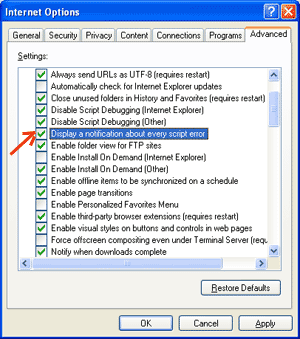
Error Messages in Firefox or Mozilla
Other browsers like Firefox, Netscape, and Mozilla send error messages to a special window called the JavaScript Console or Error Consol. To view the console, select Tools → Error Consol or Web Development.
Unfortunately, since these browsers give no visual indication when an error occurs, you must keep the Console open and watch for errors as your script executes.
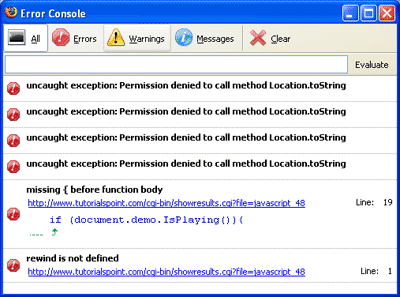
Error Notifications
Error notifications that show up on Console or through Internet Explorer dialog boxes are the result of both syntax and runtime errors. These error notification include the line number at which the error occurred.
If you are using Firefox, then you can click on the error available in the error console to go to the exact line in the script having error.
How to debug a Script
There are various ways to debug your JavaScript −
Use a JavaScript Validator
One way to check your JavaScript code for strange bugs is to run it through a program that checks it to make sure it is valid and that it follows the official syntax rules of the language. These programs are called validating parsers or just validators for short, and often come with commercial HTML and JavaScript editors.
The most convenient validator for JavaScript is Douglas Crockford's JavaScript Lint, which is available for free at Douglas Crockford's JavaScript Lint.
Simply visit that web page, paste your JavaScript (Only JavaScript) code into the text area provided, and click the jslint button. This program will parse through your JavaScript code, ensuring that all the variable and function definitions follow the correct syntax. It will also check JavaScript statements, such as if and while, to ensure they too follow the correct format
Add Debugging Code to Your Programs
You can use the alert() or document.write() methods in your program to debug your code. For example, you might write something as follows −
var debugging = true;
var whichImage = "widget";
if( debugging )
alert( "Calls swapImage() with argument: " + whichImage );
var swapStatus = swapImage( whichImage );
if( debugging )
alert( "Exits swapImage() with swapStatus=" + swapStatus );By examining the content and order of the alert() as they appear, you can examine the health of your program very easily.
Use a JavaScript Debugger
A debugger is an application that places all aspects of script execution under the control of the programmer. Debuggers provide fine-grained control over the state of the script through an interface that allows you to examine and set values as well as control the flow of execution.
Once a script has been loaded into a debugger, it can be run one line at a time or instructed to halt at certain breakpoints. Once execution is halted, the programmer can examine the state of the script and its variables in order to determine if something is amiss. You can also watch variables for changes in their values.
The latest version of the Mozilla JavaScript Debugger (code-named Venkman) for both Mozilla and Netscape browsers can be downloaded at http://www.hacksrus.com/~ginda/venkman
Useful Tips for Developers
You can keep the following tips in mind to reduce the number of errors in your scripts and simplify the debugging process −
Use plenty of comments. Comments enable you to explain why you wrote the script the way you did and to explain particularly difficult sections of code.
Always use indentation to make your code easy to read. Indenting statements also makes it easier for you to match up beginning and ending tags, curly braces, and other HTML and script elements.
Write modular code. Whenever possible, group your statements into functions. Functions let you group related statements, and test and reuse portions of code with minimal effort.
Be consistent in the way you name your variables and functions. Try using names that are long enough to be meaningful and that describe the contents of the variable or the purpose of the function.
Use consistent syntax when naming variables and functions. In other words, keep them all lowercase or all uppercase; if you prefer Camel-Back notation, use it consistently.
Test long scripts in a modular fashion. In other words, do not try to write the entire script before testing any portion of it. Write a piece and get it to work before adding the next portion of code.
Use descriptive variable and function names and avoid using single-character names.
Watch your quotation marks. Remember that quotation marks are used in pairs around strings and that both quotation marks must be of the same style (either single or double).
Watch your equal signs. You should not used a single = for comparison purpose.
Declare variables explicitly using the var keyword.
You can use JavaScript to create client-side image map. Client-side image maps are enabled by the usemap attribute for the <img /> tag and defined by special <map> and <area> extension tags.
The image that is going to form the map is inserted into the page using the <img /> element as normal, except that it carries an extra attribute called usemap. The value of the usemap attribute is the value of the name attribute on the <map> element, which you are about to meet, preceded by a pound or hash sign.
The <map> element actually creates the map for the image and usually follows directly after the <img /> element. It acts as a container for the <area /> elements that actually define the clickable hotspots. The <map> element carries only one attribute, the name attribute, which is the name that identifies the map. This is how the <img /> element knows which <map> element to use.
The <area> element specifies the shape and the coordinates that define the boundaries of each clickable hotspot.
The following code combines imagemaps and JavaScript to produce a message in a text box when the mouse is moved over different parts of an image.
<html>
<head>
<title>Using JavaScript Image Map</title>
<script type = "text/javascript">
<!--
function showTutorial(name) {
document.myform.stage.value = name
}
//-->
</script>
</head>
<body>
<form name = "myform">
<input type = "text" name = "stage" size = "20" />
</form>
<!-- Create Mappings -->
<img src = "/images/usemap.gif" alt = "HTML Map" border = "0" usemap = "#tutorials"/>
<map name = "tutorials">
<area shape="poly"
coords = "74,0,113,29,98,72,52,72,38,27"
href = "/perl/index.htm" alt = "Perl Tutorial"
target = "_self"
onMouseOver = "showTutorial('perl')"
onMouseOut = "showTutorial('')"/>
<area shape = "rect"
coords = "22,83,126,125"
href = "/html/index.htm" alt = "HTML Tutorial"
target = "_self"
onMouseOver = "showTutorial('html')"
onMouseOut = "showTutorial('')"/>
<area shape = "circle"
coords = "73,168,32"
href = "/php/index.htm" alt = "PHP Tutorial"
target = "_self"
onMouseOver = "showTutorial('php')"
onMouseOut = "showTutorial('')"/>
</map>
</body>
</html>산출
이미지 객체에 마우스 커서를 올려 놓으면지도 컨셉을 느낄 수 있습니다.
각 브라우저를 예상대로 처리하려면 서로 다른 브라우저 간의 차이점을 이해하는 것이 중요합니다. 따라서 웹 페이지가 실행중인 브라우저를 아는 것이 중요합니다.
웹 페이지가 현재 실행중인 브라우저에 대한 정보를 얻으려면 기본 제공되는 navigator 목적.
네비게이터 속성
웹 페이지에서 사용할 수있는 몇 가지 Navigator 관련 속성이 있습니다. 다음은 각각의 이름과 설명 목록입니다.
| Sr. 아니. | 속성 및 설명 |
|---|---|
| 1 | appCodeName 이 속성은 브라우저의 코드 이름 (Netscape 용 Netscape 및 Internet Explorer 용 Microsoft Internet Explorer)이 포함 된 문자열입니다. |
| 2 | appVersion 이 속성은 브라우저의 버전과 언어 및 호환성과 같은 기타 유용한 정보를 포함하는 문자열입니다. |
| 삼 | language 이 속성에는 브라우저에서 사용하는 언어의 두 글자 약어가 포함됩니다. Netscape 전용입니다. |
| 4 | mimTypes[] 이 속성은 클라이언트에서 지원하는 모든 MIME 유형을 포함하는 배열입니다. Netscape 전용입니다. |
| 5 | platform[] 이 속성은 브라우저가 컴파일 된 플랫폼이 포함 된 문자열입니다. 32 비트 Windows 운영 체제의 경우 "Win32" |
| 6 | plugins[] 이 속성은 클라이언트에 설치된 모든 플러그인을 포함하는 배열입니다. Netscape 전용입니다. |
| 7 | userAgent[] 이 속성은 브라우저의 코드 이름과 버전이 포함 된 문자열입니다. 이 값은 클라이언트를 식별하기 위해 원래 서버로 전송됩니다. |
네비게이터 방법
네비게이터 관련 방법에는 여러 가지가 있습니다. 다음은 그들의 이름과 설명 목록입니다.
| Sr. 아니. | 기술 |
|---|---|
| 1 | javaEnabled() 이 메서드는 클라이언트에서 JavaScript가 활성화되었는지 여부를 결정합니다. JavaScript가 활성화 된 경우이 메서드는 true를 반환합니다. 그렇지 않으면 false를 반환합니다. |
| 2 | plugings.refresh 이 방법은 새로 설치된 플러그인을 사용 가능하게하고 모든 새 플러그인 이름으로 플러그인 배열을 채 웁니다. Netscape 전용입니다. |
| 삼 | preference(name,value) 이 방법을 사용하면 서명 된 스크립트가 일부 Netscape 기본 설정을 가져오고 설정할 수 있습니다. 두 번째 매개 변수가 생략되면이 메서드는 지정된 기본 설정의 값을 반환합니다. 그렇지 않으면 값을 설정합니다. Netscape 전용입니다. |
| 4 | taintEnabled() 이 메서드는 데이터 오염이 활성화 된 경우 true를 반환합니다. 그렇지 않으면 거짓. |
브라우저 감지
브라우저의 이름을 알아내는 데 사용할 수있는 간단한 JavaScript가 있으며 그에 따라 HTML 페이지가 사용자에게 제공 될 수 있습니다.
<html>
<head>
<title>Browser Detection Example</title>
</head>
<body>
<script type = "text/javascript">
<!--
var userAgent = navigator.userAgent;
var opera = (userAgent.indexOf('Opera') != -1);
var ie = (userAgent.indexOf('MSIE') != -1);
var gecko = (userAgent.indexOf('Gecko') != -1);
var netscape = (userAgent.indexOf('Mozilla') != -1);
var version = navigator.appVersion;
if (opera) {
document.write("Opera based browser");
// Keep your opera specific URL here.
} else if (gecko) {
document.write("Mozilla based browser");
// Keep your gecko specific URL here.
} else if (ie) {
document.write("IE based browser");
// Keep your IE specific URL here.
} else if (netscape) {
document.write("Netscape based browser");
// Keep your Netscape specific URL here.
} else {
document.write("Unknown browser");
}
// You can include version to along with any above condition.
document.write("<br /> Browser version info : " + version );
//-->
</script>
</body>
</html>