SAP HR-정보 유형
Infotype은 직원에 대한 개인 데이터를 저장하는 데 사용됩니다. Infotype은 4 자리 코드와 Infotype의 이름을 포함합니다.
Example − Infotype 002에는 이름, 생년월일, 결혼 상태 등과 같은 직원 개인 데이터가 포함됩니다.
각 Infotype에는 두 개의 필드가 있습니다.
Mandate fields − 필드 상자의 눈금 표시는 이러한 필드를 나타냅니다.
Option fields −이 필드는 필수가 아니며 공백 값을 가질 수 있습니다.
SAP가 Infotype에 대해 정의한 사전 정의 된 숫자 범위가 있습니다.
HR 및 급여 데이터 정보 유형 → 0000 ~ 0999
조직 데이터 → Infotype 1000 ~ 1999
시간 데이터 → Infotype 2000 ~ 2999
Infotype을 하위 유형이라고하는 그룹으로 더 나눌 수 있습니다. 예를 들어, 정보 유형 주소, 정보 유형 0006은 하위 유형 (영주 거주 및 긴급 주소)으로 나눌 수 있습니다.


Infotype 생성
Infotype을 생성하려면 주어진 단계를 따르십시오-
Step 1 − T 코드 사용 : PA30.

Step 2 − 새 창 Maintain HR Master Data열립니다. 사원 번호를 입력하고 Enter를 누릅니다.

Step 3 − 새 레코드에 대해 선택하려는 정보 유형을 입력하고 생성 버튼을 클릭합니다.
기간 섹션에서 정보 유형의 시작 및 종료 날짜를 선택하십시오.

Step 4− 다음 창에서 인사 조치를 선택합니다. 모든 세부 정보를 입력 한 후 저장을 클릭합니다.

정보 유형 표시
이름 또는 번호로 Infotype을 검색 할 수 있습니다.
Step 1 − 직원 번호와 T- 코드 : PA30 또는 PA20을 사용하여 Infotype을 검색합니다.
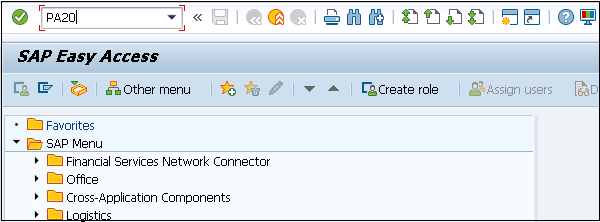
Step 2 − 새 창에서 직원 번호를 입력하고 Enter를 누릅니다.

Step 3− 표시 할 정보 유형을 선택합니다. F7 또는 상단의 아이콘을 클릭합니다.

Step 4 − 새 창에서 모든 필드가 비활성화되고 선택한 정보 유형의 세부 정보가 표시됩니다.

Step 5 − 마찬가지로 T 코드 : PA30을 사용하여 기존 Infotype을 복사하거나 변경할 수 있습니다.

정보 유형 삭제
Infotype을 삭제하려면 아래 단계를 따르십시오.
Step 1 − Infotype을 삭제하려면 동일한 T 코드 : PA30을 사용하십시오.
Step 2 − 직원 번호를 입력하고 삭제할 정보 유형을 선택합니다.

Step 3− 다음 창에서 삭제 될 데이터의 요약을 볼 수 있습니다. 삭제를 클릭합니다.
