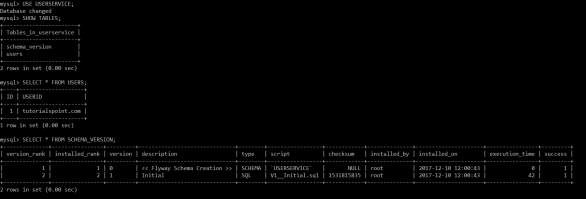Spring Boot - ฐานข้อมูล Flyway
Flyway เป็นแอปพลิเคชันควบคุมเวอร์ชันเพื่อพัฒนาสคีมาฐานข้อมูลของคุณได้อย่างง่ายดายและเชื่อถือได้ในทุกอินสแตนซ์ของคุณ หากต้องการเรียนรู้เพิ่มเติมเกี่ยวกับ Flyway คุณสามารถใช้ลิงค์ - www.flywaydb.org
โครงการซอฟต์แวร์จำนวนมากใช้ฐานข้อมูลเชิงสัมพันธ์ สิ่งนี้ต้องการการจัดการการย้ายฐานข้อมูลหรือที่มักเรียกว่าการย้ายสคีมา
ในบทนี้คุณจะได้เรียนรู้รายละเอียดเกี่ยวกับวิธีกำหนดค่าฐานข้อมูล Flyway ในแอปพลิเคชัน Spring Boot ของคุณ
การกำหนดค่าฐานข้อมูล Flyway
ขั้นแรกให้ดาวน์โหลดโครงการ Spring Boot จากหน้า Spring Initializer www.start.spring.ioและเลือกการอ้างอิงต่อไปนี้ -
- เว็บ Spring Boot Starter
- Flyway
- MySQL
- JDBC
ผู้ใช้ Maven สามารถเพิ่มการอ้างอิงต่อไปนี้ในไฟล์ pom.xml
<dependency>
<groupId>org.flywaydb</groupId>
<artifactId>flyway-core</artifactId>
</dependency>
<dependency>
<groupId>org.springframework.boot</groupId>
<artifactId>spring-boot-starter-jdbc</artifactId>
</dependency>
<dependency>
<groupId>org.springframework.boot</groupId>
<artifactId>spring-boot-starter-web</artifactId>
</dependency>
<dependency>
<groupId>mysql</groupId>
<artifactId>mysql-connector-java</artifactId>
</dependency>
<dependency>
<groupId>org.springframework.boot</groupId>
<artifactId>spring-boot-starter-test</artifactId>
<scope>test</scope>
</dependency>ผู้ใช้ Gradle สามารถเพิ่มการอ้างอิงต่อไปนี้ในไฟล์ build.gradle
compile('org.flywaydb:flyway-core')
compile('org.springframework.boot:spring-boot-starter-jdbc')
compile('org.springframework.boot:spring-boot-starter-web')
compile('mysql:mysql-connector-java')ในคุณสมบัติของแอปพลิเคชันเราจำเป็นต้องกำหนดค่าคุณสมบัติฐานข้อมูลสำหรับการสร้างแหล่งข้อมูลและคุณสมบัติของฟลายเวย์ที่เราต้องกำหนดค่าในคุณสมบัติของแอปพลิเคชัน
สำหรับผู้ใช้ไฟล์คุณสมบัติให้เพิ่มคุณสมบัติด้านล่างในไฟล์ application.properties
spring.application.name = flywayapp
spring.datasource.driverClassName = com.mysql.jdbc.Driver
spring.datasource.url = jdbc:mysql://localhost:3306/USERSERVICE?autoreconnect=true
spring.datasource.username = root
spring.datasource.password = root
spring.datasource.testOnBorrow = true
spring.datasource.testWhileIdle = true
spring.datasource.timeBetweenEvictionRunsMillis = 60000
spring.datasource.minEvictableIdleTimeMillis = 30000
spring.datasource.validationQuery = SELECT 1
spring.datasource.max-active = 15
spring.datasource.max-idle = 10
spring.datasource.max-wait = 8000
flyway.url = jdbc:mysql://localhost:3306/mysql
flyway.schemas = USERSERVICE
flyway.user = root
flyway.password = rootผู้ใช้ YAML สามารถเพิ่มคุณสมบัติต่อไปนี้ในไฟล์ application.yml
spring:
application:
name: flywayapp
datasource:
driverClassName: com.mysql.jdbc.Driver
url: "jdbc:mysql://localhost:3306/USERSERVICE?autoreconnect=true"
password: "root"
username: "root"
testOnBorrow: true
testWhileIdle: true
timeBetweenEvictionRunsMillis: 60000
minEvictableIdleTimeMillis: 30000
validationQuery: SELECT 1
max-active: 15
max-idle: 10
max-wait: 8000
flyway:
url: jdbc:mysql://localhost:3306/mysql
schemas: USERSERVICE
user: "root"
password: "root"ตอนนี้สร้างไฟล์ SQL ภายใต้ไฟล์ src/main/resources/db/migrationไดเรกทอรี ตั้งชื่อไฟล์ SQL เป็น“ V1__Initial.sql”
CREATE TABLE USERS (ID INT AUTO_INCREMENT PRIMARY KEY, USERID VARCHAR(45));
INSERT INTO USERS (ID, USERID) VALUES (1, 'tutorialspoint.com');รหัสไฟล์คลาสแอ็พพลิเคชัน Spring Boot หลักมีให้ด้านล่าง -
package com.tutorialspoint.flywayapp;
import org.springframework.boot.SpringApplication;
import org.springframework.boot.autoconfigure.SpringBootApplication;
@SpringBootApplication
public class FlywayappApplication {
public static void main(String[] args) {
SpringApplication.run(FlywayappApplication.class, args);
}
}ไฟล์คอนฟิกูเรชันบิลด์ที่สมบูรณ์มีให้ด้านล่าง
Maven – pom.xml
<?xml version = "1.0" encoding = "UTF-8"?>
<project xmlns = "http://maven.apache.org/POM/4.0.0"
xmlns:xsi = "http://www.w3.org/2001/XMLSchema-instance"
xsi:schemaLocation = "http://maven.apache.org/POM/4.0.0
http://maven.apache.org/xsd/maven-4.0.0.xsd">
<modelVersion>4.0.0</modelVersion>
<groupId>com.tutorialspoint</groupId>
<artifactId>flywayapp</artifactId>
<version>0.0.1-SNAPSHOT</version>
<packaging>jar</packaging>
<name>flywayapp</name>
<description>Demo project for Spring Boot</description>
<parent>
<groupId>org.springframework.boot</groupId>
<artifactId>spring-boot-starter-parent</artifactId>
<version>1.5.9.RELEASE</version>
<relativePath/> <!-- lookup parent from repository -->
</parent>
<properties>
<project.build.sourceEncoding>UTF-8</project.build.sourceEncoding>
<project.reporting.outputEncoding>UTF-8</project.reporting.outputEncoding>
<java.version>1.8</java.version>
</properties>
<dependencies>
<dependency>
<groupId>org.flywaydb</groupId>
<artifactId>flyway-core</artifactId>
</dependency>
<dependency>
<groupId>org.springframework.boot</groupId>
<artifactId>spring-boot-starter-jdbc</artifactId>
</dependency>
<dependency>
<groupId>org.springframework.boot</groupId>
<artifactId>spring-boot-starter-web</artifactId>
</dependency>
<dependency>
<groupId>mysql</groupId>
<artifactId>mysql-connector-java</artifactId>
</dependency>
</dependencies>
<build>
<plugins>
<plugin>
<groupId>org.springframework.boot</groupId>
<artifactId>spring-boot-maven-plugin</artifactId>
</plugin>
</plugins>
</build>
</project>Gradle – build.gradle
buildscript {
ext {
springBootVersion = '1.5.9.RELEASE'
}
repositories {
mavenCentral()
}
dependencies {
classpath("org.springframework.boot:spring-boot-gradle-plugin:${springBootVersion}")
}
}
apply plugin: 'java'
apply plugin: 'eclipse'
apply plugin: 'org.springframework.boot'
group = 'com.tutorialspoint'
version = '0.0.1-SNAPSHOT'
sourceCompatibility = 1.8
repositories {
mavenCentral()
}
dependencies {
compile('org.flywaydb:flyway-core')
compile('org.springframework.boot:spring-boot-starter-jdbc')
compile('org.springframework.boot:spring-boot-starter-web')
compile('mysql:mysql-connector-java')
testCompile('org.springframework.boot:spring-boot-starter-test')
}คุณสามารถสร้างไฟล์ JAR ที่ปฏิบัติการได้และเรียกใช้แอปพลิเคชัน Spring Boot โดยใช้คำสั่ง Maven หรือ Gradle ที่ระบุด้านล่าง -
สำหรับ Maven คุณสามารถใช้คำสั่งที่แสดงไว้ที่นี่ -
mvn clean installหลังจาก“ BUILD SUCCESS” คุณจะพบไฟล์ JAR ภายใต้ไดเร็กทอรีเป้าหมาย
สำหรับ Gradle คุณสามารถใช้คำสั่งที่แสดงไว้ที่นี่ -
gradle clean buildหลังจาก“ BUILD SUCCESSFUL” คุณจะพบไฟล์ JAR ภายใต้ไดเร็กทอรี build / libs
ตอนนี้เรียกใช้ไฟล์ JAR โดยใช้คำสั่งต่อไปนี้ -
java –jar <JARFILE>ตอนนี้ Tomcat เริ่มต้นที่พอร์ต 8080 และในหน้าต่างคอนโซลคุณสามารถดูบันทึกฐานข้อมูลของ flyway ดังที่แสดงไว้ที่นี่

ตอนนี้คุณสามารถไปที่ฐานข้อมูลและทำแบบสอบถามแบบเลือกได้