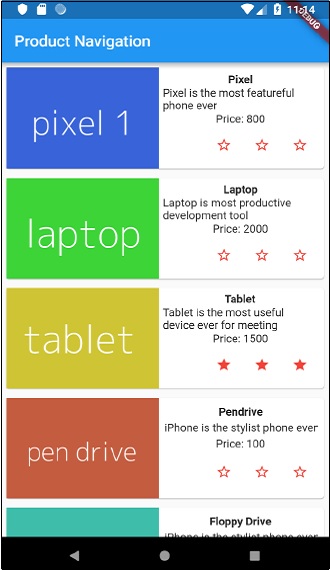Flutter - Durum Yönetimi
Bir uygulamada durumu yönetmek, bir uygulamanın yaşam döngüsündeki en önemli ve gerekli süreçlerden biridir.
Basit bir alışveriş sepeti uygulamasını düşünelim.
Kullanıcı, kimlik bilgilerini kullanarak uygulamaya giriş yapacaktır.
Kullanıcı oturum açtıktan sonra, uygulama oturum açmış kullanıcı ayrıntılarını tüm ekranda saklamalıdır.
Yine, kullanıcı bir ürün seçtiğinde ve bir sepete kaydettiğinde, alışveriş sepeti bilgileri, kullanıcı alışveriş sepetini ödünç alana kadar sayfalar arasında kalmalıdır.
Herhangi bir örnekteki kullanıcı ve alışveriş sepeti bilgileri, o örnekteki uygulamanın durumu olarak adlandırılır.
Bir devlet yönetimi, bir uygulamada belirli bir durumun sürdüğü süreye göre iki kategoriye ayrılabilir.
Ephemeral- Bir animasyonun mevcut durumu gibi birkaç saniye veya bir ürünün mevcut değerlendirmesi gibi tek bir sayfa için son. Flutter , StatefulWidget aracılığıyla bunu destekler.
app state- Son olarak, oturum açılmış kullanıcı ayrıntıları, alışveriş sepeti bilgileri, vb. Gibi tüm uygulama için, Flutter , kapsamlı_model aracılığıyla destekler.
Gezinme ve Yönlendirme
Herhangi bir uygulamada, bir sayfadan / ekrandan diğerine gitmek, uygulamanın iş akışını tanımlar. Bir uygulamanın navigasyonunun işlenme şekline Yönlendirme denir. Flutter, bir uygulamanın iş akışını tanımlamak için temel bir yönlendirme sınıfı - MaterialPageRoute ve iki yöntem - Navigator.push ve Navigator.pop sağlar.
MaterialPageRoute
MaterialPageRoute, tüm ekranı platforma özel bir animasyonla değiştirerek kullanıcı arayüzünü oluşturmak için kullanılan bir widget'tır.
MaterialPageRoute(builder: (context) => Widget())Burada, oluşturucu, uygulamanın mevcut bağlamını sunarak içeriğini oluşturmak için bir işlevi kabul edecektir.
Navigation.push
Navigation.push, MaterialPageRoute widget'ını kullanarak yeni ekrana gitmek için kullanılır.
Navigator.push( context, MaterialPageRoute(builder: (context) => Widget()), );Navigation.pop
Bir önceki ekrana gitmek için Navigation.pop kullanılır.
Navigator.push(context);Navigasyon konseptini daha iyi anlamak için yeni bir uygulama oluşturalım.
Android stüdyosunda yeni bir Flutter uygulaması oluşturun, product_nav_app
Varlıklar klasörünü product_nav_app'den product_state_app'e kopyalayın ve varlıkları pubspec.yaml dosyasına ekleyin.
flutter:
assets:
- assets/appimages/floppy.png
- assets/appimages/iphone.png
- assets/appimages/laptop.png
- assets/appimages/pendrive.png
- assets/appimages/pixel.png
- assets/appimages/tablet.pngVarsayılan başlangıç kodunu (main.dart) başlangıç kodumuzla değiştirin.
import 'package:flutter/material.dart';
void main() => runApp(MyApp());
class MyApp extends StatelessWidget {
// This widget is the root of your application.
@override
Widget build(BuildContext context) {
return MaterialApp(
title: 'Flutter Demo',
theme: ThemeData(
primarySwatch: Colors.blue,
),
home: MyHomePage(
title: 'Product state demo home page'
),
);
}
}
class MyHomePage extends StatelessWidget {
MyHomePage({Key key, this.title}) : super(key: key);
final String title;
@override
Widget build(BuildContext context) {
return Scaffold(
appBar: AppBar(
title: Text(this.title),
),
body: Center(
child: Text('Hello World',)
),
);
}
}Ürün bilgilerini düzenlemek için bir Ürün sınıfı oluşturalım.
class Product {
final String name;
final String description;
final int price;
final String image;
Product(this.name, this.description, this.price, this.image);
}Sahte ürün kayıtlarımızı oluşturmak için Product sınıfında getProducts yöntemini yazalım.
static List<Product> getProducts() {
List<Product> items = <Product>[];
items.add(
Product(
"Pixel",
"Pixel is the most feature-full phone ever", 800,
"pixel.png"
)
);
items.add(
Product(
"Laptop",
"Laptop is most productive development tool",
2000, "
laptop.png"
)
);
items.add(
Product(
"Tablet",
"Tablet is the most useful device ever for meeting",
1500,
"tablet.png"
)
);
items.add(
Product(
"Pendrive",
"Pendrive is useful storage medium",
100,
"pendrive.png"
)
);
items.add(
Product(
"Floppy Drive",
"Floppy drive is useful rescue storage medium",
20,
"floppy.png"
)
);
return items;
}
import product.dart in main.dart
import 'Product.dart';Yeni widget'ımız RatingBox'ı ekleyelim.
class RatingBox extends StatefulWidget {
@override
_RatingBoxState createState() =>_RatingBoxState();
}
class _RatingBoxState extends State<RatingBox> {
int _rating = 0;
void _setRatingAsOne() {
setState(() {
_rating = 1;
});
}
void _setRatingAsTwo() {
setState(() {
_rating = 2;
});
}
void _setRatingAsThree() {
setState(() {
_rating = 3;
});
}
Widget build(BuildContext context) {
double _size = 20;
print(_rating);
return Row(
mainAxisAlignment: MainAxisAlignment.end,
crossAxisAlignment: CrossAxisAlignment.end,
mainAxisSize: MainAxisSize.max,
children: <Widget>[
Container(
padding: EdgeInsets.all(0),
child: IconButton(
icon: (
_rating >= 1?
Icon(
Icons.star,
size: _size,
)
: Icon(
Icons.star_border,
size: _size,
)
),
color: Colors.red[500],
onPressed: _setRatingAsOne,
iconSize: _size,
),
),
Container(
padding: EdgeInsets.all(0),
child: IconButton(
icon: (
_rating >= 2?
Icon(
Icons.star,
size: _size,
)
: Icon(
Icons.star_border,
size: _size,
)
),
color: Colors.red[500],
onPressed: _setRatingAsTwo,
iconSize: _size,
),
),
Container(
padding: EdgeInsets.all(0),
child: IconButton(
icon: (
_rating >= 3 ?
Icon(
Icons.star,
size: _size,
)
: Icon(
Icons.star_border,
size: _size,
)
),
color: Colors.red[500],
onPressed: _setRatingAsThree,
iconSize: _size,
),
),
],
);
}
}ProductBox widget'ımızı yeni Ürün sınıfımızla çalışacak şekilde değiştirelim.
class ProductBox extends StatelessWidget {
ProductBox({Key key, this.item}) : super(key: key);
final Product item;
Widget build(BuildContext context) {
return Container(
padding: EdgeInsets.all(2),
height: 140,
child: Card(
child: Row(
mainAxisAlignment: MainAxisAlignment.spaceEvenly,
children: <Widget>[
Image.asset("assets/appimages/" + this.item.image),
Expanded(
child: Container(
padding: EdgeInsets.all(5),
child: Column(
mainAxisAlignment: MainAxisAlignment.spaceEvenly,
children: <Widget>[
Text(this.item.name,
style: TextStyle(fontWeight: FontWeight.bold)),
Text(this.item.description),
Text("Price: " + this.item.price.toString()),
RatingBox(),
],
)
)
)
]
),
)
);
}
}Ürün modeliyle çalışmak ve ListView kullanarak tüm ürünleri listelemek için MyHomePage widget'ımızı yeniden yazalım.
class MyHomePage extends StatelessWidget {
MyHomePage({Key key, this.title}) : super(key: key);
final String title;
final items = Product.getProducts();
@override
Widget build(BuildContext context) {
return Scaffold( appBar: AppBar(title: Text("Product Navigation")),
body: ListView.builder(
itemCount: items.length,
itemBuilder: (context, index) {
return GestureDetector(
child: ProductBox(item: items[index]),
onTap: () {
Navigator.push(
context, MaterialPageRoute(
builder: (context) => ProductPage(item: items[index]),
),
);
},
);
},
));
}
}Burada, ürün ayrıntıları sayfasına gitmek için MaterialPageRoute'u kullandık.
Şimdi ürün detaylarını göstermek için ProductPage ekleyelim.
class ProductPage extends StatelessWidget {
ProductPage({Key key, this.item}) : super(key: key);
final Product item;
@override
Widget build(BuildContext context) {
return Scaffold(
appBar: AppBar(
title: Text(this.item.name),
),
body: Center(
child: Container(
padding: EdgeInsets.all(0),
child: Column(
mainAxisAlignment: MainAxisAlignment.start,
crossAxisAlignment: CrossAxisAlignment.start,
children: <Widget>[
Image.asset("assets/appimages/" + this.item.image),
Expanded(
child: Container(
padding: EdgeInsets.all(5),
child: Column(
mainAxisAlignment: MainAxisAlignment.spaceEvenly,
children: <Widget>[
Text(
this.item.name, style: TextStyle(
fontWeight: FontWeight.bold
)
),
Text(this.item.description),
Text("Price: " + this.item.price.toString()),
RatingBox(),
],
)
)
)
]
),
),
),
);
}
}Uygulamanın tam kodu aşağıdaki gibidir -
import 'package:flutter/material.dart';
void main() => runApp(MyApp());
class Product {
final String name;
final String description;
final int price;
final String image;
Product(this.name, this.description, this.price, this.image);
static List<Product> getProducts() {
List<Product> items = <Product>[];
items.add(
Product(
"Pixel",
"Pixel is the most featureful phone ever",
800,
"pixel.png"
)
);
items.add(
Product(
"Laptop",
"Laptop is most productive development tool",
2000,
"laptop.png"
)
);
items.add(
Product(
"Tablet",
"Tablet is the most useful device ever for meeting",
1500,
"tablet.png"
)
);
items.add(
Product(
"Pendrive",
"iPhone is the stylist phone ever",
100,
"pendrive.png"
)
);
items.add(
Product(
"Floppy Drive",
"iPhone is the stylist phone ever",
20,
"floppy.png"
)
);
items.add(
Product(
"iPhone",
"iPhone is the stylist phone ever",
1000,
"iphone.png"
)
);
return items;
}
}
class MyApp extends StatelessWidget {
// This widget is the root of your application.
@override
Widget build(BuildContext context) {
return MaterialApp(
title: 'Flutter Demo',
theme: ThemeData(
primarySwatch: Colors.blue,
),
home: MyHomePage(title: 'Product Navigation demo home page'),
);
}
}
class MyHomePage extends StatelessWidget {
MyHomePage({Key key, this.title}) : super(key: key);
final String title;
final items = Product.getProducts();
@override
Widget build(BuildContext context) {
return Scaffold(
appBar: AppBar(title: Text("Product Navigation")),
body: ListView.builder(
itemCount: items.length,
itemBuilder: (context, index) {
return GestureDetector(
child: ProductBox(item: items[index]),
onTap: () {
Navigator.push(
context,
MaterialPageRoute(
builder: (context) => ProductPage(item: items[index]),
),
);
},
);
},
)
);
}
}
class ProductPage extends StatelessWidget {
ProductPage({Key key, this.item}) : super(key: key);
final Product item;
@override
Widget build(BuildContext context) {
return Scaffold(
appBar: AppBar(
title: Text(this.item.name),
),
body: Center(
child: Container(
padding: EdgeInsets.all(0),
child: Column(
mainAxisAlignment: MainAxisAlignment.start,
crossAxisAlignment: CrossAxisAlignment.start,
children: <Widget>[
Image.asset("assets/appimages/" + this.item.image),
Expanded(
child: Container(
padding: EdgeInsets.all(5),
child: Column(
mainAxisAlignment: MainAxisAlignment.spaceEvenly,
children: <Widget>[
Text(this.item.name, style: TextStyle(fontWeight: FontWeight.bold)),
Text(this.item.description),
Text("Price: " + this.item.price.toString()),
RatingBox(),
],
)
)
)
]
),
),
),
);
}
}
class RatingBox extends StatefulWidget {
@override
_RatingBoxState createState() => _RatingBoxState();
}
class _RatingBoxState extends State<RatingBox> {
int _rating = 0;
void _setRatingAsOne() {
setState(() {
_rating = 1;
});
}
void _setRatingAsTwo() {
setState(() {
_rating = 2;
});
}
void _setRatingAsThree() {
setState(() {
_rating = 3;
});
}
Widget build(BuildContext context) {
double _size = 20;
print(_rating);
return Row(
mainAxisAlignment: MainAxisAlignment.end,
crossAxisAlignment: CrossAxisAlignment.end,
mainAxisSize: MainAxisSize.max,
children: <Widget>[
Container(
padding: EdgeInsets.all(0),
child: IconButton(
icon: (
_rating >= 1 ? Icon(
Icons.star,
size: _size,
)
: Icon(
Icons.star_border,
size: _size,
)
),
color: Colors.red[500],
onPressed: _setRatingAsOne,
iconSize: _size,
),
),
Container(
padding: EdgeInsets.all(0),
child: IconButton(
icon: (
_rating >= 2 ?
Icon(
Icons.star,
size: _size,
)
: Icon(
Icons.star_border,
size: _size,
)
),
color: Colors.red[500],
onPressed: _setRatingAsTwo,
iconSize: _size,
),
),
Container(
padding: EdgeInsets.all(0),
child: IconButton(
icon: (
_rating >= 3 ?
Icon(
Icons.star,
size: _size,
)
: Icon(
Icons.star_border,
size: _size,
)
),
color: Colors.red[500],
onPressed: _setRatingAsThree,
iconSize: _size,
),
),
],
);
}
}
class ProductBox extends StatelessWidget {
ProductBox({Key key, this.item}) : super(key: key);
final Product item;
Widget build(BuildContext context) {
return Container(
padding: EdgeInsets.all(2),
height: 140,
child: Card(
child: Row(
mainAxisAlignment: MainAxisAlignment.spaceEvenly,
children: <Widget>[
Image.asset("assets/appimages/" + this.item.image),
Expanded(
child: Container(
padding: EdgeInsets.all(5),
child: Column(
mainAxisAlignment: MainAxisAlignment.spaceEvenly,
children: <Widget>[
Text(this.item.name, style: TextStyle(fontWeight: FontWeight.bold)), Text(this.item.description),
Text("Price: " + this.item.price.toString()),
RatingBox(),
],
)
)
)
]
),
)
);
}
}Uygulamayı çalıştırın ve herhangi bir ürün öğesine tıklayın. İlgili ayrıntılar sayfasını gösterecektir. Geri butonuna tıklayarak ana sayfaya geçebiliriz. Uygulamanın ürün listesi sayfası ve ürün detayları sayfası aşağıdaki gibidir -