MVVM - İlk Uygulama
Bu bölümde, basit giriş ekranı ve zaten alışmış olabileceğiniz WPF uygulaması için MVVM kalıplarını nasıl kullanacağınızı öğreneceğiz.
MVVM yaklaşımını kullanacağımız basit bir örneğe bakalım.
Step 1 - Yeni bir WPF Uygulama projesi MVVMDemo oluşturun.
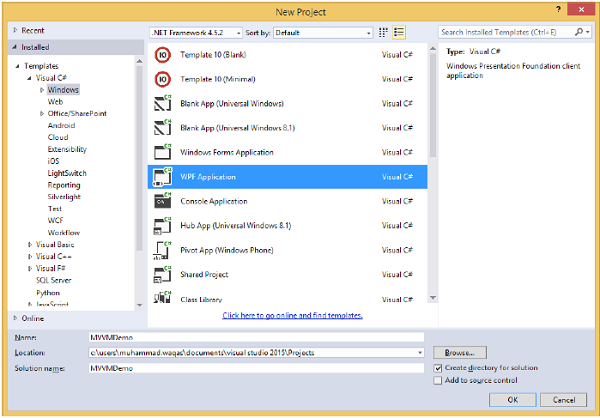
Step 2 - Üç klasörü (Model, ViewModel ve Görünümler) projenize ekleyin.
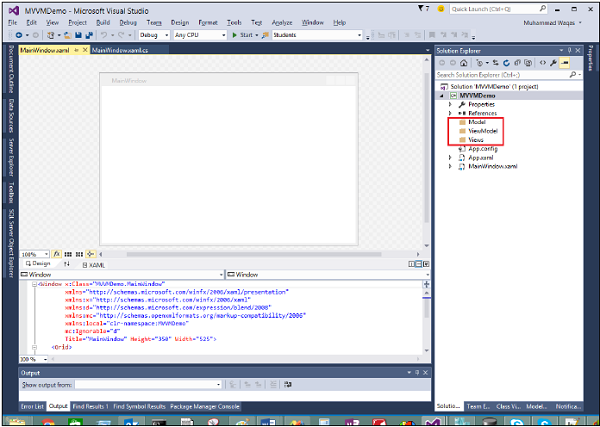
Step 3 - Model klasörüne bir StudentModel sınıfı ekleyin ve aşağıdaki kodu bu sınıfa yapıştırın
using System.ComponentModel;
namespace MVVMDemo.Model {
public class StudentModel {}
public class Student : INotifyPropertyChanged {
private string firstName;
private string lastName;
public string FirstName {
get {
return firstName;
}
set {
if (firstName != value) {
firstName = value;
RaisePropertyChanged("FirstName");
RaisePropertyChanged("FullName");
}
}
}
public string LastName {
get {return lastName; }
set {
if (lastName != value) {
lastName = value;
RaisePropertyChanged("LastName");
RaisePropertyChanged("FullName");
}
}
}
public string FullName {
get {
return firstName + " " + lastName;
}
}
public event PropertyChangedEventHandler PropertyChanged;
private void RaisePropertyChanged(string property) {
if (PropertyChanged != null) {
PropertyChanged(this, new PropertyChangedEventArgs(property));
}
}
}
}Step 4 - ViewModel klasörüne başka bir StudentViewModel sınıfı ekleyin ve aşağıdaki kodu yapıştırın.
using MVVMDemo.Model;
using System.Collections.ObjectModel;
namespace MVVMDemo.ViewModel {
public class StudentViewModel {
public ObservableCollection<Student> Students {
get;
set;
}
public void LoadStudents() {
ObservableCollection<Student> students = new ObservableCollection<Student>();
students.Add(new Student { FirstName = "Mark", LastName = "Allain" });
students.Add(new Student { FirstName = "Allen", LastName = "Brown" });
students.Add(new Student { FirstName = "Linda", LastName = "Hamerski" });
Students = students;
}
}
}Step 5 - Görünümler klasörüne sağ tıklayıp Ekle> Yeni Öğe… öğesini seçerek yeni bir Kullanıcı Denetimi (WPF) ekleyin.
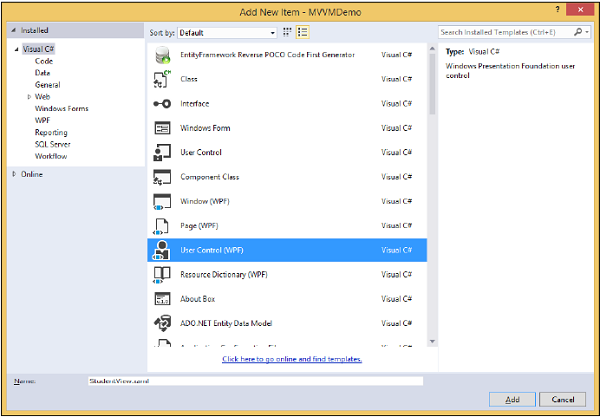
Step 6- Ekle düğmesini tıklayın. Şimdi XAML dosyasını göreceksiniz. Aşağıdaki kodu, farklı UI öğeleri içeren StudentView.xaml dosyasına ekleyin.
<UserControl x:Class = "MVVMDemo.Views.StudentView"
xmlns = "http://schemas.microsoft.com/winfx/2006/xaml/presentation"
xmlns:x = "http://schemas.microsoft.com/winfx/2006/xaml"
xmlns:mc = "http://schemas.openxmlformats.org/markup-compatibility/2006"
xmlns:d = "http://schemas.microsoft.com/expression/blend/2008"
xmlns:local = "clr-namespace:MVVMDemo.Views"
mc:Ignorable = "d"
d:DesignHeight = "300" d:DesignWidth = "300">
<Grid>
<StackPanel HorizontalAlignment = "Left">
<ItemsControl ItemsSource = "{Binding Path = Students}">
<ItemsControl.ItemTemplate>
<DataTemplate>
<StackPanel Orientation = "Horizontal">
<TextBox Text = "{Binding Path = FirstName, Mode = TwoWay}"
Width = "100" Margin = "3 5 3 5"/>
<TextBox Text = "{Binding Path = LastName, Mode = TwoWay}"
Width = "100" Margin = "0 5 3 5"/>
<TextBlock Text = "{Binding Path = FullName, Mode = OneWay}"
Margin = "0 5 3 5"/>
</StackPanel>
</DataTemplate>
</ItemsControl.ItemTemplate>
</ItemsControl>
</StackPanel>
</Grid>
</UserControl>Step 7 - Şimdi StudentView'ı aşağıdaki kodu kullanarak MainPage.xaml dosyanıza ekleyin.
<Window x:Class = "MVVMDemo.MainWindow"
xmlns = "http://schemas.microsoft.com/winfx/2006/xaml/presentation"
xmlns:x = "http://schemas.microsoft.com/winfx/2006/xaml"
xmlns:d = "http://schemas.microsoft.com/expression/blend/2008"
xmlns:mc = "http://schemas.openxmlformats.org/markup-compatibility/2006"
xmlns:local = "clr-namespace:MVVMDemo"
xmlns:views = "clr-namespace:MVVMDemo.Views"
mc:Ignorable = "d"
Title = "MainWindow" Height = "350" Width = "525">
<Grid>
<views:StudentView x:Name = "StudentViewControl" Loaded = "StudentViewControl_Loaded"/>
</Grid>
</Window>Step 8 - ViewModel'den View'u güncelleyecek olan MainPage.xaml.cs dosyasındaki Loaded olayının uygulaması burada verilmiştir.
using System.Windows;
namespace MVVMDemo {
/// <summary>
/// Interaction logic for MainWindow.xaml
/// </summary>
public partial class MainWindow : Window {
public MainWindow() {
InitializeComponent();
}
private void StudentViewControl_Loaded(object sender, RoutedEventArgs e) {
MVVMDemo.ViewModel.StudentViewModel studentViewModelObject =
new MVVMDemo.ViewModel.StudentViewModel();
studentViewModelObject.LoadStudents();
StudentViewControl.DataContext = studentViewModelObject;
}
}
}Step 9 - Yukarıdaki kod derlendiğinde ve çalıştırıldığında, ana pencerenizde aşağıdaki çıktıyı alacaksınız.
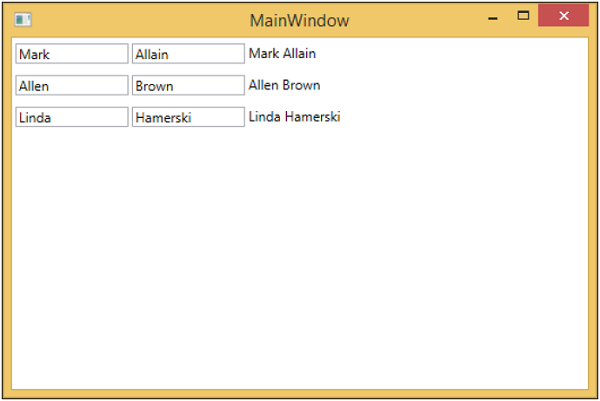
Daha iyi anlamak için yukarıdaki örneği adım adım uygulamanızı öneririz.