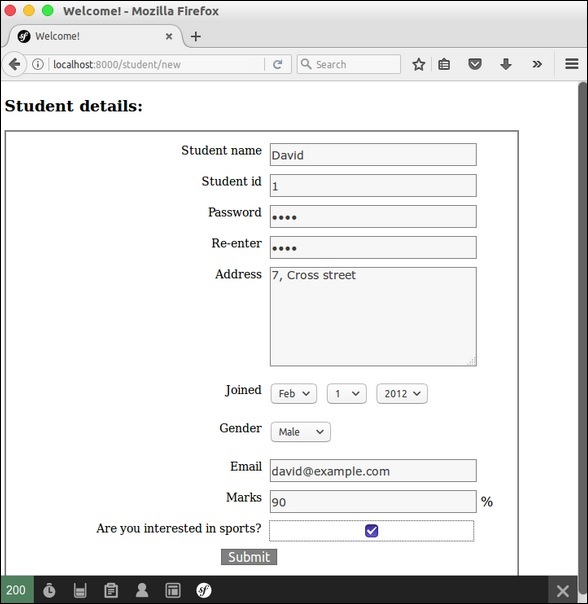symfony-フォーム
symfonyは、HTMLフォームを簡単かつ安全に処理するためのさまざまな組み込みタグを提供します。Symfonyのフォームコンポーネントは、フォームの作成と検証のプロセスを実行します。モデルとビューレイヤーを接続します。事前定義されたモデルから本格的なhtmlフォームを作成するためのフォーム要素のセットを提供します。この章では、フォームについて詳しく説明します。
フォームフィールド
symfonyフレームワークAPIはフィールドタイプの大きなグループをサポートします。それぞれのフィールドタイプについて詳しく見ていきましょう。
FormType
Symfonyフレームワークでフォームを生成するために使用されます。その構文は次のとおりです-
use Symfony\Component\Form\Extension\Core\Type\TextType;
use Symfony\Component\Form\Extension\Core\Type\EmailType;
use Symfony\Component\Form\Extension\Core\Type\FormType;
// ...
$builder = $this->createFormBuilder($studentinfo);
$builder
->add('title', TextType::class);ここで、$studentinfo タイプStudentのエンティティです。 createFormBuilderHTMLフォームを作成するために使用されます。addメソッドはadd フォーム内の入力要素。 title 学生のタイトルプロパティを指します。 TextType::classHTMLテキストフィールドを指します。symfonyはすべてのhtml要素のクラスを提供します。
テキストタイプ
TextTypeフィールドは、最も基本的な入力テキストフィールドを表します。その構文は次のとおりです-
use Symfony\Component\Form\Extension\Core\Type\TextType;
$builder->add(‘name’, TextType::class);ここでは、名前はエンティティにマップされています。
TextareaType
textareaHTML要素をレンダリングします。その構文は次のとおりです-
use Symfony\Component\Form\Extension\Core\Type\TextareaType;
$builder->add('body', TextareaType::class, array(
'attr' => array('class' => 'tinymce'),
));EmailType
EmailTypeフィールドは、HTML5電子メールタグを使用してレンダリングされるテキストフィールドです。その構文は次のとおりです-
use Symfony\Component\Form\Extension\Core\Type\EmailType;
$builder->add('token', EmailType::class, array(
'data' => 'abcdef', ));PasswordType
PasswordTypeフィールドは、入力パスワードテキストボックスを表示します。その構文は次のとおりです-
use Symfony\Component\Form\Extension\Core\Type\PasswordType;
$bulder->add('password', PasswordType::class);RangeType
RangeTypeフィールドは、HTML5範囲タグを使用してレンダリングされるスライダーです。その構文は次のとおりです-
use Symfony\Component\Form\Extension\Core\Type\RangeType;
// ...
$builder->add('name', RangeType::class, array(
'attr' => array(
'min' => 100,
'max' => 200
)
));PercentType
PercentTypeは、入力テキストフィールドをレンダリングし、パーセンテージデータの処理を専門としています。その構文は次のとおりです-
use Symfony\Component\Form\Extension\Core\Type\PercentType;
// ...
$builder->add('token', PercentType::class, array(
'data' => 'abcdef',
));DateType
日付形式をレンダリングします。その構文は次のとおりです-
use Symfony\Component\Form\Extension\Core\Type\DateType;
// ...
$builder->add(‘joined’, DateType::class, array(
'widget' => 'choice',
));ここで、ウィジェットはフィールドをレンダリングするための基本的な方法です。
以下の機能を実行します。
choice−3つの選択入力をレンダリングします。選択の順序は、フォーマットオプションで定義されます。
text −タイプtext(月、日、年)の3つのフィールド入力をレンダリングします。
single_text−日付型の単一の入力をレンダリングします。ユーザーの入力は、フォーマットオプションに基づいて検証されます。
CheckboxType
単一の入力チェックボックスを作成します。これは、ブール値を持つフィールドに常に使用する必要があります。その構文は次のとおりです-
use Symfony\Component\Form\Extension\Core\Type\CheckboxType;
// ...
$builder-<add(‘sports’, CheckboxType::class, array(
'label' =< ‘Are you interested in sports?’,
'required' =< false,
));RadioType
単一のラジオボタンを作成します。ラジオボタンを選択すると、フィールドは指定された値に設定されます。その構文は次のとおりです-
use Symfony\Component\Form\Extension\Core\Type\RadioType;
// ...
$builder->add('token', RadioType::class, array(
'data' => 'abcdef',
));ラジオボタンのチェックを外すことはできません。値は、同じ名前の別のラジオボタンがチェックされた場合にのみ変更されることに注意してください。
RepeatedType
これは特別なフィールド「グループ」であり、値が一致する必要がある2つの同一のフィールドを作成します。その構文は次のとおりです-
use Symfony\Component\Form\Extension\Core\Type\RepeatedType;
use Symfony\Component\Form\Extension\Core\Type\PasswordType;
// ...
$builder->add('password', RepeatedType::class, array(
'type' => PasswordType::class,
'invalid_message' => 'The password fields must match.',
'options' => array('attr' => array('class' => 'password-field')),
'required' => true,
'first_options' => array('label' => 'Password'),
'second_options' => array('label' => 'Repeat Password'),
));これは主に、ユーザーのパスワードまたは電子メールを確認するために使用されます。
ButtonType
シンプルなクリック可能なボタン。その構文は次のとおりです-
use Symfony\Component\Form\Extension\Core\Type\ButtonType;
// ...
$builder->add('save', ButtonType::class, array(
'attr' => array('class' => 'save'),
));ResetType
すべてのフィールドを初期値にリセットするボタン。その構文は次のとおりです-
use Symfony\Component\Form\Extension\Core\Type\ResetType;
// ...
$builder->add('save', ResetType::class, array(
'attr' => array('class' => 'save'),
));ChoiceType
多目的フィールドは、ユーザーが1つ以上のオプションを「選択」できるようにするために使用されます。選択タグ、ラジオボタン、またはチェックボックスとしてレンダリングできます。その構文は次のとおりです-
use Symfony\Component\Form\Extension\Core\Type\ChoiceType;
// ...
$builder->add(‘gender’, ChoiceType::class, array(
'choices' => array(
‘Male’ => true,
‘Female’ => false,
),
));SubmitType
送信ボタンは、フォームデータを送信するために使用されます。その構文は次のとおりです-
use Symfony\Component\Form\Extension\Core\Type\SubmitType;
// ...
$builder->add('save', SubmitType::class, array(
'attr' => array('class' => 'save'),
))フォームヘルパー機能
フォームヘルパー関数は、テンプレートでフォームを簡単に作成するために使用される小枝関数です。
form_start
有効なアクション、ルート、またはURLを指すHTMLフォームタグを返します。その構文は次のとおりです-
{{ form_start(form, {'attr': {'id': 'form_person_edit'}}) }}form_end
form_startを使用して作成されたHTMLフォームタグを閉じます。その構文は次のとおりです-
{{ form_end(form) }}textarea
オプションでインラインリッチテキストJavaScriptエディターでラップされたtextareaタグを返します。
チェックボックス
type =“ checkbox”のXHTML準拠の入力タグを返します。その構文は次のとおりです-
echo checkbox_tag('choice[]', 1);
echo checkbox_tag('choice[]', 2);
echo checkbox_tag('choice[]', 3);
echo checkbox_tag('choice[]', 4);input_password_tag
type =“ password”のXHTML準拠の入力タグを返します。その構文は次のとおりです-
echo input_password_tag('password');
echo input_password_tag('password_confirm');input_tag
type =“ text”のXHTML準拠の入力タグを返します。その構文は次のとおりです-
echo input_tag('name');ラベル
指定されたパラメータを持つラベルタグを返します。
ラジオボタン
type =“ radio”のXHTML準拠の入力タグを返します。その構文は次のとおりです-
echo ' Yes '.radiobutton_tag(‘true’, 1);
echo ' No '.radiobutton_tag(‘false’, 0);reset_tag
type =“ reset”のXHTML準拠の入力タグを返します。その構文は次のとおりです-
echo reset_tag('Start Over');選択する
世界のすべての国が入力された選択タグを返します。その構文は次のとおりです-
echo select_tag(
'url', options_for_select($url_list),
array('onChange' => 'Javascript:this.form.submit();'));参加する
type =“ submit”のXHTML準拠の入力タグを返します。その構文は次のとおりです-
echo submit_tag('Update Record');次のセクションでは、フォームフィールドを使用してフォームを作成する方法を学習します。
学生フォーム申請書
Symfonyフォームフィールドを使用して簡単な学生詳細フォームを作成しましょう。これを行うには、次の手順に従う必要があります-
ステップ1:Symfonyアプリケーションを作成する
symfonyアプリケーションを作成し、 formsample、次のコマンドを使用します。
symfony new formsampleエンティティは通常、「src / AppBundle / Entity /」ディレクトリの下に作成されます。
ステップ2:エンティティを作成する
「src / AppBundle / Entity /」ディレクトリの下にファイル「StudentForm.php」を作成します。次の変更をファイルに追加します。
StudentForm.php
<?php
namespace AppBundle\Entity;
class StudentForm {
private $studentName;
private $studentId;
public $password;
private $address;
public $joined;
public $gender;
private $email;
private $marks;
public $sports;
public function getStudentName() {
return $this->studentName;
}
public function setStudentName($studentName) {
$this->studentName = $studentName;
}
public function getStudentId() {
return $this->studentId;
}
public function setStudentId($studentid) {
$this->studentid = $studentid;
}
public function getAddress() {
return $this->address;
}
public function setAddress($address) {
$this->address = $address;
}
public function getEmail() {
return $this->email;
}
public function setEmail($email) {
$this->email = $email;
}
public function getMarks() {
return $this->marks;
}
public function setMarks($marks) {
$this->marks = $marks;
}
}ステップ3:StudentControllerを追加する
ディレクトリ「src / AppBundle / Controller」に移動し、「StudentController.php」ファイルを作成して、その中に次のコードを追加します。
StudentController.php
<?php
namespace AppBundle\Controller;
use AppBundle\Entity\StudentForm;
use AppBundle\Form\FormValidationType;
use Symfony\Bundle\FrameworkBundle\Controller\Controller;
use Symfony\Component\HttpFoundation\Request;
use Sensio\Bundle\FrameworkExtraBundle\Configuration\Route;
use Symfony\Component\HttpFoundation\Response;
use Symfony\Component\Form\Extension\Core\Type\TextType;
use Symfony\Component\Form\Extension\Core\Type\DateType;
use Symfony\Component\Form\Extension\Core\Type\SubmitType;
use Symfony\Component\Form\Extension\Core\Type\ChoiceType;
use Symfony\Component\Form\Extension\Core\Type\PasswordType;
use Symfony\Component\Form\Extension\Core\Type\RangeType;
use Symfony\Component\Form\Extension\Core\Type\EmailType;
use Symfony\Component\Form\Extension\Core\Type\CheckboxType;
use Symfony\Component\Form\Extension\Core\Type\ButtonType;
use Symfony\Component\Form\Extension\Core\Type\TextareaType;
use Symfony\Component\Form\Extension\Core\Type\PercentType;
use Symfony\Component\Form\Extension\Core\Type\RepeatedType;
class StudentController extends Controller {
/**
* @Route("/student/new")
*/
public function newAction(Request $request) {
$stud = new StudentForm();
$form = $this->createFormBuilder($stud)
->add('studentName', TextType::class)
->add('studentId', TextType::class)
->add('password', RepeatedType::class, array(
'type' => PasswordType::class,
'invalid_message' => 'The password fields
must match.', 'options' => array('attr' => array('class' => 'password-field')),
'required' => true, 'first_options' => array('label' => 'Password'),
'second_options' => array('label' => 'Re-enter'),
))
->add('address', TextareaType::class)
->add('joined', DateType::class, array(
'widget' => 'choice',
))
->add('gender', ChoiceType::class, array(
'choices' => array(
'Male' => true,
'Female' => false,
),
))
->add('email', EmailType::class)
->add('marks', PercentType::class)
->add('sports', CheckboxType::class, array(
'label' => 'Are you interested in sports?', 'required' => false,
))
->add('save', SubmitType::class, array('label' => 'Submit'))
->getForm();
return $this->render('student/new.html.twig', array(
'form' => $form->createView(),
));
}
}ステップ4:ビューをレンダリングする
ディレクトリ「app / Resources / views / student /」に移動し、「new.html.twig」ファイルを作成して、次の変更を追加します。
{% extends 'base.html.twig' %}
{% block stylesheets %}
<style>
#simpleform {
width:600px;
border:2px solid grey;
padding:14px;
}
#simpleform label {
font-size:14px;
float:left;
width:300px;
text-align:right;
display:block;
}
#simpleform span {
font-size:11px;
color:grey;
width:100px;
text-align:right;
display:block;
}
#simpleform input {
border:1px solid grey;
font-family:verdana;
font-size:14px;
color:light blue;
height:24px;
width:250px;
margin: 0 0 10px 10px;
}
#simpleform textarea {
border:1px solid grey;
font-family:verdana;
font-size:14px;
color:light blue;
height:120px;
width:250px;
margin: 0 0 20px 10px;
}
#simpleform select {
margin: 0 0 20px 10px;
}
#simpleform button {
clear:both;
margin-left:250px;
background: grey;
color:#FFFFFF;
border:solid 1px #666666;
font-size:16px;
}
</style>
{% endblock %}
{% block body %}
<h3>Student details:</h3>
<div id="simpleform">
{{ form_start(form) }}
{{ form_widget(form) }}
{{ form_end(form) }}
</div>
{% endblock %}ここで、URL「http:// localhost:8000 / student / new」をリクエストすると、次の結果が生成されます。
結果