고급 Excel-빠른 채우기
Flash Fill 이름과 성 또는 부품 이름과 번호 또는 기타 데이터를 별도의 열로 분리하는 데 도움이됩니다.
Step 1 − 전체 이름을 포함하는 데이터 열을 고려하십시오.
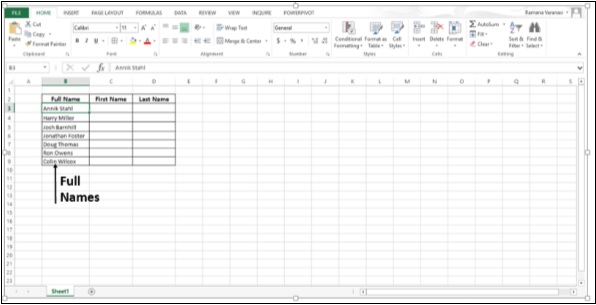
Step 2 − 데이터 옆 열에 이름을 입력하고 Enter를 누르십시오.
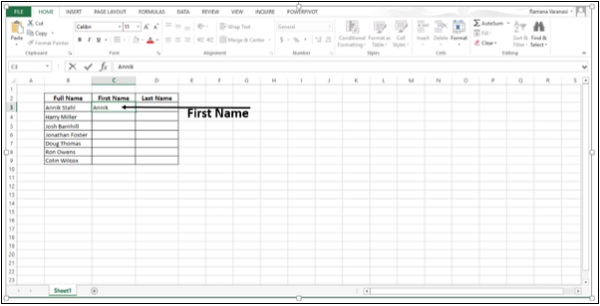
Step 3 − 다음 이름 입력을 시작합니다. Flash Fill 제안 된 이름 목록이 표시됩니다.
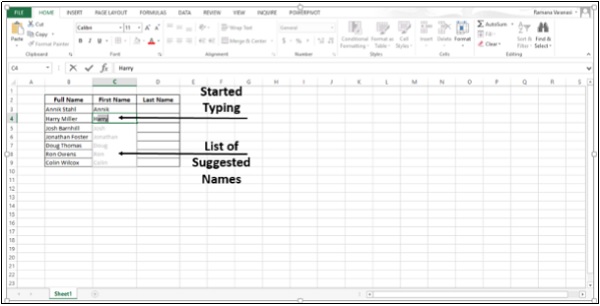
Step 4 − 목록을 승인하려면 Enter를 누르십시오.
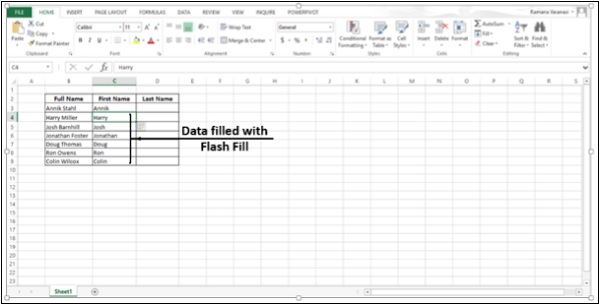
Step 5 − 다음 열에 성을 입력하고 Enter를 누릅니다.
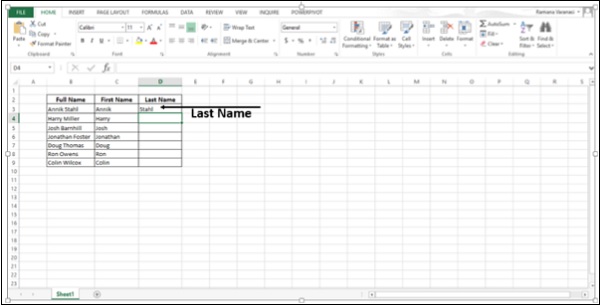
Step 6− 다음 이름 입력을 시작하고 Enter를 누릅니다. 열은 관련 성으로 채워집니다.
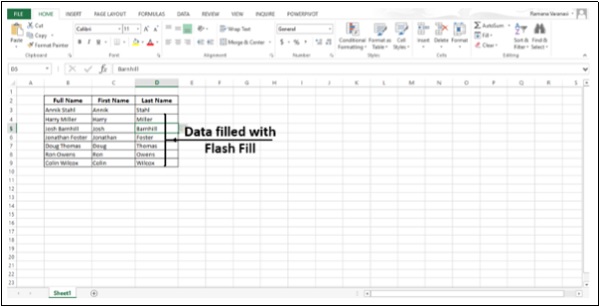
Step 7 − 이름에 중간 이름도있는 경우에도 계속 사용할 수 있습니다. Flash Fill 데이터를 분리하기 위해 three columns 반복하여 three times.
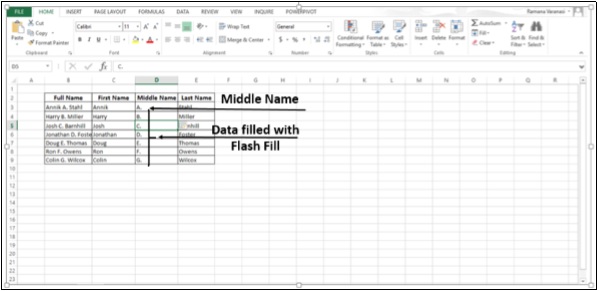
Flash Fill 둘 이상의 열로 분할해야하는 데이터와 함께 작동하거나 단순히 예제를 기반으로 데이터를 채우는 데 사용할 수 있습니다. Flash Fill 일반적으로 데이터의 패턴을 인식하면 작동을 시작합니다.