Google AMP-빠른 가이드
Google Accelerated Mobile Pages(Google-AMP)는 특별히 amp html을 사용하여 경량 웹 페이지를 구축하도록 설계된 Google의 새로운 오픈 소스 프로젝트입니다. 이 프로젝트의 주요 목표는 앰프 코드가 제대로 작동하고 스마트 폰, 태블릿 등과 같은 가능한 모든 장치에서 빠르게로드되는지 확인하는 것입니다.
AMP 란?
Accerated Mobile Pages (AMP)는 모든 브라우저에서 콘텐츠를 더 빠르고 매끄럽고 반응 적으로 렌더링하여 웹 페이지를 모바일 친화적으로 만들도록 특별히 설계된 Google의 오픈 소스 프로젝트입니다.
Google 앰프의 공식 사이트는- https://www.ampproject.org/
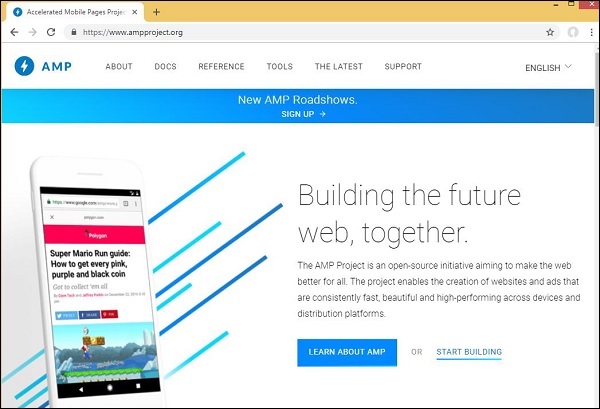
왜 AMP인가?
모든 사용자는 웹 사이트가 콘텐츠를 매우 빠르게로드하기를 기대합니다. 그러나 페이지가 이미지, 비디오, 애니메이션, 소셜 위젯으로 거의 넘쳐 페이지가 매우 무거워 져 로딩 시간이 늘어나는 경우에는 그렇지 않을 수 있습니다. 이러한 시나리오는 장기적으로 웹 사이트에 대한 사용자의 손실을 초래할 수 있습니다.
Google AMP는이 문제를 해결하도록 설계되었습니다. AMP에는 이미지, iframe, 자바 스크립트, 광고, 동영상, 애니메이션, CSS,로드 된 글꼴 등을 처리하는 특별한 방법이 있습니다. AMP 페이지의 콘텐츠는 Google 측에 캐시되므로 사용자가 검색 결과를 클릭 할 때마다 콘텐츠는 캐시에서 제공됩니다. 캐시 버전도 적시에 업데이트되므로 사용자는 항상 새로 업데이트 된 페이지를 얻을 수 있습니다.
AMP를 선택해야하는 이유
이 섹션에서는 사이트에 AMP를 선택해야하는 이유를 설명합니다.
Google 검색에 우선 순위 지정
오늘날 Google에서 무언가를 검색 할 때 페이지 상단에 Google 캐 러셀이 표시되고 검색에 대한 응답으로 페이지 목록이 표시됩니다. 표시된 뉴스 캐 러셀은 모두 유효한 AMP 사이트입니다. 즉, Google은 amp 페이지에 우선 순위를 부여하고 뉴스 캐 러셀의 순위에 따라 표시합니다.
키워드 "latest indian news”는 여기에 주어진다-

AMP 페이지 인 모든 상위 페이지는 위의 이미지와 같이 Google 캐 러셀에서 처음에 표시됩니다.
Google AMP 페이지는 사용자가 Google 검색에서 무언가를 검색 할 때 아래와 같이 보입니다. AMP 페이지에는 Google AMP 로고가 있습니다.
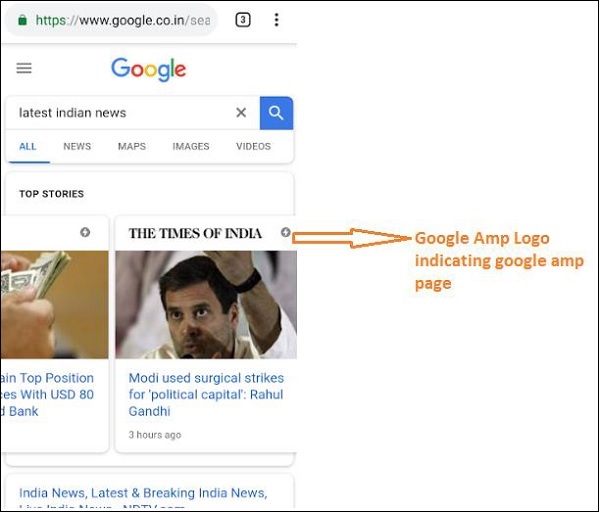
더 빠른 로딩 시간
페이지가 AMP로 변환되면 AMP가 아닌 페이지에 비해로드 시간이 훨씬 더 좋습니다. 더 빠른로드 시간은 Google 검색에서 페이지 순위를 결정하는 중요한 요소입니다.
팝업 없음
Google AMP를 사용하면 사용자가 Google AMP로 디자인 된 페이지에 대해 원치 않는 팝업이 표시되지 않으므로 즐거운 웹 브라우징 환경을 제공합니다.
트래픽 생성
페이지 로딩 속도가 빠르면 자동으로 시청자 수를 늘려 페이지 트래픽이 증가합니다.
AMP는 어떻게 작동합니까?
웹 사이트 구축에 사용되는 가장 중요한 구성 요소는 자바 스크립트, 이미지, 동영상, 글꼴, CSS 등입니다. AMP 페이지 디자인은 이러한 모든 요소를 고유 한 방식으로 처리하여 이루어집니다. 이 섹션에서는 페이지 속도를 높이기 위해 AMP가 정확히 무엇을하는지 간략하게 설명하겠습니다.
비동기 JavaScript
자바 스크립트는 애니메이션, DOM 변경 등의 형태로 페이지에 상호 작용을 추가하는 데 도움이되므로 페이지에서 중요한 역할을합니다. 또한 페이지에 속도를 더하고 다른 콘텐츠가 페이지에서 렌더링되는 것을 차단할 수 있습니다.
AMP는 자바 스크립트를 어떻게 다루나요?
AMP는 자바 스크립트를 비동기 적으로로드합니다. 맞춤 자바 스크립트는 AMP 페이지 내에서 엄격히 허용되지 않습니다. AMP에는 많은 구성 요소가 추가되어 있으며 일부는 기존 html 태그를 대체합니다. 예 : amp-img, amp-iframe, amp-video, amp-lightbox, amp-animations 등
이 컴포넌트 각각에 대해 스크립트 태그에 추가 된 비동기 속성이있는로드 될 JavaScript 파일이 있습니다. amp-components와 관련된 자바 스크립트 파일 만 페이지에서 허용되며 AMP 페이지 또는 타사 자바 스크립트 파일 내의 다른 자바 스크립트는 허용되지 않습니다. AMP는 Google AMP 캐시를 사용하므로 파일이 캐시에서 미리로드되어로드 속도가 빨라집니다.
HTML 태그의 크기
amp 페이지가 리소스를로드하지 않고도 페이지에서 공간을 찾을 수 있도록 이미지, iframe, 동영상 태그의 크기를 지정해야합니다. 로드 할 리소스는 amp 페이지에 의해 우선 순위가 지정됩니다. 콘텐츠는로드 할 리소스보다 우선 순위가 높습니다.
소셜 위젯 / 광고
Amp는 페이지에 표시 할 소셜 위젯을 처리하기 위해 amp-facebook, amp-twitter, amp-ad, amp-sticky라는 특수 구성 요소를 제공합니다. AMP 광고 구성 요소는 페이지에 광고를 게재하는 데 사용됩니다. AMP는 구성 요소를 처리하는 데 특별한주의를 기울이고 요구 사항에 따라 우선 순위에 따라 콘텐츠를로드합니다.
CSS
AMP 페이지에서는 외부 CSS가 허용되지 않습니다. amp-custom 속성을 사용하여 스타일 태그 내에 추가 할 수있는 경우 사용자 정의 CSS. 인라인 CSS도 허용됩니다. AMP는 가능한 모든 방법으로 http 요청을 줄입니다.
글꼴
글꼴은 amp 페이지에서 허용되며 글꼴로드 우선 순위는 AMP에서 결정합니다.
생기
AMP는 amp-animation 구성 요소를 지원하고 최신 브라우저에서 지원하는 전환을 허용합니다.
위에 나열된 모든 사항을 고려할 때 AMP는 글꼴, 이미지, iframe, 게재 할 광고 등에 대한 HTTP 요청에 대해 매우 특별한주의를 기울입니다. 페이지 스크롤없이 볼 수있는 부분에서 사용 가능한 리소스가 먼저 렌더링되고 나중에 스크롤없이 볼 수있는 부분에서 사용 가능한 리소스에 대한 선호도가 제공됩니다. .
기타 포인트
Google AMP 캐시는 캐시에서 콘텐츠를 가져올 때 콘텐츠를 더 빠르게 렌더링하는 데 도움이되는 또 다른 중요한 요소입니다.
게시자는 amp 및 non-amp 페이지의 두 사이트를 유지해야합니다. 예를 들어, 사이트에 주소가 있다고 가정합니다.https://www.mypage.com. 그런 다음 데스크톱에 게재 될 AMP가 아닌 내부 페이지는https://www.mypage/com/news/amp/
Google은 AMP와 비 AMP 페이지를 어떻게 식별하나요?
이제 Google이 AMP 및 비 AMP 페이지를 식별하는 방법을 이해하겠습니다.
Google 검색이 페이지를 크롤링 할 때 html 또는 <html amp> 또는 <html ⚡>에서 amp를 가져 오면 AMP 페이지임을 알고 있습니다.
또한 Google이 AMP가 아닌 페이지를 발견하는 경우 먼저 AMP 페이지에 대해 알기 위해 AMP 및 비 AMP 페이지 모두에 대해 html 페이지의 헤드 섹션에 다음 링크 태그를 추가해야합니다.
비 amp- 페이지의 페이지 URL
<link rel = "amphtml" href = "https://www.mypage.com/news/amp/myfirstnews_amp.html">여기서 rel =”amphtml” 은 AMP가 아닌 페이지가 amp 버전을 가리 키도록 지정되어 Google이 플랫폼에 따라 올바른 페이지를 표시하도록합니다.
amp-page의 페이지 URL
<link rel = "canonical" href = "https://www.mypage.com/news/myfirstnews.html">여기서 rel =”canonical” 이 amp 페이지에 지정되어 표준 버전의 html을 가리 키므로 Google은 플랫폼에 따라 올바른 버전을 표시합니다.
사이트에 amp 페이지가 하나만있는 경우에도 자신을 가리키는 rel = "canonical"을 추가하는 것을 잊지 말아야합니다.
<link rel = "canonical" href = "https://www.mypage.com/news/amp/myfirstnews_amp.html">다음 다이어그램은 amp 페이지를 가리키는 rel =”amphtml”및 표준 html 페이지를 가리키는 rel =”canonical”에 대한 참조를 보여줍니다.
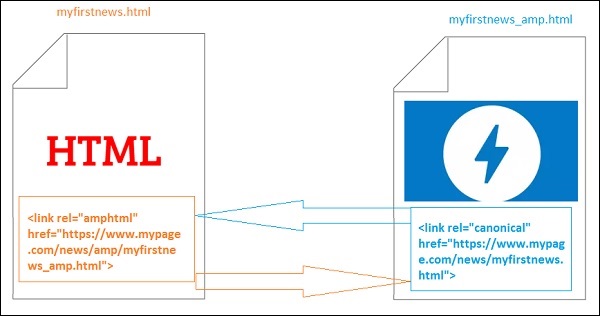
Google AMP의 기능
이 섹션에서는 Google AMP에서 사용할 수있는 중요한 기능에 대해 설명합니다.
앰프 캐싱
Google Amp 캐싱은 amp에 추가 된 핵심 기능 중 하나입니다. 순수 앰프 페이지를 제공하기 위해 프록시 기반 콘텐츠 전송 네트워크를 제공합니다. 모든 유효한 앰프 페이지에서 기본적으로 앰프 캐시를 사용할 수 있습니다. 앰프가 아닌 페이지에 비해 페이지를 더 빠르게 렌더링하는 데 도움이됩니다. 현재 2 개의 앰프 캐시 제공 업체가 Google에 있습니다. AMP 캐시 및 Cloudflare AMP 캐시. 사용자가 클릭하여 amp 페이지로 리디렉션되면 콘텐츠가 Google 캐시에서 제공됩니다.
앰프 부품
Amp에는 다양한 목적으로 설계된 구성 요소 목록이 있습니다. 그들 중 일부는 아래에 나열되어 있습니다-
amp-img − 앰프 페이지에 이미지를 표시하는 데 사용됩니다.
amp-iframe− 페이지에 표시 할 외부 콘텐츠와 함께 iframe을 표시하는 데 사용됩니다. 사용 된 iframe은 샌드 박스이므로 amp 페이지에 데이터를 표시하려면 권한이 필요합니다. 따라서 샌드 박스 속성에 대해 원본 간 세부 정보를 지정해야합니다.
amp-video − 페이지에 동영상을 표시합니다.
amp-audio − 페이지에 오디오를 표시합니다.
amp-datepicker− 페이지에 날짜 위젯을 표시하는 데 사용됩니다. 앰프가 직접 사용할 수 있으므로 타사 datepicker를 사용할 필요가 없습니다.
amp-story − 페이지에 스토리를 표시하는 매체.
amp-selector− 옵션 메뉴를 표시하는 앰프 컴포넌트로 사용자가 옵션을 선택할 수 있습니다. 표시되는 옵션은 텍스트, 이미지 또는 기타 앰프 구성 요소 일 수 있습니다.
amp-list − CORS json 엔드 포인트를 호출하는 amp-component이며 json 파일의 데이터가 템플릿 내부에 표시됩니다.
광고하는
게시자의 수익은 페이지에 게재 된 광고에 전적으로 의존하기 때문에 광고는 게시자에게 매우 중요합니다. Amp는 페이지에 외부 자바 스크립트를 추가하는 것을 허용하지 않지만 페이지에 광고를 제공하는 amp-ad라는 특수 amp 구성 요소가 도입되었습니다.
게시자가 페이지에 게재하려는 광고 네트워크는 AMP 광고를 지원해야합니다. 예를 들어 페이지에 더블 클릭 광고를 게재하려면 더블 클릭이 amp-ad 구성 요소를 사용하여 게재되는 광고를 지원해야합니다. 다음 코드는 doubleclick의 amp-ad 태그를 보여줍니다.
<amp-ad width = "300"
height = "200"
type = "doubleclick"
data-slot = "/4119129/ad-layout">
<div placeholder>
<b>Placeholder here!!!</b>
</div>
</amp-ad>Amp는 AMP 구성 요소 및 html에서 개발 된 순수 ampads 인 amphtmlads도 지원합니다. Amp는 페이지 하단에 표시되는 바닥 글 광고 인 amp-sticky-ads도 지원합니다. amp의 광고에 대한 자세한 내용은 amp 광고 장에서 설명합니다.
소셜 위젯
Facebook, Twitter, Instagram과 같은 소셜 위젯은 게시자 페이지에 표시되는 것이 매우 중요하여 페이지가 소셜 미디어에서 공유됩니다. AMP는 amp-facebook, amp-twitter, amp-instagram, amp-pinterest 등과 같은 AMP 구성 요소를 개발하여 페이지에서 사용되는 모든 중요한 소셜 미디어 위젯에 대한 지원을 확장했습니다.
앰프 미디어
페이지의 또 다른 중요한 구성 요소는 동영상을 표시하고 동영상 사이에 미드 롤 광고로 광고를 게재하는 미디어입니다. AMP는 amp-jwplayer, amp-youtube 등을 사용하여이를 수행 할 수있는 매체를 제공합니다. 페이지에 jwplayer, youtube를 표시하기 위해 추가 타사 파일을로드 할 필요가 없습니다.
앰프 분석
앰프 분석은 특정 페이지에서 데이터를 추적하는 데 사용되는 AMP 구성 요소입니다. 페이지의 모든 사용자 상호 작용을 기록하고 저장하여 추가 개선 또는 비즈니스 목적을 위해 데이터를 분석 할 수 있습니다.
앰프 애니메이션
Amp-animation은 다른 amp 구성 요소에서 사용할 애니메이션을 정의하는 amp 구성 요소입니다. IT는 최신 브라우저에서 잘 작동하는 애니메이션, 전환을 지원합니다. 애니메이션을 수행하기 위해 외부 CSS 라이브러리를 사용할 필요가 없으며 amp-animation 구성 요소를 사용할 수 있습니다.
앰프 레이아웃
AMP-Layout은 google-amp에서 사용할 수있는 중요한 기능 중 하나입니다. Amp Layout은 페이지가로드 될 때 깜박임이나 스크롤 문제없이 앰프 구성 요소가 올바르게 렌더링되도록합니다.
Google AMP는 이미지에 대한 http 요청, 데이터 호출과 같은 다른 원격 리소스가 수행되기 전에 페이지에서 레이아웃 렌더링이 수행되는지 확인합니다. 레이아웃에 사용할 수있는 속성은 모든 앰프 구성 요소에 대한 너비 / 높이, responsive, fill, fixed 등과 같은 값이있는 레이아웃 속성, 리소스가로드하는 데 시간이 걸리거나 오류가있을 때 표시되는 자리 표시 자 속성, 때 표시되는 대체 속성입니다. 리소스에 오류가 있습니다.
앰프 디스플레이 레이아웃
Amp는 타사 라이브러리 나 페이지에 무거운 CSS를 만들지 않고도 페이지에 콘텐츠를 표시하는 데 사용되는 많은 구성 요소를 지원합니다. 목록에는
Accordion− Amp-accordion은 콘텐츠를 확장-축소 형식으로 표시하는 데 사용되는 앰프 구성 요소입니다. 사용자는 아코디언에서 선택한 섹션에 따라 섹션을 선택할 수있는 모바일 장치에서 쉽게 볼 수 있습니다.
Carousel − Amp-carousel은 화면에 유사한 콘텐츠 세트를 표시하고 화살표를 사용하여 콘텐츠 사이를 이동하는 amp- 구성 요소입니다.
Lightbox − Amp-lightbox는 전체 뷰포트를 차지하고 오버레이처럼 표시되는 앰프 구성 요소입니다.
Slider − Amp-image-slider는 이미지 위로 수직으로 움직일 때 슬라이더를 추가하여 2 개의 이미지를 비교하는 데 사용되는 앰프 구성 요소입니다.
Sidebar − 앰프 사이드 바는 버튼을 탭할 때 창의 측면에서 슬라이드하는 콘텐츠를 표시하는 데 사용되는 앰프 구성 요소입니다.
AMP의 장점
AMP 페이지는 가볍고 더 빠르게로드됩니다.
Google은 Google 검색에서 AMP 페이지에 우선 순위를 부여합니다. AMP 페이지는 페이지 상단의 캐 러셀 형식으로 나열됩니다. 더 높은 순위를 얻으려면 페이지를 AMP에 두는 것이 좋습니다.
AMP 페이지는 콘텐츠가 반응 형이고 추가 스타일링없이 모든 브라우저에서 잘 조정되므로 모바일 친화적입니다.
AMP가 아닌 페이지에 비해 페이지로드 속도가 빠르기 때문에 AMP 페이지에 대한 사용자 만족도가 높아져 대역폭과 모바일 배터리가 절약됩니다.
AMP의 단점
앰프는 다음과 같은 단점이 있습니다.
게시자는 amp 및 non-amp 페이지에 대해 두 가지 버전을 유지해야합니다.
사용자는 AMP가 아닌 페이지를 amp로 변환하는 데 추가적인 노력을 기울여야합니다. amp는 사용자 정의 자바 스크립트 또는 외부 자바 스크립트로드를 지원하지 않으므로 amp에서 사용할 수있는 모든 항목에서 동일한 작업을 수행해야합니다.
Google Accelerated Mobile Pages(Google-AMP)는 특별히 amp html을 사용하여 경량 웹 페이지를 구축하도록 설계된 Google의 새로운 오픈 소스 프로젝트입니다. 이 프로젝트의 주요 목표는 AMP 코드가 제대로 작동하고 스마트 폰 및 태블릿과 같은 가능한 모든 장치에서 빠르게로드되는지 확인하는 것입니다.
AMP는 표준 HTML의 확장입니다. HTML 태그가 거의 변경되지 않았으며 AMP는 사용 제한을 추가했습니다. 이 장에서는 변경된 html 태그와 이에 추가 된 제한 사항을 나열합니다. 이미지, CSS, js, 양식 제출, 비디오, 오디오 등과 같은 외부 리소스로드를 처리하는 태그가 변경됩니다.
또한 amp-date-picker, amp-facebook, amp-ad, amp-analytics, amp-ad, amp-lightbox 등과 같이 html 페이지에서 직접 사용할 수있는 많은 새로운 기능이 amp에 추가되었습니다. 나머지는 디스플레이 용으로 사용됩니다.
이러한 모든 변경 사항과 새로운 기능을 통해 AMP는 라이브 환경에서 사용할 때 페이지에 더 빠른로드와 더 나은 성능을 제공 할 것을 약속합니다.
모바일에서 Google 검색에서 무엇이든 검색 할 때 상단의 Google 캐 러셀에 표시되는 디스플레이는 대부분 아래와 같이 amp 페이지입니다.
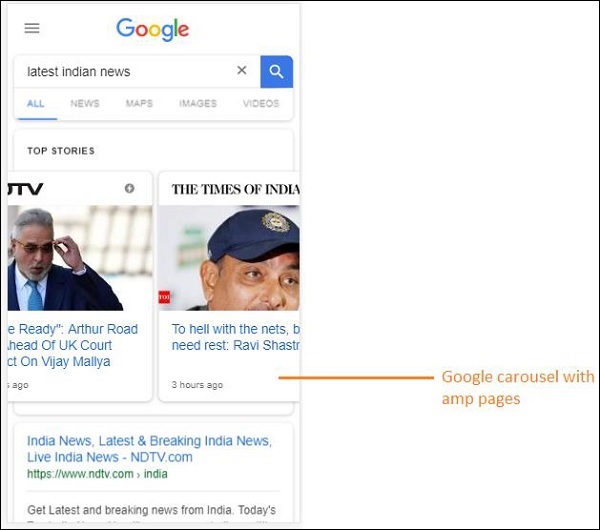
AMP 페이지를 클릭하면 주소창에 나타나는 URL은 다음과 같습니다.
https://www.google.co.in/amp/s/m.timesofindia.com/sports/cricket/india-in-australia/to-hell-with-the-nets-boys-need-rest-ravi-shastri/amp_articleshow/67022458.cms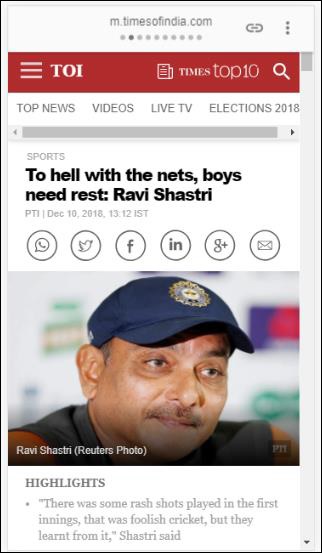
URL은 게시자가 직접 가져 오는 것이 아니지만 Google은 캐시 된 버전 인 Google 서버의 자체 사본을 가리키며 AMP가 아닌 페이지에 비해 콘텐츠를 더 빠르게 렌더링하는 데 도움이됩니다. 이는 기기 또는 Google 에뮬레이터 모드에서만 발생합니다.
샘플 앰프 페이지
amp 페이지의 예는 다음과 같습니다.
<!doctype html>
<html amp>
<head>
<meta charset = "utf-8">
<title>Amp Sample Page</title>
<link rel = "canonical" href = "./regular-html-version.html">
<meta name = "viewport" content = "width = device-width,
minimum-scale = 1,initial-scale = 1">
<style amp-custom>
h1 {color: red}
</style>
<script type = application/json>{
"vars": {
"uid": "23870",
"domain": "dummyurl.com",
"sections": "us",
"authors": "Hello World"
}
}
</script>
<style amp-boilerplate>
body{
-webkit-animation:
-amp-start 8s steps(1,end) 0s 1 normal both;-moz-animation:
-amp-start 8s steps(1,end) 0s 1 normal both;-ms-animation:
-amp-start 8s steps(1,end) 0s 1 normal both;animation:
-amp-start 8s steps(1,end) 0s 1 normal both
}
@-webkit-keyframes
-amp-start{from{visibility:hidden}to{visibility:visible}}@-moz-keyframes
-amp-start{from{visibility:hidden}to{visibility:visible}}@-ms-keyframes
-amp-start{from{visibility:hidden}to{visibility:visible}}@-o-keyframes
-amp-start{from{visibility:hidden}to{visibility:visible}}@keyframes
-amp-start{from{visibility:hidden}to{visibility:visible}}
</style>
<noscript>
<style amp-boilerplate>
body{
-webkit-animation:none;
-moz-animation:none;
-ms-animation:none;
animation:none}
</style>
</noscript>
<script async src = "https://cdn.ampproject.org/v0.js"></script>
</head>
<body>
<h1>Amp Sample Page</h1>
<p>
<amp-img src = "imgurl.jpg" width = "300" height = "300"
layout = "responsive"></amp-img>
</p>
<amp-ad width = "300" height = "250" type = "doubleclick"
data-slot = "/4119129/no-ad">
<div fallback>
<p style = "color:green;font-size:25px;">No ads to Serve!</p>
</div>
</amp-ad>
</body>
</html>AMP 페이지에서해야 할 일과하지 말아야 할 일
프로그래머가 AMP 페이지에서 따라야 할 몇 가지해야 할 일과하지 말아야 할 일을 이해하겠습니다.
필수 태그
아래와 같이 amp 페이지에 포함되어야하는 필수 태그가 있습니다.
아래와 같이 html 태그에 amp 또는 ⚡이 추가되었는지 확인해야합니다.
<html amp>
OR
<html ⚡><head> 및 <body> 태그는 html 페이지에 추가되어야합니다.
페이지의 헤드 섹션에 다음 필수 메타 태그를 추가해야합니다. 그렇지 않으면 앰프 유효성 검사에 실패합니다.
<meta charset = "utf-8">
<meta name = "viewport" content = "width=device-width, minimum-scale = 1, initial-scale = 1">rel = "canonical"의 링크가 head 태그 안에 추가됨
<link rel = "canonical" href = "./regular-html-version.html">amp-boilerplate를 사용한 스타일 태그 −
<style amp-boilerplate>
body{
-webkit-animation:
-amp-start 8s steps(1,end) 0s 1 normal both;-moz-animation:
-amp-start 8s steps(1,end) 0s 1 normal both;-ms-animation:
-amp-start 8s steps(1,end) 0s 1 normal both;animation:
-amp-start 8s steps(1,end) 0s 1 normal both
}
@-webkit-keyframes
-amp-start{from{visibility:hidden}to{visibility:visible}}@-moz-keyframes
-amp-start{from{visibility:hidden}to{visibility:visible}}@-ms-keyframes
-amp-start{from{visibility:hidden}to{visibility:visible}}@-o-keyframes
-amp-start{from{visibility:hidden}to{visibility:visible}}@keyframes
-amp-start{from{visibility:hidden}to{visibility:visible}}
</style>amp-boilerplate가있는 Noscript 태그 −
<noscript>
<style amp-boilerplate>
body{
-webkit-animation:none;
-moz-animation:none;
-ms-animation:none;
animation:none
}
</style>
</noscript>아래와 같이 async가 추가 된 amp 스크립트 태그가 매우 중요합니다.
<script async src = "https://cdn.ampproject.org/v0.js"> </script>페이지에 사용자 정의 CSS를 추가하려는 경우 여기에서 amp 페이지에서 외부 스타일 시트를 호출 할 수 없다는 점에 유의하십시오. 사용자 정의 CSS를 추가하려면 모든 CSS가 그림과 같이 여기로 이동해야합니다.
<style amp-custom>
//all your styles here
</style>스타일 태그에는 amp-custom 속성이 추가되어 있어야합니다.
AMP 구성 요소 용 스크립트
src 및 type =”text / javascript”인 스크립트는 amp 페이지에서 엄격하게 허용되지 않습니다. async 및 amp-components와 관련된 스크립트 태그 만 head 섹션에 추가 할 수 있습니다.
이 섹션은 아래와 같이 앰프 구성 요소에 사용되는 몇 가지 스크립트를 나열합니다.
amp-ad
<script async custom-element = "amp-ad"
src = "https://cdn.ampproject.org/v0/amp-ad-0.1.js">
</script>amp-iframe
<script async custom-element = "amp-iframe"
src = "https://cdn.ampproject.org/v0/amp-iframe-0.1.js">
</script>스크립트에는로드 할 앰프 구성 요소의 이름이 포함 된 비동기 및 맞춤 요소 속성이 있습니다. Amp는 비동기 및 사용자 지정 요소 속성을 기반으로 스크립트 태그의 유효성을 검사하고 다른 스크립트가로드되는 것을 허용하지 않습니다. 걸립니다type=application/json 아래와 같이 샘플 파일에 추가했습니다.
<type = application/json>
{
"vars": {
"uid": "23870",
"domain": "dummyurl.com",
"sections": "us",
"authors": "Hello World"
}
}
</script>위 스크립트는 필요한 경우 다른 amp- 구성 요소와 함께 사용할 수 있습니다 (예 : amp-analytics).
HTML 태그
지금까지 amp 페이지에 필요한 필수 태그를 살펴 보았습니다. 이제 허용 / 불가 HTML 요소와 이에 부과되는 제한에 대해 논의 할 것입니다.
다음은 허용되거나 허용되지 않는 HTML 태그 목록입니다.
| Sr. 아니요 | HTML 태그 및 설명 |
|---|---|
| 1 | img 이 태그는 amp-img로 대체됩니다. AMP 페이지에서는 직접 img 태그를 사용할 수 없습니다. |
| 2 | video amp-video로 대체 됨 |
| 삼 | audio amp-audio로 대체 |
| 4 | iframe amp-iframe으로 대체 됨 |
| 5 | object 허용되지 않음 |
| 6 | embed 허용되지 않음 |
| 7 | form <form>으로 사용할 수 있습니다. AMP 페이지에서 양식을 사용하려면 스크립트를 추가해야합니다. Example − |
| 8 | Input elements |
| 9 | <fieldset> 허용됨 |
| 10 | <label> 허용됨 |
| 11 | P, div, header,footer,section 허용됨 |
| 12 | button 허용됨 |
| 13 | a <a> 태그는 다음 조건에서 허용되며 href는 javascript로 시작하면 안됩니다. 있는 경우 대상 속성 값은 _blank 여야합니다. |
| 14 | svg 허용되지 않음 |
| 15 | meta 허용됨 |
| 16 | Link 허용됩니다. 그러나 외부 스타일 시트를로드 할 수 없습니다. |
| 17 | style 허용됩니다. 여기에는 amp-boilerplate 또는 amp-custom 속성이 있어야합니다. |
| 18 | base 허용되지 않음 |
| 19 | noscript 허용됨 |
코멘트
조건부 html 주석은 허용되지 않습니다. 예를 들면-
<!--[if Chrome]>
This browser is chrome (any version)
<![endif]-->HTML 이벤트
onclick, onmouseover와 같은 html 페이지에서 사용하는 이벤트는 AMP 페이지에서 허용되지 않습니다.
다음과 같이 이벤트를 사용할 수 있습니다.
on = "eventName:elementId[.methodName[(arg1 = value, arg2 = value)]]"다음은 입력 요소에 사용되는 이벤트의 예입니다.
<input id = "txtname" placeholder = "Type here"
on = "inputthrottled:
AMP.setState({name: event.value})">사용 된 이벤트는 입력-스롤됩니다.
클래스
페이지에 다음과 같은 접두사가있는 클래스를 가질 수 없습니다. -amp- or i-amp-. 게다가, 요구 사항에 따라 클래스 이름을 사용할 수 있습니다.
ID
-amp 또는 i-amp- 접두사가 붙은 html 요소에 대한 ID를 가질 수 없습니다. 게다가, 요구 사항에 따라 html 요소에 ID를 사용할 수 있습니다.
연결
AMP 페이지에서는 href에 자바 스크립트를 사용할 수 없습니다.
Example
<a href = "javascript:callfunc();">click me</a>스타일 시트
AMP 페이지에서는 외부 스타일 시트를 사용할 수 없습니다. 내부 페이지에 필요한 스타일을 추가 할 수 있습니다.
<style amp-custom>
//all your styles here
</style>스타일 태그에는 amp-custom 속성이 추가되었습니다.
@-규칙
다음 @-규칙은 스타일 시트에서 허용됩니다.
@ font-face, @keyframes, @media, @page, @ supports. @ import는 허용되지 않습니다. 동일한 지원은 향후 추가 될 예정입니다.
@keyframes는 <style에서 사용할 수 있습니다.amp-custom> . @keyframe이 너무 많으면 <styleamp-keyframes> 태그를 지정하고 amp 문서 끝에서이 태그를 호출합니다.
클래스 이름, ID, 태그 이름 및 속성 앞에는 -amp- 과 i-amp- 런타임시에도 페이지에 정의 된 경우 충돌을 일으킬 수있는 amp 코드에서 내부적으로 사용되기 때문입니다.
!important amp는 필요할 때마다 요소 크기 조정을 제어하기를 원하므로 스타일링 내에서 속성이 허용되지 않습니다.
사용자 정의 글꼴
사용자 정의 글꼴 용 스타일 시트는 AMP 페이지에서 허용됩니다.
Example
<link rel = "stylesheet"
href = "https://fonts.googleapis.com/css?family=Tangerine">글꼴은 AMP 페이지 내에서 사용할 수있는 다음 출처에서 허용됩니다.
Fonts.com − https://fast.fonts.net
Google 글꼴 − https://fonts.googleapis.com
멋진 글꼴-https://maxcdn.bootstrapcdn.com
Typekit-https://use.typekit.net/kitId.css (그에 따라 kitId 교체)
Note − @ font-face 사용자 지정 글꼴은 amp 페이지에서 허용됩니다.
Example
@font-face {
font-family: myFirstFont;
src: url(dummyfont.woff);
}AMP 런타임
앰프 코어 파일이로드되면 앰프 런타임 환경이 결정됩니다.
<script async src = "https://cdn.ampproject.org/v0.js"></script>코어 파일은 외부 리소스로드를 처리하고,로드 할시기의 우선 순위를 결정하며, # development = 1이 amp URL에 추가 될 때 amp 문서의 유효성을 검사하는 데 도움이됩니다.
Example
http://localhost:8080/googleamp/amppage.html#development=1브라우저에서 실행될 때 위의 URL은 amp 유효성 검사에 실패하면 오류를 나열하고 오류가 없으면 amp 유효성 검사 성공 메시지를 표시합니다.
AMP 구성 요소
Amp에는 많은 앰프 구성 요소가 추가되었습니다. 기본적으로 리소스로드를 효율적으로 처리하는 데 사용됩니다. 또한 애니메이션, 디스플레이 데이터, 광고 표시, 소셜 위젯 등을 처리하는 구성 요소가 포함되어 있습니다.
AMP에는 두 가지 유형의 구성 요소가 있습니다.
- Built-in
- External
Note− <amp-img>는 기본 제공 구성 요소이며 core amp js 파일이 추가 된 경우 사용할 수 있습니다. <amp-ad>, <amp-facebook>, <amp-video> 등과 같은 외부 구성 요소에는 추가 할 구성 요소와 관련된 각각의 js 파일이 필요합니다.
공통 속성
너비, 높이, 레이아웃, 자리 표시 자 및 대체와 같은 속성은 사용 가능한 거의 모든 AMP 구성 요소에 사용할 수 있습니다. 이러한 속성은 AMP 페이지에서 구성 요소의 표시를 결정하므로 모든 AMP 구성 요소에 매우 중요합니다.
AMP에 나열된 위의 모든 기능은이 가이드의 뒷부분에서 자세히 설명합니다.
이 자습서의 모든 예제는 장치 용으로 테스트되었으며 Google Mobile Emulator 모드를 사용합니다. 이제 이에 대해 자세히 알아 보겠습니다.
Google 모바일 에뮬레이터
Google 모바일 에뮬레이터를 사용하려면 Chrome 브라우저를 열고 마우스 오른쪽 버튼을 클릭 한 다음 아래와 같이 개발자 콘솔을 엽니 다.

위와 같이 Chrome 용 개발자 도구를 볼 수 있습니다. 브라우저에서 테스트하려는 링크를 누르십시오. 페이지가 데스크탑 모드로 표시되는지 확인하십시오.
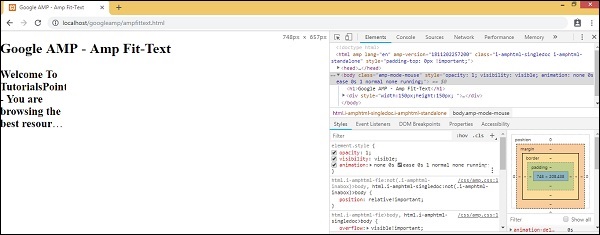
장치를 테스트하기 위해 위의 페이지를 얻으려면 아래 그림과 같이 Toggle device toolbar를 클릭하십시오.
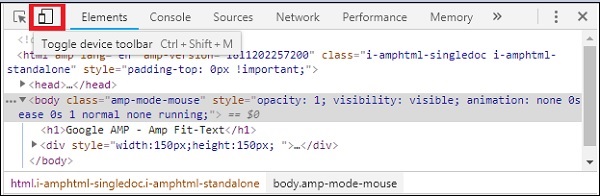
단축키 Ctrl + Shift + M을 사용할 수도 있습니다. 그러면 아래와 같이 데스크톱 모드가 장치 모드로 변경됩니다.
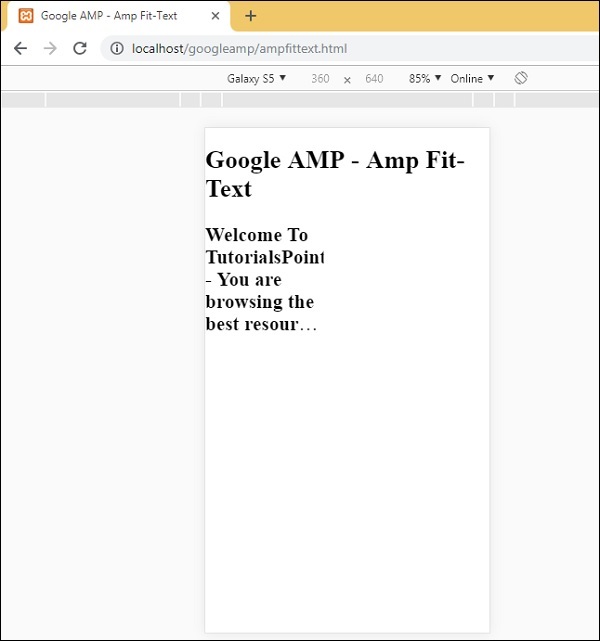
장치 목록은 아래와 같이 볼 수 있습니다.
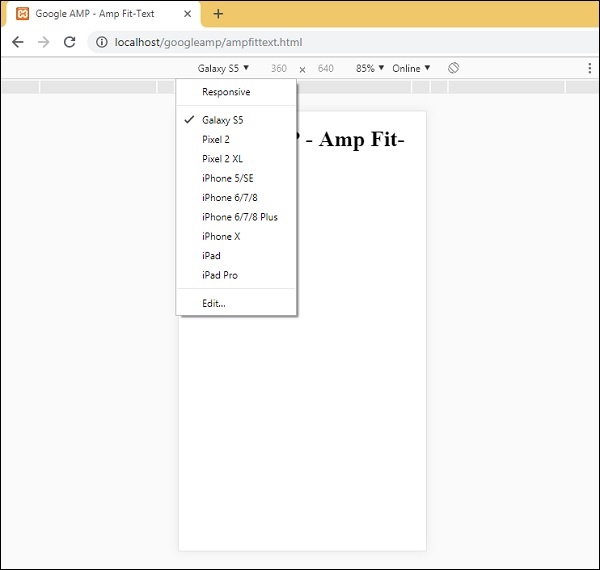
페이지를 테스트 할 장치를 선택할 수 있습니다. 이 자습서의 모든 페이지는 위에 표시된대로 Google 모바일 에뮬레이터에서 테스트되었습니다. Firefox 및 최신 Internet Explorer 브라우저에서도 동일한 기능을 사용할 수 있습니다.
Google AMP 페이지에서 사용되는 이미지는 표준 html 페이지에서 사용되는 방식과 비슷하지만 일부 추가 속성과 함께 태그 이름이 사용되는 방식 만 다릅니다. 이 장에서는 이에 대해 자세히 설명합니다.
아래에 표시된 구문을 관찰하십시오.
표준 HTML
<img src = ”example.jpg” width = ”300” height = ”250” alt = ”Example” ></img>AMP 페이지에서
<amp-img src = "example.jpg" alt = "Example" height = "300" width = "250" ><//amp-img>의 태그는 img 로 변경됩니다 amp-img.
img 대신 amp-img를 사용하는 이유는 무엇입니까?
img를 amp-img로 변경하는 이유는 페이지 레이아웃과 이미지로드를위한 네트워크 요청을 더 많이 제어하기 위해서입니다. Amp는 이미지 리소스에 지연로드를 추가하고 페이지에서 사용 가능한 다른 리소스에 따라로드 우선 순위를 지정합니다.
예
더 나은 이해를 위해 다음 코드를 관찰하십시오.
<!doctype html>
<html amp lang = "en">
<head>
<meta charset = "utf-8">
<script async src = "https://cdn.ampproject.org/v0.js"></script>
<title>Google AMP - Image</title>
<link rel = "canonical" href = "http://example.ampproject.org/articlemetadata.html">
<meta name = "viewport" content = "width = device-width,
minimum-scale = 1,initialscale = 1">
<style amp-boilerplate>
body{
-webkit-animation:
-amp-start 8s steps(1,end) 0s1 normal both;-moz-animation:
-amp-start 8s steps(1,end) 0s 1 normal both;-msanimation:
- amp-start 8s steps(1,end) 0s 1 normal both;animation:
-amp-start 8s steps(1,end) 0s 1 normal both
}
@-webkit-keyframes
-ampstart{from{visibility:hidden}to{visibility:visible}}@-moz-keyframes
-ampstart{from{visibility:hidden}to{visibility:visible}}@-ms-keyframes
-ampstart{from{visibility:hidden}to{visibility:visible}}@-o-keyframes
-ampstart{from{visibility:hidden}to{visibility:visible}}@keyframes
amp-start{from{visibility:hidden}to{visibility:visible}}
</style>
<noscript>
<style amp-boilerplate>
body{
-webkit-animation:none;
-moz-animation:none;
-msanimation:none;
animation:none
}
</style>
</noscript>
</head>
<body>
<h1>Google AMP - Image Example</h1>
<amp-img alt = "Beautiful Flower" src = "images/flower.jpg"
width = "246"
height = "205">
</amp-img>
</body>
</html>산출
위에 표시된 코드를 실행하면 아래와 같은 결과를 찾을 수 있습니다.

또한 아래와 같이 amp-img 태그에 속성 레이아웃 = "반응 형"을 추가하여 이미지를 반응 형으로 만들 수 있습니다.
예
더 나은 이해를 위해 다음 코드를 관찰하십시오.
<amp-img alt = "Beautiful Flower" src = "images/flower.jpg"
width = "246"
height = "205"
layout = "responsive">
</amp-img>산출
위에 표시된 코드를 실행하면 아래와 같은 결과를 찾을 수 있습니다.
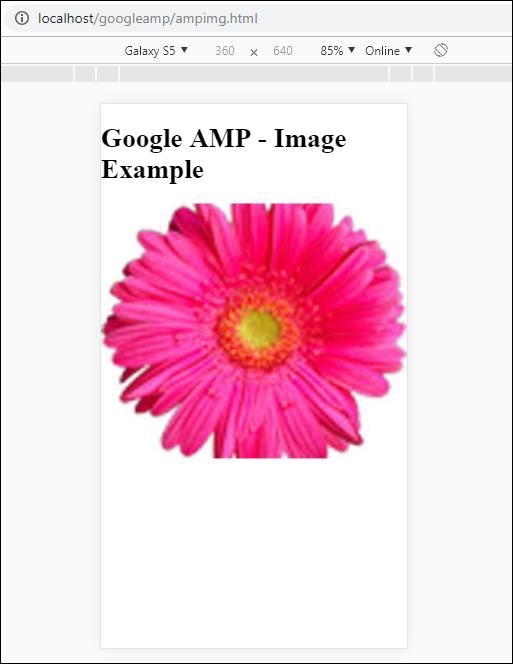
이 장에서는 Google AMP에서 양식을 사용하는 방법을 설명합니다.
양식 태그는 표준 HTML과 동일하게 유지됩니다. AMP는 양식 사용에 특별한 제한을 추가했습니다. 이로 인해 양식 작업을 위해 amp-form JavaScript 파일을 추가해야합니다.
amp-form 용 스크립트
<script async custom-element = "amp-form"
src = "https://cdn.ampproject.org/v0/ampform-0.1.js"></script>AMP 페이지에서 양식을 사용하려면 .html 파일에 위의 스크립트를 포함해야합니다. amp-form 자바 스크립트 파일은http 과 xmlhttprequest양식 제출을 위해. HTTP 요청을 사용하면 페이지가 다시로드되고xmlhttprequest 페이지를 다시로드하지 않고 Ajax 요청처럼 작동합니다.
AMP의 양식 태그
For xmlhttprequest :
<form method = "post" class = "p2" action-xhr = "submitform.php" target = "_top">
//Input fields here
</form>
For http :
<form method = "post" class = "p2" action = "submitform.php" target = "_top">
//Input fields here
</form>Amp-form은 특별한 속성을 제공합니다. submit-error 과 submit-success 양식 제출시 오류 및 성공을 처리합니다.
Example
amp-form의 예는 다음과 같습니다.
<!doctype html>
<html amp lang = "en">
<head>
<meta charset = "utf-8">
<script async src = "https://cdn.ampproject.org/v0.js"></script>
<title>Google AMP - Form</title>
<link rel = "canonical" href = "ampform.html">
<meta name = "viewport" conten t = "width = device-width,
minimum-scale = 1,initialscale = 1">
<style amp-boilerplate>
body{
-webkit-animation:
-amp-start 8s steps(1,end) 0s1 normal both;-moz-animation:
-amp-start 8s steps(1,end) 0s 1 normal both;-msanimation:
-amp-start 8s steps(1,end) 0s 1 normal both;animation:
-amp-start 8s steps(1,end) 0s 1 normal both
}
@-webkit-keyframes
-ampstart{from{visibility:hidden}to{visibility:visible}}@-moz-keyframes
-ampstart{from{visibility:hidden}to{visibility:visible}}@-ms-keyframes
-ampstart{from{visibility:hidden}to{visibility:visible}}@-o-keyframes
-ampstart{from{visibility:hidden}to{visibility:visible}}@keyframes
-ampstart{from{visibility:hidden}to{visibility:visible}}
</style>
<noscript>
<style amp-boilerplate>
body{
-webkit-animation:none;
-moz-animation:none;
-msanimation:none;
animation:none
}
</style>
</noscript>
<script async custom-element = "amp-form"
src = "https://cdn.ampproject.org/v0/amp-form-0.1.js">
</script>
<script async custom-template = "amp-mustache"
src = "https://cdn.ampproject.org/v0/amp-mustache-0.2.js">
</script>
<style amp-custom>
form.amp-form-submit-success [submit-success],
form.amp-form-submit-error [submit-error]{
margin-top: 16px;
}
form.amp-form-submit-success [submit-success] {
color: white;
background-color:gray;
}
form.amp-form-submit-error [submit-error] {
color: red;
}
form.amp-form-submit-success.hide-inputs > input {
display: none;
}
</style>
</head>
<body>
<h3>Google AMP - Form</h3>
<form method = "post"
class = "p2"
action-xhr = "submitform.php"
target = "_top">
<p>AMP - Form Example</p>
<div>
<input type = "text" name = "name" placeholder = "Enter
Name" required><br/><br/>
<input type = "email" name = "email"
placeholder = "Enter Email" required>
<br/>
<br/>
</div>
<input type = "submit" value = "Submit">
<div submit-success>
<template type = "amp-mustache">
Form Submitted! Thanks {{name}}.
</template>
</div>
<div submit-error>
<template type = "amp-mustache">
Error! {{name}}, please try again.
</template>
</div>
</form>
</body>
</html>Output
위에 표시된 코드를 실행하면 아래와 같은 결과를 찾을 수 있습니다.
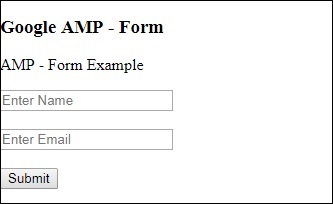
이제 세부 정보를 입력하고 제출 버튼을 클릭합니다. 표시되는 출력 화면은 다음과 같습니다.
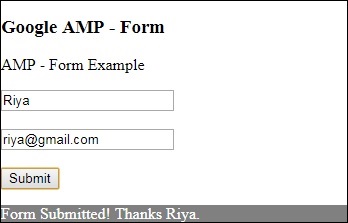
데이터 바인딩에 amp-mustache를 사용했습니다. 양식은 action-xhr 즉 xmlhttprequest를 사용하여 양식을 제출합니다. 우리는 사용했습니다submitform.php json 형식으로 데이터를 반환하는 파일.
<form method = "post" class = "p2" action-xhr = "submitform.php"
target = "_top">
</form>submitform.php
<?php
if(!empty($_POST)){ $domain_url = (isset($_SERVER['HTTPS']) ? "https" : "http") . "://$_SERVER[HTTP_HOST]";
header("Content-type: application/json");
header("AMP-Access-Control-Allow-Source-Origin: " . $domain_url); header("Access-Control-Expose-Headers: AMP-Access-Control-Allow-Source-Origin"); $myJSON = json_encode($_POST); echo $myJSON;
}
?>양식이 xmlhttprequest를 사용하여 작동하려면 CORS 사양에 따라 헤더를 추가해야합니다. submitform.php에 추가 된 응답 헤더의 세부 사항은 다음과 같습니다.
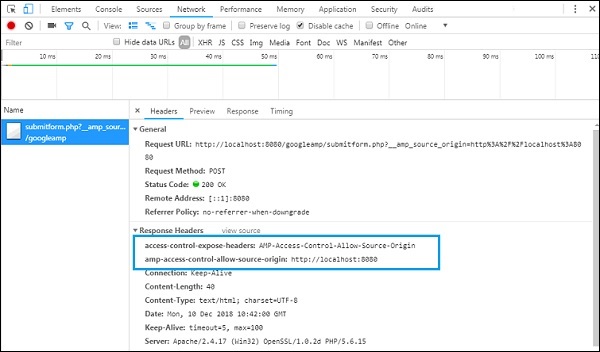
양식이 작동하려면 다음과 같은 헤더를 추가해야합니다. access-control-expose-headers 가치있는 AMP-Access-Control-Allow-Source-Origin 과 amp-access-controlallow- source-origin −http://localhost:8080.
우리는 PHP 파일과 아파치 서버를 사용하고 있습니다. PHP 파일에서 아래와 같이 필요한 헤더를 추가했습니다.
<?php
if(!empty($_POST)){ $domain_url = (isset($_SERVER['HTTPS']) ? "https" : "http") . "://$_SERVER[HTTP_HOST]";
header("Content-type: application/json");
header("AMP-Access-Control-Allow-Source-Origin: " . $domain_url); header("Access-Control-Expose-Headers: AMP-Access-Control-Allow-Source-Origin"); $myJSON = json_encode($_POST); echo $myJSON;
}
?
?>일반적인 http 요청을 사용하는 경우 페이지는 아래와 같이 다시로드됩니다.
http 요청의 경우 다음과 같이 양식을 사용했습니다.
<form method = "GET" class = "p2" action = "submitform.php"
target = "_top">
</form>Example
더 나은 이해를 위해 다음 코드를 관찰하십시오.
<!doctype html>
<html amp lang = "en">
<head>
<meta charset = "utf-8">
<script async src = "https://cdn.ampproject.org/v0.js"></script>
<title>Google AMP - Form</title>
<link rel = "canonical" href = "ampform.html">
<meta name = "viewport" content = "width = device-width,minimum-scale = 1,initialscale = 1">
<style amp-boilerplate>
body{
-webkit-animation:
-amp-start 8s steps(1,end) 0s1 normal both;-moz-animation:
-amp-start 8s steps(1,end) 0s 1 normal both;-msanimation:
-amp-start 8s steps(1,end) 0s 1 normal both;animation:
-amp-start 8s steps(1,end) 0s 1 normal both
}
@-webkit-keyframes
-ampstart{from{visibility:hidden}to{visibility:visible}}@-moz-keyframes
-ampstart{from{visibility:hidden}to{visibility:visible}}@-ms-keyframes
-ampstart{from{visibility:hidden}to{visibility:visible}}@-o-keyframes
-ampstart{from{visibility:hidden}to{visibility:visible}}@keyframes
-ampstart{from{visibility:hidden}to{visibility:visible}}
</style>
<noscript>
<style amp-boilerplate>
body {
-webkit-animation:none;
-moz-animation:none;
-msanimation:none;
animation:none}
>/style>
</noscript>
<script async custom-element = "amp-form"
src = "https://cdn.ampproject.org/v0/amp-form-0.1.js">
</script>
<script async custom-template = "amp-mustache"
src = "https://cdn.ampproject.org/v0/amp-mustache-0.2.js">
</script>
<style amp-custom>
form.amp-form-submit-success [submit-success],
form.amp-form-submit-error [submit-error]{
margin-top: 16px;
}
form.amp-form-submit-success [submit-success] {
color: white;
background-color:gray;
}
form.amp-form-submit-error [submit-error] {
color: red;
}
form.amp-form-submit-success.hide-inputs >
input {
display: none;
}
</style>
</head>
<body>
<h3>Google AMP - Form</h3>
<form method = "GET" class = "p2" action = "submitform.php" target = "_top">
<p>AMP - Form Example</p>
<div>
<input type = "text" name = "name" placeholder = "Enter Name" required>
<br/>
<br/>
<input type = "email" name = "email" placeholder = "Enter Email" required>
<br/>
<br/>
<div>
<input type = "submit" value = "Submit">
<div submit-success>
<template type = "amp-mustache">
Form Submitted! Thanks {{name}}.
</template>
</div>
<div submit-error>
<template type = "amp-mustache">
Error! {{name}}, please try again.
</template>
</div>
</form>
</body>
</html>Output
위에 표시된 코드를 실행하면 아래와 같은 결과를 찾을 수 있습니다.
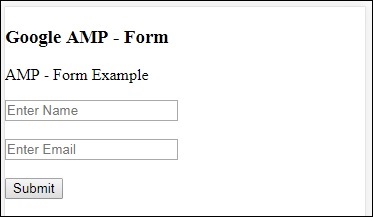
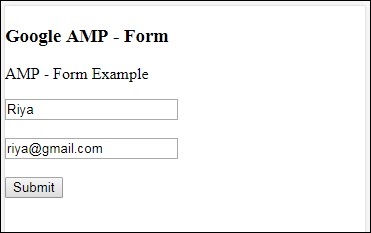
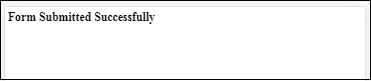
구글 amp-iframe페이지에 iframe을 표시하는 데 사용됩니다. amp-iframe에 추가해야하는 조건이 있으므로 페이지에서 일반 iframe을 사용할 수 없습니다. 이 장에서는 이에 대해 자세히 설명합니다.
iFrame에 따라야 할 조건
AMP 페이지에서 iframe을 사용할 때주의해야 할 조건은 다음과 같습니다.
iframe에서 사용되는 URL은 https 요청 또는 데이터 URI 이거나 srcdoc 속성 을 사용해야 합니다.
기본적으로 amp-iframe에는 샌드 박스 속성이 추가됩니다. 샌드 박스 속성은 비어 있도록 설정됩니다. 샌드 박스 값이 비어 있으면 iframe이maximum sandboxed(iframe에 대한 추가 제한). 아래 예제의 도움으로 논의 할 값을 샌드 박스에 추가 할 수 있습니다.
amp-iframe은 페이지 상단에 표시 할 수 없으며 상단에서 거의 600px 떨어져 있거나 상단으로 스크롤 할 때 표시 영역의 처음 75 % 이내에 있어야합니다. 처음에 iframe을 표시해야하는 경우 iframe에 자리 표시자를 추가해야합니다.이 부분은 자습서 뒷부분의 예제를 통해 설명 할 것입니다.
amp-iframe은 컨테이너와 원본이 동일하지 않아야합니다. 예를 들어 기본 사이트가 www.xyz.com에있는 경우 iframe src를 다음과 같이 사용할 수 없습니다.www.xyz.com/urlname. xyz.com, example.xyz.com 등과 같은 다른 것을 취할 수 있습니다.
iframe을 사용하려면 다음 스크립트를 추가해야합니다.
<script async custom-element = "amp-iframe"
src = "https://cdn.ampproject.org/v0/amp-iframe-0.1.js"></script>Amp-iframe 형식은 다음과 같습니다.
<amp-iframe width = "600" title = "Google map"
height = "400" layout = "responsive"
sandbox = "allow-scripts allow-same-origin allow-popups"
frameborder = "0"
src = "https://maps.google.com/maps?q=telangana&t=&z=13&ie=UTF8&iwloc=&output=embed">
</amp-iframe>아래에 주어진 것처럼 iframe을 사용하여 Google지도를 표시하는 작업 예제의 도움으로 이것을 이해하겠습니다.
예
<!doctype html>
<html amp lang = "en">
<head>
<meta charset = "utf-8">
<script async src = "https://cdn.ampproject.org/v0.js"></script>
<title>Google AMP - Amp Iframe</title>
<link rel = "canonical" href = "http://example.ampproject.org/article-metadata.html">
<meta name = "viewport" content = "width = device-width,minimum-scale = 1,initial-scale = 1">
<style amp-boilerplate>
body{
-webkit-animation:-amp-start 8s steps(1,end) 0s
1 normal both;-moz-animation:
-amp-start 8s steps(1,end) 0s 1 normal both;-ms-animation:
-amp-start 8s steps(1,end) 0s 1 normal both;animation:
-amp-start 8s steps(1,end) 0s 1 normal both}
@-webkit-keyframes
-amp-start{from{visibility:hidden}to{visibility:visible}}@-moz-keyframes
-amp-start{from{visibility:hidden}to{visibility:visible}}@-ms-keyframes
-amp-start{from{visibility:hidden}to{visibility:visible}}@-o-keyframes
-amp-start{from{visibility:hidden}to{visibility:visible}}@keyframes
-amp-start{from{visibility:hidden}to{visibility:visible}}
</style><noscript>
<style amp-boilerplate>
body{-webkit-animation:none;-moz-animation:
none;-ms-animation:none;animation:none}
</style></noscript>
<script async custom-element = "amp-iframe"
src = "https://cdn.ampproject.org/v0/amp-iframe-0.1.js"
></script>
<style>
div {
height:850px;
text-align:center;
}
</style>
</head>
<body>
<h3>Google AMP - Amp Iframe</h3>
<div>
Google Maps in Iframe
</div>
<h3>Google AMP - Amp Iframe</h3>
<amp-iframe width = "600"
title = "Google map"
height = "400"
layout = "responsive"
sandbox = "allow-scripts allow-same-origin allow-popups"
frameborder = "0" src = "https://maps.google.com/maps?q=telangana&t=&z=13&ie=UTF8&iwloc=&output=embed">
</amp-iframe>
</body>
</html>산출
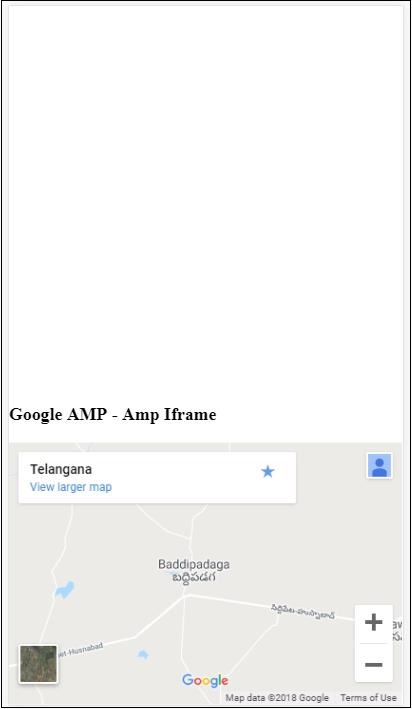
iframe을 상단에서 600px 이상 떨어진 곳에 배치했습니다. 아래와 같이 오류가 발생합니다.
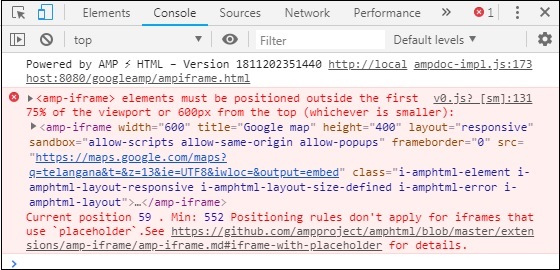
위의 예에서 우리는 아래와 같은 값을 가진 샌드 박스를 사용했습니다.
sandbox = "allow-scripts allow-same-origin allow-popups"Sandbox 속성은 iframe 내부에로드되는 콘텐츠에 대한 권한처럼 작동합니다. 여기에서 Google지도 링크에서 오는 모든 스크립트를로드 할 수 있습니다. 샌드 박스 속성을 제공하지 않는 경우 iframe에로드되는 콘텐츠를 차단하는 오류가 표시됩니다.
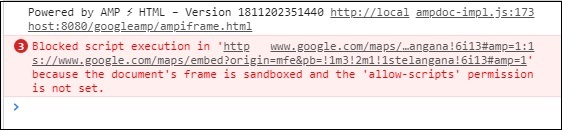
샌드 박스에 대한 올바른 권한을 부여해야합니다. 여기에서 샌드 박스에 부여 할 모든 권한에 대한 세부 정보를 찾을 수 있습니다.https://developer.mozilla.org/en-US/docs/Web/HTML/Element/iframe#attr-sandbox.
amp-iframe 내부의 자리 표시 자 속성을 사용하여 600px 이상의 조건을 제거 할 수 있습니다.
동일한 작업 예가 아래에 나와 있습니다.
<!doctype html>
<html amp lang = "en">
<head>
<meta charset = "utf-8">
<script async src = "https://cdn.ampproject.org/v0.js"></script>
<title>Google AMP - Amp Iframe</title>
<link rel = "canonical" href = "http://example.ampproject.org/article-metadata.html">
<meta name = "viewport" content = "width = device-width, minimum-scale=1,initial-scale=1">
<style amp-boilerplate>
body{
-webkit-animation:-amp-start 8s steps(1,end) 0s
1 normal both;-moz-animation:
-amp-start 8s steps(1,end) 0s 1 normal both;-ms-animation:
-amp-start 8s steps(1,end) 0s 1 normal both;animation:
-amp-start 8s steps(1,end) 0s 1 normal both
}
@-webkit-keyframes
-amp-start{from{visibility:hidden}to{visibility:visible}}@-moz-keyframes
-amp-start{from{visibility:hidden}to{visibility:visible}}@-ms-keyframes
-amp-start{from{visibility:hidden}to{visibility:visible}}@-o-keyframes
-amp-start{from{visibility:hidden}to{visibility:visible}}@keyframes
-amp-start{from{visibility:hidden}to{visibility:visible}}
</style>
<noscript>
<style amp-boilerplate>
body{
-webkit-animation:none;
-moz-animation:none;
-ms-animation:none;
animation:none
}
</style>
</noscript>
<script async custom-element = "amp-iframe"
src = "https://cdn.ampproject.org/v0/amp-iframe-0.1.js">
</script>
<style>
div {
height:850px;
text-align:center;
}
</style>
</head>
<body>
<h3>Google AMP - Amp Iframe</h3>
<amp-iframe width = "600"
title = "Google map"
height = "400"
layout = "responsive"
sandbox = "allow-scripts allow-same-origin allow-popups"
frameborder = "0"
src = "https://maps.google.com/maps?q=telangana&t=&z=13&ie=UTF8&iwloc=&output=embed">
<amp-img layout = "fill" src = "images/loading.jpg" placeholder></amp-img>
</amp-iframe>
</body>
</html>다음과 같이 amp-img를 자리 표시 자로 사용했습니다.
<amp-iframe width = "600"
title = "Google map"
height = "400"
layout = "responsive"
sandbox = "allow-scripts allow-same-origin allow-popups"
frameborder = "0"
src = "https://maps.google.com/maps?q=telangana&t=&z=13&ie = UTF8&iwloc = &output = embed">
<amp-img layout = "fill" src = "images/loading.jpg" placeholder></amp-img>
</amp-iframe>이 경우 75 % 뷰포트에서 600px 및 amp-iframe의 제한은 고려되지 않습니다. 이미지에 표시된로드 표시기 (점 3 개)는 기본적으로 amp-iframe src에 대한 자리 표시 자로 사용됩니다. iframe 콘텐츠가로드되면 이미지가 제거되고 iframe 콘텐츠가 아래 표시된 출력과 같이 표시됩니다.
산출
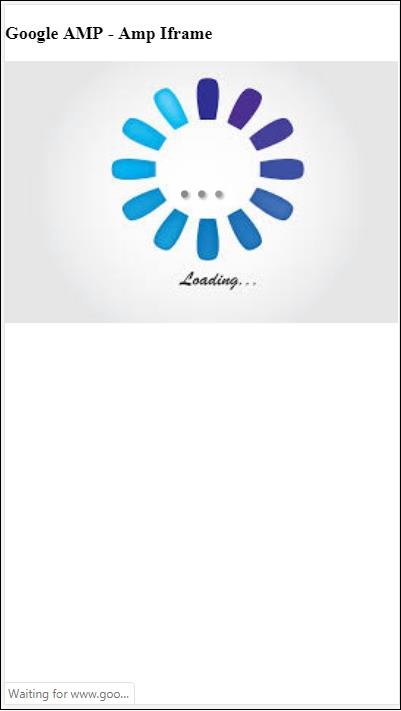
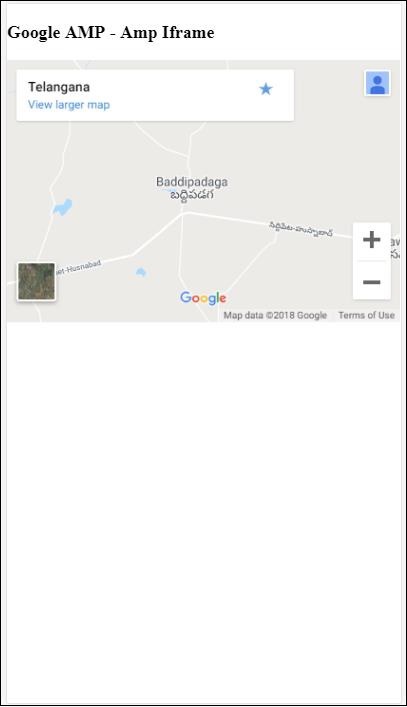
amp의 Amp-video는 직접 동영상 삽입을 재생하는 데 사용되는 표준 html5 동영상입니다. 이 장에서는 amp-video로 작업하고 사용하는 방법을 이해하겠습니다.
amp-video로 작업하려면 다음 스크립트를 추가해야합니다.
<script async custom-element = "amp-video"
src = "https://cdn.ampproject.org/v0/amp-video-0.1.js">
</script>Amp-video에는로드 할 비디오 리소스가있는 src 속성이 있으며 런타임시 amp에 의해 느리게로드됩니다. 게다가 모든 기능은 html5 비디오 태그와 거의 동일합니다.
다음은 앰프 비디오에 추가 할 노드입니다-
Source −이 태그를 사용하여 재생할 다른 미디어 파일을 추가 할 수 있습니다.
Track −이 태그는 비디오의 자막을 활성화합니다.
Placeholder −이 자리 표시 자 태그는 동영상이 시작되기 전에 콘텐츠를 표시합니다.
Fallback −이 태그는 브라우저가 HTML5 비디오를 지원하지 않을 때 호출됩니다.
amp-video 태그 형식
amp-video 태그의 형식은 다음과 같습니다.
<amp-video controls width = "640" height = "360"
layout = "responsive" poster = "images/videoposter.png">
<source src = "video/bunny.webm" type = "video/webm" />
<source src = "video/samplevideo.mp4" type = "video/mp4" />
<div fallback>
<p>This browser does not support the video element.</p>
</div>
</amp-video>아래에 표시된 실제 예제를 사용하여 amp-video를 이해하겠습니다.
예
<!doctype html>
<html amp lang = "en">
<head>
<meta charset = "utf-8">
<script async src = "https://cdn.ampproject.org/v0.js"></script>
<title>Google AMP - Amp Video</title>
<link rel = "canonical" href = "http://example.ampproject.org/article-metadata.html">
<meta name = "viewport" content = "width = device-width, minimum-scale = 1,initial-scale=1">
<style amp-boilerplate>
body {
-webkit-animation:
-amp-start 8s steps(1,end) 0s 1 normal both;-moz-animation:
-amp-start 8s steps(1,end) 0s 1 normal both;-ms-animation:
-amp-start 8s steps(1,end) 0s 1 normal both;animation:
-amp-start 8s steps(1,end) 0s 1 normal both}
@-webkit-keyframes
-amp-start{from{visibility:hidden}to{visibility:visible}}@-moz-keyframes
-amp-start{from{visibility:hidden}to{visibility:visible}}@-ms-keyframes
-amp-start{from{visibility:hidden}to{visibility:visible}}@-o-keyframes
-amp-start{from{visibility:hidden}to{visibility:visible}}@keyframes
-amp-start{from{visibility:hidden}to{visibility:visible}}
</style>
<noscript>
<style amp-boilerplate>
body {
-webkit-animation:none;
-moz-animation:none;
-ms-animation:none;
animation:none
}
</style>
</noscript>
<script async custom-element = "amp-video"
src = "https://cdn.ampproject.org/v0/amp-video-0.1.js">
</script>
</head>
<body>
<h3>Google AMP - Amp Video</h3>
<amp-video controls
width = "640"
height = "360"
layout = "responsive"
poster = "images/videoposter.png">
<source src = "video/bunny.webm" type = "video/webm" />
<source src = "video/samplevideo.mp4" type = "video/mp4" />
<div fallback>
<p>This browser does not support the video element.</p>
</div>
</amp-video>
</body>
</html>산출
위에 주어진 코드의 출력은 다음과 같습니다.
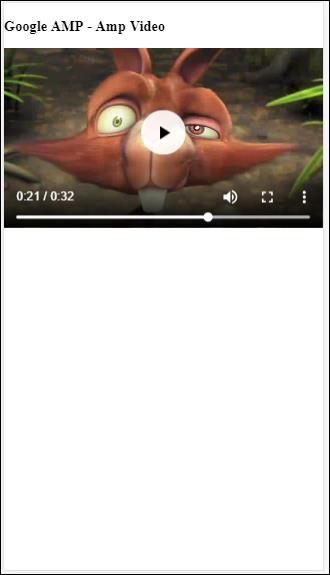
amp-video에 사용할 수있는 속성
amp-video에 사용할 수있는 속성은 여기 표에 나열되어 있습니다.
| Sr. 아니요 | 속성 및 설명 |
|---|---|
| 1 | src <source> 노드가 없으면 src를 지정해야하며 https : // url입니다. |
| 2 | poster 포스터는 동영상이 시작되기 전에 표시되는 img url을 사용합니다. |
| 삼 | autoplay amp-video에이 속성을 사용하면 브라우저가. |
| 4 | controls amp-video에이 속성이 있으면 html5 동영상과 유사한 컨트롤이 동영상에 표시됩니다. |
| 5 | loop 이 속성이 amp-video에있는 경우 완료되면 동영상이 다시 재생됩니다. |
| 6 | crossorigin 이 속성은 비디오 재생 리소스가 다른 출처에있는 경우 그림에 나타납니다. |
| 7 | rotate-to-fullscreen 동영상이 보이는 경우 사용자가 기기를 가로 모드로 회전하면 동영상이 전체 화면으로 표시됩니다. |
AMP 동영상 자동 재생
비디오를 자동 재생해야하는 경우 autoplay 속성을 사용할 수 있습니다. 이 기능은 브라우저 지원에 따라 작동합니다. 자동 재생시 동영상은 음소거 상태가됩니다. 사용자가 비디오를 탭하면 음소거가 해제됩니다.
아래 주어진 작업 예제의 도움으로 자동 재생 기능을 살펴 보겠습니다.
예
<!doctype html>
<html amp lang = "en">
<head>
<meta charset = "utf-8">
<script async src = "https://cdn.ampproject.org/v0.js"></script>
<title>Google AMP - Amp Video</title>
<link rel = "canonical" href = "http://example.ampproject.org/article-metadata.html">
<meta name = "viewport" content = "width=device-width,minimum-scale = 1, initial-scale = 1">
<style amp-boilerplate>
body {
-webkit-animation:
-amp-start 8s steps(1,end) 0s 1 normal both;
-moz-animation:-amp-start 8s steps(1,end) 0s 1 normal both;-ms-animation:
-amp-start 8s steps(1,end) 0s 1 normal both;animation:
-amp-start 8s steps(1,end) 0s 1 normal both
}
@-webkit-keyframes
-amp-start{from{visibility:hidden}to{visibility:visible}}@-moz-keyframes
-amp-start{from{visibility:hidden}to{visibility:visible}}@-ms-keyframes
-amp-start{from{visibility:hidden}to{visibility:visible}}@-o-keyframes
-amp-start{from{visibility:hidden}to{visibility:visible}}@keyframes
-amp-start{from{visibility:hidden}to{visibility:visible}}
</style>
<noscript>
<style amp-boilerplate>
body{
-webkit-animation:none;
-moz-animation:none;
-ms-animation:none;
animation:none
}
</style>
</noscript>
<script async custom-element = "amp-video" src = "
https://cdn.ampproject.org/v0/amp-video-0.1.js">
</script>
</head>
<body>
<h3>Google AMP - Amp Video Autoplay</h3>
<amp-video controls
width = "640"
height = "360"
layout = "responsive"
poster = "images/videoposter.png" autoplay>
<source src = "video/bunny.webm" type = "video/webm" />
<source src = "video/samplevideo.mp4" type = "video/mp4" />
<div fallback>
<p>This browser does not support the video element.</p>
</div>
</amp-video>
</body>
</html>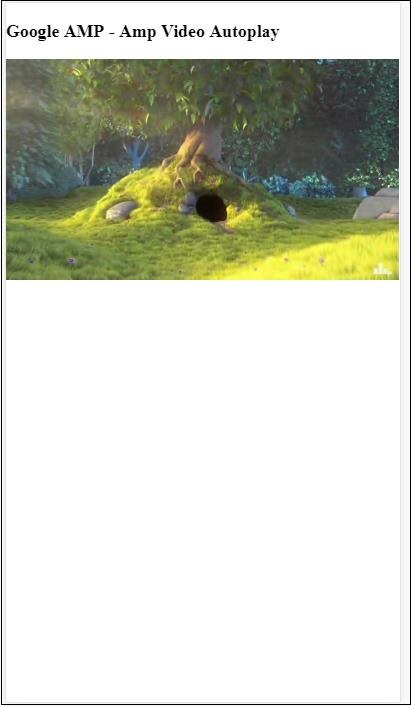
다음 코드와 같이 컨트롤 속성을 추가하여 비디오에 컨트롤을 활성화 할 수 있습니다.
<amp-video controls
width = "640"
height = "360"
layout = "responsive"
poster = "images/videoposter.png" autoplay>
<source src = "video/bunny.webm" type = "video/webm" />
<source src = "video/samplevideo.mp4" type = "video/mp4" />
<div fallback>
<p>This browser does not support the video element.</p>
</div>
</amp-video>버튼은 AMP의 또 다른 기능입니다. AMP의 버튼에는 변경 사항이 없으며 표준 HTML 버튼 태그처럼 사용됩니다. AMP 페이지의 버튼과 유일한 차이점은 이벤트가 작동한다는 것입니다.
이 장에서는 버튼의 작동과 AMP 구성 요소와 함께 사용하는 방법을 보여주는 몇 가지 예를 살펴 보겠습니다.
Lightbox 용 샘플 코드
다음 예제는 아래와 같이 버튼을 사용하여 amp-lightbox를 표시하거나 숨기는 방법을 보여줍니다.
<!doctype html>
<html amp lang = "en">
<head>
<meta charset = "utf-8">
<script async src = "https://cdn.ampproject.org/v0.js"></script>
<title>Google AMP - Amp Lightbox</title>
<link rel = "canonical" href = "http://example.ampproject.org/article-metadata.html">
<meta name = "viewport" content ="width = device-width,minimum-scale = 1,initial-scale = 1">
<style amp-boilerplate>
body{
-webkit-animation:-amp-start 8s steps(1,end) 0s 1 normal both;-moz-animation:
-amp-start 8s steps(1,end) 0s 1 normal both;-ms-animation:
-amp-start 8s steps(1,end) 0s 1 normal both;animation:
-amp-start 8s steps(1,end) 0s 1 normal both
}
@-webkit-keyframes
-amp-start{from{visibility:hidden}to{visibility:visible}}@-moz-keyframes
-amp-start{from{visibility:hidden}to{visibility:visible}}@-ms-keyframes
-amp-start{from{visibility:hidden}to{visibility:visible}}@-o-keyframes
-amp-start{from{visibility:hidden}to{visibility:visible}}@keyframes
-amp-start{from{visibility:hidden}to{visibility:visible}}
</style>
<noscript>
<style amp-boilerplate>
body{
-webkit-animation:none;-moz-animation:none;-ms-an
imation:none;animation:none
}
</style>
</noscript>
<script async custom-element = "amp-lightbox"
src = "https://cdn.ampproject.org/v0/amp-lightbox-0.1.js">
</script>
<style amp-custom>
amp-img {
border: 1px solid #ddd;
border-radius: 4px;
padding: 5px;
}
button{
background-color:
#ACAD5C; color: white;
padding: 12px 20px;
border: none;
border-radius: 4px;
cursor: pointer;
float: left;
}
.lightbox {
background: rgba(211,211,211,0.8);
width: 100%;
height: 100%;
position: absolute;
display: flex;
align-items: center;
justify-content: center;
}
</style>
</head>
<body>
<h3>Google AMP - Amp Lightbox</h3>
<button on = "tap:my-lightbox">
Show LightBox
</button>
<amp-lightbox id = "my-lightbox" layout = "nodisplay">
<div class = "lightbox" on = "tap:my-lightbox.close" tabindex = "0">
<amp-img alt = "Beautiful Flower"
src = "images/flower.jpg"
width = "246"
height = "205">
</amp-img>
</div>
</amp-lightbox>
</body>
</html>산출
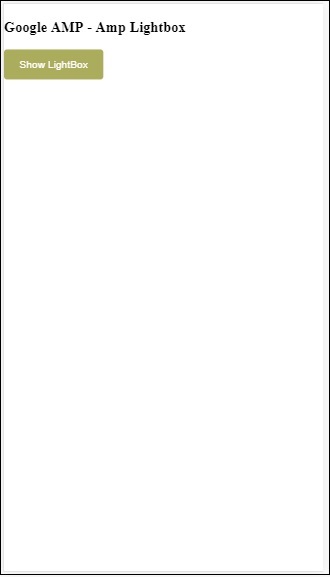
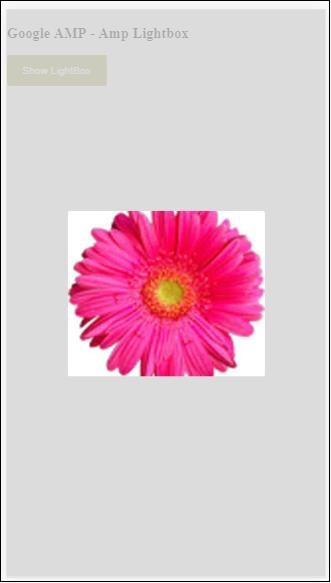
이제 화면의 아무 곳이나 클릭하여 라이트 박스를 닫을 수 있습니다.
위의 예에서는 아래와 같이 코드를 사용하여 버튼을 사용했습니다.
<button on = "tap:my-lightbox">
Show LightBox
</button>
Next, we have added action on the button using on attribute as shown:
on = "tap:my-lightbox"버튼을 탭하면 작업이 수행됩니다. 라이트 박스의 ID가 주어집니다. 사용자가 버튼을 탭하면 라이트 박스가 열립니다. 마찬가지로 모든 구성 요소와 상호 작용할 때 on action이있는 버튼을 사용할 수 있습니다.
Timeago는 'x'시간 전과 같이 과거와 비교하여 타임 스탬프 세부 정보를 제공합니다. 이 장에서는이 기능에 대해 자세히 설명하겠습니다.
이 기능을 작업에 삽입하려면 아래에 주어진 스크립트를 .html 페이지에 추가해야합니다.
<script async custom-element = "amp-timeago"
src = "https://cdn.ampproject.org/v0/amp-timeago-0.1.js">
</script>amp-timeago 태그는 아래와 같습니다.
<amp-timeago layout = "fixed" width = "160" height = "20"
datetime = "2018-10-01T00:37:33.809Z"
locale = "en">Monday 01 October 2018 00.37
</amp-timeago>아래에 표시된 작업 예제의 도움으로 이것을 이해합시다.
예
<!doctype html>
<html amp lang = "en">
<head>
<meta charset = "utf-8">
<script async src = "https://cdn.ampproject.org/v0.js"></script>
<title>Google AMP - TimeAgo</title>
<link rel = "canonical" href = " http://example.ampproject.org/article-metadata.html">
<meta name = "viewport" content = "width = device-width,minimum-scale = 1,initial- scale = 1">
<style amp-boilerplate>
body{
-webkit-animation:-amp-start 8s steps(1,end)
0s 1 normal both;-moz-animation:
-amp-start 8s steps(1,end) 0s 1 normal both;-ms-animation:
-amp-start 8s steps(1,end) 0s 1 normal both;animation:
-amp-start 8s steps(1,end) 0s 1 normal both
}
@-webkit-keyframes
-amp-start{from{visibility:hidden}to{visibility:visible}}@-moz-keyframes
-amp-start{from{visibility:hidden}to{visibility:visible}}@-ms-keyframes
-amp-start{from{visibility:hidden}to{visibility:visible}}@-o-keyframes
-amp-start{from{visibility:hidden}to{visibility:visible}}@keyframes
-amp-start{from{visibility:hidden}to{visibility:visible}}
</style>
<noscript>
<style amp-boilerplate>
body{
-webkit-animation:none;-moz-animation:none;-ms
-animation:none;animation:none
}
</style>
</noscript>
<script async custom-element="amp-timeago"
src = "https://cdn.ampproject.org/v0/amp-timeago-0.1.js">
</script>
</head>
<body>
<h1>Google AMP - TimeAgo Example</h1>
<amp-timeago
layout = "fixed"
width = "160"
height = "20"
datetime = "2018-10-01T00:37:33.809Z"
locale = "en">Monday 01 October 2018 00.37
</amp-timeago>
</body>
</html>산출
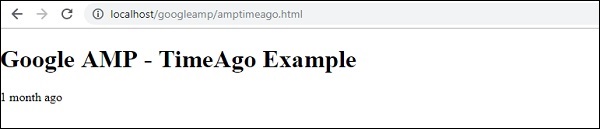
기본적으로 로케일은 en으로 설정됩니다. 필요에 따라 로케일에서 동일하게 변경하고 시간을 표시 할 수 있습니다. timeago 태그와 함께 사용할 수있는 로케일은 아래 표에 나와 있습니다.
| Sr. 아니요 | 로케일 및 설명 |
|---|---|
| 1 | ar 아라비아 말 |
| 2 | be 벨라루스 어 |
| 삼 | be 벨라루스 어 |
| 4 | bg 불가리아 사람 |
| 5 | ca 카탈로니아 사람 |
| 6 | da 덴마크 말 |
| 7 | de 독일 사람 |
| 8 | el 그리스 어 |
| 9 | en 영어 |
| 10 | enShort 영어-짧음 |
| 11 | es 스페인의 |
| 12 | eu 바스크 사람 |
| 13 | fi 핀란드어 |
| 14 | fr 프랑스 국민 |
| 15 | he 헤브라이 사람 |
| 16 | hu 헝가리 인 |
| 17 | inBG Bangla |
| 18 | inHI 힌디 어 |
| 19 | inID 말레이 사람 |
| 20 | it 이탈리아 사람 |
| 21 | ja 일본어 |
| 22 | ko 한국어 |
| 23 | ml 말라 얄 람어 |
| 24 | nbNO 노르웨이 보크 몰 |
| 25 | nl 네덜란드 사람 |
| 26 | nnNO 노르웨이 뉘 노르 스크 |
| 27 | pl 광택 |
| 28 | ptBR 포르투갈 인 |
| 29 | ro 루마니아 사람 |
| 30 | ru 러시아인 |
| 31 | sv 스웨덴어 |
| 32 | ta 타밀 사람 |
| 33 | th 태국어 |
| 34 | tr 터키어 |
| 35 | uk 우크라이나 인 |
| 36 | vi 베트남어 |
| 37 | zhCN 중국말 |
| 38 | zhTW 대만인 |
아래에 주어진 작업 예제를 사용하여 몇 가지 로케일에 대해 논의 해 보겠습니다.
예
<!doctype html>
<html amp lang = "en">
<head>
<meta charset = "utf-8">
<script async src = "https://cdn.ampproject.org/v0.js"></script>
<title>Google AMP - TimeAgo Using Locale</title>
<link rel = "canonical" href = "http://example.ampproject.org/article-metadata.html">
<meta name = "viewport" content = "width = device-width,minimum-scale = 1, initial-scale = 1">
<style amp-boilerplate>
body{
-webkit-animation:
-amp-start 8s steps(1,end) 0s 1 normal both;-moz-animation:
-amp-start 8s steps(1,end) 0s 1 normal both;-ms-animation:
-amp-start 8s steps(1,end) 0s 1 normal both;animation:
-amp-start 8s steps(1,end) 0s 1 normal both
}
@-webkit-keyframes
-amp-start{from{visibility:hidden}to{visibility:visible}}@-moz-keyframes
-amp-start{from{visibility:hidden}to{visibility:visible}}@-ms-keyframes
-amp-start{from{visibility:hidden}to{visibility:visible}}@-o-keyframes
-amp-start{from{visibility:hidden}to{visibility:visible}}@keyframes
-amp-start{from{visibility:hidden}to{visibility:visible}}
</style>
<noscript>
<style amp-boilerplate>
body{
-webkit-animation:none;
-moz-animation:none;-ms
-animation:none;
animation:none
}
</style>
</noscript>
<script async custom-element = "amp-timeago"
src = "https://cdn.ampproject.org/v0/amp-timeago-0.1.js">
</script>
</head>
<body>
<h1>Google AMP - TimeAgo Example Using Locale</h1>
<h3>Locale : Russian</h3>
<amp-timeago layout = "fixed"
width = "160" height = "20"
datetime = "2018-10-01T00:37:33.809Z"
locale = "ru">
Monday 01 October 2018 00.37
</amp-timeago>
<h3>Locale : Korean</h3>
<amp-timeago
layout = "fixed"
width = "160"
height = "20"
datetime = "2018-10-01T00:37:33.809Z"
locale = "ko">
Monday 01 October 2018 00.37
</amp-timeago>
<h3>Locale : Hindi</h3>
<amp-timeago
layout = "fixed"
width = "160"
height = "20"
datetime = "2018-10-01T00:37:33.809Z"
locale = "inHI">
Monday 01 October 2018 00.37
</amp-timeago>
<h3>Locale : Spanish</h3>
<amp-timeago
layout = "fixed"
width = "160"
height = "20"
datetime = "2018-10-01T00:37:33.809Z"
locale = "es">
Monday 01 October 2018 00.37
</amp-timeago>
<h3>Locale : French</h3>
<amp-timeago
layout = "fixed"
width = "160"
height = "20"
datetime = "2018-10-01T00:37:33.809Z"
locale = "fr">
Monday 01 October 2018 00.3
</amp-timeago>
</body>
</html>산출
위 코드의 출력은 다음과 같습니다.
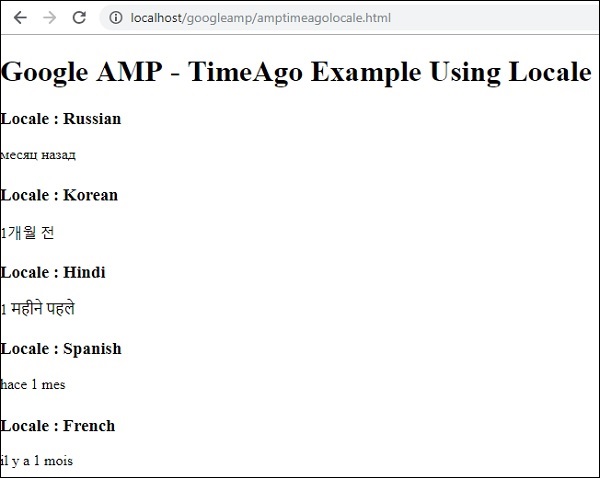
"X 시간 전"디스플레이를 변경해야하는 경우 timeago와 함께 "cutoff"속성을 사용할 수 있습니다. Cutoff는 전 디스플레이를 없애기 위해 몇 초 안에 값을 취합니다.
아래에 주어진 실제 예제의 도움으로 이것을 이해합시다.
예
<!doctype html>
<html amp lang = "en">
<head>
<meta charset = "utf-8">
<script async src = "https://cdn.ampproject.org/v0.js"></script>
<title>Google AMP - TimeAgo</title>
<link rel = "canonical" href = "http://example.ampproject.org/article-metadata.html">
<meta name = "viewport" content = "width = device-width,minimum-scale=1, initial-scale=1">
<style amp-boilerplate>
body{
-webkit-animation:
-amp-start 8s steps(1,end) 0s 1 normal both;-moz-animation:
-amp-start 8s steps(1,end) 0s 1 normal both;-ms-animation:
-amp-start 8s steps(1,end) 0s 1 normal both;animation:
-amp-start 8s steps(1,end) 0s 1 normal both
}
@-webkit-keyframes
-amp-start{from{visibility:hidden}to{visibility:visible}}@-moz-keyframes
-amp-start{from{visibility:hidden}to{visibility:visible}}@-ms-keyframes
-amp-start{from{visibility:hidden}to{visibility:visible}}@-o-keyframes
-amp-start{from{visibility:hidden}to{visibility:visible}}@keyframes
-amp-start{from{visibility:hidden}to{visibility:visible}}
</style>
<noscript>
<style amp-boilerplate>
body{
-webkit-animation:none;
-moz-animation:none;
-ms-animation:none;
animation:none
}
</style>
</noscript>
<script async custom-element = "amp-timeago"
src = "https://cdn.ampproject.org/v0/amp-timeago-0.1.js">
</script>
</head>
<body>
<h1>Google AMP - TimeAgo Example</h1>
<amp-timeago
layout = "fixed"
width = "160"
height = "20"
datetime = "2018-10-01T00:37:33.809Z"
locale = "en"
cutoff = "300">
Monday 01 October 2018 00.37
</amp-timeago>
</body>
</html>산출

MathML을 사용하여 수학 공식을 표시 할 수 있습니다. 이 장에서는 MathML을 사용하는 방법과 몇 가지 수학 공식을 사용하여 동일한 결과를 표시하는 방법에 대한 실제 예제를 살펴 보겠습니다.
MathML을 사용하려면 다음 자바 스크립트 파일을 포함해야합니다.
<script async custom-element = "amp-mathml"
src = "https://cdn.ampproject.org/v0/amp-mathml-0.1.js">
</script>MathML AMP 태그
mathML amp 태그는 다음과 같은 형식을 갖습니다.
<amp-mathml layout = "container"
data-formula = "\[x = {-b \pm \sqrt{b^2-4ac} \over 2a}.\]">
</amp-mathml>참고 data-formula 공식이 제공되는 필수 속성입니다.
예
예제를 통해이 태그를 더 잘 이해하도록하겠습니다.
<!doctype html>
<html amp lang = "en">
<head>
<meta charset = "utf-8">
<script async src = "https://cdn.ampproject.org/v0.js"></script>
<title>Google AMP - MathML</title>
<link rel = "canonical" href = " http://example.ampproject.org/article-metadata.html">
<meta name = "viewport" content = "width = device-width,minimum-scale = 1,initial-scale = 1">
<style amp-boilerplate>
body{
-webkit-animation:
-amp-start 8s steps(1,end) 0s 1 normal both;-moz-animation:
-amp-start 8s steps(1,end) 0s 1 normal both;-ms-animation:
-amp-start 8s steps(1,end) 0s 1 normal both;animation:
-amp-start 8s steps(1,end) 0s 1 normal both
}
@-webkit-keyframes
-amp-start{from{visibility:hidden}to{visibility:visible}}@-moz-keyframes
-amp-start{from{visibility:hidden}to{visibility:visible}}@-ms-keyframes
-amp-start{from{visibility:hidden}to{visibility:visible}}@-o-keyframes
-amp-start{from{visibility:hidden}to{visibility:visible}}@keyframes
-amp-start{from{visibility:hidden}to{visibility:visible}}
</style>
<noscript>
<style amp-boilerplate>
body{
-webkit-animation:none;
-moz-animation:none;
-ms-animation:none;
animation:none
}
</style>
</noscript>
<script async custom-element = "amp-mathml"
src = "https://cdn.ampproject.org/v0/amp-mathml-0.1.js">
</script>
</head>
<body>
<h1>Google AMP - MathML Example</h1>
<amp-mathml layout = "container"
data-formula = "\[x = {-b \pm \sqrt{b^2-4ac} \over 2a}.\]">
</amp-mathml>
</body>
</html>산출
실행될 때 Amp-mathml 태그는 아래와 같이 iframe에 디스플레이를 렌더링합니다.
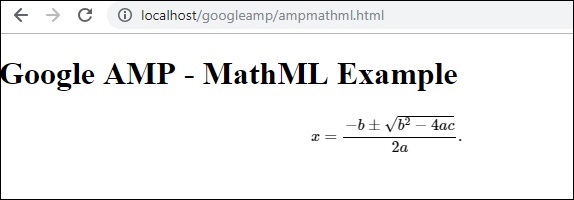
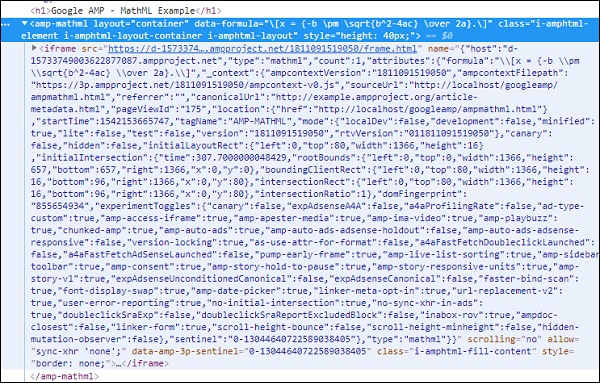
앰프 태그 amp-fit-text공간이 디스플레이를 렌더링하기에 충분하지 않은 경우 글꼴 크기를 줄입니다. 이 장에서는이 태그에 대해 자세히 설명합니다.
amp-fit-text가 작동하도록하려면 다음 스크립트를 추가해야합니다.
<script async custom-element = "amp-fit-text"
src = "https://cdn.ampproject.org/v0/amp-fit-text-0.1.js">
</script>Amp Fit-Text 태그
amp-fit 텍스트 태그의 형식은 다음과 같습니다.
<amp-fit-text width = "200" height = "200" layout = "responsive">
Text here
</amp-fit-text>예
예제를 통해이 태그를 더 잘 이해하도록하겠습니다.
<!doctype html>
<html amp lang = "en">
<head>
<meta charset = "utf-8">
<script async src = "https://cdn.ampproject.org/v0.js"></script>
<title>Google AMP - Amp Fit-Text</title>
<link rel = "canonical" href = "http://example.ampproject.org/article-metadata.html">
<meta name = "viewport" content = "width = device-width,minimum-scale = 1, initial-scale = 1">
<style amp-boilerplate>
body{
-webkit-animation:-amp-start 8s steps(1,end)
0s 1 normal both;-moz-animation:
-amp-start 8s steps(1,end) 0s 1 normal both;-ms-animation:
-amp-start 8s steps(1,end) 0s 1 normal both;animation:
-amp-start 8s steps(1,end) 0s 1 normal both
}
@-webkit-keyframes
-amp-start{from{visibility:hidden}to{visibility:visible}}@-moz-keyframes
-amp-start{from{visibility:hidden}to{visibility:visible}}@-ms-keyframes
-amp-start{from{visibility:hidden}to{visibility:visible}}@-o-keyframes
-amp-start{from{visibility:hidden}to{visibility:visible}}@keyframes
-amp-start{from{visibility:hidden}to{visibility:visible}}
</style>
<noscript>
<style amp-boilerplate>
body{
-webkit-animation:none;-moz-animation:none;-ms
-animation:none;animation:none}
</style>
</noscript>
<script async custom-element = "amp-fit-text"
src = "https://cdn.ampproject.org/v0/amp-fit-text-0.1.js">
</script>
</head>
<body>
<h1>Google AMP - Amp Fit-Text</h1>
<div style = "width:150px;height:150px; ">
<amp-fit-text
width = "150"
height = "150"
layout = "responsive">
<b>Welcome To TutorialsPoint - You are browsing the best resource
for Online Education</b>
</amp-fit-text>
</div>
</body>
</html>산출
위에 주어진 코드의 출력은 다음과 같습니다.
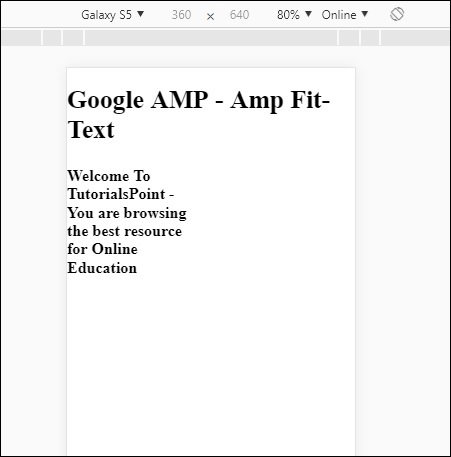
amp-fit-text를 사용하는 디스플레이가 표시되면 콘텐츠가 사용 가능한 공간에 따라 조정됩니다.
Amp-fit-text에는 2 가지 속성이 있습니다. max-font-size 과 min-font-size.
max-font-size를 사용할 때 공간이 텍스트를 렌더링 할 수없는 경우 크기를 줄이고 사용 가능한 공간 내에서 조정하려고합니다.
min-font-size를 지정하고 공백을 사용할 수없는 경우 텍스트를 자르고 텍스트가 숨겨진 위치에 점을 표시합니다.
예
max-font-size와 min-font-size를 모두 amp-fit-text에 지정하는 작업 예제를 살펴 보겠습니다.
<!doctype html>
<html amp lang = "en">
<head>
<meta charset = "utf-8">
<script async src = "https://cdn.ampproject.org/v0.js"></script>
<title>Google AMP - Amp Fit-Text</title>
<link rel = "canonical" href = " http://example.ampproject.org/article-metadata.html">
<meta name = "viewport" content = "width = device-width,minimum-scale = 1,initial-scale = 1">
<style amp-boilerplate>
body{
-webkit-animation:
-amp-start 8s steps(1,end) 0s 1 normal both;-moz-animation:
-amp-start 8s steps(1,end) 0s 1 normal both;-ms-animation:
-amp-start 8s steps(1,end) 0s 1 normal both;animation:
-amp-start 8s steps(1,end) 0s 1 normal both
}
@-webkit-keyframes
-amp-start{from{visibility:hidden}to{visibility:visible}}@-moz-keyframes
-amp-start{from{visibility:hidden}to{visibility:visible}}@-ms-keyframes
-amp-start{from{visibility:hidden}to{visibility:visible}}@-o-keyframes
-amp-start{from{visibility:hidden}to{visibility:visible}}@keyframes
-amp-start{from{visibility:hidden}to{visibility:visible}}
</style>
<noscript>
<style amp-boilerplate>
body{
-webkit-animation:none;
-moz-animation:none;
-ms-animation:none;
animation:none}
</style>
</noscript>
<script async custom-element = "amp-fit-text" src =
"https://cdn.ampproject.org/v0/amp-fit-text-0.1.js">
</script>
</head>
<body>
<h1>Google AMP - Amp Fit-Text</h1>
<div style = "width:150px;height:150px; ">
<amp-fit-text
width = "150"
height = "150"
layout = "responsive"
max-font-size = "30"
min-font-size = "25">
<b>Welcome To TutorialsPoint - You are
browsing the best resource for Online Education</b>
</amp-fit-text>
</div>
</body>
</html>산출

주어진 날짜까지 일, 시간, 분, 초를 표시하는 데 사용되는 Amp Date countdown이라는 또 다른 앰프 구성 요소 Y2K38 ( 2038)기본적으로 표시는 선택한 로케일에 따라 수행 될 수 있습니다. 기본값은 en (영어)입니다 .Amp-date-countdown은 데이터 렌더링에 amp-mustache 템플릿을 사용합니다.
이 장에서는 amp-date-countdown을 더 자세히 이해하기 위해 몇 가지 작업 예제를 살펴 보겠습니다.
amp-date-countdown을 사용하려면 다음 스크립트를 추가해야합니다.
amp-date-countdown의 경우
<script async custom-element = "amp-date-countdown"
src = "https://cdn.ampproject.org/v0/amp-date-countdown-0.1.js">
</script>amp-mustache의 경우
<script async custom-template = "amp-mustache"
src = "https://cdn.ampproject.org/v0/amp-mustache-0.1.js">
</script>Amp-date-countdown 태그
amp-date-countdown 태그는 다음과 같습니다.
<amp-date-countdown timestamp-seconds = "2100466648"
layout = "fixed-height"
height = "50">
<template type = "amp-mustache">
<p class = "p1">
{{d}} days, {{h}} hours, {{m}} minutes and {{s}} seconds until
<a href = "https://en.wikipedia.org/wiki/Year_2038_problem">
Y2K38
</a>.
</p>
</template>
</amp-date-countdown>amp-date-countdown의 속성
amp-date-countdown의 속성은 여기 표에 나열되어 있습니다.
| Sr. 아니요 | 속성 및 설명 |
|---|---|
| 1 | end-date 카운트 다운 할 ISO 형식 날짜입니다. 예 : 2025-08-01T00 : 00 : 00 + 08 : 00 |
| 2 | timestamp-ms 밀리 초 단위의 POSIX epoch 값. UTC 시간대로 가정합니다. 예 : timestamp-ms = "1521880470000" |
| 삼 | timestamp-seconds POSIX epoch 값 (초). UTC 시간대로 가정합니다. 예 : timestamp-seconds = "1521880470" |
| 4 | timeleft-ms 카운트 다운 할 값 (밀리 초)입니다. 예 : 50 시간 남음 timeleft-ms = "180,000,000" |
| 5 | offset-seconds (optional) 주어진 종료 날짜에서 더하거나 뺄 시간 (초)을 나타내는 양수 또는 음수입니다. 예를 들어 offset-seconds = "60"은 종료 날짜에 60 초를 추가합니다. |
| 6 | when-ended (optional) 0 초에 도달하면 타이머를 중지할지 여부를 지정합니다. 이 값을 stop (기본값)으로 설정하여 타이머가 0 초에 중지되고 최종 날짜를 지나지 않거나 0 초에 도달 한 후에도 타이머가 계속되어야 함을 계속 표시 할 수 있습니다. |
| 7 | locale (optional) 각 타이머 단위에 대한 국제화 언어 문자열입니다. 기본값은 en (영어)입니다. 지원되는 값은 다음과 같습니다. |
체재
amp-date-countdown이 카운트 다운을 표시하는 데 사용하는 형식은 다음 표에 나와 있습니다.
| Sr. 아니요 | 형식 및 설명 |
|---|---|
| 1 | d 일을 0,1,2,3 ... 무한대로 표시 |
| 2 | dd 일을 00,01,02,03 ... 무한대로 표시 |
| 삼 | h 시간을 0,1,2,3 ... 무한대로 표시 |
| 4 | hh 시간을 00,01,02,03 ... 무한대로 표시 |
| 5 | m 분을 0,1,2,3,4… 무한대로 표시 |
| 6 | mm 분을 00,01,02,03…. 무한대로 표시 |
| 7 | s 초를 0,1,2,3 ... 무한대로 표시 |
| 8 | ss 초를 00,01,02,03…. 무한대로 표시 |
| 9 | days 로케일에 따라 요일 또는 요일 문자열 표시 |
| 10 | hours 로케일에 따라 시간 또는 시간 문자열 표시 |
| 11 | minutes 로케일에 따라 분 또는 분 문자열 표시 |
| 12 | seconds 로케일에 따라 초 또는 초 문자열 표시 |
예
<!doctype html>
<html amp lang = "en">
<head>
<meta charset = "utf-8">
<script async src = "https://cdn.ampproject.org/v0.js"></script>
<title>Google AMP - Amp Date-Countdown</title>
<link rel = "canonical" href = " http://example.ampproject.org/article-metadata.html">
<meta name = "viewport" content = "width = device-width,minimum-scale = 1,initial-scale = 1">
<style amp-boilerplate>
body{-webkit-animation:-amp-start 8s steps(1,end)
0s 1 normal both;-moz-animation:
-amp-start 8s steps(1,end) 0s 1 normal both;-ms-animation:
-amp-start 8s steps(1,end) 0s 1 normal both;animation:
-amp-start 8s steps(1,end) 0s 1 normal both
}
@-webkit-keyframes
-amp-start{from{visibility:hidden}to{visibility:visible}}@-moz-keyframes
-amp-start{from{visibility:hidden}to{visibility:visible}}@-ms-keyframes
-amp-start{from{visibility:hidden}to{visibility:visible}}@-o-keyframes
-amp-start{from{visibility:hidden}to{visibility:visible}}@keyframes
-amp-start{from{visibility:hidden}to{visibility:visible}}
</style>
<noscript>
<style amp-boilerplate>
body{-webkit-animation:none;-moz-animation:none;-ms
-animation:none;animation:none}
</style>
</noscript>
<script async custom-element = "amp-date-countdown"
src = "https://cdn.ampproject.org/v0/amp-date-countdown-0.1.js">
</script>
<script async custom-template="amp-mustache" src=
"https://cdn.ampproject.org/v0/amp-mustache-0.1.js">
</script>
</head>
<body>
<h1>Google AMP - Amp Date-Countdown</h1>
<amp-date-countdown
timestamp-seconds = "2145683234"
layout = "fixed-height"
height = "50">
<template type = "amp-mustache">
<p class = "p1">
{{d}} days, {{h}} hours, {{m}} minutes and
{{s}} seconds until
<a href = "https://en.wikipedia.org/wiki/Year_2038_problem">
Y2K38
</a>.
</p>
</template>
</amp-date-countdown>
</body>
</html>산출
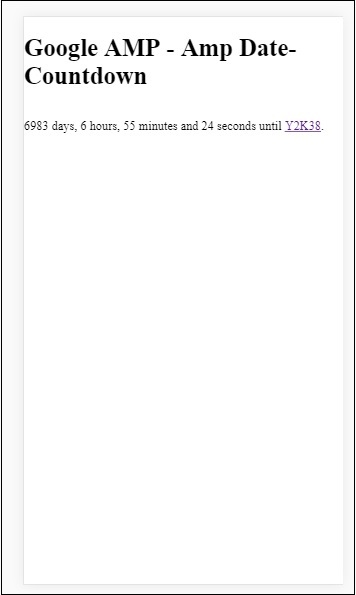
예
실제 예제를 통해 amp-countdown 속성 offset-seconds를 이해하겠습니다.
<!doctype html>
<html amp lang = "en">
<head>
<meta charset = "utf-8">
<script async src = "https://cdn.ampproject.org/v0.js"></script>
<title>Google AMP - Amp Date-Countdown</title>
<link rel = "canonical" href = " http://example.ampproject.org/article-metadata.html">
<meta name = "viewport" content = "width = device-width,minimum-scale = 1,initial-scale = 1">
<style amp-boilerplate>
body{
-webkit-animation:-amp-start 8s steps(1,end)
0s 1 normal both;-moz-animation:
-amp-start 8s steps(1,end) 0s 1 normal both;-ms-animation:
-amp-start 8s steps(1,end) 0s 1 normal both;animation:
-amp-start 8s steps(1,end) 0s 1 normal both
}
@-webkit-keyframes
-amp-start{from{visibility:hidden}to{visibility:visible}}@-moz-keyframes
-amp-start{from{visibility:hidden}to{visibility:visible}}@-ms-keyframes
-amp-start{from{visibility:hidden}to{visibility:visible}}@-o-keyframes
-amp-start{from{visibility:hidden}to{visibility:visible}}@keyframes
-amp-start{from{visibility:hidden}to{visibility:visible}}
</style>
<noscript>
<style amp-boilerplate>
body{
-webkit-animation:none;-moz-animation:none;-ms
-animation:none;animation:none}
</style>
</noscript>
<script async custom-element = "amp-date-countdown"
src = "https://cdn.ampproject.org/v0/amp-date-countdown-0.1.js">
</script>
<script async custom-template = "amp-mustache"
src = "https://cdn.ampproject.org/v0/amp-mustache-0.1.js">
</script>
</head>
<body>
<h1>Google AMP - Amp Date-Countdown</h1>
<amp-date-countdown
end-date = "2020-01-19T08:14:08.000Z"
offset-seconds = "-50"
layout = "fixed-height"
height = "100">
<template type = "amp-mustache">
<p class = "p1">
{{d}} days, {{h}} hours, {{m}}
minutes and {{s}} seconds until 50
seconds before 2020.
</p>
</template>
</amp-date-countdown>
</body>
</html>산출
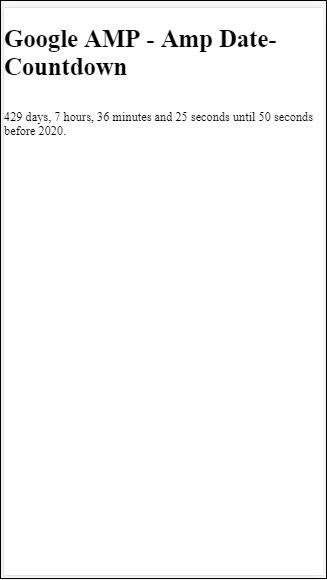
지원되는 로케일 목록
다음은 amp-date-countdown에서 지원하는 로케일 목록입니다.
| Sr. 아니요 | 이름 및 로케일 |
|---|---|
| 1 | en 영어 |
| 2 | es 스페인의 |
| 삼 | fr 프랑스 국민 |
| 4 | de 독일 사람 |
| 5 | id 인도네시아 인 |
| 6 | it 이탈리아 사람 |
| 7 | ja 일본어 |
| 8 | ko 한국어 |
| 9 | nl 네덜란드 사람 |
| 10 | pt 포르투갈 인 |
| 11 | ru 러시아인 |
| 12 | th 태국어 |
| 13 | tr 터키어 |
| 14 | vi 베트남어 |
| 15 | zh-cn 중국어 (간체 |
| 16 | zh-tw 중국 전통 |
이제 위의 로케일 중 하나를 사용하여 카운트 다운을 표시하는 한 가지 예를 시도해 보겠습니다.
예
<!doctype html>
<html amp lang = "en">
<head>
<meta charset = "utf-8">
<script async src = "https://cdn.ampproject.org/v0.js"></script>
<title>Google AMP - Amp Date-Countdown</title>
<link rel = "canonical" href = "http://example.ampproject.org/article-metadata.html">
<meta name="viewport" content="width = device-width, minimum-scale = 1,initial-scale = 1">
<style amp-boilerplate>
body{
-webkit-animation:
-amp-start 8s steps(1,end)0s 1 normal both;-moz-animation:
-amp-start 8s steps(1,end) 0s 1 normal both;-ms-animation:
-amp-start 8s steps(1,end) 0s 1 normal both;animation:
-amp-start 8s steps(1,end) 0s 1 normal both
}
@-webkit-keyframes
-amp-start{from{visibility:hidden}to{visibility:visible}}@-moz-keyframes
-amp-start{from{visibility:hidden}to{visibility:visible}}@-ms-keyframes
-amp-start{from{visibility:hidden}to{visibility:visible}}@-o-keyframes
-amp-start{from{visibility:hidden}to{visibility:visible}}@keyframes
-amp-start{from{visibility:hidden}to{visibility:visible}}
</style>
<noscript>
<style amp-boilerplate>
body{
-webkit-animation:none;
-moz-animation:none;
-ms-animation:none;
animation:none}
</style>
</noscript>
<script async custom-element = "amp-date-countdown"
src = "https://cdn.ampproject.org/v0/amp-date-countdown-0.1.js">
</script>
<script async custom-template = "amp-mustache"
src = "https://cdn.ampproject.org/v0/amp-mustache-0.1.js">
</script>
</head>
<body>
<h1>Google AMP - Amp Date-Countdown</h1>
<amp-date-countdown
locale = "ja"
end-date = "2020-01-19T08:14:08.000Z"
offset-seconds = "-50"
layout = "fixed-height"
height = "100">
<template type = "amp-mustache">
<p class = "p1">
{{d}} {{days}}, {{h}} {{hours}}, {{m}}
{{minutes}} and {{s}} {{seconds}} until
50 seconds before 2020.
</p>
</template>
</amp-date-countdown>
</body>
</html>산출

AMP Datepicker는 사용자가 날짜를 선택할 수있는 페이지에 달력을 표시하는 amp 구성 요소입니다. AMP datepicker는 정적 달력처럼 표시되거나 입력 선택에 따라 버튼 클릭으로 표시 될 수 있습니다.
amp-date-picker가 작동하도록하려면 페이지에 다음 스크립트를 추가해야합니다.
<script async custom-element = "amp-date-picker"
src = "https://cdn.ampproject.org/v0/amp-date-picker-0.1.js">
</script>앰프 날짜 선택기 태그
amp-date-picker의 태그는 다음과 같습니다.
<amp-date-picker layout = "fixed-height" height = "360"></amp-date-picker>지원되는 속성
amp-date-picker에는 다음 속성이 지원됩니다.
| Sr. 아니요 | 속성 및 설명 |
|---|---|
| 1 | mode 사용 가능한 옵션은 정적 및 오버레이입니다. 정적의 경우 캘린더는 기본적으로 페이지에서 열립니다. 오버레이의 경우 상호 작용할 때 달력이 열립니다. |
| 2 | mode 사용 가능한 옵션은 단일 및 범위입니다. 단일의 경우 달력에서 하나의 날짜 만 선택할 수 있습니다. 범위를 사용하면 연속적인 범위에서 둘 이상의 날짜를 선택할 수 있습니다. |
| 삼 | input-selector 이것은 날짜 입력을위한 queryselector 일 수 있습니다. 예를 들어, for id는 클래스의 #nameoftheid입니다. nameoftheclass. ID가 할당 된 태그의 날짜가 업데이트됩니다. |
| 4 | start-input-selector 이것은 날짜 입력을위한 queryselector 일 수 있습니다. 예를 들어, id는 #nameoftheid 클래스의 경우 .nameoftheclass입니다. ID가 할당 된 태그의 날짜가 업데이트됩니다. |
| 5 | end-input-selector 이것은 날짜 입력을위한 queryselector 일 수 있습니다. 예를 들어 id의 경우 #nameoftheid 클래스의 경우 .nameoftheclass입니다. ID가 할당 된 태그의 날짜가 업데이트됩니다. |
| 6 | min 사용자가 선택할 수있는 가장 빠른 날짜입니다. ISO 8601 날짜 형식이어야합니다. min 속성이 없으면 현재 날짜가 최소 날짜가됩니다. |
| 7 | max 사용자가 선택할 수있는 최신 날짜입니다. ISO 8601 날짜 형식이어야합니다. max 속성이 없으면 날짜 선택기에 최대 날짜가 없습니다. |
| 8 | month-format 선택한 날짜를 표시하는 데 필요한 월 형식입니다. 기본적으로 값은 "MMMM YYYY"입니다. |
| 9 | format 입력 상자 또는 선택기가 사용되는 html 요소에 날짜를 표시 할 형식입니다. 기본적으로 "YYYY-MM-DD"입니다. |
| 10 | week-day-format 요일을 표시하는 형식입니다. |
| 11 | locale 달력보기를 표시 할 로캘입니다. 기본적으로 en입니다. |
| 12 | minimum-nights 사용자가 날짜 범위에서 선택해야하는 숙박 수입니다. 기본값은 "1"입니다. 값이 "0"이면 사용자가 시작 및 종료 날짜에 대해 동일한 날짜를 선택할 수 있습니다. |
| 13 | number-of-months 달력보기에서 한 번에 표시 할 개월 수입니다. 기본값은 "1"입니다. |
| 14 | first-day-of-week 요일 (0-6)로 지정할 요일입니다. 기본값은 "0"(일요일)입니다. |
| 15 | day-size 달력보기 표에있는 날짜 셀의 크기 (픽셀)입니다. 기본값은 39입니다. |
주요 속성은 다음과 같습니다. type 과 mode. 에 대한mode, 우리는 static 과 overlay달력을 입력하십시오. 에 대한type 우리는 가질 수있다 single 과 range옵션. 와type = ”single” 달력에서 날짜를 하나만 선택할 수 있습니다. type = ”range” 범위에서 둘 이상의 데이터를 선택할 수 있습니다.
이제 몇 가지 작업 예제를 통해 정적 및 오버레이 유형 달력에 대한 amp-date-picker를 이해하겠습니다.
AMP 정적 날짜 선택기
정적 유형 날짜 선택기의 경우 아래 예제와 같이 mode = static을 지정해야합니다.
예
<!doctype html>
<html amp lang = "en">
<head>
<meta charset = "utf-8">
<script async src = "https://cdn.ampproject.org/v0.js"></script>
<title>Google AMP - Amp Date-Picker Static </title>
<link rel = "canonical" href = " http://example.ampproject.org/article-metadata.html">
<meta name = "viewport" content = "width = device-width, minimum-scale = 1,initial-scale = 1">
<style amp-boilerplate>
body{
-webkit-animation:
-amp-start 8s steps(1,end) 0s 1 normal both;-moz-animation:
-amp-start 8s steps(1,end) 0s 1 normal both;-ms-animation:
-amp-start 8s steps(1,end) 0s 1 normal both;animation:
-amp-start 8s steps(1,end) 0s 1 normal both
}
@-webkit-keyframes
-amp-start{from{visibility:hidden}to{visibility:visible}}@-moz-keyframes
-amp-start{from{visibility:hidden}to{visibility:visible}}@-ms-keyframes
-amp-start{from{visibility:hidden}to{visibility:visible}}@-o-keyframes
-amp-start{from{visibility:hidden}to{visibility:visible}}@keyframes
-amp-start{from{visibility:hidden}to{visibility:visible}}
</style>
<noscript>
<style amp-boilerplate>
body{-webkit-animation:
none;-moz-animation:none;-ms-animation:none;animation:none}
</style>
</noscript>
<script async custom-element = "amp-date-picker"
src = "https://cdn.ampproject.org/v0/amp-date-picker-0.1.js">
</script>
<script async custom-element = "amp-bind"
src = "https://cdn.ampproject.org/v0/amp-bind-0.1.js">
</script>
<script async custom-template = "amp-mustache"
src = "https://cdn.ampproject.org/v0/amp-mustache-0.1.js">
</script>
<style>
input[type = text]{
width: 50%;
padding: 12px;
border: 1px
solid #ccc;
border-radius: 4px;
resize: vertical;
}
label {
padding: 12px 12px 12px 0;display: inline-block;
}
.col-label {
float: left;width: 25%;margin-top: 6px;
}
.col-content {
float: left;width: 75%;margin-top: 6px;
}
.row:after {
content: "";display: table;clear: both;
}
.amp_example {
background-color: #f1f1f1;
padding: 0.01em 16px;
margin: 20px 0;
box-shadow: 0 2px 4px 0
rgba(0,0,0,0.16),0 2px 10px 0
rgba(0,0,0,0.12)!important;
}
h3{font-family: "Segoe UI",Arial,sans-serif;
font-weight: 400;margin: 10px 0;}
</style>
</head>
<body>
<div class = "amp_example">
<h3>Google AMP - Amp Date-Picker using type = single</h3>
<amp-date-picker
id = "static-date"
type = "single"
mode = "static"
layout = "fixed-height"
height = "600"
format = "YYYY-MM-DD"
input-selector = "#date">
<div class = "row">
<div class = "col-label">
<label for = "start">
Date is:
</label>
</div>
<div class = "col-content">
<input type = "text" id = "date" name = "date"
placeholder = "Date Selected Is...">
</div>
</div>
</amp-date-picker>
<div>
</body>
</html>이 예제에서 우리는 달력 즉, 기본적으로 화면에 datepicker를 표시하고 있음을 확인하십시오.
사용자가 선택한 날짜는 아래의 데모 화면과 같이 텍스트 필드에 표시됩니다.
산출
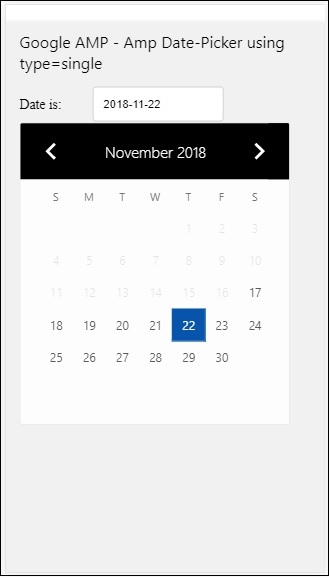
amp-date-picker에서 선택한 날짜를 얻는 방법은 무엇입니까?
위의 예를 확인하면 다음과 같은 속성이 있습니다. input-selector텍스트 필드의 ID가 제공됩니다. 사용자가 날짜를 선택하면 입력 필드 안에 표시됩니다.
<amp-date-picker
id = "static-date"
type = "single"
mode = "static"
layout = "fixed-height"
height = "600"
format = "YYYY-MM-DD"
input-selector = "#date"
<div class = "row">
<div class = "col-label">
<label for = "start">Date is:</label>
</div>
<div class = "col-content">
<input type = "text" id = "date" name = "date"
placeholder = "Date Selected Is...">
</div>
</div>
</amp-date-picker>다음과 같이 입력 선택기 속성에 이름 속성을 부여 할 수도 있습니다.
<amp-date-picker
type = "single"
mode = "static"
layout = "container"
input-selector = "[name = date]">
<input type = "text" id = "date" name = "date" placeholder = "Date Selected Is...">
</amp-date-picker>input-selector가 amp-date-picker보다 주어지지 않은 경우 숨겨진 입력 필드를 만들고 이름을 지정합니다. date or ${id}-date amp-date 선택기의 ID를 사용합니다.
날짜 선택기로 사용할 수있는 다른 속성을 가진 몇 가지 예를 더 논의 할 것입니다. 위에서 언급했듯이 단일 날짜를 선택할 수 있습니다.type=”single”정적 모드입니다. 유형을 다음과 같이 지정하여 날짜 범위를 선택할 수도 있습니다.type=”range”.
예
<!doctype html>
<html amp lang = "en">
<head>
<meta charset = "utf-8">
<script async src = "https://cdn.ampproject.org/v0.js"></script>
<title>Google AMP - Amp Date-Picker Static </title>
<link rel = "canonical" href = "http://example.ampproject.org/article-metadata.html">
<meta name = "viewport" content = "width = device-width, minimum-scale = 1,initial-scale = 1">
<style amp-boilerplate>
body{-webkit-animation:
-amp-start 8s steps(1,end) 0s 1 normal both;-moz-animation:
-amp-start 8s steps(1,end) 0s 1 normal both;-ms-animation:
-amp-start 8s steps(1,end) 0s 1 normal both;animation:
-amp-start 8s steps(1,end) 0s 1 normal both
}
@-webkit-keyframes
-amp-start{from{visibility:hidden}to{visibility:visible}}@-moz-keyframes
-amp-start{from{visibility:hidden}to{visibility:visible}}@-ms-keyframes
-amp-start{from{visibility:hidden}to{visibility:visible}}@-o-keyframes
-amp-start{from{visibility:hidden}to{visibility:visible}}@keyframes
-amp-start{from{visibility:hidden}to{visibility:visible}}
</style>
<noscript>
<style amp-boilerplate>
body{
-webkit-animation:
none;-moz-animation:none;-ms-animation:none;animation:none}
</style>
</noscript>
<script async custom-element = "amp-date-picker"
src = "https://cdn.ampproject.org/v0/amp-date-picker-0.1.js">
</script>
<script async custom-element = "amp-bind"
src = "https://cdn.ampproject.org/v0/amp-bind-0.1.js">
</script>
<script async custom-template = "amp-mustache"
src = "https://cdn.ampproject.org/v0/amp-mustache-0.1.js">
</script>
<style>
input[type = text]{
width: 50%;
padding: 12px;
border: 1px solid #ccc;
border-radius: 4px;
resize: vertical;
}
label {padding: 12px 12px 12px 0;display: inline-block;}
.col-label {float: left;width: 25%;margin-top: 6px;}
.col-content {float: left;width: 75%;margin-top: 6px;}
.row:after {content: "";display: table;clear: both;}
.amp_example {
background-color: #f1f1f1;
padding: 0.01em 16px;
margin: 20px 0;
box-shadow: 0 2px 4px 0
rgba(0,0,0,0.16),0 2px 10px 0
rgba(0,0,0,0.12)!important;
}
h3{
font-family: "Segoe UI",Arial,sans-serif;
font-weight: 400;margin: 10px 0;
}
</style>
</head>
<body>
<div class = "amp_example">
<h3>Google AMP - Amp Date-Picker Static Multi Select Dates using type = range</h3>
<amp-date-picker
id = "static-date"
type = "range"
mode = "static"
layout = "fixed-height"
height = "600"
start-input-selector = "#start"
end-input-selector = "#end"
format = "YYYY-MM-DD"
input-selector = "#static-date-input">
<div class = "row">
<div class = "col-label">
<label for = "start">Start Date:</label>
</div>
<div class = "col-content">
<input type = "text" id = "start"
name = "start" placeholder = "Start Date">
</div>
</div>
<div class = "row">
<div class = "col-label">
<label for = "end">End Date:</label>
</div>
<div class = "col-content">
<input type = "text" id = "end"
name = "end" placeholder = "End Date">
</div>
</div>
</amp-date-picker>
</div>
</body>
</html>산출
위에 표시된 코드의 출력은 다음과 같습니다.
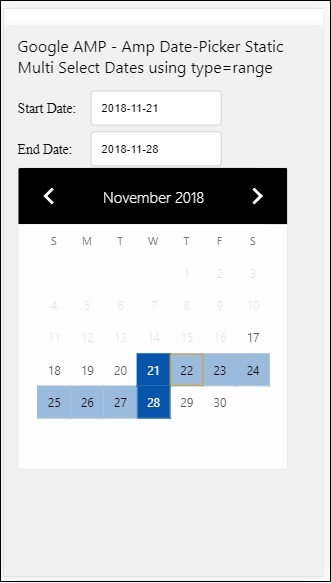
How to get the start and end date using type= ”range” selected from amp-date-picker?
시작일과 종료일을 확인하기 위해 amp-date-picker 속성을 사용했습니다. start-input-selector 과 end-input-selector.
구문에 대한 자세한 내용은 다음과 같습니다.
<amp-date-picker
id = "static-date"
type = "range"
mode = "static"
layout = "fixed-height"
height = "600"
start-input-selector = "#start"
end-input-selector="#end"
format = "YYYY-MM-DD"
input-selector = "#static-date-input">
<input type = "text" id = "start" name = "start" placeholder="Start Date">
<input type = "text" id = "end" name = "end" placeholder = "End Date">
</amp-date-picker>두 선택자 모두 시작 및 종료 날짜를 표시 할 입력 필드 ID가 있습니다. 여기에 설명 된대로 입력 필드의 이름을 지정할 수도 있습니다.
AMP 오버레이 날짜 선택기
오버레이 모드 날짜 선택기의 경우 입력 필드에 대한 응답으로 달력이 표시됩니다. 정적 날짜 선택기에서 본 것처럼 type =”single”및 type =”range”로 오버레이 할 수 있습니다.
이제 Overlay type date-picker의 날짜 범위를 선택하는 작업 예제를 살펴 보겠습니다.
예
<!doctype html>
<html amp lang = "en">
<head>
<meta charset = "utf-8">
<script async src = "https://cdn.ampproject.org/v0.js"></script>
<itle>Google AMP - Amp Date-Picker Static</title>
<link rel = "canonical" href = "http://example.ampproject.org/article-metadata.html">
<meta name = "viewport" content = "width = device-width,minimum-scale = 1,initial-scale = 1">
<style amp-boilerplate>
body{
-webkit-animation:
-amp-start 8s steps(1,end) 0s 1 normal both;-moz-animation:
-amp-start 8s steps(1,end) 0s 1 normal both;-ms-animation:
-amp-start 8s steps(1,end) 0s 1 normal both;animation:
-amp-start 8s steps(1,end) 0s 1 normal both
}
@-webkit-keyframes
-amp-start{from{visibility:hidden}to{visibility:visible}}@-moz-keyframes
-amp-start{from{visibility:hidden}to{visibility:visible}}@-ms-keyframes
-amp-start{from{visibility:hidden}to{visibility:visible}}@-o-keyframes
-amp-start{from{visibility:hidden}to{visibility:visible}}@keyframes
-amp-start{from{visibility:hidden}to{visibility:visible}}
</style>
<noscript>
<style amp-boilerplate>
body{
-webkit-animation:
none;-moz-animation:none;-ms-animation:none;animation:none}
</style>
</noscript>
<script async custom-element = "amp-date-picker"
src = "https://cdn.ampproject.org/v0/amp-date-picker-0.1.js">
</script>
<script async custom-element = "amp-bind"
src = "https://cdn.ampproject.org/v0/amp-bind-0.1.js">
</script>
<script async custom-template = "amp-mustache"
src = "https://cdn.ampproject.org/v0/amp-mustache-0.1.js">
</script>
<style>
input[type=text]{
width: 50%;
padding: 12px;border:
1px solid #ccc;
border-radius: 4px;resize: vertical;
}
label {
padding: 12px 12px 12px 0;
display: inline-block;
font-family: "Segoe UI",Arial,sans-serif;
font-weight: 400;
}
.col-label {float: left;width: 25%;margin-top: 6px;}
.col-content {float: left;width: 75%;margin-top: 6px;}
.row:after {content: "";display: table;clear: both;}
.amp_example {
background-color: #f1f1f1;
padding: 0.01em 16px;
margin: 20px 0;
box-shadow: 0 2px 4px 0
rgba(0,0,0,0.16),0 2px 10px 0
rgba(0,0,0,0.12)!important;
}
h3{font-family: "Segoe UI",Arial,sans-serif;font-weight: 400;margin: 10px 0;}
button { background-color: #ACAD5C;
color: white;
padding: 12px 20px;
border: none;
border-radius: 4px;
cursor: pointer;
float: right;
}
</style>
</head>
<body>
<div class = "amp_example">
<h3>Google AMP - Amp Date-Picker Overlay Multi Select Dates using type = rangelt;/h3>
<amp-date-picker id = "overlay-date"
type = "range"
mode = "overlay"
start-input-selector = "#start"
end-input-selector = "#end"
format = "YYYY-MM-DD"
open-after-select
input-selector = "#start">
<div class = "row">
<div class = "col-label">
<label for = "start">Start Date:lt;/label>
</div>
<div class = "col-content">
<input type = "text" id = "start"
name = "start" placeholder = "Start Date">
</div>
</div>
<div class = "row">
<div class = "col-label">
<label for = "end">End Date:lt;/label>
</div>
<div class = "col-content">
<input type = "text" id="end" name = "end"
placeholder = "End Date">
</div>
</div>
<div class = "row">
<div class = "col-label">
</div>
<div class = "col-content">
<button class = "ampstart-btn caps" on = "tap:overlay-date.clear">
Clear
</button>
</div>
</div>
</amp-date-picker>
</div>
</body>
</html>산출
위에 표시된 코드의 출력은 다음과 같습니다.
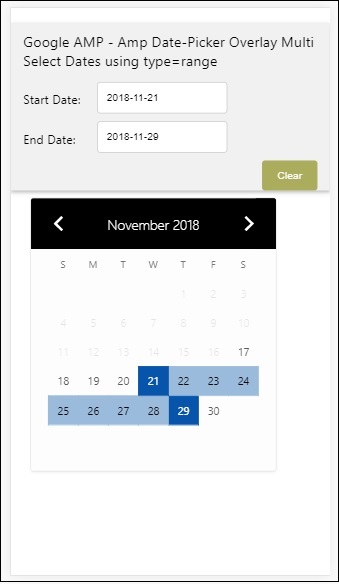
우리는 이미 시작일과 종료일을 얻는 방법을 보았습니다. 여기서 하나 이상의 속성을 사용했는지 확인하십시오.open-after-select. 이 속성은 선택 후 오버레이를 열어 둡니다. 날짜 선택기 외부를 클릭하면 닫힙니다. clear라는 버튼도 추가되었습니다. 지우기 버튼을 클릭하면 선택한 날짜가 지워집니다.이를 수행하는 구문은 다음과 같습니다.
<button class = "ampstart-btn caps" on = "tap:overlay-date.clear">
Clear
</button>이벤트를 추가하려면 on속성. 이벤트에 대한 자세한 내용은Events이 튜토리얼의 장. 우리는 태그 동작을 사용했고 datepicker의 id가 주어졌고 선택된 날짜 범위를 지우는 이벤트를 지 웁니다.
다음으로 amp-date-picker를 라이트 박스로 사용하는 방법을 살펴 보겠습니다.
AMP 라이트 박스 날짜 선택기
날짜 선택기는 모달 창 내에서 사용할 수 있습니다. 라이트 박스 날짜 선택기를 사용할 수도 있습니다. 실제 예제의 도움으로 이것을 이해합시다.
라이트 박스 내에서 날짜 선택기를 사용하려면 아래와 같이 라이트 박스 스크립트를 추가해야합니다.
<script async custom-element = "amp-lightbox"
src = "https://cdn.ampproject.org/v0/amp-lightbox-0.1.js">
</script>예
<!doctype html>
<html amp lang = "en">
<head>
<meta charset = "utf-8">
<script async src = "https://cdn.ampproject.org/v0.js"></script>
<title>Google AMP - Amp Date-Picker Static </title>
<link rel = "canonical" href = "http://example.ampproject.org/article-metadata.html">
<meta name = "viewport" content = "width=device-width,minimum-scale = 1,initial-scale = 1">
<style amp-boilerplate>
body{
-webkit-animation:
-amp-start 8s steps(1,end) 0s 1 normal both;-moz-animation:
-amp-start 8s steps(1,end) 0s 1 normal both;-ms-animation:
-amp-start 8s steps(1,end) 0s 1 normal both;animation:
-amp-start 8s steps(1,end) 0s 1 normal both
}
@-webkit-keyframes
-amp-start{from{visibility:hidden}to{visibility:visible}}@-moz-keyframes
-amp-start{from{visibility:hidden}to{visibility:visible}}@-ms-keyframes
-amp-start{from{visibility:hidden}to{visibility:visible}}@-o-keyframes
-amp-start{from{visibility:hidden}to{visibility:visible}}@keyframes
-amp-start{from{visibility:hidden}to{visibility:visible}}
</style>
<noscript>
<style amp-boilerplate>
body{
-webkit-animation:none;
-moz-animation:none;
-ms-animation:none;
animation:none}
</style>
</noscript>
<script async custom-element = "amp-date-picker"
src = "https://cdn.ampproject.org/v0/amp-date-picker-0.1.js">
</script>
<script async custom-element = "amp-bind" src = "
https://cdn.ampproject.org/v0/amp-bind-0.1.js">
<script>
<script async custom-template = "amp-mustache"
src = "https://cdn.ampproject.org/v0/amp-mustache-0.1.js">
</script>
<script async custom-element = "amp-lightbox"
src = "https://cdn.ampproject.org/v0/amp-lightbox-0.1.js">
</script>
<style>
input[type=text]{
width: 50%;
padding: 12px;
border: 1px solid #ccc;
border-radius: 4px;
resize: vertical;
}
label {
padding: 12px 12px 12px 0;
display: inline-block;
font-family: "Segoe UI",Arial,sans-serif;
font-weight: 400;
}
.col-label {
float: left;width: 25%;
margin-top: 6px;
}
.col-content {
float: left;
width: 75%;
margin-top: 6px;
}
.row:after {
content: "";
display: table;clear: both;
}
.amp_example {
background-color: #f1f1f1;
padding: 0.01em 16px;
margin: 20px 0;
box-shadow: 0 2px 4px 0 rgba(0,0,0,0.16),0 2px 10px 0rgba(0,0,0,0.12)!important;
}
h3{font-family: "Segoe UI",Arial,sans-serif;
font-weight: 400;
margin: 10px 0;
}
button {
background-color: #ACAD5C;
color: white;
padding: 12px 20px;
border: none;
border-radius: 4px;
cursor: pointer;
float: right;
}
.lightbox {background-color: rgba(100, 100, 100, 0.5);}
</style>
</head>
<body>
<div class = "amp_example">
<h3>Google AMP - Amp Date-Picker Overlay Multi Select Dates using type = range</h3>
<div class = "row">
<div class = "col-label">
<label for = "start">Start Date:</label>
<div>
<div class = "col-content">
<input type = "text" id = "start" name =
"start" placeholder = "Start Date" on = "tap:lightbox.open">
</div>
</div>
<div class = "row">
<div class = "col-label">
<label for = "end">End Date:</label>
</div>
<div class = "col-content">
<input type = "text" id = "end" name =
"end" placeholder = "End Date" on = "tap:lightbox.open">
</div>
</div>
<div class = "row">
<div class = "col-label"></div>
<div class = "col-content">
<button class = "ampstart-btn caps" on =
"tap:overlay-date.clear">Clear</button>
</div>
</div>
<amp-lightbox id = "lightbox" layout = "nodisplay" class = "lightbox">
<amp-date-picker id = "overlay-date"
type = "range"
layout = "fill"
start-input-selector = "#start"
end-input-selector = "#end"
format = "YYYY-MM-DD"
on = "activate: lightbox.open;deactivate: lightbox.close">
</amp-date-picker>
</amp-lightbox>
</div>
</body>
</html>산출
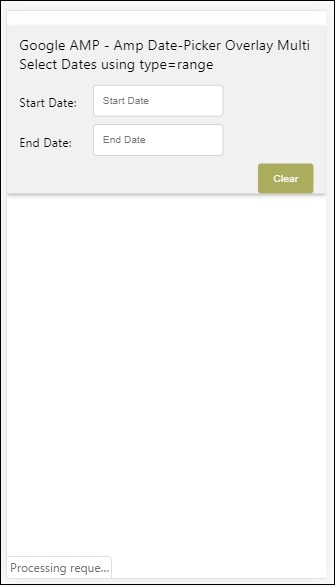
사용자가 입력 필드를 클릭하면 아래와 같이 라이트 박스 내부에서 날짜 선택기가 열립니다.
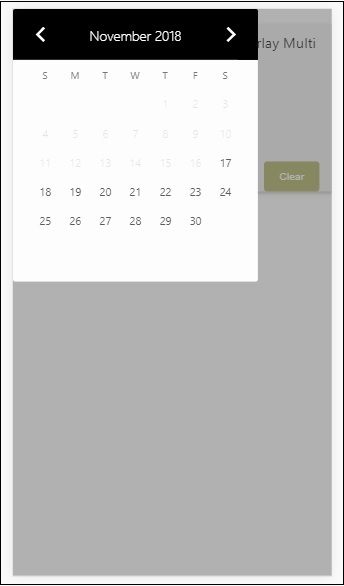
이를 수행하기 위해 아래와 같이 입력 필드에 이벤트가 추가됩니다.
<input type = "text" id = "start" name = "start"
placeholder = "Start Date" on = "tap:lightbox.open">
<input type = "text" id = "end" name = "end"
placeholder = "End Date" on = "tap:lightbox.open">참고 “on” tap-lightbox.open을 호출하여 라이트 박스를 여는 이벤트입니다.
여기서 lightbox는 아래와 같이 amp-lightbox에 부여 된 ID입니다. Amp-date-picker는 amp-lightbox 내부에서 호출되며 입력 필드를 탭하면 활성화됩니다.
<amp-lightbox id = "lightbox" layout = "nodisplay" class = "lightbox">
<amp-date-picker id = "overlay-date"
type = "range"
layout = "fill"
start-input-selector = "#start"
end-input-selector = "#end"
format = "YYYY-MM-DD"
on = "activate: lightbox.open;deactivate: lightbox.close">
</amp-date-picker>
</amp-lightbox>Amp-story는 사용자가 스토리에 계속 참여할 수 있도록 콘텐츠를 표시하는 데 사용되는 amp- 구성 요소입니다. 예를 들어 브랜드에 대해 알려주는 일련의 이미지를 사용합니다.
amp-story로 작업하려면 아래와 같이 스크립트를 포함해야합니다.
<script async custom-element = "amp-story"
src = "https://cdn.ampproject.org/v0/amp-story-1.0.js">
</script>이 장에서는 amp-story가 무엇이며 어떻게 작동하는지 이해하겠습니다. 이미지 갤러리가 있고 페이지에 동일하게 표시하고 싶다고 가정합니다. amp 페이지에서 amp-story 구성 요소를 사용하여 사용자에게 아름답고 상호 작용 적으로 보이도록 만들 수 있습니다.
amp-story 태그의 형식은 다음과 같습니다.
<amp-story standalone> ---> Main story Tag
<amp-story-page id = "page-1"> ---> Pages inside the story e.g page1
<amp-story-grid-layer template = "fill"> -->
Layers for the page1.You can have more than one layer.
//Add html elements here or amp components
</amp-story-grid-layer>
<amp-story-grid-layer template = "fill"> -->
Layers for the page1.You can have more than one layer.
//Add html elements here or amp components
</amp-story-grid-layer>
...
</amp-story-page>
<amp-story-page id = "page-2"> ---> Pages inside the story e.g page2
<amp-story-grid-layer template = "fill"> -->
Layers for the page2.You can have more than one layer.
//Add html elements here or amp components
</amp-story-grid-layer>
...
</amp-story-page>
...
</amp-story>다음과 같이 amp-story에 추가 된 몇 가지 추가 속성이 있습니다.
<amp-story standalone title = "My Story"
publisher = "The AMP Team"
publisher-logo-src = "publisherlogo image here"
poster-portrait-src = "poster portrait here"
poster-square-src = "poster square image here"
poster-landscape-src = "poster landscape image here">이 기능은 앰프를 사용하여 매우 상호 작용하는 스토리 텔링을 만듭니다.
다음 코드는 amp-story의 작동 예를 보여줍니다. 동일한 출력은 데스크톱 및 모바일 모드에 대해 표시됩니다.
예
<!doctype html>
<html amp lang = "en">
<head>
<meta charset = "utf-8">
<script async src = "https://cdn.ampproject.org/v0.js"></script>
<script async custom-element = "amp-story" src = "https://cdn.ampproject.org/v0/amp-story-1.0.js"></script>
<title>Google AMP - Story</title>
<meta name = "viewport" content = "width = device-width,minimum-scale = 1,initial-scale=1">
<link rel = "canonical" href = "/stories/introduction/amp_story_hello_world/">
<style amp-boilerplate>
body{
-webkit-animation:
-amp-start 8s steps(1,end) 0s 1 normal both;-moz-animation:
-amp-start 8s steps(1,end) 0s 1 normal both;-ms-animation:
-amp-start 8s steps(1,end) 0s 1 normal both;animation:
-amp-start 8s steps(1,end) 0s 1 normal both
}
@-webkit-keyframes
-amp-start{from{visibility:hidden}to{visibility:visible}}@-moz-keyframes
-amp-start{from{visibility:hidden}to{visibility:visible}}@-ms-keyframes
-amp-start{from{visibility:hidden}to{visibility:visible}}@-o-keyframes
-amp-start{from{visibility:hidden}to{visibility:visible}}@keyframes
-amp-start{from{visibility:hidden}to{visibility:visible}}
</style>
<noscript>
<style amp-boilerplate>
body{
-webkit-animation:
none;-moz-animation:none;
-ms-animation:none;
animation:none}
</style>
</noscript>
<style amp-custom>
amp-story {
font-family: Roboto, Helvetica, Arial, sans-serif;
}
amp-story-page * {
color: white;
text-align: center;
}
</style>
</head>
<body>
<amp-story standalone title = "Stories in AMP - Hello World" publisher = "AMP Project">
<amp-story-page id = "page-1">
<amp-story-grid-layer template = "fill">
<amp-img src = "images/christmas1.jpg"
width = "300" height = "250"
layout = "responsive">
</amp-img>
</amp-story-grid-layer>
<amp-story-grid-layer template = "vertical">
<h1>Hello World</h1>
<p>This is an AMP Story.</p>
</amp-story-grid-layer>
</amp-story-page>
<amp-story-page id = "page-2">
<amp-story-grid-layer template = "fill">
<amp-img src = "images/christmas5.jpg"
width = "300" height = "250"
layout = "responsive">
</amp-img>
</amp-story-grid-layer>
<amp-story-grid-layer template = "vertical">
<h1>Hello World</h1>
<p>This is an AMP Story.</p>
</amp-story-grid-layer>
</amp-story-page>
<amp-story-page id = "page-3">
<amp-story-grid-layer template = "fill">
<amp-img src = "images/christmas3.jpg"
width = "300" height = "250"
layout = "responsive">
</amp-img>
</amp-story-grid-layer>
<amp-story-grid-layer template = "vertical">
<h1>Hello World</h1>
<p>This is an AMP Story.</p>
</amp-story-grid-layer>
</amp-story-page>
<amp-story-page id = "page-4">
<amp-story-grid-layer template = "fill">
<amp-img src = "images/christmas4.jpg"
width = "300" height="250"
layout = "responsive">
</amp-img>
</amp-story-grid-layer>
<amp-story-grid-layer template = "vertical">
<h1>Hello World</h1>
<p>This is an AMP Story.</p>
</amp-story-grid-layer>
</amp-story-page>
<amp-story-bookend src = "ampstory.json" layout = "nodisplay">
</amp-story-bookend>
</amp-story>
<body>
</html>ampstory.json
{
"bookendVersion": "v1.0",
"shareProviders": [
"email",
"twitter",
"tumblr",
{
"provider": "facebook",
"app_id": "254325784911610"
}
],
"components": [
{
"type": "heading",
"text": "Introduction"
},
{
"type": "small",
"title": "Next Story is on Car Brands",
"url": "ampcarbrand.html",
"image": "images/audi.jpg"
}
]
}데스크탑에 출력
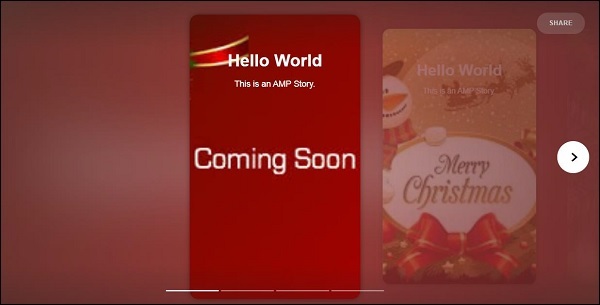
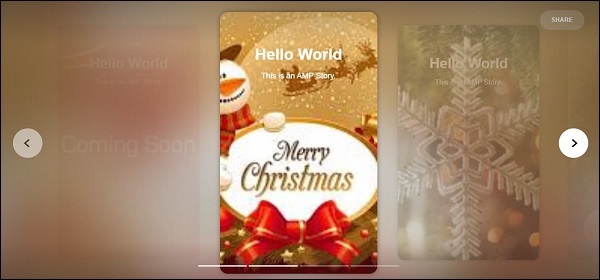
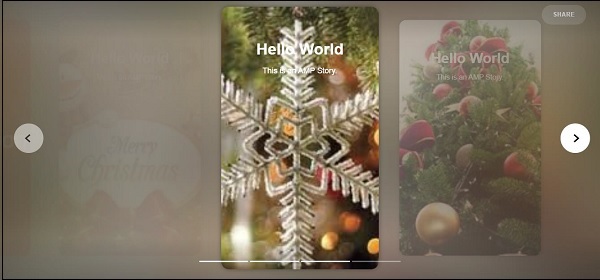
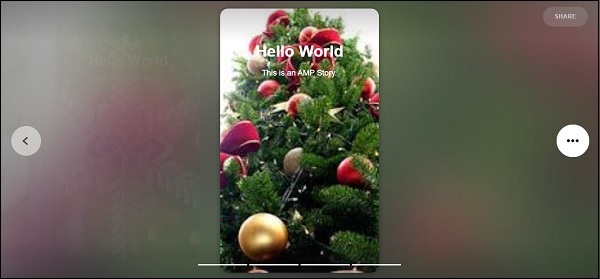
이것이 스토리 섹션이 표시되는 방식입니다. 동영상이나 기타 앰프 구성 요소를 추가하여 스토리를 더 상호 작용할 수도 있습니다.
스토리의 끝에 도달하면 아래와 같이 amp-bookend에 주어진 내용이 표시됩니다.
<amp-story-bookend
src = "ampstory.json" layout = "nodisplay">
</amp-story-bookend>amp-bookend에 ampstory.json 파일을 제공했습니다. json 파일에는 아래와 같이 다음 스토리의 미리보기에 대한 세부 정보가 있습니다. 사용자가 오른쪽에 표시된 세 개의 점을 클릭하면 다음 화면이 표시됩니다.
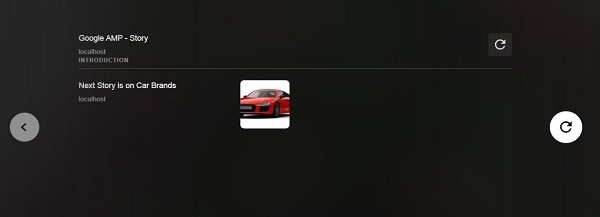
스토리를 다시로드하는 재생 버튼을 제공합니다. 자동차 브랜드의 이야기를 보여주는 자동차 이미지를 클릭하면됩니다.
모바일 모드의 출력은 다음과 같습니다.
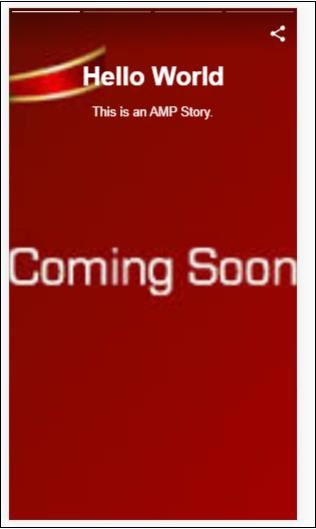
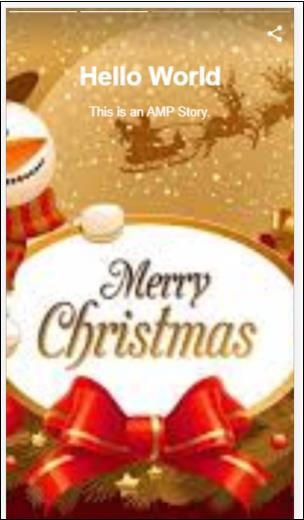
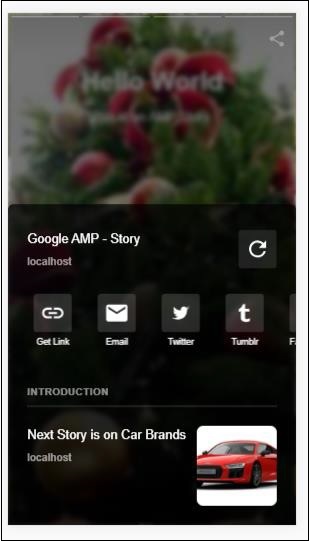
Amp-selector는 옵션 메뉴를 표시하는 앰프 구성 요소이며 사용자가 옵션 중에서 선택할 수 있습니다. 표시되는 옵션은 텍스트, 이미지 또는 기타 앰프 구성 요소 일 수 있습니다. 이 장에서는 이에 대해 자세히 설명하겠습니다.
amp-selector를 사용하려면 다음 자바 스크립트 파일을 포함해야합니다.
<script async custom-element = "amp-selector"
src = "https://cdn.ampproject.org/v0/amp-selector-0.1.js">
</script>amp-selector의 형식
다음 코드는 amp-selector 형식의 샘플을 보여줍니다.
<amp-selector layout = "container">
<amp-img src = "images/christmas1.jpg"
width = "60"
height = "40"
option = "1">
<amp-img src = "images/christmas2.jpg"
width = "60"
height = "40"
option = "2">
</amp-img>
<amp-img src = "images/christmas3.jpg"
width = "60"
height = "40"
option = "3">
</amp-img>
<amp-img src = "images/christmas4.jpg"
width = "60"
height = "40"
option = "4">
</amp-img>
</amp-selector>amp-selector 내부에서 표준 html 태그 또는 amp 구성 요소를 사용할 수 있으며, 내용은 화면에 메뉴처럼 표시되며 사용자가 선택할 수 있으며 표시되는 메뉴는 단일 선택 또는 다중 선택이 가능합니다.
아래에 주어진 단일 및 다중 선택의 예를 통해 이것을 이해합시다.
앰프 선택기 단일 선택
다음 코드는 amp-selector 단일 선택의 샘플입니다.
<!doctype html>
<html amp lang = "en">
<head>
<meta charset = "utf-8">
<script async src = "https://cdn.ampproject.org/v0.js"></script>
<title>Google AMP - Amp Selector</title>
<link rel = "canonical" href = "http://example.ampproject.org/article-metadata.html">
<meta name="viewport" content="width=device-width,minimum-scale = 1,initial-scale = 1">
<style amp-boilerplate>
body{-
webkit-animation:-amp-start 8s steps(1,end) 0s 1 normal both;-moz-animation:
-amp-start 8s steps(1,end) 0s 1 normal both;-ms-animation:
-amp-start 8s steps(1,end) 0s 1 normal both;animation:
-amp-start 8s steps(1,end) 0s 1 normal both
}
@-webkit-keyframes
-amp-start{from{visibility:hidden}to{visibility:visible}}@-moz-keyframes
-amp-start{from{visibility:hidden}to{visibility:visible}}@-ms-keyframes
-amp-start{from{visibility:hidden}to{visibility:visible}}@-o-keyframes
-amp-start{from{visibility:hidden}to{visibility:visible}}@keyframes
-amp-start{from{visibility:hidden}to{visibility:visible}}
</style>
<noscript>
<style amp-boilerplate>
body{
-webkit-animation:none;-moz-animation:none;
-ms-animation:none;animation:none}
</style>
</noscript>
<script async custom-element="amp-selector"
src = "https://cdn.ampproject.org/v0/amp-selector-0.1.js">
</script>
<style amp-custom>
amp-selector:not([disabled])
amp-img[option][selected]:not([disabled]) {
outline-color: #b6A848;
outline-width: 2px;
}
</style>
</head>
<body>
<h3>Google AMP - Amp Selector</h3>
<amp-selector layout = "container">
<amp-img src = "images/christmas1.jpg"
width = "60"
height = "40"
option="1">
</amp-img>
<amp-img src="images/christmas2.jpg"
widt h = 60"
height = "40"
option = "2">
</amp-img>
<amp-img src = "images/christmas3.jpg"
width = "60"
height = "40"
option = "3">
</amp-img>
<amp-img src = "images/christmas4.jpg"
width = "60"
height = "40"
option = "4">
</amp-img>
</amp-selector>
</body>
</html>산출
위의 주어진 코드의 출력은 다음과 같습니다.
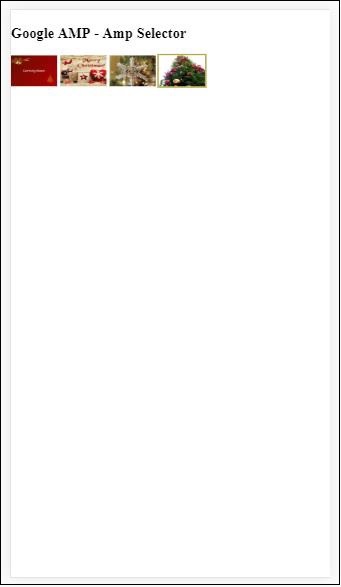
위의 예에서는 amp-selector를 사용하고 내부 이미지를 사용하여 옵션을 표시했습니다. 단일 선택 선택기이므로 출력에 표시된대로 하나의 이미지를 선택할 수 있습니다.
앰프 선택기 다중 선택
이 예에서는 여러 속성을 사용하여 이미지와 함께 amp-selector를 표시하고 선택기에서 여러 옵션을 선택할 수 있습니다.
예
<!doctype html>
<html amp lang = "en">
<head>
<meta charset = "utf-8 ">
<script async src = "https://cdn.ampproject.org/v0.js"></script>
<title>Google AMP - Amp Selector</title>
<link rel = "canonical" href = "http://example.ampproject.org/article-metadata.html">
<meta name = "viewport" content = "width = device-width,minimum-scale = 1,initial-scale =1">
<style amp-boilerplate>
body{-webkit-animation:
-amp-start 8s steps(1,end) 0s 1 normal both;-moz-animation:
-amp-start 8s steps(1,end) 0s 1 normal both;-ms-animation:
-amp-start 8s steps(1,end) 0s 1 normal both;animation:
-amp-start 8s steps(1,end) 0s 1 normal both}
@-webkit-keyframes
-amp-start{from{visibility:hidden}to{visibility:visible}}@-moz-keyframes
-amp-start{from{visibility:hidden}to{visibility:visible}}@-ms-keyframes
-amp-start{from{visibility:hidden}to{visibility:visible}}@-o-keyframes
-amp-start{from{visibility:hidden}to{visibility:visible}}@keyframes
-amp-start{from{visibility:hidden}to{visibility:visible}}
</style>
<noscript>
<style amp-boilerplate>
body{
-webkit-animation:none;-moz-animation:none;
-ms-animation:none;animation:none
}
</style>
</noscript>
<script async custom-element = "amp-selector"
src = "https://cdn.ampproject.org/v0/amp-selector-0.1.js">
</script>
<style amp-custom>
amp-selector:not([disabled])
amp-img[option][selected]:not([disabled]) {
outline-color: blue;
outline-width: 2px;
}
</style>
</head>
<body>
<h3>Google AMP - Amp Selector</h3>
<amp-selector layout = "container" multiple>
<amp-img src = "images/christmas1.jpg"
width = "60"
height ="40"
option = "1">
</amp-img>
<amp-img src="images/christmas2.jpg"
width = "60"
height = "40"
option = "2">
</amp-img>
<amp-img src ="images/christmas3.jpg"
width = "60"
height = "40"
option = "3">
</amp-img>
<amp-img src = "images/christmas4.jpg"
width = "60"
height = "40"
option = "4">
</amp-img>
</amp-selector>
</body>
</html>산출
위에 표시된 코드의 출력은 다음과 같습니다.
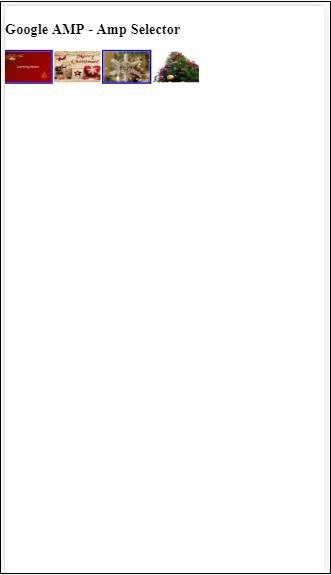
또한 amp-selector를 사용하여 아래 코드와 같이 라디오 버튼을 표시 할 수 있습니다.
예
<!doctype html>
<html amp lang = "en">
<head>
<meta charset = "utf-8">
<script async src = "https://cdn.ampproject.org/v0.js"></script>
<title>Google AMP - Amp Selector</title>
<link rel = "canonical" href = "http://example.ampproject.org/article-metadata.html">
<meta name = "viewport" content ="width = device-width,minimum-scale = 1,initial-scale = 1">
<style amp-boilerplate>
body{
-webkit-animation:
-amp-start 8s steps(1,end) 0s 1 normal both;-moz-animation:
-amp-start 8s steps(1,end) 0s 1 normal both;-ms-animation:
-amp-start 8s steps(1,end) 0s 1 normal both;animation:
-amp-start 8s steps(1,end) 0s 1 normal both
}
@-webkit-keyframes
-amp-start{from{visibility:hidden}to{visibility:visible}}@-moz-keyframes
-amp-start{from{visibility:hidden}to{visibility:visible}}@-ms-keyframes
-amp-start{from{visibility:hidden}to{visibility:visible}}@-o-keyframes
-amp-start{from{visibility:hidden}to{visibility:visible}}@keyframes
-amp-start{from{visibility:hidden}to{visibility:visible}}
</style>
<noscript>
<style amp-boilerplate>
body{
-webkit-animation:none;
-moz-animation:none;
-ms-animation:none;
animation:none}
</style>
</noscript>
<script async custom-element = "amp-selector"
src = "https://cdn.ampproject.org/v0/amp-selector-0.1.js">
</script>
<style amp-custom>
.radio-menu {
list-style: none;
}
.radio-menu [option][selected] {
outline: none;
}
.radio-menu [option] {
display: flex;
align-items: center;
}
.radio-menu [option]:before {
transition: background 0.25s ease-in-out;
content: "";
display: inline-block;
width: 24px;
height: 24px;
margin: 8px;
border-radius: 100%;
border: solid 1px black;
}
.radio-menu [option = red][selected]:before {
text-align: center;
content: "✓";
color: white;
background: red;
}
.radio-menu [option = green][selected]:before {
text-align: center;
content: "✓";
color: white;
background: green;
}
.radio-menu [option = blue][selected]:before {
text-align: center;
content: "✓";
color: white;
background: blue;
}
</style>
</head>
<body>
<h3>Google AMP - Amp Selector</h3>
<amp-selector class = "radio-menu" layout = "container" name = "my-selector">
<div option = "red">Red</div>
<div option = "green">Green</div>
<div option = "blue">Blue</div>
</amp-selector>
</body>
</html>산출
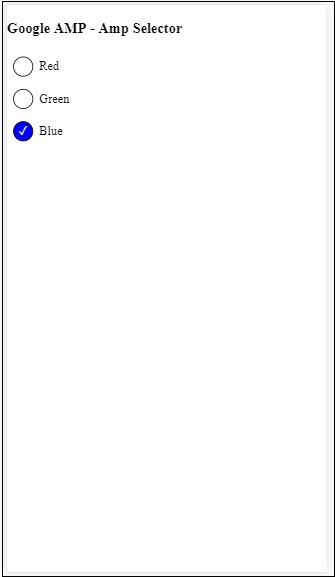
amp의 Link 태그는 사용 가능한 amp 및 non-amp 페이지에 대해 Google 검색 엔진에 알리는 데 사용됩니다. 이 장에서는 Link 태그와 관련된 측면과 Google이 amp-page 및 non amp-page에 대해 결정하는 방법에 대해 자세히 설명하겠습니다.
AMP 페이지 검색
www.mypage.com이라는 사이트가 있다고 가정합니다. 뉴스 기사는 www.mypage.com/news/myfirstnews.html 페이지로 연결됩니다.
사용자가 Google 검색 엔진에서 검색 할 때 amp-page가 아닌 페이지를 가져 오는 경우 amp 페이지에 대한 참조도 얻으려면 아래와 같이 링크 태그를 사용하여 amp URL을 지정해야합니다.
예
Page-url for Non amp-page
<link rel = "amphtml" href = "https://www.mypage.com/news/amp/myfirstnews_amp.html">여기서 rel =”amphtml” 은 AMP가 아닌 페이지가 amp 버전을 가리 키도록 지정되어 Google이 플랫폼에 따라 올바른 페이지를 표시하도록합니다.
Page-url for amp-page
<link rel = "canonical" href = "https://www.mypage.com/news/myfirstnews.html">여기서 rel =”canonical” 은 html의 표준 버전을 가리 키도록 amp 페이지에 지정되므로 Google은 플랫폼에 따라 올바른 버전을 표시합니다.
사이트에 amp 페이지 인 페이지가 하나만있는 경우에도 자신을 가리키는 rel =”canonical”을 추가하는 것을 잊지 말아야합니다.
<link rel = "canonical" href = "https://www.mypage.com/news/amp/myfirstnews_amp.html">다음 다이어그램은 amp 페이지를 가리키는 rel =”amphtml”및 표준 html 페이지를 가리키는 rel =”canonical”에 대한 참조를 보여줍니다.
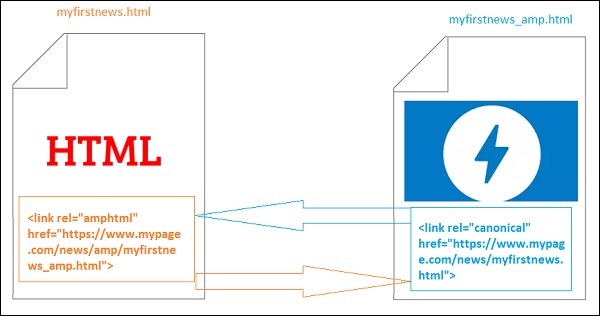
링크를 사용하는 글꼴
글꼴은 아래와 같이 링크를 사용하여 외부에서로드 할 수 있습니다.
<link rel = "stylesheet" href = "https://fonts.googleapis.com/css?family=Roboto">허용 목록에있는 출처 만 허용됩니다. 글꼴을 얻을 수있는 화이트리스트 출처 목록은 다음과 같습니다.
Fonts.com − https://fast.fonts.net
Google 글꼴 − https://fonts.googleapis.com
멋진 글꼴-https://maxcdn.bootstrapcdn.com
Typekit-https://use.typekit.net/kitId.css (그에 따라 kitId 교체)
rel =”canonical” 및 rel =”stylesheet” 를 사용한 작업 예 는 다음과 같습니다.
예
<!doctype html>
<html amp>
<head>
<meta charset ="utf-8">
<title>Amp Sample Page</title>
<link rel = "canonical" href = "amppage.html">
<meta name = "viewport" content = "width = device-width,minimum-scale=1,initial-scale = 1">
<style amp-custom>
h1 {color: red}
</style>
<style amp-boilerplate>
body{
-webkit-animation:
-amp-start 8s steps(1,end) 0s 1 normal both;-moz-animation:
-amp-start 8s steps(1,end) 0s 1 normal both;-ms-animation:
-amp-start 8s steps(1,end) 0s 1 normal both;animation:
-amp-start 8s steps(1,end) 0s 1 normal both
}
@-webkit-keyframes
-amp-start{from{visibility:hidden}to{visibility:visible}}@-moz-keyframes
-amp-start{from{visibility:hidden}to{visibility:visible}}@-ms-keyframes
-amp-start{from{visibility:hidden}to{visibility:visible}}@-o-keyframes
-amp-start{from{visibility:hidden}to{visibility:visible}}@keyframes
-amp-start{from{visibility:hidden}to{visibility:visible}}
</style>
<noscript>
<style amp-boilerplate>
body{
-webkit-animation:none;
-moz-animation:none;
-ms-animation:none;
animation:none
}
</style>
</noscript>
<script async src = "https://cdn.ampproject.org/v0.js"></script>
<link rel = "stylesheet" href = "https://fonts.googleapis.com/css?family=Roboto">
</head>
<body>
<h1>Amp Sample Page</h1>
<p>
<amp-img src = "images/christmas1.jpg"
width = "300" height = "250"
layout = "responsive">
</amp-img>
</p>
<p style = "font-family: 'Roboto'; font-size:25px;">
Welcome to Amp Page
</p>
</body>
</html>산출
위에 표시된 코드의 출력은 다음과 같습니다.
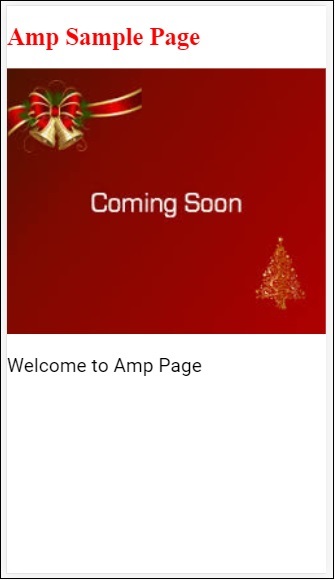
Amp 글꼴은 기본적으로 amp 페이지에 대한 사용자 지정 글꼴을 트리거하고 모니터링하는 데 도움이되는 amp의 amp 구성 요소입니다. 이 장에서는 amp-font에 대해 자세히 설명합니다.
amp-font를 사용하려면 다음 자바 스크립트 파일을 추가해야합니다.
<script async custom-element = "amp-font"
src = "https://cdn.ampproject.org/v0/amp-font-0.1.js">
</script>amp-font 구성 요소는 글꼴로드에 걸리는 시간을 제어하는 데 사용됩니다. 밀리 초 단위의 시간이 걸리는 timeout 속성이 있으며 기본적으로 3000ms입니다. 구성 요소는 필요한 글꼴이로드되었는지 또는 오류 상태가되었는지에 따라 document.documentElement 또는 document.body에서 클래스를 추가 / 제거 할 수 있습니다.
amp-font 태그의 형식은 다음과 같습니다.
<amp-font
layout = "nodisplay"
font-family = "Roboto Italic"
timeout = "2000"
on-error-remove-class = "robotoitalic-loading"
on-error-add-class = "robotoitalic-missing"
on-load-remove-class = "robotoitalic-loading"
on-load-add-class = "robotoitalic-loaded">
</amp-font>amp 페이지에서 amp-font를 사용하는 방법에 대한 작업 예제는 다음과 같습니다.
예
<!doctype html>
<html amp lang = "en">
<head>
<meta charset = "utf-8">
<script async src = "https://cdn.ampproject.org/v0.js"></script>
<title>Google AMP - Amp Font</title>
<link rel = "canonical" href = "http://example.ampproject.org/article-metadata.html">
<meta name = "viewport" content = "width = device-width,minimum-scale = 1,initial-scale = 1">
<style amp-boilerplate>
body{
-webkit-animation:
-amp-start 8s steps(1,end) 0s 1 normal both;-moz-animation:
-amp-start 8s steps(1,end) 0s 1 normal both;-ms-animation:
-amp-start 8s steps(1,end) 0s 1 normal both;animation:
-amp-start 8s steps(1,end) 0s 1 normal both
}
@-webkit-keyframes
-amp-start{from{visibility:hidden}to{visibility:visible}}@-moz-keyframes
-amp-start{from{visibility:hidden}to{visibility:visible}}@-ms-keyframes
-amp-start{from{visibility:hidden}to{visibility:visible}}@-o-keyframes
-amp-start{from{visibility:hidden}to{visibility:visible}}@keyframes
-amp-start{from{visibility:hidden}to{visibility:visible}}
</style>
<noscript>
<style amp-boilerplate>
body{
-webkit-animation:none;
-moz-animation:none;
-ms-animation:none;
animation:none}
</style>
</noscript>
<cript async custom-element = "amp-font"
src = "https://cdn.ampproject.org/v0/amp-font-0.1.js"
></script>
<style amp-custom>
@font-face {
font-family: 'This font is not available';
font-style: normal;
font-weight: 300;
src: url(fonts/MissingFont.ttf) format('truetype');
}
.font-missing {
color:red;
font-size:25px;
}
</style>
</head>
<body>
<h1>Google AMP - Amp Font</h1>
<amp-font
layout = "nodisplay"
font-family = "Font Does Not exist"
timeout = "2000"
on-error-remove-class = "font-missing"
on-error-add-class = "font-error"
on-load-remove-class = "font-missing"
on-load-add-class = "font-loaded">
</amp-font>
<p class = "font-missing">
Example of amp-font component to show how
attributes on-error-remove-class,
on-error-add-class, on-load-remove-class
and on-load-add-class works when the font
file to be loaded does not exist.
</p>
</body>
</html>산출
위에 주어진 샘플 코드의 출력은 다음과 같습니다.
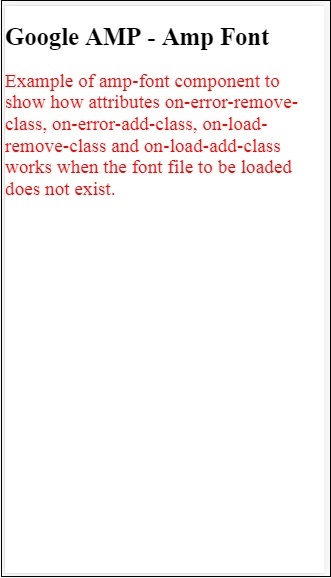
글꼴 파일이 성공적으로로드 될 때 amp-font의 예는 다음과 같습니다.
예
<!doctype html>
<html amp lang = "en">
<head>
<meta charset = "utf-8">
<script async src = "https://cdn.ampproject.org/v0.js"></script>
<title>Google AMP - Amp Font</title>
<link rel = "canonical" href = "http://example.ampproject.org/article-metadata.html">
<meta name = "viewport" content = "width = device-width,minimum-scale = 1,initial-scale = 1">
<style amp-boilerplate>
body{
-webkit-animation:
-amp-start 8s steps(1,end) 0s 1 normal both;-moz-animation:
-amp-start 8s steps(1,end) 0s 1 normal both;-ms-animation:
-amp-start 8s steps(1,end) 0s 1 normal both;animation:
-amp-start 8s steps(1,end) 0s 1 normal both
}
@-webkit-keyframes
-amp-start{from{visibility:hidden}to{visibility:visible}}@-moz-keyframes
-amp-start{from{visibility:hidden}to{visibility:visible}}@-ms-keyframes
-amp-start{from{visibility:hidden}to{visibility:visible}}@-o-keyframes
-amp-start{from{visibility:hidden}to{visibility:visible}}@keyframes
-amp-start{from{visibility:hidden}to{visibility:visible}}
</style>
<noscript>
<style amp-boilerplate>
body{
-webkit-animation:none;
-moz-animation:none;
-ms-animation:none;
animation:none}
</style>
</noscript>
<script async custom-element = "amp-font"
src = "https://cdn.ampproject.org/v0/amp-font-0.1.js">
</script>
<style amp-custom>
@font-face {
font-family: 'This font is not available';
font-style: normal;
font-weight: 300;
src: url(fonts/MissingFont.ttf)
format('truetype');
}
@font-face {
font-family: 'Roboto Italic';
font-style: normal;
font-weight: 300;
src:url(fonts/Roboto-Italic.ttf) format('truetype');
}
.font-missing {
color:red;
font-size:25px;
}
.robotoitalic-loading {
color: green;
}
.robotoitalic-loaded {
font-size:25px;
color: blue;
}
.robotoitalic-missing {
color: red;
}
.robotoitalic {
font-family: 'Roboto Italic';
}
</style>
</head>
<body>
<h1>Google AMP - Amp Font</h1>
<amp-font
layout = "nodisplay"
font-family = "Font Does Not exist"
timeout = "2000"
on-error-remove-class = "font-missing"
on-error-add-class = "font-error"
on-load-remove-class = "font-missing"
on-load-add-class = "font-loaded">
</amp-font>
<p class="font-missing">
Example of amp-font component to show
how attributes on-error-remove-class,
on-error-add-class, on-load-remove-class
and on-load-add-class works when the
font file to be loaded does not exist.
</p>
<amp-font
layout = "nodisplay"
font-family = "Roboto Italic"
timeout = "2000"
on-error-remove-class = "robotoitalic-
loading"
on-error-add-class = "robotoitalic-missing"
on-load-remove-class = "robotoitalic-loading"
on-load-add-class = "robotoitalic-loaded">
</amp-font>
<p class = "robotoitalic">
Example of amp-font component to show how
attributes on-error-remove-class,
on-error-add-class, on-load-remove-class
and on-load-add-class works when the font
file exists and loads fine.
</p>
</body>
</html>산출
위에 주어진 샘플 코드의 출력은 다음과 같습니다.
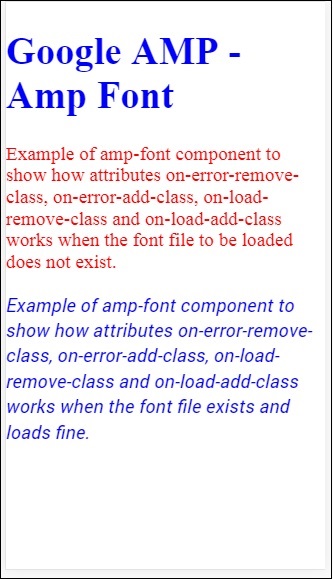
위의 예는 다음과 같은 글꼴 속성으로 작업하는 방법을 보여줍니다. font-family,timeout,on-error-remove-class,on-error-add-class,on-load-remove-class,on-load-add-class클래스는 글꼴 로딩에 오류 또는 성공 여부를 결정합니다.
Amp-list는 CORS json 엔드 포인트를 호출하고 템플릿 내부의 json 파일 형식으로 데이터를 표시하는 amp- 구성 요소입니다. 작업 예제의 도움으로 이것을 이해합시다.
amp-list로 작업하려면 다음 스크립트를 포함해야합니다.
<script async custom-element = "amp-list"
src = "https://cdn.ampproject.org/v0/amp-list-0.1.js">
</script>이것은 amp-list 태그의 형식입니다.
<amp-list width = "auto" height = "100"
layout = "fixed-height" src = "amplist.json" class = "m1">
<template type = "amp-mustache">
<div class = "images_for_display">
<amp-img width = "150"
height = "100"
alt = "{{title}}"
src = "{{url}}">
</amp-img>
</div>
</template>
</amp-list>amp-list에 사용되는 src는 나열 할 세부 정보가있는 json 파일입니다. amp-list 내부의 일반 html 태그 또는 amp-components를 사용하여 json 파일의 데이터를 표시 할 수 있습니다. 템플릿 유형 amp-mustache는 표시 할 데이터를 데이터 바인딩하는 데 사용됩니다.
아래에 표시된 작업 예제의 도움으로 이것을 이해합시다.
예
<!doctype html>
<html amp lang = "en">
<head>
<meta charset = "utf-8">
<script async src = "https://cdn.ampproject.org/v0.js"></script>
<title>Google AMP - Amp List</title>
<link rel = "canonical" href = "http://example.ampproject.org/article-metadata.html">
<meta name = "viewport" content = "width = device-width,minimum-scale = 1,initial-scale = 1">
<style amp-boilerplate>
body{-webkit-animation:
-amp-start 8s steps(1,end) 0s 1 normal both;-moz-animation:
-amp-start 8s steps(1,end) 0s 1 normal both;-ms-animation:
-amp-start 8s steps(1,end) 0s 1 normal both;animation:
-amp-start 8s steps(1,end) 0s 1 normal both
}
@-webkit-keyframes
-amp-start{from{visibility:hidden}to{visibility:visible}}@-moz-keyframes
-amp-start{from{visibility:hidden}to{visibility:visible}}@-ms-keyframes
-amp-start{from{visibility:hidden}to{visibility:visible}}@-o-keyframes
-amp-start{from{visibility:hidden}to{visibility:visible}}@keyframes
-amp-start{from{visibility:hidden}to{visibility:visible}}
</style>
<noscript>
<style amp-boilerplate>
body{
-webkit-animation:none;-moz-animation:none;
-ms-animation:none;animation:none}
</style>
</noscript>
<script async custom-element = "amp-list"
src = "https://cdn.ampproject.org/v0/amp-list-0.1.js">
</script>
<script async custom-template = "amp-mustache"
src ="https://cdn.ampproject.org/v0/amp-mustache-0.2.js">
</script>
<style amp-custom>
amp-img {
border: 1px solid #ddd;
border-radius: 4px;
padding: 5px;
}
</style>
</head>
<body>
<h3>Google AMP - Amp List</h3>
<amp-list width = "auto" height = "100"
layout = "fixed-height" src = "amplist.json" class = "m1">
<template type = "amp-mustache">
<div class = "images_for_display">
<amp-img width = "150"
height = "100"
alt = "{{title}}"
src = "{{url}}">
</amp-img>
</div>
</template>
</amp-list>
</body>
</html>산출
위에 표시된 작업 예제의 출력은 다음과 같습니다.
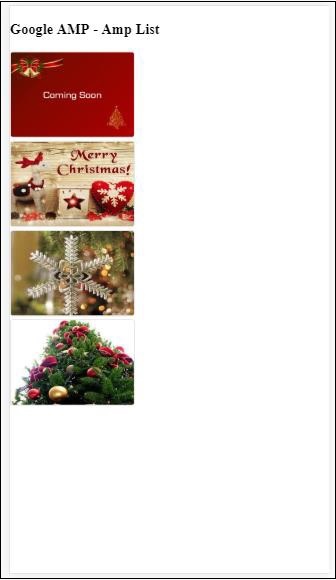
위의 작업 예제에서 사용 된 json 파일은 다음과 같습니다.
{
"items": [
{
"title": "Christmas Image 1",
"url": "images/christmas1.jpg"
},
{
"title": "Christmas Image 2",
"url": "images/christmas2.jpg"
},
{
"title": "Christmas Image 3",
"url": "images/christmas3.jpg"
},
{
"title": "Christmas Image 4",
"url": "images/christmas4.jpg"
}
]
}아래 코드와 같이 amp-list의 이벤트를 사용하여 목록을 새로 고칠 수 있습니다.
예
<!doctype html>
<html amp lang = "en">
<head>
<meta charset = "utf-8">
<script async src = "https://cdn.ampproject.org/v0.js"></script>
<title>Google AMP - Amp List</title>
<link rel = "canonical" href = "http://example.ampproject.org/article-metadata.html">
<meta name = "viewport" content = "width = device-width,minimum-scale = 1,initial-scale = 1">
<style amp-boilerplate>
body{
-webkit-animation:
-amp-start 8s steps(1,end) 0s 1 normal both;-moz-animation:
-amp-start 8s steps(1,end) 0s 1 normal both;-ms-animation:
-amp-start 8s steps(1,end) 0s 1 normal both;animation:
-amp-start 8s steps(1,end) 0s 1 normal both
}
@-webkit-keyframes
-amp-start{from{visibility:hidden}to{visibility:visible}}@-moz-keyframes
-amp-start{from{visibility:hidden}to{visibility:visible}}@-ms-keyframes
-amp-start{from{visibility:hidden}to{visibility:visible}}@-o-keyframes
-amp-start{from{visibility:hidden}to{visibility:visible}}@keyframes
-amp-start{from{visibility:hidden}to{visibility:visible}}
</style>
<noscript>
<style amp-boilerplate>
body{
-webkit-animation:none;
-moz-animation:none;
-ms-animation:none;
animation:none}
</style>
</noscript>
<script async custom-element = "amp-list"
src = "https://cdn.ampproject.org/v0/amp-list-0.1.js">
</script>
<script async custom-template = "amp-mustache"
src = "https://cdn.ampproject.org/v0/amp-mustache-0.2.js">
</script>
<style amp-custom>
amp-img {
border: 1px solid #ddd;
border-radius: 4px;
padding: 5px;
}
button{
background-color: #ACAD5C;
color: white;
padding: 12px 20px;
border: none;
border-radius: 4px;
cursor: pointer;
float: right;
}
</style>
</head>
<body>
<h3>Google AMP - Amp List</h3>
<button on = "tap:amplist.refresh">Refresh Images</button>
<amp-list id = "amplist" width = "auto" height = "100"
layout = "fixed-height" src = "amplist.json" class = "m1">
<template type = "amp-mustache">
<div class = "images_for_display">
<amp-img width = "150"
height = "100"
alt = "{{title}}"
src = "{{url}}"></amp-img>
</div>
</template>
</amp-list>
</body>
</html>산출
위에 주어진 작업 예제의 출력은 다음과 같습니다.
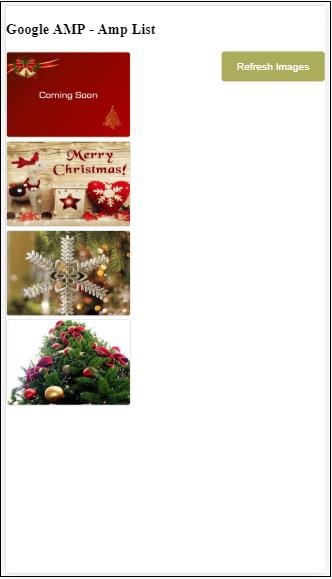
클릭하면 아래와 같이 on 이벤트를 사용하여 새로 고침 작업을 호출하는 버튼이 추가되었습니다.
<button on = "tap:amplist.refresh">
Refresh Images
</button>
//amplist is the id used for amp-list버튼을 클릭하면 json 파일이 다시 호출되고 내용이로드됩니다. 이미로드 된 이미지가있는 경우 캐시됩니다.
Google amp-user-notification은 사용자에게 닫을 수있는 대화 상자 메시지를 표시하는 데 사용됩니다. 페이지의 쿠키에 대해 사용자에게 알리는 데 사용할 수 있습니다.
amp-user-notification을 사용하려면 페이지에 다음 스크립트를 추가해야합니다.
<script async custom-element = "amp-user-notification"
src = "https://cdn.ampproject.org/v0/amp-user-notification-0.1.js">
</script>Amp-user-notification 태그 형식-
<amp-user-notification id = "my-notification" layout = "nodisplay">
<div>Example of amp-user-notification.
<button on = "tap:my-notification.dismiss">I accept
</button>
</div>
</amp-user-notification>실제 예제를 사용하여 amp-user-notification을 이해하겠습니다.
예
<!doctype html>
<html amp lang = "en">
<head>
<meta charset = "utf-8">
<script async src = "https://cdn.ampproject.org/v0.js"></script>
<title>Google AMP - Amp Selector</title>
<link rel = "canonical" href = " http://example.ampproject.org/article-metadata.html">
<meta name = "viewport" content = "width = device-width,minimum-scale = 1,initial-scale = 1">
<style amp-boilerplate>
body{
-webkit-animation:
-amp-start 8s steps(1,end) 0s 1 normal both;-moz-animation:
-amp-start 8s steps(1,end) 0s 1 normal both;-ms-animation:
-amp-start 8s steps(1,end) 0s 1 normal both;animation:
-amp-start 8s steps(1,end) 0s 1 normal both
}
@-webkit-keyframes
-amp-start{from{visibility:hidden}to{visibility:visible}}@-moz-keyframes
-amp-start{from{visibility:hidden}to{visibility:visible}}@-ms-keyframes
-amp-start{from{visibility:hidden}to{visibility:visible}}@-o-keyframes
-amp-start{from{visibility:hidden}to{visibility:visible}}@keyframes
-amp-start{from{visibility:hidden}to{visibility:visible}}
</style>
<noscript>
<style amp-boilerplate>
body{
-webkit-animation:none;
-moz-animation:none;
-ms-animation:none
animation:none
}
</style>
</noscript>
<script async custom-element = "amp-user-notification"
src = "https://cdn.ampproject.org/v0/amp-user-notification-0.1.js">
</script>
<style amp-custom>
div {
font-size: 15px;
background-color : #ccc;
padding: 10px 10px;
border-radius: 2px;
}
button{
background-color: #ACAD5C;
color: white;
cursor: pointer;
float: right;
}
</style>
</head>
<body>
<h3>Google AMP - Amp User Notification</h3>
<amp-user-notification
id = "my-notification"
layout = "nodisplay">
<div>Example of amp-user-notification.
<button on = "tap:my-notification.dismiss">I accept
</button>
</div>
</amp-user-notification>
</body>
</html>산출
위에 주어진 작업 예제 코드의 출력은 다음과 같습니다.
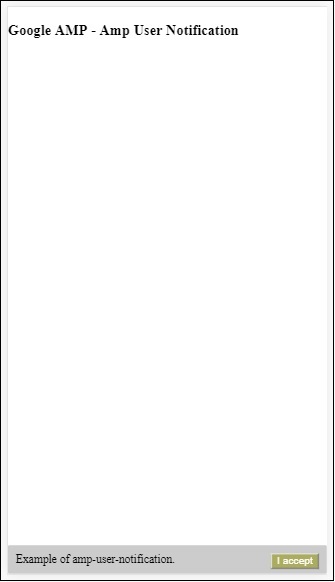
사용자가 버튼을 클릭하면 알림이 해제됩니다. 닫히면 페이지를 새로 고침해도 알림이 표시되지 않습니다.
사용자 알림의 데이터는 브라우저 localStorage에 저장되며, localstorage를 지우고 페이지를 새로 고치면 알림을 다시 볼 수 있습니다. 다음을 사용하여 동일하게 시도 할 수 있습니다.localStorage.clear() 브라우저 콘솔에서.
사용 dismiss 다음과 같이 버튼의 작업을 사용하여 알림을 해제 할 수있는 작업
<button on = "tap:my-notification.dismiss">
I accept
</button>사용자가 버튼을 탭하면 알림이 해제됩니다.
Amp next page는 사용자가 문서의 끝에 도달하면 더 많은 페이지를 동적으로로드 할 수있는 amp 구성 요소입니다. 이 장에서는이 개념을 자세히 다룹니다.
amp-next-page 구성 요소를 사용하려면 다음 스크립트를 추가해야합니다.
<script async custom-element = "amp-next-page"
src = "https://cdn.ampproject.org/v0/amp-next-page-0.1.js">
</script>또한 amp-next-page가 완전히 실행되지 않았으므로 테스트 페이지가 작동하도록하려면 다음 메타 태그를 추가하십시오.
<meta name = "amp-experiments-opt-in" content = "amp-next-page">페이지를 동적으로로드하려면 아래와 같이 type =”application / json”의 스크립트 태그에 페이지 URL을 제공해야합니다.
<amp-next-page>
<script type = "application/json">
{
"pages": [
{
"title": "Page 2",
"image": "images/christmas1.jpg",
"ampUrl": "ampnextpage1.html"
},
{
"title": "Page 3",
"image": "images/christmas1.jpg",
"ampUrl": "ampnextpage2.html"
}
]
}
</script>
</amp-next-page>위의 태그에서 2 페이지를로드하려고합니다. ampnextpage1.html 과 ampnextpage2.html.
이제 최종 출력을 보겠습니다. 로드해야하는 모든 페이지는 제목, 이미지 및 ampUrl과 함께 페이지 배열에 추가되어야합니다.
예
<!doctype html>
<html amp>
<head>
<meta charset = "utf-8">
<title>Google Amp - Next Page</title>
<link rel = "canonical" href = "ampnextpage.html">
<meta name = "amp-experiments-opt-in" content = "amp-next-page">
<meta name = "viewport" content ="width = device-width,
minimum-scale = 1,initial-scale = 1">
<style amp-boilerplate>
body {
-webkit-animation:
-amp-start 8s steps(1,end) 0s 1 normal both;-moz-animation:
-amp-start 8s steps(1,end) 0s 1 normal both;-ms-animation:
-amp-start 8s steps(1,end) 0s 1 normal both;animation:
-amp-start 8s steps(1,end) 0s 1 normal both
}
@-webkit-keyframes
-amp-start{from{visibility:hidden}to{visibility:visible}}@-moz-keyframes
-amp-start{from{visibility:hidden}to{visibility:visible}}@-ms-keyframes
-amp-start{from{visibility:hidden}to{visibility:visible}}@-o-keyframes
-amp-start{from{visibility:hidden}to{visibility:visible}}@keyframes
-amp-start{from{visibility:hidden}to{visibility:visible}}
</style>
<noscript>
<style amp-boilerplate>
body{
-webkit-animation:none;
-moz-animation:none;
-ms-animation:none;
animation:none
}
</style>
</noscript>
<script async src="https://cdn.ampproject.org/v0.js">
</script>
<script async custom-element = "amp-next-page"
src = "https://cdn.ampproject.org/v0/amp-next-page-0.1.js">
</script>
</head>
<body>
<h1>Google Amp - Next Page</h1>
<h1>Page 1</h1>
<p>Start of page 1</p>
<p>This content is loaded from page 1</p>
<p>This content is loaded from page 1</p>
<p>This content is loaded from page 1</p>
<p>This content is loaded from page 1</p>
<p>This content is loaded from page 1</p>
<p>This content is loaded from page 1</p>
<p>This content is loaded from page 1</p>
<p>This content is loaded from page 1</p>
<p>This content is loaded from page 1</p>
<p>This content is loaded from page 1</p>
<p>This content is loaded from page 1</p>
<p>This content is loaded from page 1</p>
<p>This content is loaded from page 1</p>
<p>This content is loaded from page 1</p>
<p>This content is loaded from page 1</p>
<p>This content is loaded from page 1</p>
<p>This content is loaded from page 1</p>
<p>This content is loaded from page 1</p>
<p>This content is loaded from page 1</p>
<p>This content is loaded from page 1</p>
<p>This content is loaded from page 1</p>
<p>This content is loaded from page 1</p>
<p>End of page 1</p>
<amp-next-page>
<script type = "application/json">
{
"pages": [
{
"title": "Page 2",
"image": "images/christmas1.jpg",
"ampUrl": "ampnextpage1.html"
},
{
"title": "Page 3",
"image": "images/christmas1.jpg",
"ampUrl": "ampnextpage2.html"
}
]
}
</script>
</amp-next-page>
</body>
</html>산출

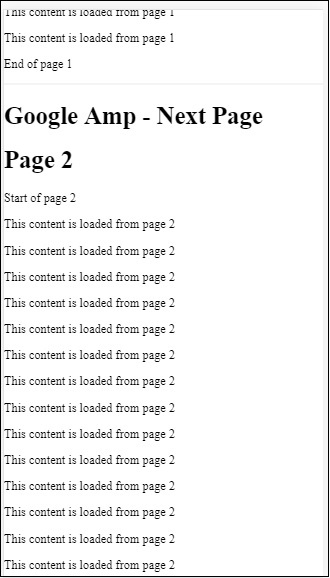

스크롤 할 때로드 할 다음 페이지가 표시되고 주소 표시 줄의 페이지 URL도 변경되는 것을 알 수 있습니다.
이 장에서는 amp-components에서 사용하는 모든 공통 속성에 대해 설명합니다.
공통 속성 목록은 다음과 같습니다.
- fallback
- heights
- layout
- media
- noloading
- on
- placeholder
- sizes
- 너비와 높이
대체 속성
fallback 속성은 브라우저가 사용 된 요소를 지원하지 않거나 파일로드에 문제가 있거나 사용 된 파일에 오류가있을 때 주로 사용됩니다.
예를 들어 amp-video를 사용 중이고 미디어 파일에 브라우저에 문제가 있으므로 이러한 경우 fallback 속성을 지정하고 미디어 파일을 표시하는 대신 브라우저에서 미디어 파일을 재생할 수 없거나 지원하지 않는다는 메시지를 표시 할 수 있습니다. 페이지의 오류 메시지.
amp-video에 사용 된 대체
<amp-video controls
width = "640"
height = "360"
layout = "responsive"
poster = "images/videoposter.png">
<source src = "video/bunny.webm" type = "video/webm" />
<source src = "video/samplevideo.mp4" type = "video/mp4" />
<div fallback>
<p>This browser does not support the video element.</p>
</div>
</amp-video>예제를 사용하여 작동 OS 폴백을 이해합시다.
예
<!doctype html>
<html amp lang = "en">
<head>
<meta charset = "utf-8">
<script async src = "https://cdn.ampproject.org/v0.js"></script>
<title>Google AMP - Amp Video</title>
<link rel = "canonical" href = " http://example.ampproject.org/article-metadata.html">
<meta name = "viewport" content = "width = device-width,minimum-scale = 1,initial-scale = 1">
<style amp-boilerplate>
body{
-webkit-animation:
-amp-start 8s steps(1,end) 0s 1 normal both;-moz-animation:
-amp-start 8s steps(1,end) 0s 1 normal both;-ms-animation:
-amp-start 8s steps(1,end) 0s 1 normal both;animation:
-amp-start 8s steps(1,end) 0s 1 normal both
}
@-webkit-keyframes
-amp-start{from{visibility:hidden}to{visibility:visible}}@-moz-keyframes
-amp-start{from{visibility:hidden}to{visibility:visible}}@-ms-keyframes
-amp-start{from{visibility:hidden}to{visibility:visible}}@-o-keyframes
-amp-start{from{visibility:hidden}to{visibility:visible}}@keyframes
-amp-start{from{visibility:hidden}to{visibility:visible}}
</style>
<noscript>
<style amp-boilerplate>
body{
-webkit-animation:none;-moz-animation:none;
-ms-animation:none;animation:none
}
</style>
</noscript>
<script async custom-element = "amp-video"
src = "https://cdn.ampproject.org/v0/amp-video-0.1.js">
</script>
</head>
<body>
<h3>Google AMP - Amp Video</h3>
<amp-video controls
width = "640"
height = "360"
layout = "responsive"
poster = "images/videoposter.png">
<source src = "video/bunny.webm"type="video/webm" />
<source src = "video/samplevideo.mp4"type = "video/mp4" />
<div fallback>
<p>This browser does not support the video element.</p>
</div>
</amp-video>
</body>
</html>산출

높이 속성
이 속성은 기본적으로 반응 형 레이아웃에 지원됩니다. heights 속성에 미디어 표현식을 사용할 수 있으며 요소의 높이에 적용됩니다. 또한 백분율 값을 사용하므로 지정된 백분율 너비에 따라 높이가 계산됩니다.
예
<!doctype html>
<html amp lang = "en">
<head>
<meta charset = "utf-8">
<script async src = "https://cdn.ampproject.org/v0.js"></script>
<title>Google AMP - heights attribute</title>
<link rel = "canonical" href = "http://example.ampproject.org/article-metadata.html">
<meta name = "viewport" content = "width=device-width,minimum-scale = 1,initial-scale = 1">
<style amp-boilerplate>
body{
-webkit-animation:
-amp-start 8s steps(1,end) 0s 1 normal both;-moz-animation:
-amp-start 8s steps(1,end) 0s 1 normal both;-ms-animation:
-amp-start 8s steps(1,end) 0s 1 normal both;animation:
-amp-start 8s steps(1,end) 0s 1 normal both
}
@-webkit-keyframes
-amp-start{from{visibility:hidden}to{visibility:visible}}@-moz-keyframes
-amp-start{from{visibility:hidden}to{visibility:visible}}@-ms-keyframes
-amp-start{from{visibility:hidden}to{visibility:visible}}@-o-keyframes
-amp-start{from{visibility:hidden}to{visibility:visible}}@keyframes
-amp-start{from{visibility:hidden}to{visibility:visible}}
</style>
<noscript>
<style amp-boilerplate>
body{
-webkit-animation:none;-moz-animation:none;
-ms-animation:none;animation:none
}
</style>
</noscript>
<style amp-custom>
amp-img {
border: 1px solid black;
border-radius: 4px;
padding: 5px;
}
h1{font-family: "Segoe UI",Arial,sans-serif;font-weight: 400;margin: 10px 0;}
</style>
</head>
<body>
<h1>Google AMP - heights attribute</h1>
<amp-img src = "images/christmas1.jpg"
width = "320" height = "256"
heights = "(min-width:500px) 200px, 80%">
</amp-img>
</body>
</html>산출
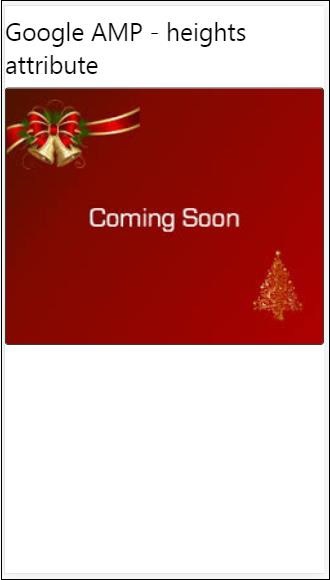
레이아웃 속성
AMP-Layout은 google-amp에서 사용할 수있는 중요한 기능 중 하나입니다. Amp Layout은 페이지가로드 될 때 깜박임이나 스크롤 문제없이 앰프 구성 요소가 올바르게 렌더링되도록합니다. 또한 이미지에 대한 http 요청, 데이터 호출과 같은 다른 원격 리소스가 수행되기 전에 페이지 렌더링을 확인합니다.
amp에서 지원하는 레이아웃 목록은 다음과 같습니다.
- 존재하지 않음
- Container
- fill
- fixed
- fixed-height
- flex-item
- intrinsic
- nodisplay
- Responsive
당신은 장에서 같은 것에 대해 자세히 배울 것입니다 Google AMP − Layout 이 튜토리얼의.
다음과 같은 예제의 도움으로 layout =”responsive”의 작동을 이해해 보겠습니다.
예
<!doctype html>
<html amp lang = "en">
<head>
<meta charset = "utf-8">
<script async src = "https://cdn.ampproject.org/v0.js"></script>
<title>Google AMP - Image>/title>
<link rel = "canonical" href = " http://example.ampproject.org/article-metadata.html">
<meta name = "viewport" content = "width = device-width,minimum-scale = 1,initial-scale = 1">
<style amp-boilerplate>
body {
-webkit-animation:
-amp-start 8s steps(1,end) 0s 1 normal both;-moz-animation:
-amp-start 8s steps(1,end) 0s 1 normal both;-ms-animation:
-amp-start 8s steps(1,end) 0s 1 normal both;animation:
-amp-start 8s steps(1,end) 0s 1 normal both
}
@-webkit-keyframes
-amp-start{from{visibility:hidden}to{visibility:visible}}@-moz-keyframes
-amp-start{from{visibility:hidden}to{visibility:visible}}@-ms-keyframes
-amp-start{from{visibility:hidden}to{visibility:visible}}@-o-keyframes
-amp-start{from{visibility:hidden}to{visibility:visible}}@keyframes
-amp-start{from{visibility:hidden}to{visibility:visible}}
</style>
<noscript>
<style amp-boilerplate>
body {
-webkit-animation:none;-moz-animation:none;
-ms-animation:none;animation:none
}
</style>
</noscript>
<style amp-custom>
amp-img {
border: 1px solid black;
border-radius: 4px;
padding: 5px;
}
displayitem {
display: inline-block;
width: 200px;
height:200px;
margin: 5px;
}
h1{font-family: "Segoe
UI",Arial,sans-serif;font-weight: 400;margin: 10px 0;}
</style>
</head>
<body>
<h1>Google AMP - Layout = responsive Image Example>/h1>
<div class = "displayitem">
<amp-img alt = "Beautiful Flower"
src = "images/flower.jpg"
width = "246"
height = "205"
layout = "responsive">
</amp-img>
</div>
</body>
</html>산출
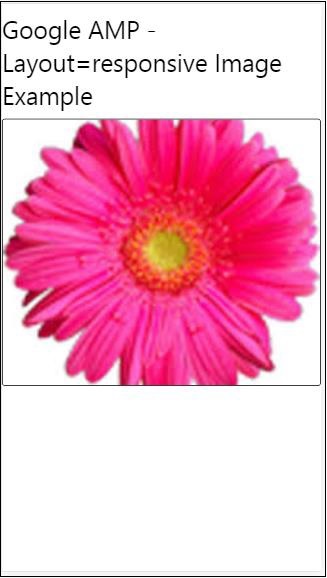
미디어 속성
이 속성은 대부분의 앰프 구성 요소에서 사용할 수 있습니다. 미디어 쿼리가 필요하며 값이 일치하지 않으면 구성 요소가 렌더링되지 않습니다.
예를 들어 미디어 속성의 작동을 이해합시다.
예
<!doctype html>
<html amp lang = "en">
<head>
<meta charset = "utf-8">
<script async src = "https://cdn.ampproject.org/v0.js"></script>
<title>Google AMP - Image</title>
<link rel = "canonical" href = " http://example.ampproject.org/article-metadata.html">
<meta name = "viewport" content = "width = device-width,minimum-scale = 1,initial-scale = 1">
<style amp-boilerplate>
body{
-webkit-animation:
-amp-start 8s steps(1,end) 0s 1 normal both;-moz-animation:
-amp-start 8s steps(1,end) 0s 1 normal both;-ms-animation:
-amp-start 8s steps(1,end) 0s 1 normal both;animation:
-amp-start 8s steps(1,end) 0s 1 normal both
}
@-webkit-keyframes
-amp-start{from{visibility:hidden}to{visibility:visible}}@-moz-keyframes
-amp-start{from{visibility:hidden}to{visibility:visible}}@-ms-keyframes
-amp-start{from{visibility:hidden}to{visibility:visible}}@-o-keyframes
-amp-start{from{visibility:hidden}to{visibility:visible}}@keyframes
-amp-start{from{visibility:hidden}to{visibility:visible}}
</style>
<noscript>
<style amp-boilerplate>
body {
-webkit-animation:none;-moz-animation:none;
-ms-animation:none;animation:none
}
</style>
</noscript>
<style amp-custom>
amp-img {
border: 1px solid black;
border-radius: 4px;
padding: 5px;
}
h1{font-family: "Segoe
UI",Arial,sans-serif;font-weight: 400;margin: 10px 0;}
</style>
</head>
<body>
<h1>Google AMP - Media Attribute</h1>
<div class = "displayitem">
<amp-img
media = "(min-width: 600px)"
src = "images/christmas1.jpg"
width = "466"
height = "355"
layout = "responsive">
</amp-img>
</div>
</body>
</html>우리는 아래와 같이 <amp-img> 태그에 미디어 속성을 사용했습니다.
<amp-img
media = "(min-width: 600px)"
src = "images/christmas1.jpg"
width = "466"
height = "355"
layout = "responsive">
</amp-img>화면 너비가 600px 미만이면 이미지가 표시되지 않습니다. Google 에뮬레이터 모바일 모드를 사용하여 예제를 테스트합니다.
스마트 폰으로 출력
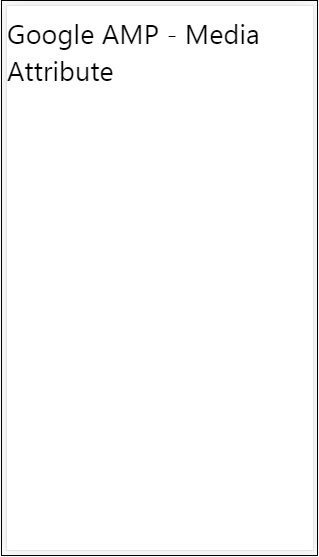
장치의 너비가 600px 미만이므로 이미지가 보이지 않는 장치를 확인했습니다. 태블릿에서 확인하면 아래와 같이 출력됩니다.
IPAD의 출력

Noloading 속성
<amp-img>, <amp-video>, <amp-facebook>과 같은 앰프 구성 요소는 실제 콘텐츠가로드되어 사용자에게 표시되기 전에로드 표시기를 표시합니다.
로딩 표시기 표시를 중지하려면 다음과 같이 noloading 속성을 사용할 수 있습니다.
<amp-img src = "images/christmas1.jpg"
noloading
height = "300"
width = "250"
layout = "responsive">
</amp-img>속성
on 속성은 이벤트 처리를위한 요소와 amp- 구성 요소의 작업에 사용됩니다. 속성에 사용할 구문은 다음과 같습니다.
구문-
on = "eventName:elementId[.methodName[(arg1 = value, arg2 = value)]]"전달 된 세부 정보 on 속성은 다음과 같습니다-
eventName− 이것은 amp- 구성 요소에 사용할 수있는 이벤트의 이름을 사용합니다. 예를 들어 양식의 경우 submit-success, submit-error eventNames를 사용할 수 있습니다.
elementId− 이벤트가 호출되어야하는 요소의 ID를받습니다. 성공 또는 오류에 대해 알고 자하는 양식의 ID 일 수 있습니다.
methodName − 이벤트 발생시 호출 할 메서드의 이름을받습니다.
arg=value − 이것은 메소드에 전달 된 key = value 형식의 인수를받습니다.
다음과 같이 On 속성에 여러 이벤트를 전달할 수도 있습니다.
on = "submit-success:lightbox;submit-error:lightbox1"Note − 이벤트가 여러 개인 경우 on 속성으로 전달되고 세미콜론 (;)을 사용하여 구분됩니다.
작업 속성
액션은 기본적으로 on 속성과 함께 사용되며 구문은 다음과 같습니다.
on = "tab:elementid.hide;"다음과 같이 여러 작업을 전달할 수 있습니다.
on = "tab:elementid.open;tab:elementid.hide;”Elementid 조치가 수행 될 요소의 ID입니다.
Amp에는 모든 amp 구성 요소에서 사용할 수있는 전역 적으로 정의 된 이벤트 및 작업이 있습니다. tap events 그리고 행동은 hide, show 과 togglevisibility.
Note − html 또는 amp 구성 요소에서 togglevisibility를 숨기거나 표시하거나 사용하려면 다음을 사용할 수 있습니다. on=”tap:elementid.[hide/show/togglevisibility]”
자리 표시 자 속성
Placeholder 속성은 input 요소와 같은 모든 html 요소에서 사용할 수 있으며 amp-component에서도 사용할 수 있습니다. 보이지 않게 만들었습니다.
입력 요소의 자리 표시 자
<input type = "text" id = "date" name = "date" placeholder = "Start Date">amp-component의 자리 표시 자
<amp-anim src = "images/loreal.gif" width = "300" height = "250" layout = "responsive">
<amp-img placeholder src = "images/flower.jpg"
layout = "fill">
</amp-img>
</amp-anim>크기 속성
이것은 heights 속성처럼 사용됩니다. 값은 아래와 같은 식입니다.
<amp-img src = "amp.png"
width = "400" height = "300"
layout = "responsive"
sizes = "(min-width: 250px) 250px, 100vw">
</amp-img>너비 및 높이 속성
거의 모든 html 요소 및 amp 구성 요소에 사용됩니다. 너비와 높이는 amp 요소가 페이지에서 차지하는 공간을 언급하는 데 사용됩니다.
예
<amp-img src = "amp.png"
width = "400" height = "300"
layout = "responsive">
</amp-img>Amp는 많은주의를 기울인 후 화면에 페이지를 렌더링합니다.로드 된 페이지에는 http 요청이 더 많은 이미지, 동영상, iframe 등이 포함됩니다. 따라서 수행해야 할 http 요청이 지연되어 페이지의 콘텐츠가 표시되고 이미지, 동영상, iframe이로드되는 데 필요한 공간이 생성됩니다.
Amp에는 페이지가 반응하도록하고 페이지의 콘텐츠가 방해받지 않도록하는 자리 표시 자, 폴백, srcset 및 레이아웃 속성과 같은 기능이 있습니다. 이 장에서는이 모든 것에 대해 자세히 설명하겠습니다.
앰프 스타일 태그
앰프에는 스타일 태그가 있습니다. amp-custom 아래에 표시된대로-
<style amp-custom>
button{
background-color: #ACAD5C;
color: white;
padding: 12px 20px;
border: none;
border-radius: 4px;
cursor: pointer;
float: left;
}
amp-img {
border: 1px solid black;
border-radius: 4px;
padding: 5px;
}
p {
padding: 1rem;
font-size:25px;
}
largeText {
font-size:30px;
background-color:red;
}
</style>기본적으로 페이지에 필요한 사용자 정의 CSS를 작성하는 데 사용됩니다. 추가하는 것을 잊지 마십시오amp-custom속성; 그렇지 않으면 아래와 같이 앰프 유효성 검사에 실패합니다.

Amp는 또한 아래와 같이 html 요소에 대한 인라인 CSS를 지원합니다.
<div style = "color:green;margin-left:30px;">
Welcome to TutorialsPoint</p>외부 스타일 시트 태그
Amp는 외부 스타일 시트를 지원하지 않으며 amp에 대해 유효성을 검사 할 때 유효성 검사에 실패합니다.
예
<!doctype html>
<html amp lang = "en">
<head>
<meta charset = "utf-8">
<script async src = "https://cdn.ampproject.org/v0.js"></script>
<title>Google AMP - Dynamic Css Classes</title>
<link rel = "canonical" href = "
http://example.ampproject.org/article-metadata.html">
<meta name = "viewport" content = "width = device-width,minimum-scale = 1,initial-scale = 1">
<style amp-boilerplate>
body {
-webkit-animation:
-amp-start 8s steps(1,end) 0s 1 normal both;-moz-animation:
-amp-start 8s steps(1,end) 0s 1 normal both;-ms-animation:
-amp-start 8s steps(1,end) 0s 1 normal both;animation:
-amp-start 8s steps(1,end) 0s 1 normal both
}
@-webkit-keyframes
-amp-start{from{visibility:hidden}to{visibility:visible}}@-moz-keyframes
-amp-start{from{visibility:hidden}to{visibility:visible}}@-ms-keyframes
-amp-start{from{visibility:hidden}to{visibility:visible}}@-o-keyframes
-amp-start{from{visibility:hidden}to{visibility:visible}}@keyframes
-amp-start{from{visibility:hidden}to{visibility:visible}}
</style>
<noscript>
<style amp-boilerplate>
body {
-webkit-animation:none;
-moz-animation:none;
-ms-animation:none;
animation:none
}
</style>
</noscript>
<script async custom-element = "amp-bind" src = "
https://cdn.ampproject.org/v0/amp-bind-0.1.js">
</script>
<script async custom-element = "amp-dynamic-css-classes"
src = "https://cdn.ampproject.org/v0/amp-dynamic-css-classes-0.1.js">
</script>
<link rel = "stylesheet"
href = "https://cdnjs.cloudflare.com/ajax/libs/materialize/0.9 8.0/css/materialize.min.css">
<style amp-custom>
p {
padding: 1rem;
font-size:25px;
}
</style>
</head>
<body>
<h3>Google AMP - Dynamic Css Classes</h3>
<div style = "color:green;margin-left:30px;">
Welcome to TutorialsPoint</p>
</body>
</html>AMP 유효성 검사기로 유효성을 검사 하면 다음 오류가 발생합니다.

페이지의 요소를 반응 적으로 표시하려면 amp 요소가 페이지에서 요소가 차지할 너비와 높이를 지정해야합니다. 레이아웃 = "반응 형"을 추가하면 페이지에서 요소가 종횡비를 유지하면서 반응하게됩니다.
레이아웃 속성에 대한 자세한 내용은 장에서 자세히 설명합니다. Google AMP – Layout.
amp-dynamic-css-classes는 body 태그에 동적 클래스를 추가합니다. 이 장에서는이 태그에 대해 자세히 알아 보겠습니다.
amp-dynamic-css-classes로 작업하려면 다음 스크립트를 추가해야합니다.
<script asynccustom-element="amp-dynamic-css-classes"
src = "https://cdn.ampproject.org/v0/amp-dynamic-css-classes-0.1.js">
</script>amp-dynamic-css-classes가 처리하는 두 가지 중요한 클래스가 있습니다.
- amp-referrer-*
- amp-viewer
각각에 대해 자세히 논의하겠습니다.
amp-referrer- *
이 클래스는 사용자가 오는 방법에 따라 설정됩니다. 사용자가 Google에서 오는 경우 Google과 관련된 리퍼러 클래스가 설정됩니다. Twitter와 Pinterest에도 동일하게 적용됩니다.
리퍼러 유형에 따라 클래스를 사용할 수 있습니다.
예를 들어 Google의 경우 사용자가 Google 검색 엔진에서 amp 페이지를 클릭하면 다음 클래스가 추가됩니다.
- amp-referrer-www-google-com
- amp-referrer-google-com
- amp-referrer-com
마찬가지로 Twitter, Pinterest, Linkedin 등에서 사용할 수있는 클래스가 있습니다.
amp-viewer
Amp 뷰어는 기본적으로 Google 캐시에서 세부 정보를 가져 오기 위해 amp URL을 변경합니다. Google 검색에서 무언가를 검색하면 표시되는 캐 러셀에 모든 앰프 페이지가 있습니다.
클릭하면 Google url을 접두사로 사용하는 url로 리디렉션됩니다. amp-viewer 클래스는 사용자가 amp-viewer에서 동적 클래스를 사용하여 페이지를 볼 때 설정됩니다.
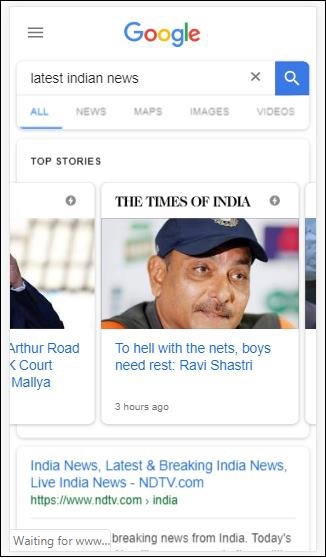
amp 페이지를 클릭하면 주소 표시 줄에 표시되는 URL은 다음과 같습니다.
https://www.google.co.in/amp/s/m.timesofindia.com/sports/cricket/india-in-australia/to-hell-with-the-nets-boys-need-rest-ravi-shastri/amp_articleshow/67022458.cms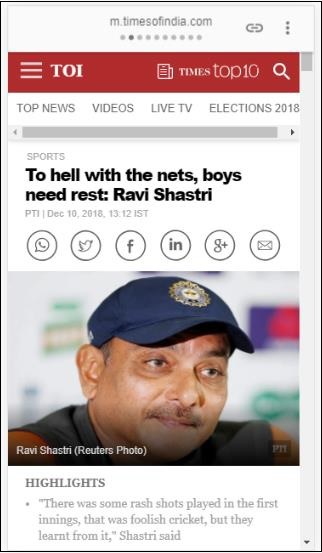
예
<!doctype html>
<html amp lang = "en">
<head>
<meta charset = "utf-8">
<script async src = "https://cdn.ampproject.org/v0.js"></script>
<title>Google AMP - Dynamic Css Classes</title>
<link rel = "canonical" href = "http://example.ampproject.org/article-metadata.html">
<meta name = "viewport" content = "width = device-width,minimum-scale = 1,initial-scale = 1">
<style amp-boilerplate>
body{
-webkit-animation:
-amp-start 8s steps(1,end) 0s 1 normal both;-moz-animation:
-amp-start 8s steps(1,end) 0s 1 normal both;-ms-animation:
-amp-start 8s steps(1,end) 0s 1 normal both;animation:
-amp-start 8s steps(1,end) 0s 1 normal both
}
@-webkit-keyframes
-amp-start{from{visibility:hidden}to{visibility:visible}}@-moz-keyframes
-amp-start{from{visibility:hidden}to{visibility:visible}}@-ms-keyframes
-amp-start{from{visibility:hidden}to{visibility:visible}}@-o-keyframes
-amp-start{from{visibility:hidden}to{visibility:visible}}@keyframes
-amp-start{from{visibility:hidden}to{visibility:visible}}
</style>
<noscript>
<style amp-boilerplate>
body {
-webkit-animation:none;-moz-animation:none;
-ms-animation:none;animation:none
}
</style>
</noscript>
<script async custom-element = "amp-bind"
src = "https://cdn.ampproject.org/v0/amp-bind-0.1.js">
</script>
<script async custom-element = "amp-dynamic-css-classes"
src = "https://cdn.ampproject.org/v0/amp-dynamic-css-classes-0.1.js">
</script>
<link rel = "stylesheet" href = "https://cdnjs.cloudflare.com/ajax/libs/materialize/0.98.0/css/materialize.min.css">
<style amp-custom>
body:not(.amp-referrer-pinterest-com) .if-pinterest,
body:not(.amp-referrer-ampbyexample-com) .if-ampbyexample,
body:not(.amp-referrer-google-com) .if-google,
body:not(.amp-referrer-twitter-com) .if-twitter,
body:not(.amp-referrer-linkedin-com) .if-linkedin,
body:not(.amp-referrer-localhost) .if-localhost {
display: none;
}
body:not(.amp-viewer) .if-viewer,
body.amp-viewer .if-not-viewer {
display: none;
}
p {
padding: 1rem;
font-size:25px;
}
</style>
</head>
<body>
<h3>Google AMP - Dynamic Css Classes</h3>
<div>
<p class = "if-pinterest">You were referred here or embedded by Pinterest!</p>
<p class = "if-twitter">You were referred here or embedded by Twitter!</p>
<p class = "if-google">You were referred here or embedded by Google!</p>
<p class = "if-ampbyexample">You came here directly! Cool :)</p>
< class = "if-localhost">You came here directly! Cool :)</p>
</div>
<div>
<p class = "if-not-viewer">Hey! You are not coming from amp viewer</p>
<p class = "if-viewer">Hey! From amp viewer.</p>
<div>
</body>
</html>산출
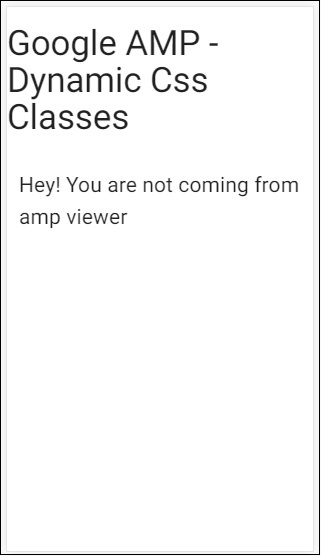
amp-component에서 작업이나 이벤트를 사용하려면 on 속성을 사용할 수 있습니다. 이 장에서는 이에 대해 자세히 설명하겠습니다.
이벤트
이벤트에 대한 작업 구문은 다음과 같습니다.
on = "eventName:elementId[.methodName[(arg1 = value, arg2 = value)]]"전달 된 세부 정보 on 속성은 다음과 같습니다-
eventName− 이것은 amp- 구성 요소에 사용할 수있는 이벤트의 이름을 사용합니다. 예를 들어 양식의 경우 submit-success, submit-error eventNames를 사용할 수 있습니다.
elementId− 이벤트가 호출되어야하는 요소의 ID를받습니다. 성공 또는 오류에 대해 알고 자하는 양식의 ID 일 수 있습니다.
methodName − 이벤트 발생시 호출 할 메서드의 이름을받습니다.
arg=value − 이것은 메소드에 전달 된 key = value 형식의 인수를받습니다.
on 속성에 여러 이벤트를 전달할 수도 있으며 다음과 같이 수행됩니다.
on = "submit-success:lightbox;submit-error:lightbox1"이벤트가 여러 개인 경우에는 on 속성으로 전달되고 세미콜론 (;)을 사용하여 구분됩니다.
행위
액션은 기본적으로 on 속성과 함께 사용되며 구문은 다음과 같습니다.
on = "tab:elementid.hide;"다음과 같이 여러 작업을 전달할 수 있습니다.
on = "tab:elementid.open;tab:elementid.hide;”Elementid 조치가 수행 될 요소의 ID입니다.
Amp에는 모든 amp 구성 요소에서 사용할 수있는 전역 적으로 정의 된 이벤트 및 작업이 있습니다. tap event 그리고 행동은 hide, show 과 togglevisibility.
html 또는 amp 구성 요소에서 togglevisibility를 숨기거나 표시하거나 사용하려면 다음을 사용할 수 있습니다. on=”tap:elementid.[hide/show/togglevisibility]”
이벤트 및 작업에 대한 몇 가지 작업 예제를 살펴 보겠습니다.
입력 요소
실제 예제의 도움으로 이것을 더 잘 이해합시다.
예
<!doctype html>
<html amp lang = "en">
<head>
<meta charset = "utf-8">
<script async src = "https://cdn.ampproject.org/v0.js"></script>
<title>Google AMP - Amp Bind</title>
<link rel = "canonical" href = "http://example.ampproject.org/article-metadata.html">
<meta name = "viewport" content = "width = device-width,minimum-scale = 1,initial-scale = 1">
<style amp-boilerplate>
body{
-webkit-animation:
-amp-start 8s steps(1,end) 0s 1 normal both;-moz-animation:
-amp-start 8s steps(1,end) 0s 1 normal both;-ms-animation:
-amp-start 8s steps(1,end) 0s 1 normal both;animation:
-amp-start 8s steps(1,end) 0s 1 normal both
}
@-webkit-keyframes
-amp-start{from{visibility:hidden}to{visibility:visible}}@-moz-keyframes
-amp-start{from{visibility:hidden}to{visibility:visible}}@-ms-keyframes
-amp-start{from{visibility:hidden}to{visibility:visible}}@-o-keyframes
-amp-start{from{visibility:hidden}to{visibility:visible}}@keyframes
-amp-start{from{visibility:hidden}to{visibility:visible}}
</style>
<noscript>
<style amp-boilerplate>
body {
-webkit-animation:none;
-moz-animation:none;
-ms-animation:none;
animation:none
}
</style>
</noscript>
<script async custom-element = "amp-bind" src = "
https://cdn.ampproject.org/v0/amp-bind-0.1.js">
</script>
<script async custom-element = "amp-lightbox" src = "
https://cdn.ampproject.org/v0/amp-lightbox-0.1.js">
</script>
<style amp-custom>
button{
background-color: #ACAD5C;
color: white;
padding: 12px 20px;
border: none;
border-radius: 4px;
cursor: pointer;
float: left;}
.lightbox {
background: rgba(211,211,211,0.8);
width: 100%;
height: 100%;
position: absolute;
display: flex;
align-items: center;
justify-content: center;
}
#txtname{
width: 100%;
padding: 12px 20px;
margin: 8px 0;
display: inline-block;
border: 1px solid #ccc;
border-radius: 4px;
box-sizing: border-box;
}
div {
font-size:25px;
}
</style>
</head>
<body>
<h3>Google AMP - Amp Bind</h3>
<button on = "tap:AMP.setState({displaylightbox: true})">
Click Here
</button>
<br/>
<br/>
<h3>AMP - Input Element</h3>
<input id = "txtname" placeholder = "Type here" on =
"input-throttled:AMP.setState({name: event.value})">
<div [text] = "name"></div>
</body>
</html>산출
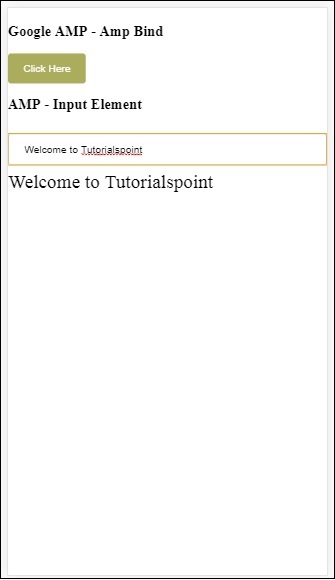
위의 예에서 다음과 같이 입력 필드에 이벤트를 사용하고 있습니다.
<input id = "txtname" placeholder = "Type here"
on = "input-throttled:AMP.setState({name: event.value})">사용 된 이벤트는 input-throlled.
다음과 같이 change를 사용할 수도 있습니다.
<input id = "txtname" placeholder = "Type here" on =
"change:AMP.setState({name: event.value})">사용자가 입력 상자에서 나오면 출력이 표시됩니다. 입력 유형에 대한 변경 이벤트를 라디오, 확인란 등으로 사용할 수 있으며 선택 요소에서도 사용할 수 있습니다.
<input id = "txtname" placeholder = "Type here" on =
"input-debounced:AMP.setState({name: event.value})">행사 input-debounced 다음과 같다 change사용자가 입력 한 후 300ms 후에 출력이 표시됩니다.
예
<!doctype html>
<html amp lang = "en">
<head>
<meta charset = "utf-8">
<script async src = "https://cdn.ampproject.org/v0.js"></script>
<title>Google AMP - Amp Bind</title>
<link rel = "canonical" href = " http://example.ampproject.org/article-metadata.html">
<meta name = "viewport" content = "width = device-width,minimum-scale = 1,initial-scale = 1">
<style amp-boilerplate>
body{
-webkit-animation:
-amp-start 8s steps(1,end) 0s 1 normal both;-moz-animation:
-amp-start 8s steps(1,end) 0s 1 normal both;-ms-animation:
-amp-start 8s steps(1,end) 0s 1 normal both;animation:
-amp-start 8s steps(1,end) 0s 1 normal both
}
@-webkit-keyframes
-amp-start{from{visibility:hidden}to{visibility:visible}}@-moz-keyframes
-amp-start{from{visibility:hidden}to{visibility:visible}}@-ms-keyframes
-amp-start{from{visibility:hidden}to{visibility:visible}}@-o-keyframes
-amp-start{from{visibility:hidden}to{visibility:visible}}@keyframes
-amp-start{from{visibility:hidden}to{visibility:visible}}
</style>
<noscript>
<style amp-boilerplate>
body{
-webkit-animation:none;
-moz-animation:none;
-ms-animation:none;
animation:none}
</style>
</noscript>
<script async custom-element = "amp-bind"
src = "https://cdn.ampproject.org/v0/amp-bind-0.1.js">
</script>
<script async custom-element = "amp-lightbox"
src = "https://cdn.ampproject.org/v0/amp-lightbox-0.1.js">
</script>
<style amp-custom>
button{
background-color: #ACAD5C;
color: white;
padding: 12px 20px;
border: none;
border-radius: 4px;
cursor: pointer;
float: left;
}
.lightbox {
background: rgba(211,211,211,0.8);
width: 100%;
height: 100%;
position: absolute;
display: flex;
align-items: center;
justify-content: center;
}
#txtname{
width: 100%;
padding: 12px 20px;
margin: 8px 0;
display: inline-block;
border: 1px solid #ccc;
border-radius: 4px;
box-sizing: border-box;
}
div {
font-size:25px;
}
</style>
</head>
<body>
<h3>Google AMP - Amp Bind</h3>
<button on = "tap:AMP.setState({displaylightbox: true})">
Click Here
</button>
<br/>
<br/>
<h3>AMP - Input Element</h3>
<input id = "txtname" placeholder = "Type here" on =
"input-debounced:AMP.setState({name: event.value})">
<div [text] = "name"></div>
</body>
</html>산출
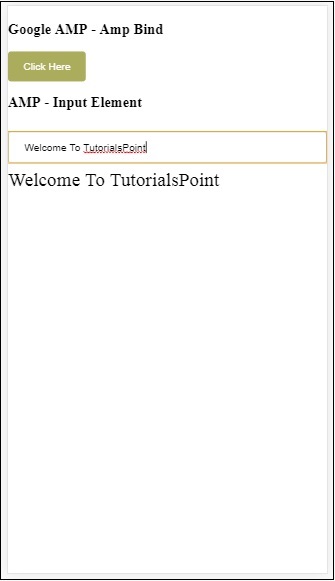
앰프 라이트 박스에서
이 섹션에서는 라이트 박스에서 다음 이벤트를 테스트합니다.
- lightboxOpen
- lightboxClose
예
<!doctype html>
<html amp lang = "en">
<head>
<meta charset = "utf-8">
<script async src = "https://cdn.ampproject.org/v0.js"></script>
<title>Google AMP - Amp Lightbox</title>
<link rel = "canonical" href = " http://example.ampproject.org/article-metadata.html">
<meta name = "viewport" content = "width = device-width,minimum-scale = 1,initial-scale = 1">
<style amp-boilerplate>
body{
-webkit-animation:
-amp-start 8s steps(1,end) 0s 1 normal both;-moz-animation:
-amp-start 8s steps(1,end) 0s 1 normal both;-ms-animation:
-amp-start 8s steps(1,end) 0s 1 normal both;animation:
-amp-start 8s steps(1,end) 0s 1 normal both
}
@-webkit-keyframes
-amp-start{from{visibility:hidden}to{visibility:visible}}@-moz-keyframes
-amp-start{from{visibility:hidden}to{visibility:visible}}@-ms-keyframes
-amp-start{from{visibility:hidden}to{visibility:visible}}@-o-keyframes
-amp-start{from{visibility:hidden}to{visibility:visible}}@keyframes
-amp-start{from{visibility:hidden}to{visibility:visible}}
</style>
<noscript>
<style amp-boilerplate>
body{
-webkit-animation:none;
-moz-animation:none;
-ms-animation:none;
animation:none}
</style>
</noscript>
<script async custom-element = "amp-bind"
src = "https://cdn.ampproject.org/v0/amp-bind-0.1.js">
</script>
<script async custom-element = "amp-lightbox"
src = "https://cdn.ampproject.org/v0/amp-lightbox-0.1.js">
</script>
<style amp-custom>
amp-img {
border: 1px solid #ddd;
border-radius: 4px;
padding: 5px;
}
button {
background-color: #ACAD5C;
color: white;
padding: 12px 20px;
border: none;
border-radius: 4px;
cursor: pointer;
float: left;
}
.lightbox {
background: rgba(211,211,211,0.8);
width: 100%;
height: 100%;
position: absolute;
display: flex;
align-items: center;
justify-content: center;
}
p{font-size:30px;}
</style>
</head>
<body>
<h3>Google AMP - Amp Lightbox</h3>
<p [text] = "'Lightbox is ' + lightboxstatus + '.'">
Lightbox Event Testing
</p>
<button on = "tap:my-lightbox.open">
Show LightBox
</button>
<amp-lightbox id = "my-lightbox" layout = "nodisplay"
close-button on = "lightboxOpen:AMP.setState({lightboxstatus:'opened'});
lightboxClose:AMP.setState({lightboxstatus:'closed'});">
<div class = "lightbox">
<amp-img alt = "Beautiful Flower" src = "images/loreal.gif"
width = "246"
height = "205">
</amp-img>
</div>
</amp-lightbox>
</body>
</html>산출
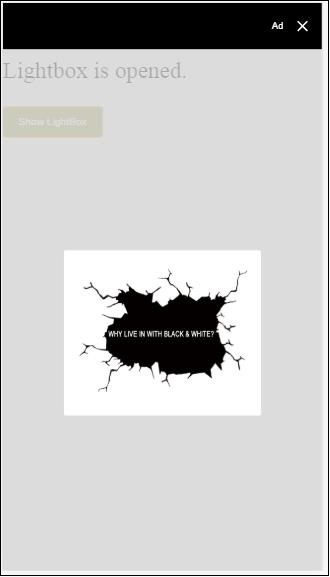
다음 코드는 이벤트 열기 및 닫기가 라이트 박스에서 구현되는 방법을 보여줍니다.
<p [text]="'Lightbox is ' + lightboxstatus + '.'">Lightbox Event Testing</p>
<button on = "tap:my-lightbox.open">Show LightBox</button>
<amp-lightbox id = "my-lightbox" layout = "nodisplay"
close-button on = "lightboxOpen:AMP.setState({lightboxstatus:'opened'});
lightboxClose:AMP.setState({lightboxstatus:'closed'});">
<div class = "lightbox">
<amp-img alt = "Beautiful Flower" src = "images/loreal.gif"
width = "246"
height = "205">
</amp-img>
</div>
</amp-lightbox>앰프-선택기 이벤트
amp-selector에서 사용할 수있는 이벤트는 select.
예
<!doctype html>
<html amp lang = "en">
<head>
<meta charset = "utf-8">
<script async src = "https://cdn.ampproject.org/v0.js"></script>
<title>Google AMP - Amp Selector</title>
<link rel = "canonical" href = "http://example.ampproject.org/article-metadata.html">
<meta name = "viewport" content = "width = device-width,minimum-scale = 1,initial-scale = 1">
<style amp-boilerplate>
body{
-webkit-animation:
-amp-start 8s steps(1,end) 0s 1 normal both;-moz-animation:
-amp-start 8s steps(1,end) 0s 1 normal both;-ms-animation:
-amp-start 8s steps(1,end) 0s 1 normal both;animation:
-amp-start 8s steps(1,end) 0s 1 normal both
}
@-webkit-keyframes
-amp-start{from{visibility:hidden}to{visibility:visible}}@-moz-keyframes
-amp-start{from{visibility:hidden}to{visibility:visible}}@-ms-keyframes
-amp-start{from{visibility:hidden}to{visibility:visible}}@-o-keyframes
-amp-start{from{visibility:hidden}to{visibility:visible}}@keyframes
-amp-start{from{visibility:hidden}to{visibility:visible}}
</style>
<noscript>
<style amp-boilerplate>
body {
-webkit-animation:none;
-moz-animation:none;
-ms-animation:none;
animation:none
}
</style>
</noscript>
<script async custom-element = "amp-bind"
src = "https://cdn.ampproject.org/v0/amp-bind-0.1.js">
</script>
<script async custom-element = "amp-selector"
src = "https://cdn.ampproject.org/v0/amp-selector-0.1.js">
</script>
<style amp-custom>
.radio-menu {
list-style: none;
}
.radio-menu [option][selected] {
outline: none;
}
.radio-menu [option] {
display: flex;
align-items: center;
}
.radio-menu [option]:before {
transition: background 0.25s ease-in-out;
content: "";
display: inline-block;
width: 24px;
height: 24px;
margin: 8px;
border-radius: 100%;
border: solid 1px black;
}
.radio-menu [option = red][selected]:before {
text-align: center;
content: "✓";
color: white;
background: red;
}
.radio-menu [option = green][selected]:before {
text-align: center;
content: "✓";
color: white;
background: green;
}
.radio-menu [option = blue][selected]:before {
text-align: center;
content: "✓";
color: white;
background: blue;
}
p{font-size:30px;}
</style>
</head>
<body>
<h3>Google AMP - Amp Selector</h3>
<p [text] = "'Color selected is ' + ampselectorstatus + '.'">
Amp Selector Event Testing
<p>
<amp-selector
class = "radio-menu"
layout = "container"
name = "my-selector"
on = "select:AMP.setState({ampselectorstatus:event.selectedOptions})">
<div option = "red">
Red
</div>
<div option = "green">
Green
</div>
<div option = "blue">
Blue
</div>
</amp-selector>
</body>
</html>산출
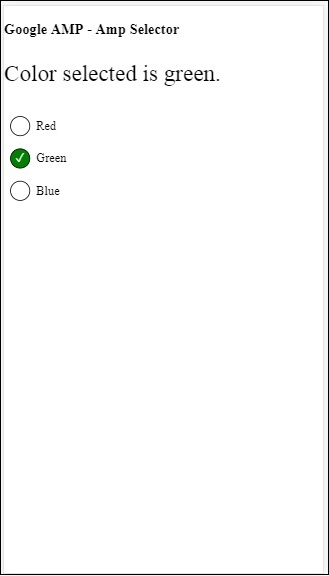
이벤트 선택은 다음과 같이 사용됩니다-
<p [text]="'Color selected is ' + ampselectorstatus + '.'">
Amp Selector Event Testing
</p>
<amp-selector
class = "radio-menu"
layout ="container"
name =" my-selector"
on = "select:AMP.setState({ampselectorstatus:event.selectedOptions})">
<div option = "red">
Red
</div>
<div option = "green">
Green
</div>
<div option = "blue">
Blue
</div>
</amp-selector>앰프 사이드 바의 이벤트
사용 가능한 이벤트는 sidebarOpen 과 sidebarClose.
예
<!doctype html>
<html amp lang = "en">
<head>
<meta charset = "utf-8">
<script async src = "https://cdn.ampproject.org/v0.js"></script>
<title>Google AMP - Amp Sidebar</title>
<link rel = "canonical" href = "http://example.ampproject.org/article-metadata.html">
<meta name = "viewport" content = "width = device-width,minimum-scale = 1,initial-scale = 1">
<style amp-boilerplate>
body{
-webkit-animation:
-amp-start 8s steps(1,end) 0s 1 normal both;-moz-animation:
-amp-start 8s steps(1,end) 0s 1 normal both;-ms-animation:
-amp-start 8s steps(1,end) 0s 1 normal both;animation:
-amp-start 8s steps(1,end) 0s 1 normal both
}
@-webkit-keyframes
-amp-start{from{visibility:hidden}to{visibility:visible}}@-moz-keyframes
-amp-start{from{visibility:hidden}to{visibility:visible}}@-ms-keyframes
-amp-start{from{visibility:hidden}to{visibility:visible}}@-o-keyframes
-amp-start{from{visibility:hidden}to{visibility:visible}}@keyframes
-amp-start{from{visibility:hidden}to{visibility:visible}}
</style>
<noscript>
<style amp-boilerplate>
body{
-webkit-animation:none;
-moz-animation:none;
-ms-animation:none;
animation:none
}
</style>
</noscript>
<script async custom-element = "amp-bind"
src = "https://cdn.ampproject.org/v0/amp-bind-0.1.js">
</script>
<script async custom-element = "amp-sidebar"
src = "https://cdn.ampproject.org/v0/amp-sidebar-0.1.js">
</script>
<style amp-custom>
amp-img {
border: 1px solid #ddd;
border-radius: 4px;
padding: 5px;
}
button{
background-color: #ACAD5C;
color: white;
padding: 12px 20px;
border: none;
border-radius: 4px;
cursor: pointer;
float: left;
}
.amp-sidebar-toolbar-target-shown {
display: none;
}
p{font-size:30px;}
</style>
</head>
<body>
<h3>Google AMP - Amp Sidebar</h3>
<p [text] = "'Sidebar is ' + ampsidebarstatus + '.'">
Amp Sidebar Event Testing
</p>
<button on = "tap:sidebar1">
Show Sidebar
</button>
<amp-sidebar
id = "sidebar1"
layout = "nodisplay"
side = "right"
on = "sidebarOpen:AMP.setState({ampsidebarstatus: 'Opened'});
sidebarClose:AMP.setState({ampsidebarstatus: 'Closed'})">
<ul>
<li>Nav item 1</li>
<li>
<a href = "#idTwo" on = "tap:idTwo.scrollTo">Nav item 2</a>
</li>
<li>Nav item 3</li>
<li>
<a href = "#idFour" on="tap:idFour.scrollTo">Nav item 4</a>
</li>
<li>Nav item 5</li>
<li>Nav item 6</li>
</ul>
</amp-sidebar>
<div id = "target-element">
</div>
</body>
</html>산출
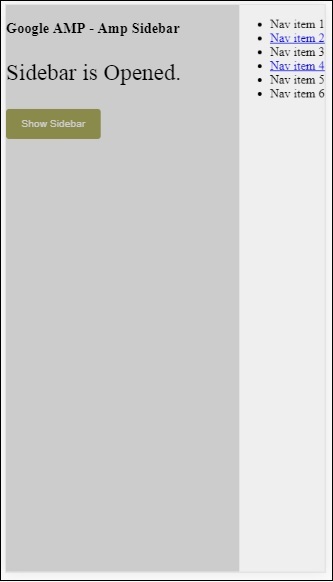
이벤트는 다음과 같이 사용됩니다-
<p [text] = "'Sidebar is ' + ampsidebarstatus + '.'">
Amp Sidebar Event Testing
</p>
<button on = "tap:sidebar1">
Show Sidebar
</button>
<amp-sidebar
id = "sidebar1"
layout = "nodisplay"
side = "right"
on = "sidebarOpen:AMP.setState({ampsidebarstatus: 'Opened'});
sidebarClose:AMP.setState({ampsidebarstatus: 'Closed'})">
<ul>
<li>Nav item 1</li>
<li>
<a href = "#idTwo" on = "tap:idTwo.scrollTo">Nav item 2</a>
</li>
<li>Nav item 3</li>
<li>
<a href = "#idFour" on = "tap:idFour.scrollTo">Nav item 4</a>
</li>
<li>Nav item 5</li>
<li>Nav item 6</li>
</ul>
</amp-sidebar>Amp-animation은 다른 amp 구성 요소에서 사용할 애니메이션을 정의하는 amp 구성 요소입니다. 이 장에서는 이에 대해 자세히 설명합니다.
amp-animation을 사용하려면 다음 스크립트를 추가해야합니다.
<script async custom-element = "amp-animation"
src = "https://cdn.ampproject.org/v0/amp-animation-0.1.js">
</script>애니메이션의 세부 사항은 json 구조 내에 정의됩니다.
기본 구조 amp-animation 여기에 표시된대로-
<amp-animation layout = "nodisplay">
<script type = "application/json">
{
// Timing properties
...
"animations": [
{
// animation 1
},
...
{
// animation n
}
]
}
</script>
</amp-animation>그만큼 animation 구성 요소는 다음으로 구성됩니다- Selectors, Variables, Timing Properties, Keyframes etc.
{
"selector": "#target-id",
// Variables
// Timing properties
// Subtargets
...
"keyframes": []
}선택자
여기에서 애니메이션이 사용될 요소의 클래스 또는 ID를 제공해야합니다.
변수
키 프레임 내에서 사용되도록 정의 된 값입니다. 변수는 다음을 사용하여 정의됩니다.var().
예
{
"--delay": "0.5s",
"animations": [
{
"selector": "#target1",
"delay": "var(--delay)",
"--x": "150px",
"--y" : "200px",
"keyframes": {
"transform": "translate(var(--x), var(--y, 0px)"
}
}
]
}여기 delay, x 및 y 변수이고 변수 값은 표시된 예에서 정의됩니다.
타이밍 속성
여기에서 애니메이션의 지속 시간과 지연을 정의 할 수 있습니다. 다음은 지원되는 타이밍 속성입니다-
| 특성 | 값 | 기술 |
|---|---|---|
| 지속 | 시간 속성 값은 밀리 초 단위 여야합니다. | 애니메이션에 사용되는 기간입니다. |
| 지연 | 시간 속성 값은 밀리 초 단위 여야합니다. | 애니메이션이 실행되기 전 지연 |
| endDelay | 시간 속성 값은 밀리 초 또는 초 단위 여야합니다. | 애니메이션이 완료 될 때 적용되는 주어진 지연입니다. |
| 반복 | 값은 숫자 여야합니다. | 애니메이션이 반복되어야하는 횟수입니다. |
| iterationStart | 값은 숫자 여야합니다. | 효과가 애니메이션을 시작하는 시간 오프셋입니다. |
| 완화 | 값은 문자열입니다. | 애니메이션에 여유 효과를 가져 오는 데 사용됩니다. 여유의 일부 예는 선형, 여유, 여유, 여유, 여유 등입니다. |
| 방향 | 값은 문자열입니다. | "정상", "역방향", "대체"또는 "대체 역방향"중 하나입니다. |
| 가득 따르다 | 값은 문자열입니다. | 값은 "none", "forwards", "backwards", "both", "auto"가 될 수 있습니다. |
키 프레임
키 프레임은 객체 형태 또는 배열 형태와 같은 다양한 방식으로 정의 할 수 있습니다. 다음 예를 고려하십시오.
예
"keyframes": {"transform": "translate(100px,200px)"}예
{
"keyframes": {
"opacity": [1, 0],
"transform": ["scale(1)", "scale(2)"]
}
}예
{
"keyframes": [
{"opacity": 1, "transform": "scale(1)"},
{"opacity": 0, "transform": "scale(2)"}
]
}예
{
"keyframes": [
{"easing": "ease-out", "opacity": 1, "transform": "scale(1)"},
{"opacity": 0, "transform": "scale(2)"}
]
}CSS를 사용한 키 프레임
<style amp-custom>
div {
width: 100px;
height: 100px;
background-color: red;
position: relative;
margin: 0 auto;
transform:scale(3);
}
@keyframes example { 0% {transform:scale(3)}
75% {transform:scale(2)}
100% {transform:scale(1)}
}
</style>
<amp-animation layout = "nodisplay">
<script type = "application/json">
{
"duration": "4s",
"keyframes": "example"
}
</script>
</amp-animation>키 프레임 내에서 사용할 수있는 몇 가지 CSS 속성이 있습니다. 지원되는 속성을 화이트리스트 속성이라고합니다. 다음은 키 프레임 내에서 사용할 수있는 화이트리스트 속성입니다.
- opacity
- transform
- visibility
- 'offsetDistance'
Note − 흰색으로 나열된 속성 외에 다른 속성을 사용하면 콘솔에 오류가 발생합니다.
이제 애니메이션이 적용될 때 이미지를 회전시키는 간단한 예제를 통해 이해하겠습니다. 이 예에서는 amp-animation을 사용하여 이미지를 회전합니다.
예
<!doctype html>
<html amp lang = "en">
<head>
<meta charset = "utf-8">
<script async src = "https://cdn.ampproject.org/v0.js"></script>
<title>Google AMP - Amp Video</title>
<link rel = "canonical" href = "http://example.ampproject.org/article-metadata.html">
<meta name = "viewport" content = "width = device-width, minimum-scale = 1,initial-scale = 1">
<style amp-boilerplate>
body{
-webkit-animation:
-amp-start 8s steps(1,end) 0s 1 normal both;-moz-animation:
-amp-start 8s steps(1,end) 0s 1 normal both;-ms
-amp-start 8s steps(1,end) 0s 1 normal both;animation:
-amp-start 8s steps(1,end) 0s 1 normal both
}
@-webkit-keyframes
-amp-start{from{visibility:hidden}to{visibility:visible}}@-moz-keyframes
-amp-start{from{visibility:hidden}to{visibility:visible}}@-ms-keyframes
-amp-start{from{visibility:hidden}to{visibility:visible}}@-o-keyframes
-amp-start{from{visibility:hidden}to{visibility:visible}}@keyframes
-amp-start{from{visibility:hidden}to{visibility:visible}}
</style>
<noscript>
<style amp-boilerplate>
body{
-webkit-animation:none;
-moz-animation:none;
-ms-animation:none;
animation:none
}
</style>
</noscript>
<script async custom-element = "amp-animation"
src =" https://cdn.ampproject.org/v0/amp-animation-0.1.js">
</script>
<style amp-custom>
amp-img {
border: 1px solid black;
border-radius: 4px;
padding: 5px;
}
</style>
</head>
<body>
<h3>Google AMP - Amp Animation Example</h3>
<amp-animation id = "anim1" layout = "nodisplay" trigger = "visibility">
<script type = "application/json">
{
"duration": "1s",
"fill": "both",
"direction": "alternate",
"animations": [
{
"selector": "#image1",
"easing": "cubic-bezier(0,0,.21,1)",
"keyframes": {
"transform": "rotate(20deg)"
}
}
]
}
</script>
</amp-animation>
<br/>
<br/>
<amp-img
id = "image1"
src = "images/christmas1.jpg"
width = 300
height = 250
layout = "responsive">
</amp-img>
<br/>
</body>
</html>산출
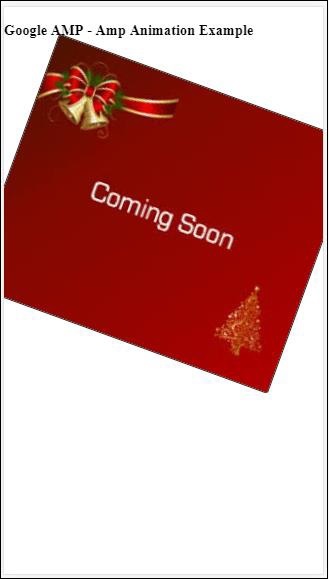
위에서 사용한 amp-animation 세부 정보는 아래 코드에 나와 있습니다.
<amp-animation id = "anim1" layout = "nodisplay" trigger = "visibility">
<script type = "application/json">
{
"duration": "1s",
"fill": "both",
"direction": "alternate",
"animations": [
{
"selector": "#image1",
"easing": "cubic-bezier(0,0,.21,1)",
"keyframes": {
"transform": "rotate(20deg)"
}
}
]
}
</script>
</amp-animation>여기서 선택기는 회전 애니메이션이 적용된 이미지의 ID입니다.
<amp-img
id = "image1"
src = "images/christmas1.jpg"
width = 300
height = 250
layout = "responsive">
</amp-img>CSS에서 키 프레임을 사용하는 예
예
<!doctype html>
<html amp lang = "en">
<head>
<meta charset = "utf-8">
<script async src = "https://cdn.ampproject.org/v0.js"></script>
<title>Google AMP - Amp Video</title>
<link rel = "canonical" href = "http://example.ampproject.org/article-metadata.html">
<meta name = "viewport" content = "width = device-width,minimum-scale = 1,initial-scale = 1">
<style amp-boilerplate>
body{
-webkit-animation:
-amp-start 8s steps(1,end) 0s 1 normal both;-moz-animation:
-amp-start 8s steps(1,end) 0s 1 normal both;-ms-animation:
-amp-start 8s steps(1,end) 0s 1 normal both;animation:
-amp-start 8s steps(1,end) 0s 1 normal both
}
@-webkit-keyframes
-amp-start{from{visibility:hidden}to{visibility:visible}}@-moz-keyframes
-amp-start{from{visibility:hidden}to{visibility:visible}}@-ms-keyframes
-amp-start{from{visibility:hidden}to{visibility:visible}}@-o-keyframes
-amp-start{from{visibility:hidden}to{visibility:visible}}@keyframes
-amp-start{from{visibility:hidden}to{visibility:visible}}
</style>
<noscript>
<style amp-boilerplate>
body{
-webkit-animation:none;
-moz-animation:none;
-ms-animation:none;
animation:none
}
</style>
</noscript>
<script async custom-element = "amp-animation"
src = "https://cdn.ampproject.org/v0/amp-animation-0.1.js">
</script>
<style amp-custom>
div {
width: 100px;
height: 100px;
background-color: red;
position: relative;
margin: 0 auto;
transform:scale(3);
}
@keyframes example {
0% {transform:scale(3)}
75% {transform:scale(2)}
100% {transform:scale(1)}
}
</style>
</head>
<body>
<h3>Google AMP - Amp Animation Example</h3>
<amp-animation id = "anim1" layout = "nodisplay" trigger = "visibility">
<script type = "application/json">
{
"duration": "3s",
"fill": "both",
"direction": "alternate",
"animations": [{
"selector": "#image1",
"easing": "cubic-bezier(0,0,.21,1)",
"keyframes":"example"
}]
}
</script>
</amp-animation>
<br/>
<br/>
<div id = "image1"></div>
<br/>
</body>
</html>산출
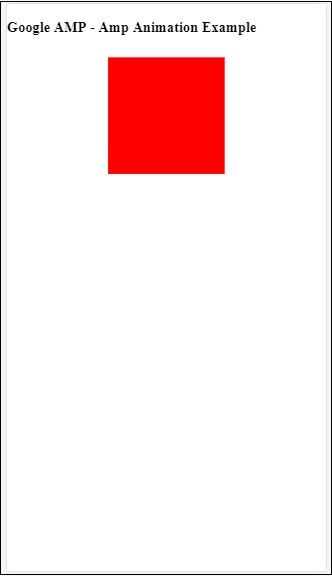
애니메이션 트리거
trigger =”visibility”이면 애니메이션이 기본적으로 적용됩니다. 이벤트에서 애니메이션을 시작하려면 아래 예와 같이 트리거 = "visibility"를 제거하고 이벤트를 추가하여 애니메이션을 시작해야합니다.
예
<!doctype html>
<html amp lang = "en">
<head>
<meta charset = "utf-8">
<script async src = "https://cdn.ampproject.org/v0.js"></script>
<title>Google AMP - Amp Video</title>
<link rel = "canonical" href = "http://example.ampproject.org/article-metadata.html">
<meta name = "viewport" content = "width = device-width,
minimum-scale = 1,initial-scale = 1">
<style amp-boilerplate>
body{
-webkit-animation:
-amp-start 8s steps(1,end) 0s 1 normal both;-moz-animation:
-amp-start 8s steps(1,end) 0s 1 normal both;-ms-animation:
-amp-start 8s steps(1,end) 0s 1 normal both;animation:
-amp-start 8s steps(1,end) 0s 1 normal both
}
@-webkit-keyframes
-amp-start{from{visibility:hidden}to{visibility:visible}}@-moz-keyframes
-amp-start{from{visibility:hidden}to{visibility:visible}}@-ms-keyframes
-amp-start{from{visibility:hidden}to{visibility:visible}}@-o-keyframes
-amp-start{from{visibility:hidden}to{visibility:visible}}@keyframes
-amp-start{from{visibility:hidden}to{visibility:visible}}
</style>
<noscript>
<style amp-boilerplate>
body{
-webkit-animation:none;
-moz-animation:none;
-ms-animation:none;
animation:none}
</style>
</noscript>
<script async custom-element = "amp-animation"
src = "https://cdn.ampproject.org/v0/amp-animation-0.1.js">
</script>
<style amp-custom>
div {
width: 100px;
height: 100px;
background-color: red;
position: relative;
margin: 0 auto;
transform:scale(2);
}
@keyframes example {
0% {transform:scale(2)}
75% {transform:scale(1)}
100% {transform:scale(0.5)}
}
button{
background-color: #ACAD5C;
color: white;
padding: 12px 20px;
border: none;
border-radius: 4px;
cursor: pointer;
float: left;
}
</style>
</head>
<body>
<h3>Google AMP - Amp Animation Example</h3>
<amp-animation id = "anim1" layout = "nodisplay">
<script type = "application/json">
{
"duration": "3s",
"fill": "both",
"direction": "alternate",
"animations": [{
"selector": "#image1",
"easing": "cubic-bezier(0,0,.21,1)",
"keyframes":"example"
}]
}
</script>
</amp-animation>
<button on = "tap:anim1.start">Start</button>
<br/>
<br/>
<div id = "image1"></div>
</body>
</html>시작 버튼을 누르면 애니메이션이 시작됩니다.
산출

우리는 startOn을 켜서 애니메이션을 시작합니다. 마찬가지로 다음과 같은 지원되는 다른 작업이 있습니다.
- start
- pause
- restart
- resume
- togglePause
- seekTo
- reverse
- finish
- cancel
액션을 사용할 수있는 실제 예제를 보겠습니다.
예
<!doctype html>
<html amp lang = "en">
<head>
<meta charset = "utf-8">
<script async src = "https://cdn.ampproject.org/v0.js"></script>
<title>Google AMP - Amp Video</title>
<link rel = "canonical" href = "http://example.ampproject.org/article-metadata.html">
<meta name = "viewport" content = "width=device-width,minimum-scale = 1,initial-scale = 1">
<style amp-boilerplate>
body{
-webkit-animation:
-amp-start 8s steps(1,end) 0s 1 normal both;-moz-animation:
-amp-start 8s steps(1,end) 0s 1 normal both;-ms-animation:
-amp-start 8s steps(1,end) 0s 1 normal both;animation:
-amp-start 8s steps(1,end) 0s 1 normal both
}
@-webkit-keyframes
-amp-start{from{visibility:hidden}to{visibility:visible}}@-moz-keyframes
-amp-start{from{visibility:hidden}to{visibility:visible}}@-ms-keyframes
-amp-start{from{visibility:hidden}to{visibility:visible}}@-o-keyframes
-amp-start{from{visibility:hidden}to{visibility:visible}}@keyframes
-amp-start{from{visibility:hidden}to{visibility:visible}}
</style>
<noscript>
<style amp-boilerplate>
body{
-webkit-animation:none;
-moz-animation:none;
-ms-animation:none;
animation:none}
</style>
</noscript>
<script async custom-element = "amp-animation"
src = "https://cdn.ampproject.org/v0/amp-animation-0.1.js">
</script>
<style amp-custom>
#image1 {
width: 100px;
height: 100px;
background-color: red;
position: relative;
margin: 0 auto;
transform:scale(2);
}
@keyframes example {
0% {transform:scale(2)}
75% {transform:scale(1)}
100% {transform:scale(0.5)}
}
button1{
background-color: #ACAD5C;
color: white;
padding: 12px 20px;
border: none;
border-radius: 4px;
cursor: pointer;
float: left;
}
</style>
</head>
<body>
<h3>Google AMP - Amp Animation Example</h3>
<amp-animation id = "anim1" layout = "nodisplay">
<script type = "application/json">
{
"duration": "3s",
"fill": "both",
"direction": "alternate",
"animations": [{
"selector": "#image1",
"easing": "cubic-bezier(0,0,.21,1)",
"keyframes":"example"
}]
}
</script>
</amp-animation>
<button on = "tap:anim1.start">Start</button>
<button on = "tap:anim1.pause">Pause</button>
<button on = "tap:anim1.resume">Resume</button>
<button on = "tap:anim1.reverse">Reverse</button>
<button on = "tap:anim1.cancel">cancel</button>
<button on = "tap:anim1.finish">finish</button>
<button on = "tap:anim1.togglePause">togglePause</button>
<button on = "tap:anim1.seekTo(percent = 1.00)">seekTo(100%)</button>
<br/>
<br/>
<br/>
<br/>
<div id="image1"></div>
</body>
</html>산출
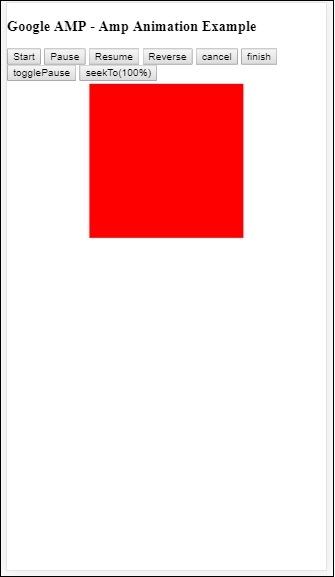
Amp-bind는 데이터 바인딩 및 JS와 유사한 표현식을 사용하는 작업을 기반으로 amp-components 및 html 태그에 상호 작용을 추가하는 데 도움이됩니다. 이 장에서는 데이터 바인딩에 대해 자세히 설명합니다.
amp-bind를 사용하려면 페이지에 다음 스크립트를 추가해야합니다.
<script async custom-element = "amp-bind"
src = "https://cdn.ampproject.org/v0/amp-bind-0.1.js">
</script>다음과 같은 실제 예제의 도움으로 이것을 완전히 이해합시다.
예
<!doctype html>
<html amp lang = "en">
<head>
<meta charset = "utf-8">
<script async src = "https://cdn.ampproject.org/v0.js"></script>
<title>Google AMP - Amp Bind</title>
<link rel = "canonical" href =
"http://example.ampproject.org/article-metadata.html">
<meta name = "viewport" content = "width = device-width,
minimum-scale = 1,initial-scale = 1">
<style amp-boilerplate>
body{
-webkit-animation:
-amp-start 8s steps(1,end) 0s 1 normal both;-moz-animation:
-amp-start 8s steps(1,end) 0s 1 normal both;-ms-animation:
-amp-start 8s steps(1,end) 0s 1 normal both;animation:
-amp-start 8s steps(1,end) 0s 1 normal both
}
@-webkit-keyframes
-amp-start{from{visibility:hidden}to{visibility:visible}}@-moz-keyframes
-amp-start{from{visibility:hidden}to{visibility:visible}}@-ms-keyframes
-amp-start{from{visibility:hidden}to{visibility:visible}}@-o-keyframes
-amp-start{from{visibility:hidden}to{visibility:visible}}@keyframes
-amp-start{from{visibility:hidden}to{visibility:visible}}
</style>
<noscript>
<style amp-boilerplate>
body{
-webkit-animation:none;
-moz-animation:none;
-ms-animation:none;
animation:none
}
</style>
</noscript>
<script async custom-element = "amp-bind"
src = "https://cdn.ampproject.org/v0/amp-bind-0.1.js"></script>
<style amp-custom>
button{
background-color: #ACAD5C;
color: white;
padding: 12px 20px;
border: none;
border-radius: 4px;
}
</style>
</head>
<body>
<h3>Google AMP - Amp Bind</h3>
<p [text] = "'Hello ' + world + '.'">
Click on the button to change the text
</p>
<button on = "tap:AMP.setState({world: 'This is amp-bind example'})">
Click Here
</button>
</body>
</html>산출
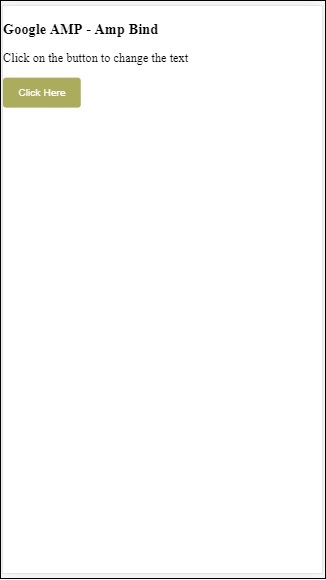
버튼을 클릭하면 아래와 같이 변경되는 텍스트를 볼 수 있습니다.
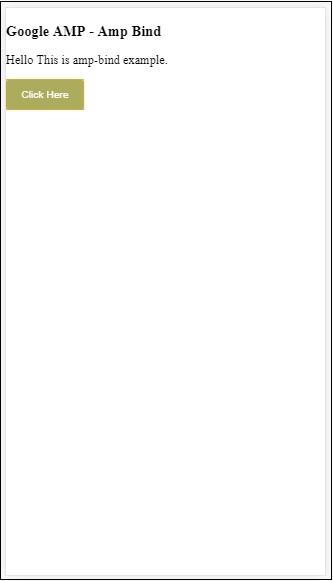
따라서 위의 예에서는 amp-bind를 사용하여 버튼 클릭시 텍스트를 변경했습니다.
앰프 결합에는 세 가지 구성 요소가 있습니다.
State− 처음에는 상태가 비어 있습니다. 버튼을 클릭하면 상태가 변경됩니다. 예를 들면
<button on = "tap:AMP.setState({world: 'This is amp-bind example'})">
Click Here
</button>AMP.setState 메소드는 상태를 변경하는 데 사용됩니다. 변수world 값이 할당됩니다. This is amp-bind example. 변수world html 태그 내에서 사용됩니다-
<p [text] = "'Hello ' + world + '.'">
Click on the button to change the text
</p>버튼을 클릭하면 world에 새 값이 할당됩니다. 이것은 amp-bind 예제입니다.
또한 아래와 같이 바인딩과 함께 amp-state를 사용할 수 있습니다.
<amp-state id = "myState">
<script type = "application/json">
{
"foo": "bar"
}
</script>
</amp-state>식이 할당됩니다. bmyState.foo 바인딩하는 동안.
Expressions − amp-bind가 작동하는 식은 다음과 같습니다.
'Hello ' + worldworld 라고한다 state variable.
Bindings− 바인딩은 [속성] 형식의 특수 속성에 적용됩니다. 예를 들면-
<p [text] = "'Hello ' + world + '.'">
Click on the button to change the text
</p>위의 예에서 [text] 바인딩에 사용되는 표현이 p 꼬리표.
바인딩에 다음 속성을 사용할 수 있습니다.
- [text]
- [class]
- [hidden]
- [width]
- [height]
바인딩은 amp-components에서도 수행 할 수 있으며 특정 속성 만 허용됩니다. 다음 목록은 suh 구성 요소 및 속성을 보여줍니다-
| Sr. 아니요 | 앰프 구성 요소 | 속성 및 설명 |
|---|---|---|
| 1 | <amp-carousel type = slides> | [slide]* 이 바인딩 동작을 사용하여 슬라이드 변경 |
| 2 | <amp-date-picker> | [min] min-> 선택 가능한 가장 빠른 날짜를 설정합니다. [max]max-> 최근 선택 가능한 날짜 설정 |
| 삼 | <amp-iframe> | [src] iframe의 src 변경 |
| 4 | <amp-img> | [alt] [attribution] [src] [srcset] alt, attribute, src 및 srcset을 변경할 수 있습니다. src가 변경되면 캐싱에 사용되는 srcset을 변경하십시오. |
| 5 | <amp-lightbox> | [open]* 열기 에 바인딩하여 라이트 박스를 표시하거나 숨길 수 있습니다. |
| 6 | <amp-list> | [src] expression이 문자열이면 문자열 URL에서 JSON을 가져와 렌더링합니다. expression이 객체 또는 배열 인 경우 표현식 데이터를 렌더링합니다. |
| 7 | <amp-selector> | [selected]* [disabled] 옵션 속성 값으로 식별되는 현재 선택된 하위 요소를 변경합니다. 다중 선택을 위해 쉼표로 구분 된 값 목록을 지원합니다. |
Amp-State를 사용하여 바인딩
html 요소 또는 amp-component에서 사용하려는 모든 데이터로 amp-state를 정의 할 수 있습니다.
amp-state 내부에서 사용되는 데이터는 아래와 같이 json 형식이어야합니다.
<amp-state id = "myCarsList">
<script type = "application/json">
{
"currentcar" : "bmw",
"audi": {
"imageUrl": "images/audi.jpg"
},
"bmw": {
"imageUrl": "images/bmw.jpg"
}
}
</script>
</amp-state>따라서 우리는 자동차 이름과 자동차에 사용 된 이미지로 키-값 쌍을 정의했습니다.
텍스트 및 앰프 이미지의 앰프 바인딩
amp-bind와 함께 amp-state를 사용하는 작업 예제는 다음과 같습니다.
<!doctype html>
<html amp lang = "en">
<head>
<meta charset = "utf-8">
<script async src = "https://cdn.ampproject.org/v0.js"></script>
<title>Google AMP - Amp Bind</title>
<link rel = "canonical" href =
"http://example.ampproject.org/article-metadata.html">
<meta name = "viewport" content = "width = device-width,
minimum-scale = 1,initial-scale = 1">
<style amp-boilerplate>
body{
-webkit-animation:
-amp-start 8s steps(1,end) 0s 1 normal both;-moz-animation:
-amp-start 8s steps(1,end) 0s 1 normal both;-ms-animation:
-amp-start 8s steps(1,end) 0s 1 normal both;animation:
-amp-start 8s steps(1,end) 0s 1 normal both
}
@-webkit-keyframes
-amp-start{from{visibility:hidden}to{visibility:visible}}@-moz-keyframes
-amp-start{from{visibility:hidden}to{visibility:visible}}@-ms-keyframes
-amp-start{from{visibility:hidden}to{visibility:visible}}@-o-keyframes
-amp-start{from{visibility:hidden}to{visibility:visible}}@keyframes
-amp-start{from{visibility:hidden}to{visibility:visible}
}
</style>
<noscript>
<style amp-boilerplate>
body{
-webkit-animation:none;
-moz-animation:none;
-ms-animation:none;
animation:none
}
</style>
</noscript>
<script async custom-element = "amp-bind" src =
"https://cdn.ampproject.org/v0/amp-bind-0.1.js"></script>
<style amp-custom>
button{
background-color: #ACAD5C;
color: white;
padding: 12px 20px;
border: none;
border-radius: 4px;
cursor: pointer;
float: left;
}
</style>
</head>
<body>
<h3>Google AMP - Amp Bind</h3>
<amp-state id = "myCarsList">
<script type = "application/json">
{
"currentcar" : "bmw",
"audi": {
"imageUrl": "images/audi.jpg",
"style": "greenBackground"
},
"bmw": {
"imageUrl": "images/bmw.jpg",
"style": "redBackground"
}
}
</script>
</amp-state>
<amp-img
width = "300"
height = "200"
src = "images/bmw.jpg"
[src] = "myCarsList[currentcar].imageUrl">
</amp-img>
<p [text] = "'This is a ' + currentcar + '.'">
This is a BMW.
</p>
<br/>
<button on = "tap:AMP.setState({currentcar: 'audi'})">
Change Car
</button>
</body>
</html>산출
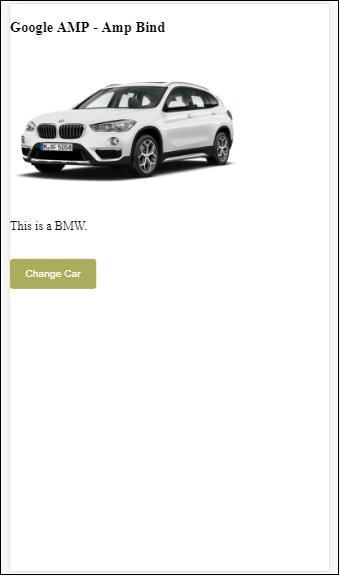
버튼을 클릭하면 변경되는 자동차 이미지와 아래 텍스트를 볼 수 있습니다.
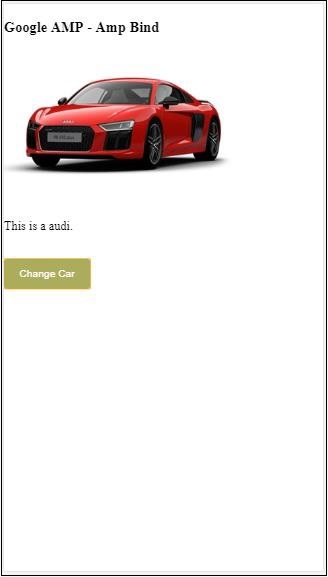
비디오 및 IFrame의 앰프 바인딩
이제 amp-iframe 및 amp-video src를 변경하는 작업 예제를 볼 수 있습니다.
<!doctype html>
<html amp lang = "en">
<head>
<meta charset = "utf-8">
<script async src = "https://cdn.ampproject.org/v0.js"></script>
<title>Google AMP - Amp Bind</title>
<link rel = "canonical" href =
"http://example.ampproject.org/article-metadata.html">
<meta name = "viewport" content = "width = device-width,
minimum-scale = 1,initial-scale = 1">
<style amp-boilerplate>
body{
-webkit-animation:
-amp-start 8s steps(1,end) 0s 1 normal both;-moz-animation:
-amp-start 8s steps(1,end) 0s 1 normal both;-ms-animation:
-amp-start 8s steps(1,end) 0s 1 normal both;animation:
-amp-start 8s steps(1,end) 0s 1 normal both
}
@-webkit-keyframes
-amp-start{from{visibility:hidden}to{visibility:visible}}@-moz-keyframes
-amp-start{from{visibility:hidden}to{visibility:visible}}@-ms-keyframes
-amp-start{from{visibility:hidden}to{visibility:visible}}@-o-keyframes
-amp-start{from{visibility:hidden}to{visibility:visible}}@keyframes
-amp-start{from{visibility:hidden}to{visibility:visible}}
</style>
<noscript>
<style amp-boilerplate>
body{
-webkit-animation:none;
-moz-animation:none;
-ms-animation:none;
animation:none
}
</style>
</noscript>
<script async custom-element = "amp-bind" src =
"https://cdn.ampproject.org/v0/amp-bind-0.1.js"></script>
<script async custom-element = "amp-video" src =
"https://cdn.ampproject.org/v0/amp-video-0.1.js"></script>
<script async custom-element = "amp-iframe" src =
"https://cdn.ampproject.org/v0/amp-iframe-0.1.js"></script>
<style amp-custom>
button{
background-color: #ACAD5C;
color: white;
padding: 12px 20px;
border: none;
border-radius: 4px;
cursor: pointer;
float: left;
}
</style>
</head>
<body>
<h3>Google AMP - Amp Bind</h3>
<button on = "tap:AMP.setState({currentlist: 'list1'})">
Click Here
</button>
<br/>
<br/>
<amp-state id = "myList">
<script type = "application/json">
{
"currentlist" : "",
"list1": {
"url": "video/m.mp4",
"style": "greenBackground",
"iframeurl":"https://maps.google.com/maps?q=hyderabad&t=&z=13&ie=UTF8&iwloc=&output=embed"
}
}
</script>
</amp-state>
<h3>AMP - IFRAME</h3>
<amp-iframe
width = "600"
title = "Google map"
height = "400"
layout = "responsive"
sandbox = "allow-scripts allow-same-origin allow-popups"
frameborder = "0"
src = "https://maps.google.com/maps?q=telangana&t=&z=13&ie=UTF8&iwloc=&output=embed"
[src] = "myList[currentlist].iframeurl">
<amp-img
layout = "fill"
src = "images/loading.jpg"
placeholder
>
/amp-img>
</amp-iframe>
<h3>AMP - VIDEO</h3>
<amp-video
id = "amp-video"
src = "video/samplevideo.mp4"
layout="responsive"
[src] = "myList[currentlist].url"
width = "300"
height = "170" autoplay controls>
</amp-video>
</body>
</html>여기서는 iframesrc 및 video src와 함께 amp-state를 사용했습니다.
<amp-state id = "myList">
<script type = "application/json">
{
"currentlist" : "",
"list1": {
"url": "video/m.mp4",
"style": "greenBackground",
"iframeurl":"
https://maps.google.com/maps?q=hyderabad&t=&z=13&ie=UTF8&iwloc=&output=embed"
}
}
</script>
</amp-state>currentlist는 비어 있고 버튼을 탭하면 list1로 설정됩니다. currentlist 변수는 아래와 같이 iframe 및 video의 src에 사용됩니다.
<amp-iframe width="600"
title = "Google map"
height = "400"
layout = "responsive"
sandbox = "allow-scripts allow-same-origin allow-popups"
frameborder = "0" src = "https://maps.google.com/maps?q=telangana&t=&z=13&ie=UTF8&iwloc=&output=embed"
[src] = "myList[currentlist].iframeurl">
<amp-img layout = "fill" src = "images/loading.jpg" placeholder>
</amp-img>
</amp-iframe>
<amp-video id = "amp-video" src = "video/samplevideo.mp4"
layout = "responsive" [src] = "myList[currentlist].url" width = "300"
height = "170" autoplay controls>
</amp-video>산출
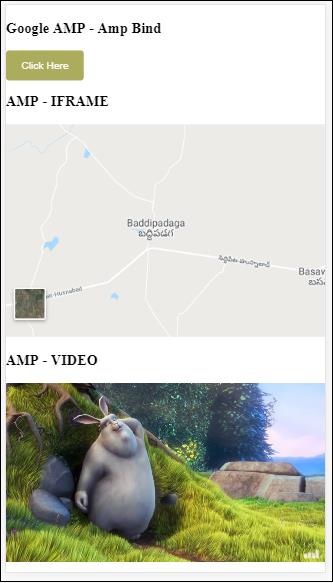
버튼을 클릭하여 비디오 및 iframe src 변경을 확인하십시오.
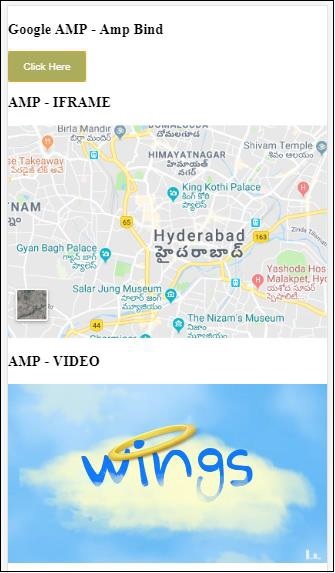
amp-lightbox를 사용한 앰프 결합
이제 바인딩과 amp-lightbox를 함께 사용할 때의 작동 방식을 살펴 보겠습니다.
예
<!doctype html>
<html amp lang = "en">
<head>
<meta charset = "utf-8">
<script async src="https://cdn.ampproject.org/v0.js"></script>
<title>Google AMP - Amp Bind</title>
<link rel = "canonical" href =
"http://example.ampproject.org/article-metadata.html">
<meta name = "viewport" content = "width = device-width,
minimum-scale = 1,initial-scale = 1">
<style amp-boilerplate>
body{
-webkit-animation:
-amp-start 8s steps(1,end) 0s 1 normal both;-moz-animation:
-amp-start 8s steps(1,end) 0s 1 normal both;-ms-animation:
-amp-start 8s steps(1,end) 0s 1 normal both;animation:
-amp-start 8s steps(1,end) 0s 1 normal both
}
@-webkit-keyframes
-amp-start{from{visibility:hidden}to{visibility:visible}}@-moz-keyframes
-amp-start{from{visibility:hidden}to{visibility:visible}}@-ms-keyframes
-amp-start{from{visibility:hidden}to{visibility:visible}}@-o-keyframes
-amp-start{from{visibility:hidden}to{visibility:visible}}@keyframes
-amp-start{from{visibility:hidden}to{visibility:visible}}
</style>
<noscript>
<style amp-boilerplate>
body{
-webkit-animation:none;
-moz-animation:none;
-ms-animation:none;
animation:none
}
</style>
</noscript>
<script async custom-element = "amp-bind" src =
"https://cdn.ampproject.org/v0/amp-bind-0.1.js"></script>
<script async custom-element = "amp-lightbox" src =
"https://cdn.ampproject.org/v0/amp-lightbox-0.1.js"></script>
<style amp-custom>
button{
background-color: #ACAD5C;
color: white;
padding: 12px 20px;
border: none;
border-radius: 4px;
cursor: pointer;
float: left;
}
.lightbox {
background: rgba(211,211,211,0.8);
width: 100%;
height: 100%;
position: absolute;
display: flex;
align-items: center;
justify-content: center;
}
</style>
</head>
<body>
<h3>Google AMP - Amp Bind</h3>
<button on = "tap:AMP.setState({displaylightbox: true})">
Click Here
</button>
<br/>
<br/>
<h3>AMP - Lightbox</h3>
<amp-lightbox
id = "my-lightbox"
[open] = "displaylightbox"
layout = "nodisplay"
close-button>
<div class = "lightbox" on = "tap:AMP.setState({displaylightbox: false})">
<amp-img alt = "Beautiful Flower"
src = "images/loreal.gif"
width = "246"
height = "205">
</amp-img>
</div>
</amp-lightbox>
</body>
</html>amp-lightbox에서 바인딩을 사용하기 위해 아래와 같이 amp-lightbox에서 [open]을 사용했습니다.
<amp-lightbox id = "my-lightbox" [open] = "displaylightbox"
layout = "nodisplay" close-button>
<div class = "lightbox" on="tap:AMP.setState({displaylightbox: false})">
<amp-img alt = "Beautiful Flower"
src = "images/loreal.gif"
width = "246"
height = "205">
</amp-img>
</div>
</amp-lightbox>[open] = "displaylightbox"는 버튼을 클릭하고 라이트 박스 div를 탭하면 true / false로 변경되는 변수 상태입니다.
<button on = "tap:AMP.setState({displaylightbox: true})">
Click Here
</button>
<div class = "lightbox" on = "tap:AMP.setState({displaylightbox: false})">
<amp-img alt = "Beautiful Flower"
src = "images/loreal.gif"
width = "246"
height = "205">
</amp-img>
</div>산출
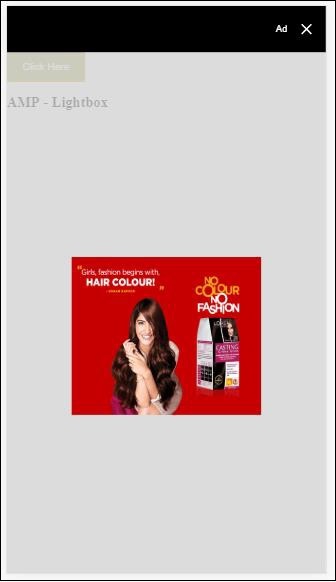
입력 요소에 대한 앰프 바인딩
다음과 같은 작업 예제를 통해 입력 요소에 대한 amp-binding의 작동을 이해하겠습니다.
<!doctype html>
<html amp lang = "en">
<head>
<meta charset = "utf-8">
<script async src = "https://cdn.ampproject.org/v0.js"></script>
<title>Google AMP - Amp Bind</title>
<link rel = "canonical" href=
"http://example.ampproject.org/article-metadata.html">
<meta name = "viewport" content = "width = device-width,
minimum-scale = 1,initial-scale = 1">
<style amp-boilerplate>
body{
-webkit-animation:
-amp-start 8s steps(1,end) 0s 1 normal both;-moz-animation:
-amp-start 8s steps(1,end) 0s 1 normal both;-ms-animation:
-amp-start 8s steps(1,end) 0s 1 normal both;animation:
-amp-start 8s steps(1,end) 0s 1 normal both
}
@-webkit-keyframes
-amp-start{from{visibility:hidden}to{visibility:visible}}@-moz-keyframes
-amp-start{from{visibility:hidden}to{visibility:visible}}@-ms-keyframes
-amp-start{from{visibility:hidden}to{visibility:visible}}@-o-keyframes
-amp-start{from{visibility:hidden}to{visibility:visible}}@keyframes
-amp-start{from{visibility:hidden}to{visibility:visible}}
</style>
<noscript>
<style amp-boilerplate>
body{
-webkit-animation:none;
-moz-animation:none;
-ms-animation:none;
animation:none
}
</style>
<noscript>
<script async custom-element = "amp-bind"
src = "https://cdn.ampproject.org/v0/amp-bind-0.1.js">
<script>
<script async custom-element = "amp-lightbox"
src = "https://cdn.ampproject.org/v0/amp-lightbox-0.1.js">
</script>
<style amp-custom>
button{
background-color: #ACAD5C;
color: white;
padding: 12px 20px;
border: none;
border-radius: 4px;
cursor: pointer;
float: left;
}
.lightbox {
background: rgba(211,211,211,0.8);
width: 100%;
height: 100%;
position: absolute;
display: flex;
align-items: center;
justify-content: center;
}
#txtname{
width: 100%;
padding: 12px 20px;
margin: 8px 0;
display: inline-block;
border: 1px solid #ccc;
border-radius: 4px;
box-sizing: border-box;
}
div {
font-size:25px;
}
</style>
</head>
<body>
<h3>Google AMP - Amp Bind</h3>
<button on = "tap:AMP.setState({displaylightbox: true})">
Click Here
</button>
<br/>
<br/>
<h3>
AMP - Input Element
<h3>
<input id = "txtname" placeholder = "Type here"
on = "input-throttled:AMP.setState({name: event.value})">
<div [text] = "name">
</div>
</body>
</html>산출
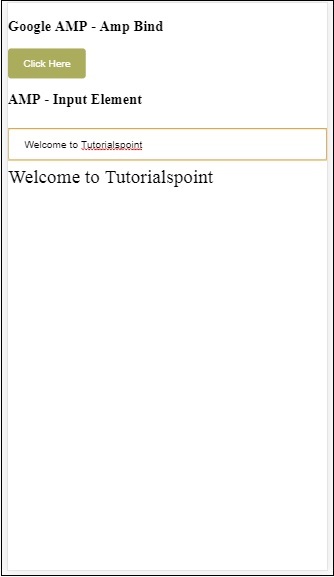
텍스트 상자에 입력 된 데이터는 하단에 표시됩니다. 상태 변수를 변경하여 수행 할 수 있습니다.name 다음과 같이 입력 이벤트에-
<input id = "txtname" placeholder = "Type here" on =
"input-throttled:AMP.setState({name: event.value})">
<div [text] = "name">
</div>AMP-Layout은 Google-amp에서 사용할 수있는 중요한 기능 중 하나입니다. Amp Layout은 페이지가로드 될 때 깜박임이나 스크롤 문제없이 앰프 구성 요소가 올바르게 렌더링되도록합니다. Google AMP는 이미지에 대한 http 요청, 데이터 호출과 같은 다른 원격 리소스가 수행되기 전에 페이지에서 레이아웃 렌더링이 수행되는지 확인합니다.
레이아웃 속성 목록은 다음과 같습니다.
너비와 높이
layout
sizes
heights
media
placeholder
fallback
noloading
우리는 고려할 것입니다 layout이 장에서 자세히 설명합니다. 나머지 속성은 장에서 자세히 설명합니다.Google AMP – Attributes 이 튜토리얼의.
레이아웃 속성
amp-component에 레이아웃 속성을 사용하여 구성 요소가 페이지 내에서 렌더링되는 방식을 결정할 수 있습니다. amp에서 지원하는 레이아웃 목록은 다음과 같습니다.
존재하지 않음
Container
fill
fixed
fixed-height
flex-item
intrinsic
nodisplay
Responsive
이 레이아웃 각각에 대해 레이아웃 속성이 amp-component를 다르게 렌더링하는 방법을 보여주는 작업 예제를 볼 수 있습니다. 우리는 사용할 것입니다amp-img 예제에서 구성 요소.
존재하지 않는 예
<!doctype html>
<html amp lang = "en">
<head>
<meta charset = "utf-8">
<script async src="https://cdn.ampproject.org/v0.js"></script>
<title>Google AMP - Image</title>
<link rel = "canonical" href =
"http://example.ampproject.org/article-metadata.html">
<meta name = "viewport" content = "width = device-width,
minimum-scale = 1,initial-scale = 1">
<style amp-boilerplate>
body{
-webkit-animation:
-amp-start 8s steps(1,end) 0s 1 normal both;-moz-animation:
-amp-start 8s steps(1,end) 0s 1 normal both;-ms-animation:
-amp-start 8s steps(1,end) 0s 1 normal both;animation:
-amp-start 8s steps(1,end) 0s 1 normal both
}
@-webkit-keyframes
-amp-start{from{visibility:hidden}to{visibility:visible}}@-moz-keyframes
-amp-start{from{visibility:hidden}to{visibility:visible}}@-ms-keyframes
-amp-start{from{visibility:hidden}to{visibility:visible}}@-o-keyframes
-amp-start{from{visibility:hidden}to{visibility:visible}}@keyframes
-amp-start{from{visibility:hidden}to{visibility:visible}}
</style>
<noscript>
<style amp-boilerplate>
body{
-webkit-animation:none;
-moz-animation:none;
-ms-animation:none;
animation:none
}
</style>
</noscript>
<style amp-custom>
amp-img {
border: 1px solid black;
border-radius: 4px;
padding: 5px;
}
</style>
</head>
<body>
<h1>Google AMP - Image Example</h1>
<amp-img
alt = "Beautiful
Flower"src = "images/flower.jpg"
width = "246"
height = "205">
</amp-img>
</body>
</html>산출
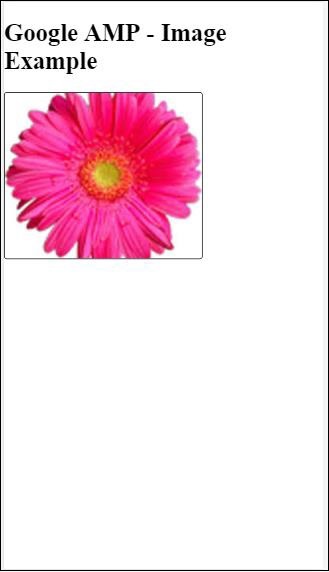
컨테이너 예
Layout =”container”는 대부분 상위 요소에 제공되며 하위 요소는 정의 된 크기를 사용합니다.
<!doctype html>
<html amp lang = "en">
<head>
<meta charset = "utf-8">
<script async src = "https://cdn.ampproject.org/v0.js"></script>
<title>Google AMP - Image</title>
<link rel = "canonical" href =
"http://example.ampproject.org/article-metadata.html">
<meta name = "viewport" content = "width = device-width,
minimum-scale = 1,initial-scale = 1">
<style amp-boilerplate>
body{
-webkit-animation:
-amp-start 8s steps(1,end) 0s 1 normal both;-moz-animation:
-amp-start 8s steps(1,end) 0s 1 normal both;-ms-animation:
-amp-start 8s steps(1,end) 0s 1 normal both;animation:
-amp-start 8s steps(1,end) 0s 1 normal both
}@-webkit-keyframes
-amp-start{from{visibility:hidden}to{visibility:visible}}@-moz-keyframes
-amp-start{from{visibility:hidden}to{visibility:visible}}@-ms-keyframes
-amp-start{from{visibility:hidden}to{visibility:visible}}@-o-keyframes
-amp-start{from{visibility:hidden}to{visibility:visible}}@keyframes
-amp-start{from{visibility:hidden}to{visibility:visible}}
</style>
<noscript>
<style amp-boilerplate>
body{
-webkit-animation:none;
-moz-animation:none;
-ms-animation:none;
animation:none
}
</style>
</noscript>
<style amp-custom>
amp-img {
border: 1px solid black;
border-radius: 4px;
padding: 5px;
}
h1{
font-family: "Segoe UI",Arial,sans-serif;
font-weight: 400;margin: 10px 0;
}
</style>
</head>
<body>
<h1>Google AMP - Layout = container Image Example</h1>
<amp-accordion layout = "container">
<amp-img alt = "Beautiful Flower"
src = "images/flower.jpg"
width = "246"
height = "205">
</amp-img>
</amp-accordion>
</body>
</html>산출
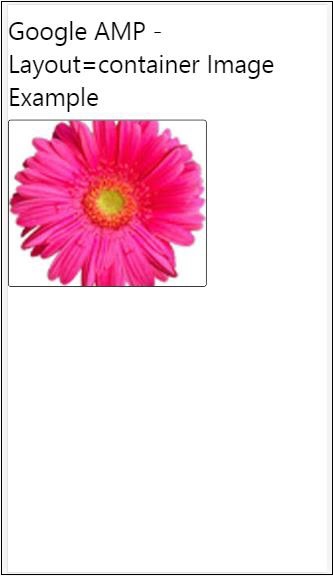
채우기 예
Layout = "fill"은 상위 요소의 너비와 높이를 사용합니다.
<!doctype html>
<html amp lang = "en">
<head>
<meta charset = "utf-8">
<script async src = "https://cdn.ampproject.org/v0.js"></script>
<title>
Google AMP - Image
<title>
<link rel = "canonical" href =
"http://example.ampproject.org/article-metadata.html">
<meta name = "viewport" content = "width = device-width,
minimum-scale = 1,initial-scale = 1">
<style amp-boilerplate>
body{
-webkit-animation:
-amp-start 8s steps(1,end) 0s 1 normal both;-moz-animation:
-amp-start 8s steps(1,end) 0s 1 normal both;-ms-animation:
-amp-start 8s steps(1,end) 0s 1 normal both;animation:
-amp-start 8s steps(1,end) 0s 1 normal both
}
@-webkit-keyframes
-amp-start{from{visibility:hidden}to{visibility:visible}}@-moz-keyframes
-amp-start{from{visibility:hidden}to{visibility:visible}}@-ms-keyframes
-amp-start{from{visibility:hidden}to{visibility:visible}}@-o-keyframes
-amp-start{from{visibility:hidden}to{visibility:visible}}@keyframes
-amp-start{from{visibility:hidden}to{visibility:visible}}
</style>
<noscript>
<style amp-boilerplate>
body{
-webkit-animation:none;
-moz-animation:none;
-ms-animation:none;
animation:none
}
</style>
</noscript>
<style amp-custom>
amp-img {
border: 1px solid black;
border-radius: 4px;
padding: 5px;
}
h1{font-family: "Segoe UI",Arial,sans-serif;
font-weight: 400;margin: 10px 0;}
</style>
</head>
<body>
<h1>Google AMP - Layout = fill Image Example</h1>
<div style = "position:relative;width:100px;height:100px;">
<amp-img alt = "Beautiful Flower"
src = "images/flower.jpg"
width = "246"
height = "205"
layout = "fill">
</amp-img>
</div>
</body>
</html>산출
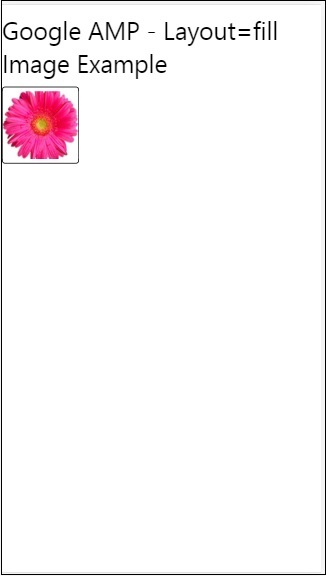
고정 및 고정 높이 예
고정 높이와 고정 높이의 사용법을 이해하기 전에 다음 두 가지 사항에 유의하십시오.
layout=”fixed” 너비와 높이가 있어야하며 여기에 amp 구성 요소가 표시됩니다.
layout=”fixed-height” 구성 요소에 높이를 지정해야합니다. 높이가 변경되지 않았는지 확인합니다. 고정 높이를 사용할 때 너비를 지정하지 않거나 자동 일 수 있습니다.
<!doctype html>
<html amp lang = "en">
<head>
<meta charset = "utf-8">
<script async src = "https://cdn.ampproject.org/v0.js"></script>
<title>Google AMP - Image</title>
<link rel = "canonical" href =
"http://example.ampproject.org/article-metadata.html">
<meta name = "viewport" content = "width = device-width,
minimum-scale = 1,initial-scale = 1">
<style amp-boilerplate>
body{
-webkit-animation:
-amp-start 8s steps(1,end) 0s 1 normal both;-moz-animation:
-amp-start 8s steps(1,end) 0s 1 normal both;-ms-animation:
-amp-start 8s steps(1,end) 0s 1 normal both;animation:
-amp-start 8s steps(1,end) 0s 1 normal both
}
@-webkit-keyframes
-amp-start{from{visibility:hidden}to{visibility:visible}}@-moz-keyframes
-amp-start{from{visibility:hidden}to{visibility:visible}}@-ms-keyframes
-amp-start{from{visibility:hidden}to{visibility:visible}}@-o-keyframes
-amp-start{from{visibility:hidden}to{visibility:visible}}@keyframes
-amp-start{from{visibility:hidden}to{visibility:visible}}
</style>
<noscript>
<style amp-boilerplate>
body{
-webkit-animation:none;
-moz-animation:none;
-ms-animation:none;
animation:none
}
</style>
</noscript>
<style amp-custom>
amp-img {
border: 1px solid black;
border-radius: 4px;
padding: 5px;
}
div{
display: inline-block;
width: 200px;
height:200px;
margin: 5px;
}
h1{font-family: "Segoe UI",Arial,sans-serif;
font-weight: 400;margin: 10px 0;}
</style>
</head>
<body>
<h1>Google AMP - Layout = fixed and
Layout = fixed-height Image Example
</h1>
<div>
<amp-img alt = "Beautiful Flower"
src = "images/flower.jpg"
width = "246"
height = "205"
layout = "fixed">
</amp-img>
</div>
<div>
<amp-img alt = "Beautiful Flower"
src = "images/flower.jpg"
height = "205"
layout = "fixed-height">
</amp-img>
</div>
</body>
</html>산출
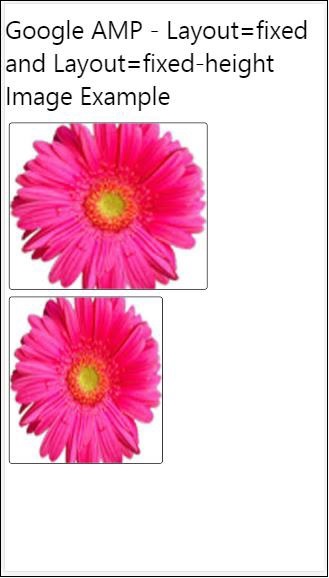
플렉스 아이템 및 내장
<!doctype html>
<html amp lang = "en">
<head>
<meta charset = "utf-8">
<script async src ="https://cdn.ampproject.org/v0.js"></script>
<title>Google AMP - Image</title>
<link rel = "canonical" href ="
http://example.ampproject.org/article-metadata.html">
<meta name = "viewport" content = "width = device-width,
minimum-scale = 1,initial-scale = 1">
<style amp-boilerplate>
body{
-webkit-animation:
-amp-start 8s steps(1,end) 0s 1 normal both;-moz-animation:
-amp-start 8s steps(1,end) 0s 1 normal both;-ms-animation:
-amp-start 8s steps(1,end) 0s 1 normal both;animation:
-amp-start 8s steps(1,end) 0s 1 normal both
}
@-webkit-keyframes
-amp-start{from{visibility:hidden}to{visibility:visible}}@-moz-keyframes
-amp-start{from{visibility:hidden}to{visibility:visible}}@-ms-keyframes
-amp-start{from{visibility:hidden}to{visibility:visible}}@-o-keyframes
-amp-start{from{visibility:hidden}to{visibility:visible}}@keyframes
-amp-start{from{visibility:hidden}to{visibility:visible
<style>
<noscript>
<style amp-boilerplate>
body{
-webkit-animation:none;
-moz-animation:none;
-ms-animation:none;
animation:none
}
</style>
</noscript>
<style amp-custom>
amp-img {
border: 1px solid black;
border-radius: 4px;
padding: 5px;
}
displayitem {
display: inline-block;
width: 200px;
height:200px;
margin: 5px;
}
h1{font-family: "Segoe UI",Arial,sans-serif;
font-weight: 400;margin: 10px 0;}
</style>
</head>
<body>
<h1>Google AMP - Layout = flex-item and
Layout = intrinsic Image Example
</h1>
<div class = "displayitem">
<amp-img alt = "Beautiful Flower"
src = "images/flower.jpg"
layout = "flex-item">
</amp-img>
</div>
<div class = "displayitem">
<amp-img alt = "Beautiful Flower"
src = "images/flower.jpg"
width = "246"
height = "205"
layout = "intrinsic">
</amp-img>
</div>
</body>
</html>산출
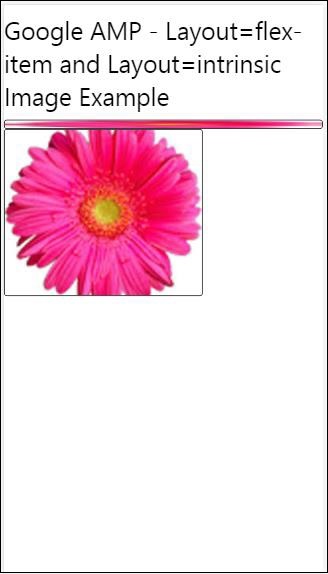
nodisplay 및 반응
layout = nodisplay 인 Amp 구성 요소는 display : none과 마찬가지로 페이지에서 공간을 차지하지 않습니다. 이러한 레이아웃에 너비 및 높이 속성을 추가 할 필요가 없습니다.
레이아웃이 반응 형인 앰프 구성 요소는 사용 가능한 공간이나 페이지 너비를 차지하고 요소의 가로 세로 비율을 유지하면서 높이가 조정됩니다.
<!doctype html>
<html amp lang = "en">
<head>
<meta charset = "utf-8">
<script async src = "https://cdn.ampproject.org/v0.js">
</script>
<title>Google AMP - Image</title>
<link rel = "canonical" href =
"http://example.ampproject.org/article-metadata.html">
<meta name = "viewport" content="width=device-width,
minimum-scale = 1,initial-scale = 1">
<style amp-boilerplate>
body{
-webkit-animation:
-amp-start 8s steps(1,end) 0s 1 normal both;-moz-animation:
-amp-start 8s steps(1,end) 0s 1 normal both;-ms-animation:
-amp-start 8s steps(1,end) 0s 1 normal both;animation:
-amp-start 8s steps(1,end) 0s 1 normal both}
@-webkit-keyframes
-amp-start{from{visibility:hidden}to{visibility:visible}}@-moz-keyframes
-amp-start{from{visibility:hidden}to{visibility:visible}}@-ms-keyframes
-amp-start{from{visibility:hidden}to{visibility:visible}}@-o-keyframes
-amp-start{from{visibility:hidden}to{visibility:visible}}@keyframes
-amp-start{from{visibility:hidden}to{visibility:visible}}
</style>
<noscript>
<style amp-boilerplate>
body{
-webkit-animation:none;
-moz-animation:none;
-ms-animation:none;
animation:none}
</style>
</noscript>
<style amp-custom>
amp-img {
border: 1px solid black;
border-radius: 4px;
padding: 5px;
}
displayitem {
display: inline-block;
width: 200px;
height:200px;
margin: 5px;
}
h1{font-family: "Segoe UI",Arial,sans-serif;
font-weight: 400;margin: 10px 0;}
</style>
</head>
<body>
<h1>Google AMP - Layout=no-display and
Layout = responsive Image Example</h1>
<div class = "displayitem">
<amp-img alt = "Beautiful Flower"
src = "images/flower.jpg"
layout = "no-display">
</amp-img>
</div>
<div class = "displayitem">
<amp-img alt = "Beautiful Flower"
src = "images/flower.jpg"
width = "246"
height = "205"
layout = "responsive">
</amp-img>
</div>
</body>
</html>산출
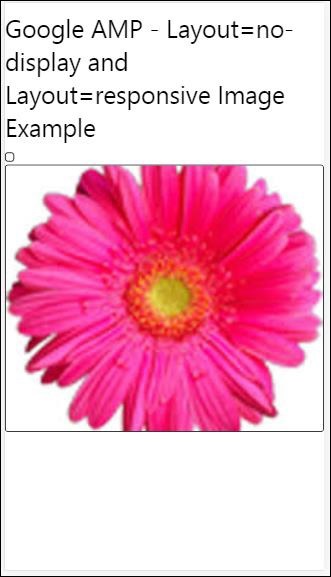
Google AMP에서 지원하는 레이아웃 목록은 다음과 같습니다.
Accordion
Carousel
Lightbox
Slider
Sidebar
앰프-아코디언
Amp-accordion은 콘텐츠를 펼치기-접기 형식으로 표시하는 데 사용되는 앰프 구성 요소입니다. 사용자는 아코디언에서 선택한 섹션에 따라 섹션을 선택할 수있는 모바일 장치에서 쉽게 볼 수 있습니다.
amp-accordion을 사용하려면 다음 스크립트를 추가해야합니다.
<script async custom-element = "amp-accordion"
src = "https://cdn.ampproject.org/v0/amp-accordion-0.1.js">
</script>앰프-아코디언 태그
<amp-accordion>
<section class = "seca">
<h3>Content 1</h3>
<div>
<p>Content 1 is opened for amp-accordion</p>
<p>Content 1 is opened for amp-accordion</p>
<p>Content 1 is opened for amp-accordion</p>
<p>Content 1 is opened for amp-accordion</p>
<p>Content 1 is opened for amp-accordion</p>
<p>Content 1 is opened for amp-accordion</p>
</div>
</section>
…
</amp-accordion>amp-accordion의 작동 예를 살펴 보겠습니다.
<!doctype html>
<html amp lang = "en">
<head>
<meta charset = "utf-8">
<script async src = "https://cdn.ampproject.org/v0.js">
</script>
<title>Google AMP - Amp Accordion </title>
<link rel = "canonical" href=
"http://example.ampproject.org/article-metadata.html">
<meta name = "viewport" content = "width = device-width,
minimum-scale = 1,initial-scale = 1">
<style amp-boilerplate>
body{
-webkit-animation:
-amp-start 8s steps(1,end) 0s 1 normal both;-moz-animation:
-amp-start 8s steps(1,end) 0s 1 normal both;-ms-animation:
-amp-start 8s steps(1,end) 0s 1 normal both;animation:
-amp-start 8s steps(1,end) 0s 1 normal both
}
@-webkit-keyframes
-amp-start{from{visibility:hidden}to{visibility:visible}}@-moz-keyframes
-amp-start{from{visibility:hidden}to{visibility:visible}}@-ms-keyframes
-amp-start{from{visibility:hidden}to{visibility:visible}}@-o-keyframes
-amp-start{from{visibility:hidden}to{visibility:visible}}@keyframes
-amp-start{from{visibility:hidden}to{visibility:visible}}
</style>
<noscript>
<style amp-boilerplate>
body{
-webkit-animation:none;
-moz-animation:none;
-ms-animation:none;
animation:none}
</style>
</noscript>
<script async custom-element = "amp-accordion" src =
"https://cdn.ampproject.org/v0/amp-accordion-0.1.js">
</script>
<style>
input[type = text]{
width: 50%;
padding: 12px;
border: 1px solid #ccc;
border-radius: 4px;
resize: vertical;
}
label {
padding: 12px 12px 12px 0;
display: inline-block;
font-family: "Segoe UI",Arial,sans-serif;
font-weight: 400;
}
.col-label {
float: left;
width: 25%;
margin-top: 6px;
}
.col-content {
float: left;
width: 75%;
margin-top: 6px;
}
.row:after {
content: "";
display: table;
clear: both;
}
.amp_example {
background-color: #f1f1f1;
padding: 0.01em 16px;
margin: 20px 0;
box-shadow: 0 2px 4px 0
rgba(0,0,0,0.16),0 2px 10px 0
rgba(0,0,0,0.12)!important;
}
h3{
font-family: "Segoe UI",Arial,sans-serif;
font-weight: 400;margin: 10px 0;
}
input[type=submit] {
background-color: #ACAD5C;
color: white;
padding: 12px 20px;
border: none;
border-radius: 4px;
cursor: pointer;
float: right;
}
.lightbox {background-color: rgba(100, 100, 100, 0.5);}
.seca {background-color:#fff;}
</style>
</head>
<body>
<div class = "amp_example">
<h3>Google AMP - Amp Accordion</h3>
<amp-accordion>
<section class = "seca">
<h3>Content 1</h3>
<div>
<p>Content 1 is opened for amp-accordion</p>
<p>Content 1 is opened for amp-accordion</p>
<p>Content 1 is opened for amp-accordion</p>
<p>Content 1 is opened for amp-accordion</p>
<p>Content 1 is opened for amp-accordion</p>
<p>Content 1 is opened for amp-accordion</p>
</div>
</section>
<section expanded class = "seca">
<h3>Content 2</h3>
<div>
<p>Content 2 is opened for amp-accordion</p>
<p>Content 2 is opened for amp-accordion</p>
<p>Content 2 is opened for amp-accordion</p>
<p>Content 2 is opened for amp-accordion</p>
<p>Content 2 is opened for amp-accordion</p>
</div>
</section>
<section class="seca">
<h3>Content 3</h3>
<div>
<p>Content 3 is opened for amp-accordion</p>
<p>Content 3 is opened for amp-accordion</p>
<p>Content 3 is opened for amp-accordion</p>
<p>Content 3 is opened for amp-accordion</p>
<p>Content 3 is opened for amp-accordion</p>
</div>
</section>
</amp-accordion>
</div>
</body>
</html>산출
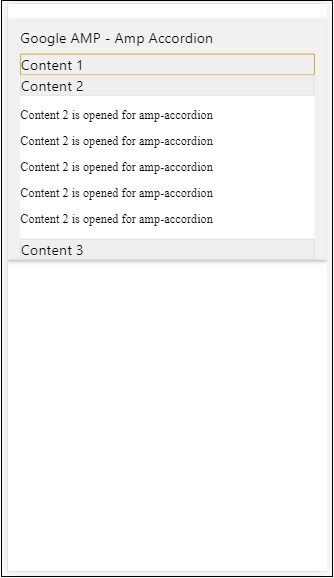
Amp-accordion에는 내부에 섹션이 있습니다. 각 섹션에는 2 개의 하위 항목이있을 수 있으며 2 개 이상은 브라우저 콘솔에 오류를 표시합니다. 섹션에 컨테이너를 추가하고 여러 요소를 포함 할 수 있습니다.
기본적으로 섹션으로 확장 된 속성을 사용하여 하나의 섹션을 확장 모드로 유지했습니다.
자동 축소 아코디언
자동 축소를 위해 속성을 사용하고 있습니다. expand-single-section on amp-accordion as shown in the example. 사용자가 여는 섹션은 확장 된 나머지 부분 만 유지되며 다른 섹션은 expand-single-section 속성.
<!doctype html>
<html amp lang = "en">
<head>
<meta charset = "utf-8">
<script async src = "https://cdn.ampproject.org/v0.js">
</script>
<title>Google AMP - Amp Accordion </title>
<link rel = "canonical" href=
"http://example.ampproject.org/article-metadata.html">
<meta name = "viewport" content = "width = device-width,
minimum-scale = 1,initial-scale = 1">
<style amp-boilerplate>
body{
-webkit-animation:
-amp-start 8s steps(1,end) 0s 1 normal both;-moz-animation:
-amp-start 8s steps(1,end) 0s 1 normal both;-ms-animation:
-amp-start 8s steps(1,end) 0s 1 normal both;animation:
-amp-start 8s steps(1,end) 0s 1 normal both
}
@-webkit-keyframes
-amp-start{from{visibility:hidden}to{visibility:visible}}@-moz-keyframes
-amp-start{from{visibility:hidden}to{visibility:visible}}@-ms-keyframes
-amp-start{from{visibility:hidden}to{visibility:visible}}@-o-keyframes
-amp-start{from{visibility:hidden}to{visibility:visible}}@keyframes
-amp-start{from{visibility:hidden}to{visibility:visible}}
</style>
<noscript>
<style amp-boilerplate>
body{
-webkit-animation:none;
-moz-animation:none;
-ms-animation:none;
animation:none}
</style>
</noscript>
<script async custom-element = "amp-accordion" src =
"https://cdn.ampproject.org/v0/amp-accordion-0.1.js">
</script>
<style>
input[type = text]{
width: 50%;
padding: 12px;
border: 1px solid #ccc;
border-radius: 4px;
resize: vertical;
}
label {
padding: 12px 12px 12px 0;
display: inline-block;
font-family: "Segoe UI",Arial,sans-serif;
font-weight: 400;
}
.col-label {
float: left;
width: 25%;
margin-top: 6px;
}
.col-content {
float: left;
width: 75%;
margin-top: 6px;
}
.row:after {
content: "";
display: table;
clear: both;
}
.amp_example {
background-color: #f1f1f1;
padding: 0.01em 16px;
margin: 20px 0;
box-shadow: 0 2px 4px 0
rgba(0,0,0,0.16),0 2px 10px 0
rgba(0,0,0,0.12)!important;
}
h3{
font-family: "Segoe UI",Arial,sans-serif;
font-weight: 400;
margin: 10px 0;
}
input[type=submit] {
background-color: #ACAD5C;
color: white;
padding: 12px 20px;
border: none;
border-radius: 4px;
cursor: pointer;
float: right;}
.lightbox {background-color: rgba(100, 100, 100, 0.5);}
.seca {background-color:#fff;}
</style>
<head>
<body>
<div class = "amp_example">
<h3>Google AMP - Amp Accordion</h3>
<amp-accordion expand-single-section>
<section class = "seca">
<h3>Content 1</h3>
<div>
<p>Content 1 is opened for amp-accordion</p>
<p>Content 1 is opened for amp-accordion</p>
<p>Content 1 is opened for amp-accordion</p>
<p>Content 1 is opened for amp-accordion</p>
<p>Content 1 is opened for amp-accordion</p>
<p>Content 1 is opened for amp-accordion</p>
</div>
</section>
<section class = "seca">
<h3>Content 2</h3>
<div>
<p>Content 2 is opened for amp-accordion</p>
<p>Content 2 is opened for amp-accordion</p>
<p>Content 2 is opened for amp-accordion</p>
<p>Content 2 is opened for amp-accordion</p>
<;p>Content 2 is opened for amp-accordion</p>
</div>
</section>
<section class = "seca">
<h3>Content 3</h3>
<div>
<p>Content 3 is opened for amp-accordion</p>
<p>Content 3 is opened for amp-accordion</p>
<p>Content 3 is opened for amp-accordion</p>
<p>Content 3 is opened for amp-accordion</p>
<p>Content 3 is opened for amp-accordion</p>
</div>
</section>
</amp-accordion>
</div>
</body>
</html>산출
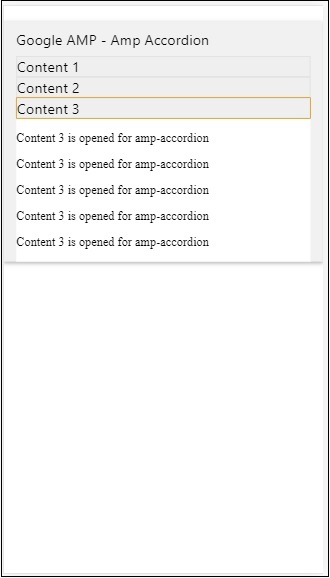
아코디언 애니메이션
사용 animate아코디언의 확장-축소를위한 애니메이션을 추가 할 수 있습니다. 아래의 예를 살펴보십시오.
<!doctype html>
<html amp lang = "en">
<head>
<meta charset = "utf-8">
<script async src = "https://cdn.ampproject.org/v0.js">
</script>
<title>Google AMP - Amp Accordion </title>
<link rel = "canonical" href = "http://example.ampproject.org/article-metadata.html>
<meta name = "viewport" content = "width = device-width,minimum-scale = 1,initial-scale = 1">
<style amp-boilerplate>
body{
-webkit-animation:
-amp-start 8s steps(1,end) 0s 1 normal both;-moz-animation:
-amp-start 8s steps(1,end) 0s 1 normal both;-ms-animation:
-amp-start 8s steps(1,end) 0s 1 normal both;animation:
-amp-start 8s steps(1,end) 0s 1 normal both
}
@-webkit-keyframes
-amp-start{from{visibility:hidden}to{visibility:visible}}@-moz-keyframes
-amp-start{from{visibility:hidden}to{visibility:visible}}@-ms-keyframes
-amp-start{from{visibility:hidden}to{visibility:visible}}@-o-keyframes
-amp-start{from{visibility:hidden}to{visibility:visible}}@keyframes
-amp-start{from{visibility:hidden}to{visibility:visible}}
</style>
<noscript>
<style amp-boilerplate>
body{
-webkit-animation:none;
-moz-animation:none;
-ms-animation:none;animation:none
}
</style>
</noscript>
<script async custom-element = "amp-accordion" src =
"https://cdn.ampproject.org/v0/amp-accordion-0.1.js">
</script>
<style>
input[type = text]{
width: 50%;
padding: 12px;
border: 1px solid #ccc;
border-radius: 4px;
resize: vertical;
}
label {
padding: 12px 12px 12px 0;
display: inline-block;
font-family: "Segoe UI",Arial,sans-serif;
font-weight: 400;
}
.col-label {
float: left;
width: 25%;
margin-top: 6px;
}
.col-content {
float: left;
width: 75%;
margin-top: 6px;
}
.row:after {
content: "";
display: table;
clear: both;
}
.amp_example {
background-color: #f1f1f1;
padding: 0.01em 16px;
margin: 20px 0;
box-shadow: 0 2px 4px 0 rgba(0,0,0,0.16),
0 2px 10px 0 rgba(0,0,0,0.12)!important;
}
h3{
font-family: "Segoe UI",Arial,sans-serif;
font-weight: 400;margin: 10px 0;
}
input[type=submit] {
background-color: #ACAD5C;
color: white;
padding: 12px 20px;
border: none;
border-radius: 4px;
cursor: pointer;
float: right;
}
.lightbox {background-color: rgba(100, 100, 100, 0.5);}
.seca {background-color:#fff;}
</style>
</head>
<body>
<div class = "amp_example">
<h3>Google AMP - Amp Accordion</h3>
<amp-accordion animate expand-single-section>
<section class = "seca">
<h3>Content 1</h3>
<div>
<p>Content 1 is opened for amp-accordion</p>
<p>Content 1 is opened for amp-accordion</p>
<p>Content 1 is opened for amp-accordion</p>
<p>Content 1 is opened for amp-accordion</p>
<p>Content 1 is opened for amp-accordion</p>
<p>Content 1 is opened for amp-accordion</p>
</div>
</section>
<section class = "seca">
<h3>Content 2</h3>
<div>
<p>Content 2 is opened for amp-accordion</p>
<p>Content 2 is opened for amp-accordion</p>
<p>Content 2 is opened for amp-accordion</p>
<p>Content 2 is opened for amp-accordion</p>
<p>Content 2 is opened for amp-accordion</p>
</div>
</section>
<section class="seca">
<h3>Content 3</h3>
<div>
<p>Content 3 is opened for amp-accordion</p>
<p>Content 3 is opened for amp-accordion</p>
<p>Content 3 is opened for amp-accordion</p>
<p>Content 3 is opened for amp-accordion</p>
<p>Content 3 is opened for amp-accordion</p>
</div>
</section>
</amp-accordion>
</div>
</body>
</html>산출
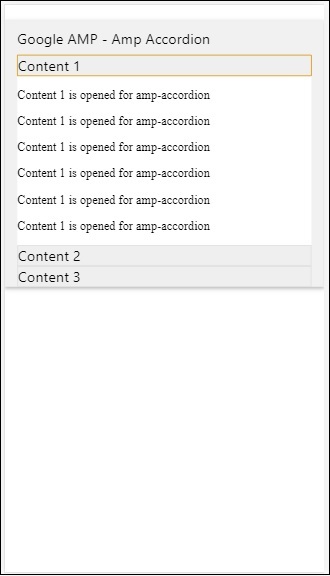
AMP 캐 러셀
Amp-carousel은 화면에 유사한 콘텐츠 세트를 표시하고 화살표를 사용하여 콘텐츠 사이를 이동하는 amp- 구성 요소입니다.
amp-carousel을 사용하려면 다음 스크립트를 추가해야합니다.
<script async custom-element = "amp-carousel" src = "https://cdn.ampproject.org/v0/amp-carousel-0.1.js"></script>앰프-캐 러셀 태그
amp-carousel 태그는 다음과 같습니다.
<amp-carousel height="300" layout="fixed-height" type="carousel">
<amp-img src="images/christmas1.jpg" width="400" height="300" alt="a sample image"></amp-img>
….
</amp-carousel>amp-carousel에 사용할 수있는 속성
amp-carousel에 사용할 수있는 속성은 아래 표에 나열되어 있습니다.
| Sr. 아니요 | 속성 및 설명 |
|---|---|
| 1 | type 캐 러셀 항목을 캐 러셀 및 슬라이드로 표시 할 수 있습니다. |
| 2 | height 캐 러셀 높이 (픽셀) |
| 삼 | controls (optional) 화면에 왼쪽 / 오른쪽 화살표를 표시하고 장치에서는 몇 초 후 IT가 사라지고 CSS를 사용하여 항상 화살표를 표시 할 수 있습니다. |
| 4 | data-next-button-aria-label (optional) 다음 캐 러셀의 라벨을 설정하는 데 사용합니다. |
| 5 | data-prev-button-aria-label (optional) 이전 캐 러셀의 라벨을 설정하는 데 사용합니다. |
| 6 | autoplay (optional) 5000ms 후 다음 슬라이드를 표시하는 데 사용합니다 .IT는 amp-carousel에서 miiliseconds없이 delay 속성을 사용하여 덮어 쓸 수 있습니다. 캐 러셀에 루프 속성을 추가하고 슬라이드가 끝에 도달하면 슬라이드가 다시 재생됩니다. type = slides에만 사용됩니다. 자동 재생이 작동하려면 슬라이드가 2 개 이상 필요합니다. |
이제 다양한 방식으로 캐 러셀을 표시하는 예제를 살펴 보겠습니다.
Amp Carousel 유형 (캐 러셀)
캐 러셀 유형을 사용하면 항목을 가로로 스크롤 할 수 있습니다.
Example
<!doctype html>
<html amp lang = "en">
<head>
<meta charset = "utf-8">
<title>amp-carousel</title>
<script async src = "https://cdn.ampproject.org/v0.js">
</script>
<!-- ## Setup -->
<!-- Import the carousel component in the header. -->
<script async custom-element = "amp-carousel" src =
"https://cdn.ampproject.org/v0/amp-carousel-0.1.js">
</script>
<link rel = "canonical" href="
https://ampbyexample.com/components/amp-carousel/">
<meta name = "viewport" content = "width = device-width,
minimum-scale = 1,initial-scale = 1">
<style amp-boilerplate>
body{
-webkit-animation:
-amp-start 8s steps(1,end) 0s 1 normal both;-moz-animation:
-amp-start 8s steps(1,end) 0s 1 normal both;-ms-animation:
-amp-start 8s steps(1,end) 0s 1 normal both;animation:
-amp-start 8s steps(1,end) 0s 1 normal both
}
@-webkit-keyframes
-amp-start{from{visibility:hidden}to{visibility:visible}}@-moz-keyframes
-amp-start{from{visibility:hidden}to{visibility:visible}}@-ms-keyframes
-amp-start{from{visibility:hidden}to{visibility:visible}}@-o-keyframes
-amp-start{from{visibility:hidden}to{visibility:visible}}@keyframes
-amp-start{from{visibility:hidden}to{visibility:visible}}
</style>
<noscript>
<style amp-boilerplate>
body{
-webkit-animation:none;
-moz-animation:none;
-ms-animation:none;
animation:none
}
</style>
</noscript>
<style amp-custom>
h3{
font-family: "Segoe UI",Arial,sans-serif;
font-weight: 400;
margin: 10px 0;
}
</style>
</head>
<body>
<h3>Google Amp-Carousel</h3>
<amp-carousel height = "300" layout = "fixed-height" type = "carousel">
<amp-img
src = "images/christmas1.jpg"
width = "400"
height = "300"
alt = "a sample image">
</amp-img>
<amp-img src = "images/christmas2.jpg"
width = "400"
height = "300"
alt = "another sample image">
</amp-img>
<amp-img
src = "images/christmas3.jpg"
width = "400"
height = "300"
alt = "and another sample image">
</amp-img>
</amp-carousel>
</body>
</html>산출
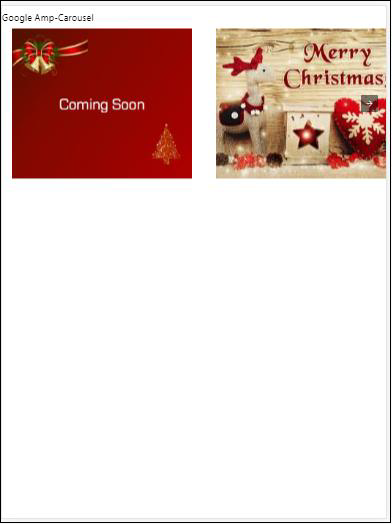
Amp Carousel 유형 (슬라이드)
앰프 캐 러셀 type = ”slides” 한 번에 하나의 항목 만 표시합니다. 레이아웃을 fill, fixed, fixed-height, flex-item, nodisplay 및 responsive로 사용할 수 있습니다.
Example
<!doctype html>
<html amp lang = "en">
<head>
<meta charset = "utf-8">
<title>amp-carousel</title>
<script async src = "https://cdn.ampproject.org/v0.js">
</script>
<!-- ## Setup -->
<!-- Import the carousel component in the header. -->
<script async custom-element = "amp-carousel" src =
"https://cdn.ampproject.org/v0/amp-carousel-0.1.js">
</script>
<link rel = "canonical" href=
"https://ampbyexample.com/components/amp-carousel/">
<meta name = "viewport" content = "width = device-width,
minimum-scale = 1,initial-scale = 1">
<style amp-boilerplate>
body{
-webkit-animation:
-amp-start 8s steps(1,end) 0s 1 normal both;-moz-animation:
-amp-start 8s steps(1,end) 0s 1 normal both;-ms-animation:
-amp-start 8s steps(1,end) 0s 1 normal both;animation:
-amp-start 8s steps(1,end) 0s 1 normal both
}
@-webkit-keyframes
-amp-start{from{visibility:hidden}to{visibility:visible}}@-moz-keyframes
-amp-start{from{visibility:hidden}to{visibility:visible}}@-ms-keyframes
-amp-start{from{visibility:hidden}to{visibility:visible}}@-o-keyframes
-amp-start{from{visibility:hidden}to{visibility:visible}}@keyframes
-amp-start{from{visibility:hidden}to{visibility:visible}}
</style>
<noscript>
<style amp-boilerplate>
body{
-webkit-animation:none;
-moz-animation:none;
-ms-animation:none;
animation:none}
</style>
</noscript>
<style amp-custom>
h3{
font-family: "Segoe UI",Arial,sans-serif;
font-weight: 400;margin: 10px 0;}
</style>
</head>
<body>
<h3>Google Amp-Carousel</h3>
<amp-carousel
width = "400"
height = "300"
layout = "responsive"
type = "slides">
<amp-img
src = "images/christmas1.jpg"
width = "400"
height = "300"
layout = "responsive"
alt = "a sample image">
</amp-img>
<amp-img
src = "images/christmas2.jpg"
width = "400"
height = "300"
layout = "responsive"
alt="another sample image">
</amp-img>
<amp-img
src = "images/christmas3.jpg"
width = "400"
height = "300"
layout = "responsive"
alt = "and another sample image">
</amp-img>
</amp-carousel>
</body>
</html>산출
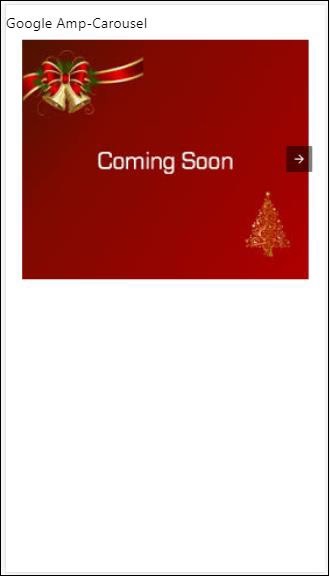
자동 재생을 사용한 앰프 캐 러셀
아래 주어진 예에서는 지연 시간이 2000 밀리 초 (2 초) 인 autoplay 속성을 추가했습니다. 2 초 후에 슬라이드가 변경됩니다. 기본적으로 지연은 5000 밀리 초 (5 초)입니다.
Example
<!doctype html>
<html amp lang = "en">
<head>
<meta charset = "utf-8">
<title>amp-carousel</title>
<script async src = "https://cdn.ampproject.org/v0.js">
</script>
<!-- ## Setup -->
<!-- Import the carousel component in the header. -->
<script async custom-element = "amp-carousel" src =
"https://cdn.ampproject.org/v0/amp-carousel-0.1.js">
</script>
<link rel = "canonical" href =
"https://ampbyexample.com/components/amp-carousel/">
<meta name = "viewport" content = "width = device-width,
minimum-scale = 1,initial-scale = 1">
<style amp-boilerplate>
body{
-webkit-animation:
-amp-start 8s steps(1,end) 0s 1 normal both;-moz-animation:
-amp-start 8s steps(1,end) 0s 1 normal both;-ms-animation:
-amp-start 8s steps(1,end) 0s 1 normal both;animation:
-amp-start 8s steps(1,end) 0s 1 normal both
}
@-webkit-keyframes
-amp-start{from{visibility:hidden}to{visibility:visible}}@-moz-keyframes
-amp-start{from{visibility:hidden}to{visibility:visible}}@-ms-keyframes
-amp-start{from{visibility:hidden}to{visibility:visible}}@-o-keyframes
-amp-start{from{visibility:hidden}to{visibility:visible}}@keyframes
-amp-start{from{visibility:hidden}to{visibility:visible}}
</style>
<noscript>
<style amp-boilerplate>
body{
-webkit-animation:none;
-moz-animation:none;
-ms-animation:none;
animation:none}
</style>
</noscript>
<style amp-custom>
h3{
font-family: "Segoe UI",Arial,sans-serif;
font-weight: 400;
margin: 10px 0;
}
</style>
</head>
<body>
<h3>Google Amp-Carousel</h3>
<amp-carousel
width = "400"
height = "300"
layout = "responsive"
type = "slides"
autoplay delay = "2000">
<amp-img
src = "images/christmas1.jpg"
width = "400"
height = "300"
layout = "responsive"
alt = "a sample image">
</amp-img>
<amp-img
src = "images/christmas2.jpg"
width = "400"
height = "300"
layout = "responsive"
alt = "another sample image">
</amp-img>
<amp-img
src = "images/christmas3.jpg"
width = "400"
height = "300"
layout = "responsive"
alt = "and another sample image">
</amp-img>
</amp-carousel>
</body>
</html>산출
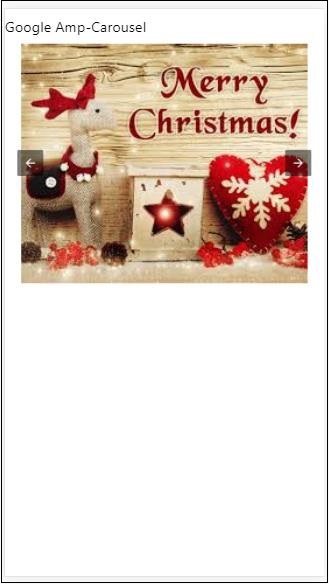
AMP 라이트 박스
Amp-lightbox는 전체 뷰포트를 차지하고 오버레이처럼 표시되는 앰프 구성 요소입니다.
amp-lightbox로 작업하려면 다음 스크립트를 추가하십시오.
<script async custom-element = "amp-lightbox" src = "https://cdn.ampproject.org/v0/amp-lightbox-0.1.js">
</script>amp-lightbox에 사용할 수있는 속성
amp-lightbox의 속성 목록은 다음과 같습니다.
| Sr.no | 속성 및 설명 |
|---|---|
| 1 | animate-in (optional) 여기에서 라이트 박스를 열기위한 애니메이션 스타일을 지정할 수 있습니다. 점점 뚜렷해지다 스타일 지정에 지원되는 값은 페이드 인, 플라이 인 하단 및 플라이 인 상단입니다. |
| 2 | close-button (required on AMPHTML ads) amphtmlads에 사용되는 경우 라이트 박스에 닫기 버튼을 지정할 수 있습니다. |
| 삼 | id (required) 라이트 박스의 고유 식별자 |
| 4 | layout (required) 레이아웃 값은 nodisplay가됩니다. |
| 5 | Scrollable (optional) amp-lightbox의이 속성을 사용하면 라이트 박스의 콘텐츠를 스크롤하여 라이트 박스 높이를 넘길 수 있습니다. |
라이트 박스의 예
<!doctype html>
<html amp lang = "en">
<head>
<meta charset = "utf-8">
<script async src = "https://cdn.ampproject.org/v0.js">
</script>
<title>Google AMP - Amp Lightbox</title>
<link rel = "canonical" href =
"http://example.ampproject.org/article-metadata.html">
<meta name = "viewport" content = "width = device-width,
minimum-scale = 1,initial-scale = 1">
<style amp-boilerplate>
body{
-webkit-animation:
-amp-start 8s steps(1,end) 0s 1 normal both;-moz-animation:
-amp-start 8s steps(1,end) 0s 1 normal both;-ms-animation:
-amp-start 8s steps(1,end) 0s 1 normal both;animation:
-amp-start 8s steps(1,end) 0s 1 normal both
}
@-webkit-keyframes
-amp-start{from{visibility:hidden}to{visibility:visible}}@-moz-keyframes
-amp-start{from{visibility:hidden}to{visibility:visible}}@-ms-keyframes
-amp-start{from{visibility:hidden}to{visibility:visible}}@-o-keyframes
-amp-start{from{visibility:hidden}to{visibility:visible}}@keyframes
-amp-start{from{visibility:hidden}to{visibility:visible}}
</style>
<noscript>
<style amp-boilerplate>
body{
-webkit-animation:none;
-moz-animation:none;
-ms-animation:none;
animation:none}
</style>
</noscript>
<script async custom-element = "amp-lightbox" src =
"https://cdn.ampproject.org/v0/amp-lightbox-0.1.js">
</script>
<style amp-custom>
amp-img {
border: 1px solid #ddd;
border-radius: 4px;
padding: 5px;
}
button{
background-color: #ACAD5C;
color: white;
padding: 12px 20px;
border: none;
border-radius: 4px;
cursor: pointer;
float: left;
}
.lightbox {
background: rgba(211,211,211,0.8);
width: 100%;
height: 100%;
position: absolute;
display: flex;
align-items: center;
justify-content: center;
}
</style>
</head>
<body>
<h3>Google AMP - Amp Lightbox</h3>
<button on = "tap:my-lightbox">
Show LightBox
</button>
<amp-lightbox id = "my-lightbox" layout = "nodisplay">
<div class = "lightbox" on="tap:my-lightbox.close" tabindex = "0">
<amp-img
alt = "Beautiful Flower"
src = "images/flower.jpg"
width = "246"
height = "205">
</amp-img>
</div>
</amp-lightbox>
</body>
</html>산출
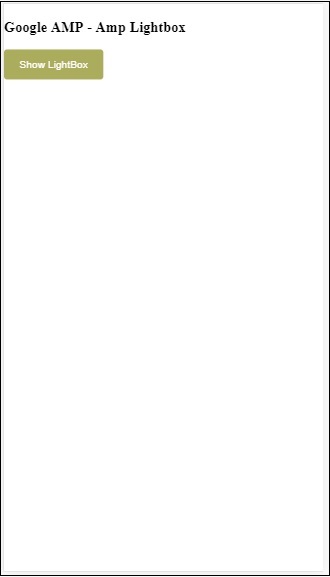
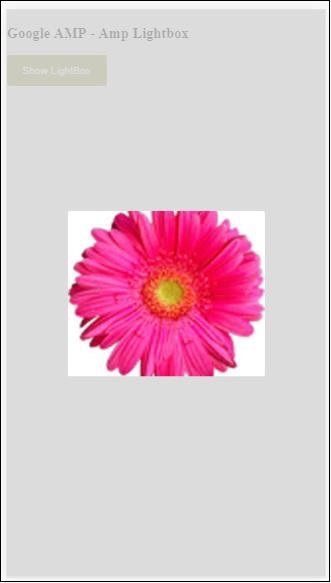
라이트 박스를 닫으려면 화면의 아무 곳이나 클릭합니다.
오버레이 유형 광고가 표시 될 때 주로 사용되는 라이트 박스에 닫기 버튼을 추가 할 수 있습니다. 다음 예를 관찰하십시오-
예
<!doctype html>
<html amp lang = "en">
<head>
<meta charset = "utf-8">
<script async src = "https://cdn.ampproject.org/v0.js">
</script>
<title>Google AMP - Amp Lightbox</title>
<link rel = "canonical" href =
"http://example.ampproject.org/article-metadata.html">
<meta name = "viewport" content = "width = device-width,
minimum-scale = 1,initial-scale = 1">
<style amp-boilerplate>
body{
-webkit-animation:
-amp-start 8s steps(1,end) 0s 1 normal both;-moz-animation:
-amp-start 8s steps(1,end) 0s 1 normal both;-ms-animation:
-amp-start 8s steps(1,end) 0s 1 normal both;animation:
-amp-start 8s steps(1,end) 0s 1 normal both
}
@-webkit-keyframes
-amp-start{from{visibility:hidden}to{visibility:visible}}@-moz-keyframes
-amp-start{from{visibility:hidden}to{visibility:visible}}@-ms-keyframes
-amp-start{from{visibility:hidden}to{visibility:visible}}@-o-keyframes
-amp-start{from{visibility:hidden}to{visibility:visible}}@keyframes
-amp-start{from{visibility:hidden}to{visibility:visible}}
</style>
<noscript>
<style amp-boilerplate>
body{
-webkit-animation:none;
-moz-animation:none;
-ms-animation:none;
animation:none}
</style>
</noscript>
<script async custom-element = "amp-lightbox" src =
"https://cdn.ampproject.org/v0/amp-lightbox-0.1.js">
</script>
<style amp-custom>
amp-img {
border: 1px solid #ddd;
border-radius: 4px;
padding: 5px;
}
button{
background-color: #ACAD5C;
color: white;
padding: 12px 20px;
border: none;
border-radius: 4px;
cursor: pointer;
float: left;
}
.lightbox {
background: rgba(211,211,211,0.8);
width: 100%;
height: 100%;
position: absolute;
display: flex;
align-items: center;
justify-content: center;
}
</style>
</head>
<body>
<h3>Google AMP - Amp Lightbox</h3>
<button on = "tap:my-lightbox">
Show LightBox
</button>
<amp-lightbox id = "my-lightbox" layout = "nodisplay" close-button>
<div class = "lightbox" on = "tap:my-lightbox.close">
<amp-img
alt = "Beautiful Flower"
src = "images/flower.jpg"
width = "246"
height = "205">
</amp-img>
</div>
</amp-lightbox>
</body>
</html>산출
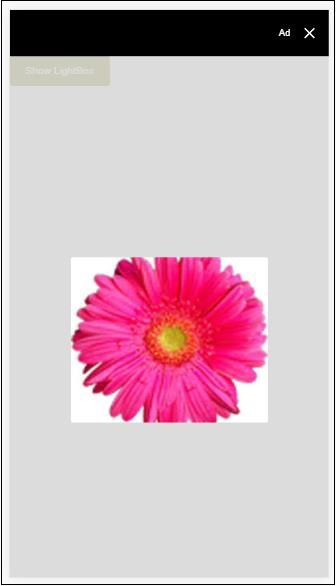
앰프 사이드 바
앰프 사이드 바는 버튼을 탭할 때 창 측면에서 슬라이드하는 콘텐츠를 표시하는 데 사용되는 앰프 구성 요소입니다.
amp-sidebar를 사용하려면 다음 스크립트를 추가해야합니다.
<script async custom-element = "amp-sidebar" src = "
https://cdn.ampproject.org/v0/amp-sidebar-0.1.js">
</script>앰프 사이드 바 태그
<amp-sidebar id = "sidebar" layout = "nodisplay" side = "right">
<span on = "tap:sidebar.close">X</span>
Html content here..
</amp-sidebar>amp-sidebar에서 사용할 수있는 속성 목록은 다음과 같습니다.
| Sr.no | 속성 및 설명 |
|---|---|
| 1 | side 이 속성은 지정된 방향으로 사이드 바를 엽니 다. 왼쪽 / 오른쪽 예 |
| 2 | layout 사이드 바 레이아웃에 디스플레이가 사용되지 않습니다. |
| 삼 | open 이 속성은 사이드 바가 열려있을 때 추가됩니다. |
| 4 | data-close-button-aria-label 닫기 버튼의 라벨을 설정하는데 사용됩니다. |
위의 속성을 사용하여 사이드 바로 작업합니다. 아래 표시된 예를 참조하십시오.
예
<!doctype html>
<html amp lang = "en">
<head>
<meta charset = "utf-8">
<script async src = "https://cdn.ampproject.org/v0.js">
</script>
<title>Google AMP - Amp Sidebar</title>
<link rel = "canonical" href="
http://example.ampproject.org/article-metadata.html">
<meta name = "viewport" content = "width = device-width,
minimum-scale = 1,initial-scale = 1">
<style amp-boilerplate>
body{
-webkit-animation:
-amp-start 8s steps(1,end) 0s 1 normal both;-moz-animation:
-amp-start 8s steps(1,end) 0s 1 normal both;-ms-animation:
-amp-start 8s steps(1,end) 0s 1 normal both;animation:
-amp-start 8s steps(1,end) 0s 1 normal both
}
@-webkit-keyframes
-amp-start{from{visibility:hidden}to{visibility:visible}}@-moz-keyframes
-amp-start{from{visibility:hidden}to{visibility:visible}}@-ms-keyframes
-amp-start{from{visibility:hidden}to{visibility:visible}}@-o-keyframes
-amp-start{from{visibility:hidden}to{visibility:visible}}@keyframes
-amp-start{from{visibility:hidden}to{visibility:visible}}
</style>
<noscript>
<style amp-boilerplate>
body{
-webkit-animation:none;
-moz-animation:none;
-ms-animation:none;
animation:none}
</style>
</noscript>
<script async custom-element = "amp-sidebar" src =
"https://cdn.ampproject.org/v0/amp-sidebar-0.1.js">
</script>
<style amp-custom>
amp-img {
border: 1px solid #ddd;
border-radius: 4px;
padding: 5px;
}
button{
background-color: #ACAD5C;
color: white;
padding: 12px 20px;
border: none;
border-radius: 4px;
cursor: pointer;
float: left;
}
</style>
</head>
<body>
<h3>Google AMP - Amp Sidebar</h3>
<button on = "tap:sidebar">
Show Sidebar
</button>
<amp-sidebar id = "sidebar" layout = "nodisplay" side = "right">
<span on = "tap:sidebar.close">X</span>
<ul>
<li><a href = "/">About</a></li>
<li><a href = "/">Services</a></li>
<li><a href = "/">Contact US</a></li>
</ul>
</amp-sidebar>
</body>
</html>산출
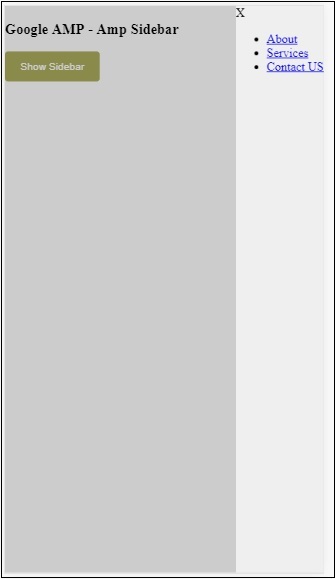
우리는 사용했습니다 side오른쪽에 사이드 바를 여는 속성입니다. 왼쪽 값을 사용하여side속성을 왼쪽에 엽니 다. 그만큼layout 속성은 nodisplay.Open 사이드 바가 열릴 때 속성이 있습니다.
데이터 닫기 버튼 아리아 레이블
앰프 이미지 슬라이더
Amp-image-slider는 이미지 위로 수직으로 움직일 때 슬라이더를 추가하여 두 이미지를 비교하는 데 사용되는 앰프 구성 요소입니다.
amp-img-slider로 작업하려면 다음 스크립트를 추가하십시오.
<script async custom-element = "amp-image-slider" src = "
https://cdn.ampproject.org/v0/amp-image-slider-0.1.js">
</script>Amp-img-slider 태그
<amp-image-slider width = "300" height = "200" layout = "responsive">
<amp-img src = "images/christmas1.jpg" layout = "fill">
</amp-img>
<amp-img src = "images/christmas2.jpg" layout = "fill">
</amp-img>
</amp-image-slider>amp-img-slider의 예가 여기에 표시됩니다. 여기에서는 amp-img-slider 내부에 2 개의 이미지를 추가했습니다. 첫 번째 이미지는 슬라이더처럼 작동하고 두 번째 이미지의 상단에서 슬라이드 할 수 있습니다.
예
<!doctype html>
<html amp lang = "en">
<head>
<meta charset = "utf-8">
<script async src = "https://cdn.ampproject.org/v0.js">
</script>
<title>Google AMP - Amp Image Slider</title>
<link rel = "canonical" href =
"http://example.ampproject.org/article-metadata.html">
<meta name = "viewport" content = "width = device-width,
minimum-scale = 1,initial-scale = 1">
<style amp-boilerplate>
body{
-webkit-animation:
-amp-start 8s steps(1,end) 0s 1 normal both;-moz-animation:
-amp-start 8s steps(1,end) 0s 1 normal both;-ms-animation:
-amp-start 8s steps(1,end) 0s 1 normal both;animation:
-amp-start 8s steps(1,end) 0s 1 normal both
}
@-webkit-keyframes
-amp-start{from{visibility:hidden}to{visibility:visible}}@-moz-keyframes
-amp-start{from{visibility:hidden}to{visibility:visible}}@-ms-keyframes
-amp-start{from{visibility:hidden}to{visibility:visible}}@-o-keyframes
-amp-start{from{visibility:hidden}to{visibility:visible}}@keyframes
-amp-start{from{visibility:hidden}to{visibility:visible}}
</style>
<noscript>
<style amp-boilerplate>
body{
-webkit-animation:none;
-moz-animation:none;
-ms-animation:none;
animation:none}
</style>
</noscript>
<script async custom-element = "amp-image-slider" src =
"https://cdn.ampproject.org/v0/amp-image-slider-0.1.js">
</script>
<style amp-custom>
amp-img {
border: 1px solid #ddd;
border-radius: 4px;
padding: 5px;
}
</style>
</head>
<body>
<h3>Google AMP - Amp Image Slider</h3>
<amp-image-slider
width = "300"
height = "200"
layout = "responsive">
<amp-img
src = "images/christmas1.jpg"
layout = "fill">
</amp-img>
<amp-img
src = "images/christmas2.jpg"
layout = "fill">
</amp-img>
</amp-image-slider>
</body>
</html>산출

Amp-image-slider에는 아래 예제와 같이 이미지를 변경할 수있는 seekTo라는 작업이 있습니다.
예
<!doctype html>
<html amp lang = "en">
<head>
<meta charset = "utf-8">
<script async src = "https://cdn.ampproject.org/v0.js">
</script>
<title>Google AMP - Amp Image Slider</title>
<link rel = "canonical" href ="
http://example.ampproject.org/article-metadata.html">
<meta name = "viewport" content = "width = device-width,
minimum-scale = 1,initial-scale = 1">
<style amp-boilerplate>
body{
-webkit-animation:
-amp-start 8s steps(1,end) 0s 1 normal both;-moz-animation:
-amp-start 8s steps(1,end) 0s 1 normal both;-ms-animation:
-amp-start 8s steps(1,end) 0s 1 normal both;animation:
-amp-start 8s steps(1,end) 0s 1 normal both
}
@-webkit-keyframes
-amp-start{from{visibility:hidden}to{visibility:visible}}@-moz-keyframes
-amp-start{from{visibility:hidden}to{visibility:visible}}@-ms-keyframes
-amp-start{from{visibility:hidden}to{visibility:visible}}@-o-keyframes
-amp-start{from{visibility:hidden}to{visibility:visible}}@keyframes
-amp-start{from{visibility:hidden}to{visibility:visible}}
</style>
<noscript>
<style amp-boilerplate>
body{
-webkit-animation:none;
-moz-animation:none;
-ms-animation:none;
animation:none}
</style>
</noscript>
<script async custom-element = "amp-image-slider" src =
"https://cdn.ampproject.org/v0/amp-image-slider-0.1.js">
</script>
<style amp-custom>
amp-img {
border: 1px solid #ddd;
border-radius: 4px;
padding: 5px;
}
button{
background-color: #ACAD5C;
color: white;
padding: 12px 20px;
border: none;
border-radius: 4px;
cursor: pointer;
float: left;
}
.amp-sidebar-toolbar-target-shown {
display: none;
}
</style>
</head>
<body>
<h3>Google AMP - Amp Image Slider</h3>
<amp-image-slider
width = "300"
id="slider1"
height = "200"
layout = "responsive">
<amp-img src = "images/christmas1.jpg" layout = "fill">
</amp-img>
<amp-img src = "images/christmas2.jpg" layout = "fill">
</amp-img>
</amp-image-slider>
<button on = "tap:slider1.seekTo(percent = 1)">
Image 1
</button>
<button on = "tap:slider1.seekTo(percent = 0)">
Image 2
</button>
</body>
</html>산출
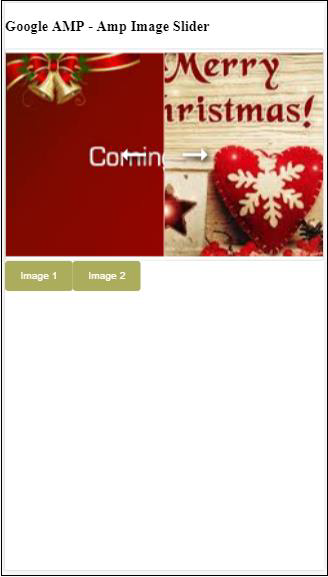
버튼을 탭하여 이미지를 변경할 수 있습니다.

<button on = "tap:slider1.seekTo(percent = 1)">Image 1</button>
<button on = "tap:slider1.seekTo(percent = 0)">Image 2</button>
</div>광고는 게시자의 수익 원인 게시자 페이지에서 중요한 역할을합니다. 앰프 페이지의 경우 약간의 차이가 있습니다. 타사 javascript 파일을 추가 할 수 없습니다. 페이지에 광고를 표시하기 위해 페이지에 광고를 표시하는 데 도움이되는 amp-ad라는 amp 구성 요소가 있습니다. 광고를 제공하는 대부분의 광고 네트워크는 amp-ad 태그와 호환됩니다.
광고 작동 방식에 대한 자세한 내용은 다음 이미지에 나와 있습니다.
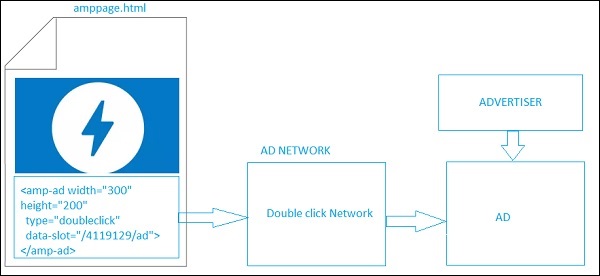
게시자 페이지에 광고를 표시하려면 페이지에 광고를 게재하는 자리 표시 자 역할을 할 <amp-ad>를 추가해야합니다. <amp-ad>는 유형에 지정된 광고 네트워크를 호출합니다.
AD-network는 내부적으로 광고주가 제공하는 페이지에 다시 표시 될 광고를 호출합니다. 이는 대부분 html 또는 amphtml 광고입니다.
작동하게하려면 먼저 페이지에 스크립트를 추가해야합니다.
<script async custom-element = "amp-ad" src = "
https://cdn.ampproject.org/v0/amp-ad-0.1.js">
</script>doubleclick의 amp-ad 태그는 다음과 같습니다.
<amp-ad width = "300"
height = "200"
type = "doubleclick"
data-slot = "/4119129/ad">
<div placeholder>
<b>Placeholder here!!!</b>
</div>
</amp-ad>amp-ad를 지원하는 많은 광고 네트워크가 있습니다. 우리가 살펴볼 것입니다doubleclick amp-ad tag 예에서 광고 네트워크 이름은type 속성.
예
<!doctype html>
<html amp lang = "en">
<head>
<meta charset = "utf-8">
<script async src = "https://cdn.ampproject.org/v0.js">
</script>
<title>Google AMP - AD</title>
<link rel = "canonical" href=
"http://example.ampproject.org/article-metadata.html">
<meta name = "viewport" content = "width = device-width,
minimum-scale = 1,initial-scale = 1">
<style amp-boilerplate>
body{
-webkit-animation:
-amp-start 8s steps(1,end) 0s 1 normal both;-moz-animation:
-amp-start 8s steps(1,end) 0s 1 normal both;-ms-animation:
-amp-start 8s steps(1,end) 0s 1 normal both;animation:
-amp-start 8s steps(1,end) 0s 1 normal both
}
@-webkit-keyframes
-amp-start{from{visibility:hidden}to{visibility:visible}}@-moz-keyframes
-amp-start{from{visibility:hidden}to{visibility:visible}}@-ms-keyframes
-amp-start{from{visibility:hidden}to{visibility:visible}}@-o-keyframes
-amp-start{from{visibility:hidden}to{visibility:visible}}@keyframes
-amp-start{from{visibility:hidden}to{visibility:visible}}
</style>
<noscript>
<style amp-boilerplate>
body{
-webkit-animation:none;
-moz-animation:none;
-ms-animation:none;
animation:none}
</style>
</noscript>
<script async custom-element = "amp-ad" src =
"https://cdn.ampproject.org/v0/amp-ad-0.1.js">
</script>
<style amp-custom>
div {
text-align:center;
}
</style>
</head>
<body>
<h3>Google AMP - AD</h3>
<h3>300x250 - Banner AD</h3>
<p>This is a example of adnetwork doubleclick banner ad</p>
<p>This is a example of adnetwork doubleclick banner ad</p>
<p>This is a example of adnetwork doubleclick banner ad</p>
<p>This is a example of adnetwork doubleclick banner ad</p>
<p>This is a example of adnetwork doubleclick banner ad</p>
<p>This is a example of adnetwork doubleclick banner ad</p>
<div>
<amp-ad
data-slot = /30497360/amp_by_example/AMP_Banner_300x250
height = 250
layout = fixed
style = width:300px;height:250px;
type = doubleclick
width = 300>
</amp-ad>
</div>
<p>This is a example of adnetwork doubleclick banner ad</p>
<p>This is a example of adnetwork doubleclick banner ad</p>
<p>This is a example of adnetwork doubleclick banner ad</p>
<p>This is a example of adnetwork doubleclick banner ad</p>
<p>This is a example of adnetwork doubleclick banner ad</p>
<p>This is a example of adnetwork doubleclick banner ad</p>
<p>This is a example of adnetwork doubleclick banner ad</p>
<p>This is a example of adnetwork doubleclick banner ad</p>
<p>This is a example of adnetwork doubleclick banner ad</p>
</body>
</html>산출
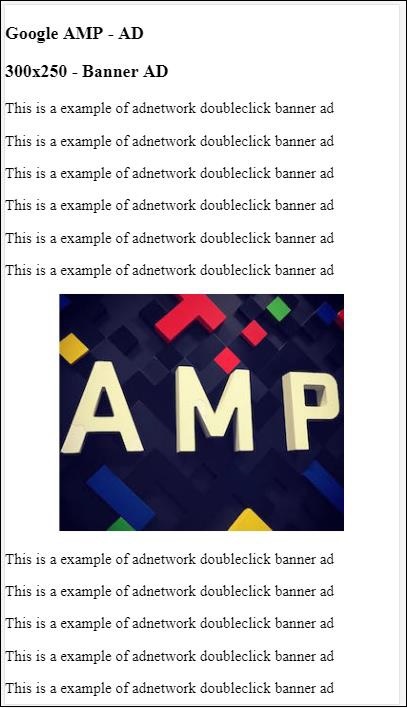
아래 표에 나열된대로 amp-ad에서 사용할 수있는 몇 가지 중요한 속성을 살펴 보겠습니다.
| Sr. 아니요 | 속성 및 설명 |
|---|---|
| 1 | type 광고 네트워크의 이름 |
| 2 | width 광고 너비 |
| 삼 | height 광고 높이 |
| 4 | placeholder 하위 요소로 사용되는 자리 표시 자이며 광고가 아직로드 중일 때 사용자에게 표시됩니다.이 속성은 광고 네트워크 측에서 지원해야합니다. |
| 5 | data-* 광고 네트워크에 전달할 데이터 속성입니다. 예를 들어 더블 클릭 광고 네트워크는 data-slot= / 30497360 / amp_by_example / AMP_Banner_300x250을 사용하여 페이지에 광고를 렌더링합니다. 각 광고 네트워크에서 지정한 데이터 매개 변수가 있습니다. 또한 data-override-width 및 data-override-height를 사용하여 사용 된 너비와 높이를 재정의 할 수 있습니다. |
| 6 | fallback 대체는 amp-ad의 하위 요소로 사용되며 게재 할 광고가 없을 때 표시됩니다. |
사용하는 작업 예제의 도움으로 이것을 이해합시다. placeholder 게재 할 광고가 없을 때 실행됩니다.
예
<!doctype html>
<html amp lang = "en">
<head>
<meta charset = "utf-8">
<script async src = "https://cdn.ampproject.org/v0.js">
</script>
<title>Google AMP - AD</title>
<link rel = "canonical" href =
"http://example.ampproject.org/article-metadata.html">
<meta name = "viewport" content="width = device-width,
minimum-scale = 1,initial-scale = 1">
<style amp-boilerplate>
body{
-webkit-animation:
-amp-start 8s steps(1,end) 0s 1 normal both;-moz-animation:
-amp-start 8s steps(1,end) 0s 1 normal both;-ms-animation:
-amp-start 8s steps(1,end) 0s 1 normal both;animation:
-amp-start 8s steps(1,end) 0s 1 normal both
}
@-webkit-keyframes
-amp-start{from{visibility:hidden}to{visibility:visible}}@-moz-keyframes
-amp-start{from{visibility:hidden}to{visibility:visible}}@-ms-keyframes
-amp-start{from{visibility:hidden}to{visibility:visible}}@-o-keyframes
-amp-start{from{visibility:hidden}to{visibility:visible}}@keyframes
-amp-start{from{visibility:hidden}to{visibility:visible}}
</style>
<noscript>
<style amp-boilerplate>
body{
-webkit-animation:none;
-moz-animation:none;
-ms-animation:none;
animation:none}
</style>
</noscript>
<script async custom-element = "amp-ad" src =
"https://cdn.ampproject.org/v0/amp-ad-0.1.js">
</script>
<style amp-custom>
div {
text-align:center;
}
</style>
</head>
<body>
<h3>Google AMP - AD</h3>
<h3>300x250 - Banner AD</h3>
<p>This is a example of adnetwork doubleclick banner ad</p>
<p>This is a example of adnetwork doubleclick banner ad</p>
<p>This is a example of adnetwork doubleclick banner ad</p>
<p>This is a example of adnetwork doubleclick banner ad</p>
<p>This is a example of adnetwork doubleclick banner ad</p>
<p>This is a example of adnetwork doubleclick banner ad</p>
<div>
<amp-ad
data-slot = /30497360/amp_by_example/AMP_Banner_300x250
height = 250
layout = fixed
style = width:300px;height:250px;
type = doubleclick
width = 300>
<div placeholder>
<b>Placeholder Example : Ad is loading!!!</b>
</div>
</amp-ad>
</div>
<p>This is a example of adnetwork doubleclick banner ad</p>
<p>This is a example of adnetwork doubleclick banner ad</p>
<p>This is a example of adnetwork doubleclick banner ad</p>
<p>This is a example of adnetwork doubleclick banner ad<p>
<p>This is a example of adnetwork doubleclick banner ad</p>
<p>This is a example of adnetwork doubleclick banner ad</p>
</body>
</html>산출
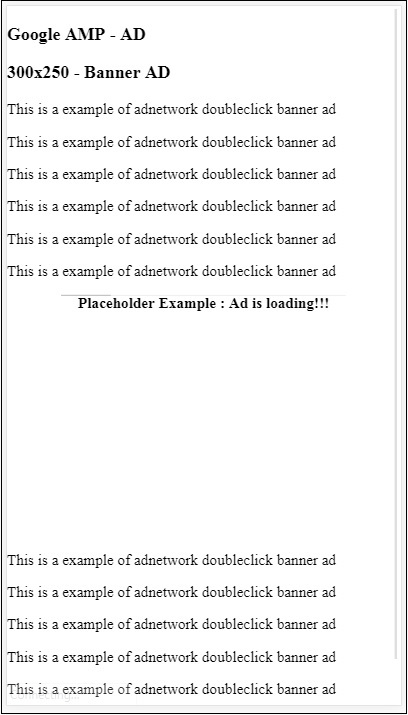
amp-ad의 하위 요소 인 fallback 속성을 사용할 수 있으며 게재 할 광고가 없을 때 표시됩니다.
예
<!doctype html>
<html amp lang = "en">
<head>
<meta charset = "utf-8">
<script async src = "https://cdn.ampproject.org/v0.js">
</script>
<title>Google AMP - AD</title>
<link rel = "canonical" href =
"http://example.ampproject.org/article-metadata.html">
<meta name = "viewport" content = "width = device-width,
minimum-scale = 1,initial-scale = 1">
<style amp-boilerplate>
body{
-webkit-animation:
-amp-start 8s steps(1,end) 0s 1 normal both;-moz-animation:
-amp-start 8s steps(1,end) 0s 1 normal both;-ms-animation:
-amp-start 8s steps(1,end) 0s 1 normal both;animation:
-amp-start 8s steps(1,end) 0s 1 normal both
}
@-webkit-keyframes
-amp-start{from{visibility:hidden}to{visibility:visible}}@-moz-keyframes
-amp-start{from{visibility:hidden}to{visibility:visible}}@-ms-keyframes
-amp-start{from{visibility:hidden}to{visibility:visible}}@-o-keyframes
-amp-start{from{visibility:hidden}to{visibility:visible}}@keyframes
-amp-start{from{visibility:hidden}to{visibility:visible}}
</style>
<noscript>
<style amp-boilerplate>
body{
-webkit-animation:none;
-moz-animation:none;
-ms-animation:none;
animation:none}
</style>
</noscript>
<script async custom-element = "amp-ad" src =
"https://cdn.ampproject.org/v0/amp-ad-0.1.js">
</script>
<style amp-custom>
div, p{
text-align:center;
}
amp-ad {
border : solid 1px black;
}
</style>
</head>
<body>
<h3>Google AMP - AD</h3>
<h3>300x250 - Banner AD</h3>
<p>This is a example of adnetwork doubleclick banner ad</p>
<p>This is a example of adnetwork doubleclick banner ad</p>
<p>This is a example of adnetwork doubleclick banner ad</p>
<p>This is a example of adnetwork doubleclick banner ad</p>
<p>This is a example of adnetwork doubleclick banner ad</p>
<p>This is a example of adnetwork doubleclick banner ad</p>
<div>
<amp-ad
width = "300"
height = "250"
type = "doubleclick"
data-slot = "/4119129/no-ad">
<div fallback>
<p style = "color:green;font-size:25px;">No ads to Serve!</p>
</div>
</amp-ad>
</div>
<p>This is a example of adnetwork doubleclick banner ad</p>
<p>This is a example of adnetwork doubleclick banner ad</p>
<p>This is a example of adnetwork doubleclick banner ad</p>
<p>This is a example of adnetwork doubleclick banner ad</p>
<p>This is a example of adnetwork doubleclick banner ad</p>
<p>This is a example of adnetwork doubleclick banner ad</p>
</body>
</html>산출
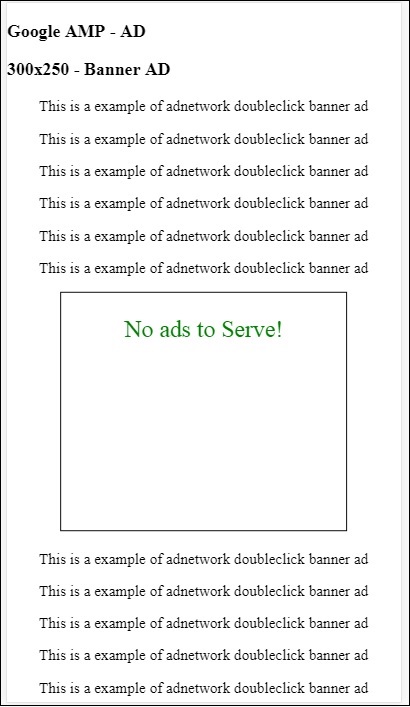
대체 속성의 경우 광고가 표시 영역에 있으면 대체 요소 내부에 메시지가 표시됩니다.
광고 구성 요소가 표시 영역 아래에 있고 광고가없는 경우 amp-ad는 공간을 축소하고 대체 메시지를 표시하지 않습니다.
광고 단위는 광고가없고 표시 영역 아래에있는 경우에만 접혀 지므로 콘텐츠를 읽는 동안 사용자가 방해받지 않고 접 으면 콘텐츠가 이동 될 수 있습니다.
지원되는 광고 네트워크 목록은 https://www.ampproject.org/docs/ads/ads_vendors에 있습니다.
이 장에서는 amp에서 다음 광고 관련 태그에 대해 설명합니다.
Google AMP − 이벤트 추적 픽셀
Google AMP-고정 광고
Google AMP − AMPHTML 광고
이벤트 추적 픽셀
Amp는 기본적으로 페이지 조회수를 계산하기 위해 픽셀을 실행하는 데 사용되는 amp-pixel을 제공합니다. Amp-pixel은 실행될 픽셀 URL을 제공해야하는 img 태그와 유사하며 사용자는 디버깅하는 동안 브라우저 네트워크 탭에서 실행 된 URL을 볼 수 있습니다. 픽셀은 페이지에 표시되지 않습니다.
amp-pixel을 사용하기 위해 핵심 amp 스크립트에서 해당 기능을 사용할 수 있으므로 추가 스크립트를 추가 할 필요가 없습니다.
amp-pixel 태그는 다음과 같습니다.
<amp-pixel src = "https://urlhere" layout = "nodisplay">
</amp-pixel>실제 예제의 도움으로 amp-pixel의 작동을 이해합시다.
예
<!doctype html>
<html amp lang = "en">
<head>
<meta charset = "utf-8">
<script async src = "https://cdn.ampproject.org/v0.js">
</script>
<title>Google AMP - Tracking Pixel</title>
<link rel = "canonical" href =
"http://example.ampproject.org/article-metadata.html">
<meta name = "viewport" content = "width = device-width,
minimum-scale = 1,initial-scale = 1">
<style amp-boilerplate>
body{
-webkit-animation:
-amp-start 8s steps(1,end) 0s 1 normal both;-moz-animation:
-amp-start 8s steps(1,end) 0s 1 normal both;-ms-animation:
-amp-start 8s steps(1,end) 0s 1 normal both;animation:
-amp-start 8s steps(1,end) 0s 1 normal both
}
@-webkit-keyframes
-amp-start{from{visibility:hidden}to{visibility:visible}}@-moz-keyframes
-amp-start{from{visibility:hidden}to{visibility:visible}}@-ms-keyframes
-amp-start{from{visibility:hidden}to{visibility:visible}}@-o-keyframes
-amp-start{from{visibility:hidden}to{visibility:visible}}@keyframes
-amp-start{from{visibility:hidden}to{visibility:visible}}
</style>
<noscript>
<style amp-boilerplate>
body{
-webkit-animation:none;
-moz-animation:none;
-ms-animation:none;
animation:none}
</style>
</noscript>
</head>
<body>
<h3>Google AMP - Tracking Pixel</h3>
<amp-pixel src = "https://www.trackerurlhere.com/tracker/foo"
layout = "nodisplay">
</amp-pixel>
</body>
</html>산출
브라우저 네트워크 탭에서 URL이 실행되는 것을 볼 수 있습니다. 여기에서는 amp-pixel의 작동을 보여주기 위해 더미 픽셀을 사용했습니다. 라이브 환경에서는 실행 된 픽셀에 대해 데이터가 추적되는 것을 볼 수 있습니다. 라이브 웹 페이지에서 픽셀이 실행될 때마다 픽셀 전체의 데이터가 서버 측에서 계산됩니다. 나중에 비즈니스 관점에서 데이터를 분석 할 수 있습니다.
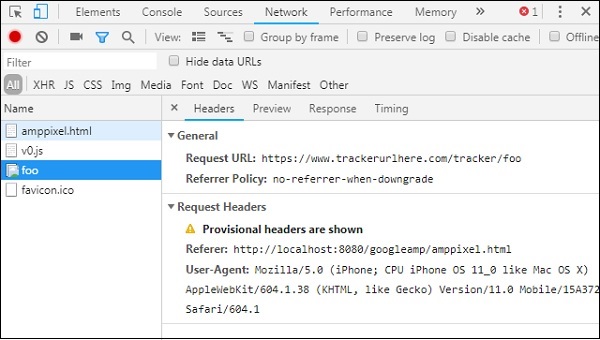
고정 광고
고정 광고는 광고를 표시하는 형식의 한 유형입니다. 광고는 페이지 하단에 고정되어amp-ad구성 요소를 자식으로. 이것은 기본적으로 우리가 페이지에서 주로 보는 바닥 글 광고와 같습니다.
amp-sticky-ad를 사용하려면 다음 스크립트를 추가해야합니다.
<script async custom-element = "amp-sticky-ad" src = "
https://cdn.ampproject.org/v0/amp-sticky-ad-1.0.js">
</script>amp-sticky-ad에 연결된 조건은 다음과 같습니다.
페이지에서 하나의 amp-sticky-ad 만 사용할 수 있습니다.
amp-ad는 amp-sticky-ad의 직계 자식이어야합니다. 예를 들면-
<amp-sticky-ad>
<amp-ad></amp-ad>
</amp-sticky-ad>고정 광고 구성 요소는 항상 페이지 하단에 배치됩니다.
고정 광고는 컨테이너의 전체 너비를 차지하고 amp-ad의 너비와 높이로 공간을 채 웁니다.
고정 광고의 높이는 100px입니다. amp-ad의 높이가 100px 미만인 경우 고정 광고는 amp-ad의 높이를 사용합니다. amp-ad의 높이가 100px보다 크면 높이가 100px로 유지됩니다. 오버플로 콘텐츠 숨김 : 고정 광고의 높이를 100px 이상으로 변경할 수 없습니다.
고정 광고의 배경색을 변경할 수 있습니다. 그러나 투명한 배경은 허용되지 않습니다.
사용자가 스크롤하여 페이지 하단에 도달하면 하단 콘텐츠가 숨겨지지 않도록 페이지 끝에 광고가 표시됩니다.
가로 모드에서는 고정 광고가 가운데 정렬됩니다.
게재 할 광고가없는 경우 고정 광고의 컨테이너가 접 히고 표시되지 않습니다.
아래에 주어진 페이지에서 amp-sticky-ad의 작동 예를 보겠습니다.
예
<!doctype html>
<html amp lang = "en">
<head>
<meta charset = "utf-8">
<script async src = "https://cdn.ampproject.org/v0.js">
</script>
<title>Google AMP - AD</title>
<link rel = "canonical" href =
"http://example.ampproject.org/article-metadata.html">
<meta name = "viewport" content = "width = device-width,
minimum-scale = 1,initial-scale = 1">
<style amp-boilerplate>
body{
-webkit-animation:
-amp-start 8s steps(1,end) 0s 1 normal both;-moz-animation:
-amp-start 8s steps(1,end) 0s 1 normal both;-ms-animation:
-amp-start 8s steps(1,end) 0s 1 normal both;animation:
-amp-start 8s steps(1,end) 0s 1 normal both
}
@-webkit-keyframes
-amp-start{from{visibility:hidden}to{visibility:visible}}@-moz-keyframes
-amp-start{from{visibility:hidden}to{visibility:visible}}@-ms-keyframes
-amp-start{from{visibility:hidden}to{visibility:visible}}@-o-keyframes
-amp-start{from{visibility:hidden}to{visibility:visible}}@keyframes
-amp-start{from{visibility:hidden}to{visibility:visible}}
</style>
<noscript>
<style amp-boilerplate>
body{
-webkit-animation:none;
-moz-animation:none;
-ms-animation:none;
animation:none}
</style>
</noscript>
<script async custom-element = "amp-sticky-ad" src =
"https://cdn.ampproject.org/v0/amp-sticky-ad-1.0.js">
</script>
<style amp-custom>
div, p{
text-align:center;
}
amp-ad {
border : solid 1px black;
}
</style>
</head>
<body>
<h3>Google AMP - Sticky AD</h3>
<p>This is a example of adnetwork doubleclick banner ad</p>
<p>This is a example of adnetwork doubleclick banner ad</p>
<p>This is a example of adnetwork doubleclick banner ad</p>
<p>This is a example of adnetwork doubleclick banner ad</p>
<p>This is a example of adnetwork doubleclick banner ad</p>
<p>This is a example of adnetwork doubleclick banner ad</p>
<div>
<amp-sticky-ad layout = "nodisplay">
<amp-ad
width = "320"
height = "50"
type = "doubleclick"
data-slot = "/35096353/amptesting/formats/sticky">
</amp-ad>
</amp-sticky-ad>
</div>
<p>This is a example of adnetwork doubleclick banner ad</p>
<p>This is a example of adnetwork doubleclick banner ad</p>
<p>This is a example of adnetwork doubleclick banner ad</p>
<p>This is a example of adnetwork doubleclick banner ad</p>
<p>This is a example of adnetwork doubleclick banner ad</p>
<p>This is a example of adnetwork doubleclick banner ad</p>
<p>This is a example of adnetwork doubleclick banner ad</p>
<p>This is a example of adnetwork doubleclick banner ad</p>
<p>This is a example of adnetwork doubleclick banner ad</p>
<p>This is a example of adnetwork doubleclick banner ad</p>
<p>This is a example of adnetwork doubleclick banner ad</p>
<p>This is a example of adnetwork doubleclick banner ad</p>
<p>This is a example of adnetwork doubleclick banner ad</p>
<p>This is a example of adnetwork doubleclick banner ad</p>
<p>This is a example of adnetwork doubleclick banner ad</p>
<p>This is a example of adnetwork doubleclick banner ad</p>
<p>This is a example of adnetwork doubleclick banner ad</p>
<p>This is a example of adnetwork doubleclick banner ad</p>
<p>This is a example of adnetwork doubleclick banner ad</p>
<p>This is a example of adnetwork doubleclick banner ad</p>
<p>This is a example of adnetwork doubleclick banner ad</p>
<p>This is a example of adnetwork doubleclick banner ad</p>
<p>This is a example of adnetwork doubleclick banner ad</p>
<p>This is a example of adnetwork doubleclick banner ad</p>
<p>This is a example of adnetwork doubleclick banner ad</p>
<p>This is a example of adnetwork doubleclick banner ad</p>
<p>This is a example of adnetwork doubleclick banner ad</p>
<p>This is a example of adnetwork doubleclick banner ad</p>
<p>This is a example of adnetwork doubleclick banner ad</p>
<p>This is a example of adnetwork doubleclick banner ad</p>
<p>This is a example of adnetwork doubleclick banner ad</p>
<p>This is a example of adnetwork doubleclick banner ad</p>
<p>This is a example of adnetwork doubleclick banner ad</p>
<p>This is a example of adnetwork doubleclick banner ad</p>
<p>This is a example of adnetwork doubleclick banner ad</p>
<p>This is a example of adnetwork doubleclick banner ad</p>
<p>This is a example of adnetwork doubleclick banner ad</p>
<p>This is a example of adnetwork doubleclick banner ad</p>
<p>This is a example of adnetwork doubleclick banner ad</p>
<p>This is a example of adnetwork doubleclick banner ad</p>
<p>This is a example of adnetwork doubleclick banner ad</p>
<p>This is a example of adnetwork doubleclick banner ad</p>
<p>This is a example of adnetwork doubleclick banner ad</p>
<p>This is a example of adnetwork doubleclick banner ad</p>
<p>This is a example of adnetwork doubleclick banner ad</p>
<p>This is a example of adnetwork doubleclick banner ad</p>
<p>This is a example of adnetwork doubleclick banner ad</p>
<p>This is a example of adnetwork doubleclick banner ad</p>
<p>This is a example of adnetwork doubleclick banner ad</p>
<p>This is a example of adnetwork doubleclick banner ad</p>
<p>This is a example of adnetwork doubleclick banner ad</p>
<p>This is a example of adnetwork doubleclick banner ad</p>
<p>This is a example of adnetwork doubleclick banner ad</p>
<h2>END OF PAGE IS VISIBLE AND CONTENT IS NOT COVERED</h2>
</body>
</html>산출
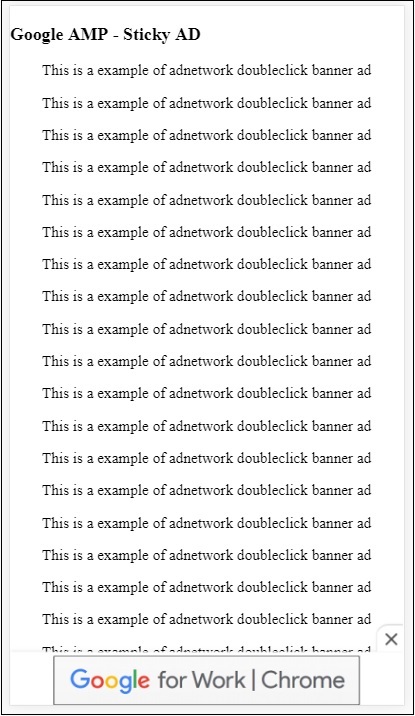
이것은 사용자가 페이지의 끝으로 스크롤 할 때의 모습입니다.
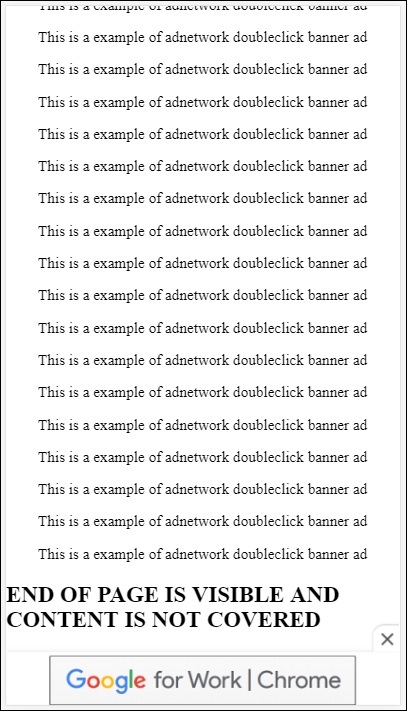
페이지 끝에 도달하면 광고가 콘텐츠와 겹치지 않습니다. 사용자가 광고를 닫을 수있는 닫기 버튼이 제공됩니다.
닫기 버튼, 즉 이미지 또는 너비 등과 관련된 내용을 변경하려면 다음을 사용하여 수행 할 수 있습니다. .amp-sticky-ad-close-button 스타일 구성 요소에서.
닫기 버튼의 배경색 변경 예
<!doctype html>
<html amp lang = "en">
<head>
<meta charset = "utf-8">
<script async src = "https://cdn.ampproject.org/v0.js">
</script>
<title>Google AMP - AD</title>
<link rel = "canonical" href =
"http://example.ampproject.org/article-metadata.html">
<meta name = "viewport" content = "width = device-width,
minimum-scale = 1,initial-scale = 1">
<style amp-boilerplate>
body{
-webkit-animation:
-amp-start 8s steps(1,end) 0s 1 normal both;-moz-animation:
-amp-start 8s steps(1,end) 0s 1 normal both;-ms-animation:
-amp-start 8s steps(1,end) 0s 1 normal both;animation:
-amp-start 8s steps(1,end) 0s 1 normal both
}
@-webkit-keyframes
-amp-start{from{visibility:hidden}to{visibility:visible}}@-moz-keyframes
-amp-start{from{visibility:hidden}to{visibility:visible}}@-ms-keyframes
-amp-start{from{visibility:hidden}to{visibility:visible}}@-o-keyframes
-amp-start{from{visibility:hidden}to{visibility:visible}}@keyframes
-amp-start{from{visibility:hidden}to{visibility:visible}}
</style>
<noscript>
<style amp-boilerplate>
body{
-webkit-animation:none;
-moz-animation:none;
-ms-animation:none;
animation:none}
</style>
</noscript>
<script async custom-element = "amp-sticky-ad"
src = "https://cdn.ampproject.org/v0/amp-sticky-ad-1.0.js">
</script>
<style amp-custom>
div, p{
text-align:center;
}
amp-ad {
border : solid 1px black;
}
.amp-sticky-ad-close-button {
background-color: red;
}
</style>
</head>
<body>
<h3>Google AMP - Sticky AD</h3>
<p>This is a example of adnetwork doubleclick banner ad</p>
<p>This is a example of adnetwork doubleclick banner ad</p>
<p>This is a example of adnetwork doubleclick banner ad</p>
<p>This is a example of adnetwork doubleclick banner ad</p>
<p>This is a example of adnetwork doubleclick banner ad</p>
<p>This is a example of adnetwork doubleclick banner ad</p>
<div>
<amp-sticky-ad layout = "nodisplay">
<amp-ad
width = "320"
height = "50"
type = "doubleclick"
data-slot = "/35096353/amptesting/formats/sticky">
</amp-ad>
</amp-sticky-ad>
</div>
<p>This is a example of adnetwork doubleclick banner ad</p>
<p>This is a example of adnetwork doubleclick banner ad</p>
<p>This is a example of adnetwork doubleclick banner ad</p>
<p>This is a example of adnetwork doubleclick banner ad</p>
<p>This is a example of adnetwork doubleclick banner ad</p>
<p>This is a example of adnetwork doubleclick banner ad</p>
<p>This is a example of adnetwork doubleclick banner ad</p>
<p>This is a example of adnetwork doubleclick banner ad</p>
<p>This is a example of adnetwork doubleclick banner ad</p>
<p>This is a example of adnetwork doubleclick banner ad</p>
<p>This is a example of adnetwork doubleclick banner ad</p>
<p>This is a example of adnetwork doubleclick banner ad</p>
<p>This is a example of adnetwork doubleclick banner ad</p>
<p>This is a example of adnetwork doubleclick banner ad</p>
<p>This is a example of adnetwork doubleclick banner ad</p>
<p>This is a example of adnetwork doubleclick banner ad</p>
<p>This is a example of adnetwork doubleclick banner ad</p>
<p>This is a example of adnetwork doubleclick banner ad</p>
<p>This is a example of adnetwork doubleclick banner ad</p>
<p>This is a example of adnetwork doubleclick banner ad</p>
<p>This is a example of adnetwork doubleclick banner ad</p>
<p>This is a example of adnetwork doubleclick banner ad</p>
<p>This is a example of adnetwork doubleclick banner ad</p>
<p>This is a example of adnetwork doubleclick banner ad</p>
<p>This is a example of adnetwork doubleclick banner ad</p>
<p>This is a example of adnetwork doubleclick banner ad</p>
<p>This is a example of adnetwork doubleclick banner ad</p>
<p>This is a example of adnetwork doubleclick banner ad</p>
<p>This is a example of adnetwork doubleclick banner ad</p>
<p>This is a example of adnetwork doubleclick banner ad</p>
<p>This is a example of adnetwork doubleclick banner ad</p>
<p>This is a example of adnetwork doubleclick banner ad</p>
<p>This is a example of adnetwork doubleclick banner ad</p>
<p>This is a example of adnetwork doubleclick banner ad</p>
<p>This is a example of adnetwork doubleclick banner ad</p>
<p>This is a example of adnetwork doubleclick banner ad</p>
<p>This is a example of adnetwork doubleclick banner ad</p>
<p>This is a example of adnetwork doubleclick banner ad</p>
<p>This is a example of adnetwork doubleclick banner ad</p>
<p>This is a example of adnetwork doubleclick banner ad</p>
<p>This is a example of adnetwork doubleclick banner ad</p>
<p>This is a example of adnetwork doubleclick banner ad</p>
<p>This is a example of adnetwork doubleclick banner ad</p>
<p>This is a example of adnetwork doubleclick banner ad</p>
<p>This is a example of adnetwork doubleclick banner ad</p>
<p>This is a example of adnetwork doubleclick banner ad</p>
<p>This is a example of adnetwork doubleclick banner ad</p>
<p>This is a example of adnetwork doubleclick banner ad</p>
<p>This is a example of adnetwork doubleclick banner ad</p>
<p>This is a example of adnetwork doubleclick banner ad</p>
<p>This is a example of adnetwork doubleclick banner ad</p>
<p>This is a example of adnetwork doubleclick banner ad</p>
<p>This is a example of adnetwork doubleclick banner ad</p>
<h2>END OF PAGE IS VISIBLE AND CONTENT IS NOT COVERED</h2>
</body>
</html>산출
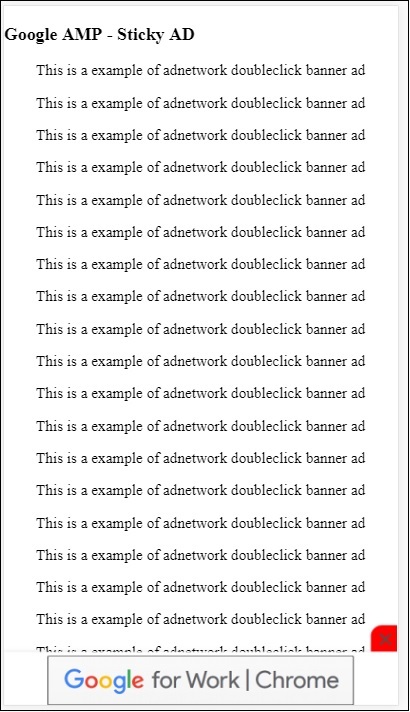
게시자 페이지의 AMP 고정 광고 예
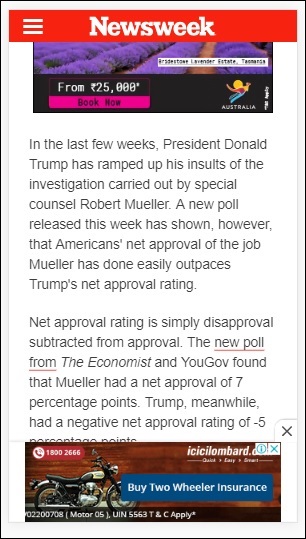
AMPHTML 광고
광고를로드하는 데 사용되는 <amp-ad>를 보았습니다. <amp-ad>를 사용하여로드 된 광고 콘텐츠는 비 amp 스타일로드 광고를 사용할 수 있습니다. <amp-ad>는 광고에 amp 사양을 사용하는 광고를로드 한 다음 amphtml 광고라고합니다. AmpHTML 광고는 amp 사양을 따르기 때문에 비 amp 광고에 비해 더 빠릅니다.
라이트 박스 및 캐 러셀과 같이 사용할 수있는 amp 구성 요소를 사용하여 광고 표시에 도움이 될 수있는 다양한 유형의 amphtml 광고 형식을 구성 할 수 있습니다.
현재 다음 광고 서비스는 amphtml 광고를 지원합니다.
DoubleClick for Publishers
TripleLift
Dianomi
Adzerk
Google 애드 센스
amphtml 광고는 아래와 같이 <amp-ad> 구성 요소에서 게재됩니다.
예
<!doctype html>
<html amp lang = "en">
<head>
<meta charset = "utf-8">
<script async src = "https://cdn.ampproject.org/v0.js">
</script>
<title>Google AMP - Amp HTMLAds</title>
<link rel = "canonical" href=
"http://example.ampproject.org/article-metadata.html">
<meta name = "viewport" content = "width=device-width,
minimum-scale = 1,initial-scale = 1">
<style amp-boilerplate>
body{
-webkit-animation:
-amp-start 8s steps(1,end) 0s 1 normal both;-moz-animation:
-amp-start 8s steps(1,end) 0s 1 normal both;-ms-animation:
-amp-start 8s steps(1,end) 0s 1 normal both;animation:
-amp-start 8s steps(1,end) 0s 1 normal both
}
@-webkit-keyframes
-amp-start{from{visibility:hidden}to{visibility:visible}}@-moz-keyframes
-amp-start{from{visibility:hidden}to{visibility:visible}}@-ms-keyframes
-amp-start{from{visibility:hidden}to{visibility:visible}}@-o-keyframes
-amp-start{from{visibility:hidden}to{visibility:visible}}@keyframes
-amp-start{from{visibility:hidden}to{visibility:visible}}
</style>
<noscript>
<style amp-boilerplate>
body{
-webkit-animation:none;
-moz-animation:none;
-ms-animation:none;
animation:none}
</style>
</noscript>
<script async custom-element = "amp-ad" src =
"https://cdn.ampproject.org/v0/amp-ad-0.1.js">
</script>
<style amp-custom>
.ad-container {
background: #FFFFFF;
margin: 0;
padding: 0px;
text-align:center;
}
.article-body{
font-family: avenir, Helvetica, arial, serif, sans-serif !important;
font-weight: 400;
text-align:center;
}
.adv {
text-align:center;
}
</style>
</head>
<body>
<div>
<p>Amphtml ads are faster in comparison to the non
amp ones as they follow the amp specification.</p>
<p>Amphtml ads work fine in amp pages as well as non amp pages</p>
<div class = "ad-container">
<div>Advertising</div>
<amp-ad layout = "fixed"
width = "300"
height = "250"
type = "fake"
id = "i-amphtml-demo-fake"
src = "ampimg.html">
</amp-ad>
</div>
<p>Amphtml ads are faster in comparison to the non amp
ones as they follow the amp specification.</p>
<p>Amphtml ads work fine in amp pages as well as non amp pages</p>
</div>
</body>
</html>광고를 표시하기 위해 amp-ad를 호출합니다. amp-ad에서 사용되는 src는 또 다른 amp 페이지입니다. type =”fake”및 id =”i-amphtml-demo-fake”를 사용했습니다. amp-ad 태그에 사용 된 amp 페이지 세부 정보 또는 ampimg.html이 여기에 표시됩니다.
ampimg.html
<!doctype html>
<html amp lang = "en">
<head>
<meta charset = "utf-8">
<script async src = "https://cdn.ampproject.org/v0.js">
</script>
<title>Google AMP - Image</title>
<link rel = "canonical" href =
"http://example.ampproject.org/article-metadata.html">
<meta name = "viewport" content="width = device-width,
minimum-scale = 1,initial-scale = 1">
<style amp-boilerplate>
body{
-webkit-animation:
-amp-start 8s steps(1,end) 0s 1 normal both;-moz-animation:
-amp-start 8s steps(1,end) 0s 1 normal both;-ms-animation:
-amp-start 8s steps(1,end) 0s 1 normal both;animation:
-amp-start 8s steps(1,end) 0s 1 normal both
}
@-webkit-keyframes
-amp-start{from{visibility:hidden}to{visibility:visible}}@-moz-keyframes
-amp-start{from{visibility:hidden}to{visibility:visible}}@-ms-keyframes
-amp-start{from{visibility:hidden}to{visibility:visible}}@-o-keyframes
-amp-start{from{visibility:hidden}to{visibility:visible}}@keyframes
-amp-start{from{visibility:hidden}to{visibility:visible}}
</style>
<noscript>
<style amp-boilerplate>
body{
-webkit-animation:none;
-moz-animation:none;
-ms-animation:none;
animation:none}
</style>
</noscript>
<style amp-custom>
amp-img {
border: 1px solid black;
border-radius: 4px;
padding: 5px;
}
</style>
</head>
<body>
<amp-img alt = "Beautiful Flower"
src = "images/bannerad.png"
width = "246"
height = "205">
</amp-img>
</body>
</html>산출
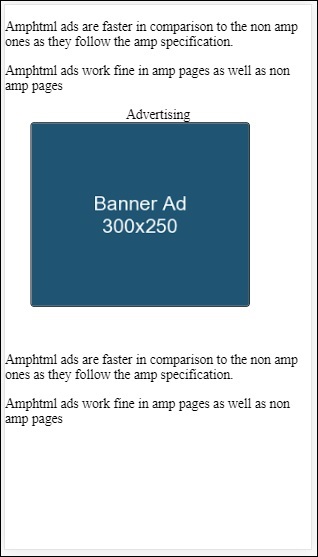
amp-ad 안에 amp 페이지가 표시됩니다. 마찬가지로 amp-video, amp-carousel을 사용하여 amp 페이지에 광고를 표시 할 수 있습니다. 나열된 광고 서버는 amphtml 광고 아래에 광고를 게재하기 위해 적절한 amp 페이지를 호출하도록 지원합니다.
앰프 분석은 페이지에서 데이터를 추적하는 데 사용되는 앰프 구성 요소입니다. 페이지의 모든 사용자 상호 작용을 기록하고 저장하여 추가 개선 또는 비즈니스 목적을 위해 데이터를 분석 할 수 있습니다.
amp-analytics 구성 요소를 사용하려면 head 섹션에 다음 스크립트를 추가해야합니다.
<script async custom-element = "amp-analytics"
src = "https://cdn.ampproject.org/v0/amp-analytics-0.1.js">
</script>amp-analytics에서 사용되는 이벤트를 기록하기 위해 타사 공급 업체를 사용하거나 사내 추적 시스템을 사용할 수도 있습니다.
GoogleAnalytics 공급 업체를 사용한 amp-analytics의 예 −
<amp-analytics type = googleanalytics>
<script type = application/json>{
"requests": {
"pageview": "${eventId}"
},
"vars": {
"account": "UA-44450152-1"
},
"triggers": {
"trackPageview" : {
"on": "visible",
"request": "pageview",
"vars": {
"eventId": "pageview"
}
}
}
}
</script>
</amp-analytics>comscore 공급 업체를 사용한 amp-analytics의 예
<amp-analytics type = comscore>
<script type = application/json>
{"vars": {"c2":"7922264"}}
</script>
</amp-analytics>Chartbeat 공급 업체를 사용한 amp-analytics의 예
<amp-analytics type = chartbeat>
<script type = application/json>{
"vars": {
"uid": "230",
"domain": "dummyurl.com",
"sections": "us",
"authors": "Hello World"
}
}</script>
</amp-analytics>자세한 공급 업체 목록은 여기에서 확인할 수 있습니다 .
사내 분석 공급 업체를 사용하는 방법에 대한 작업 예는 다음과 같습니다.
예
<!doctype html>
<html amp>
<head>
<meta charset = "utf-8">
<title>amp-analytics</title>
<script async src = "https://cdn.ampproject.org/v0.js">
</script>
<script async custom-element = "amp-analytics"
src = "https://cdn.ampproject.org/v0/amp-analytics-0.1.js">
</script>
<link rel = "canonical" href = "ampanalytics.html">
<meta name = "viewport" content = "width = device-width,
minimum-scale = 1,initial-scale = 1">
<style amp-boilerplate>
body{
-webkit-animation:
-amp-start 8s steps(1,end) 0s 1 normal both;-moz-animation:
-amp-start 8s steps(1,end) 0s 1 normal both;-ms-animation:
-amp-start 8s steps(1,end) 0s 1 normal both;animation:
-amp-start 8s steps(1,end) 0s 1 normal both}
@-webkit-keyframes
-amp-start{from{visibility:hidden}to{visibility:visible}}@-moz-keyframes
-amp-start{from{visibility:hidden}to{visibility:visible}}@-ms-keyframes
-amp-start{from{visibility:hidden}to{visibility:visible}}@-o-keyframes
-amp-start{from{visibility:hidden}to{visibility:visible}}@keyframes
-amp-start{from{visibility:hidden}to{visibility:visible}}
</style>
<noscript>
<style amp-boilerplate>
body{
-webkit-animation:none;
-moz-animation:none;
-ms-animation:none;
animation:none}
</style>
</noscript>
</head>
<body>
<h1>Google Amp - Analytics</h1>
<amp-analytics>
<script type = "application/json">
{
"requests": {
"event": "http://localhost:8080/googleamp/tracking.php?
user=test&account=localhost&event=${eventId}"
},
"triggers": {
"trackPageview": {
"on": "visible",
"request": "event",
"vars": {
"eventId": "pageview"
}
}
}
}
</script>
</amp-analytics>
</body>
</html>브라우저에서 페이지가 조회되면 페이지 뷰에 대해 추적기가 실행됩니다. 아래와 같이 구글 네트워크 탭에서 확인할 수 있습니다.
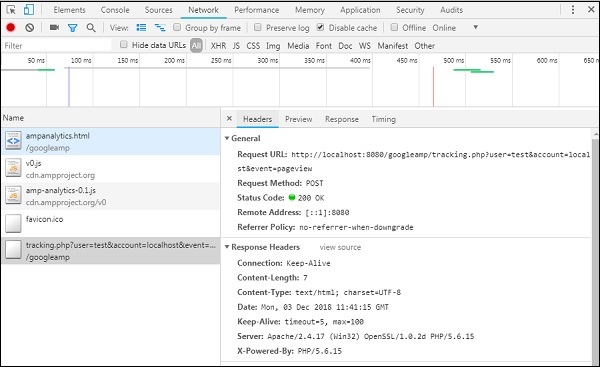
특정 요소가 페이지에 표시 될 때 amp-analytics 이벤트를 실행할 수도 있습니다. 동일한 작업 예가 여기에 표시됩니다.
예
<!doctype html>
<html amp>
<head>
<meta charset = "utf-8">
<title>amp-analytics</title>
<script async src = "https://cdn.ampproject.org/v0.js">
</script>
<script async custom-element = "amp-analytics"
src = "https://cdn.ampproject.org/v0/amp-analytics-0.1.js">
</script>
<link rel = "canonical" href = "ampanalytics.html">
<meta name = "viewport" content = "width = device-width,
minimum-scale = 1,initial-scale = 1">
<style amp-boilerplate>
body{
-webkit-animation:
-amp-start 8s steps(1,end) 0s 1 normal both;-moz-animation:
-amp-start 8s steps(1,end) 0s 1 normal both;-ms-animation:
-amp-start 8s steps(1,end) 0s 1 normal both;animation:
-amp-start 8s steps(1,end) 0s 1 normal both
}
@-webkit-keyframes
-amp-start{from{visibility:hidden}to{visibility:visible}}@-moz-keyframes
-amp-start{from{visibility:hidden}to{visibility:visible}}@-ms-keyframes
-amp-start{from{visibility:hidden}to{visibility:visible}}@-o-keyframes
-amp-start{from{visibility:hidden}to{visibility:visible}}@keyframes
-amp-start{from{visibility:hidden}to{visibility:visible}}
</style>
<noscript>
<style amp-boilerplate>
body{
-webkit-animation:none;
-moz-animation:none;
-ms-animation:none;
animation:none}
</style>
</noscript>
<script async custom-element = "amp-video"
src = "https://cdn.ampproject.org/v0/amp-video-0.1.js">
</script>
</head>
<body>
<h1>Google Amp - Analytics</h1>
<amp-video controls
id = "videoplayer"
width = "640"
height = "360"
layout = "responsive"
poster = "images/videoposter.png"
autoplay>
<source src = "video/bunny.webm" type = "video/webm" />
<source src = "video/samplevideo.mp4" type = "video/mp4" />
<div fallback>
<p>This browser does not support the video element.</p>
</div>
</amp-video>
<amp-analytics>
<script type = "application/json">
{
"requests": {
"event": "http://localhost:8080/googleamp/tracking.php?
user=test&account=localhost&event=${eventId}"
},
"triggers": {
"trackPageview": {
"on": "visible",
"request": "event",
"visibilitySpec": {
"selector": "#videoplayer",
"visiblePercentageMin": 20,
"totalTimeMin": 2000,
"continuousTimeMin": 200
},
"vars": {
"eventId": "video"
}
}
}
}
</script>
</amp-analytics>
</body>
</html>산출
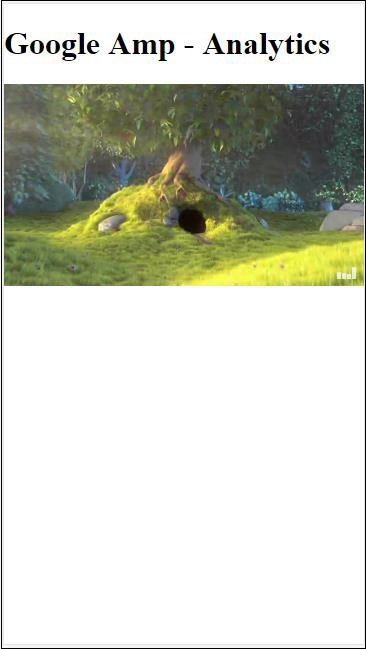
Amp-analytics 구성 요소에는 json 객체가 스크립트 태그에 전달되어야합니다. json의 형식은 다음과 같습니다.
{
"requests": {
request-name: request-value,
...
},
"vars": {
var-name: var-value,
...
},
"extraUrlParams": {
extraurlparam-name: extraurlparam-value,
...
},
"triggers": {
trigger-name: trigger-object,
...
},
"transport": {
"beacon": *boolean*,
"xhrpost": *boolean*,
"image": *boolean*,
}
}위에 지정된 모든 객체가 amp-analytics에 전달되어야하는 것은 아닙니다. 타사 공급 업체를 사용하는 경우 공급 업체는 해당 형식을 가지며 사용자는 이러한 방식으로 데이터를 전달해야합니다.
각 객체를 자세히 이해합시다.
요청
요청 객체에는 조건이 충족 될 때 실행되는 데 사용되는 URL이 있습니다. 요청 객체의 예는 다음과 같습니다.
"requests": {
"request-name": "http://localhost:8080/googleamp/tracking.php?
user=test&account=localhost&event=${eventId}"
},request-name은 트리거 오브젝트에 지정되며 동일한 이름을 사용해야합니다.
Vars
요청 객체에 사용되는 모든 변수는 vars 객체에 지정됩니다.
"requests": {
"event": "http://localhost:8080/googleamp/tracking.php?
user=test&account=localhost&event=${eventId}"
},
"vars": {
"eventId": "video"
}추가 URL 매개 변수
쿼리 문자열로 요청 URL에 추가 할 추가 매개 변수는이 개체에서 정의 할 수 있습니다. 다음 예를 관찰하십시오.
"requests": {
"event": "http://localhost:8080/googleamp/tracking.php?
user=test&account=localhost&event=${eventId}&x=1&y=2&z=3"
},
"vars": {
"eventId": "video"
},
"extraUrlParams": {
"x": "1",
"y": "2",
"z": "3"
}트리거
이 개체는 요청 URL이 실행되어야하는시기를 알려줍니다. 트리거 객체 내에서 사용할 수있는 키-값 쌍은 다음과 같습니다.
on− 청취 할 이벤트를 언급해야합니다. 사용 가능한 값on있다 ,이 INI로드, 클릭, 스크롤, 타이머, 볼, 숨겨진, 사용자 오류, 액세스 - *, 비디오 카메라-시작 렌더링 *
request− 이것은 요청의 이름입니다. 요청 객체 의 요청 이름과 일치해야 합니다.
vars − 트리거 개체 내에서 사용하거나 정의 된 vars 키-값을 재정의하는 데 사용하도록 정의 된 키-값 변수가있는 개체입니다.
selector − 트리거가 설정된 요소의 세부 정보를 보여줍니다.
scrollSpec − 여기에는 스크롤 트리거에 대한 세부 정보가 표시됩니다.
timerSpec -이것은 주어진 시간에 대한 세부 사항을 가질 것입니다.
videoSpec − 동영상에 대해 호출 할 세부 정보가 있습니다.
다음은 amp-video를 추가 한 예입니다. Amp-analytics는 페이지에서 동영상 요소를 사용할 수 있고 페이지에 20 % 이상 표시되고 동영상이 2 초 이상 재생되어야하며 200ms 동안 계속 표시 될 때 추적기를 실행합니다. 이러한 모든 조건이 충족되면 추적기 만 실행됩니다. 자세한 내용은 다음과 같습니다.
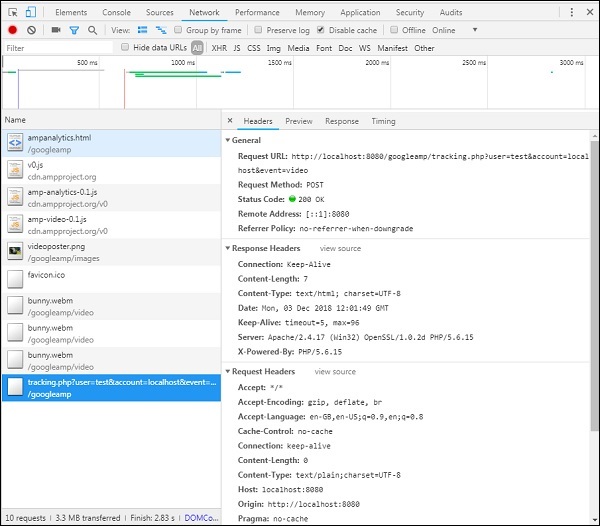
요소의 가시성에 대한 조건을 추가하려면 요소와 같은 기타 조건을 최소 20 % 이상 볼 수 있어야하고, 동영상은 2 초 동안 재생되어야하며, 이러한 모든 조건은 내부에 지정되어야합니다. visibilitySpec 아래와 같이-
<amp-analytics>
<script type = "application/json">
{
"requests": {
"event": "http://localhost:8080/googleamp/tracking.php?
user=test&account=localhost&event=${eventId}"
},
"triggers": {
"trackPageview": {
"on": "visible",
"request": "event",
"visibilitySpec": {
"selector": "#videoplayer",
"visiblePercentageMin": 20,
"totalTimeMin": 2000,
"continuousTimeMin": 200
},
"vars": {
"eventId": "video"
}
}
}
}
</script>
</amp-analytics>videoSpec추적기 실행을 트리거하려는 조건을 정의 할 수 있습니다. 조건은 여기에 나열되어 있습니다.
waitFor
이 속성은 가시성 트리거가 실행되기 전에 특정 케이스를 기다리는 데 사용됩니다. waitFor에 사용할 수있는 옵션은 다음과 같습니다.none, ini-load 과 render-start. 기본적으로 waitFor의 값은 ini-load입니다.
reportWhen
이 속성은 가시성 트리거가 실행되기 전에 특정 케이스를 기다리는 데 사용됩니다. 지원되는 값은 documentExit입니다.reportWhen 과 repeat 함께 내부 재산 visibilitySpec
continuousTimeMin and continuousTimeMax
이 속성은 요소가 실행되어야하는 가시성 추적기가 다음 사이에 지속적으로 뷰포트에 있어야 함을 나타냅니다. continuousTimeMin 과 continuousTimeMax. continousTimeMin을 지정하지 않으면 기본적으로 0으로 설정됩니다. 값은 밀리 초로 지정됩니다.
totalTimeMin and totalTimeMin
이 속성은 가시성 추적기가 실행해야하는 요소가 다음 사이의 총 시간 동안 뷰포트에 있어야 함을 나타냅니다. totalTimeMin 과 totalTimeMin. totalTimeMin이 지정되지 않은 경우 기본값은 0이며 값은 밀리 초 단위로 지정됩니다.
visiblePercentageMin and visiblePercentageMax
이 속성은 가시성 추적기가 실행하기 위해 visiblePercetageMin 및 visiblePercentageMax에 할당 된 백분율 사이의 뷰포트 내에서 요소가 표시되어야 함을 나타냅니다. 의 기본값visiblePercentageMin 0과 100 visibilePercentageMax둘 다 값이 0이면 요소가 보이지 않을 때 가시성 트리거가 실행되고 둘 다 100이면 요소가 완전히 표시 될 때 실행됩니다.
Repeat
true로 설정하면 visibleSpec 조건이 충족 될 때마다 트리거가 실행됩니다. 기본적으로 repeat의 값은 false입니다. reportWhen 속성과 함께 사용할 수 없습니다.
클릭 트리거의 예는 다음과 같습니다.
<!doctype html>
<html amp>
<head>
<meta charset = "utf-8">
<title>amp-analytics</title>
<script async src = "https://cdn.ampproject.org/v0.js">
</script>
<script async custom-element = "amp-analytics"
src="https://cdn.ampproject.org/v0/amp-analytics-0.1.js">
</script>
<link rel = "canonical" href = "ampanalytics.html">
<meta name = "viewport" content = "width = device-width,
minimum-scale = 1,initial-scale = 1">
<style amp-boilerplate>
body{
-webkit-animation:
-amp-start 8s steps(1,end) 0s 1 normal both;-moz-animation:
-amp-start 8s steps(1,end) 0s 1 normal both;-ms-animation:
-amp-start 8s steps(1,end) 0s 1 normal both;animation:
-amp-start 8s steps(1,end) 0s 1 normal both
}
@-webkit-keyframes
-amp-start{from{visibility:hidden}to{visibility:visible}}@-moz-keyframes
-amp-start{from{visibility:hidden}to{visibility:visible}}@-ms-keyframes
-amp-start{from{visibility:hidden}to{visibility:visible}}@-o-keyframes
-amp-start{from{visibility:hidden}to{visibility:visible}}@keyframes
-amp-start{from{visibility:hidden}to{visibility:visible}}
</style>
<noscript>
<style amp-boilerplate>
body{
-webkit-animation:none;
-moz-animation:none;
-ms-animation:none;
animation:none}
</style>
</noscript>
<script async custom-element = "amp-video"
src = "https://cdn.ampproject.org/v0/amp-video-0.1.js">
</script>
<style amp-custom>
a {
color: blue;
}
</style>
</head>
<body>
<h1>Google Amp - Analytics</h1>
<a>Click Here</a>
<amp-analytics>
<script type = "application/json">
{
"requests": {
"event": "http://localhost:8080/googleamp/tracking.php?
user=test&account=localhost&event=${eventId}"
},
"triggers": {
"trackAnchorClicks": {
"on": "click",
"selector": "a",
"request": "event",
"vars": {
"eventId": "clickonlink"
}
}
}
}
</script>
</amp-analytics>
</body>
</html>산출
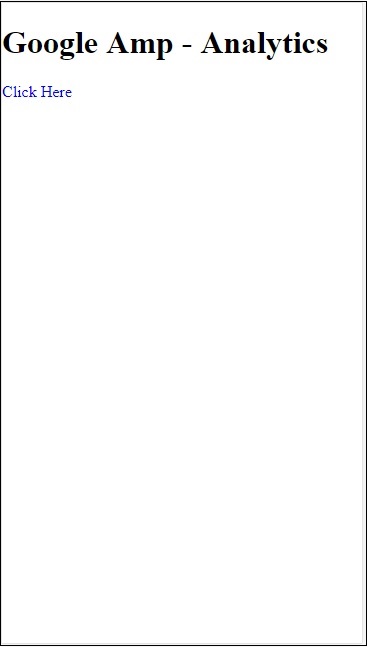
링크를 클릭하면 아래와 같이 이벤트가 시작됩니다.
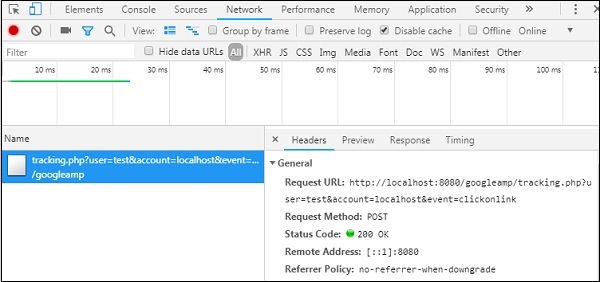
Amp는 외부 라이브러리를로드하지 않고도 페이지에 소셜 위젯을 표시 할 수 있도록 지원합니다. 이 장에서는 여기에 나열된 인기있는 소셜 위젯에 대해 설명합니다.
Google AMP-Facebook
Google AMP − Twitter
Google AMP-Pinterest
구글 앰프-페이스 북
amp-facebook 구성 요소를 사용하여 facebook에 연결하여 amp 페이지에 게시물, 동영상, 댓글을 표시 할 수 있습니다.
amp-facebook을 사용하려면 페이지에 다음 스크립트를 추가해야합니다.
<script async custom-element = "amp-facebook"
src = "https://cdn.ampproject.org/v0/amp-facebook-0.1.js">
</script>Amp-facebook 태그 형식
<amp-facebook
width = "552"
height = "310"
layout = "responsive"
data-href = "https://www.facebook.com/tutorialspointindia/
posts/1784197988358159">
</amp-facebook>amp-facebook의 실제 예제는 다음과 같습니다.
예 : Facebook의 게시물 표시
<!doctype html>
<html amp lang = "en">
<head>
<meta charset = "utf-8">
<script async src = "https://cdn.ampproject.org/v0.js">
</script>
<title>Google AMP - Amp Facebook</title>
<link rel = "canonical" href =
"http://example.ampproject.org/article-metadata.html">
<meta name = "viewport" content = "width = device-width,
minimum-scale = 1,initial-scale = 1">
<style amp-boilerplate>
body{
-webkit-animation:
-amp-start 8s steps(1,end) 0s 1 normal both;-moz-animation:
-amp-start 8s steps(1,end) 0s 1 normal both;-ms-animation:
-amp-start 8s steps(1,end) 0s 1 normal both;animation:
-amp-start 8s steps(1,end) 0s 1 normal both
}
@-webkit-keyframes
-amp-start{from{visibility:hidden}to{visibility:visible}}@-moz-keyframes
-amp-start{from{visibility:hidden}to{visibility:visible}}@-ms-keyframes
-amp-start{from{visibility:hidden}to{visibility:visible}}@-o-keyframes
-amp-start{from{visibility:hidden}to{visibility:visible}}@keyframes
-amp-start{from{visibility:hidden}to{visibility:visible}}
</style>
<noscript>
<style amp-boilerplate>
body{
-webkit-animation:none;
-moz-animation:none;
-ms-animation:none;
animation:none}
</style>
</noscript>
<script async custom-element = "amp-facebook"
src = "https://cdn.ampproject.org/v0/amp-facebook-0.1.js">
</script>
</head>
<body>
<h3>Google AMP - Amp Facebook</h3>
<h2>Learn Python webscrapping</h2>
<amp-facebook
width = "552"
height = "310"
layout = "responsive"
data-href = "https://www.facebook.com/tutorialspointindia/posts/1784197988358159">
</amp-facebook>
</body>
</html>산출
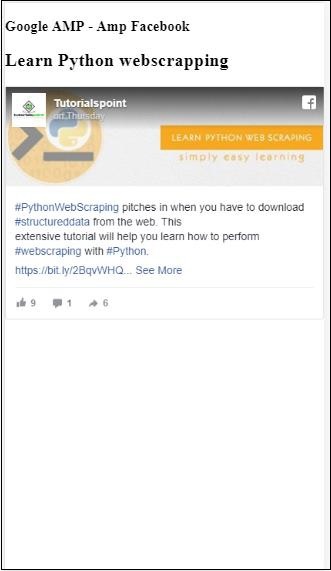
예 : Facebook의 비디오 표시
<!doctype html>
<html amp lang = "en">
<head>
<meta charset = "utf-8">
<script async src = "https://cdn.ampproject.org/v0.js">
</script>
<title>Google AMP - Amp Facebook>/title>
<link rel = "canonical" href =
"http://example.ampproject.org/article-metadata.html">
<meta name = "viewport" content = "width = device-width,
minimum-scale = 1,initial-scale = 1">
<style amp-boilerplate>
body{
-webkit-animation:
-amp-start 8s steps(1,end) 0s 1 normal both;-moz-animation:
-amp-start 8s steps(1,end) 0s 1 normal both;-ms-animation:
-amp-start 8s steps(1,end) 0s 1 normal both;animation:
-amp-start 8s steps(1,end) 0s 1 normal both
}
@-webkit-keyframes
-amp-start{from{visibility:hidden}to{visibility:visible}}@-moz-keyframes
-amp-start{from{visibility:hidden}to{visibility:visible}}@-ms-keyframes
-amp-start{from{visibility:hidden}to{visibility:visible}}@-o-keyframes
-amp-start{from{visibility:hidden}to{visibility:visible}}@keyframes
-amp-start{from{visibility:hidden}to{visibility:visible}}
</style>
<noscript>
<style amp-boilerplate>
body{
-webkit-animation:none;
-moz-animation:none;
-ms-animation:none;
animation:none}
</style>
</noscript>
<script async custom-element = "amp-facebook"
src = "https://cdn.ampproject.org/v0/amp-facebook-0.1.js">
</script>
</head>
<body>
<h3<Google AMP - Amp Facebook Video</h3>
<h2<Learn Python</h2>
<amp-facebook
width = "476"
height = "316"
layout = "responsive"
data-embed-as = "video"
data-href = "https://www.facebook.com/thetutorialkings/videos/701545820223256">
</amp-facebook>
</body>
</html>산출
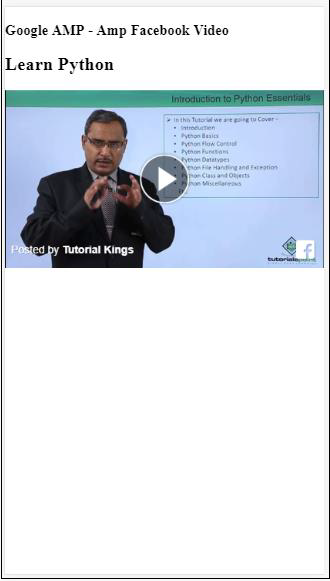
예 : Facebook 게시물에 대한 댓글 표시
<!doctype html>
<html amp lang = "en">
<head>
<meta charset = "utf-8">
<script async src = "https://cdn.ampproject.org/v0.js">
</script>
<title>Google AMP - Amp Facebook</title>
<link rel = "canonical" href =
"http://example.ampproject.org/article-metadata.html">
<meta name = "viewport" content = "width = device-width,
minimum-scale = 1,initial-scale = 1">
<style amp-boilerplate>
body{
-webkit-animation:
-amp-start 8s steps(1,end) 0s 1 normal both;-moz-animation:
-amp-start 8s steps(1,end) 0s 1 normal both;-ms-animation:
-amp-start 8s steps(1,end) 0s 1 normal both;animation:
-amp-start 8s steps(1,end) 0s 1 normal both
}
@-webkit-keyframes
-amp-start{from{visibility:hidden}to{visibility:visible}}@-moz-keyframes
-amp-start{from{visibility:hidden}to{visibility:visible}}@-ms-keyframes
-amp-start{from{visibility:hidden}to{visibility:visible}}@-o-keyframes
-amp-start{from{visibility:hidden}to{visibility:visible}}@keyframes
-amp-start{from{visibility:hidden}to{visibility:visible}}
</style>
<noscript>
<style amp-boilerplate>
body{
-webkit-animation:none;
-moz-animation:none;
-ms-animation:none;
animation:none}
</style>
</noscript>
<script async custom-element = "amp-facebook"
src = "https://cdn.ampproject.org/v0/amp-facebook-0.1.js">
</script>
</head>
<body>
<h3>Google AMP - Amp Facebook comment for post</h3>
<h2>Learn Microprocessor</h2>
<amp-facebook
width = "552"
height = "500"
layout = "responsive"
data-embed-type = "comment"
data-href = "https://www.facebook.com/tutorialspointindia/posts/1744145745696717?
comment_id=1744179789026646&include_parent=false">
</amp-facebook>
</body>
</html>산출
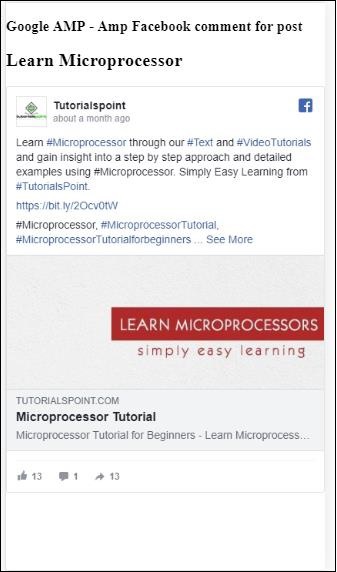
사용할 수있는 속성 amp-facebook 아르
data-href (필수)-여기에 페이스 북 URL을 지정해야합니다.
data-embed-as− 사용 가능한 옵션은 게시물, 동영상 및 댓글입니다. 기본적으로 post입니다.
data-locale (필수)-로케일 언어로 표시되며 원하는대로 변경할 수 있습니다.
data-include-comment-parent− 참 또는 거짓 값을 취합니다. 기본적으로 false입니다. data-embed-as 옵션을 주석으로 사용하는 경우 주석에 대한 상위 응답이 필요한 경우이 옵션을 true로 설정할 수 있습니다.
지금까지 앰프 페이지에 게시물 / 비디오 및 댓글을 추가하는 방법을 살펴 보았습니다. 페이스 북 페이지를 추가해야하는 경우를 위해 amp에는amp-facebook-page.
Amp Facebook 페이지 플러그인
Amp-facebook-page 구성 요소는 우리가 원하는 facebook 페이지 세부 정보를 제공합니다. amp-facebook-page로 작업하려면 다음 스크립트를 추가해야합니다.
<script async custom-element = "amp-facebook-page" src = "
https://cdn.ampproject.org/v0/amp-facebook-page-0.1.js">
</script>amp-facebook-page를 사용하는 실제 예제는 다음과 같습니다.
예
<!doctype html>
<html amp lang = "en">
<head>
<meta charset = "utf-8">
<script async src = "https://cdn.ampproject.org/v0.js">
</script>
<title>Google AMP - Amp Facebook</title>
<link rel = "canonical" href =
"http://example.ampproject.org/article-metadata.html">
<meta name = "viewport" content = "width = device-width,
minimum-scale = 1,initial-scale = 1">
<style amp-boilerplate>
body{
-webkit-animation:
-amp-start 8s steps(1,end) 0s 1 normal both;-moz-animation:
-amp-start 8s steps(1,end) 0s 1 normal both;-ms-animation:
-amp-start 8s steps(1,end) 0s 1 normal both;animation:
-amp-start 8s steps(1,end) 0s 1 normal both
}
@-webkit-keyframes
-amp-start{from{visibility:hidden}to{visibility:visible}}@-moz-keyframes
-amp-start{from{visibility:hidden}to{visibility:visible}}@-ms-keyframes
-amp-start{from{visibility:hidden}to{visibility:visible}}@-o-keyframes
-amp-start{from{visibility:hidden}to{visibility:visible}}@keyframes
-amp-start{from{visibility:hidden}to{visibility:visible}}
</style>
<noscript>
<style amp-boilerplate>
body{
-webkit-animation:none;
-moz-animation:none;
-ms-animation:none;
animation:none}
</style>
</noscript>
<script async custom-element = "amp-facebook-page"
src = "https://cdn.ampproject.org/v0/amp-facebook-page-0.1.js">
</script>
</head>
<body>
<h3>Google AMP - Amp Facebook Page</h3>
<h3>Welcome to Tutorialspoint Facebook Page</h3>
<amp-facebook-page
width = "340"
height = "130"
layout = "responsive"
data-href = "https://www.facebook.com/tutorialspointindia/">
</amp-facebook-page>
</body>
</html>산출

Amp-facebook-like
버튼 플러그인과 같은 페이스 북 페이지를 임베드하기 위해 amp-facebook-like 컴포넌트를 사용할 수 있습니다. amp-facebook-like로 작업하려면 다음 스크립트를 추가해야합니다.
"<script async custom-element = "amp-facebook-like"
src = "https://cdn.ampproject.org/v0/amp-facebook-like-0.1.js">
</script>예
<!doctype html>
<html amp lang = "en">
<head>
<meta charset = "utf-8">
<script async src = "https://cdn.ampproject.org/v0.js">
</script>
<title>Google AMP - Amp Facebook</title>
<link rel = "canonical"
href = "http://example.ampproject.org/article-metadata.html">
<meta name = "viewport" content = "width = device-width,
minimum-scale = 1,initial-scale = 1">
<style amp-boilerplate>
body{
-webkit-animation:
-amp-start 8s steps(1,end) 0s 1 normal both;-moz-animation:
-amp-start 8s steps(1,end) 0s 1 normal both;-ms-animation:
-amp-start 8s steps(1,end) 0s 1 normal both;animation:
-amp-start 8s steps(1,end) 0s 1 normal both
}
@-webkit-keyframes
-amp-start{from{visibility:hidden}to{visibility:visible}}@-moz-keyframes
-amp-start{from{visibility:hidden}to{visibility:visible}}@-ms-keyframes
-amp-start{from{visibility:hidden}to{visibility:visible}}@-o-keyframes
-amp-start{from{visibility:hidden}to{visibility:visible}}@keyframes
-amp-start{from{visibility:hidden}to{visibility:visible}}
</style>
<noscript>
<style amp-boilerplate>
body{
-webkit-animation:none;
-moz-animation:none;
-ms-animation:none;
animation:none}
</style>
</noscript>
<script async custom-element = "amp-facebook-like"
src = "https://cdn.ampproject.org/v0/amp-facebook-like-0.1.js">
</script>
<style amp-custom>
amp-facebook-like {
margin: 1rem
}
</style>
</head>
<body>
<h3>Google AMP - Amp Facebook Likes</h3>
<h3>Welcome to Tutorialspoint Facebook Likes</h3>
<amp-facebook-like
width = "110"
height = "20"
layout = "fixed"
data-layout = "button_count"
data-href = "https://www.facebook.com/tutorialspointindia">
</amp-facebook-like>
</body>
</html>산출
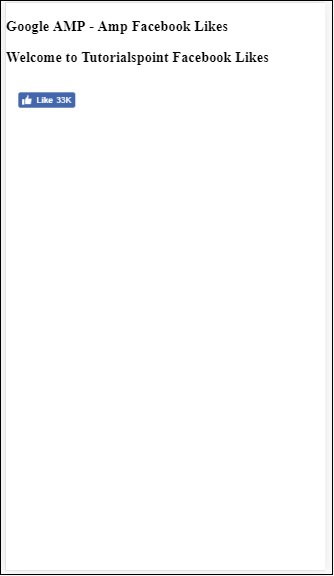
앰프 페이스 북 댓글 플러그인
Amp-facebook-comments 구성 요소는 주어진 페이지의 주석을 제공합니다.
amp-facebook-comments로 작업하려면 다음 스크립트를 추가해야합니다.
<script async custom-element = "amp-facebook-comments"
src = "https://cdn.ampproject.org/v0/amp-facebook-comments-0.1.js">
</script>예
<!doctype html>
<html amp lang = "en">
<head>
<meta charset = "utf-8">
<script async src = "https://cdn.ampproject.org/v0.js">
</script>
<title>Google AMP - Amp Facebook</title>
<link rel = "canonical" href =
"http://example.ampproject.org/article-metadata.html">
<meta name = "viewport" content = "width = device-width,
minimum-scale = 1,initial-scale = 1">
<style amp-boilerplate>
body{
-webkit-animation:
-amp-start 8s steps(1,end) 0s 1 normal both;-moz-animation:
-amp-start 8s steps(1,end) 0s 1 normal both;-ms-animation:
-amp-start 8s steps(1,end) 0s 1 normal both;animation:
-amp-start 8s steps(1,end) 0s 1 normal both
}
@-webkit-keyframes
-amp-start{from{visibility:hidden}to{visibility:visible}}@-moz-keyframes
-amp-start{from{visibility:hidden}to{visibility:visible}}@-ms-keyframes
-amp-start{from{visibility:hidden}to{visibility:visible}}@-o-keyframes
-amp-start{from{visibility:hidden}to{visibility:visible}}@keyframes
-amp-start{from{visibility:hidden}to{visibility:visible}}
</style>
<noscript>
<style amp-boilerplate>
body{
-webkit-animation:none;
-moz-animation:none;
-ms-animation:none;
animation:none}
</style>
</noscript>
<script async custom-element = "amp-facebook-comments"
src = "https://cdn.ampproject.org/v0/amp-facebook-comments-0.1.js">
</script>
<style amp-custom>
amp-facebook-like {
margin: 1rem
}
</style>
</head>
<body>
<h3>Google AMP - Amp Facebook Likes</h3>
<amp-facebook-comments
width = 486
height = 657
layout = "responsive"
data-numposts = "2"
data-href = "https://developers.facebook.com/docs/plugins/comments">
</amp-facebook-comments>
</body>
</html>산출
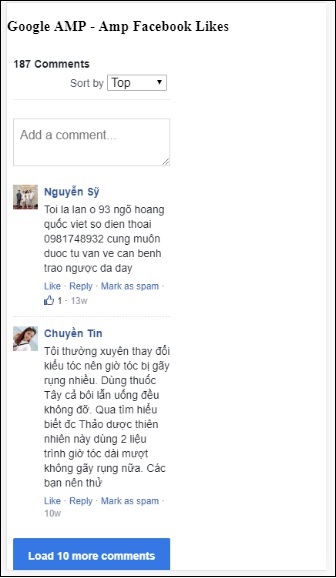
속성 data-numposts화면에 표시 할 댓글 수를 결정합니다. 모든 주석을 얻으려면 속성을 제거 할 수 있습니다.
Google AMP-Pinterest
Amp는 amp-pinterest 구성 요소를 사용하여 Pinterest 위젯을 제공합니다. 이 컴포넌트를 사용하여 Pinterest 위젯, Pinterest 저장 버튼 및 Pinterest 팔로우 버튼을 표시 할 수 있습니다.
amp-pinterest 작업을 시작하려면 다음 스크립트를 추가해야합니다.
<script async custom-element="amp-pinterest" src="https://cdn.ampproject.org/v0/amp-pinterest-0.1.js">
</script>Amp-pinterest 태그
<amp-pinterest width = 300 height = 450 data-do = "embedPin"
data-url = "https://in.pinterest.com/pin/856739529089490354/">
</amp-pinterest>Pinterest 위젯
Example
Pinterest 위젯을 표시하려면 data-do = "embedPin"속성을 사용해야합니다. 동일한 작업 예가 여기에 표시됩니다.
<!doctype html>
<html amp lang = "en">
<head>
<meta charset = "utf-8">
<script async src = "https://cdn.ampproject.org/v0.js">
</script>
<title>Google AMP - Amp Pinterest Widget</title>
<link rel = "canonical" href =
"http://example.ampproject.org/article-metadata.html">
<meta name = "viewport" content = "width = device-width,
minimum-scale = 1,initial-scale = 1">
<style amp-boilerplate>
body{
-webkit-animation:
-amp-start 8s steps(1,end) 0s 1 normal both;-moz-animation:
-amp-start 8s steps(1,end) 0s 1 normal both;-ms-animation:
-amp-start 8s steps(1,end) 0s 1 normal both;animation:
-amp-start 8s steps(1,end) 0s 1 normal both}@-webkit-keyframes
-amp-start 8s steps(1,end) 0s 1 normal both
}
@-webkit-keyframes
-amp-start{from{visibility:hidden}to{visibility:visible}}@-moz-keyframes
-amp-start{from{visibility:hidden}to{visibility:visible}}@-ms-keyframes
-amp-start{from{visibility:hidden}to{visibility:visible}}@-o-keyframes
-amp-start{from{visibility:hidden}to{visibility:visible}}@keyframes
-amp-start{from{visibility:hidden}to{visibility:visible}}
</style>
<noscript>
<style amp-boilerplate>
body{
-webkit-animation:none;
-moz-animation:none;
-ms-animation:none;
animation:none}
</style>
</noscript>
<script async custom-element = "amp-pinterest"
src = "https://cdn.ampproject.org/v0/amp-pinterest-0.1.js">
</script>
<style amp-custom>
amp-facebook-like {
margin: 1rem
}
</style>
</head>
<body>
<h3>Google AMP - Amp Pinterest Widget</h3>
<amp-pinterest
width = 300
height = 450
data-do = "embedPin"
data-url = "https://in.pinterest.com/pin/856739529089490354/">
</amp-pinterest>
</body>
</html>Output
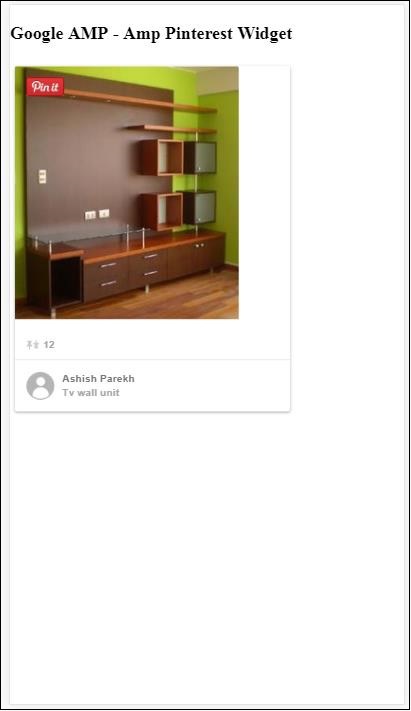
Pinterest 저장 버튼
Pinterest에 대한 저장 버튼을 표시하려면 속성을 사용해야합니다. data-do="buttonPin". Pinterest 저장 버튼의 작동 예는 다음과 같습니다.
Example
<!doctype html>
<html amp lang = "en">
<head>
<meta charset = "utf-8">
<script async src = "https://cdn.ampproject.org/v0.js">
</script>
<title>Google AMP - Amp Pinterest Widget</title>
<link rel = "canonical" href =
"http://example.ampproject.org/article-metadata.html">
<meta name = "viewport" content = "width = device-width,
minimum-scale = 1,initial-scale = 1">
<style amp-boilerplate>
body{
-webkit-animation:
-amp-start 8s steps(1,end) 0s 1 normal both;-moz-animation:
-amp-start 8s steps(1,end) 0s 1 normal both;-ms-animation:
-amp-start 8s steps(1,end) 0s 1 normal both;animation:
-amp-start 8s steps(1,end) 0s 1 normal both
}
@-webkit-keyframes
-amp-start{from{visibility:hidden}to{visibility:visible}}@-moz-keyframes
-amp-start{from{visibility:hidden}to{visibility:visible}}@-ms-keyframes
-amp-start{from{visibility:hidden}to{visibility:visible}}@-o-keyframes
-amp-start{from{visibility:hidden}to{visibility:visible}}@keyframes
-amp-start{from{visibility:hidden}to{visibility:visible}}
</style>
<noscript>
<style amp-boilerplate>
body{
-webkit-animation:none;
-moz-animation:none;
-ms-animation:none;
animation:none}
</style>
</noscript>
<script async custom-element = "amp-pinterest"
src = "https://cdn.ampproject.org/v0/amp-pinterest-0.1.js">
</script>
<style amp-custom>
amp-facebook-like {
margin: 1rem
}
</style>
</head>
<body>
<h3>Google AMP - Amp Pinterest Save Button</h3>
<h3>TutorialsPoint - ReactJS</h3>
<amp-img
src = "images/reactjs.png"
width = "100"
height = "100"
alt = "blockchain image">
</amp-img>
<amp-pinterest
height = "18"
width = "56"
data-do = "buttonPin"
data-url = "https://www.tutorialspoint.com/"
data-media = "https://www.tutorialspoint.com/images/tp-logo-diamond.png"
data-description = "amp-pinterest in action">
</amp-pinterest>
</body>
</html>Output
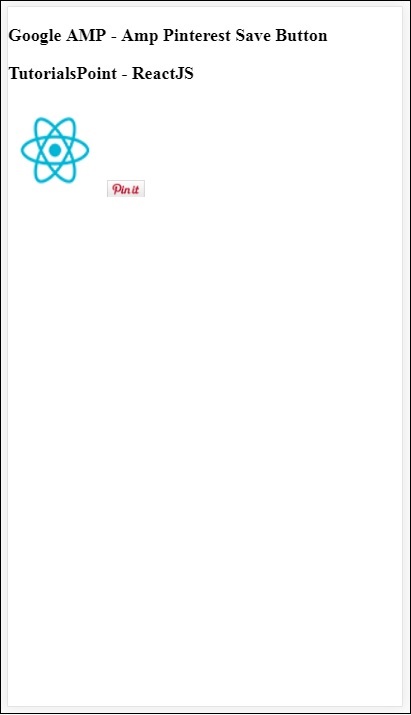
Pinterest 팔로우 버튼
Pinterest에 대한 팔로우 저장 버튼을 표시하려면 속성을 사용해야합니다. data-do="buttonFollow". Pinterest 저장 버튼의 작동 예는 다음과 같습니다.
Example
<!doctype html>
<html amp lang = "en">
<head>
<meta charset = "utf-8">
<script async src = "https://cdn.ampproject.org/v0.js">
</script>
<title>Google AMP - Amp Pinterest Widget</title>
<link rel = "canonical" href =
"http://example.ampproject.org/article-metadata.html">
<meta name = "viewport" content = "width = device-width,
minimum-scale = 1,initial-scale = 1">
<style amp-boilerplate>
body{
-webkit-animation:
-amp-start 8s steps(1,end) 0s 1 normal both;-moz-animation:
-amp-start 8s steps(1,end) 0s 1 normal both;-ms-animation:
-amp-start 8s steps(1,end) 0s 1 normal both;animation:
-amp-start 8s steps(1,end) 0s 1 normal both
}
@-webkit-keyframes
-amp-start{from{visibility:hidden}to{visibility:visible}}@-moz-keyframes
-amp-start{from{visibility:hidden}to{visibility:visible}}@-ms-keyframes
-amp-start{from{visibility:hidden}to{visibility:visible}}@-o-keyframes
-amp-start{from{visibility:hidden}to{visibility:visible}}@keyframes
-amp-start{from{visibility:hidden}to{visibility:visible}}
</style>
<noscript>
<style amp-boilerplate>
body{
-webkit-animation:none;
-moz-animation:none;
-ms-animation:none;
animation:none}
</style>
</noscript>
<script async custom-element = "amp-pinterest"
src = "https://cdn.ampproject.org/v0/amp-pinterest-0.1.js">
</script>
<style amp-custom>
amp-facebook-like {
margin: 1rem
}
</style>
</head>
<body>
<h3>Google AMP - Amp Pinterest Follow Button</h3>
<amp-pinterest
height = 50
width = 130
data-do = "buttonFollow"
data-href = "https://in.pinterest.com/wedgehairstyles/"
data-label = "wedgehairstyles">
</amp-pinterest>
</body>
</html>Output

구글 앰프-트위터
Amp에는 amp-twitter를 사용하여 트위터 피드를 표시하는 구성 요소가 있습니다.
amp-twitter로 작업하려면 다음 스크립트를 추가해야합니다.
<script async custom-element = "amp-twitter"
src = "https://cdn.ampproject.org/v0/amp-twitter-0.1.js">
</script>Amp-twitter 태그
<amp-twitter width = "375" height = "472"
layout = "responsive" data-tweetid = "885634330868850689">
</amp-twitter>트윗을 보여주는 실제 예제가 여기에 표시됩니다.
Example
<!doctype html>
<html amp lang = "en">
<head>
<meta charset = "utf-8">
<script async src = "https://cdn.ampproject.org/v0.js">
</script>
<title>Google AMP - Amp Twitter</title>
<link rel = "canonical" href =
"http://example.ampproject.org/article-metadata.html">
<meta name = "viewport" content = "width = device-width,
minimum-scale = 1,initial-scale = 1">
<style amp-boilerplate>
body{
-webkit-animation:
-amp-start 8s steps(1,end) 0s 1 normal both;-moz-animation:
-amp-start 8s steps(1,end) 0s 1 normal both;-ms-animation:
-amp-start 8s steps(1,end) 0s 1 normal both;animation:
-amp-start 8s steps(1,end) 0s 1 normal both
}
@-webkit-keyframes
-amp-start{from{visibility:hidden}to{visibility:visible}}@-moz-keyframes
-amp-start{from{visibility:hidden}to{visibility:visible}}@-ms-keyframes
-amp-start{from{visibility:hidden}to{visibility:visible}}@-o-keyframes
-amp-start{from{visibility:hidden}to{visibility:visible}}@keyframes
-amp-start{from{visibility:hidden}to{visibility:visible}}
</style>
<noscript>
<style amp-boilerplate>
body{
-webkit-animation:none;
-moz-animation:none;
-ms-animation:none;
animation:none}
</style>
</noscript>
<script async custom-element = "amp-twitter" src =
"https://cdn.ampproject.org/v0/amp-twitter-0.1.js">
</script>
<style amp-custom>
amp-facebook-like {
margin: 1rem
}
</style>
</head>
<body>
<h3>Google AMP - Amp Twitter</h3>
<amp-twitter
width = "375"
height = "472"
layout = "responsive"
data-tweetid = "885634330868850689">
</amp-twitter>
</body>
</html>Output
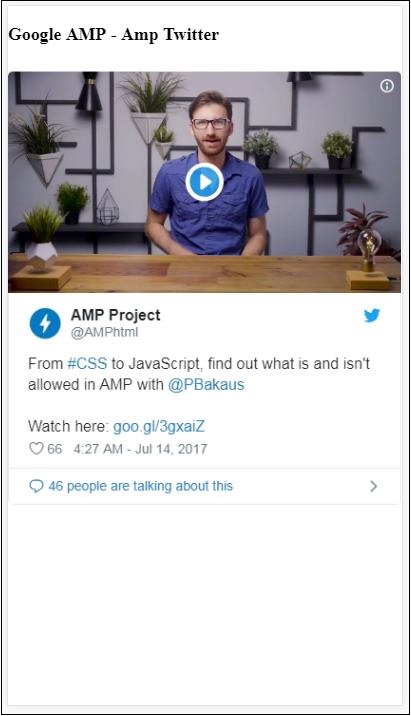
이 장에서는 jwplayer 및 Youtube와 같은 타사 파트너의 비디오 및 오디오를 표시하는 방법에 대해 설명합니다. 다음에 대해 자세히 알아 보겠습니다.
구글 AMP-JwPlayer
Google AMP-YouTube
Google AMP-오디오
Google AMP-JwPlayer
jwplayer를 사용하여 페이지에 비디오를 표시하려면 amp에 amp-jwplayer가 있습니다.
amp-jwplayer로 작업하려면 페이지에 다음 스크립트를 포함하세요.
<script async custom-element = "amp-jwplayer" src = "
https://cdn.ampproject.org/v0/amp-jwplayer-0.1.js">
</script>Amp-jwplayer 태그
<amp-jwplayer
data-playlist-id = "482jsTAr"
data-player-id = "uoIbMPm3"
layout = "responsive"
width = "16"
height = "9">
</amp-jwplayer>amp 페이지에서 jwplayer의 작동 예는 다음과 같습니다.
예
<!doctype html>
<html amp lang = "en">
<head>
<meta charset = "utf-8">
<script async src = "https://cdn.ampproject.org/v0.js">
</script>
<title>Google AMP - Amp Jwplayer</title>
<link rel = "canonical" href =
"http://example.ampproject.org/article-metadata.html">
<meta name = "viewport" content = "width = device-width,
minimum-scale = 1,initial-scale = 1">
<style amp-boilerplate>
body{
-webkit-animation:
-amp-start 8s steps(1,end) 0s 1 normal both;-moz-animation:
-amp-start 8s steps(1,end) 0s 1 normal both;-ms-animation:
-amp-start 8s steps(1,end) 0s 1 normal both;animation:
-amp-start 8s steps(1,end) 0s 1 normal both
}
@-webkit-keyframes
-amp-start{from{visibility:hidden}to{visibility:visible}}@-moz-keyframes
-amp-start{from{visibility:hidden}to{visibility:visible}}@-ms-keyframes
-amp-start{from{visibility:hidden}to{visibility:visible}}@-o-keyframes
-amp-start{from{visibility:hidden}to{visibility:visible}}@keyframes
-amp-start{from{visibility:hidden}to{visibility:visible}}
</style>
<noscript>
<style amp-boilerplate>
body{
-webkit-animation:none;
-moz-animation:none;
-ms-animation:none;
animation:none}
</style>
</noscript>
<script async custom-element = "amp-jwplayer" src =
"https://cdn.ampproject.org/v0/amp-jwplayer-0.1.js">
</script>
</head>
<body>
<h3>Google AMP - Amp Jwplayer</h3>
<amp-jwplayer
data-playlist-id = "482jsTAr"
data-player-id = "uoIbMPm3"
layout = "responsive"
width = "16"
height = "9">
</amp-jwplayer>
</body>
</html>산출

amp-jwplayer에는 세 가지 중요한 속성이 있습니다.
data-player-id
data-media-id
data-playlist-id
플레이어, 미디어 및 재생 목록의 ID를 얻으려면 여기에서 수행 할 수있는 jwplayer에 로그인해야합니다. https://dashboard.jwplayer.com/#/players
플레이어 ID는 jwplayer 플레이어 섹션에서 확인할 수 있습니다. 미디어 ID는jwplayer playlist section.
Jwplayer는 각 속성에 대해 amp-jwplayer에서 사용해야하는 8 자리 영숫자 ID를 제공합니다.
Google AMP-Youtube
amp 페이지에 Youtube 동영상을 표시하려면 amp에 amp-youtube가있어 페이지에 YouTube 동영상을 삽입 할 수 있습니다.
amp-youtube를 사용하려면 페이지에 다음 스크립트를 추가해야합니다.
<script async custom-element = "amp-youtube" src = "
https://cdn.ampproject.org/v0/amp-youtube-0.1.js">
</script>Amp-youtube 태그
<amp-youtube
width = "480"
height = "270"
layout = "responsive"
autoplay = "true"
data-videoid = "fWZ6-p7mGK0">
</amp-youtube>이제 페이지에서 amp-youtube의 작동 방식을 보여주는 예를 살펴 보겠습니다.
예
<!doctype html>
<html amp lang = "en">
<head>
<meta charset = "utf-8">
<script async src = "https://cdn.ampproject.org/v0.js">
</script>
<title>Google AMP - Youtube</title>
<link rel = "canonical" href =
"http://example.ampproject.org/article-metadata.html">
<meta name = "viewport" content = "width = device-width,
minimum-scale = 1,initial-scale = 1">
<style amp-boilerplate>
body{
-webkit-animation:
-amp-start 8s steps(1,end) 0s 1 normal both;-moz-animation:
-amp-start 8s steps(1,end) 0s 1 normal both;-ms-animation:
-amp-start 8s steps(1,end) 0s 1 normal both;animation:
-amp-start 8s steps(1,end) 0s 1 normal both
}
@-webkit-keyframes
-amp-start{from{visibility:hidden}to{visibility:visible}}@-moz-keyframes
-amp-start{from{visibility:hidden}to{visibility:visible}}@-ms-keyframes
-amp-start{from{visibility:hidden}to{visibility:visible}}@-o-keyframes
-amp-start{from{visibility:hidden}to{visibility:visible}}@keyframes
-amp-start{from{visibility:hidden}to{visibility:visible}}
</style>
<noscript>
<style amp-boilerplate>
body{
-webkit-animation:none;
-moz-animation:none;
-ms-animation:none;
animation:none}
</style>
</noscript>
<script async custom-element = "amp-youtube" src =
"https://cdn.ampproject.org/v0/amp-youtube-0.1.js">
</script>
</head>
<body>
<h3>Google AMP - Youtube</h3>
<h3>Youtube Videos from Tutorialspoint</h3>
<amp-youtube
width = "480"
height = "270"
layout = "responsive"
autoplay = "true"
data-videoid = "fWZ6-p7mGK0">
</amp-youtube>
</body>
</html>산출
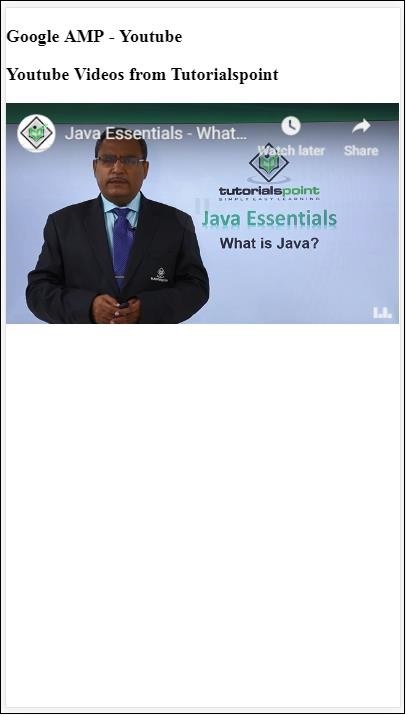
YouTube 동영상을 표시하려면 아래와 같이 amp-youtube에 videoid를 제공해야합니다.
<amp-youtube
width = "480"
height = "270"
layout = "responsive"
autoplay = "true"
data-videoid = "fWZ6-p7mGK0">
</amp-youtube>data-videoid를 얻는 방법?
예를 들어 유튜브 URL을 고려하십시오- https://www.youtube.com/watch?v=fWZ6-p7mGK0. 강조 표시된 부분은 amp-youtube에서 사용할 ID입니다.
우리는 속성을 사용했습니다 autoplay사실로. 동영상은 브라우저에서 지원하는대로 자동 재생되며 음소거 모드로 재생됩니다. 음소거를 해제하려면 비디오를 탭해야합니다. 비디오가보기에서 벗어나면 일시 중지되고보기에 관해서는 일시 중지 된 상태에서 다시 시작됩니다. 사용자가 비디오를 일시 중지하고보기에 들어가거나 나가면 비디오는 일시 중지 상태로만 유지됩니다. 음소거 / 음소거 해제에도 동일하게 적용됩니다.
Google Amp-오디오
Amp에는 html5 오디오 태그를 대체하는 오디오 재생 태그가 있습니다. amp 페이지에서 오디오를 재생하려면 amp-audio를 사용할 수 있습니다.
amp-audio로 작업하려면 다음 스크립트를 추가해야합니다.
<script async custom-element = "amp-audio" src = "
https://cdn.ampproject.org/v0/amp-audio-0.1.js">
</script>앰프 오디오 태그
<amp-audio
width = "auto"
height = "50"
src = "audio/test.mp3">
<div fallback>
<p>HTML5 audio is not supported on your browser!</p>
</div>
</amp-audio>따라서 amp-audio는 오디오 파일에 대한 http 요청 인 src 속성을 사용합니다. 표준 html5 오디오 대신 amp-audio를 사용하는 이유는 amp가 http 요청이 필요한 요소에 대해 지연로드 개념을 적용하기 때문입니다.
우선 순위에 따라 요청을로드하기 시작하며, 뷰포트에 도달하기 직전 또는 도달하려고 할 때로드됩니다.
페이지에서 amp-audio를 사용하는 실제 예제는 다음과 같습니다.
예
<!doctype html>
<html amp lang = "en">
<head>
<meta charset = "utf-8">
<script async src = "https://cdn.ampproject.org/v0.js">
</script>
<title>Google AMP - Audio</title>
<link rel = "canonical" href =
"http://example.ampproject.org/article-metadata.html">
<meta name = "viewport" content = "width = device-width,
minimum-scale = 1,initial-scale = 1">
<style amp-boilerplate>
body{
-webkit-animation:
-amp-start 8s steps(1,end) 0s 1 normal both;-moz-animation:
-amp-start 8s steps(1,end) 0s 1 normal both;-ms-animation:
-amp-start 8s steps(1,end) 0s 1 normal both;animation:
-amp-start 8s steps(1,end) 0s 1 normal both
}
@-webkit-keyframes
-amp-start{from{visibility:hidden}to{visibility:visible}}@-moz-keyframes
-amp-start{from{visibility:hidden}to{visibility:visible}}@-ms-keyframes
-amp-start{from{visibility:hidden}to{visibility:visible}}@-o-keyframes
-amp-start{from{visibility:hidden}to{visibility:visible}}@keyframes
-amp-start{from{visibility:hidden}to{visibility:visible}}
</style>
<noscript>
<style amp-boilerplate>
body{
-webkit-animation:none;
-moz-animation:none;
-ms-animation:none;
animation:none}
</style>
</noscript>
<script async custom-element = "amp-audio"
src = "https://cdn.ampproject.org/v0/amp-audio-0.1.js">
</script>
</head>
<body>
<h3>Google AMP - Audio</h3>
<amp-audio
width = "auto"
height = "50"
src="audio/test.mp3">
<div fallback>
<p>HTML5 audio is not supported on your browser!</p>
</div>
</amp-audio>
</body>
</html>산출
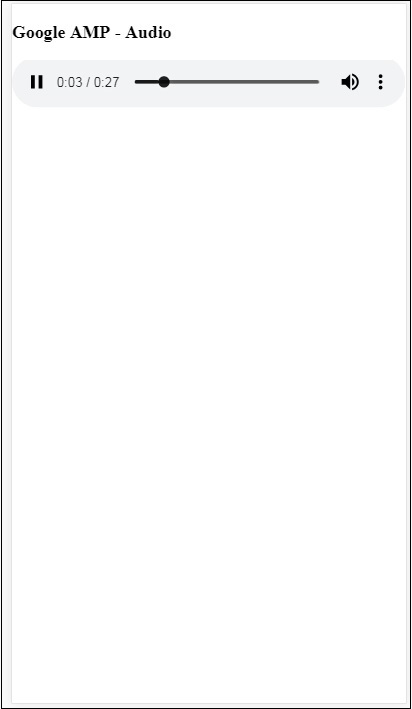
width, height, src와 같은 속성이 지정된 amp-audio의 태그가 여기에 표시됩니다. 우리는 또한 div를 추가했습니다.fallback attribute 브라우저에서 amp-audio가 지원되지 않는 경우 대체로 작동합니다.
<amp-audio
width = "auto"
height = "50"
src = "audio/test.mp3">
<div fallback>
<p>HTML5 audio is not supported on your browser!</p>
</div>
</amp-audio>컨트롤은 기본적으로 오디오 태그에 추가되며 오디오를 재생 / 일시 중지하고 음소거 / 음소거 해제하는 데 사용할 수 있습니다. 다음과 같이 오디오 태그에 대한 다운로드 옵션이 제공됩니다.
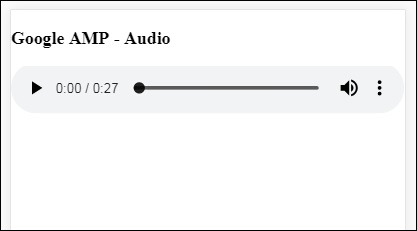
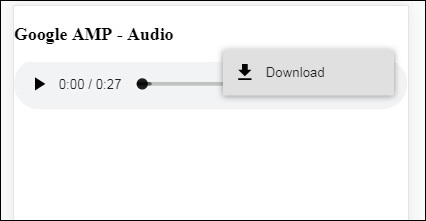
다운로드를 클릭하면 사용 된 미디어 파일을 다운로드 할 수 있습니다. 다운로드를 비활성화하려면 속성을 사용할 수 있습니다-controlsList="nodownload" 아래 예와 같이-
예
<!doctype html>
<html amp lang = "en">
<head>
<meta charset = "utf-8">
<script async src = "https://cdn.ampproject.org/v0.js">
</script>
<title>Google AMP - Audio</title>
<link rel = "canonical" href =
"http://example.ampproject.org/article-metadata.html">
<meta name = "viewport" content = "width = device-width,
minimum-scale = 1,initial-scale = 1">
<style amp-boilerplate>
body{
-webkit-animation:
-amp-start 8s steps(1,end) 0s 1 normal both;-moz-animation:
-amp-start 8s steps(1,end) 0s 1 normal both;-ms-animation:
-amp-start 8s steps(1,end) 0s 1 normal both;animation:
-amp-start 8s steps(1,end) 0s 1 normal both
}
@-webkit-keyframes
-amp-start{from{visibility:hidden}to{visibility:visible}}@-moz-keyframes
-amp-start{from{visibility:hidden}to{visibility:visible}}@-ms-keyframes
-amp-start{from{visibility:hidden}to{visibility:visible}}@-o-keyframes
-amp-start{from{visibility:hidden}to{visibility:visible}}@keyframes
-amp-start{from{visibility:hidden}to{visibility:visible}}
</style>
<noscript>
<style amp-boilerplate>
body{
-webkit-animation:none;
-moz-animation:none;
-ms-animation:none;
animation:none}
</style>
</noscript>
<script async custom-element = "amp-audio"
src = "https://cdn.ampproject.org/v0/amp-audio-0.1.js">
</script>
</head>
<body>
<h3>Google AMP - Audio</h3>
<amp-audio
width = "auto"
height = "50"
src = "audio/test.mp3"
controlsList = "nodownload">
<div fallback>
<p>HTML5 audio is not supported on your browser!</p>
</div>
</amp-audio>
</body>
</html>산출

사용 controlsList="nodownload" 오른쪽에있는 세 개의 수직 점이 사라졌습니다.
다음과 같은 속성이 있습니다. preload 과 autoplay, 오디오 태그에 추가되면 오디오 파일이 페이지로드시로드되고 브라우저에서 지원하는 경우 자동 재생됩니다. 다음 예는 오디오 자동 재생을 보여줍니다.
예
<!doctype html>
<html amp lang = "en">
<head>
<meta charset="utf-8">
<script async src = "https://cdn.ampproject.org/v0.js">
</script>
<title>Google AMP - Audio</title>
<link rel = "canonical" href =
"http://example.ampproject.org/article-metadata.html">
<meta name = "viewport" content = "width = device-width,
minimum-scale = 1,initial-scale = 1">
<style amp-boilerplate>
body{
-webkit-animation:
-amp-start 8s steps(1,end) 0s 1 normal both;-moz-animation:
-amp-start 8s steps(1,end) 0s 1 normal both;-ms-animation:
-amp-start 8s steps(1,end) 0s 1 normal both;animation:
-amp-start 8s steps(1,end) 0s 1 normal both
}
@-webkit-keyframes
-amp-start{from{visibility:hidden}to{visibility:visible}}@-moz-keyframes
-amp-start{from{visibility:hidden}to{visibility:visible}}@-ms-keyframes
-amp-start{from{visibility:hidden}to{visibility:visible}}@-o-keyframes
-amp-start{from{visibility:hidden}to{visibility:visible}}@keyframes
-amp-start{from{visibility:hidden}to{visibility:visible}}
</style>
<noscript>
<style amp-boilerplate>
body{
-webkit-animation:none;
-moz-animation:none;
-ms-animation:none;
animation:none}
</style>
</noscript>
<script async custom-element = "amp-audio"
src = "https://cdn.ampproject.org/v0/amp-audio-0.1.js">
</script>
</head>
<body>
<h3>Google AMP - Audio</h3>
<amp-audio
width = "auto"
height = "50"
src = "audio/test.mp3" preload autoplay>
<div fallback>
<p>HTML5 audio is not supported on your browser!</p>
</div>
</amp-audio>
</body>
</html>산출
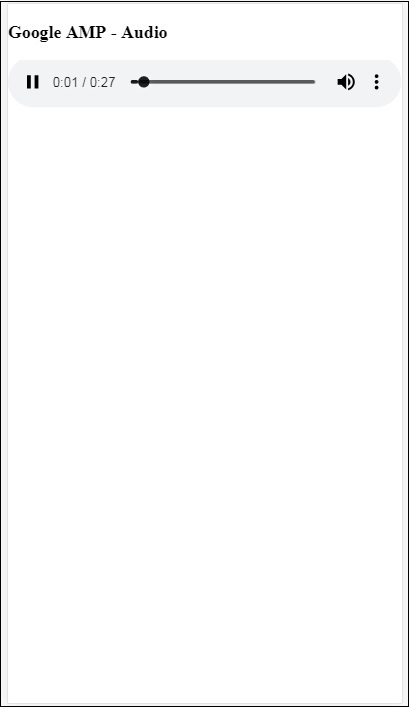
속성 loop,있는 경우 완료되면 오디오가 다시 재생됩니다.
예
<amp-audio
width = "auto"
height = "50"
src = "audio/test.mp3" loop>
<div fallback>
<p>HTML5 audio is not supported on your browser!</p>
</div>
</amp-audio>이 장에서는 일반 html 페이지를 amp 페이지로 변환하는 방법을 이해합니다. 또한 amp에 대한 페이지의 유효성을 검사하고 마지막에 출력을 확인합니다.
시작하려면 아래에 표시된 일반 html 페이지를 사용하십시오.
test.html
<!DOCTYPE html>
<html>
<head>
<meta charset = "utf-8">
<title>Tutorials</title>
<link href = "style.css" rel = "stylesheet" />
<meta name = "viewport" content = "width = device-width, initial-scale = 1.0">
<script src = "js/jquery.js"></script>
</head>
<body>
<header role = "banner">
<h2>Tutorials</h2>
</header>
<h2>Some Important Tutorials List</h2>
<article>
<section>
<img src = "images/tut1.png" width="90%" height = "90%"/>
</section>
<section>
<img src = "images/tut2.png" width="90%" height = "90%"/>
</section>
<section>
<img src = "images/tut3.png" width="90%" height = "90%"/>
</section>
<section>
<img src = "images/tut4.png" width="90%" height = "90%"/>
</section>
</article>
<footer>
<p>For More tutorials Visit <a href =
"https://tutorialspoint.com/">Tutorials Point</a></p>
</footer>
</body>
</html>우리는 style.css를 사용하고 있으며 css 파일의 세부 사항은 여기에 주어진 것과 같습니다.
h1 {color: blue;text-align: center;}
h2 {text-align: center;}
img {
border: 1px solid #ddd;
border-radius: 4px;
padding: 5px;
}
article {
text-align: center;
}
header{
width: 100%;
height: 50px;
margin: 5px auto;
border: 1px solid #000000;
text-align: center;
background-color: #ccc;
}
footer {
width: 100%;
height: 35px;
margin: 5px auto;
border: 1px solid #000000;
text-align: center;
background-color: yellow;
}위에 나열된 .html의 jquery.js 파일도 사용했습니다.
이제 로컬에서 test.html을 호스트하고 여기에 제공된 링크에 표시된 출력을 확인하십시오.
http://localhost:8080/googleamp/test.html
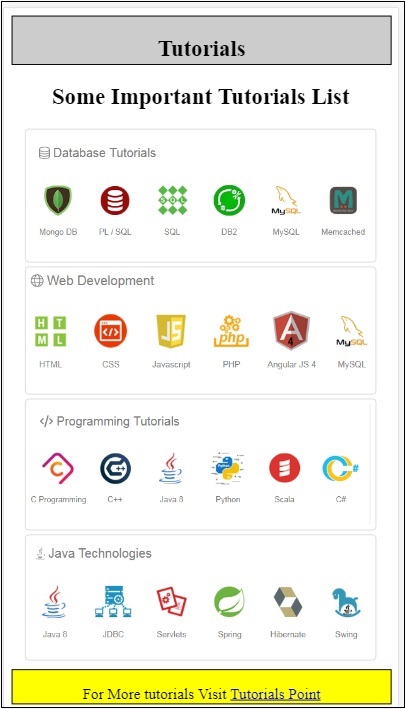
이제 위의 test.html 파일을 test_amp.html 파일로 단계별로 변경해 보겠습니다.
먼저 test.html을 test_amp.html로 저장하고 아래 단계를 따라야합니다.
Step 1 − 아래와 같이 헤드 섹션에 앰프 라이브러리를 추가합니다. −
<script async src = "https://cdn.ampproject.org/v0.js">
</script>예를 들어, test_amp.html에 추가되면 다음과 같습니다.
<head>
<meta charset = "utf-8">
<title>Tutorials</title>
<script async src = "https://cdn.ampproject.org/v0.js">
</script>
<link href = "style.css" rel = "stylesheet" />
<meta name = "viewport" content = "width = device-width, initial-scale = 1.0">
<script src = "js/jquery.js"></script>
</head>이제 브라우저에서 test_amp.html 페이지를 실행하고 브라우저 콘솔을 엽니 다. 아래와 같이 콘솔 메시지가 표시됩니다.
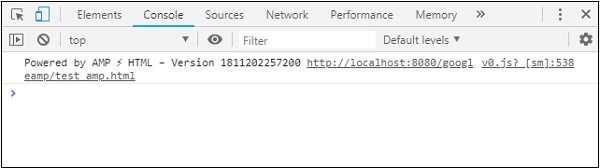
html 파일이 유효한 amp인지 확인하려면 아래에 표시된 것처럼 끝에 # development = 1을 html 페이지 URL에 추가하십시오.
http://localhost:8080/googleamp/test_amp.html#development=1브라우저와 Google 크롬 콘솔에서 위의 URL을 누르십시오. 앰프 사양의 관점에서 앰프가 유효하지 않다고 생각하는 오류를 나열합니다.
test_amp.html에 대한 오류는 여기에 표시됩니다.
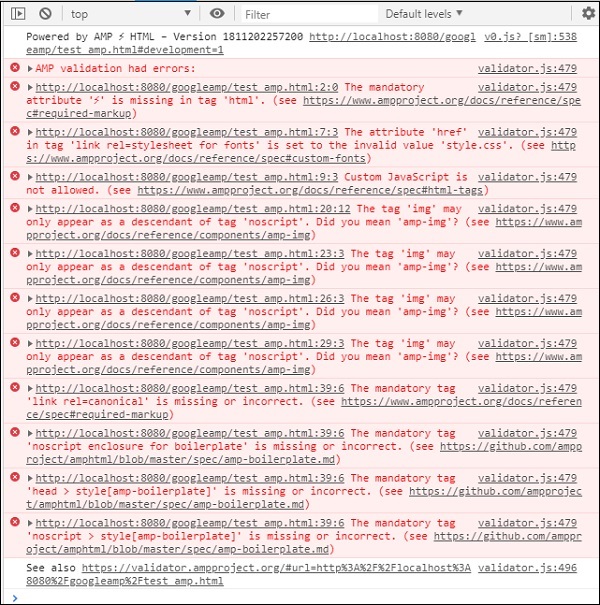
이제 앰프 성공 메시지를받을 때까지 하나씩 수정하겠습니다.
Step 2 − 콘솔에서 다음 오류를 볼 수 있습니다 −

html 태그에 ⚡ 또는 amp를 추가하여 문제를 해결할 수 있습니다. 다음과 같이 html 태그에 amp를 추가합니다.
<html amp>Step 3 − 아래와 같이 head 태그에 charset 및 name =”viewport”가 포함 된 메타 태그가 있는지 확인하십시오 −
<head>
<meta charset = "utf-8">
<meta name = "viewport" content = "width = device-width, initial-scale = 1.0">
</head>Step 4 − 다음 오류가 여기에 표시됩니다 −

링크 rel = stylesheet에 href가 표시됩니다. 즉, 다음 링크에서 오류가 발생합니다. 이는 amp가 href와 링크를 사용하는 외부 스타일 시트를 페이지 내부에 넣을 수 없도록하기 때문입니다.
<link href = "style.css" rel = "stylesheet" />We can add the all the css in style.css as follows −<style amp-custom>
/*All styles from style.css please add here */
</style>따라서 style.css에있는 CSS 데이터는 amp-custom 속성을 사용하여 스타일로 추가해야합니다.
<style amp-custom>
h1 {color: blue;text-align: center;}
h2 {text-align: center;}
img {
border: 1px solid #ddd;
border-radius: 4px;
padding: 5px;
}
article {
text-align: center;
}
header{
width: 100%;
height: 50px;
margin: 5px auto;
border: 1px solid #000000;
text-align: center;
background-color: #ccc;
}
footer {
width: 100%;
height: 35px;
margin: 5px auto;
border: 1px solid #000000;
text-align: center;
background-color: yellow;
}
</style>앰프 페이지에 스타일 태그를 추가합니다. 이제 브라우저에서 위의 스타일 태그를 사용하여 동일하게 테스트 해 보겠습니다. 지금까지 test_amp.html에서 변경 한 사항은 다음과 같습니다.
<!DOCTYPE html>
<html amp>
<head>
<meta charset = "utf-8">
<title>Tutorials</title>
<script async src = "https://cdn.ampproject.org/v0.js">
</script>
<meta name = "viewport" content = "width = device-width, initial-scale = 1.0">
<script src = "js/jquery.js"></script>
<style amp-custom>
h1 {color: blue;text-align: center;}
h2 {text-align: center;}
img {
border: 1px solid #ddd;
border-radius: 4px;
padding: 5px;
}
article {
text-align: center;
}
header{
width: 100%;
height: 50px;
margin: 5px auto;
border: 1px solid #000000;
text-align: center;
background-color: #ccc;
}
footer {
width: 100%;
height: 35px;
margin: 5px auto;
border: 1px solid #000000;
text-align: center;
background-color: yellow;
}
</style>
</head>
<body>
<header role = "banner">
<h2>Tutorials</h2>
</header>
<h2>Some Important Tutorials List</h2>
<article>
<section>
<img src = "images/tut1.png" width = "90%" height = "90%"/>
</section>
<section>
<img src = "images/tut2.png" width = "90%" height = "90%"/>
</section>
<section>
<img src = "images/tut3.png" width = "90%" height = "90%"/>
</section>
<section>
<img src = "images/tut4.png" width="90%" height = "90%"/>
</section>
</article>
<footer>
<p>For More tutorials Visit <a href =
"https://tutorialspoint.com/">Tutorials Point</a></p>
</footer>
</body>
</html>위 페이지의 콘솔에서 출력과 오류를 살펴 보겠습니다. 다음 스크린 샷을 관찰하십시오-
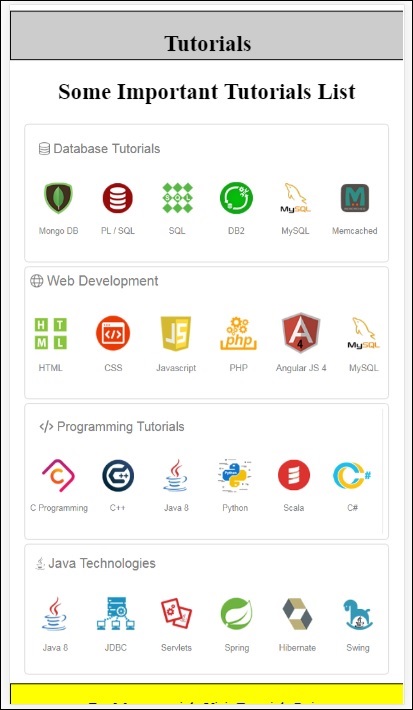
콘솔에 표시되는 오류는 다음과 같습니다.
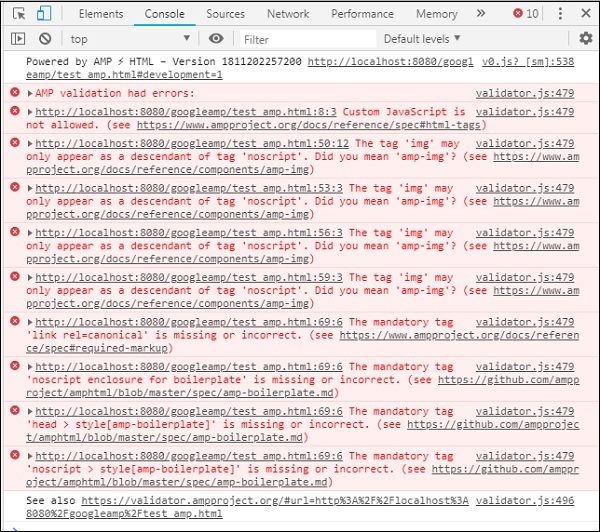
이제 amp의 일부 오류에 대해 스타일이 제거되었음을 알 수 있습니다. 지금 남은 오류를 수정하겠습니다.
Step 5 − 목록에서 볼 수있는 다음 오류는 다음과 같습니다 −

jquery 파일을 호출하는 스크립트 태그를 추가했습니다. amp 페이지는 페이지에서 맞춤 자바 스크립트를 허용하지 않습니다. 이를 제거하고 사용 가능한 amp-component를 사용해야합니다.
예를 들어 애니메이션이 필요한 경우 amp-animation이 있고 페이지에 Google 애널리틱스 코드를 추가하려는 경우 amp-analytics가 있습니다. 마찬가지로 페이지에 표시 할 광고를 표시하는 amp-ad 구성 요소가 있습니다. 또한 src를 동일한 출처로 지정하고 amp-iframe에서 필요한 경우 맞춤 자바 스크립트를 호출 할 수있는 amp-iframe 구성 요소도 있습니다.
이제 페이지에서 스크립트 태그를 제거하겠습니다.
Step 6 − 표시되는 다음 오류가 여기에 표시됩니다 −
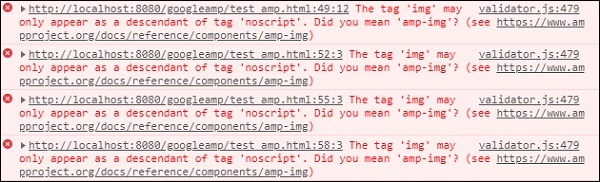
위의 오류는 페이지에서 사용한 이미지 태그를 가리 킵니다. Amp는 페이지 내에서 <img src =””/> 태그를 사용할 수 없습니다. 대신 amp-img 태그를 사용해야합니다.
여기에 표시된대로 <img> 태그를 <amp-img>로 바꾸겠습니다.
<section>
<amp-img alt = "Beautiful Flower"
src = "images/tut1.png"
width = "500"
height = "160"
layout = "responsive">
</amp-img>
</section>
<section>
<amp-img alt = "Beautiful Flower"
src = "images/tut2.png"
width = "500"
height = "160"
layout = "responsive">
</amp-img>
</section>
<section>
<amp-img alt = "Beautiful Flower"
src = "images/tut3.png"
width = "500"
height = "160"
layout = "responsive">
</amp-img>
</section>
<section>
<amp-img alt = "Beautiful Flower"
src = "images/tut4.png"
width = "500"
height = "160"
layout = "responsive">
</amp-img>
</section>위와 같이 모든 <img> 태그를 <amp-img>로 대체했습니다. 이제 브라우저에서 페이지를 실행하여 출력과 오류를 살펴 보겠습니다.
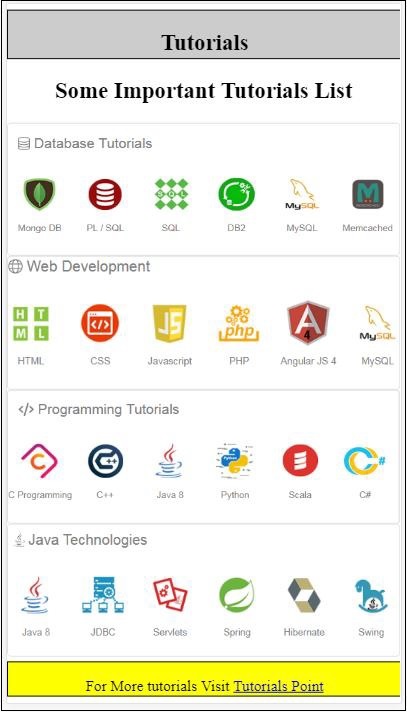
오류
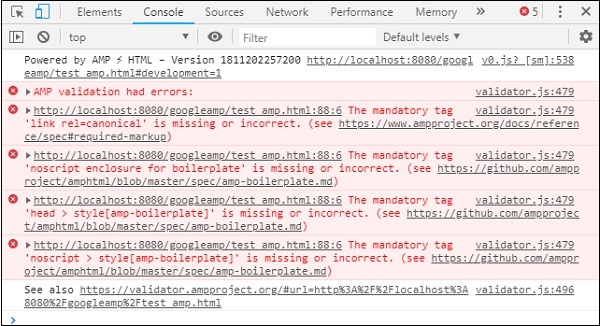
이제 오류가 줄어들고 있는지 관찰하십시오.
Step 7 − 콘솔에 표시되는 다음 오류는 다음과 같습니다. −

head 섹션에 link rel = canonical 태그를 추가해야합니다. 이것은 필수 태그이며 항상 다음과 같이 헤드에 추가되어야합니다.
<link rel = "canonical" href =
"http://example.ampproject.org/article-metadata.html">Step 8 − 누락에 대해 표시되는 다음 오류 noscript tag 여기에 표시된대로 콘솔에서-

다음과 같이 head 섹션에 amp-boilerplate로 묶인 <noscript> 태그를 추가해야합니다.
<noscript>
<style amp-boilerplate>
body{
-webkit-animation:none;
-moz-animation:none;
-ms-animation:none;
animation:none}
</style>
</noscript>Step 9 − 표시되는 다음 오류는 다음과 같습니다. −

또 다른 필수 태그는 amp-boilerplate가있는 스타일 태그이며 noscript 태그 앞에 배치해야합니다. amp-boilerplate가있는 스타일 태그는 다음과 같습니다.
<style amp-boilerplate>
body{
-webkit-animation:
-amp-start 8s steps(1,end) 0s 1 normal both;-moz-animation:
-amp-start 8s steps(1,end) 0s 1 normal both;-ms-animation:
-amp-start 8s steps(1,end) 0s 1 normal both;animation:
-amp-start 8s steps(1,end) 0s 1 normal both
}
@-webkit-keyframes
-amp-start{from{visibility:hidden}to{visibility:visible}}@-moz-keyframes
-amp-start{from{visibility:hidden}to{visibility:visible}}@-ms-keyframes
-amp-start{from{visibility:hidden}to{visibility:visible}}@-o-keyframes
-amp-start{from{visibility:hidden}to{visibility:visible}}@keyframes
-amp-start{from{visibility:hidden}to{visibility:visible}}
</style>위 스타일 태그를 test_amp.html 페이지에 추가합니다.
완료되면 브라우저에서 페이지를 테스트하여 출력과 콘솔을 확인하십시오.
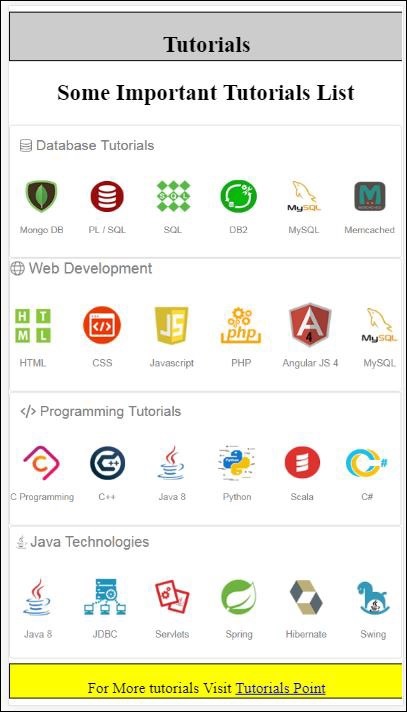
콘솔 세부 정보는 여기에 표시됩니다.
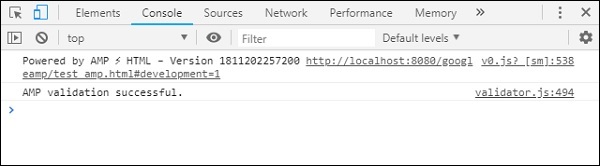
따라서 마침내 모든 오류를 해결했으며 이제 test_amp.html 페이지가 유효한 amp 페이지입니다.
머리글과 바닥 글이 잘 리면서 몇 가지 스타일을 추가해야합니다. 추가 한 사용자 지정 스타일에서 동일한 스타일을 업데이트 할 수 있습니다. 그래서 우리는 머리글과 바닥 글에서 width : 100 %를 제거했습니다.
다음은 최종 출력입니다.
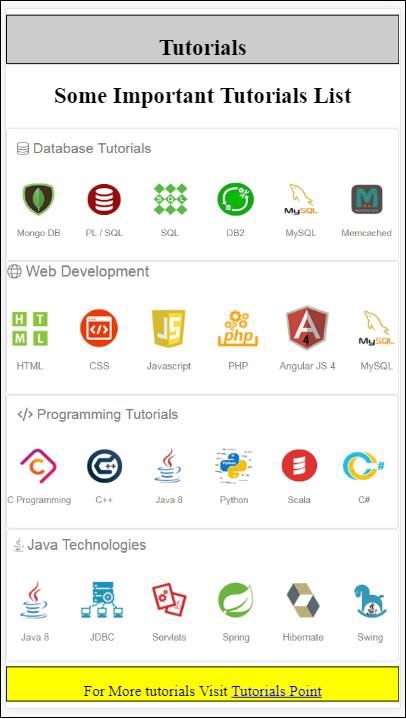
최종 test_amp.html 파일
<!DOCTYPE html>
<html amp>
<head>
<meta charset = "utf-8">
<title>Tutorials</title>
<link rel = "canonical" href=
"http://example.ampproject.org/article-metadata.html">
<script async src = "https://cdn.ampproject.org/v0.js">
</script>
<meta name = "viewport" content = "width = device-width,
initial-scale = 1.0">
<style amp-boilerplate>
body{
-webkit-animation:
-amp-start 8s steps(1,end) 0s 1 normal both;-moz-animation:
-amp-start 8s steps(1,end) 0s 1 normal both;-ms-animation:
-amp-start 8s steps(1,end) 0s 1 normal both;animation:
-amp-start 8s steps(1,end) 0s 1 normal both
}
@-webkit-keyframes
-amp-start{from{visibility:hidden}to{visibility:visible}}@-moz-keyframes
-amp-start{from{visibility:hidden}to{visibility:visible}}@-ms-keyframes
-amp-start{from{visibility:hidden}to{visibility:visible}}@-o-keyframes
-amp-start{from{visibility:hidden}to{visibility:visible}}@keyframes
-amp-start{from{visibility:hidden}to{visibility:visible}}
</style>
<noscript>
<style amp-boilerplate>
body{
-webkit-animation:none;
-moz-animation:none;
-ms-animation:none;
animation:none}
</style>
</noscript>
<style amp-custom>
h1 {color: blue;text-align: center;}
h2 {text-align: center;}
amp-img {
border: 1px solid #ddd;
border-radius: 4px;
padding: 5px;
}
article {
text-align: center;
}
header{
height: 50px;
margin: 5px auto;
border: 1px solid #000000;
text-align: center;
background-color: #ccc;
}
footer {
height: 35px;
margin: 5px auto;
border: 1px solid #000000;
text-align: center;
background-color: yellow;
}
</style>
</head>
<body>
<header role = "banner">
<h2>Tutorials</h2>
</header>
<h2>Some Important Tutorials List</h2>
<article>
<section>
<amp-img
alt = "Beautiful Flower"
src = "images/tut1.png"
width = "500"
height = "160"
layout = "responsive">
</amp-img>
</section>
<section>
<amp-img
alt = "Beautiful Flower"
src = "images/tut2.png"
width = "500"
height = "160"
layout = "responsive">
</amp-img>
</section>
<section>
<amp-img
alt = "Beautiful Flower"
src = "images/tut3.png"
width = "500"
height = "160"
layout = "responsive">
</amp-img>
</section>
<section>
<amp-img
alt = "Beautiful Flower"
src = "images/tut4.png"
width = "500"
height = "160"
layout = "responsive">
</amp-img>
</section>
</article>
<footer>
<p>For More tutorials Visit <a href =
"https://tutorialspoint.com/">
Tutorials Point</a>
</p>
</footer>
</body>
</html>따라서 마지막으로 일반 html 파일을 amp로 변환합니다.
이 장에서는 Google AMP 페이지를 시작하기위한 기본 요구 사항에 대해 설명합니다.
샘플 앰프 페이지
amp 페이지의 기본 예는 다음과 같습니다.
<!doctype html>
<html amp>
<head>
<meta charset = "utf-8">
<title>Amp Sample Page</title>
<link rel = "canonical" href = "./regular-html-version.html">
<meta name = "viewport" content = "width = device-width,
minimum-scale = 1,initial-scale = 1">
<style amp-custom>
h1 {color: red}
</style>
<style amp-boilerplate>
body{
-webkit-animation:
-amp-start 8s steps(1,end) 0s 1 normal both;-moz-animation:
-amp-start 8s steps(1,end) 0s 1 normal both;-ms-animation:
-amp-start 8s steps(1,end) 0s 1 normal both;animation:
-amp-start 8s steps(1,end) 0s 1 normal both
}
@-webkit-keyframes
-amp-start{from{visibility:hidden}to{visibility:visible}}@-moz-keyframes
-amp-start{from{visibility:hidden}to{visibility:visible}}@-ms-keyframes
-amp-start{from{visibility:hidden}to{visibility:visible}}@-o-keyframes
-amp-start{from{visibility:hidden}to{visibility:visible}}@keyframes
-amp-start{from{visibility:hidden}to{visibility:visible}}
</style>
<noscript>
<style amp-boilerplate>
body{
-webkit-animation:none;
-moz-animation:none;
-ms-animation:none;
animation:none}
</style>
</noscript>
<script async src = "https://cdn.ampproject.org/v0.js">
</script>
</head>
<body>
<h1>Amp Sample Page</h1>
<p>
<amp-img
src = "images/christmas1.jpg"
width = "300"
height = "300"
layout = "responsive">
</amp-img>
</p>
</body>
</html>필수 태그
amp 페이지에 포함되어야하는 몇 가지 필수 태그가 있습니다. 이 섹션에서는 이에 대해 자세히 설명합니다.
추가해야합니다. amp 또는 ⚡ 아래에 표시된대로 html 태그에
<html amp>
OR
<html ⚡>html 페이지에 <head> 및 <body> 태그를 추가해야합니다.
필수 메타 태그를 놓친 경우 앰프 유효성 검사가 실패 할 수 있습니다. 페이지의 헤드 섹션에 추가 될 일부 필수 mets 태그가 여기에 표시됩니다.
<meta charset="utf-8">
<meta name = "viewport"
content = "width = device-width,
minimum-scale = 1,
initial-scale = 1">head 태그 안에 추가 할 rel = "canonical"링크
<link rel = "canonical" href = "./regular-html-version.html">amp-boilerplate를 사용한 스타일 태그 −
<style amp-boilerplate>
body{
-webkit-animation:
-amp-start 8s steps(1,end) 0s 1 normal both;-moz-animation:
-amp-start 8s steps(1,end) 0s 1 normal both;-ms-animation:
-amp-start 8s steps(1,end) 0s 1 normal both;animation:
-amp-start 8s steps(1,end) 0s 1 normal both
}
@-webkit-keyframes
-amp-start{from{visibility:hidden}to{visibility:visible}}@-moz-keyframes
-amp-start{from{visibility:hidden}to{visibility:visible}}@-ms-keyframes
-amp-start{from{visibility:hidden}to{visibility:visible}}@-o-keyframes
-amp-start{from{visibility:hidden}to{visibility:visible}}@keyframes
-amp-start{from{visibility:hidden}to{visibility:visible}}
</style>amp-boilerplate가있는 Noscript 태그 −
<noscript>
<style amp-boilerplate>
body{
-webkit-animation:none;
-moz-animation:none;
-ms-animation:none;
animation:none}
</style>
</noscript>아래와 같이 async가 추가 된 amp 스크립트 태그입니다. 이것은 가장 중요한 태그입니다.
<script async src = "https://cdn.ampproject.org/v0.js">
</script>페이지에 사용자 정의 CSS를 추가하려는 경우이 태그를 사용해야합니다. amp 페이지에서는 외부 스타일 시트를 호출 할 수 없습니다. 사용자 정의 CSS를 추가하려면 모든 CSS가 여기에 있어야합니다.
<style amp-custom>
//all your styles here
</style>페이지 URL 끝에 # developement = 1을 사용하여 브라우저에서 위 페이지의 유효성을 검사 할 수 있습니다.
이제 브라우저에서 동일하게 테스트 해 보겠습니다. 페이지를 로컬로 호스팅하고 amppage.html로 저장했습니다.
위의 테스트 할 URL은 다음과 같습니다.
http://localhost/googleamp/amppage.html#development=1
예
<!doctype html>
<html amp>
<head>
<meta charset = "utf-8">
<title>Amp Sample Page</title>
<link rel = "canonical" href = "./regular-html-version.html">
<meta name = "viewport" content = "width=device-width,
minimum-scale = 1,initial-scale = 1">
<style amp-custom>
h1 {color: red}
</style>
<style amp-boilerplate>
body{
-webkit-animation:
-amp-start 8s steps(1,end) 0s 1 normal both;-moz-animation:
-amp-start 8s steps(1,end) 0s 1 normal both;-ms-animation:
-amp-start 8s steps(1,end) 0s 1 normal both;animation:
-amp-start 8s steps(1,end) 0s 1 normal both
}
@-webkit-keyframes
-amp-start{from{visibility:hidden}to{visibility:visible}}@-moz-keyframes
-amp-start{from{visibility:hidden}to{visibility:visible}}@-ms-keyframes
-amp-start{from{visibility:hidden}to{visibility:visible}}@-o-keyframes
-amp-start{from{visibility:hidden}to{visibility:visible}}@keyframes
-amp-start{from{visibility:hidden}to{visibility:visible}}
</style>
<noscript>
<style amp-boilerplate>
body{
-webkit-animation:none;
-moz-animation:none;
-ms-animation:none;
animation:none}
</style>
</noscript>
<script async src = "https://cdn.ampproject.org/v0.js">
</script>
</head>
<body>
<h1>Amp Sample Page</h1>
<p>
<amp-img
src = "images/christmas1.jpg"
width = "300"
height = "250"
layout = "responsive">
</amp-img>
</p>
</body>
</html>산출
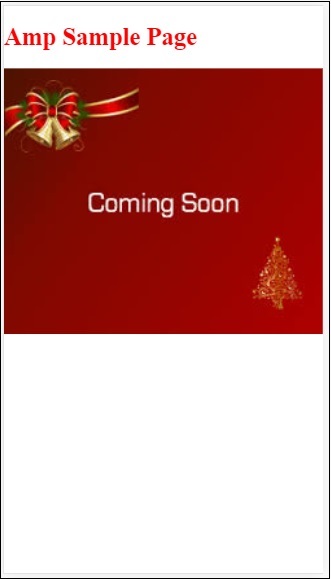
다음과 같이 개발자 콘솔에서 앰프 유효성 검사 상태를 볼 수 있습니다.
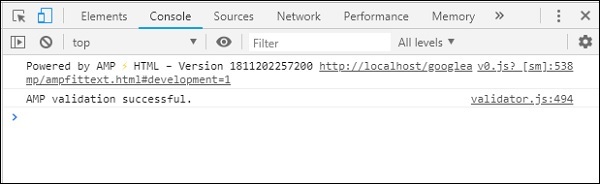
유효한 AMP 페이지에 필요한 모든 필수 태그를 추가 했으므로 AMP 유효성 검사에 성공했습니다.
Google AMP는 기기에서 웹 페이지를 더 빠르게로드하는 방법입니다. amp로 작업하기 위해 HTML5, CSS 및 amp- 구성 요소를 사용할 수 있습니다.
Google Amp는 AMP 페이지를 검증하는 다양한 방법을 제공합니다. 이 장에서 논의 할 중요한 것 중 일부는 다음과 같습니다.
# development = 1 사용
Amp Validator 사용
명령 줄 사용
각각에 대해 자세히 논의하겠습니다.
#development = 1 사용
페이지의 유효성을 검사 할 준비가되었음을 알게되면 페이지 URL 끝에 # development = 1을 추가하고 크롬 개발자 도구에서 동일한 내용을 테스트합니다.
당신은 추가 할 수 있습니다 #development=1 아래 주어진 예와 같이 끝에 HTML 페이지 URL에-
http://localhost:8080/googleamp/test_amp.html#development=1브라우저와 Google 크롬 콘솔에서 위의 URL을 누르십시오. 앰프 사양의 관점에서 앰프가 유효하지 않다고 생각하는 오류를 나열합니다.
test_amp.html에서 발생한 오류는 다음과 같습니다.
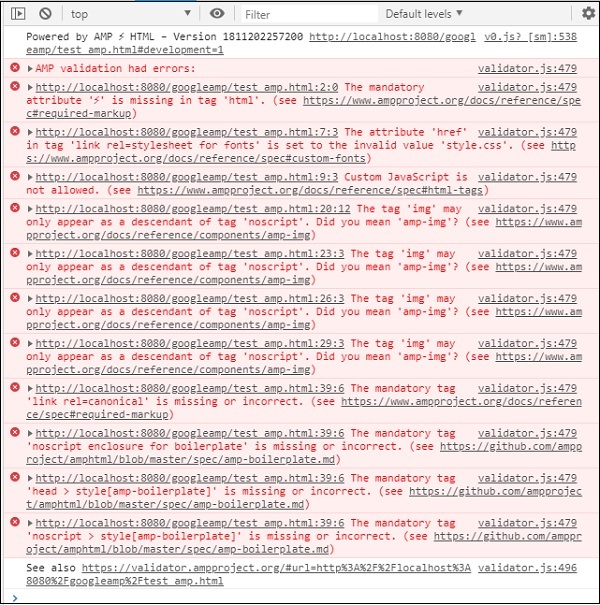
표시된 오류를 수정할 수 있으며 모든 오류가 수정되면 다음과 같이 표시됩니다.
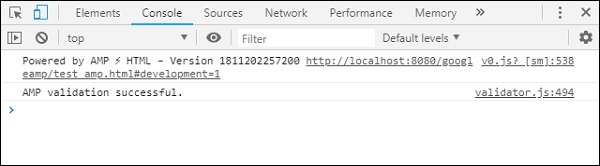
Amp Validator 사용
Amp에는 HTML 콘텐츠를 입력 할 수있는 유효성 검사 도구가 있으며 상태를 PASS 또는 ERROR로 표시하고 페이지에 오류도 표시합니다. 링크는-https://validator.ampproject.org/
앰프 검증 도구의 디스플레이는 다음과 같습니다.

페이지 콘텐츠 오류의 예는 다음과 같습니다.
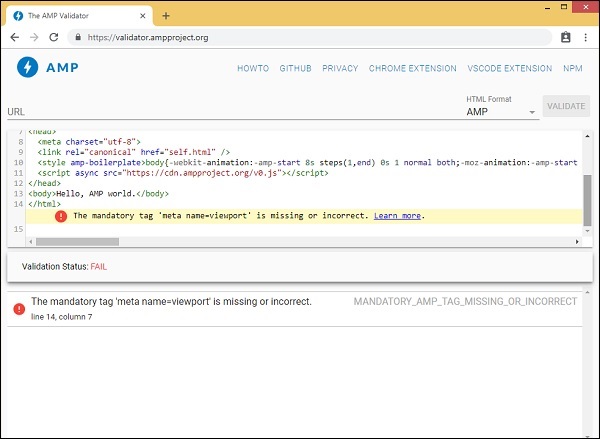
명령 줄 사용
다음 명령을 사용하여 npm 패키지를 설치할 수 있습니다.
npm install -g amphtml-validator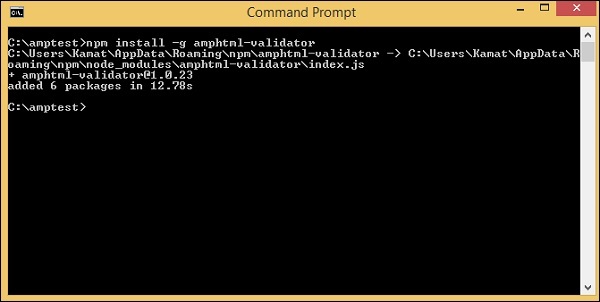
amptest / 폴더를 만들고 해당 폴더에 amp_test.html 파일을 저장했습니다. 명령 줄에서 다음 명령을 사용하여 amp_test.html의 유효성을 검사 해 보겠습니다.
amphtml-validator youramppage.html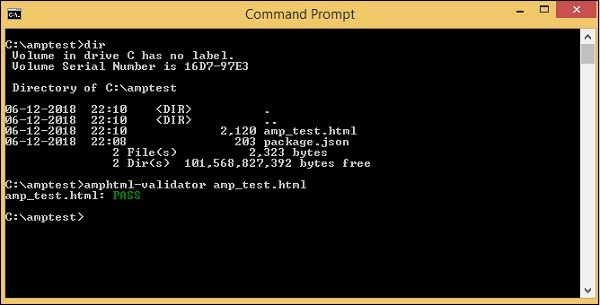
페이지에서 일부 태그를 제거하여 오류가 표시되는지 확인하겠습니다.
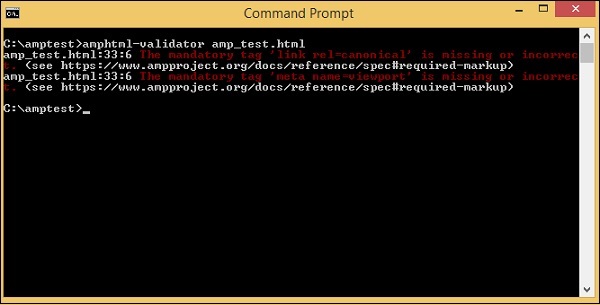
표시된 오류는 PASS 상태가 될 때까지 수정할 수 있습니다.
Google amp는 순수 amp 페이지를 제공하는 프록시 기반 콘텐츠 전송 네트워크 인 캐싱 기능을 제공합니다. 앰프 캐시는 기본적으로 모든 유효한 앰프 페이지에서 사용할 수 있습니다. AMP가 아닌 페이지에 비해 페이지를 더 빠르게 렌더링하는 데 도움이됩니다.
현재 2 암페어 캐시 제공 업체가 있습니다. Google AMP Cache 과 Cloudflare AMP Cache. 앞서 말했듯이 모든 유효한 amp 페이지에서 amp 캐싱을 사용할 수 있습니다. 사용자가 amp 캐시 기능을 사용하지 않으려면 amp 페이지를 무효화해야합니다. 잘못된 앰프 페이지에는 앰프 캐시가 적용되지 않습니다.
Google 검색이 html 콘텐츠에 대한 amp ()를 크롤링하고 찾는 순간 캐싱을 고려합니다.
이 섹션에서는 Google amp 캐시 URL의 다양한 구성 요소에 대해 설명합니다.
하위 도메인
Google AMP는 요청 된 URL에 하위 도메인을 추가합니다. amp cache 하위 도메인 URL에는 몇 가지 규칙이 있습니다. 여기에 표시됩니다.
하위 도메인 캐시 URL에 대한 규칙
AMP 문서 도메인을 IDN (Punycode)에서 UTF-8로 변환합니다.
URL의 대시 (-)는 두 개의 대시 (-)로 대체됩니다.
URL의 점 (.)은 대시 (-)로 대체됩니다.
IDN (Punycode)으로 다시 변환.
예를 들면 pub.mypage 다음으로 대체됩니다 pub-mypage.cdn.ampproject.com. 여기서 cdn.ampproject.com은 google amp가 추가 한 하위 도메인입니다. 이제 캐시 된 URL은 Pub-mypage.cdn.ampproject.com입니다.
컨텐츠 타입
사용 가능한 콘텐츠 유형은 AMP HTML 문서의 경우 c, 이미지의 경우 i, 글꼴과 같은 리소스의 경우 r입니다. 콘텐츠 유형이 지정된 유형과 일치하지 않으면 404 오류가 발생합니다.
선택적 's'
s가 있으면 원본 https : //에서 콘텐츠를 가져옵니다. 그렇지 않으면 http : //에서 가져옵니다.
https 및 http에서 캐시 된 이미지에 대한 요청의 예는 다음과 같습니다.
예
https://pub-mypage-com.cdn.ampproject.org/i/s/examples/images/testimage.png따라서 위의 예에서 URL은 이미지를 의미하는 i와 https의 경우 s를 가지고 있습니다.
예
http://pub-mypage-com.cdn.ampproject.org/i/examples/images/testimage.png따라서 위의 예에서 URL은 이미지를 의미하는 i를 가지며 s가 없으므로 URL은 http에서 가져옵니다.
글꼴 캐시 파일의 경우 URL은 다음과 같습니다.
예
https://pub-mypage-com.cdn.ampproject.org/r/s/examples/themes/lemon/fonts/Genericons.ttf컨텐츠 타입 r 글꼴 및 s 보안 URL 용.
HTML 문서의 경우 URL은 다음과 같습니다.
예
https://pub-mypage-com.cdn.ampproject.org/c/s/trends/main.htmlURL에 c가 HTML 문서 용이고 s는 https : // 용입니다.
Google AMP 캐시는 다음과 같은 http 헤더를 사용합니다. Max-age 콘텐츠 캐시가 오래된 것인지 새로운 것인지 결정하고 자동으로 새로운 요청을 보내고 다음 사용자가 콘텐츠를 업데이트 할 수 있도록 콘텐츠를 업데이트합니다.
이전 장에서 우리는 많은 앰프 구성 요소를 연구했습니다. 또한 각 구성 요소가 작동하려면 javascript 파일을 추가해야합니다.
예를 들어 amp-iframe의 경우 추가 된 스크립트는 다음과 같습니다.
<script async custom-element="amp-iframe"
src="https://cdn.ampproject.org/v0/amp-iframe-0.1.js">
</script>우리는 async스크립트 태그에 추가되었습니다. 이것은 모든 자바 스크립트 파일을 비동기 적으로로드하기 때문에 amp의 표준입니다. 이있다custom-element 사용되는 구성 요소의 이름이있는 속성이 추가되었습니다.
core amp javascript 파일의 일부가 아닌 amp-component를 사용하려면 위와 같이 스크립트를 추가해야합니다.
우리는 대부분 페이지에 많은 자바 스크립트 코드를 작성하고 스크립트 태그를 사용하여 자바 스크립트 파일을 포함하는 데 익숙합니다.
앰프에서 어떻게 할 수 있습니까? 따라서 AMP는 스크립트 코드를 작성하거나 외부에서 스크립트 태그를로드하는 것을 허용하지 않습니다.
Amp에는 페이지에 추가 된 추가 스크립트에 의해 수행되는 작업을 처리하는 자체 구성 요소가 있습니다. 이는 기본적으로 성능상의 이유로 페이지 콘텐츠를 더 빠르게로드하고 자바 스크립트가 렌더링을 지연시키지 않거나 DOM을 변경하지 않도록하기 위해 수행됩니다.
이것은 스크립트 태그에 대한 공식 사이트 에 따라 AMP가 제공 한 사양입니다.
유형이 application / ld + json이 아니면 금지됩니다. (필요에 따라 실행 불가능한 다른 값을 추가 할 수 있습니다.) 예외는 AMP 런타임을로드하기위한 필수 스크립트 태그와 확장 구성 요소를로드하기위한 스크립트 태그입니다.
우리가 사용할 수있는 실제 예제 application/ld+json앰프 페이지 내부가 여기에 표시됩니다. amp-analytics 구성 요소에 대해 type =”application / ld + json”이 포함 된 script 태그를 사용하여 추적기를 실행하고 있습니다.
마찬가지로 필요할 때마다 다른 amp-components에서 type =”application / ld + json”과 함께 스크립트 태그를 사용할 수 있습니다.
예
<!doctype html>
<html amp>
<head>
<meta charset = "utf-8">
<title>amp-analytics</title>
<script async src = "https://cdn.ampproject.org/v0.js">
</script>
<script async custom-element = "amp-analytics"
src = "https://cdn.ampproject.org/v0/amp-analytics-0.1.js">
</script>
<link rel = "canonical" href = "ampanalytics.html">
<meta name = "viewport" content = "width=device-width,
minimum-scale = 1,initial-scale = 1">
<style amp-boilerplate>
body{
-webkit-animation:
-amp-start 8s steps(1,end) 0s 1 normal both;-moz-animation:
-amp-start 8s steps(1,end) 0s 1 normal both;-ms-animation:
-amp-start 8s steps(1,end) 0s 1 normal both;animation:
-amp-start 8s steps(1,end) 0s 1 normal both
}
@-webkit-keyframes
-amp-start{from{visibility:hidden}to{visibility:visible}}@-moz-keyframes
-amp-start{from{visibility:hidden}to{visibility:visible}}@-ms-keyframes
-amp-start{from{visibility:hidden}to{visibility:visible}}@-o-keyframes
-amp-start{from{visibility:hidden}to{visibility:visible}}@keyframes
-amp-start{from{visibility:hidden}to{visibility:visible}}
</style>
<noscript>
<style amp-boilerplate>
body{
-webkit-animation:none;
-moz-animation:none;
-ms-animation:none;
animation:none}
</style>
</noscript>
</head>
<body>
<h1>Google Amp - Analytics</h1>
<amp-analytics>
<script type = "application/json">
{
"requests": {
"event": "http://localhost:8080/googleamp/tracking.php?
user=test&account=localhost&event=${eventId}"
},
"triggers": {
"trackPageview": {
"on": "visible",
"request": "event",
"vars": {
"eventId": "pageview"
}
}
}
}
</script>
</amp-analytics>
</body>
</html>브라우저에서 페이지를 조회하면 페이지 뷰에 대해 추적기가 실행됩니다. 아래와 같이 구글 네트워크 탭에서 확인할 수 있습니다.
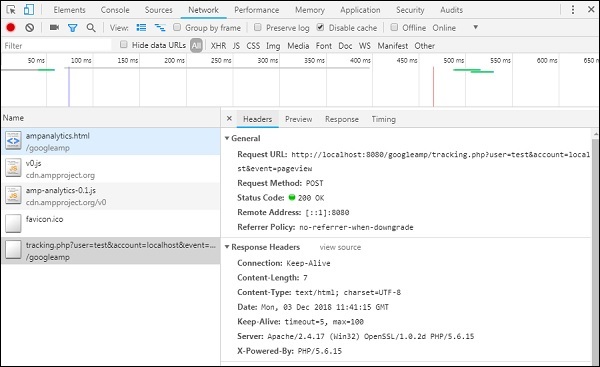
이 장에서는 AMP의 CORS를 이해하려고 노력할 것입니다. 세부 사항을 더 자세히 살펴보기 전에 CORS의 기본 사항과 유용한 방법을 이해하겠습니다.
CORS 란 무엇입니까?
CORS는 Cross Origin Resource Sharing의 약자입니다. CORS는 xyz.com 원본 에서 실행되는 웹 페이지에서 URL에 대한 요청에 요청 된 URL의 데이터에 액세스 할 수있는 권한을 부여 해야하는지 여부를 브라우저에 알리기 위해 추가 HTTP 헤더 데이터가 필요한 프로세스입니다 . 우리는 웹 페이지에서 많은 http 요청을하고이를 위해서는 필요한 데이터를 얻기 위해 CORS가 있어야합니다.
호스트가 아닌 다른 서버에 http 요청을 할 때 도메인, 프로토콜 및 포트가 호스트 원본과 다르다는 것을 의미하는 교차 원본 요청이라고합니다. 이 경우 데이터에 액세스하기 위해 요청 된 URL에서 권한이 있어야합니다. GET / PUT / POST / DELETE 요청이 작성되었음을 의미합니다.
이 추가 데이터는 http 요청 호출에 대한 브라우저 헤더에서 사용할 수 있습니다. 이 권한 단계는 기본적으로 보안상의 이유로 필요하므로 웹 페이지가 필요한 권한 없이는 다른 도메인에서 데이터를 만들거나 가져올 수 없습니다.
브라우저의 헤더에는 다음과 같은 세부 정보가 있어야합니다. Access-Control-Allow-Origin 아래와 같이 값을 가질 수 있습니다.
Access-Control-Allow-Origin : *요청 URL 헤더에 * 값이 있다는 것은 모든 출처에서 데이터를 요청하여 리소스에 액세스 할 수 있도록 브라우저에 지시한다는 의미입니다.
Access-Control-Allow-Origin: https://www.example.com위와 같은 값이 있으면 웹 페이지 www.example.com 에서 요청한 요청이 요청 된 URL에 대한 데이터 만 가져올 수 있음을 브라우저에 알립니다 .
CORS에 대한 서버 구성은 공유되는 데이터가 사용되는 방식을 염두에두고 수행되어야합니다. 이에 따라 필요한 헤더는 서버 측에서 설정해야합니다.
이제 CORS가 무엇인지 알았으니 한 단계 더 나아 갑시다. amp의 경우 http 엔드 포인트를 사용하여 데이터를 동적으로로드하는 amp-form, amp-list와 같은 구성 요소가 있습니다.
amp 페이지의 경우 http 요청이 동일한 출처에서 이루어 지더라도 CORS 설정이 있어야합니다. 여기서 질문이 발생합니다. 요청과 응답이 동일한 출처에서 오는 경우에도 왜 CORS를 활성화해야합니까? 기술적으로는 동일한 도메인, 출처 등에 대한 데이터를 요청하고 표시하기 때문에 이러한 경우 CORS를 활성화 할 필요가 없습니다.
Amp에는 페이지를 방문하는 사용자에게 더 빠르게 데이터를 제공하기 위해 추가 된 캐싱이라는 기능이 있습니다. 사용자가 이미 페이지를 방문한 경우 데이터는 google cdn에 캐시되며 다음 사용자는 캐시에서 제공되는 데이터를 받게됩니다.
데이터는 이제 다른 도메인을 가진 amp 끝에 저장됩니다. 사용자가 새로운 데이터를 얻기 위해 아무 버튼이나 클릭하면 AMP 캐시 URL이 웹 페이지 도메인과 비교되어 새 데이터를 가져옵니다. 이제 AMP 캐시 된 URL 및 웹 페이지 도메인을 처리하기 때문에 CORS가 활성화되지 않은 경우 요청이 유효하지 않으며 CORS 권한에 실패합니다. 이것이 앰프 페이지의 경우 동일한 출처에서도 CORS를 활성화해야하는 이유입니다.
CORS가 활성화 된 양식 작업의 작업 예가 여기에 나와 있습니다.
<!doctype html>
<html amp lang = "en">
<head>
<meta charset = "utf-8">
<script async src = "https://cdn.ampproject.org/v0.js">
</script>
<title>Google AMP - Form</title>
<link rel = "canonical" href = "ampform.html">
<meta name = "viewport" content = "width = device-width,
minimum-scale = 1,initial-scale = 1">
<style amp-boilerplate>
body{
-webkit-animation:
-amp-start 8s steps(1,end) 0s 1 normal both;-moz-animation:
-amp-start 8s steps(1,end) 0s 1 normal both;-ms-animation:
-amp-start 8s steps(1,end) 0s 1 normal both;animation:
-amp-start 8s steps(1,end) 0s 1 normal both
}
@-webkit-keyframes
-amp-start{from{visibility:hidden}to{visibility:visible}}@-moz-keyframes
-amp-start{from{visibility:hidden}to{visibility:visible}}@-ms-keyframes
-amp-start{from{visibility:hidden}to{visibility:visible}}@-o-keyframes
-amp-start{from{visibility:hidden}to{visibility:visible}}@keyframes
-amp-start{from{visibility:hidden}to{visibility:visible}}
</style>
<noscript>
<style amp-boilerplate>
body{
-webkit-animation:none;
-moz-animation:none;
-ms-animation:none;
animation:none}
</style>
</noscript>
<script async custom-element = "amp-form"
src = "https://cdn.ampproject.org/v0/amp-form-0.1.js">
</script>
<script async custom-template = "amp-mustache"
src = "https://cdn.ampproject.org/v0/amp-mustache-0.2.js">
</script>
<style amp-custom>
form.amp-form-submit-success [submit-success],
form.amp-form-submit-error [submit-error]{
margin-top: 16px;
}
form.amp-form-submit-success [submit-success] {
color: white;
background-color:gray;
}
form.amp-form-submit-error [submit-error] {
color: red;
}
form.amp-form-submit-success.hide-inputs > input {
display: none;
}
</style>
</head>
<body>
<h3>Google AMP - Form</h3>
<form
method = "post"
class = "p2"
action-xhr = "submitform.php"
target = "_top">
<p>AMP - Form Example</p>
<div>
<input
type = "text"
name = "name"
placeholder = "Enter Name" required>
<br/>
<br/>
<input
type = "email"
name = "email"
placeholder = "Enter Email"
required>
<br/>
<br/>
</div>
<input type = "submit" value = "Submit">
<div submit-success>
<template type = "amp-mustache">
Form Submitted! Thanks {{name}}.
</template>
</div>
<div submit-error>
<template type = "amp-mustache">
Error! {{name}}, please try again.
</template>
</div>
</form>
</body>
</html>submitform.php
<?php
if(!empty($_POST)){ $domain_url = (isset($_SERVER['HTTPS']) ? "https" : "http") . "://$_SERVER[HTTP_HOST]";
header("Content-type: application/json");
header("AMP-Access-Control-Allow-Source-Origin: " . $domain_url); header("Access-Control-Expose-Headers: AMP-Access-Control-Allow-Source-Origin"); $myJSON = json_encode($_POST); echo $myJSON;
}
?>산출
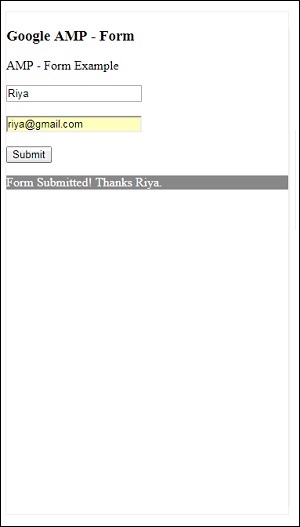
submitform.php에 추가 된 응답 헤더의 세부 사항-
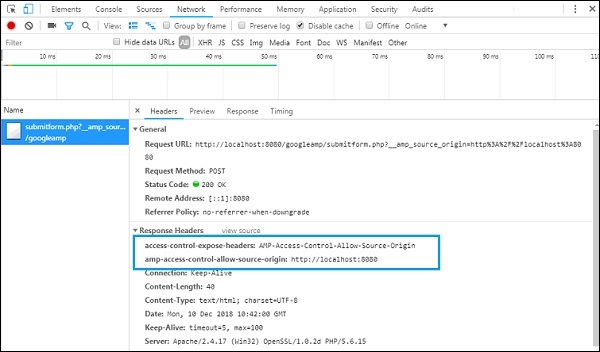
양식이 작동하려면 AMP-Access-Control-Allow-Source-Origin 및 amp-access-control-allow-source-origin 값이있는 access-control-expose-headers와 같은 헤더를 추가해야합니다. http://localhost:8080.
여기서 우리는 php 파일을 사용하고 있으며 apache는 사용되는 서버입니다. PHP 파일에서 아래와 같이 필요한 헤더를 추가했습니다.
<?php
if(!empty($_POST)){ $domain_url = (isset($_SERVER['HTTPS']) ? "https" : "http") . "://$_SERVER[HTTP_HOST]";
header("Content-type: application/json");
header("AMP-Access-Control-Allow-Source-Origin: " . $domain_url); header("Access-Control-Expose-Headers: AMP-Access-Control-Allow-Source-Origin"); $myJSON = json_encode($_POST); echo $myJSON;
}
?>필요한 헤더가 추가되면 원본 http://localhost:8080 상호 작용하고 데이터를 다시 가져올 수 있습니다.,