WPF-3D 그래픽
WPF (Windows Presentation Foundation)는 응용 프로그램 요구 사항에 따라 3D 그래픽을 그리고, 변형하고, 애니메이션하는 기능을 제공합니다. 본격적인 3D 게임 개발을 지원하지는 않지만 어느 정도 3D 그래픽을 만들 수 있습니다.
2D 및 3D 그래픽을 결합하여 풍부한 컨트롤을 만들거나 복잡한 데이터 그림을 제공하거나 응용 프로그램 인터페이스의 사용자 경험을 향상시킬 수도 있습니다. Viewport3D 요소는 3D 모델을 WPF 애플리케이션에 호스팅합니다.
예
3D 그래픽을 사용하는 방법을 이해하기 위해 간단한 예를 들어 보겠습니다.
이름으로 새 WPF 프로젝트 만들기 WPF3DGraphics.
다음 XAML 코드는 3D 지오메트리를 사용하여 2D 개체를 만드는 방법을 보여줍니다.
<Window x:Class = "WPF3DGraphics.MainWindow"
xmlns = "http://schemas.microsoft.com/winfx/2006/xaml/presentation"
xmlns:x = "http://schemas.microsoft.com/winfx/2006/xaml"
xmlns:mc = "http://schemas.openxmlformats.org/markup-compatibility/2006"
xmlns:local = "clr-namespace:WPF3DGraphics"
mc:Ignorable = "d" Title = "MainWindow" Height = "500" Width = "604">
<Grid>
<Viewport3D>
<Viewport3D.Camera>
<PerspectiveCamera Position = "2,0,10" LookDirection = "0.2,0.4,-1"
FieldOfView = "65" UpDirection = "0,1,0" />
</Viewport3D.Camera>
<ModelVisual3D>
<ModelVisual3D.Content>
<Model3DGroup>
<AmbientLight Color = "Bisque" />
<GeometryModel3D>
<GeometryModel3D.Geometry>
<MeshGeometry3D Positions = "0,0,0 0,8,0 10,0,0 8,8,0"
Normals = "0,0,1 0,0,1 0,0,1 0,0,1" TriangleIndices = "0,2,1 1,2,3"/>
</GeometryModel3D.Geometry>
<GeometryModel3D.Material>
<DiffuseMaterial Brush = "Bisque" />
</GeometryModel3D.Material>
</GeometryModel3D>
</Model3DGroup>
</ModelVisual3D.Content>
</ModelVisual3D>
</Viewport3D>
</Grid>
</Window>위 코드를 컴파일하고 실행하면 3D로 2D 객체가 생성됩니다.

예
3D 객체를 보여주는 또 다른 예를 살펴 보겠습니다.
이름으로 새 WPF 프로젝트 만들기 WPF3DGraphics1
다음 XAML 코드는 3D 개체와 슬라이더를 만듭니다. 슬라이더를 사용하여이 3D 개체를 회전 할 수 있습니다.
<Window x:Class = "WPF3DGraphics1.MainWindow"
xmlns = "http://schemas.microsoft.com/winfx/2006/xaml/presentation"
xmlns:x = "http://schemas.microsoft.com/winfx/2006/xaml"
xmlns:d = "http://schemas.microsoft.com/expression/blend/2008"
xmlns:mc = "http://schemas.openxmlformats.org/markup-compatibility/2006"
xmlns:local = "clr-namespace:WPF3DGraphics1"
mc:Ignorable = "d" Title = "MainWindow" Height = "350" Width = "525">
<Grid>
<Viewport3D Name="viewport3D1">
<Viewport3D.Camera>
<PerspectiveCamera x:Name = "camMain" Position = "6 5 4" LookDirection = "-6 -5 -4">
</PerspectiveCamera>
</Viewport3D.Camera>
<ModelVisual3D>
<ModelVisual3D.Content>
<DirectionalLight x:Name = "dirLightMain" Direction = "-1,-1,-1">
</DirectionalLight>
</ModelVisual3D.Content>
</ModelVisual3D>
<ModelVisual3D x:Name = "MyModel">
<ModelVisual3D.Content>
<GeometryModel3D>
<GeometryModel3D.Geometry>
<MeshGeometry3D x:Name = "meshMain"
Positions = "0 0 0 1 0 0 0 1 0 1 1 0 0 0 1 1 0 1 0 1 1 0 1 1"
TriangleIndices = "2 3 1 3 1 0 7 1 3 7 5 1 6 5 7 6 4 5 6 2 0
2 0 4 2 7 3 2 6 7 0 1 5 0 5 4">
</MeshGeometry3D>
</GeometryModel3D.Geometry>
<GeometryModel3D.Material>
<DiffuseMaterial x:Name = "matDiffuseMain">
<DiffuseMaterial.Brush>
<SolidColorBrush Color = "Bisque"/>
</DiffuseMaterial.Brush>
</DiffuseMaterial>
</GeometryModel3D.Material>
</GeometryModel3D>
</ModelVisual3D.Content>
<ModelVisual3D.Transform>
<RotateTransform3D>
<RotateTransform3D.Rotation>
<AxisAngleRotation3D x:Name = "rotate" Axis = "1 2 1"/>
</RotateTransform3D.Rotation>
</RotateTransform3D>
</ModelVisual3D.Transform>
</ModelVisual3D>
</Viewport3D>
<Slider Height = "23" HorizontalAlignment = "Left"
Margin = "145,271,0,0" Name = "slider1"
VerticalAlignment = "Top" Width = "269"
Maximum = "360"
Value = "{Binding ElementName = rotate, Path=Angle}" />
</Grid>
</Window>응용 프로그램을 실행하면 창에 3D 개체와 슬라이더가 생성됩니다.
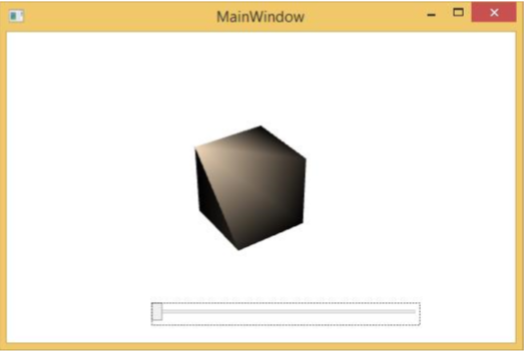
슬라이더를 밀면 창의 개체도 회전합니다.
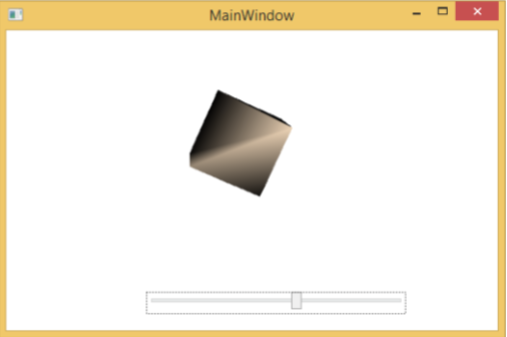
위의 코드를 실행하고 더 많은 3D 지오메트리를 시도하는 것이 좋습니다.