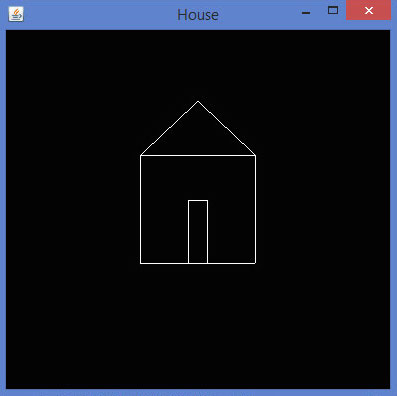JOGL - Рисование линиями GL
В предыдущей главе мы узнали, как нарисовать базовую линию с помощью JOGL. Мы рисуем линии, передавая заранее определенное поле,Gl_linesв метод glBegin () .
В этой главе приведены примеры рисования таких фигур, как треугольник, ромб и дом, с использованием метода glBegin () и GL_Lines.
Давайте рассмотрим программу рисования треугольника с помощью GL_LINES -
import javax.media.opengl.GL2;
import javax.media.opengl.GLAutoDrawable;
import javax.media.opengl.GLCapabilities;
import javax.media.opengl.GLEventListener;
import javax.media.opengl.GLProfile;
import javax.media.opengl.awt.GLCanvas;
import javax.swing.JFrame;
public class Triangle implements GLEventListener {
@Override
public void display(GLAutoDrawable drawable) {
final GL2 gl = drawable.getGL().getGL2();
gl.glBegin (GL2.GL_LINES);
//drawing the base
gl.glBegin (GL2.GL_LINES);
gl.glVertex3f(-0.50f, -0.50f, 0);
gl.glVertex3f(0.50f, -0.50f, 0);
gl.glEnd();
//drawing the right edge
gl.glBegin (GL2.GL_LINES);
gl.glVertex3f(0f, 0.50f, 0);
gl.glVertex3f(-0.50f, -0.50f, 0);
gl.glEnd();
//drawing the lft edge
gl.glBegin (GL2.GL_LINES);
gl.glVertex3f(0f, 0.50f, 0);
gl.glVertex3f(0.50f, -0.50f, 0);
gl.glEnd();
gl.glFlush();
}
@Override
public void dispose(GLAutoDrawable arg0) {
//method body
}
@Override
public void init(GLAutoDrawable arg0) {
// method body
}
@Override
public void reshape(GLAutoDrawable arg0, int arg1, int arg2, int arg3, int arg4) {
// method body
}
public static void main(String[] args) {
//getting the capabilities object of GL2 profile
final GLProfile profile = GLProfile.get(GLProfile.GL2);
GLCapabilities capabilities = new GLCapabilities(profile);
// The canvas
final GLCanvas glcanvas = new GLCanvas(capabilities);
Triangle l = new Triangle();
glcanvas.addGLEventListener(l);
glcanvas.setSize(400, 400);
//creating frame
final JFrame frame = new JFrame ("Triangle");
//adding canvas to frame
frame.getContentPane().add(glcanvas);
frame.setSize(frame.getContentPane().getPreferredSize());
frame.setVisible(true);
}//end of main
}//end of classimport javax.media.opengl.GL2;Если вы скомпилируете и выполните указанную выше программу, будет сгенерирован следующий вывод. Он показывает треугольник, нарисованный с использованием GL_LINES изglBegin() метод.
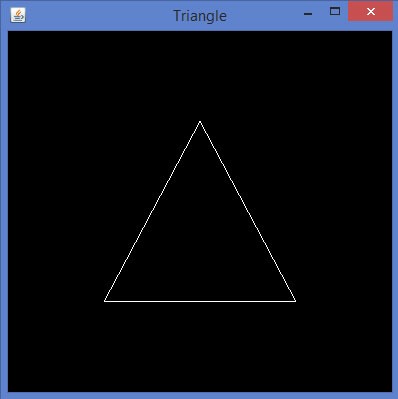
Давайте рассмотрим программу для рисования ромба, используя GL_LINES -
import javax.media.opengl.GL2;
import javax.media.opengl.GLAutoDrawable;
import javax.media.opengl.GLCapabilities;
import javax.media.opengl.GLEventListener;
import javax.media.opengl.GLProfile;
import javax.media.opengl.awt.GLCanvas;
import javax.swing.JFrame;
public class Rhombus implements GLEventListener {
@Override
public void display( GLAutoDrawable drawable ) {
final GL2 gl = drawable.getGL().getGL2();
//edge1
gl.glBegin( GL2.GL_LINES );
gl.glVertex3f( 0.0f,0.75f,0 );
gl.glVertex3f( -0.75f,0f,0 );
gl.glEnd();
//edge2
gl.glBegin( GL2.GL_LINES );
gl.glVertex3f( -0.75f,0f,0 );
gl.glVertex3f( 0f,-0.75f, 0 );
gl.glEnd();
//edge3
gl.glBegin( GL2.GL_LINES );
gl.glVertex3f( 0f,-0.75f, 0 );
gl.glVertex3f( 0.75f,0f, 0 );
gl.glEnd();
//edge4
gl.glBegin( GL2.GL_LINES );
gl.glVertex3f( 0.75f,0f, 0 );
gl.glVertex3f( 0.0f,0.75f,0 );
gl.glEnd();
gl.glFlush();
}
@Override
public void dispose( GLAutoDrawable arg0 ) {
//method body
}
@Override
public void init(GLAutoDrawable arg0 ) {
// method body
}
@Override
public void reshape( GLAutoDrawable arg0, int arg1, int arg2, int arg3, int arg4 ) {
// method body
}
public static void main( String[] args ) {
//getting the capabilities object of GL2 profile
final GLProfile profile = GLProfile.get( GLProfile.GL2 );
GLCapabilities capabilities = new GLCapabilities(profile);
// The canvas
final GLCanvas glcanvas = new GLCanvas( capabilities );
Rhombus rhombus = new Rhombus();
glcanvas.addGLEventListener( rhombus );
glcanvas.setSize( 400, 400 );
//creating frame
final JFrame frame = new JFrame ( "Rhombus" );
//adding canvas to frame
frame.getContentPane().add( glcanvas );
frame.setSize(frame.getContentPane().getPreferredSize() );
frame.setVisible( true );
}
}Если вы скомпилируете и выполните указанную выше программу, вы получите следующий результат. Он показывает ромб, созданный с использованием GL_LINES изglBegin() метод.
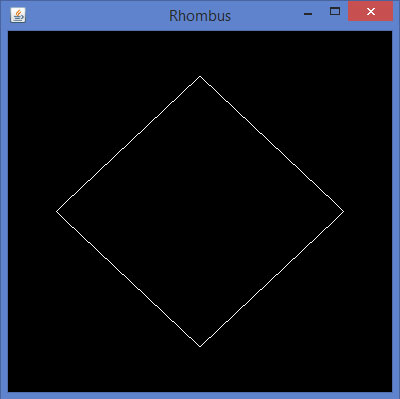
Давайте рассмотрим программу для рисования дома с использованием GL_LINES -
import javax.media.opengl.GL2;
import javax.media.opengl.GLAutoDrawable;
import javax.media.opengl.GLCapabilities;
import javax.media.opengl.GLEventListener;
import javax.media.opengl.GLProfile;
import javax.media.opengl.awt.GLCanvas;
import javax.swing.JFrame;
public class House implements GLEventListener {
@Override
public void display( GLAutoDrawable drawable ) {
final GL2 gl = drawable.getGL().getGL2();
//drawing top
gl.glBegin ( GL2.GL_LINES );
gl.glVertex3f( -0.3f, 0.3f, 0 );
gl.glVertex3f( 0.3f,0.3f, 0 );
gl.glEnd();
//drawing bottom
gl.glBegin( GL2.GL_LINES );
gl.glVertex3f( -0.3f,-0.3f, 0 );
gl.glVertex3f( 0.3f,-0.3f, 0 );
gl.glEnd();
//drawing the right edge
gl.glBegin( GL2.GL_LINES );
gl.glVertex3f( -0.3f,0.3f, 0 );
gl.glVertex3f( -0.3f,-0.3f, 0 );
gl.glEnd();
//drawing the left edge
gl.glBegin( GL2.GL_LINES );
gl.glVertex3f( 0.3f,0.3f,0 );
gl.glVertex3f( 0.3f,-0.3f,0 );
gl.glEnd();
//building roof
//building lft dia
gl.glBegin( GL2.GL_LINES );
gl.glVertex3f( 0f,0.6f, 0 );
gl.glVertex3f( -0.3f,0.3f, 0 );
gl.glEnd();
//building rt dia
gl.glBegin( GL2.GL_LINES );
gl.glVertex3f( 0f,0.6f, 0 );
gl.glVertex3f( 0.3f,0.3f, 0 );
gl.glEnd();
//building door
//drawing top
gl.glBegin ( GL2.GL_LINES );
gl.glVertex3f( -0.05f, 0.05f, 0 );
gl.glVertex3f( 0.05f, 0.05f, 0 );
gl.glEnd();
//drawing the left edge
gl.glBegin ( GL2.GL_LINES );
gl.glVertex3f( -0.05f, 0.05f, 0 );
gl.glVertex3f( -0.05f, -0.3f, 0 );
gl.glEnd();
//drawing the right edge
gl.glBegin ( GL2.GL_LINES );
gl.glVertex3f( 0.05f, 0.05f, 0 );
gl.glVertex3f( 0.05f, -0.3f, 0 );
gl.glEnd();
}
@Override
public void dispose( GLAutoDrawable arg0 ) {
//method body
}
@Override
public void init( GLAutoDrawable arg0 ) {
// method body
}
@Override
public void reshape( GLAutoDrawable arg0, int arg1, int arg2, int arg3, int arg4 ) {
// method body
}
public static void main( String[] args ) {
//getting the capabilities object of GL2 profile
final GLProfile profile = GLProfile.get( GLProfile.GL2 );
GLCapabilities capabilities = new GLCapabilities(profile);
// The canvas
final GLCanvas glcanvas = new GLCanvas( capabilities );
House house = new House();
glcanvas.addGLEventListener( house );
glcanvas.setSize(400, 400);
//creating frame
final JFrame frame = new JFrame( "House" );
//adding canvas to frame
frame.getContentPane().add( glcanvas );
frame.setSize(frame.getContentPane().getPreferredSize() );
frame.setVisible( true );
}//end of main
}//end of classЕсли вы скомпилируете и выполните указанную выше программу, вы получите следующий результат. Он показывает диаграмму дома, созданную с помощью метода GL_LINES ().