SAP Payroll - คู่มือฉบับย่อ
SAP Payroll เป็นหนึ่งในโมดูลหลักใน SAP Human Capital Management ใช้ในการคำนวณค่าตอบแทนสำหรับพนักงานแต่ละคนที่เกี่ยวข้องกับงานที่ทำ SAP Payroll ไม่เพียง แต่ประกอบด้วยส่วนของค่าตอบแทนเท่านั้น แต่ยังรวมถึงผลประโยชน์อื่น ๆ ที่องค์กรต้องจัดให้สำหรับสวัสดิการพนักงานตามกฎหมาย บริษัท ต่างๆในประเทศใด ๆ โดยทั่วไป ได้แก่ -
- กฎหมายแรงงาน
- กฎหมายสิทธิประโยชน์
- กฎหมายเงินสมทบ
- กฎหมายภาษี
- กฎหมายข้อมูล
- กฎหมายการรายงาน
- กฎหมายสถิติ
ก SAP Payroll Systemจัดการการจ่ายเงินขั้นต้นและสุทธิซึ่งรวมถึงการชำระเงินและการหักเงินที่คำนวณในขณะที่ประมวลผลการจ่ายเงินเดือนสำหรับพนักงาน ระบบจะคำนวณการจ่ายเงินและการหักเงินทั้งหมดในขณะที่ประมวลผลค่าตอบแทนโดยใช้ประเภทค่าจ้างที่แตกต่างกัน
เมื่อดำเนินการจ่ายเงินเดือนระบบจะดำเนินกิจกรรมต่างๆที่ตามมา
For example - คุณสามารถสร้างรายการต่างๆที่เกี่ยวข้องกับค่าตอบแทนและการหักเงินที่ดำเนินการในระบบ
บูรณาการกับโมดูลอื่น ๆ สำหรับการประมวลผลเงินเดือน
โมดูล SAP Payroll สามารถรวมเข้ากับ -
- การบริหารงานบุคคล
- การจัดการเวลา
- แรงจูงใจและค่าจ้าง
- การเงินและการบัญชี
Personnel Administrationใช้เพื่อรับข้อมูลหลักและข้อมูลอื่น ๆ ที่เกี่ยวข้องกับการจ่ายเงินเดือน โดยใช้Time Managementคุณจะได้รับข้อมูลที่เกี่ยวข้องกับเวลาเพื่อคำนวณค่าตอบแทนและสำหรับการดำเนินการจ่ายเงินเดือน
Incentive and Wagesข้อมูลจะใช้ในการคำนวณองค์ประกอบค่าจ้างจูงใจในบัญชีเงินเดือน ประเภทค่าจ้างกำหนดค่าจ้างรายวันสำหรับพนักงานแต่ละคนและแรงจูงใจจะกำหนดผลประโยชน์พิเศษอื่น ๆ ที่ควรจ่ายให้กับพนักงาน
ค่าใช้จ่ายสำหรับบัญชีเงินเดือนถูกลงรายการบัญชีไปยังศูนย์ต้นทุนโดยใช้การรวมเข้ากับโมดูล SAP Finance and Accounting คุณสามารถกำหนดต้นทุนให้กับศูนย์ต้นทุนในFinance and Accountingโมดูล. คุณยังสามารถจัดการค่าใช้จ่ายสำหรับการประมวลผลเงินเดือนของผู้ขายบุคคลที่สามได้ที่นี่
พื้นฐาน - การจ่ายเงินเดือน
การจ่ายเงินเดือนขึ้นอยู่กับไฟล์ payroll driverที่แตกต่างกันไปในแต่ละประเทศและภูมิภาค โปรแกรมควบคุมเงินเดือนจะพิจารณากฎระเบียบด้านการบริหารและกฎหมายของประเทศในขณะที่กำหนดบัญชีเงินเดือน ในขณะดำเนินการจ่ายเงินเดือนโปรแกรมควบคุมบัญชีเงินเดือนจะอ้างถึงสคีมาการจ่ายเงินเดือนที่เกี่ยวข้องซึ่งมีฟังก์ชันต่างๆมากมาย แต่ละฟังก์ชันประกอบด้วยฟังก์ชันนำเข้าข้อมูลจากตารางภายในและไฟล์ที่เกี่ยวข้องกับบัญชีเงินเดือน
The steps in Payroll processing -
ระบบบัญชีเงินเดือนรับข้อมูลที่เกี่ยวข้องกับการจ่ายเงินเดือนจากระบบ ในกรณีที่off-cycle payrollระบบจะลบตารางภายในและนำเข้าผลการจ่ายเงินเดือนล่าสุด ค่าจ้างขั้นต้นกำหนดการกะและค่าตอบแทนพร้อมกับฐานการประเมินจะถูกคำนวณในระบบและจะมีการเพิ่มข้อมูลหลักที่เกี่ยวข้องกับการจ่ายเงินเดือนนี้ในการคำนวณ
ถัดไปคือการคำนวณปัจจัยระยะเวลาบางส่วนองค์ประกอบเงินเดือนและการคำนวณผลรวม สุดท้ายในระบบกระบวนการสุดท้ายจะคำนวณค่าตอบแทนสุทธิและดำเนินการทางบัญชีในกรณีที่มีการเปลี่ยนแปลงข้อมูลหลักจากบัญชีเงินเดือนที่ประมวลผลก่อนหน้านี้
เมื่อดำเนินการจ่ายเงินเดือนเสร็จสิ้นผลลัพธ์จะถูกโอนไปยังบัญชีการเงินและการประเมินผล จากนั้นการผ่านรายการจะเสร็จสิ้นสำหรับศูนย์ต้นทุนที่เกี่ยวข้อง
พนักงานขับรถ
โปรแกรมควบคุมเงินเดือนใช้ในการดำเนินการจ่ายเงินเดือนและโครงสร้างของพวกเขาเป็นไปตามกฎหมายของประเทศนั้น ๆ เนื่องจากแต่ละประเทศมีโปรแกรมควบคุมเงินเดือนเฉพาะ
Following are a couple of drivers with their technical names -
RPCALCx0 - ที่นี่ x แทนรหัสเฉพาะประเทศเช่น 'D' สำหรับเยอรมนีและ F สำหรับฝรั่งเศสเป็นต้น
HxxCALC0 - ที่นี่ xx แทนรหัส ISO สำหรับประเทศเช่น ID สำหรับอินโดนีเซีย
สคีมาเงินเดือน
นี่แสดงถึงกฎการคำนวณที่โปรแกรมควบคุมบัญชีเงินเดือนใช้ ในระบบ SAP Payroll คุณมีสกีมาเฉพาะประเทศX000 ที่ไหน X หมายถึงตัวบ่งชี้ประเทศ
โครงสร้าง Schema ประกอบด้วยส่วนประกอบต่อไปนี้ -
Initialization
Step 1 -
- รวมถึงการอัปเดตฐานข้อมูล
- การนำเข้า Infotypes
- การคำนวณการจ่ายเงินขั้นต้น
Step 2 -
- การประมวลผลข้อมูลเวลาจากการจัดการเวลา
- ปิดรอบการจ่ายเงินเดือน
- การบัญชีเงินเดือนของการประมวลผลเงินเดือนล่าสุด
- การคำนวณข้อมูลที่เกี่ยวข้องกับเวลาและการคำนวณยอดรวมสำหรับพนักงานแต่ละคน
- ปัจจัยการแสดง
- การคำนวณการจ่ายสุทธิ
Step 3 -
- การคำนวณค่าตอบแทนสุทธิ
- ดำเนินการโอนเงินผ่านธนาคาร
บัญชีเงินเดือน - การดำเนินงานเบื้องหลัง
นอกจากนี้ยังเป็นไปได้ที่จะดำเนินการจ่ายเงินเดือนโดยอัตโนมัติบางส่วนหรือทั้งหมดและกำหนดเวลาให้ทำงานในพื้นหลัง SAP แนะนำให้เรียกใช้งานบางอย่างในพื้นหลังเพื่อประสิทธิภาพที่ดีขึ้น
For example - สามารถเรียกใช้บัญชีเงินเดือนในตอนกลางคืนและคุณสามารถตรวจสอบผลลัพธ์ได้ในเช้าวันรุ่งขึ้น
จะกำหนดเวลาการจ่ายเงินเดือนในพื้นหลังได้อย่างไร?
ไปที่ระบบ→บริการ→งาน→กำหนดงานหรือ SM36

คุณสามารถกำหนดงานได้ที่นี่เพื่อให้บัญชีเงินเดือนทำงานอยู่เบื้องหลัง งานเบื้องหลังเหล่านี้ประมวลผลโดยใช้ไฟล์Computing Center Management System (CCMS)ในระบบ SAP CCMS สามารถใช้เพื่อทำหน้าที่ต่อไปนี้
- การกำหนดค่าและการตรวจสอบระบบประมวลผลพื้นหลังนี้
- การจัดการและกำหนดเวลางานเบื้องหลังในระบบ
จะจัดตารางงานเบื้องหลังอย่างไร?
ในการกำหนดเวลางานเบื้องหลังให้ป้อนชื่องาน ป้อนระดับงานที่กำหนดลำดับความสำคัญของงาน
คุณสามารถกำหนดลำดับความสำคัญได้สามประเภท -
- คลาส A - สูง
- คลาส B - ปานกลาง
- คลาส C - ต่ำ
คุณยังสามารถกำหนดระบบสำหรับการทำโหลดบาลานซ์ในเป้าหมายที่ยื่น หากคุณต้องการให้ระบบเลือกเซิร์ฟเวอร์โดยอัตโนมัติเพื่อวัตถุประสงค์ในการทำโหลดบาลานซ์คุณสามารถเว้นตัวเลือกนี้ว่างไว้ได้
หากคุณต้องการให้ส่งคำขอ spool ที่สร้างจากงานนี้ไปยังบุคคลที่ใช้อีเมลคุณสามารถระบุสิ่งเดียวกันนี้ได้ในผู้รับรายการ Spool

หากต้องการกำหนดเงื่อนไขเริ่มต้นให้คลิกที่แท็บเงื่อนไขเริ่มมีตัวเลือกต่างๆที่คุณสามารถใช้เพื่อกำหนด Start condition. หากคุณต้องการสร้างงานตามระยะเวลาให้ทำเครื่องหมายที่ช่องด้านล่างซ้ายของหน้าจอดังที่แสดงในภาพหน้าจอต่อไปนี้
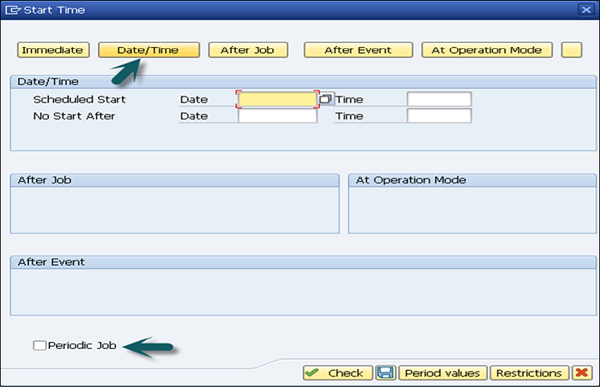
กำหนดขั้นตอนของงานโดยคลิกที่ไฟล์ Stepแท็บ คุณสามารถระบุไฟล์ABAP Programคำสั่งภายนอกหรือโปรแกรมภายนอกใด ๆ ที่จะใช้สำหรับแต่ละขั้นตอน ขั้นตอนต่อไปคือการบันทึกงานเพื่อส่งไปยังระบบประมวลผลเบื้องหลัง
Note- คุณต้องออกงานเพื่อให้ทำงานได้ ไม่มีงานแม้แต่งานที่กำหนดไว้สำหรับการประมวลผลทันทีก็สามารถทำงานได้โดยไม่ต้องปล่อยก่อน
กิจกรรมนอกรอบจะดำเนินการเพื่อประมวลผลการจ่ายเงินเดือนสำหรับพนักงานในวันใดก็ได้ซึ่งแตกต่างจากการเรียกเก็บเงินเดือนที่เป็นกิจกรรมตามงวดและกำหนดเวลาให้ดำเนินการตามช่วงเวลาที่กำหนด
ในการดำเนินกิจกรรมนอกวงจรคุณควรกำหนดส่วนกิจกรรมนอกวงจรในการปรับแต่งสำหรับการจ่ายเงินเดือน Off-Cycle ประกอบด้วยพื้นที่ดังต่อไปนี้ -
Workbench นอกวงจร
มีส่วนติดต่อผู้ใช้ที่เหมือนกันสำหรับกิจกรรม Off-Cycle ทั้งหมด คุณสามารถใช้ฟังก์ชันต่อไปนี้ในโต๊ะทำงานนอกรอบ -
เพื่อจ่ายโบนัสให้กับพนักงานในโอกาสพิเศษเช่นของขวัญแต่งงานทารกเกิดใหม่เป็นต้น
เพื่อดำเนินการแก้ไขทันที
For example - พิจารณาว่าข้อมูลหลักของพนักงานได้รับการแก้ไขที่ใด
เพื่อจ่ายการขาดงานเช่นการลาล่วงหน้า
เพื่อประมวลผลการชำระเงินที่เพิ่มในการปรับปรุงผลการจ่ายเงินเดือนภายใต้ Infotype 0221
พิจารณากรณีที่มีการชำระเงิน แต่พนักงานไม่ได้รับเงิน ในการเปลี่ยนคุณสามารถใช้ Off-Cycle workbench
หากคุณต้องการย้อนกลับผลการจ่ายเงินเดือน
ประวัติการจ่ายเงินเดือน
นี่เป็นหนึ่งในองค์ประกอบหลักที่ช่วยให้คุณตรวจสอบผลการดำเนินการจ่ายเงินเดือนก่อนหน้านี้สำหรับพนักงานภายในไฟล์ Off-Cycle workbench.
ในโต๊ะทำงานนอกวงจรให้ไปที่แท็บประวัติเพื่อแสดงส่วนที่แยกออกจากบัญชีเงินเดือนซึ่งมีข้อมูลที่จำเป็นทั้งหมดของบัญชีเงินเดือนพนักงาน นอกจากนี้ยังแสดงรายละเอียดของการชำระเงินทั้งหมดที่ถูกแทนที่ด้วยเช็คพร้อมกับบัญชีเงินเดือนใด ๆ ที่มีการกลับรายการจะกล่าวถึงที่นี่ด้วย
หากคุณต้องการตรวจสอบรายละเอียดเพิ่มเติมเกี่ยวกับการจ่ายเงินเดือนของพนักงานคุณสามารถตรวจสอบใบแจ้งยอดค่าตอบแทนสำหรับพนักงานสำหรับรอบระยะเวลาการจ่ายเงินเดือนที่เฉพาะเจาะจง
คุณยังสามารถตรวจสอบรายละเอียดต่อไปนี้เกี่ยวกับการชำระเงินได้ในแท็บประวัติใต้โต๊ะทำงาน -
สำหรับการชำระเงินย้อนกลับคุณสามารถตรวจสอบสาเหตุของการกลับรายการและบุคคลที่ดำเนินการชำระเงินแบบกลับรายการได้
หากต้องการตรวจสอบรายละเอียดการเปลี่ยนการชำระเงินคุณจะพบว่าการชำระเงินใดถูกแทนที่และหมายเลขเช็คใด
รายละเอียดเลขที่เช็คชื่อธนาคาร ฯลฯ
โปรดทราบว่าในการดูงบค่าตอบแทนของบัญชีเงินเดือน→เลือกผลลัพธ์และเลือก→คำชี้แจงค่าตอบแทน

การประมวลผลที่ตามมานอกวงจร
ใช้เพื่อประมวลผลผลการจ่ายเงินเดือนนอกรอบการชำระเงินย้อนกลับหรือการชำระคืนเป็นต้นเมื่อมีการจ่ายโบนัสโดยใช้โต๊ะทำงานควรมีการสร้างใบแจ้งยอดค่าตอบแทนที่ถูกแทนที่หรือย้อนกลับและควรมีการลงรายการบัญชีผลลัพธ์จากการจ่ายเงินเดือน การบัญชี
รายละเอียดทั้งหมดที่เกี่ยวข้องกับการจ่ายเงินเดือนนอกรอบการจ่ายย้อนกลับหรือการชำระคืนจะถูกเก็บไว้ในตาราง T52OCG และมีอยู่ในรายงาน H99LT52OCG และรายงานนี้อยู่ในเมนู Off-Cycle
รายงานสำหรับการประมวลผลชุดต่อไป
การประมวลผลในภายหลังดำเนินการโดยการรันรายงานชุดงานอย่างน้อยหนึ่งรายงานและเพื่อให้แน่ใจว่าการประมวลผลที่ตามมาดำเนินการในลำดับที่ถูกต้อง คุณควรกำหนดเวลารายงานสำหรับ Batch Subsequent Processing ในระบบมาตรฐานสากลเป็นงานพื้นหลังปกติ ด้วยการตั้งเวลารายงานว่าการประมวลผลในภายหลังจะดำเนินการอย่างสม่ำเสมอและตรงเวลา
แบบจำลองกระบวนการ
แบบจำลองกระบวนการใช้เพื่อกำหนดโปรแกรมที่ตามมาและลำดับที่รัน เมื่อคุณเลือกรายงานสำหรับ Batch Subsequent Processing คุณต้องกำหนดรายงานแบบจำลองกระบวนการที่ควรใช้ด้วย
การประมวลผลนอกรอบในภายหลังคุณสามารถกำหนดเวลารายงานชุดงานในงานเบื้องหลังด้วยรูปแบบกระบวนการหรือคุณสามารถเรียกมันในเมนูปรับแต่งและเรียกใช้จากที่นั่น
ตามฟังก์ชันที่ดำเนินการในโต๊ะทำงานนอกวงจรจะมีการดำเนินกิจกรรมต่างๆ
For example - พิจารณาเปลี่ยนการชำระเงิน
| ฟังก์ชัน | กิจกรรม |
|---|---|
| การเปลี่ยนการชำระเงิน | เรียกใช้การแลกเปลี่ยนข้อมูลโปรแกรมเบื้องต้น ระบุการเปลี่ยนการชำระเงินแต่ละครั้งด้วยคีย์ซึ่งประกอบด้วยวันที่รันโปรแกรมและคุณลักษณะตัวบ่งชี้ CYYYP ป้อนรายละเอียดในตารางตัวบ่งชี้สำหรับการประมวลผลชุดงานนอกรอบ รันรายงานชุดงานสำหรับการประมวลผลการแทนที่เช็คเป็นงานเบื้องหลังในเวลาที่คุณกำหนดไว้สำหรับการประมวลผลรายงานตามปกติ อ่านตารางตัวบ่งชี้ รันโมเดลกระบวนการที่คุณระบุไว้ในตัวแปรรายงาน พิมพ์เช็คใหม่ |
เพื่อรักษาข้อมูลหลักในระบบ SAP มี Infotypes ที่แตกต่างกันที่กำหนดไว้ในระบบ SAP สำหรับการบริหารงานบุคคลและการจ่ายเงินเดือน
| Infotype | ชื่อ Infotype | คำอธิบาย |
|---|---|---|
| (0003) | สถานะการจ่ายเงินเดือน | จะจัดเก็บข้อมูลเงินเดือนและสถานะเวลา สิ่งนี้สร้างขึ้นโดยอัตโนมัติเมื่อมีการว่าจ้างพนักงาน |
| (0008) | การจ่ายขั้นพื้นฐาน | ใช้ในการจัดเก็บและค่าจ้างพื้นฐานของพนักงาน เมื่อพนักงานลาออกจากองค์กรไม่ควรคั่น Basic pay Infotype และยังคงอยู่ในระบบสำหรับการทำบัญชีย้อนหลัง |
| (0014) | การชำระเงินและการหักเงินที่เกิดขึ้นประจำ | สิ่งเหล่านี้จะไม่ถูกประมวลผลกับทุกบัญชีเงินเดือนและจ่ายหรือหักสำหรับพนักงานในช่วงเวลาที่กำหนด |
| (0015) | การชำระเงินเพิ่มเติม | สิ่งเหล่านี้จะไม่ถูกประมวลผลกับทุกบัญชีเงินเดือนและจ่ายหรือหักสำหรับพนักงานในช่วงเวลาที่กำหนด |
| (0011) | การโอนเงินผ่านธนาคารภายนอก | ข้อมูลนี้จะจัดเก็บข้อมูลการชำระเงินสำหรับพนักงานที่ทำกับผู้ขายที่เป็นบุคคลภายนอก |
| (0267) | การชำระเงินนอกรอบเพิ่มเติม | ใช้เพื่อชำระเงินนอกรอบเพิ่มเติมสำหรับหนึ่งในพนักงานไม่กี่คน ไม่สามารถใช้งานได้ในบางประเทศและสามารถสร้างได้โดยใช้ Off-Cycle Workbench |
| (0045) | ข้อมูลเงินกู้ | ใช้เพื่อจัดเก็บข้อมูลหลัก HR สำหรับเงินกู้ ใช้ในการคำนวณ: การชำระคืนเงินกู้ดอกเบี้ยเงินกู้การจัดเก็บภาษีรายได้ |
| (0165) | จำกัด การชำระ / หักเงิน | ใช้เพื่อจัดเก็บข้อมูลเกี่ยวกับขีด จำกัด การชำระเงิน / การหักเงิน คุณสามารถกำหนดมูลค่าสูงสุดสำหรับการจ่ายเงิน / การหักเงินสำหรับพนักงานแต่ละคนและประเภทค่าจ้าง |
| (0037) | ประกันภัย | ข้อมูลนี้ใช้ในการประกันข้อมูลสำหรับพนักงาน ระบบมาตรฐานประกันประเภทต่างๆ - ประกัน บริษัท ประกันอุบัติเหตุกลุ่ม ประกันชีวิต ประกันเสริม ไม่ต้องรับผิด ความเสี่ยง ความเสี่ยง / เงินบำนาญ การพยาบาล ป่วยจ่าย |
| (0057) | ค่าสมาชิก | Infotype นี้ใช้เพื่อเก็บข้อมูลการเป็นสมาชิกของพนักงาน พนักงานสามารถสมัครสมาชิกประเภทต่างๆได้ - สปอร์ตคลับ การแพทย์ ยูเนี่ยน ฯลฯ |
| (0025) | การประเมิน | ใช้เพื่อจัดเก็บข้อมูลที่เกี่ยวข้องกับการปฏิบัติงานของพนักงาน คุณสามารถใช้เกณฑ์ประสิทธิภาพที่มีอยู่หรือเพิ่มใหม่สำหรับการประเมินผลงานของพนักงาน |
| (พ.ศ. 2553) | ข้อมูลค่าตอบแทนพนักงาน | ใช้เพื่อเก็บข้อมูลเกี่ยวกับประเภทค่าจ้างที่คำนวณด้วยตนเอง ตัวอย่าง: ประเภทค่าจ้างสำหรับโบนัสสภาพการทำงานที่เป็นอันตรายหรือประเภทค่าจ้างที่ไม่ได้มาตรฐานอื่น ๆ |
| (0128) | การแจ้งเตือน | Infotype นี้ใช้เพื่อพิมพ์ข้อมูลเพิ่มเติมใด ๆ ที่ควรแสดงในใบแจ้งค่าตอบแทนของพนักงาน |
ฐานการรายงาน
ระบบเงินเดือนประกอบด้วยข้อมูลจำเพาะวันที่และการตรวจสอบงาน Infotypes เมื่อใช้การตรวจสอบงานคุณสามารถตั้งค่าการตรวจสอบงานโดยอัตโนมัติสำหรับกิจกรรม HR และระบบแนะนำวันที่ที่คุณต้องการให้เตือนถึงงานที่จัดเก็บไว้
ข้อมูลจำเพาะวันที่
ข้อมูลนี้ถูกเก็บไว้ใน Infotype 0041 และประเภทวันที่กำหนดประเภทของข้อมูล คุณสามารถสร้างชุดรายงานตามประเภทวันที่ที่ต้องการได้ คุณสามารถใช้ Infotype นี้เพื่อเรียกใช้ Payroll และเพื่อรักษาการลา
ในระบบบัญชีเงินเดือนมาตรฐานประกอบด้วยประเภทวันที่และวันที่ 12 ชุดและหากต้องการเพิ่มข้อกำหนดวันที่สำหรับพนักงานในเวลาเดียวกันคุณสามารถใช้ข้อ จำกัด ด้านเวลาได้ 3
การตรวจสอบงาน
คุณยังสามารถสร้างการตรวจสอบอัตโนมัติสำหรับงานที่เกี่ยวข้องกับทรัพยากรบุคคลทั้งหมดซึ่งรวมถึงกิจกรรมติดตามที่จะดำเนินการและดูแลอยู่ Infotype 0019. ระบบแนะนำวันที่ตามประเภทงานที่คุณจะได้รับการเตือนและช่วยให้คุณดำเนินกิจกรรมติดตามได้ตามกำหนดเวลาที่ต้องการ
วันที่เตือนความจำในระบบใช้เพื่อกำหนดเวลาที่คุณต้องการให้เตือนสำหรับประเภทงาน สามารถกำหนดวันเตือนความจำได้ตามเกณฑ์นี้ -
เมื่อคุณเลือกประเภทงานหากตัวบ่งชี้ตัวดำเนินการมีค่าว่างหรือค่าลบ (-) ควรตั้งค่าการเตือนก่อนข้อมูลงาน
หากตัวบ่งชี้ Operator มีค่าเป็นบวก (+) วันเตือนความจำไม่ควรอยู่ก่อนวันที่ของงาน
Note - ระบบจ่ายเงินเดือนยังแนะนำวันที่เตือนความจำสำหรับแต่ละงานโดยไม่ขึ้นกับประเภทงานและคุณสามารถเปลี่ยนแปลงได้ตลอดเวลา
ต่อไปนี้เป็นงานบางประเภทที่สามารถเพิ่มได้ภายใต้การตรวจสอบ -
- สัญญาชั่วคราว
- การหมดอายุของสัญญาที่ไม่ได้ใช้งาน
- การหมดอายุของสัญญาชั่วคราว
- การประเมินครั้งต่อไป
- เพิ่มขนาดจ่าย
- สิ้นสุดการคุ้มครองการคลอดบุตร
- สิ้นสุดการลาคลอด
- เริ่มการคุ้มครองการคลอดบุตร
- ระยะเวลาการฝึกอบรม
- การป้องกันการเลิกจ้าง
- สัมภาษณ์ส่วนตัว
- วันที่ฉีดวัคซีน
- ติดตามผลทางการแพทย์
- ส่งคำสั่ง SI
- ใบอนุญาตทำงาน
- ใบอนุญาตทำงานหมดอายุ
- สิ้นสุดการลางาน
- หมดอายุการทดลอง
คุณสมบัติของพนักงาน
ซึ่งประกอบด้วย Infotype ที่เกี่ยวข้องกับประสบการณ์การทำงานก่อนหน้า / อื่น ๆ ของพนักงานการศึกษาและการฝึกอบรมและคุณสมบัติ
- นายจ้างอื่น ๆ / ก่อนหน้า (0023)
- การศึกษาและการฝึกอบรม (0022)
- คุณสมบัติ (0024)
นายจ้างอื่น ๆ / ก่อนหน้า (0023)
ใช้เพื่อจัดเก็บสัญญานายจ้างอื่น ๆ ของพนักงาน คุณสามารถจัดเก็บข้อมูลที่พนักงานทำงานหรือเคยทำงานมาก่อนที่จะทำงานให้กับ บริษัท ของคุณ ในการป้อนรายละเอียดนายจ้างหลายรายการคุณสามารถเพิ่มบันทึกข้อมูลหลายรายการและช่วงเวลาที่ถูกต้องสำหรับพนักงานแต่ละคน
ป้อนชื่อนายจ้างและประเทศของนายจ้างแต่ละราย ข้อมูลต่อไปนี้สามารถจัดเก็บไว้ใน Infotype นี้ -
- สำนักงานใหญ่ของเมือง - ที่ตั้งของ บริษัท
- อุตสาหกรรมที่ บริษัท ทำงานอยู่
- บทบาทงานที่พนักงานหรือผู้สมัครดำเนินการหรือดำเนินการ
- ประเภทสัญญาการทำงานกับนายจ้างรายอื่น
คุณสมบัติ (0024)
ใช้เพื่อจัดเก็บรายละเอียดคุณสมบัติของพนักงาน / การสมัครใน Infotype นี้ ในกรณีที่ต้องการจัดเก็บข้อมูลเกี่ยวกับคุณสมบัติมากกว่าหนึ่งคุณสมบัติสำหรับพนักงานคุณยังสามารถสร้างบันทึกข้อมูลหลายรายการได้ด้วย
คุณสมบัติแต่ละประเภทจะถูกระบุด้วยคีย์และคุณยังสามารถเพิ่มระดับความเชี่ยวชาญสำหรับแต่ละคุณสมบัติได้อีกด้วย ระดับความสามารถกำหนดความรู้และทักษะของพนักงานตามคุณสมบัติ
ระดับความชำนาญสามารถกำหนดได้ตามลำดับต่อไปนี้ -
ความชำนาญ 0 หมายถึงไม่มีการประเมินมูลค่า
ความชำนาญ 1 หมายถึงแย่มาก
...
ความชำนาญ 5 หมายถึงค่าเฉลี่ย
...
ความชำนาญ 9 หมายถึงความยอดเยี่ยม
การศึกษา (0022)
ใช้เพื่อจัดเก็บรายละเอียดการศึกษาของพนักงาน / ผู้สมัคร ในการจัดเก็บรายละเอียดเกี่ยวกับประวัติการศึกษาและการฝึกอบรมทั้งหมดของพนักงาน / ผู้สมัครคุณต้องสร้างบันทึกข้อมูลให้มากที่สุดเท่าที่จำเป็นสำหรับประเภทย่อยของ Infotype นี้ คุณสามารถป้อนวันที่ตามลำดับของระยะเวลาการฝึกอบรมเป็นช่วงเวลาที่มีผลบังคับใช้
สามารถสร้างประเภทย่อยต่อไปนี้สำหรับสถานประกอบการการศึกษาแต่ละประเภท -
Institute/Place - ประกอบด้วยรายละเอียดสถาบันเช่นมหาวิทยาลัยชื่อวิทยาลัย ฯลฯ
Country Key - ใช้เพื่อระบุประเทศที่ตั้งสถาบันการศึกษา / ฝึกอบรม
Certificate - ใช้เพื่อรักษาใบรับรองการลาออกที่เป็นไปได้ที่เกี่ยวข้องกับประเภทสถานศึกษาที่ระบุ
Duration of Course - ใช้เพื่อระบุความยาวของแต่ละหลักสูตรการศึกษา
Final Marks
Branch of Study - รวมถึงความเชี่ยวชาญด้านการศึกษาเช่น ECE, คอมพิวเตอร์, เครื่องกลและอื่น ๆ
การสื่อสาร (0105)
ใช้สำหรับรหัสการสื่อสารของพนักงานสำหรับการสื่อสารบางประเภท คุณสามารถกำหนดประเภทย่อยต่างๆภายใต้ Infotype นี้เพื่อรักษารายละเอียดการสื่อสารของพนักงาน สามารถกำหนดประเภทย่อยต่อไปนี้ได้ -
- หมายเลขบัตรเครดิต
- ที่อยู่อินเทอร์เน็ต
- วอยซ์เมล
- แฟกซ์ ฯลฯ
หมายเลขบัตรเครดิต (ประเภทย่อย: 0011)
ประเภทย่อยนี้ใช้ในการจัดเก็บหมายเลขบัตรเครดิตของพนักงานสำหรับการหักบัญชีดังนั้นรายการที่จองด้วยบัตรเครดิตควรกำหนดให้กับหมายเลขบุคลากรในระบบ สิ่งนี้มีประโยชน์มากกว่าในกรณีที่พนักงานมีบัตรเครดิตหรือบัตรเครดิตหลายใบจาก บริษัท บัตรเครดิตต่างๆ
คุณยังสามารถรักษาหมายเลขบัตรที่แตกต่างกันสำหรับ บริษัท ต่างๆได้ - สองตำแหน่งแรกของฟิลด์ ID / หมายเลขได้รับการกำหนดด้วยรหัสประจำตัวที่สอดคล้องกับ บริษัท บัตรเครดิตแต่ละแห่ง
| AX | อเมริกันเอ็กซ์เพรส |
| DI | ไดเนอร์สคลับ |
| EC | บัตรยูโร |
| TP | Lufthansa AirPlus |
| VI | วีซ่า |
การจัดการการอนุญาต (0130)
ซึ่งประกอบด้วย Infotype สำหรับขั้นตอนการทดสอบและมีขั้นตอนการทดสอบสำหรับพนักงานของคุณ ขั้นตอนการทดสอบประกอบด้วยรหัสขั้นตอนการทดสอบและวันที่เผยแพร่
คุณสามารถจัดเก็บข้อมูลต่อไปนี้ใน Infotype 0130. ข้อมูลทั้งหมดนี้กำหนดโดยระบบและไม่สามารถป้อนได้ -
- Date
- Time
- รหัสผู้ใช้ของ Releaser
- โปรแกรมเพื่อใช้งานรุ่น
เมื่อมีการดำเนินการขั้นตอนการทดสอบสำหรับพนักงานจนถึงวันที่เผยแพร่ที่กำหนดการอนุญาตให้เขียนอาจไม่สามารถทำได้อีกต่อไปซึ่งเกี่ยวข้องกับการเปลี่ยนแปลงข้อมูล Infotype บางอย่างโดยมีวันที่เริ่มต้นที่ถูกต้องอยู่ก่อนวันที่เผยแพร่
Personal Data - ใช้เพื่อรักษาข้อมูลส่วนบุคคลของพนักงานใน Infotypes ต่างๆ
ที่อยู่ (0006)
ใช้เพื่อเก็บข้อมูลที่อยู่ของพนักงาน ประเภทย่อยต่างๆสามารถรักษาได้ภายใต้ Address Infotype
- ที่อยู่ถาวร
- ที่อยู่
- ที่อยู่
- ที่อยู่ทางไปรษณีย์
รายละเอียดธนาคาร (0009)
ใช้เพื่อรักษารายละเอียดบัญชีธนาคารเพื่อประมวลผลการจ่ายค่าเดินทางสุทธิจากบัญชีเงินเดือนจากโมดูล HR
ความท้าทาย (0004)
Infotype นี้ใช้เพื่อรักษาภาระผูกพันทางกฎหมายสำหรับบุคคลที่ถูกท้าทายอย่างรุนแรง สามารถกำหนดประเภทย่อยต่างๆได้ภายใต้ Infotype นี้ -
- กลุ่มท้าทาย
- ระดับความท้าทาย
- ปัจจัยด้านเครดิต
- ประเภทของความท้าทาย
ข้อมูลส่วนบุคคล (0002)
Infotype นี้ใช้เพื่อเก็บข้อมูลสำหรับระบุตัวตนของพนักงาน
For example -
- Name
- สถานภาพการสมรส
- สัญชาติ ฯลฯ
ครอบครัว / บุคคลที่เกี่ยวข้อง (0021)
Infotype นี้ใช้เพื่อรักษาสมาชิกในครอบครัวและรายละเอียดญาติของพนักงาน ประเภทความสัมพันธ์ต่อไปนี้สามารถรักษาไว้ในระบบมาตรฐาน -
- Spouse
- คู่สมรสที่หย่าร้าง
- Father
- Mother
- Child
- ผู้ปกครองตามกฎหมาย
- ผู้ปกครองและผู้เกี่ยวข้อง
- ติดต่อในกรณีฉุกเฉิน
บริการอายุรกรรม (Infotype 0028)
Infotype นี้ใช้เพื่อจัดเก็บข้อมูลที่เกี่ยวข้องกับการตรวจสุขภาพของพนักงาน ประเภทย่อยต่างๆสามารถกำหนดได้ภายใต้นี้ -
- กรุ๊ปเลือด
- Habits
- Vision
- Allergy
- การทดสอบการได้ยิน
- ระบบประสาท ฯลฯ
การดำเนินการของบุคลากร (0000)
การใช้ Action Infotype คุณสามารถรวม Infotypes หลาย ๆ แบบเป็นกลุ่มเดียวได้ คุณสามารถใช้การดำเนินการด้านบุคลากรเพื่อวัตถุประสงค์ต่อไปนี้ -
- การจ้างพนักงาน
- เพื่อเปลี่ยนการมอบหมายงานของพนักงาน
- เพื่อดำเนินการเปลี่ยนแปลงการจ่ายเงิน
- พนักงานออกจากองค์กร
ข้อตกลงตามสัญญาและ บริษัท
ส่วนนี้ประกอบด้วย Infotypes ต่อไปนี้ -
คำแนะนำ บริษัท (0035)
ซึ่งประกอบด้วยคำแนะนำทั่วไปที่พนักงานควรปฏิบัติเช่นการปกป้องข้อมูลการป้องกันอุบัติเหตุคำแนะนำอื่น ๆ ฯลฯ
หน้าที่ขององค์กร (0034)
Infotype นี้ใช้เพื่อรักษาการทำงานขององค์กรเช่นสมาชิกสภาการทำงานเป็นต้น
การควบคุมภายใน (0032)
Infotype นี้ใช้เพื่อรักษาข้อมูลบนรถของ บริษัท การระบุตัวตนของพนักงานและศูนย์การทำงาน
สภาการทำงาน (0054)
ใช้เพื่อเปรียบเทียบจำนวนบุคลากรสามคนในขณะที่ประมวลผลเงินเดือน เมื่อพนักงานสูญเสียโบนัสค่าทำงานตอนกลางคืนเนื่องจากการมีส่วนร่วมในสภาการทำงานจะใช้เพื่อประมวลผลโบนัสของเขาโดยเปรียบเทียบกับบุคลากรที่คล้ายคลึงกันเพื่อจุดประสงค์นี้ Infotype นี้จะเก็บรักษาไว้สำหรับพนักงานที่มีส่วนร่วมในการทำงานของสภาเท่านั้น
วัตถุที่ยืม (0040)
Infotype นี้ใช้เพื่อรักษารายละเอียดของทรัพย์สินทั้งหมดที่ให้กับพนักงานเป็นเงินกู้ยืม คุณสามารถกำหนดประเภทย่อยต่อไปนี้ภายใต้สิ่งนี้ -
- Key(s)
- Clothing
- Books
- Tool(s)
- รหัสโรงงาน
องค์ประกอบของสัญญา (0016)
Infotype นี้ใช้เพื่อจัดเก็บข้อมูลที่เกี่ยวข้องกับสัญญาการจ้างงานของพนักงาน ในขณะที่สร้างเรกคอร์ดสำหรับ Contract Elements Infotype (0016) ระบบจะแนะนำค่าเริ่มต้นสำหรับฟิลด์ต่อไปนี้ -
- ประเภทสัญญา
- ป่วยจ่าย
- ระยะเวลาการคุมประพฤติ
- จ่ายต่อ
- ระยะเวลาแจ้งให้ทราบสำหรับ EE
- ระยะเวลาแจ้งเตือนสำหรับ ER
ค่าเริ่มต้นเหล่านี้กำหนดโดยรหัส บริษัท พื้นที่บุคลากรและกลุ่มพนักงาน / กลุ่มย่อยใน Organizational Assignment Infotype (0001)
อำนาจของทนายความ (0030)
Infotype นี้ใช้เพื่อจัดเก็บอำนาจ / สิทธิพิเศษใด ๆ ที่ได้รับมอบหมายให้กับพนักงาน - หนังสือมอบอำนาจ
ประเภทย่อยต่างๆสามารถกำหนดได้ภายใต้สิ่งนี้ -
- หนังสือมอบอำนาจทางการค้า
- หนังสือมอบอำนาจทางการค้าทั่วไป
- หนังสือมอบอำนาจในการทำธุรกรรมทางธนาคาร
การจัดกลุ่มมาตราส่วนค่าจ้างสำหรับค่าเบี้ยเลี้ยงจะดำเนินการเพื่อเพิ่มพนักงานประเภทเดียวกันในกลุ่มและใช้ลักษณะที่คล้ายกันในแต่ละกลุ่ม สิ่งนี้ใช้เพื่อกำหนดโครงสร้างค่าตอบแทนตามการจัดกลุ่มขั้นตอนการประมวลผลเงินเดือนและมูลค่าของค่าตอบแทนสำหรับพนักงาน
ในขณะที่กำหนดการประมวลผลเงินเดือนการจัดกลุ่มเป็นขั้นตอนแรกที่ดำเนินการ ไม่สามารถกำหนดประเภทค่าจ้างได้จนกว่าคุณจะกำหนดการจัดกลุ่มมาตราส่วนการจ่ายสำหรับเบี้ยเลี้ยง
การจัดกลุ่มมาตราส่วนการจ่ายสำหรับเบี้ยเลี้ยงถูกกำหนดตามพารามิเตอร์ไม่กี่ตัว -
- พื้นที่ขนาดจ่าย
- ประเภทมาตราส่วนจ่าย
- กลุ่มมาตราส่วนการจ่าย
- ระดับการจ่ายเงิน
การจัดกลุ่มย่อยของพนักงานสำหรับการประมวลผลข้อตกลงร่วม
ตัวอย่างเช่นพิจารณา บริษัท ที่มีสำนักงานในไฮเดอราบาดบังกาลอร์มุมไบเดลีและเจนไน ตอนนี้ตำแหน่งพนักงานที่เขาอยู่มีผลต่อค่าตอบแทนในระดับหนึ่ง ในกรณีนี้เป็นไปได้ที่จะกำหนดให้เมืองต่างๆจ่ายพื้นที่มาตราส่วนและด้วยเหตุนี้พื้นที่มาตราส่วนการจ่ายจึงกลายเป็นพารามิเตอร์หลักในการจ่ายเงินเพื่อสร้างการจัดกลุ่มมาตราส่วนการจ่ายสำหรับเบี้ยเลี้ยง ในทำนองเดียวกันคุณสามารถกำหนดพารามิเตอร์มาตราส่วนการจ่ายอื่น ๆ ขึ้นอยู่กับปัจจัยต่างๆ
ในเมนู SAP Easy access → SPRO → IMG →การจัดการบุคลากร→การบริหารงานบุคคล→ข้อมูลเงินเดือน→การจ่ายขั้นพื้นฐาน→กำหนดการจัดกลุ่มย่อย EE สำหรับ PCR และ Coll.Agrmt.Prov.

จะแสดงรายชื่อกลุ่ม EE ชื่อกลุ่ม EE และฟิลด์ต่างๆที่เกี่ยวข้อง หากต้องการเปลี่ยนแปลงสามารถทำได้ที่นี่

การจัดกลุ่มมาตราส่วนการจ่ายสำหรับเบี้ยเลี้ยงไม่ได้กำหนดไว้ใน Infotypes ใด ๆ คุณไม่สามารถกำหนดให้พนักงานเข้าสู่การจัดกลุ่มค่าจ้างสำหรับค่าเบี้ยเลี้ยงได้โดยตรง เมื่อคุณกำหนดพารามิเตอร์การจ่ายค่าจ้างที่แตกต่างกันห้าพารามิเตอร์พนักงานจะถูกกำหนดโดยตรงให้กับการจัดกลุ่มมาตราส่วนค่าจ้างสำหรับค่าเบี้ยเลี้ยง
เมื่อเข้าสู่กลุ่มพนักงานและกลุ่มย่อยของพนักงานใน Organizational Assignment Infotype (0001) และพื้นที่มาตราส่วนการจ่ายประเภทมาตราส่วนการจ่ายกลุ่มมาตราส่วนการจ่ายระดับมาตราส่วนการจ่ายใน Basic Pay Infotype (0008) จะเพิ่มพนักงานในการจัดกลุ่มมาตราส่วนการจ่ายสำหรับ เบี้ยเลี้ยงโดยอัตโนมัติ ดังนั้นการจัดกลุ่มมาตราส่วนการจ่ายจึงถูกกำหนดให้เป็นการกำหนดพารามิเตอร์การจ่าย
ไปที่ SPRO → IMG →บัญชีเงินเดือน→บัญชีเงินเดือน: อินเดีย→กำหนดการจัดกลุ่มมาตราส่วนการจ่ายสำหรับเบี้ยเลี้ยง

ในหน้าต่างถัดไปที่ปรากฏขึ้นคุณจะเห็นพารามิเตอร์การจ่ายเงินที่เกี่ยวข้องเพื่อจัดกลุ่มมาตราส่วนการจ่าย
- ปล. พื้นที่
- ประเภท PS
- กลุ่ม PS
- ระดับ PS

การจัดกลุ่ม Pay Scale สำหรับเบี้ยเลี้ยงสามารถตัดสินใจเลือกวัตถุต่อไปนี้ใน Payroll -
- ประเภทค่าจ้าง
- เงินเดือนพื้นฐานและส่วนเพิ่ม
- เบี้ยเลี้ยงที่รัก
- ที่อยู่อาศัยและรถยนต์และพาหนะ
- ค่าเบี้ยเลี้ยงและการหักเงินที่เกิดขึ้นประจำ
- การชำระเงินคืนเบี้ยเลี้ยงและสิทธิประโยชน์
- ทิ้งค่าเดินทาง
- Gratuity
- Superannuation
- การชำระเงินคืนระยะยาว
- การปัดเศษการกู้คืน
- กองทุนสำรองเลี้ยงชีพ
ข้อมูล Mid-Year Go Live ใช้ในประเทศที่มีการใช้บัญชีเงินเดือนในช่วงกลางปีการเงิน ใช้สำหรับการถ่ายโอนข้อมูลการจ่ายเงินเดือนแบบเดิมไปยังระบบ SAP และสำหรับการสร้างผลลัพธ์การจ่ายเงินเดือนจากข้อมูลเดิมที่ถ่ายโอน
For Example- คุณสามารถพิจารณากรณีที่อินเดียปีประเมินภาษีเงินได้จะดำเนินการจาก 1 เซนต์เมษายน - 31 เซนต์มีนาคม ตอนนี้ในการใช้ SAP Payroll India ในช่วงกลางปีการเงินมีความจำเป็นต้องโอนผลการจ่ายเงินเดือนสำหรับช่วงเวลาดังกล่าวของปีการเงินที่อยู่ก่อนช่วงเวลาดังกล่าว
Pre-Go-Live
หมายถึงช่วงเวลาที่มีผลการจ่ายเงินเดือนและจำเป็นต้องโอนไปยังระบบ SAP
ถ่ายทอดสด
ช่วงเวลานี้ถูกกำหนดให้เป็นระยะเวลาเมื่อคุณดำเนินการจ่ายเงินเดือนที่มีประสิทธิผลครั้งแรก
Rehiring
สิ่งนี้ใช้เพื่อสร้างพนักงานใหม่โดยใช้หมายเลขบุคลากรเดียวกับที่ใช้ในช่วงเวลาของการจ้างงานครั้งสุดท้ายหรือภายในปีบัญชีเดียวกัน ประเภทการดำเนินการที่เกี่ยวข้องคือ - กลับเข้ามาใน บริษัท
ในกรณีของการจ้างพนักงานใหม่หากระเบียนก่อนหน้าไม่ถูกคั่นคุณจะต้องคั่นระเบียนก่อนหน้านี้และจำเป็นต้องสร้างรายการใหม่
ต้องอัปเดตค่า Infotype ต่อไปนี้สำหรับประเภทการกระทำนี้ -
การชำระเงินที่เกิดซ้ำ / การหักเงิน (0014)
การมอบหมายองค์กร (0001)
ค่าสมาชิก (0057) ตัวอย่างเช่นสปอร์ตคลับสหภาพ ฯลฯ
สมาชิกในครอบครัว / ผู้อยู่ในอุปการะ (0021)
การหักเงินตามกฎหมายอื่น ๆ (0588)
การชำระเงินคืนระยะยาว (0590)
ที่อยู่อาศัย (0581), ตัวอย่าง - HRA, บริษัท ที่เป็นเจ้าของ ฯลฯ
เรียกใช้บัญชีเงินเดือนสำหรับการจ้างใหม่
ในขณะที่เรียกใช้บัญชีเงินเดือนสำหรับพนักงานที่ได้รับการว่าจ้างฟังก์ชันเงินเดือนจะตรวจสอบสถานะการจ้างงานของพนักงานที่ได้รับการว่าจ้างใหม่ในระบบ หากระบบแสดงสถานะปัจจุบันเป็นใช้งานอยู่ก่อนหน้าด้วยสถานะถอนตัวและสถานะใช้งานภายในปีการเงินเดียวกันแสดงว่าพนักงานได้รับการว่าจ้างใหม่
สถานะการจ้างงานของพนักงานจะอยู่ในตารางภายใน COCD.
หากต้องการตรวจสอบข้อมูลการจ่ายเงินเดือนก่อนหน้านี้สำหรับพนักงานที่ได้รับการว่าจ้าง - รายได้การหักเงินและการยกเว้นสามารถตรวจสอบได้โดยใช้ Results Table (RT) และ Cumulative Results Table (CRT).
ก่อนหน้ารายละเอียดภาษีการจ้างงาน
ฟังก์ชั่น Payroll INPET ใช้ในการประมวลผลรายละเอียดภาษีการจ้างงานก่อนหน้านี้
มีการสร้างประเภทค่าจ้างต่อไปนี้ -
Wage Type /4V1 to /4V9 - สร้างขึ้นเพื่อรักษารายละเอียดการจ้างงานของพนักงานใน บริษัท อื่นในปีการเงินเดียวกัน
Wage Type /4VA to /4Vg (From internal table 16) - สร้างขึ้นเพื่อรักษารายละเอียดการจ้างงานก่อนหน้าของพนักงานใน บริษัท เดียวกันในปีการเงินเดียวกัน
องค์ประกอบต่อไปนี้ของภาษีของพนักงานคำนวณสำหรับพนักงานที่ได้รับการเลี้ยงดู -
Tax Exemptions on -
ค่าเช่าบ้าน (HRA) (รถไฟฟ้าหรือไม่ใช่รถไฟฟ้า)
ทิ้งค่าเดินทาง (LTA)
ค่าเลี้ยงดูบุตรหรือค่าเล่าเรียน
ค่าหอพักเด็ก (CHA)
ตรวจสอบเงื่อนไขต่อไปนี้ก่อนคำนวณภาษี -
- ที่พักของ บริษัท
- บริษัท จ่าย / เช่าที่พัก
- Loans
ระบบ Payroll ยังตรวจสอบการหักเงินด้านล่างสำหรับพนักงาน -
- การหักเงินตามมาตรา 80
- มาตรา 89 การผ่อนปรน
- ภาษีวิชาชีพ
- กองทุนสวัสดิการแรงงาน (LWF) เป็นต้น
- การประกันภัยของพนักงาน (ESI)
- กองทุนสำรองเลี้ยงชีพ EPF และกองทุนบำเหน็จบำนาญ
แบ่งจ่ายเงินเดือนจะทำงานในช่วงเวลาต่อไปนี้ - วันแรกของเดือนถึงหนึ่งวันก่อนที่พนักงานจะได้รับการบรรจุใหม่ และตั้งแต่วันที่ต่ออายุถึงสิ้นเดือน
เมื่อพนักงานได้รับการว่าจ้างใหม่ในวันอื่นนอกเหนือจากวันแรกระบบจะเปิดใช้งานการจ่ายเงินเดือนแยก ไปที่ SPRO → IMG → Payroll → Payroll India →การตั้งค่าพื้นฐาน→เปิดใช้งาน Split Payroll Run


ในหน้าต่างใหม่คุณจะเห็นรายการบัญชีเงินเดือนแยกทั้งหมดในระบบ หากต้องการสร้างรายการใหม่ให้คลิกที่แท็บรายการใหม่ที่ด้านซ้ายบนของหน้าจอ

ป้อนค่า: Act. 12 ย่อมาจากการกลับเข้ามาใน บริษัท ในทำนองเดียวกันคุณสามารถเลือกช่องอื่น ๆ ได้เช่นกัน

เมื่อคุณป้อนรายละเอียดทั้งหมดแล้วให้คลิกไอคอนบันทึกที่ด้านซ้ายบนของหน้าจอ
An example of rehiring and payroll run -
พนักงานคนหนึ่งออกจาก บริษัท ในวันที่ 17 พฤษภาคม 2015 และได้รับการบรรจุใหม่ในวันที่ 25 พฤศจิกายน 2015 ในกรณีนี้บัญชีเงินเดือนเดือนพฤศจิกายนจะทำงานสองครั้ง
ในช่วงระหว่างวันที่ 1 พ.ย. 2558 ถึง 24 พ.ย. 2558
ในช่วงระหว่างวันที่ 25 พ.ย. 2558-30 พ.ย. 2558
การประเมินผลทางอ้อมใช้ในการคำนวณค่าจ้างสำหรับค่าจ้างเฉพาะบางประเภทที่ผิดนัดภายใต้ Basic Pay Infotype (0008) หรือ Infotype 0014 หรือ 001 (การชำระเงิน / การหักเงินที่เกิดขึ้นประจำหรือการชำระเงินเพิ่มเติม)
Note - ในขณะที่ใช้การประเมินทางอ้อมก็สามารถคำนวณได้เช่นกัน INVAL เป็นตัวเลขแทนที่จะใช้มูลค่าเป็นจำนวนเงินโดยพิจารณาจากประเภทค่าจ้างที่กำหนดไว้อย่างถูกต้อง
For example- คุณสามารถกำหนดค่า INVAL เพื่อให้พนักงานมีสิทธิ์ได้รับน้ำมัน 10 ลิตรในแต่ละเดือน นี่แทนค่า INVAL เป็นตัวเลข
ตัวแปรสำหรับการประเมินทางอ้อม
มีตัวแปรหลายประเภทสำหรับการประเมินทางอ้อมซึ่ง ได้แก่ -
Variant A - ใช้ในการคำนวณมูลค่าประเภทค่าจ้างเป็นจำนวนเงินคงที่
Variant B- ใช้ในการคำนวณจำนวนเงินเป็นเปอร์เซ็นต์ของประเภทค่าจ้างพื้นฐานที่เพิ่มให้กับจำนวนเงินคงที่ ในกรณีนี้สามารถคำนวณจำนวนเงินหลายจำนวนที่มีเปอร์เซ็นต์ของประเภทค่าจ้างฐานเดียวกันหรือต่างกันสำหรับประเภทค่าจ้าง INVAL ในกรณีนี้จำนวนเงินที่จะได้รับการประเมินโดยอ้อมจะเป็นผลรวมของจำนวนเงินที่คำนวณได้ทั้งหมดที่เพิ่มลงในจำนวนคงที่
For example - ประเภทค่าจ้าง M230 ให้พิจารณาจำนวนเงิน INVAL B ที่แตกต่างกันดังต่อไปนี้
10% of MB10
30% of M220
Fixed amount of Rs.1000
So in this scenario, wage type M230 will have INVAL amount as sum of a, b and c.Variant C- ใช้ในการคำนวณจำนวนเงินเป็นเปอร์เซ็นต์ของประเภทค่าจ้างพื้นฐานที่มีขีด จำกัด สูงสุด สามารถคำนวณได้มากกว่าหนึ่งจำนวนดังกล่าวโดยมีเปอร์เซ็นต์ของประเภทค่าจ้างฐานเดียวกันหรือแตกต่างกันสำหรับประเภทค่าจ้าง INVAL ในกรณีนี้จำนวนเงินที่จะได้รับการประเมินโดยอ้อมจะเป็นผลรวมของจำนวนเงินที่คำนวณได้ทั้งหมดนั้นขึ้นอยู่กับขีด จำกัด สูงสุด
For example - ประเภทค่าจ้าง M230 ให้พิจารณาจำนวน INVAL C ที่แตกต่างกันดังต่อไปนี้
15% of MB10
20% of M220
Limit of Rs.4000
In this scenario, INVAL amount for the wage type M230 will be the sum of a, and b
subject to a maximum of c.Variant D - ใช้ในการคำนวณจำนวนเงินเป็นหนึ่งหรือชุดใด ๆ ของตัวแปรโมดูล INVAL ต่อไปนี้ตามแผ่นเงินเดือนขั้นพื้นฐาน
สิ่งนี้ใช้ในการคำนวณจำนวนคงที่และเปอร์เซ็นต์ของแผ่นพื้นพื้นฐาน สิ่งนี้ทำได้โดยการคำนวณเปอร์เซ็นต์ของประเภทค่าจ้างพื้นฐานที่เพิ่มเข้าไปในจำนวนเงินคงที่ก่อน จากนั้นประการที่สองเปอร์เซ็นต์ของประเภทค่าจ้างพื้นฐานซึ่งอยู่ภายใต้ขีด จำกัด สูงสุด
ส่วนรวมของบัญชีเงินเดือนใช้เพื่อกำหนดค่าจ้างขั้นต้นของพนักงานตามข้อกำหนดตามสัญญาและประกอบด้วยการจ่ายเงินและการหักเงิน การจ่ายขั้นต้นประกอบด้วยองค์ประกอบต่างๆซึ่งรวมถึง -
- การจ่ายขั้นพื้นฐาน
- ค่าเผื่อที่ใกล้ที่สุด
- ค่าเผื่อการเปลี่ยนแปลง
- Bonuses
- กองทุนสำรองเลี้ยงชีพ
- Gratuity
จากนั้นจะมีการหักเงินที่แตกต่างกันออกไปตามการลงทะเบียนของพนักงาน การหักเงินเหล่านี้รวมถึงอพาร์ทเมนต์ของ บริษัท (COA) การดูแลช่วงกลางวันที่ บริษัท สนับสนุนและการหักเงินอื่น ๆ
ปัจจัยทั้งหมดนี้ขึ้นอยู่กับกฎแรงงานตามกฎหมายของประเทศและกำหนดรายได้รวมที่ต้องเสียภาษีของพนักงาน
ประเภทค่าจ้าง
ประเภทค่าจ้างเป็นองค์ประกอบสำคัญอย่างหนึ่งในการประมวลผลเงินเดือน ขึ้นอยู่กับวิธีการจัดเก็บข้อมูล ประเภทค่าจ้างสามารถแบ่งออกเป็นสองประเภทดังต่อไปนี้ -
ประเภทค่าจ้างการสนทนาหรือประเภทค่าจ้างขั้นต้น
ประเภทค่าจ้างหลักถูกกำหนดให้เป็นประเภทค่าจ้างที่ป้อนข้อมูลใน Infotype ชนิดค่าจ้างหลักถูกสร้างขึ้นโดยการคัดลอกประเภทค่าจ้างแบบจำลองที่ SAP จัดเตรียมไว้ ประเภทของค่าจ้างหลักมีหลายประเภท -
Time wage type
ประเภทค่าจ้างตามเวลาใช้เพื่อจัดเก็บข้อมูลที่เกี่ยวข้องกับเวลา ประเภทค่าจ้างนี้ใช้เพื่อรวมบัญชีเงินเดือนและการบริหารเวลา ประเภทค่าจ้างตามเวลาจะถูกสร้างขึ้นในช่วงเวลาของการประเมินและกำหนดค่าผ่านT510S หรือใช้แบบกำหนดเอง PCR.

Dialogue wage type
ประเภทค่าจ้างนี้รวมถึงค่าจ้างขั้นพื้นฐาน IT0008การชำระเงินที่เกิดขึ้นประจำและการหักเงิน IT0014และการชำระเงินเพิ่มเติม IT0015.

ประเภทค่าจ้างรองหรือประเภทค่าจ้างทางเทคนิค
ประเภทค่าจ้างรองเป็นประเภทค่าจ้างที่กำหนดไว้ล่วงหน้าในระบบ SAP และเริ่มต้นด้วย '/'. ประเภทค่าจ้างเหล่านี้สร้างขึ้นในระหว่างการดำเนินการจ่ายเงินเดือน
ประเภทค่าจ้างเหล่านี้สร้างขึ้นโดยระบบและไม่สามารถดูแลออนไลน์ได้
ตัวอย่างเช่น - /559 Bank Transfer

องค์ประกอบประเภทค่าจ้าง
องค์ประกอบสำคัญของประเภทค่าจ้าง ได้แก่ -
- AMT
- ให้คะแนน RTE
- หมายเลข NUM
ตามประเภทการประมวลผลแต่ละองค์ประกอบสามารถมีค่าองค์ประกอบหนึ่งสองหรือทั้งหมดได้
For example - การจ่ายขั้นพื้นฐานอาจมีอัตราและตัวเลขอย่างไรก็ตามการจ่ายโบนัสสามารถมีได้เพียงจำนวนเงินเท่านั้น
การชำระเงิน
การจ่ายเงินรวมถึงการจ่ายเงินทั้งหมดที่มอบให้กับพนักงานตามสัญญาการจ้างงานและการจ่ายเงินที่จ่ายโดยสมัครใจ การจ่ายเงินรวมค่าตอบแทนขั้นต้นของพนักงาน
ค่าตอบแทนขั้นต้นนี้หมายถึงการคำนวณการประกันสังคมและการจ่ายภาษีและสำหรับการคำนวณค่าตอบแทนสุทธิ
โครงสร้างการชำระเงิน
การชำระเงินถูกกำหนดตามองค์ประกอบต่อไปนี้ในระบบ SAP Payroll -
Basic Pay- องค์ประกอบนี้ประกอบด้วยค่าจ้างคงที่และองค์ประกอบเงินเดือนอื่น ๆ และจะจ่ายให้กับพนักงานสำหรับแต่ละรอบการจ่ายเงินเดือน รายละเอียดจะถูกป้อนในการจ่ายขั้นพื้นฐาน(0008) Infotype.
Recurring Payments and Deductions- การชำระเงินที่เกิดขึ้นประจำและการหักเงินรวมถึงส่วนประกอบต่างๆเช่นการทำงานล่วงเวลาการลาหรือส่วนประกอบอื่น ๆ ข้อมูลนี้จะเก็บรักษาไว้ในการชำระเงินและการหักเงินเป็นประจำInfotype (0014).
Additional Payments- มีหลายองค์ประกอบในส่วนการชำระเงินซึ่งจะไม่มีการจ่ายในแต่ละงวดการจ่ายเงินเดือน ข้อมูลนี้จะเพิ่มในการชำระเงินเพิ่มเติมInfotype (0015).
การบริหารเวลาในบัญชีเงินเดือน
การบริหารเวลาเป็นองค์ประกอบสำคัญอย่างหนึ่งใน Payroll ที่ใช้ในการคำนวณเงินเดือนขั้นต้นของพนักงาน ผลประโยชน์ที่เป็นตัวเงินจะพิจารณาจากตารางการทำงานและชั่วโมงการทำงานที่วางแผนไว้
การรวมการบริหารเวลาเข้ากับบัญชีเงินเดือนใช้เพื่อกำหนดประเภทค่าจ้างเช่นโบนัสสำหรับการทำงานล่วงเวลาค่าทำงานในช่วงกลางคืน / ชั่วโมงคี่ทำงานในวันหยุดเป็นต้น
คุณยังสามารถใช้ Time Data Recording และ Administration Component Integration ด้วยองค์ประกอบการบริหารเวลาเพื่อค้นหาข้อมูลข้อมูลเวลาสำหรับพนักงานและเพิ่มเติมเพื่อกำหนดประเภทค่าจ้างตามเวลา
เมื่อคุณใช้องค์ประกอบการประเมินเวลานี้ Integration ด้วย Time Management ส่วนประกอบนี้ใช้เพื่อค้นหาประเภทค่าจ้างตามเวลาที่กำหนดโดย Time Evaluation
Night Shift Compensation / Shift Change Compensation
ส่วนประกอบนี้ใช้เพื่อให้แน่ใจว่าพนักงานไม่ควรได้รับความเสียเปรียบทางการเงินหากเขา / เธอทำงานในชั่วโมงคี่หรือถ้ามีการเปลี่ยนแปลงเวลากะสำหรับพวกเขา
For example - เวลาทำงานตามแผนของพนักงานมีการเปลี่ยนแปลงและเขากำลังเผชิญกับความเสียเปรียบทางการเงินเขาหรือเธอจะได้รับค่าจ้างตามเวลาทำงานเดิมเช่นพนักงานเปลี่ยนกะจากกะกลางคืนด้วยโบนัสกะกลางคืนเป็นกะเช้า
หากเวลาเข้าทำงานของพนักงานมีการเปลี่ยนแปลงและพนักงานคนนั้นจะได้รับผลประโยชน์ทางการเงินเขาหรือเธอจะได้รับค่าตอบแทนตามเวลาทำงานที่เปลี่ยนไป
พิจารณาพนักงานที่มีการเปลี่ยนแปลงจากวันศุกร์เป็นวันอาทิตย์พร้อมโบนัสวันอาทิตย์ ในกรณีนี้ค่าตอบแทนการเปลี่ยนแปลงการเปลี่ยนแปลงจะแสดงอยู่ภายใต้งบค่าตอบแทน นอกจากนี้ยังสามารถ จำกัด การจ่ายค่าตอบแทนการเปลี่ยนแปลงกะสำหรับหมวดหมู่เฉพาะได้อีกด้วย
ข้อมูลค่าตอบแทนพนักงาน
ใช้เพื่อประมวลผลค่าจ้างที่คำนวณด้วยตนเองโบนัสหรือประเภทค่าจ้างที่ไม่ได้มาตรฐาน
| ฟังก์ชัน | ส่วนประกอบที่จำเป็น |
|---|---|
| บันทึกประเภทค่าจ้างสำหรับงานที่ทำและข้อมูลส่วนประกอบอื่น ๆ ในระบบ | ใบบันทึกเวลาข้ามแอปพลิเคชัน |
ส่วนประกอบนี้ให้ข้อมูลเกี่ยวกับการจ่ายเงินเดือนพร้อมประเภทค่าจ้างเวลาและเวลาที่เกี่ยวข้องกับบุคคล ประเภทค่าจ้างตามเวลาใช้ในการประเมินทางการเงินของงานที่ทำในบัญชีเงินเดือน
การประเมินประเภทค่าจ้าง
ประเภทค่าจ้างเป็นองค์ประกอบสำคัญอย่างหนึ่งในการประมวลผลเงินเดือน ขึ้นอยู่กับวิธีการจัดเก็บข้อมูลพวกเขาสามารถกำหนดเป็นประเภทค่าจ้างหลักและรอง
ในระหว่างการดำเนินการจ่ายเงินเดือนประเภทค่าจ้างหลักจะได้รับค่าและประเภทค่าจ้างรองจะเกิดขึ้นในช่วงเวลาของการจ่ายเงินเดือน คุณสามารถตรวจสอบลักษณะของประเภทค่าจ้างได้โดยไปที่เส้นทางต่อไปนี้ -
SPRO → IMG →การจัดการบุคลากร→การบริหารงานบุคคล→ประเภทข้อมูล→ประเภทค่าจ้าง→แคตตาล็อกประเภทค่าจ้าง→ลักษณะประเภทค่าจ้าง
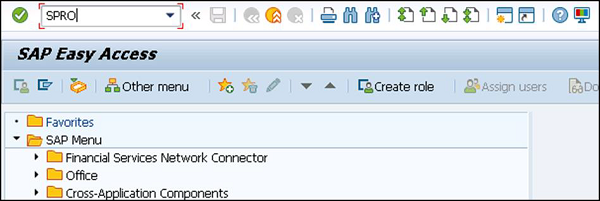

การประมวลผลค่าเฉลี่ยแบบเก่าและแบบใหม่
ด้วยการเปิดตัว 4.6Bการประมวลผลของค่าเฉลี่ยมีการเปลี่ยนแปลง การประมวลผลค่าเฉลี่ยขึ้นอยู่กับประเทศและการเปิดตัวและในบางประเทศเช่นอาร์เจนตินาบราซิลและอีกสองสามประเทศการประมวลผลใหม่ได้รับการเผยแพร่พร้อมเวอร์ชัน4.5B.
ในคราวเดียวคุณสามารถใช้สองเวอร์ชันใดก็ได้หากคุณใช้เวอร์ชันเก่าคุณสามารถใช้เวอร์ชันเดิมต่อไปได้และไม่จำเป็นต้องย้ายไปใช้เวอร์ชันใหม่ แต่เวอร์ชันเก่าไม่อยู่ระหว่างการพัฒนา .
การประมวลผลทางเทคนิคของค่าเฉลี่ยสามารถกำหนดค่าได้ดังแสดงในขั้นตอนต่อไปนี้ -
SPRO → IMG → Payroll → Payroll India →การประเมินประเภทค่าจ้างตามเวลา→ค่าเฉลี่ย→ฐานสำหรับการประเมินค่าเฉลี่ย

คุณควรตรวจสอบสิ่งที่จำเป็นต่อไปนี้สำหรับสิ่งนี้ -
- สร้างพื้นฐานสำหรับการคำนวณค่าเฉลี่ย
- ความหมายของกฎการคำนวณสำหรับค่าเฉลี่ย
- การกำหนดหลักเกณฑ์การคำนวณให้กับประเภทค่าจ้าง
หากต้องการสร้างการประมวลผลทางเทคนิคใหม่ของค่าเฉลี่ยให้คลิกที่ New Entries
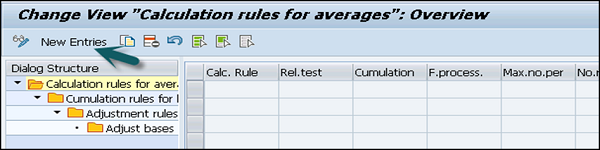
ในหน้าต่างใหม่ให้กำหนดกฎต่างๆตามที่กล่าวไว้ข้างต้นแล้วคลิกที่ไอคอนบันทึกที่ด้านบน
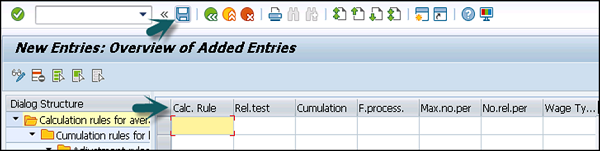
ค่าแรงจูงใจ: ภาพรวม
เพื่อรักษาค่าจ้างจูงใจกระบวนการบัญชีที่แตกต่างกันจะถูกกำหนดไว้ในระบบ SAP มาตรฐาน
การคำนวณค่าจ้างรายเดือนสำหรับค่าแรงจูงใจ
ในประเภทค่าจ้างนี้เวลาเป้าหมายสำหรับตั๋วแต่ละใบจะคำนวณโดยใช้อัตราชิ้นงาน ใช้ในการคำนวณจำนวนเงินสำหรับตั๋วเวลาที่พนักงานถึงกำหนด จำนวนนี้ประกอบด้วย -
Basic Monthly Pay - กำหนดจำนวนเงินรวมที่จ่ายให้กับพนักงานโดยไม่คำนึงถึงผลงานของพวกเขาและสามารถจ่ายเป็นผลรวมรายเดือนหรือในรูปของการจ่ายรายชั่วโมงตามสัญญาของพวกเขา
Time Dependent Variable Pay- ใช้เพื่อกำหนดอัตรามาตราส่วนการจ่ายที่แตกต่างจากอัตราค่าจ้างหลักสำหรับพนักงาน เป็นไปได้ว่าพนักงานจะได้รับค่าตอบแทนในอัตราที่สูงเมื่อเทียบกับอัตราค่าจ้างหลักสำหรับกิจกรรมเฉพาะ คุณต้องป้อนมาตราส่วนการจ่ายที่สูงขึ้นในตั๋วเวลา
Performance Dependent Variable Pay- ใช้เพื่อให้เครดิตเมื่อพนักงานทำงานเสร็จในเวลาน้อยกว่าเวลาเป้าหมาย ความแตกต่างระหว่างเวลาเป้าหมายและเวลาจริงจะกล่าวถึงในตั๋วเวลา
การคำนวณค่าจ้างรายชั่วโมงสำหรับค่าแรงจูงใจ
ซึ่งคล้ายกับการคำนวณค่าจ้างรายเดือนโดยมีข้อแตกต่างเพียงอย่างเดียวที่ระบุว่าค่าจ้างรายเดือนเป็นค่าจ้างรายชั่วโมงตั้งแต่เริ่มต้นดังนั้นคุณไม่จำเป็นต้องแปลงค่าจ้างพื้นฐานรายเดือนเป็นค่าจ้างรายชั่วโมง
การบัญชีค่าแรงจูงใจ: เครื่องมือ
Personnel calculation schemas -
การประเมินราคาตั๋วเวลาสำหรับค่าจ้างจูงใจมีสองประเภท -
German Version DIW0 - มีคุณสมบัติพิเศษเฉพาะสำหรับภาษาเยอรมันเท่านั้น
International Version XIW00- คุณสามารถใช้ schema XIW00 เพื่อตั้งค่ากฎการบัญชีค่าจ้างจูงใจของคุณเองตามประเทศต่างๆ เนื่องจากการประเมินราคาตั๋วเวลาแตกต่างกันไปตามประเทศและองค์กรต่างๆจึงไม่มีแผนผังบัญชีเฉพาะประเทศอยู่ในนั้น
ค่าตอบแทนบางส่วน
ส่วนประกอบนี้ใช้เพื่อตรวจสอบค่าตอบแทนเมื่อพนักงานทำงานในช่วงเวลาที่น้อยลง คุณสามารถใช้การแยกตัวประกอบได้ในกรณีต่อไปนี้ -
เมื่อพนักงานลาออกเข้าร่วมหรือไม่อยู่ในช่วงระยะเวลาหนึ่ง
เมื่อมีการเปลี่ยนแปลงค่าจ้างขั้นพื้นฐานการทดแทนการมอบหมายงานใหม่หรือการเปลี่ยนแปลงตารางการทำงานส่วนบุคคล
ในการหาค่าตอบแทนที่ถูกต้องสำหรับพนักงานจำนวนค่าตอบแทนจะคูณด้วยปัจจัยระยะเวลาบางส่วนซึ่งขึ้นอยู่กับวิธีการต่างๆ -
- วิธีการชำระเงิน
- Deduction method
- PWS method
- Hybrid method
Each Payroll system contains few factoring rules that are needed to determine the partial period factor. These rules can be customized to meet specific requirements in the company.
The following Infotypes are calculated for partial period remuneration −
| Actions | Infotype 0000 |
|---|---|
| Organizational Assignment | Infotype 0001 |
| Planned working time | Infotype 0007 |
| Basic Pay | Infotype 0008 |
| Recurring payments and deductions | Infotype 0014 |
| Additional Payments | Infotype 0015 |
| Absences | Infotype 2001 |
| Substitutions | Infotype 2003 |
Partial Period Factor
This factor is used to calculate the partial remuneration. This is defined as a variable value which is calculated using different formulas as per the company and the circumstances.
While customizing, partial period factors are defined in a personnel calculation rules for specific situations and assigned to wage types for particular periods.
When you multiply the partial period factor by the fixed remuneration amount, this gives you partial period remuneration amount to be paid for a specific period.
For example − Consider an employee who was on an unpaid leave from 3rd February to 29th March, this means that the employee has worked for 2 days in February and 2 days in March considering 20 workdays in Feb and 23 workdays in Mar.
| Parameter | February | March |
|---|---|---|
| Planned working time (SSOLL) | 148 | 172 |
| Absence(SAU) | 132 | 156 |
| Individual period working time (SDIVI) | 148 | 172 |
| General period working time (SDIVP) | 167,7 | 167,7 |
Now consider reduction using the following different ways −
- Partial Period Factor
- Basic Remuneration
| Method | Calculation formula | Remuneration for February | Remuneration for March |
|---|---|---|---|
| PWS | a = (SSOLL-SAU**)/SDIVI | 0,108 | 0,093 |
| Reduced remuneration: b×a | 351,22 | 302,44 | |
| Payment | a = (SSOLL-SAU**)/SDIVP | 0,095 | 0,095 |
| Reduced remuneration: b×a | 308,94 | 308,94 | |
| Deduction | a = (SDIVP-SAU**)/SDIVP | 0,213 | 0,070 |
| Reduced remuneration: b×a | 692,68 | 227,64 |
Now if you use the payment method, the employee receives the same remuneration for both the months.
If you use the deduction method, the employee is overpaid in Feb and underpaid in March.
If the PWS method is used, the employee receives more salary in Feb as compared to March, however the difference is negligible.
Salary Packaging
This component is used to determine an employee’s gross and net income and various components that effects the net income of an employee.
It consists of the following components −
- Personnel Administration
- Payroll South Africa
- Payroll Australia
The following Infotypes should be configured before setting up the salary package for an employee. The following are Infotypes are country specific and valid only for a few countries only −
- Actions (Infotype 0000)
- Addresses (Infotype 0006)
- Basic Pay (Infotype 0008)
- Organizational Assignment (Infotype 0001)
- Personal Data (Infotype 0002)
- Bank Details (Infotype 0009)
- Planned Working Time (Infotype 0007)
- Social Insurance SA (Infotype 0150) (only for South Africa)
- Superannuation (Infotype 0220) (only for Australia)
- Taxes SA (Infotype 0149) (only for South Africa)
You can find the Salary Packaging SPRO → IMG → Personnel Management → Personnel Administration → Payroll Data → Salary Packaging
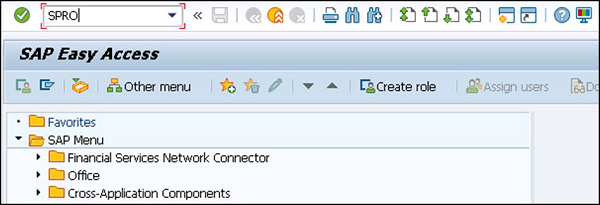

You have to define the following components under customizing −
Basic Settings − It is used to define compensation area as per guidelines.
Salary Components − It includes the elements of an employee's compensation package.
For example − Basic Salary and Company Car.
Salary Component Groups
This is used to define the default salary components based on an employee's organizational assignment.

Eligibility Criteria
Using the Eligibility Criteria, you can create checks to determine if an employee will have a specific salary component defaulted into their salary package.
For example − An employee is eligible for a certain salary component, once they reach a specific pay scale level. You can set eligible criteria for this rule.
Additional Settings
This is used to maintain additional features for salary packaging. Various steps can be defined as per different country specifications −
- Maintain Company Car Regulation
- Define Receiver Travel Allowance Rates
- Result
Modeling a Salary Package
T-code: P16B_ADMIN

The following is some general information about the subsequent screenshot −
The right side of the screen comprises of components that are currently a part of your package.
The left side of the screen contains all those additional components for which you are eligible.

The following tasks should be performed to model a Package −
First is to click on the salary component text and choose the arrow to move the component between two boxes. Using this you can add/remove the components from the package.
If you want to change the component details, click on the amount for the component.
Below this you can see the edit section. This section is specific to each component and contains the relevant amount, percentage, and contribution information valid for the component.
Click Accept to include your new attributes to the package.
You can click on the Reset button to put the last values used.
Once you close the modeling screen, you can select from the following options −
You can select simulation that will allow you to preview a sample online pay slip.
You can select Update that will update the Infotypes accordingly.
Dearness Allowance
This allowance is a part of the monthly remuneration paid to an employee and varies as per the location and other factors. The value of this component depends on the Consumer Price Index (CPI) for that location and this index varies as per government regulation. When an employee is transferred or moved to a different location, this allowance is also changed as per the location.
Dearness allowance along with other components like Base salary, Income tax, Gratuity, etc., forms the salary package of an employee for computation.
You can calculate Dearness allowance in a standard SAP system by using the following methods −
CPI slab based calculation

You can also define new CPI in SAP system using New Entries.
- Incremental CPI slab based calculation
- Basic slab based calculation
- Basic slab based calculation, subject to minimum value
- Non-slab based calculation
- Incremental basic slab based calculation
Note − For a non-managerial category this allowance is called Dearness allowance however for managerial category employee group it is also called Cost of Living Allowance (COLA).
To configure DA in SAP system, go to SPRO → IMG → Payroll → Payroll India → Dearness Allowance → Maintain Basic slab details for Dearness allowance.
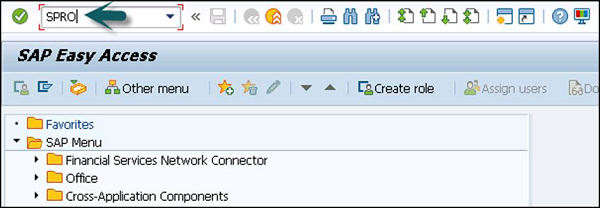

Once you click on this, it shows you the Basic slab details for Dearness allowance, which includes Fixed value, Percentage, CPI % mul. Fac., currency.
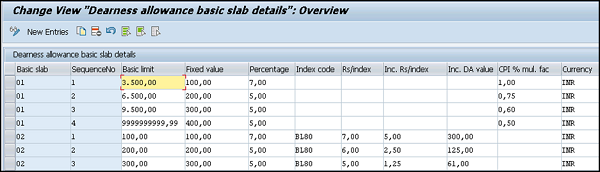
Housing Allowance
This component is used to maintain information about an employee accommodation. This is used to calculate tax exemptions and to check perquisite applicable on a housing benefit.
While updating or creating a housing record using the Housing (HRA / CLA / COA) under Infotype (0581), the system dynamically updates the Basic Pay Infotype (0008) with the new or changed wage type for Housing.
Different Types of Accommodation Under Housing
Rented − When an employee uses a Rented Accommodation, he receives a House Rent Allowance (HRA) to meet the expenses incurred by renting a residential accommodation.
In this case, the system calculates the tax exemption on the rented accommodation and rented amount paid by an employee.
Company Leased Accommodation (CLA) − When an employee uses a Company Leased Accommodation, the company leases an accommodation and provides it as a housing benefit to the employee.
The company Leased eligibility depends on the employee Pay Scale Grouping for Allowances. When an employee uses CLA benefit, the system checks the applicable perquisite on the CLA.
Company Owned Accommodation (COA) − When an employee uses COA, in this case company owns the accommodation and provides it as a housing benefit to the employee. Like CLA employee eligibility for COA depends on the employee grouping for pay scale allowance.
When an employee opts for COA benefit, the system will compute the perquisite applicable on the COA.
Hotel Accommodation − A company can also provide a hotel accommodation to the employee. Their stay in the hotel depends on a fixed period as per the Government rule and if the stay exceeds the time limit, a perquisite is applicable on the cost of accommodation.
In a SAP standard system, the following accommodation types are configured by default −
- Rented Accommodation
- Company Leased (Old)
- Perkable Hotel Accommodation
It is also possible to create a new accommodation type in the system. Go to SPRO → IMG → Payroll → Payroll India → Housing → Define Accommodation type
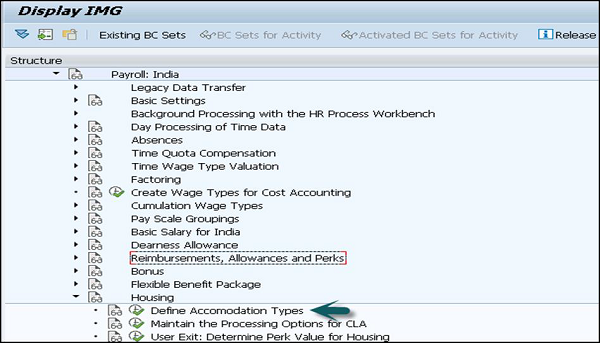
Under the Accommodation type, you can view the already defined Housing types or can create new entries by clicking the New Entries button.
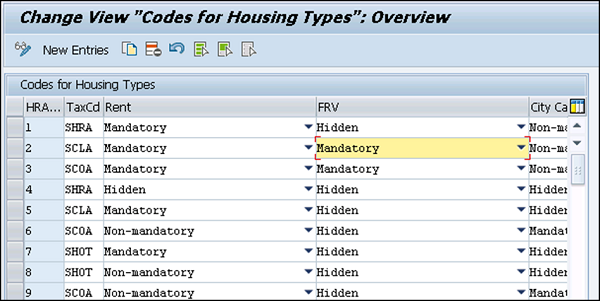
In the Tax Code, select the tax code as per the accommodation type.
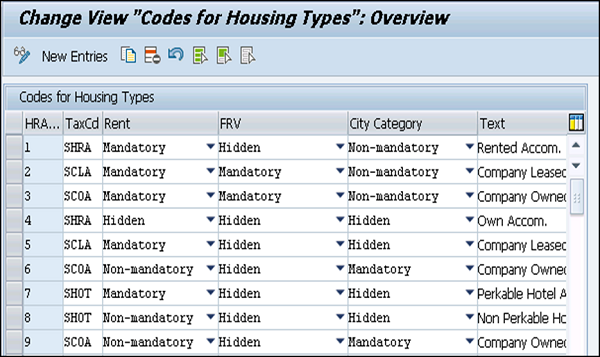
Tax code field determines as per different accommodation type −

Car and Conveyance Allowance
This component is used to process the exemption on conveyance allowance. The details are maintained in Car and Conveyance Infotype (0583).
The standard SAP system provides exemption on conveyance allowance given to the employees. The following configuration has to be configured in the system if you want to give conveyance allowance and exemption to the employees.
Go to SPRO → IMG → Payroll → Payroll India → Car and Conveyance → Define Conveyance Type.

Different Car schemas can be used in the SAP system for exemption under different sections.
Long-Term Reimbursements
This defines as the long-term benefits provided to the employees over a fixed period of years. The duration varies from three to five years. In a standard SAP system, long-term benefits can be divided into the following categories −
Hard Furnishing Scheme
This includes benefits provided to employee for purpose of purchasing movable items like Fridge, TV, Washing machine, computer, etc.
Soft Furnishing Scheme or Other Reimbursements
This includes benefits provided to employee for purpose of purchasing consumer good items like Sofa, chair, Carpet, etc.
Car Maintenance Scheme
This benefit includes maintenance of their car over a period of time, etc.
Long Term Reimbursements Infotype (0590)
This Infotype is used to maintain Long Term Reimbursement claimed by the employees and under one of the following subtypes −
Subtype SHFS − For maintaining hard furnishing schemes information
Subtype SSFS − For maintaining soft furnishing schemes information
Subtype SCAR − For maintaining car maintenance schemes information
To configure a long term reimbursement, go to SPRO → IMG → Payroll → Payroll India → Long Term Reimbursement → Maintain block of years for long tern reimbursement.

To avail long-term benefits by an employee, there are different perquisites attached with each benefits that should be met −
Hard Furnishing Scheme
In this, there is a fixed percentage as the perquisite value applicable on the assets that an employee can avail during a financial year.
This fixed value is maintained in Calculate Hard Furnishing Perk Value constant (HFPRC) of the table view Payroll Constants (V_T511K).
Soft Furnishing Scheme
In this, the system calculates perquisite value for the assets that an employee avails in the current financial year and it is based on the perquisite percentage that you maintain in the Long Term Reimbursements Infotype (590) and subtype SSFS.
Car Maintenance Scheme
Normally, the system doesn’t contain any perquisite value with the Car Maintenance Scheme or any other similar type of scheme you create in the system.
Claims
In a company, an employee is eligible to claim some monetary and non-monetary benefits and these claims vary as per the pay scale grouping and many other factors. An employee needs to submit the claim based on the eligibility to get these benefits. Claims submitted can be of the following types −
Monetary Claims
This includes the claims that are available as per the eligibility amount.
For example − A conveyance allowance of Rs. 1800 per month or a Medical claim of Rs. 15000 in a given assessment year.
Non-Monetary Claims
These claims are commonly raised by an employee for company work. They are normally placed in units like Stationary request, Calculator, Petrol, etc.
Apart from this, there is one more type of claim known as the slab based claim. A few common types of slab based claims are LTA, car maintenance allowance, etc. These type of claims has an eligibility which is normally more than a year.
For example − Car maintenance allowance – where the validity period starts from the date of purchase of the car and in the first and second year an employee is eligible for a car maintenance allowance of Rs. 3000 and in the third year, claim eligibility is Rs. 5000 and in the fourth year, the eligibility is Rs. 7500.
To get into the non-monetary claims section, you should use the following Transaction Code: PC00_M40_REMP as shown in the subsequent screenshot.
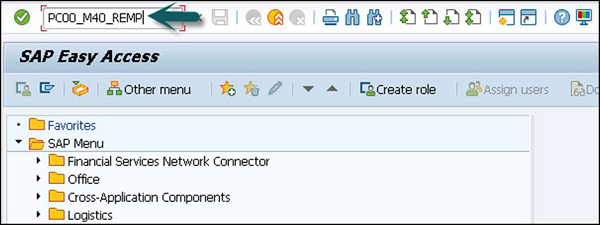
Once you run the above transaction, the reimbursement claim screen will appear.
The claims can be processed via −
Regular payroll run − In this reimbursement type, additional payments Infotype 0015 is updated with the information that you enter in this report and claim disbursement is made along with the regular payroll.
Off-cycle payroll run − In this method, One-Time Payments Off-Cycle Infotype 0267 is updated with the information that you enter in this report and approved claims can be disbursed through an off-cycle payment process.

For example − In this disbursement, claims are disbursed on the same day or claims submitted during the week are disbursed on any day of the week.
Bonus
This component is used to process the employee bonus and can compute both regular and off-cycle bonus.
As with claims, there are two types of bonuses that can be paid −
Type 1 Additional Payments 0015 − In this, the SAP system updates the Infotype when a regular bonus is processed.
Type 2 Additional Off-Cycle Payments for Off-Cycle Bonus 0267 − In this, 0267 Infotype is updated in the system, when an Off-Cycle bonus is computed.
Gratuity
It is defined as a statutory benefit provided to an employee by his employer for his association with the company. The Gratuity can be configured based on the following rules −
Payment of Gratuity Act, 1972 − As per this, a minimum amount that an employer has to contribute for this component is 4.81% of the base salary of the employee. As per the company policy where the benefits are better as compared to the Gratuity Act.
Personal IDs 0185 Gratuity for India subtype 03 − This is used to maintain the employee Personnel id number for Gratuity and the name of the trust to which you are contributing for employee gratuity.
Gratuity Listing Report (HINCGRY0) to Generate Gratuity List − This report is used to generate a list which shows the employee wise contribution to the trust name on behalf of the employee.
You can configure Gratuity in the SAP system by following this path. Go to SPRO → IMG → Payroll → Payroll India → Retirement benefits → Gratuity.

The employee record for Gratuity (Personnel Id’s) is maintained in Infotype and Gratuity for India Subtype 03.
Superannuation
This is defined as the benefit provided to an employee by the employer for his association with the company. The employer contributes towards Superannuation trust on a monthly or yearly basis to provide this benefit to the employee and it doesn’t include any employee contribution. This component is not presented as part of the monthly pay slip and is not a taxable component.
Superannuation report (HINCSAN0) for list − This report can be used to generate Superannuation List which provides employer contribution for this component for a specific time period.
Superannuation component and configuration − This component consists of the employee record as Personal Id’s Infotype 0185 Superannuation for India Subtype 01. This subtype is used to maintain the trust name and employee identification number for the employee.
To define the trust name where the employer maintains the Superannuation account, you need to define trust id and name of trust in the system.
This can be done by going to SPRO → IMG → Payroll → Payroll India → Retirement Benefits → Maintain Superannuation Trust ID
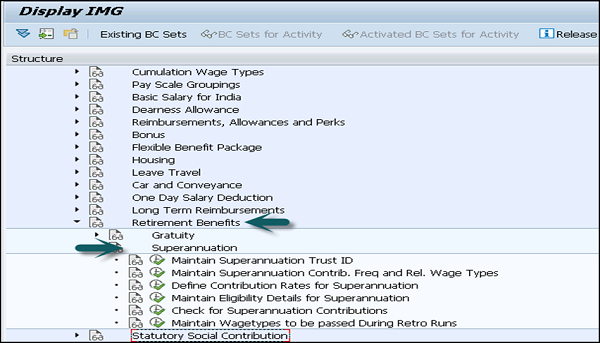
The Superannuation ID field of Personal IDs Infotype (0185) Superannuation for India Subtype (01), displays options as per the Trust IDs that you have configured in this IMG activity.
To configure the criteria under which you want an employee to be eligible for Superannuation, it can be configured in a SAP system with the following method −
SPRO → IMG → Payroll → Payroll India → Retirement Benefits → Maintain Eligibility Details for Superannuation.
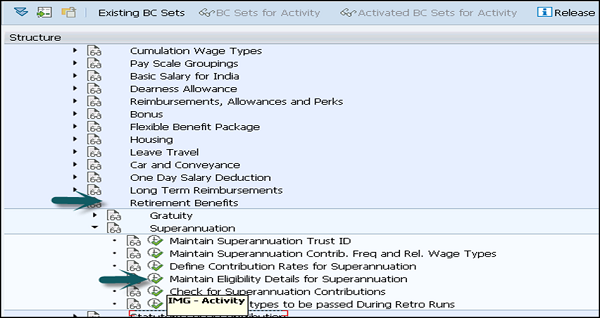
This component of the payroll system deals with the net part of the remuneration paid to an employee after the deductions. There are various deductions applied on the Gross salary like tax, insurance paid, etc. The Net pay is the amount paid to an employee after all these deductions.
Income Tax
This component is used to compute tax on the income received by an employee. An employee income consists of the following parts −
Regular Income
This consists of regular income components like Basic pay, HRA, conveyance allowance. Regular income can be categorized as monthly regular income or annual regular income.
The system projects the annual regular income using either the Actual Basis or Nominal Basis. The system, by default uses Actual Basis to project annual regular income. You can access this from SPRO → IMG → Payroll → Payroll India → Tax → Maintain Annual Taxable Income.

Professional Tax
Professional tax in a SAP system is defined as the tax calculated on the employee salaries. Professional tax is also defined as the tax applied by the State Government on profession, trades, employment, etc.
Income Tax
A SAP system calculates the annual professional tax of an employee and deducts it from the salary as per the Section 16(ii) of the Income Tax Act. Professional tax is based on the following salary components for an employee −
- Basic Pay
- Dearness Allowance
- Medical Reimbursement
- Bonus
- Housing
- Other remuneration that employee receives regularly
Tax on Medical Reimbursement
This includes the medical reimbursement amount that is more than the amount, exempted in the Income Tax under the IT Act, as a part of the professional tax basis.
Housing Allowance
For all the employees who are availing company leased (CLA) or company owned accommodation (COA), the system calculates the difference in housing allowance and the rent. When an employee gets the amount for the difference in both the components as a part of the regular income, then professional tax is applied on the differential amount.
Professional Tax Report
To display and take prints of professional tax returns, the system generates the professional tax returns that your company needs to submit to the state authorities, while remitting the professional tax deductions of the employees.
When you generate a professional tax report (HINCPTX0), there must be an Infotype – Other Statutory Deductions Infotype (0588) and PTX (Professional Tax Eligibility) subtype (0003). In this Infotype, you must select the Professional Tax eligibility indicator for an employee.
And there should be professional tax results for at least one payroll period.
Provident Fund
This component is used to maintain information on the employee Provident Fund. The Provident fund is a benefit provided to the employees and contains two parts −
Provident Fund (PF)
As per the government rule, both employee and employer contributes a fixed percentage of the PF basis towards the Provident Fund. The minimum percentage that each employee needs to contribute is 12% of the base salary.
An employee can also select some percentage of fixed basis towards PF which is known as Voluntary Provided Fund (VPF).
Pension Fund
As per the authority rule, an employer has to contribute a fixed percentage of the PF basis towards the Pension Fund of an employee.
Also note that apart from these contributions, an employer has to contribute to the Employee's Deposit Linked Insurance (EDLI or ESI).
In a SAP system, Provident Fund component allows you to maintain and process the following components −
- PF
- Pension Fund
- EDLI
- VPF
- Provident Fund
Reports for Provident Fund
By using the employees Provident Fund Reports (HINCEPF0), you can generate the following monthly PF forms −
Form 5 − This can be generated for the employees who qualify for the PF, Pension Fund and EDLI membership for the first time.
Form 10 − This can be generated for those employees leaving the service, or leaving the PF trust in the current payroll period.
Form 12A − This can be generated for wages paid and recoveries made in the current payroll period, as the Employee and Employer's contribution.
By using the PF Report (HINCEPF1), you can generate the following annual PF forms −
Form 3A − This is used to get the statement on the PF contributions made towards un-exempted establishments annually.
Form 6A − This report is used to print the consolidated contribution statement for that financial year.
If you want to generate the Monthly reports on the Employee PF and Employee Pension Fund contribution, go to SAP Easy access → Human Resources → Payroll → Asia/Pacific → India → Subsequent Activities → Per Payroll Period → Legal Reports.

To generate the Annual reports on the Employee PF and Employee Pension Fund contribution, go to SAP Easy Access → Human Resources → Payroll → Asia/Pacific → India → Subsequent Activities → Annual → Legal Reports.

Employee State Insurance
Employee State Insurance is one of the other statutory benefit type that has been provided to employees of a company. ESI contribution includes deduction/contribution −
- From the employee salary
- From the employer side
In case there are other statutory deductions Infotype 0588 and subtype ESI (0001) record exists for the employee, then an employee is considered as eligible for ESI.
Note − The ESI Basis for an employee is less than or equal to the amount stored in the ESI Eligibility Limit.
ESI Contribution and Benefit Period
| Contribution Period | Benefit Period |
|---|---|
| 1 Apr – 30 Sep | 1 Jan –30 June |
| 1 Oct – 31 March | 1 July –31 Dec |
The Employee contribution towards ESI is 1.75% of the ESI Basis. While the Employer contribution towards ESI is 4.75% of the ESI Basis.
To change the ESI Grouping for an employee, this can be configured in the user exit by following SPRO → IMG → Payroll → Payroll India → Statutory Social Contribution → Employees' State Insurance User Exit: Determine Personnel Subarea Grp for ESI.

Labor Welfare Fund
Like Employee State Insurance, LWF is known as the statutory contribution towards welfare of the employees. LWF contribution and frequency of contribution is decided by the state authority.
Infotype and Reports
The LWF (Labor Welfare Fund) details are maintained under other Statutory Deductions Infotype 0588 and LWF subtype 0002.
In a SAP system, you can define the eligibility of for Labor Welfare Fund, LWF contribution frequency, LWF computation rates and the Validity date. The LWF data is available in the legal report – Labor Welfare Fund legal reports (HINCLWFI)
By using this report, it is possible to generate the LWF form for submission to the authorities. You can configure your SAP system to generate LWF statements in the format prescribed by the concerned state authority.
Minimum Net Pay
This component is used to define the minimum wage for an employee for processing the payroll. All the deduction to be considered for the minimum net processing is defined by following this path −
Go to SPRO → IMG → Payroll → Payroll India → Deductions → Arrears and Priorities.

In a SAP system, you can configure the minimum net pay using the following two methods −
Percentage of a Particular Wage Component
Using this method, you can maintain the percentage in the Minimum Net Pay under Percentage Constant (MNPPR) of table view Payroll Constants (V_T511K).
Note − By default, the system takes a particular wage component as the Total gross amount wage type (/101).
Fixed Amount
You can also define a fixed amount in the minimum Net Pay-Fixed Amount constant (MNPAM) of table view Payroll Constants. Both the methods can be configured in the SAP system by the following path −
SPRO → IMG → Payroll → Payroll India → Deductions → Minimum Net Pay → Maintain Value for Determination of Minimum Wage.

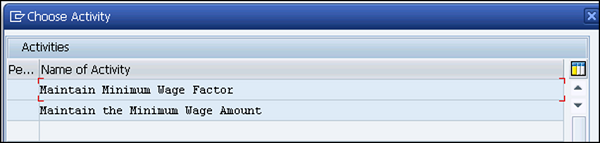
Note − In case you are maintaining both of the above methods, the amount in the Minimum net pay − Fixed Amount constant (MNPAM) is taken as the minimum wage.
This component is used to calculate all the payments that are made to third parties and are deducted from the employee’s salary. Different types of deductions can be calculated on gross remuneration or on net remuneration.
Statutory Deductions
This involves social welfare payment and taxes.
Voluntary Deductions
This includes the payment made by an employee to any saving accounts or any voluntary insurance policy that the employer has taken for the employee. You can consider these as one time deductions and recurring deductions.
One time deductions are those which are paid by an employee once in a Financial Year. Recurring deductions are maintained in the Infotype 0014 and they are paid in a defined periodicity.
Loans
This component is used to manage the details of a loan that is provided by the company to an employee. This can include – house loan, car loan, personal loan, etc. An interest amount is charged which is lower than the normal interest rate in the market and the employee salary is considered as a security for this loan.
In a SAP system, you can select between different loan categories and different repayment types −
- Installment Loan
- Annuity Loan
The loan data is maintained in Infotype 0045 and you can get the following details while processing the payroll −
- Loan Repayment
- Loan Interest Calculation
- Imputed income taxation
Loans Infotype 0045 − as you enter the information on a company loan, it can contain loan approval date, loan amount, etc.
How to Identify a Loan in the System?
You maintain loan type’s information in subtypes in the Loans Infotype 0045. There is a sequential number that is assigned to each loan. In a SAP system, you can use the combination of a loan type and a sequential number to uniquely identify every loan and hence this allows you to create multiple loans of the same type for an employee.
Payment Type
There are different categories of repayment types that can be used and differentiated as follows −
Payment is made to the borrower or a repayment to the employer.
Payment is made directly by check or a bank transfer is made or is processed during the employee payroll run.
You can use the payment types that are defined in a SAP system or you can also define under SPRO → IMG → Payroll → Payroll India → Company Loans → Master Data → Customer Payment Types.

| Outgoing payment to third-party | you do not want to pay out the loan to the employee, you want pay it to a third person instead. | An employee receives a building loan to build a house. You do not pay the loan to the employee, but to the contractor who builds the house. |
| Loan payment (payroll) | You want to pay the employee the total approved amount of the loan or part of this together with his/her pay. | |
| Loan payment (external) | You want to pay the employee the total approved amount of the loan or part of this by check or bank transfer | |
| Loan remission | An employee cannot repay his/her loan or you want to release him/her from the remaining debt | You can only close a loan in the system when the remaining loan amount has either been repaid by the borrower or remitted by the lender |
| Fees | You want to demand fees from your employee for granting the loan | |
| Total repayment | The employee repays the total outstanding amount of the loan by check or bank transfer | |
| Special repayment (payroll) | The employee makes an unscheduled repayment that should be withheld from his/her pay. | |
| Special repayment (external) | The employee makes an unscheduled repayment by check or bank transfer. | |
| Loan balance transfer | You want to transfer company loans from a legacy system. | You can also use the payment type Loan payment (external) for transfering loans from legacy systems. |
Loans Enhancement - India
This section describes the Loan enhancement customization available in the SAP system for payroll India. You can make the following configuration for the company loans in India −
To maintain Loan grouping, go to SPRO → IMG → Payroll → Payroll India → Company Loans → Master data → Maintain Loan Grouping.

To define different salary components that define the salary for a loan grouping, go to SPRO → IMG → Payroll → Payroll India → Company Loans → Master Data → Maintain Salary Components.

To specify if a Loan Type is eligible for Section 24 Deduction, go to SPRO → IMG → Payroll → Payroll India → Company Loans → Master Data → Maintain Deduction Details Under Section 24.

Similarly, you can create various customizations under Payroll India for processing Loan enhancement.
One Day Salary Deduction
This component is used to process the voluntary salary deduction for employees and is applicable for one or multiple days. This component calculates the employee contribution for the same amount at it was paid by the employer. This voluntary deduction normally involves payment to charitable trust, prime minister Relief fund, etc.
In the SAP system, this component is maintained in the table V_T7INO1.
Go to SPRO → IMG → Payroll → Payroll India → One day Salary deduction → Maintain Details for one day Salary deduction.


For example − Consider an employee’s details in a table view One-day salary deduction (V_T7INO1) for Pay Scale Grouping for Allowances MN01.
- Year - 2010
- Period - 01
- Calculation Indicator - Actual Salary/Calendar Days
Employer Contribution – As the employer also contributes.
You run the payroll for an employee, who belongs to a Pay Scale Grouping for Allowances MN01, in June 2010. Let the Actual Salary of the employee for June 2010 be Rs. 6000 and the calendar days KSOLL for the month June = 30.
One-day salary deduction payroll function (INDSD) reads the table view one-day salary deduction (V_T7INO1) for the Pay Scale Grouping for Allowances MN01, and generates the following wage types −
For employee, one-day salary deduction wage type (/3OE) = Rs (6000/30) * 2 → 400.
For employer, one-day salary contribution wage type (/3OF), which is also equal to 400.
This includes the activities that should be carried out after processing of gross and net payroll for employees.
Posting of Payment Transactions
This is used to post the personnel expenses within a company to financial accounting and Cost Accounting.
This includes payables to the employees who are posted against the Wages and Salaries Payable account. It also includes payables to the recipients as the deductions received from the employee are posted in the additional payables account and this varies as per the country.
Subsequent activities are performed for this, which includes −
Payables against employees are settled by payment.
Receivables against third party like tax, insurance are settled by payments.
For each transaction, the following steps are performed −
Step 1 − Amounts payable are calculated
Step 2 − Amounts calculated are paid
Step 3 − A payable account to bank clearing account is created.
You can perform Step 2 and Step 3 either automatically or manually and it varies according to the country and the transaction type.
Salary/Remuneration Statement Tool
To create or edit the salary/remuneration statement, you can use HR Forms Workplace. This allows you to create a new salary statement with the Forms Workplace and also provides you multi-functional graphical options for structuring the layout of the form and then print program.
A form can be printed from the HR Forms Workplace or by using a SAP Easy access menu.
This is used for the evaluation of payroll results and you can generate reports and statistics using this component. You have the following options available in the SAP system to perform the evaluation −
Payroll Infotypes
InfoSet Query − To check the InfoSet query, follow the below path. Go to Human Resources → Information System → Reporting Tool → SAP Query.

To create a new infoset query, click on Infoset query.

Standard Reports
You can also evaluate payroll results using the following standard reports.
- Remuneration statement
- Payroll journal
- Payroll account
- Wage type reporter
In this chapter, we will discuss about the reporting pattern in SAP Payroll.
Basic – General Increments Report
This is used to perform the increment update on the base pay wage type in Infotype 0008. This can be maintained under the Human Resource in SAP Easy access.
In SAP Easy access → Human Resource → Payroll → Asia/Pacific → India → Utilities → Basic → General increments.

Enter the Personnel number and Pay Scale Grouping for Allowances of the employees to whom you want to give increments in the Basic Salary.
Enter the Personnel number and pay scale grouping.
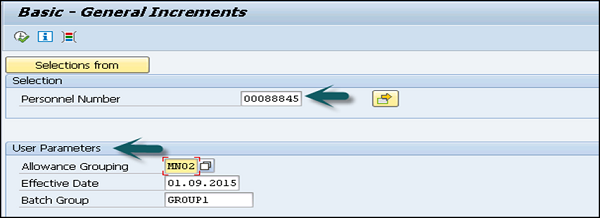
Enter the date from which the increment has to be effective and the name of that batch session. Click Execute.

The list of employees eligible for the increment appears. You have the following options on the output screen −
Increment
You can select this option to process the increment for all the eligible employees. The system creates a batch session. You can execute this batch session to update the Basic Pay Infotype 0008.
Ambiguous Cases
You can select this option to display the ambiguous cases.
For example − All the employees for whom the Effective Date that you have entered on the selection screen does not fall in the last split of the Basic Pay Infotype 0008.
Errors
This option is used to select and display all the error cases.
For example − All the employees for whom the Pay Scale Grouping for Allowances is not the same as the one that you have entered on the selection screen.
Basic Promotions Report
This is used to perform the batch update of a base salary wage type in Infotype 0008 because of the increment posted on the employee promotion.
In SAP Easy access → Human Resource → Payroll → Asia/Pacific → India → Utilities → Basic → Promotions.
Then you can −
Enter the employee selection criteria.
Enter the Pay Scale Grouping for Allowances of the employees for whom you want an increment update.
Enter the date from which the increment has to be effective.
Enter the name of the batch session and execute the report.

This will display the list of employees eligible for the promotion.
You will have the following options on the output screen −
Promote
This option allows you to update the increment for all the eligible employees and a batch session is created. This batch can be executed to update Basic Pay Infotype 0008 with the Basic Salary increment.
Ambiguous Cases
This option is used to display cases where there is ambiguity.
For example − All employees for whom you have entered the increment effective date, which does not fall in the last split of the Basic Pay Infotype 0008.
Errors
This option is used to display all the error cases.
For example − When all the employees with a Pay Scale Grouping for Allowances is not the same as you have entered in the selection criteria.
Print Program for Form 16
Using this component, you can print the following sections of Form 16 and Form 16AA for an employee, in a Financial Year −
Salary Paid and any Other Income and Tax Deducted.
It displays the income, deductions and tax details of the employee for that financial year.
Details of the Tax Deducted and Deposited into the Central Government Account.
This section also includes the following components −
- Tax Deducted at Source (TDS)
- BSR Code of Bank Branch
- Total Tax Deposited
- Cheque or DD No. (If applicable)
- Surcharge
- Date on Which Tax Deposited
- Transfer Voucher/Challan Identification Number
- Education Cess
Print Program for Form 24
Using this component, you can print Form 24 and Form 24Q for the employees with the following sections −
Details of the Salary Paid and Tax Deducted thereon from the Employee.
This is used to display the income, deductions and tax details in a particular financial year for the selected employee.
Form 27A (only for Form 24)
This form is defined as the e-filing of Form 24 and needs to be submitted to the IT office in a physical form.
The employee has to submit an e-copy of Form 24 to the IT department before the 31st May for the preceding financial year.
For example − The Form 24 has to be submitted before May 31, 2016 for the financial year 2015 − 2016.
Batch Program – DA Report
This component creates a batch program which runs and updates the DA wage type in Basic Pay Infotype 0008 for an employee.
To access this report, go to SAP Easy access → Human Resources → Payroll → Asia Pacific → India → Utilities → Dearness Allowance → Batch Program for DA.

Enter the relevant selection criteria like Personnel number and date. Specify a name for the batch session against Batch group.
To execute the report, choose Program → Execute.

This will open the Correct Cases screen to review the following types of information. This screen provides information on −
- Correct cases
- Ambiguous cases
- Error cases

To view an information type, select the required option.
For example − To view the correct cases, select Display correct cases.
Next is to select the employee records for which you want to generate the batch session. To generate the batch session, choose User Interface → Create batch input.
Batch Program for Section 80 and 80C
These components are used to check the Actual Contributions for Tax Exemption indicator of the Section 80 and 80C Deductions Infotype 0585 records of all or selected employees.
You can execute this report for a range of employees and it can be based on −
- Payroll Area and
- Range of Personnel numbers
You have the option of selecting or not selecting the Consider Actual Contributions for Tax Exemption indicator of the Section 80 and 80C Deductions Infotype 0585 records. A session is created when this report is run and this session should be executed from T-code SM35 for the updation of Section 80 Deductions Infotype 0585.

To access the report, go to SAP Easy access → Human Resources → Payroll → Asia Pacific → India → Utilities → Section 80 → Batch Program for 80.
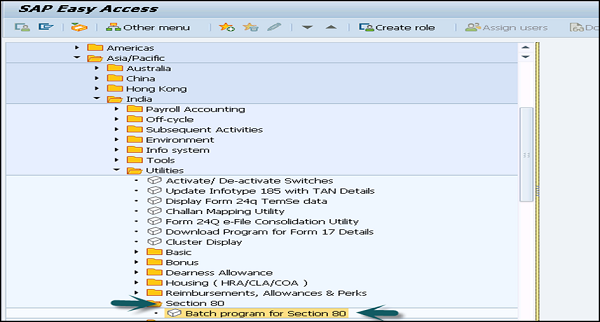
ป้อนเกณฑ์การคัดเลือกที่เกี่ยวข้อง หากคุณต้องการให้มีการพิจารณาเงินสมทบมาตรา 80 ของพนักงานที่ได้รับการคัดเลือกในระหว่างการจ่ายเงินเดือนให้เลือกตัวบ่งชี้พิจารณาเงินสมทบตามจริง ป้อนชื่อเซสชัน หากต้องการเก็บบันทึกของเซสชันนั้นหลังจากดำเนินการคุณสามารถเลือกตัวเลือก Keep ตัวบ่งชี้เซสชัน
คุณยังสามารถป้อนวันที่ล็อค ใช้T-code SM35สำหรับการอัปเดตระเบียน Infotype หลังจากวันที่นี้เท่านั้น ในการดำเนินการนี้ให้คลิกตัวเลือกดำเนินการ
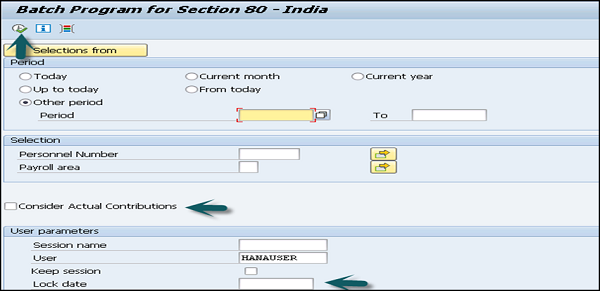
ตอนนี้คุณสามารถเรียกใช้ T-code SM35และเลือกเซสชันที่คุณต้องการเรียกใช้ คุณสามารถเรียกใช้เซสชันในเบื้องหน้าหรือเบื้องหลัง
สถานะสำหรับรายงานการอ้างสิทธิ์
ส่วนประกอบนี้ใช้เพื่อตรวจสอบสถานะของการเรียกร้องที่ทำโดยพนักงาน เมื่อใช้ส่วนประกอบนี้คุณสามารถตรวจสอบ -
การชำระเงินคืนประเภทต่างๆที่พนักงานของคุณอ้างสิทธิ์
ประเภทการชำระเงินคืนระยะเวลาที่มีผลบังคับใช้
ยอดคงเหลือยกมาจากปีก่อน
รายละเอียดจำนวนเงินค่าสินไหมทดแทนที่ได้รับการเบิกจ่ายไปแล้วและจำนวนเงินที่รอการเบิกจ่ายพร้อมกับการจ่ายเงินเดือน
ในการตรวจสอบคุณสมบัติให้ไปที่ SPRO → IMG → Payroll → Payroll India →การคืนเงินเบี้ยเลี้ยงและสิทธิพิเศษ→คำนวณคุณสมบัติสำหรับ RAPs

แสดงการเรียกร้องต่างๆที่พนักงานของคุณทำตามวันที่มีผลบังคับใช้และประเภทการชำระเงินคืน
หากต้องการเข้าถึงรายงานการเรียกร้องให้ไปที่ SAP Easy access →ทรัพยากรบุคคล→บัญชีเงินเดือน→เอเชีย / แปซิฟิก→อินเดีย→ยูทิลิตี้→การชำระเงินคืนเบี้ยเลี้ยงและสิทธิประโยชน์→สถานะการเรียกร้อง

ป้อนเกณฑ์การคัดเลือกที่เกี่ยวข้องและดำเนินการรายงาน→ดำเนินการ

รายงานรายการเงินบำเหน็จและเงินบำนาญ
ส่วนประกอบนี้ใช้เพื่อสร้างรายการค่าตอบแทนสำหรับกลุ่มพนักงานที่เลือกภายในระยะเวลาบำเหน็จที่กำหนด
ข้อกำหนดที่สำคัญในการสร้างรายงานคือการรักษารหัสส่วนบุคคล Infotype 0185 บำเหน็จสำหรับประเภทย่อยของอินเดีย 03 คุณได้ดำเนินการจ่ายเงินเดือนตามระยะเวลาที่กำหนดและมีผลการจ่ายเงินเดือน
ต่อไปนี้เป็นข้อมูลที่แสดงโดยใช้รายงานนี้ -
- ชื่อพนักงาน
- เงินเดือนขั้นต้นของพนักงาน
- เงินสมทบบำเหน็จพนักงานจากฝั่งนายจ้าง
หากต้องการเข้าถึงรายงานนี้ไปที่ SAP Easy Access →ทรัพยากรบุคคล→บัญชีเงินเดือน→เอเชียแปซิฟิก→อินเดีย→กิจกรรมต่อมา→ต่อรอบระยะเวลาการจ่ายเงินเดือน→การรายงาน→บำเหน็จ→รายการบำเหน็จ
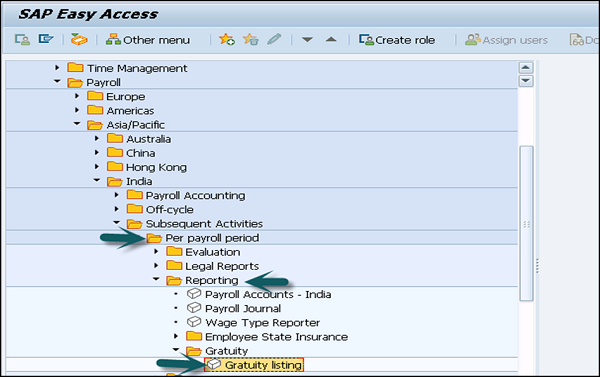
ป้อนเกณฑ์การคัดเลือกที่เกี่ยวข้องและระบุ Gratuity Trust ID ที่คุณต้องการสร้างรายงาน
เพื่อให้ได้ผลลัพธ์ในรูปแบบที่กำหนดเองให้เลือกตัวเลือกเค้าโครงลูกค้าและป้อนชื่อของเค้าโครงลูกค้า
ก Rosterใช้เพื่ออนุญาตการจองให้กับพนักงานตามเกณฑ์เฉพาะ ตัวแปรสำคัญที่ต้องพิจารณาสำหรับการจองประกอบด้วย -
- Caste
- สิทธิประโยชน์พิเศษ
โดยใช้บัญชีรายชื่อคุณสามารถทำกิจกรรมต่อไปนี้ -
ช่วยในการรักษาการจ้างงานการเลื่อนตำแหน่งและการโอนพนักงานตามนโยบายการจอง
ช่วยในการรักษารายละเอียดการรับพนักงานสำหรับรัฐบาล
การกำหนดค่า
ในการกำหนดประเภทการจองให้ไปที่ SPRO → IMG → Payroll → Payroll India → India Public Sector → Rosters → Basic Settings →กำหนดประเภทการจอง
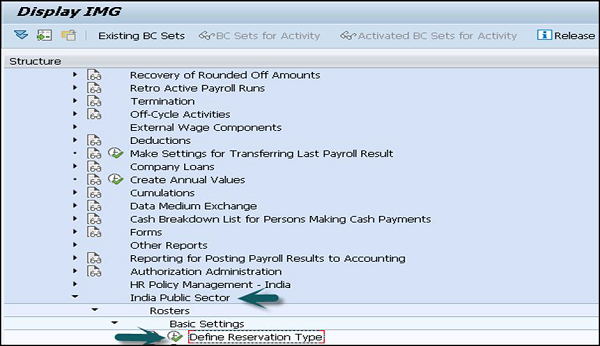
คุณต้องกำหนดกลุ่มบัญชีรายชื่อประเภทการสรรหาและการส่งเสริมการขายประเภทการจองแผนที่ให้กับกลุ่มชาติพันธุ์หรือกลุ่มท้าทาย ถัดไปคือการแมปประเภทการกระทำกับแอ็คชันมาตรฐานและแอ็ตทริบิวต์บัญชีรายชื่ออิสระของโมเดล
เพื่อให้การจองแก่พนักงานสามารถใช้วัตถุประเภทต่อไปนี้ -
Model Roster - หมายถึงเทมเพลตที่ใช้ในการสร้างบัญชีรายชื่อ
Roster - สิ่งนี้ถูกกำหนดให้เป็นวัตถุที่มีจำนวนจุดคงที่กำหนดให้กับมัน
Roster Point- สิ่งเหล่านี้คือวัตถุที่พนักงานได้รับมอบหมายและถูกระบุโดย ID คุณสามารถกำหนดรหัสพนักงานหนึ่งรหัสให้กับรหัสบัญชีรายชื่อในช่วงเวลาหนึ่ง
จุดบัญชีรายชื่อมีคุณสมบัติดังต่อไปนี้ -
- ลำดับหมายเลข
- หมวดการจอง
- ตัวบ่งชี้การยกเลิกการจอง
- ตัวบ่งชี้ล้าสมัย
- Remark
- วันที่อ้างอิง