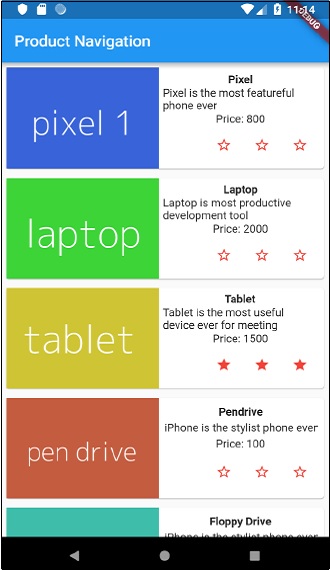Flutter - Quản lý Nhà nước
Quản lý trạng thái trong một ứng dụng là một trong những quá trình quan trọng và cần thiết trong vòng đời của một ứng dụng.
Hãy để chúng tôi xem xét một ứng dụng giỏ hàng đơn giản.
Người dùng sẽ đăng nhập bằng thông tin đăng nhập của họ vào ứng dụng.
Khi người dùng đã đăng nhập, ứng dụng sẽ duy trì thông tin chi tiết người dùng đã đăng nhập trên tất cả màn hình.
Một lần nữa, khi người dùng chọn một sản phẩm và lưu vào giỏ hàng, thông tin giỏ hàng sẽ tồn tại giữa các trang cho đến khi người dùng kiểm tra giỏ hàng.
Người dùng và thông tin giỏ hàng của họ tại bất kỳ trường hợp nào được gọi là trạng thái của ứng dụng tại trường hợp đó.
Quản lý nhà nước có thể được chia thành hai loại dựa trên thời gian trạng thái cụ thể tồn tại trong một ứng dụng.
Ephemeral- Kéo dài trong vài giây như trạng thái hiện tại của hoạt ảnh hoặc một trang đơn lẻ như xếp hạng hiện tại của sản phẩm. Flutter hỗ trợ nó thông qua StatefulWidget.
app state- Cuối cùng cho toàn bộ ứng dụng như chi tiết người dùng đã đăng nhập, thông tin giỏ hàng, v.v., Flutter hỗ trợ thông qua phạm vi mô hình.
Điều hướng và định tuyến
Trong bất kỳ ứng dụng nào, việc điều hướng từ trang / màn hình này sang trang / màn hình khác xác định quy trình làm việc của ứng dụng. Cách xử lý điều hướng của một ứng dụng được gọi là Định tuyến. Flutter cung cấp một lớp định tuyến cơ bản - MaterialPageRoute và hai phương thức - Navigator.push và Navigator.pop, để xác định luồng công việc của một ứng dụng.
MaterialPageRoute
MaterialPageRoute là một tiện ích được sử dụng để hiển thị giao diện người dùng của nó bằng cách thay thế toàn bộ màn hình bằng hoạt ảnh dành riêng cho nền tảng.
MaterialPageRoute(builder: (context) => Widget())Ở đây, trình xây dựng sẽ chấp nhận một hàm để xây dựng nội dung của nó bằng cách bổ sung ngữ cảnh hiện tại của ứng dụng.
Navigation.push
Navigation.push được sử dụng để điều hướng đến màn hình mới bằng tiện ích MaterialPageRoute.
Navigator.push( context, MaterialPageRoute(builder: (context) => Widget()), );Navigation.pop
Navigation.pop được sử dụng để điều hướng đến màn hình trước đó.
Navigator.push(context);Hãy để chúng tôi tạo một ứng dụng mới để hiểu rõ hơn về khái niệm điều hướng.
Tạo ứng dụng Flutter mới trong Android studio, product_nav_app
Sao chép thư mục nội dung từ product_nav_app sang product_state_app và thêm nội dung bên trong tệp pubspec.yaml.
flutter:
assets:
- assets/appimages/floppy.png
- assets/appimages/iphone.png
- assets/appimages/laptop.png
- assets/appimages/pendrive.png
- assets/appimages/pixel.png
- assets/appimages/tablet.pngThay thế mã khởi động mặc định (main.dart) bằng mã khởi động của chúng tôi.
import 'package:flutter/material.dart';
void main() => runApp(MyApp());
class MyApp extends StatelessWidget {
// This widget is the root of your application.
@override
Widget build(BuildContext context) {
return MaterialApp(
title: 'Flutter Demo',
theme: ThemeData(
primarySwatch: Colors.blue,
),
home: MyHomePage(
title: 'Product state demo home page'
),
);
}
}
class MyHomePage extends StatelessWidget {
MyHomePage({Key key, this.title}) : super(key: key);
final String title;
@override
Widget build(BuildContext context) {
return Scaffold(
appBar: AppBar(
title: Text(this.title),
),
body: Center(
child: Text('Hello World',)
),
);
}
}Hãy để chúng tôi tạo lớp Sản phẩm để sắp xếp thông tin sản phẩm.
class Product {
final String name;
final String description;
final int price;
final String image;
Product(this.name, this.description, this.price, this.image);
}Hãy để chúng tôi viết một phương thức getProducts trong lớp Sản phẩm để tạo các bản ghi sản phẩm giả của chúng tôi.
static List<Product> getProducts() {
List<Product> items = <Product>[];
items.add(
Product(
"Pixel",
"Pixel is the most feature-full phone ever", 800,
"pixel.png"
)
);
items.add(
Product(
"Laptop",
"Laptop is most productive development tool",
2000, "
laptop.png"
)
);
items.add(
Product(
"Tablet",
"Tablet is the most useful device ever for meeting",
1500,
"tablet.png"
)
);
items.add(
Product(
"Pendrive",
"Pendrive is useful storage medium",
100,
"pendrive.png"
)
);
items.add(
Product(
"Floppy Drive",
"Floppy drive is useful rescue storage medium",
20,
"floppy.png"
)
);
return items;
}
import product.dart in main.dart
import 'Product.dart';Hãy để chúng tôi đưa vào widget mới của chúng tôi, RatingBox.
class RatingBox extends StatefulWidget {
@override
_RatingBoxState createState() =>_RatingBoxState();
}
class _RatingBoxState extends State<RatingBox> {
int _rating = 0;
void _setRatingAsOne() {
setState(() {
_rating = 1;
});
}
void _setRatingAsTwo() {
setState(() {
_rating = 2;
});
}
void _setRatingAsThree() {
setState(() {
_rating = 3;
});
}
Widget build(BuildContext context) {
double _size = 20;
print(_rating);
return Row(
mainAxisAlignment: MainAxisAlignment.end,
crossAxisAlignment: CrossAxisAlignment.end,
mainAxisSize: MainAxisSize.max,
children: <Widget>[
Container(
padding: EdgeInsets.all(0),
child: IconButton(
icon: (
_rating >= 1?
Icon(
Icons.star,
size: _size,
)
: Icon(
Icons.star_border,
size: _size,
)
),
color: Colors.red[500],
onPressed: _setRatingAsOne,
iconSize: _size,
),
),
Container(
padding: EdgeInsets.all(0),
child: IconButton(
icon: (
_rating >= 2?
Icon(
Icons.star,
size: _size,
)
: Icon(
Icons.star_border,
size: _size,
)
),
color: Colors.red[500],
onPressed: _setRatingAsTwo,
iconSize: _size,
),
),
Container(
padding: EdgeInsets.all(0),
child: IconButton(
icon: (
_rating >= 3 ?
Icon(
Icons.star,
size: _size,
)
: Icon(
Icons.star_border,
size: _size,
)
),
color: Colors.red[500],
onPressed: _setRatingAsThree,
iconSize: _size,
),
),
],
);
}
}Hãy để chúng tôi sửa đổi tiện ích ProductBox để hoạt động với lớp Sản phẩm mới của chúng tôi.
class ProductBox extends StatelessWidget {
ProductBox({Key key, this.item}) : super(key: key);
final Product item;
Widget build(BuildContext context) {
return Container(
padding: EdgeInsets.all(2),
height: 140,
child: Card(
child: Row(
mainAxisAlignment: MainAxisAlignment.spaceEvenly,
children: <Widget>[
Image.asset("assets/appimages/" + this.item.image),
Expanded(
child: Container(
padding: EdgeInsets.all(5),
child: Column(
mainAxisAlignment: MainAxisAlignment.spaceEvenly,
children: <Widget>[
Text(this.item.name,
style: TextStyle(fontWeight: FontWeight.bold)),
Text(this.item.description),
Text("Price: " + this.item.price.toString()),
RatingBox(),
],
)
)
)
]
),
)
);
}
}Hãy để chúng tôi viết lại tiện ích MyHomePage của chúng tôi để làm việc với Mô hình sản phẩm và liệt kê tất cả các sản phẩm bằng cách sử dụng ListView.
class MyHomePage extends StatelessWidget {
MyHomePage({Key key, this.title}) : super(key: key);
final String title;
final items = Product.getProducts();
@override
Widget build(BuildContext context) {
return Scaffold( appBar: AppBar(title: Text("Product Navigation")),
body: ListView.builder(
itemCount: items.length,
itemBuilder: (context, index) {
return GestureDetector(
child: ProductBox(item: items[index]),
onTap: () {
Navigator.push(
context, MaterialPageRoute(
builder: (context) => ProductPage(item: items[index]),
),
);
},
);
},
));
}
}Ở đây, chúng tôi đã sử dụng MaterialPageRoute để điều hướng đến trang chi tiết sản phẩm.
Bây giờ, chúng ta hãy thêm ProductPage để hiển thị chi tiết sản phẩm.
class ProductPage extends StatelessWidget {
ProductPage({Key key, this.item}) : super(key: key);
final Product item;
@override
Widget build(BuildContext context) {
return Scaffold(
appBar: AppBar(
title: Text(this.item.name),
),
body: Center(
child: Container(
padding: EdgeInsets.all(0),
child: Column(
mainAxisAlignment: MainAxisAlignment.start,
crossAxisAlignment: CrossAxisAlignment.start,
children: <Widget>[
Image.asset("assets/appimages/" + this.item.image),
Expanded(
child: Container(
padding: EdgeInsets.all(5),
child: Column(
mainAxisAlignment: MainAxisAlignment.spaceEvenly,
children: <Widget>[
Text(
this.item.name, style: TextStyle(
fontWeight: FontWeight.bold
)
),
Text(this.item.description),
Text("Price: " + this.item.price.toString()),
RatingBox(),
],
)
)
)
]
),
),
),
);
}
}Mã hoàn chỉnh của ứng dụng như sau:
import 'package:flutter/material.dart';
void main() => runApp(MyApp());
class Product {
final String name;
final String description;
final int price;
final String image;
Product(this.name, this.description, this.price, this.image);
static List<Product> getProducts() {
List<Product> items = <Product>[];
items.add(
Product(
"Pixel",
"Pixel is the most featureful phone ever",
800,
"pixel.png"
)
);
items.add(
Product(
"Laptop",
"Laptop is most productive development tool",
2000,
"laptop.png"
)
);
items.add(
Product(
"Tablet",
"Tablet is the most useful device ever for meeting",
1500,
"tablet.png"
)
);
items.add(
Product(
"Pendrive",
"iPhone is the stylist phone ever",
100,
"pendrive.png"
)
);
items.add(
Product(
"Floppy Drive",
"iPhone is the stylist phone ever",
20,
"floppy.png"
)
);
items.add(
Product(
"iPhone",
"iPhone is the stylist phone ever",
1000,
"iphone.png"
)
);
return items;
}
}
class MyApp extends StatelessWidget {
// This widget is the root of your application.
@override
Widget build(BuildContext context) {
return MaterialApp(
title: 'Flutter Demo',
theme: ThemeData(
primarySwatch: Colors.blue,
),
home: MyHomePage(title: 'Product Navigation demo home page'),
);
}
}
class MyHomePage extends StatelessWidget {
MyHomePage({Key key, this.title}) : super(key: key);
final String title;
final items = Product.getProducts();
@override
Widget build(BuildContext context) {
return Scaffold(
appBar: AppBar(title: Text("Product Navigation")),
body: ListView.builder(
itemCount: items.length,
itemBuilder: (context, index) {
return GestureDetector(
child: ProductBox(item: items[index]),
onTap: () {
Navigator.push(
context,
MaterialPageRoute(
builder: (context) => ProductPage(item: items[index]),
),
);
},
);
},
)
);
}
}
class ProductPage extends StatelessWidget {
ProductPage({Key key, this.item}) : super(key: key);
final Product item;
@override
Widget build(BuildContext context) {
return Scaffold(
appBar: AppBar(
title: Text(this.item.name),
),
body: Center(
child: Container(
padding: EdgeInsets.all(0),
child: Column(
mainAxisAlignment: MainAxisAlignment.start,
crossAxisAlignment: CrossAxisAlignment.start,
children: <Widget>[
Image.asset("assets/appimages/" + this.item.image),
Expanded(
child: Container(
padding: EdgeInsets.all(5),
child: Column(
mainAxisAlignment: MainAxisAlignment.spaceEvenly,
children: <Widget>[
Text(this.item.name, style: TextStyle(fontWeight: FontWeight.bold)),
Text(this.item.description),
Text("Price: " + this.item.price.toString()),
RatingBox(),
],
)
)
)
]
),
),
),
);
}
}
class RatingBox extends StatefulWidget {
@override
_RatingBoxState createState() => _RatingBoxState();
}
class _RatingBoxState extends State<RatingBox> {
int _rating = 0;
void _setRatingAsOne() {
setState(() {
_rating = 1;
});
}
void _setRatingAsTwo() {
setState(() {
_rating = 2;
});
}
void _setRatingAsThree() {
setState(() {
_rating = 3;
});
}
Widget build(BuildContext context) {
double _size = 20;
print(_rating);
return Row(
mainAxisAlignment: MainAxisAlignment.end,
crossAxisAlignment: CrossAxisAlignment.end,
mainAxisSize: MainAxisSize.max,
children: <Widget>[
Container(
padding: EdgeInsets.all(0),
child: IconButton(
icon: (
_rating >= 1 ? Icon(
Icons.star,
size: _size,
)
: Icon(
Icons.star_border,
size: _size,
)
),
color: Colors.red[500],
onPressed: _setRatingAsOne,
iconSize: _size,
),
),
Container(
padding: EdgeInsets.all(0),
child: IconButton(
icon: (
_rating >= 2 ?
Icon(
Icons.star,
size: _size,
)
: Icon(
Icons.star_border,
size: _size,
)
),
color: Colors.red[500],
onPressed: _setRatingAsTwo,
iconSize: _size,
),
),
Container(
padding: EdgeInsets.all(0),
child: IconButton(
icon: (
_rating >= 3 ?
Icon(
Icons.star,
size: _size,
)
: Icon(
Icons.star_border,
size: _size,
)
),
color: Colors.red[500],
onPressed: _setRatingAsThree,
iconSize: _size,
),
),
],
);
}
}
class ProductBox extends StatelessWidget {
ProductBox({Key key, this.item}) : super(key: key);
final Product item;
Widget build(BuildContext context) {
return Container(
padding: EdgeInsets.all(2),
height: 140,
child: Card(
child: Row(
mainAxisAlignment: MainAxisAlignment.spaceEvenly,
children: <Widget>[
Image.asset("assets/appimages/" + this.item.image),
Expanded(
child: Container(
padding: EdgeInsets.all(5),
child: Column(
mainAxisAlignment: MainAxisAlignment.spaceEvenly,
children: <Widget>[
Text(this.item.name, style: TextStyle(fontWeight: FontWeight.bold)), Text(this.item.description),
Text("Price: " + this.item.price.toString()),
RatingBox(),
],
)
)
)
]
),
)
);
}
}Chạy ứng dụng và nhấp vào bất kỳ một trong các mục sản phẩm. Nó sẽ hiển thị trang chi tiết có liên quan. Chúng ta có thể chuyển đến trang chủ bằng cách nhấp vào nút quay lại. Trang danh sách sản phẩm và trang chi tiết sản phẩm của ứng dụng được hiển thị như sau: