Flex - Criar aplicativo
Usaremos o Flash Builder 4.5 para criar aplicativos Flex. Vamos começar com um simplesHelloWorld inscrição.
Etapa 1 - Criar Projeto
A primeira etapa é criar um projeto Flex simples usando o IDE do Flash Builder. Inicie o assistente de projeto usando a opçãoFile > New > Flex Project. Agora nomeie seu projeto como HelloWorld usando a janela do assistente da seguinte forma -
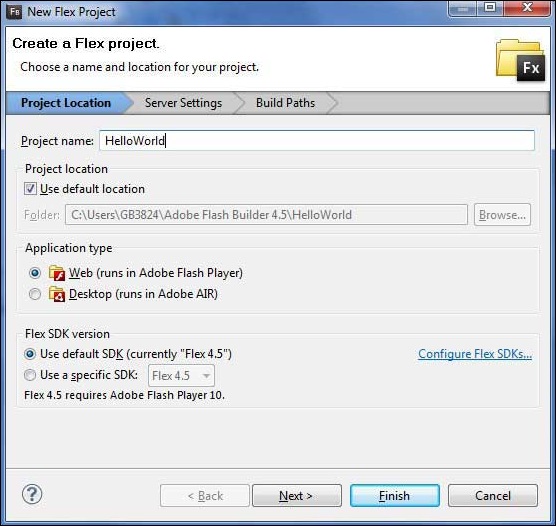
Selecione o tipo de aplicativo Web (runs in Adobe Flash Player). No entanto, se não estiver selecionado, deixe os outros valores padrão como estão e clique no botão Concluir. Assim que seu projeto for criado com sucesso, você terá o seguinte conteúdo em seu Project Explorer -
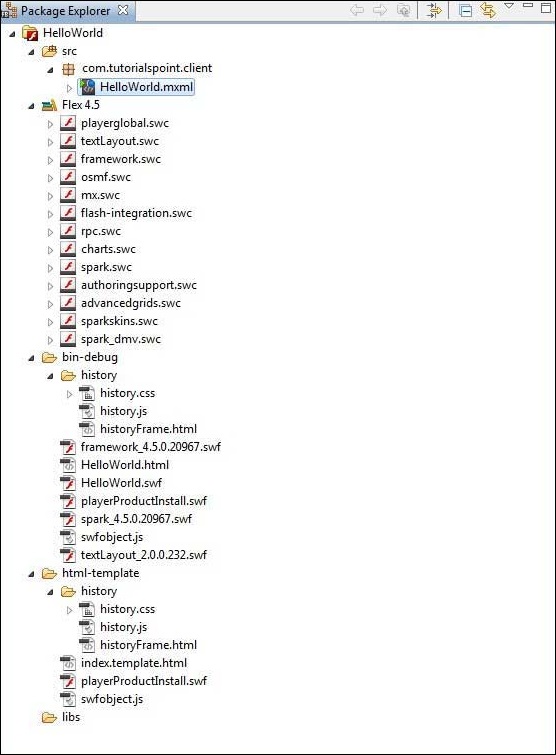
Aqui está uma breve descrição de todas as pastas importantes -
| Pasta | Localização |
|---|---|
| mesa com borda de mesa | Arquivos de código-fonte (mxml / as classes). Criamos a estrutura de pasta com / tutorialspoint / client contendo as classes java específicas do lado do cliente responsáveis pela exibição da IU do cliente. |
| bin-debug | Esta é a parte de saída, ela representa o aplicativo da web implementável real. A pasta de histórico contém arquivos de suporte para gerenciamento de histórico do aplicativo Flex. framework_xxx.swf, os arquivos de estrutura flex devem ser usados pelo aplicativo flex. HelloWorld.html, arquivo HTML wrapper / host para aplicativo flex. HelloWorld.swf, nosso aplicativo baseado em flex. playerProductInstall.swf, instalador expresso do flash player. spark_xxx.swf, biblioteca para suporte ao componente spark. swfobject.js, JavaScript responsável por carregar HelloWorld.swf em HelloWorld.html. Ele verifica a versão do flash player e passa o parâmetro de inicialização para o arquivo HelloWorld.swf. textLayout_xxx.swf, biblioteca para suporte a componentes de texto. |
| html-template | Isso representa o aplicativo da web configurável. O Flash Builder compila arquivos da pasta html-template para a pasta bin-debug. A pasta de histórico contém arquivos de suporte para gerenciamento de histórico do aplicativo Flex. index.template.html, wrapper / host Arquivo HTML para aplicativos flex com espaços reservados para configuração específica do Flash Builder. É compilado em HelloWorld.html na pasta bin-debug durante a compilação. playerProductInstall.swf, o instalador expresso do flash player é copiado para a pasta bin-debug durante a compilação. swfobject.js, JavaScript responsável por carregar HelloWorld.swf em HelloWorld.html. Ele verifica a versão do flash player e passa o parâmetro de inicialização para o arquivo HelloWorld.swf que é copiado para a pasta bindebug durante a compilação. |
Etapa 2 - Criar arquivo CSS externo
Crie um arquivo CSS styles.css para a página Wrapper HTML em html-template pasta.
html, body {
height:100%;
}
body {
margin:0;
padding:0;
overflow:auto;
text-align:center;
}
object:focus {
outline:none;
}
#flashContent {
display:none;
}
.pluginHeader {
font-family:Arial, Helvetica, sans-serif;
font-size:14px;
color:#9b1204;
text-decoration:none;
font-weight:bold;
}
.pluginInstallText {
font-family:Arial, Helvetica, sans-serif;
font-size:12px;
color:#000000;
line-height:18px;
font-style:normal;
}
.pluginText {
font-family:Arial, Helvetica, sans-serif;
font-size:12px;
color:#000000;
line-height:18px;
font-style:normal;
}Etapa 3 - Modificar modelo de página HTML Wrapper
Modificar modelo de página HTML de wrapper index.template.html dentro htmltemplatepasta. O Flash Builder criará um modelo de página HTML Wrapper padrão html-template / index.template.html , que será compilado em HelloWorld.html.
Este arquivo contém espaços reservados que o Flash Builder substitui durante o processo de compilação. Por exemplo, versão do flash player, nome do aplicativo, etc.
Vamos modificar este arquivo para exibir mensagens personalizadas caso o plugin Flash não esteja instalado.
<!DOCTYPE html PUBLIC "-//W3C//DTD XHTML 1.0 Transitional//EN"
"http://www.w3.org/TR/xhtml1/DTD/xhtml1-transitional.dtd">
<html xmlns = "http://www.w3.org/1999/xhtml" lang = "en" xml:lang = "en">
<head>
<title>${title}</title>
<meta name = "google" value = "notranslate" />
<meta http-equiv = "Content-Type" content = "text/html; charset = utf-8" />
<link rel = "stylesheet" href = "styles.css" type = "text/css"></link>
<link rel = "stylesheet" type = "text/css" href = "history/history.css" />
<script type = "text/javascript" table table-bordered = "history/history.js">
</script>
<script type = "text/javascript" table table-bordered = "swfobject.js"></script>
<script type = "text/javascript">
// For version detection, set to min. required Flash Player version,
//or 0 (or 0.0.0), for no version detection.
var swfVersionStr = "${version_major}.${version_minor}.${version_revision}";
// To use express install, set to playerProductInstall.swf,
//otherwise the empty string.
var xiSwfUrlStr = "${expressInstallSwf}";
var flashvars = {};
var params = {};
params.quality = "high";
params.bgcolor = "${bgcolor}";
params.allowscriptaccess = "sameDomain";
params.allowfullscreen = "true";
var attributes = {};
attributes.id = "${application}";
attributes.name = "${application}";
attributes.align = "middle";
swfobject.embedSWF (
"${swf}.swf", "flashContent",
"${width}", "${height}",
swfVersionStr, xiSwfUrlStr,
flashvars, params, attributes);
// JavaScript enabled so display the flashContent div in case
//it is not replaced with a swf object.
swfobject.createCSS("#flashContent", "display:block;text-align:left;");
</script>
</head>
<body>
<div id = "flashContent">
<p style = "margin:100px;">
<table width = "700" cellpadding = "10" cellspacing = "2" border = "0">
<tr>
<td class = "pluginHeader">Flash Player Required</td>
</tr>
<tr>
<td class = "pluginText">The Adobe Flash Player version
10.2.0 or greater is required.</td>
</tr>
<tr>
<td class = "pluginInstallText" align = "left">
<table border = "0" width = "100%">
<tr class = "pluginInstallText" >
<td>Click here to download and install Adobe Flash Player:</td>
<td> </td>
<td align = "right">
<script type = "text/javascript">
var pageHost
= ((document.location.protocol == "https:") ? "https://" : "http://");
document.write("<a target = '_blank'"
+" href = 'http://get.adobe.com/flashplayer/'><"
+"img style = 'border-style: none' table table-bordered = '"
+pageHost
+"www.adobe.com/images/shared/download_buttons/get_flash_player.gif'"
+" alt = 'Get Adobe Flash player' /></a>" );
</script>
</td>
</tr>
</table>
</tr>
</table>
</p>
</div>
<noscript>
<object classid = "clsid:D27CDB6E-AE6D-11cf-96B8-444553540000"
width = "${width}" height = "${height}" id = "${application}">
<param name = "movie" value = "${swf}.swf" />
<param name = "quality" value = "high" />
<param name = "bgcolor" value = "${bgcolor}" />
<param name = "allowScriptAccess" value = "sameDomain" />
<param name = "allowFullScreen" value = "true" />
<!--[if !IE]>-->
<object type = "application/x-shockwave-flash" data = "${swf}.swf"
width = "${width}" height = "${height}">
<param name = "quality" value = "high" />
<param name = "bgcolor" value = "${bgcolor}" />
<param name = "allowScriptAccess" value = "sameDomain" />
<param name = "allowFullScreen" value = "true" />
<!--<![endif]-->
<!--[if gte IE 6]>-->
<p>
<p style = "margin:100px;">
<table width = "700" cellpadding = "10" cellspacing = "2"
border = "0">
<tr>
<td class = "pluginHeader">Flash Player Required</td>
</tr>
<tr>
<td class = "pluginText">The Adobe Flash Player version
10.2.0 or greater is required.</td>
</tr>
<tr>
<td class = "pluginInstallText" align = "left">
<table border = "0" width = "100%">
<tr class = "pluginInstallText" >
<td>Click here to download and install Adobe Flash
Player:</td>
<td> </td>
<td align = "right">
<script type = "text/javascript">
var pageHost
= ((document.location.protocol == "https:") ? "https://" : "http://");
document.write("<a target = '_blank'"
+" href = 'http://get.adobe.com/flashplayer/'><"
+"img style = 'border-style: none' table table-bordered = '"
+pageHost
+"www.adobe.com/images/shared/download_buttons/get_flash_player.gif'"
+" alt = 'Get Adobe Flash player' /></a>" );
</script>
</td>
</tr>
</table>
</tr>
</table>
</p>
</p>
<!--<![endif]-->
<p style = "margin:100px;">
<table width = "700" cellpadding = "10" cellspacing = "2" border = "0">
<tr><td class = "pluginHeader">Flash Player Required</td></tr>
<tr><td class = "pluginText">The Adobe Flash Player version
10.2.0 or greater is required.</td></tr>
<tr>
<td class = "pluginInstallText" align = "left">
<table border = "0" width = "100%">
<tr class = "pluginInstallText" >
<td>Click here to download and install Adobe Flash
Player:</td>
<td> </td>
<td align = "right">
<script type = "text/javascript">
var pageHost
= ((document.location.protocol == "https:") ? "https://" : "http://");
document.write("<a target = '_blank'"
+" href = 'http://get.adobe.com/flashplayer/'><"
+"img style = 'border-style: none' table table-bordered = '"
+pageHost
+"www.adobe.com/images/shared/download_buttons/get_flash_player.gif'"
+" alt = 'Get Adobe Flash player' /></a>" );
</script>
</td>
</tr>
</table>
</td>
</tr>
</table>
</p>
<!--[if !IE]>-->
</object>
<!--<![endif]-->
</object>
</noscript>
</body>
</html>Etapa 4 - Criar arquivo CSS interno
Crie um arquivo CSS Style.css para HelloWorld.mxml dentro table tablebordered/com/tutorialspointpasta. O Flex fornece estilos css semelhantes para seus controles de IU, pois há estilos de css para controles de IU em HTML.
/* CSS file */
@namespace s "library://ns.adobe.com/flex/spark";
@namespace mx "library://ns.adobe.com/flex/mx";
.heading {
fontFamily: Arial, Helvetica, sans-serif;
fontSize: 17px;
color: #9b1204;
textDecoration:none;
fontWeight:normal;
}
.button {
fontWeight: bold;
}
.container {
cornerRadius :10;
horizontalCenter :0;
borderColor: #777777;
verticalCenter:0;
backgroundColor: #efefef;
}Etapa 5 - Modificar classe de nível de entrada
O Flash Builder criará uma tabela de arquivo mxml padrão tablebordered / com.tutorialspoint / HelloWorld.mxml , que possui um contêiner de tag raiz <application> para o aplicativo. Vamos modificar este arquivo para exibir "Hello, World!" -
<?xml version = "1.0" encoding = "utf-8"?>
<s:Application xmlns:fx = "http://ns.adobe.com/mxml/2009"
xmlns:s = "library://ns.adobe.com/flex/spark"
xmlns:mx = "library://ns.adobe.com/flex/mx
width = "100%" height = "100%"
minWidth = "500" minHeight = "500"
initialize = "application_initializeHandler(event)">
<fx:Style source = "/com/tutorialspoint/client/Style.css" />
<fx:Script>
<![CDATA[
import mx.controls.Alert;
import mx.events.FlexEvent;
protected function btnClickMe_clickHandler(event:MouseEvent):void {
Alert.show("Hello World!");
}
protected function application_initializeHandler(event:FlexEvent):void {
lblHeader.text = "My Hello World Application";
}
]]>
</fx:Script>
<s:BorderContainer width = "500" height = "500" id = "mainContainer"
styleName = "container">
<s:VGroup width = "100%" height = "100%" gap = "50" horizontalAlign = "center"
verticalAlign = "middle">
<s:Label id = "lblHeader" fontSize = "40" color = "0x777777"
styleName = "heading" />
<s:Button label = "Click Me!" id = "btnClickMe"
click = "btnClickMe_clickHandler(event)" styleName = "button" />
</s:VGroup>
</s:BorderContainer>
</s:Application>Você pode criar mais arquivos mxml ou actionscript no mesmo diretório de origem para definir novos aplicativos ou para definir rotinas auxiliares.
Etapa 6 - Criar aplicativo
O Flash Builder tem Build Automaticallypor padrão marcada. Basta verificar oProblemsVeja se há algum erro. Depois de concluir as alterações, você não verá nenhum erro.
Etapa 7 - Executar o aplicativo
Agora clique no
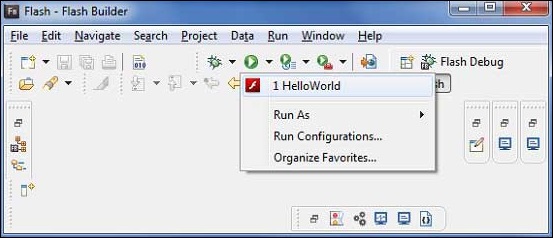
Se tudo estiver bem, você deve ver o pop-up do navegador, o aplicativo instalado e funcionando. Se tudo estiver bem com o seu aplicativo, ele produzirá o seguinte resultado: [ Experimente online ]
Porque, você está executando seu aplicativo no flash player, então será necessário instalar o plugin do Flash Player para o seu navegador. Basta seguir as instruções na tela para instalar o plugin. Se você já tem o plugin Flash Player definido para o seu navegador, então você deve ser capaz de ver o seguinte resultado -
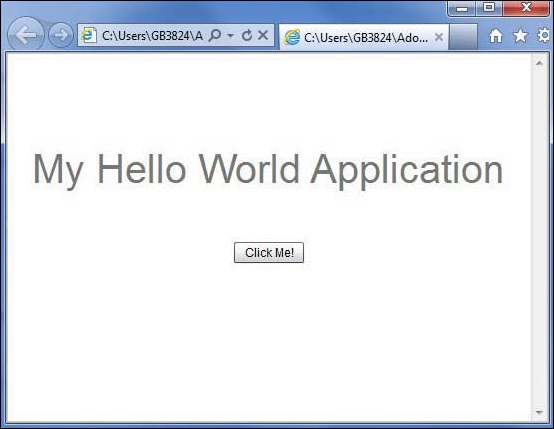
Parabéns! Você implementou seu primeiro aplicativo usandoFlex.