Winkelmaterial 7 - Schritt
Das <mat-stepper>, eine Winkelrichtlinie, wird verwendet, um einen Assistenten wie Workflow-Schritte zu erstellen.
In diesem Kapitel wird die Konfiguration vorgestellt, die zum Zeichnen einer Schrittsteuerung mit Angular Material erforderlich ist.
Erstellen Sie eine Winkelanwendung
Führen Sie die folgenden Schritte aus, um die Angular-Anwendung zu aktualisieren, die wir in Angular 6 - Projekt-Setup- Kapitel erstellt haben.
| Schritt | Beschreibung |
|---|---|
| 1 | Erstellen Sie ein Projekt mit dem Namen materialApp, wie im Kapitel Angular 6 - Projekteinrichtung erläutert . |
| 2 | Ändern app.module.ts , app.component.ts , app.component.css und app.component.html wie unten erläutert. Lassen Sie den Rest der Dateien unverändert. |
| 3 | Kompilieren Sie die Anwendung und führen Sie sie aus, um das Ergebnis der implementierten Logik zu überprüfen. |
Es folgt der Inhalt des modifizierten Moduldeskriptors app.module.ts.
import { BrowserModule } from '@angular/platform-browser';
import { NgModule } from '@angular/core';
import { AppComponent } from './app.component';
import {BrowserAnimationsModule} from '@angular/platform-browser/animations';
import {MatStepperModule, MatInputModule, MatButtonModule} from '@angular/material'
import {FormsModule, ReactiveFormsModule} from '@angular/forms';
@NgModule({
declarations: [
AppComponent
],
imports: [
BrowserModule,
BrowserAnimationsModule,
MatStepperModule, MatInputModule, MatButtonModule,
FormsModule,
ReactiveFormsModule
],
providers: [],
bootstrap: [AppComponent]
})
export class AppModule { }Es folgt der Inhalt der geänderten HTML-Hostdatei app.component.html.
<mat-horizontal-stepper [linear] = "isLinear" #stepper>
<mat-step [stepControl] = "firstFormGroup">
<form [formGroup] = "firstFormGroup">
<ng-template matStepLabel>Enter your name</ng-template>
<mat-form-field>
<input matInput placeholder = "Last name, First name" formControlName = "firstCtrl" required>
</mat-form-field>
<div>
<button mat-button matStepperNext>Next</button>
</div>
</form>
</mat-step>
<mat-step [stepControl] = "secondFormGroup">
<form [formGroup] = "secondFormGroup">
<ng-template matStepLabel>Enter your address</ng-template>
<mat-form-field>
<input matInput placeholder = "Address" formControlName = "secondCtrl" required>
</mat-form-field>
<div>
<button mat-button matStepperPrevious>Back</button>
<button mat-button matStepperNext>Next</button>
</div>
</form>
</mat-step>
<mat-step>
<ng-template matStepLabel>Done</ng-template>
Details taken.
<div>
<button mat-button matStepperPrevious>Back</button>
<button mat-button (click) = "stepper.reset()">Reset</button>
</div>
</mat-step>
</mat-horizontal-stepper>Es folgt der Inhalt der geänderten ts-Datei app.component.ts.
import { Component } from '@angular/core';
import { FormControl } from "@angular/forms";
import { FormGroup } from "@angular/forms";
import { FormBuilder } from "@angular/forms";
import { Validators } from "@angular/forms";
export interface Food {
value: string;
display: string;
}
@Component({
selector: 'app-root',
templateUrl: './app.component.html',
styleUrls: ['./app.component.css']
})
export class AppComponent {
title = 'materialApp';
firstFormGroup: FormGroup;
secondFormGroup: FormGroup;
constructor(private _formBuilder: FormBuilder) {}
ngOnInit() {
this.firstFormGroup = this._formBuilder.group({
firstCtrl: ['', Validators.required]
});
this.secondFormGroup = this._formBuilder.group({
secondCtrl: ['', Validators.required]
});
}
}Ergebnis
Überprüfen Sie das Ergebnis.
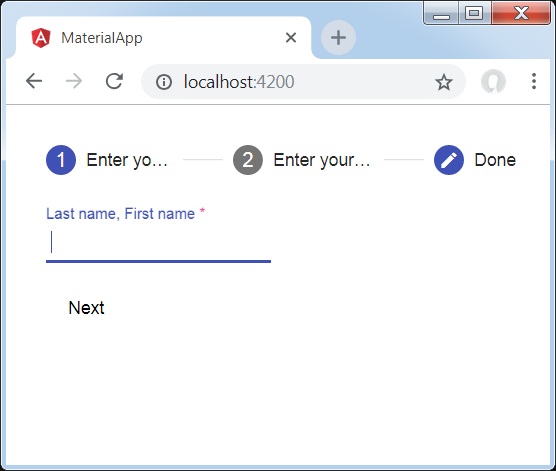
Einzelheiten
- Als erstes haben wir Stepper mit Mat-Stepper erstellt.
- Dann haben wir Inhalte mit mat-step hinzugefügt.