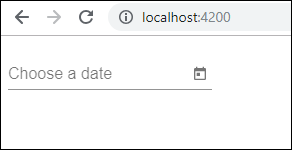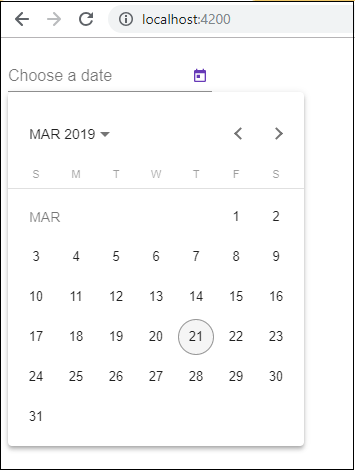Angular7-マテリアル
マテリアルは、プロジェクトに多くの組み込みモジュールを提供します。オートコンプリート、日付ピッカー、スライダー、メニュー、グリッド、ツールバーなどの機能は、Angular7のマテリアルで使用できます。
材料を使用するには、パッケージをインポートする必要があります。Angular 2にも上記のすべての機能がありますが、これらはの一部として利用できます。@angular/core module。Angular 4から、Materialsモジュールが別のモジュール@ angular / materialsで利用できるようになりました。これにより、ユーザーはプロジェクトに必要な資料のみをインポートできます。
マテリアルの使用を開始するには、次の2つのパッケージをインストールする必要があります。 materials and cdk。マテリアルコンポーネントは、高度な機能をアニメーションモジュールに依存しています。したがって、同じアニメーションパッケージが必要です。@angular/animations。パッケージは前の章ですでに更新されています。仮想およびドラッグドロップモジュールの前の章で、@ angular / cdkパッケージをすでにインストールしています。
以下は、プロジェクトにマテリアルを追加するコマンドです-
npm install --save @angular/material
package.jsonを見てみましょう。 @angular/material そして @angular/cdk インストールされています。
{
"name": "angular7-app",
"version": "0.0.0",
"scripts": {
"ng": "ng",
"start": "ng serve",
"build": "ng build",
"test": "ng test",
"lint": "ng lint",
"e2e": "ng e2e"
},
"private": true,
"dependencies": {
"@angular/animations": "~7.2.0",
"@angular/cdk": "^7.3.4",
"@angular/common": "~7.2.0",
"@angular/compiler": "~7.2.0",
"@angular/core": "~7.2.0",
"@angular/forms": "~7.2.0",
"@angular/material": "^7.3.4",
"@angular/platform-browser": "~7.2.0",
"@angular/platform-browser-dynamic": "~7.2.0",
"@angular/router": "~7.2.0",
"core-js": "^2.5.4",
"rxjs": "~6.3.3",
"tslib": "^1.9.0",
"zone.js": "~0.8.26"
},
"devDependencies": {
"@angular-devkit/build-angular": "~0.13.0",
"@angular/cli": "~7.3.2",
"@angular/compiler-cli": "~7.2.0",
"@angular/language-service": "~7.2.0",
"@types/node": "~8.9.4",
"@types/jasmine": "~2.8.8",
"@types/jasminewd2": "~2.0.3",
"codelyzer": "~4.5.0",
"jasmine-core": "~2.99.1",
"jasmine-spec-reporter": "~4.2.1",
"karma": "~3.1.1",
"karma-chrome-launcher": "~2.2.0",
"karma-coverage-istanbul-reporter": "~2.0.1",
"karma-jasmine": "~1.1.2",
"karma-jasmine-html-reporter": "^0.2.2",
"protractor": "~5.4.0",
"ts-node": "~7.0.0",
"tslint": "~5.11.0",
"typescript": "~3.2.2"
}
}マテリアルを処理するためにインストールされるパッケージを強調表示しました。
ここで、親モジュールにモジュールをインポートします- app.module.ts 以下に示すように。
import { BrowserModule } from '@angular/platform-browser';
import { NgModule } from '@angular/core';
import { AppRoutingModule , RoutingComponent} from './app-routing.module';
import { AppComponent } from './app.component';
import { NewCmpComponent } from './new-cmp/new-cmp.component';
import { ChangeTextDirective } from './change-text.directive';
import { SqrtPipe } from './app.sqrt';
import { MyserviceService } from './myservice.service';
import { HttpClientModule } from '@angular/common/http';
import { ScrollDispatchModule } from '@angular/cdk/scrolling';
import { DragDropModule } from '@angular/cdk/drag-drop';
import { ReactiveFormsModule } from '@angular/forms';
import { BrowserAnimationsModule } from '@angular/platform-browser/animations';
import { MatButtonModule, MatMenuModule, MatSidenavModule } from '@angular/material';
@NgModule({
declarations: [
SqrtPipe,
AppComponent,
NewCmpComponent,
ChangeTextDirective,
RoutingComponent
],
imports: [
BrowserModule,
AppRoutingModule,
HttpClientModule,
ScrollDispatchModule,
DragDropModule,
ReactiveFormsModule,
BrowserAnimationsModule,
MatButtonModule,
MatMenuModule,
MatSidenavModule
],
providers: [MyserviceService],
bootstrap: [AppComponent]
})
export class AppModule { }上記のファイルでは、次のモジュールをからインポートしています。 @angular/materials。
import { MatButtonModule, MatMenuModule, MatSidenavModule } from '@angular/material';そして、以下に示すように、同じものがimports配列で使用されます-
imports: [
BrowserModule,
AppRoutingModule,
HttpClientModule,
ScrollDispatchModule,
DragDropModule,
ReactiveFormsModule,
BrowserAnimationsModule,
MatButtonModule,
MatMenuModule,
MatSidenavModule
],app.component.tsは以下のとおりです-
import { Component } from '@angular/core';
@Component({
selector: 'app-root',
templateUrl: './app.component.html',
styleUrls: ['./app.component.css']
})
export class AppComponent {
constructor() {}
}にmaterial-cssサポートを追加しましょう styles.css。
@import "~@angular/material/prebuilt-themes/indigo-pink.css";app.component.html内にマテリアルを追加しましょう
メニュー
メニューを追加するには、 <mat-menu></mat-menu>使用されている。ザ・file そして Save Asマットメニューの下のボタンにアイテムが追加されます。追加されたメインボタンがありますMenu。同じの参照が与えられます<mat-menu> を使用して [matMenuTriggerFor]="menu" とメニューを使用して # in<mat-menu>。
app.component.html
<button mat-button [matMenuTriggerFor] = "menu">Menu</button>
<mat-menu #menu = "matMenu">
<button mat-menu-item> File </button>
<button mat-menu-item> Save As </button>
</mat-menu>以下の画像がブラウザに表示されます-

メニューをクリックすると、その中のアイテムが表示されます-
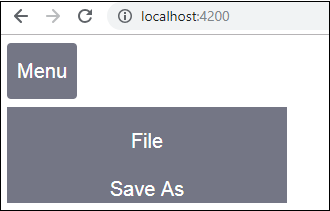
SideNav
sidenavを追加するには、 <mat-sidenav-container></mat-sidenav-container>。 <mat-sidenav></mat-sidenav>子としてコンテナに追加されます。追加された別のdivがあり、これを使用してsidenavをトリガーします(click)="sidenav.open()"。
app.component.html
<mat-sidenav-container class="example-container" fullscreen>
<mat-sidenav #sidenav class = "example-sidenav">
Angular 7
</mat-sidenav>
<div class = "example-sidenav-content">
<button type = "button" mat-button (click) = "sidenav.open()">
Open sidenav
</button>
</div>
</mat-sidenav-container>app.component.css
.example-container {
width: 500px;
height: 300px;
border: 1px solid rgba(0, 0, 0, 0.5);
}
.example-sidenav {
padding: 20px;
width: 150px;
font-size: 20px;
border: 1px solid rgba(0, 0, 0, 0.5);
background-color: #ccc;
color:white;
}以下は、ブラウザでのメニューとサイドナビゲーションの表示です-
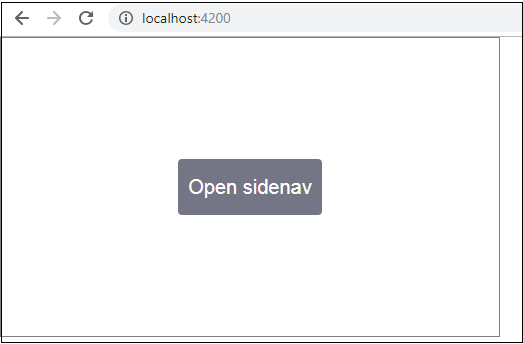
Open Sidenav −をクリックすると、左側に次のパネルが開きます。
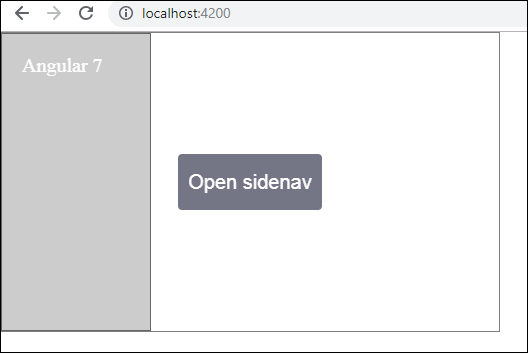
デートピッカー
マテリアルを使用して日付ピッカーを追加しましょう。日付ピッカーを追加するには、日付ピッカーを表示するために必要なモジュールをインポートする必要があります。
に app.module.ts、datepicker用に以下に示すように次のモジュールをインポートしました-
import { BrowserModule } from '@angular/platform-browser';
import { NgModule } from '@angular/core';
import { AppRoutingModule , RoutingComponent} from './app-routing.module';
import { AppComponent } from './app.component';
import { NewCmpComponent } from './new-cmp/new-cmp.component';
import { ChangeTextDirective } from './change-text.directive';
import { SqrtPipe } from './app.sqrt';
import { MyserviceService } from './myservice.service';
import { HttpClientModule } from '@angular/common/http';
import { ScrollDispatchModule } from '@angular/cdk/scrolling';
import { DragDropModule } from '@angular/cdk/drag-drop';
import { ReactiveFormsModule } from '@angular/forms';
import { BrowserAnimationsModule } from '@angular/platform-browser/animations';
import { MatDatepickerModule, MatInputModule, MatNativeDateModule } from '@angular/material';
@NgModule({
declarations: [
SqrtPipe,
AppComponent,
NewCmpComponent,
ChangeTextDirective,
RoutingComponent
],
imports: [
BrowserModule,
AppRoutingModule,
HttpClientModule,
ScrollDispatchModule,
DragDropModule,
ReactiveFormsModule,
BrowserAnimationsModule,
MatDatepickerModule,
MatInputModule,
MatNativeDateModule
],
providers: [MyserviceService],
bootstrap: [AppComponent]
})
export class AppModule { }ここでは、MatDatepickerModule、MatInputModule、MatNativeDateModuleなどのモジュールをインポートしました。
これで、app.component.tsは次のようになります-
import { Component } from '@angular/core';
@Component({
selector: 'app-root',
templateUrl: './app.component.html', s
tyleUrls: ['./app.component.css']
})
export class AppComponent {
constructor() {}
}ザ・ app.component.html 以下のようになります−
<mat-form-field>
<input matInput [matDatepicker] = "picker" placeholder = "Choose a date">
<mat-datepicker-toggle matSuffix [for] = "picker"></mat-datepicker-toggle>
<mat-datepicker #picker></mat-datepicker>
</mat-form-field>style.cssに追加されたグローバルcss−
/* You can add global styles to this file, and also
import other style files */
@import '~@angular/material/prebuilt-themes/deeppurple-amber.css';
body {
font-family: Roboto, Arial, sans-serif;
margin: 10;
}
.basic-container {
padding: 30px;
}
.version-info {
font-size: 8pt;
float: right;
}日付ピッカーは、以下に示すようにブラウザに表示されます-